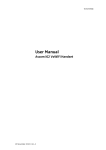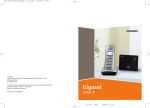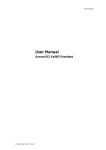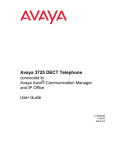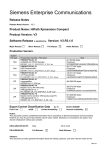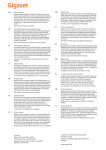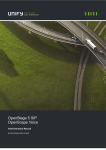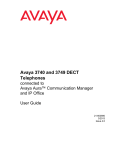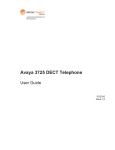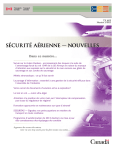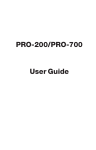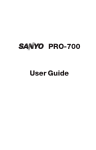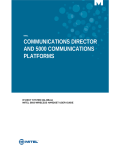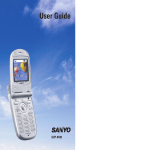Download OpenStage WL3 OpenStage WL3 Plus
Transcript
Documentation OpenStage WL3 OpenStage WL3 Plus User Manual A31003-M2000-U101-1-7619 Siemens Enterprise Communications www.siemens-enterprise.com Our Quality and Environmental Management Systems are implemented according to the requirements of the ISO9001 and ISO14001 standard certified by an external certification company. Copyright © Siemens Enterprise Communications GmbH & Co. KG 11/2012 Hofmannstr. 51, D-80200 München Siemens Enterprise Communications GmbH & Co. KG is a Trademark Licensee of Siemens AG Reference No.: A31003-M2000-U101-1-7619 Siemens Enterprise Communications www.siemens-enterprise.com The information provided in this document contains merely general descriptions or characteristics of performance which in case of actual use do not always apply as described or which may change as a result of further development of the products. An obligation to provide the respective characteristics shall only exist if expressly agreed in the terms of contract. Availability and technical specifications are subject to change without notice. OpenScape, OpenStage and HiPath are registered trademarks of Siemens Enterprise Communications GmbH & Co. KG. All other company, brand, product and service names are trademarks or registered trademarks of their respective holders. WL3-BAIVZ.fm Nur für den internen Gebrauch Contents Contents 0 1 Introduction . . . . . . . . . . . . . . . . . . . . . . . . . . . . . . . . . . . . . . . . . . . . . . . . . . . . . . . . . . . . . . . . . . . . . . . . . . . 7 1.1 Prerequisite . . . . . . . . . . . . . . . . . . . . . . . . . . . . . . . . . . . . . . . . . . . . . . . . . . . . . . . . . . . . . . . . . . . . . . . . . . 7 1.1.1 Insert the Battery . . . . . . . . . . . . . . . . . . . . . . . . . . . . . . . . . . . . . . . . . . . . . . . . . . . . . . . . . . . . . . . . . . 7 2 Safety and Regulatory Instructions. . . . . . . . . . . . . . . . . . . . . . . . . . . . . . . . . . . . . . . . . . . . . . . . . . . . . . . . 9 2.1 Precautions . . . . . . . . . . . . . . . . . . . . . . . . . . . . . . . . . . . . . . . . . . . . . . . . . . . . . . . . . . . . . . . . . . . . . . . . . . 9 2.1.1 Frequency Range . . . . . . . . . . . . . . . . . . . . . . . . . . . . . . . . . . . . . . . . . . . . . . . . . . . . . . . . . . . . . . . . . 10 2.2 Regulatory Compliance Statements (EU/EFTA only) . . . . . . . . . . . . . . . . . . . . . . . . . . . . . . . . . . . . . . . . . 11 2.2.1 Restrictions for Wireless LANs (EU/EFTA and USA/Canada) . . . . . . . . . . . . . . . . . . . . . . . . . . . . . . . 11 2.2.2 Additional National Restrictions . . . . . . . . . . . . . . . . . . . . . . . . . . . . . . . . . . . . . . . . . . . . . . . . . . . . . . 11 2.3 Regulatory Compliance Statements (USA and Canada only) . . . . . . . . . . . . . . . . . . . . . . . . . . . . . . . . . . . 11 2.3.1 FCC and IC Compliance Statements . . . . . . . . . . . . . . . . . . . . . . . . . . . . . . . . . . . . . . . . . . . . . . . . . . 11 2.3.2 Exposure to Radio Frequency Signals . . . . . . . . . . . . . . . . . . . . . . . . . . . . . . . . . . . . . . . . . . . . . . . . . 12 2.3.3 Information to User . . . . . . . . . . . . . . . . . . . . . . . . . . . . . . . . . . . . . . . . . . . . . . . . . . . . . . . . . . . . . . . . 12 2.4 Environmental Requirements. . . . . . . . . . . . . . . . . . . . . . . . . . . . . . . . . . . . . . . . . . . . . . . . . . . . . . . . . . . . 13 2.4.1 WLAN Handset . . . . . . . . . . . . . . . . . . . . . . . . . . . . . . . . . . . . . . . . . . . . . . . . . . . . . . . . . . . . . . . . . . . 13 2.4.1.1 Chemical Resistance. . . . . . . . . . . . . . . . . . . . . . . . . . . . . . . . . . . . . . . . . . . . . . . . . . . . . . . . . . . 13 2.4.2 Battery . . . . . . . . . . . . . . . . . . . . . . . . . . . . . . . . . . . . . . . . . . . . . . . . . . . . . . . . . . . . . . . . . . . . . . . . . 13 3 Description . . . . . . . . . . . . . . . . . . . . . . . . . . . . . . . . . . . . . . . . . . . . . . . . . . . . . . . . . . . . . . . . . . . . . . . . . . 3.1 WLAN Handset . . . . . . . . . . . . . . . . . . . . . . . . . . . . . . . . . . . . . . . . . . . . . . . . . . . . . . . . . . . . . . . . . . . . . . 3.1.1 Alphanumeric Keys . . . . . . . . . . . . . . . . . . . . . . . . . . . . . . . . . . . . . . . . . . . . . . . . . . . . . . . . . . . . . . . . 3.1.2 Hot Keys . . . . . . . . . . . . . . . . . . . . . . . . . . . . . . . . . . . . . . . . . . . . . . . . . . . . . . . . . . . . . . . . . . . . . . . . 3.1.3 Icons and Text in the Display . . . . . . . . . . . . . . . . . . . . . . . . . . . . . . . . . . . . . . . . . . . . . . . . . . . . . . . . 3.2 Accessories . . . . . . . . . . . . . . . . . . . . . . . . . . . . . . . . . . . . . . . . . . . . . . . . . . . . . . . . . . . . . . . . . . . . . . . . . 3.2.1 Desktop Charger. . . . . . . . . . . . . . . . . . . . . . . . . . . . . . . . . . . . . . . . . . . . . . . . . . . . . . . . . . . . . . . . . . 3.2.2 Rack Charger . . . . . . . . . . . . . . . . . . . . . . . . . . . . . . . . . . . . . . . . . . . . . . . . . . . . . . . . . . . . . . . . . . . . 3.2.3 Battery Pack Charger . . . . . . . . . . . . . . . . . . . . . . . . . . . . . . . . . . . . . . . . . . . . . . . . . . . . . . . . . . . . . . 3.2.4 Clip . . . . . . . . . . . . . . . . . . . . . . . . . . . . . . . . . . . . . . . . . . . . . . . . . . . . . . . . . . . . . . . . . . . . . . . . . . . . 3.2.5 Security Cord . . . . . . . . . . . . . . . . . . . . . . . . . . . . . . . . . . . . . . . . . . . . . . . . . . . . . . . . . . . . . . . . . . . . 3.2.6 Leather Casing . . . . . . . . . . . . . . . . . . . . . . . . . . . . . . . . . . . . . . . . . . . . . . . . . . . . . . . . . . . . . . . . . . . 3.2.7 Headset . . . . . . . . . . . . . . . . . . . . . . . . . . . . . . . . . . . . . . . . . . . . . . . . . . . . . . . . . . . . . . . . . . . . . . . . 15 15 18 19 19 22 22 23 23 23 23 23 24 4 Basic Operation. . . . . . . . . . . . . . . . . . . . . . . . . . . . . . . . . . . . . . . . . . . . . . . . . . . . . . . . . . . . . . . . . . . . . . . 4.1 Switch the Handset On/Off. . . . . . . . . . . . . . . . . . . . . . . . . . . . . . . . . . . . . . . . . . . . . . . . . . . . . . . . . . . . . . 4.2 Log a Shared Phone On/Off. . . . . . . . . . . . . . . . . . . . . . . . . . . . . . . . . . . . . . . . . . . . . . . . . . . . . . . . . . . . . 4.3 Turn the Audible Signal On/Off . . . . . . . . . . . . . . . . . . . . . . . . . . . . . . . . . . . . . . . . . . . . . . . . . . . . . . . . . . 4.4 Lock/Unlock the Keypad . . . . . . . . . . . . . . . . . . . . . . . . . . . . . . . . . . . . . . . . . . . . . . . . . . . . . . . . . . . . . . . 4.5 Lock/Unlock the Handset . . . . . . . . . . . . . . . . . . . . . . . . . . . . . . . . . . . . . . . . . . . . . . . . . . . . . . . . . . . . . . . 25 25 25 26 26 27 5 Calling . . . . . . . . . . . . . . . . . . . . . . . . . . . . . . . . . . . . . . . . . . . . . . . . . . . . . . . . . . . . . . . . . . . . . . . . . . . . . . 5.1 Incoming Call . . . . . . . . . . . . . . . . . . . . . . . . . . . . . . . . . . . . . . . . . . . . . . . . . . . . . . . . . . . . . . . . . . . . . . . . 5.1.1 Answer a Call . . . . . . . . . . . . . . . . . . . . . . . . . . . . . . . . . . . . . . . . . . . . . . . . . . . . . . . . . . . . . . . . . . . . 5.1.2 End a Call . . . . . . . . . . . . . . . . . . . . . . . . . . . . . . . . . . . . . . . . . . . . . . . . . . . . . . . . . . . . . . . . . . . . . . . 5.2 Outgoing Call . . . . . . . . . . . . . . . . . . . . . . . . . . . . . . . . . . . . . . . . . . . . . . . . . . . . . . . . . . . . . . . . . . . . . . . . 5.2.1 Pre-Dial . . . . . . . . . . . . . . . . . . . . . . . . . . . . . . . . . . . . . . . . . . . . . . . . . . . . . . . . . . . . . . . . . . . . . . . . . 5.2.2 Dial Using a Pre-Programmed Key/Button . . . . . . . . . . . . . . . . . . . . . . . . . . . . . . . . . . . . . . . . . . . . . . 5.2.3 Dial a Number from the Call List . . . . . . . . . . . . . . . . . . . . . . . . . . . . . . . . . . . . . . . . . . . . . . . . . . . . . . 5.2.4 Dial the Sender of a Message . . . . . . . . . . . . . . . . . . . . . . . . . . . . . . . . . . . . . . . . . . . . . . . . . . . . . . . 28 28 28 28 28 28 29 29 29 A31003-M2000-U101-1-7619, 11/2012 OpenStage WL 3 / OpenStage WL 3 Plus, User Guide 1 WL3-BAIVZ.fm Contents Nur für den internen Gebrauch 5.2.5 Dial a Number from the Local Phonebook. . . . . . . . . . . . . . . . . . . . . . . . . . . . . . . . . . . . . . . . . . . . . . 5.2.6 Dial a Number from the Company Phonebook . . . . . . . . . . . . . . . . . . . . . . . . . . . . . . . . . . . . . . . . . . 5.2.7 Dial a Name from the Central Phonebook. . . . . . . . . . . . . . . . . . . . . . . . . . . . . . . . . . . . . . . . . . . . . . 5.3 In Call . . . . . . . . . . . . . . . . . . . . . . . . . . . . . . . . . . . . . . . . . . . . . . . . . . . . . . . . . . . . . . . . . . . . . . . . . . . . . 5.3.1 Adjust Volume During Call. . . . . . . . . . . . . . . . . . . . . . . . . . . . . . . . . . . . . . . . . . . . . . . . . . . . . . . . . . 5.3.2 Turn Microphone On/Off During Call . . . . . . . . . . . . . . . . . . . . . . . . . . . . . . . . . . . . . . . . . . . . . . . . . . 5.3.3 Start New Call During Conversation . . . . . . . . . . . . . . . . . . . . . . . . . . . . . . . . . . . . . . . . . . . . . . . . . . 5.3.4 Switch Between Calls . . . . . . . . . . . . . . . . . . . . . . . . . . . . . . . . . . . . . . . . . . . . . . . . . . . . . . . . . . . . . 5.3.5 End Call . . . . . . . . . . . . . . . . . . . . . . . . . . . . . . . . . . . . . . . . . . . . . . . . . . . . . . . . . . . . . . . . . . . . . . . . 5.3.6 Transfer Call . . . . . . . . . . . . . . . . . . . . . . . . . . . . . . . . . . . . . . . . . . . . . . . . . . . . . . . . . . . . . . . . . . . . 5.3.7 Transfer to New Call . . . . . . . . . . . . . . . . . . . . . . . . . . . . . . . . . . . . . . . . . . . . . . . . . . . . . . . . . . . . . . 5.3.8 Conference Call. . . . . . . . . . . . . . . . . . . . . . . . . . . . . . . . . . . . . . . . . . . . . . . . . . . . . . . . . . . . . . . . . . 5.3.9 Hold Call . . . . . . . . . . . . . . . . . . . . . . . . . . . . . . . . . . . . . . . . . . . . . . . . . . . . . . . . . . . . . . . . . . . . . . . 5.3.10 Call Back . . . . . . . . . . . . . . . . . . . . . . . . . . . . . . . . . . . . . . . . . . . . . . . . . . . . . . . . . . . . . . . . . . . . . . 5.3.11 Call Waiting . . . . . . . . . . . . . . . . . . . . . . . . . . . . . . . . . . . . . . . . . . . . . . . . . . . . . . . . . . . . . . . . . . . . 5.4 Loudspeaking Function. . . . . . . . . . . . . . . . . . . . . . . . . . . . . . . . . . . . . . . . . . . . . . . . . . . . . . . . . . . . . . . . 5.5 Call Diversion . . . . . . . . . . . . . . . . . . . . . . . . . . . . . . . . . . . . . . . . . . . . . . . . . . . . . . . . . . . . . . . . . . . . . . . 5.6 Push-to-Talk Group Call . . . . . . . . . . . . . . . . . . . . . . . . . . . . . . . . . . . . . . . . . . . . . . . . . . . . . . . . . . . . . . . 5.6.1 Accept a PTT Invitation . . . . . . . . . . . . . . . . . . . . . . . . . . . . . . . . . . . . . . . . . . . . . . . . . . . . . . . . . . . . 5.6.2 Decline a PTT Invitation . . . . . . . . . . . . . . . . . . . . . . . . . . . . . . . . . . . . . . . . . . . . . . . . . . . . . . . . . . . 5.6.3 Re-join a PTT Group . . . . . . . . . . . . . . . . . . . . . . . . . . . . . . . . . . . . . . . . . . . . . . . . . . . . . . . . . . . . . . 5.6.4 Call a PTT Group. . . . . . . . . . . . . . . . . . . . . . . . . . . . . . . . . . . . . . . . . . . . . . . . . . . . . . . . . . . . . . . . . 30 30 30 31 31 31 31 32 32 32 32 33 33 34 34 34 34 35 35 36 36 36 6 Alarm Operation. . . . . . . . . . . . . . . . . . . . . . . . . . . . . . . . . . . . . . . . . . . . . . . . . . . . . . . . . . . . . . . . . . . . . . . 37 6.1 Push-Button Alarm . . . . . . . . . . . . . . . . . . . . . . . . . . . . . . . . . . . . . . . . . . . . . . . . . . . . . . . . . . . . . . . . . . . 37 6.1.1 Send Personal Alarm. . . . . . . . . . . . . . . . . . . . . . . . . . . . . . . . . . . . . . . . . . . . . . . . . . . . . . . . . . . . . . 37 6.1.2 Send Test Alarm . . . . . . . . . . . . . . . . . . . . . . . . . . . . . . . . . . . . . . . . . . . . . . . . . . . . . . . . . . . . . . . . . 37 6.2 Man-down and No-movement Alarm . . . . . . . . . . . . . . . . . . . . . . . . . . . . . . . . . . . . . . . . . . . . . . . . . . . . . 37 6.2.1 Activate/Deactivate the Man-down and/or No-movement Alarm. . . . . . . . . . . . . . . . . . . . . . . . . . . . . 38 6.2.2 Cancel Man-down and No-movement Alarm. . . . . . . . . . . . . . . . . . . . . . . . . . . . . . . . . . . . . . . . . . . . 38 6.2.3 Delay Man-down and No-movement Alarm Temporarily. . . . . . . . . . . . . . . . . . . . . . . . . . . . . . . . . . . 38 6.2.4 Reset Alarm. . . . . . . . . . . . . . . . . . . . . . . . . . . . . . . . . . . . . . . . . . . . . . . . . . . . . . . . . . . . . . . . . . . . . 38 6.3 Acoustic Location Signal. . . . . . . . . . . . . . . . . . . . . . . . . . . . . . . . . . . . . . . . . . . . . . . . . . . . . . . . . . . . . . . 39 6.4 Automatic Call after Alarm . . . . . . . . . . . . . . . . . . . . . . . . . . . . . . . . . . . . . . . . . . . . . . . . . . . . . . . . . . . . . 39 6.5 Alarm with Additional Information . . . . . . . . . . . . . . . . . . . . . . . . . . . . . . . . . . . . . . . . . . . . . . . . . . . . . . . . 39 6.5.1 Associated Access Point (AP) Location . . . . . . . . . . . . . . . . . . . . . . . . . . . . . . . . . . . . . . . . . . . . . . . 39 6.5.2 Alarm with Data . . . . . . . . . . . . . . . . . . . . . . . . . . . . . . . . . . . . . . . . . . . . . . . . . . . . . . . . . . . . . . . . . . 39 7 Menu Operation . . . . . . . . . . . . . . . . . . . . . . . . . . . . . . . . . . . . . . . . . . . . . . . . . . . . . . . . . . . . . . . . . . . . . . . 40 7.1 Calls . . . . . . . . . . . . . . . . . . . . . . . . . . . . . . . . . . . . . . . . . . . . . . . . . . . . . . . . . . . . . . . . . . . . . . . . . . . . . . 40 7.1.1 Call List . . . . . . . . . . . . . . . . . . . . . . . . . . . . . . . . . . . . . . . . . . . . . . . . . . . . . . . . . . . . . . . . . . . . . . . . 40 7.1.1.1 Dial a Number from the Call List . . . . . . . . . . . . . . . . . . . . . . . . . . . . . . . . . . . . . . . . . . . . . . . . . 40 7.1.1.2 View the Time of a Call . . . . . . . . . . . . . . . . . . . . . . . . . . . . . . . . . . . . . . . . . . . . . . . . . . . . . . . . 41 7.1.1.3 Edit a Number from the Call List . . . . . . . . . . . . . . . . . . . . . . . . . . . . . . . . . . . . . . . . . . . . . . . . . 41 7.1.1.4 Save Number . . . . . . . . . . . . . . . . . . . . . . . . . . . . . . . . . . . . . . . . . . . . . . . . . . . . . . . . . . . . . . . . 41 7.1.1.5 Send Message . . . . . . . . . . . . . . . . . . . . . . . . . . . . . . . . . . . . . . . . . . . . . . . . . . . . . . . . . . . . . . . 42 7.1.1.6 Delete Entry from the Call List . . . . . . . . . . . . . . . . . . . . . . . . . . . . . . . . . . . . . . . . . . . . . . . . . . . 42 7.1.1.7 Delete all Entries from the Call List . . . . . . . . . . . . . . . . . . . . . . . . . . . . . . . . . . . . . . . . . . . . . . . 42 7.1.2 Missed Calls . . . . . . . . . . . . . . . . . . . . . . . . . . . . . . . . . . . . . . . . . . . . . . . . . . . . . . . . . . . . . . . . . . . . 43 7.1.3 Call Diversion . . . . . . . . . . . . . . . . . . . . . . . . . . . . . . . . . . . . . . . . . . . . . . . . . . . . . . . . . . . . . . . . . . . 43 7.1.3.1 Divert All Calls . . . . . . . . . . . . . . . . . . . . . . . . . . . . . . . . . . . . . . . . . . . . . . . . . . . . . . . . . . . . . . . 43 7.1.3.2 Divert Calls if No Reply . . . . . . . . . . . . . . . . . . . . . . . . . . . . . . . . . . . . . . . . . . . . . . . . . . . . . . . . 44 7.1.3.3 Divert Calls When Busy . . . . . . . . . . . . . . . . . . . . . . . . . . . . . . . . . . . . . . . . . . . . . . . . . . . . . . . . 44 2 A31003-M2000-U101-1-7619, 11/2012 OpenStage WL 3 / OpenStage WL 3 Plus, User Guide WL3-BAIVZ.fm Nur für den internen Gebrauch Contents 7.1.4 Call Services . . . . . . . . . . . . . . . . . . . . . . . . . . . . . . . . . . . . . . . . . . . . . . . . . . . . . . . . . . . . . . . . . . . . . 7.1.4.1 Do Not Disturb . . . . . . . . . . . . . . . . . . . . . . . . . . . . . . . . . . . . . . . . . . . . . . . . . . . . . . . . . . . . . . . . 7.2 Contacts . . . . . . . . . . . . . . . . . . . . . . . . . . . . . . . . . . . . . . . . . . . . . . . . . . . . . . . . . . . . . . . . . . . . . . . . . . . . 7.2.1 Call Contact . . . . . . . . . . . . . . . . . . . . . . . . . . . . . . . . . . . . . . . . . . . . . . . . . . . . . . . . . . . . . . . . . . . . . 7.2.2 Add Contact . . . . . . . . . . . . . . . . . . . . . . . . . . . . . . . . . . . . . . . . . . . . . . . . . . . . . . . . . . . . . . . . . . . . . 7.2.2.1 Add New Contact. . . . . . . . . . . . . . . . . . . . . . . . . . . . . . . . . . . . . . . . . . . . . . . . . . . . . . . . . . . . . . 7.2.2.2 Add from Call List . . . . . . . . . . . . . . . . . . . . . . . . . . . . . . . . . . . . . . . . . . . . . . . . . . . . . . . . . . . . . 7.2.3 Edit Contact . . . . . . . . . . . . . . . . . . . . . . . . . . . . . . . . . . . . . . . . . . . . . . . . . . . . . . . . . . . . . . . . . . . . . 7.2.4 Delete Contact . . . . . . . . . . . . . . . . . . . . . . . . . . . . . . . . . . . . . . . . . . . . . . . . . . . . . . . . . . . . . . . . . . . 7.2.5 Central Phonebook . . . . . . . . . . . . . . . . . . . . . . . . . . . . . . . . . . . . . . . . . . . . . . . . . . . . . . . . . . . . . . . . 7.2.5.1 Search by Name . . . . . . . . . . . . . . . . . . . . . . . . . . . . . . . . . . . . . . . . . . . . . . . . . . . . . . . . . . . . . . 7.2.5.2 Search by Number. . . . . . . . . . . . . . . . . . . . . . . . . . . . . . . . . . . . . . . . . . . . . . . . . . . . . . . . . . . . . 7.2.5.3 View Last Search Result . . . . . . . . . . . . . . . . . . . . . . . . . . . . . . . . . . . . . . . . . . . . . . . . . . . . . . . . 7.3 Profiles . . . . . . . . . . . . . . . . . . . . . . . . . . . . . . . . . . . . . . . . . . . . . . . . . . . . . . . . . . . . . . . . . . . . . . . . . . . . . 7.3.0.1 Add New Profile. . . . . . . . . . . . . . . . . . . . . . . . . . . . . . . . . . . . . . . . . . . . . . . . . . . . . . . . . . . . . . . 7.3.0.2 Delete Profile . . . . . . . . . . . . . . . . . . . . . . . . . . . . . . . . . . . . . . . . . . . . . . . . . . . . . . . . . . . . . . . . . 7.3.0.3 Edit Profile . . . . . . . . . . . . . . . . . . . . . . . . . . . . . . . . . . . . . . . . . . . . . . . . . . . . . . . . . . . . . . . . . . . 7.4 Messaging . . . . . . . . . . . . . . . . . . . . . . . . . . . . . . . . . . . . . . . . . . . . . . . . . . . . . . . . . . . . . . . . . . . . . . . . . . 7.4.1 Inbox . . . . . . . . . . . . . . . . . . . . . . . . . . . . . . . . . . . . . . . . . . . . . . . . . . . . . . . . . . . . . . . . . . . . . . . . . . . 7.4.1.1 Read a Stored Message . . . . . . . . . . . . . . . . . . . . . . . . . . . . . . . . . . . . . . . . . . . . . . . . . . . . . . . . 7.4.1.2 Reply to Sender. . . . . . . . . . . . . . . . . . . . . . . . . . . . . . . . . . . . . . . . . . . . . . . . . . . . . . . . . . . . . . . 7.4.1.3 Delete Message. . . . . . . . . . . . . . . . . . . . . . . . . . . . . . . . . . . . . . . . . . . . . . . . . . . . . . . . . . . . . . . 7.4.1.4 Forward Message . . . . . . . . . . . . . . . . . . . . . . . . . . . . . . . . . . . . . . . . . . . . . . . . . . . . . . . . . . . . . 7.4.1.5 Call Sender . . . . . . . . . . . . . . . . . . . . . . . . . . . . . . . . . . . . . . . . . . . . . . . . . . . . . . . . . . . . . . . . . . 7.4.1.6 Call Number in Text. . . . . . . . . . . . . . . . . . . . . . . . . . . . . . . . . . . . . . . . . . . . . . . . . . . . . . . . . . . . 7.4.1.7 Save Number. . . . . . . . . . . . . . . . . . . . . . . . . . . . . . . . . . . . . . . . . . . . . . . . . . . . . . . . . . . . . . . . . 7.4.2 Write New Messages . . . . . . . . . . . . . . . . . . . . . . . . . . . . . . . . . . . . . . . . . . . . . . . . . . . . . . . . . . . . . . 7.4.3 Unsent Messages . . . . . . . . . . . . . . . . . . . . . . . . . . . . . . . . . . . . . . . . . . . . . . . . . . . . . . . . . . . . . . . . . 7.4.3.1 Delete/Delete All . . . . . . . . . . . . . . . . . . . . . . . . . . . . . . . . . . . . . . . . . . . . . . . . . . . . . . . . . . . . . . 7.4.4 Sent Messages . . . . . . . . . . . . . . . . . . . . . . . . . . . . . . . . . . . . . . . . . . . . . . . . . . . . . . . . . . . . . . . . . . . 7.4.4.1 Forward message . . . . . . . . . . . . . . . . . . . . . . . . . . . . . . . . . . . . . . . . . . . . . . . . . . . . . . . . . . . . . 7.4.4.2 Delete Message. . . . . . . . . . . . . . . . . . . . . . . . . . . . . . . . . . . . . . . . . . . . . . . . . . . . . . . . . . . . . . . 7.4.4.3 Delete/Delete All . . . . . . . . . . . . . . . . . . . . . . . . . . . . . . . . . . . . . . . . . . . . . . . . . . . . . . . . . . . . . . 7.5 Services . . . . . . . . . . . . . . . . . . . . . . . . . . . . . . . . . . . . . . . . . . . . . . . . . . . . . . . . . . . . . . . . . . . . . . . . . . . . 7.5.1 Add Services. . . . . . . . . . . . . . . . . . . . . . . . . . . . . . . . . . . . . . . . . . . . . . . . . . . . . . . . . . . . . . . . . . . . . 7.5.2 Delete Services. . . . . . . . . . . . . . . . . . . . . . . . . . . . . . . . . . . . . . . . . . . . . . . . . . . . . . . . . . . . . . . . . . . 7.6 Short Cuts . . . . . . . . . . . . . . . . . . . . . . . . . . . . . . . . . . . . . . . . . . . . . . . . . . . . . . . . . . . . . . . . . . . . . . . . . . 7.6.1 Define Soft Keys . . . . . . . . . . . . . . . . . . . . . . . . . . . . . . . . . . . . . . . . . . . . . . . . . . . . . . . . . . . . . . . . . . 7.6.2 Define Hot Keys . . . . . . . . . . . . . . . . . . . . . . . . . . . . . . . . . . . . . . . . . . . . . . . . . . . . . . . . . . . . . . . . . . 7.6.3 Define Navigation Key . . . . . . . . . . . . . . . . . . . . . . . . . . . . . . . . . . . . . . . . . . . . . . . . . . . . . . . . . . . . . 7.6.4 Define Multifunction Button . . . . . . . . . . . . . . . . . . . . . . . . . . . . . . . . . . . . . . . . . . . . . . . . . . . . . . . . . . 7.7 Settings . . . . . . . . . . . . . . . . . . . . . . . . . . . . . . . . . . . . . . . . . . . . . . . . . . . . . . . . . . . . . . . . . . . . . . . . . . . . 7.7.1 Sound and Alert Settings . . . . . . . . . . . . . . . . . . . . . . . . . . . . . . . . . . . . . . . . . . . . . . . . . . . . . . . . . . . 7.7.1.1 Adjust the Ringer Volume . . . . . . . . . . . . . . . . . . . . . . . . . . . . . . . . . . . . . . . . . . . . . . . . . . . . . . . 7.7.1.2 Set different Ring Signals for Internal Call, External Call and Call Back . . . . . . . . . . . . . . . . . . . . 7.7.1.3 Set Alert for Messages . . . . . . . . . . . . . . . . . . . . . . . . . . . . . . . . . . . . . . . . . . . . . . . . . . . . . . . . . 7.7.1.4 Turn the Vibrator on/off . . . . . . . . . . . . . . . . . . . . . . . . . . . . . . . . . . . . . . . . . . . . . . . . . . . . . . . . . 7.7.1.5 Set the Key Sound. . . . . . . . . . . . . . . . . . . . . . . . . . . . . . . . . . . . . . . . . . . . . . . . . . . . . . . . . . . . . 7.7.1.6 Set the Battery Warning Tone . . . . . . . . . . . . . . . . . . . . . . . . . . . . . . . . . . . . . . . . . . . . . . . . . . . . 7.7.1.7 Configure Handset for Hearing Aid . . . . . . . . . . . . . . . . . . . . . . . . . . . . . . . . . . . . . . . . . . . . . . . . 7.7.2 Phone Lock settings . . . . . . . . . . . . . . . . . . . . . . . . . . . . . . . . . . . . . . . . . . . . . . . . . . . . . . . . . . . . . . . 7.7.2.1 Activate the Automatic Key Lock . . . . . . . . . . . . . . . . . . . . . . . . . . . . . . . . . . . . . . . . . . . . . . . . . . A31003-M2000-U101-1-7619, 11/2012 OpenStage WL 3 / OpenStage WL 3 Plus, User Guide 45 45 45 45 46 46 46 47 48 48 48 49 49 49 49 50 50 50 51 51 51 51 52 52 52 53 53 54 54 54 54 55 55 55 56 56 56 56 57 57 58 59 59 59 59 59 60 60 61 61 61 61 3 WL3-BAIVZ.fm Contents Nur für den internen Gebrauch 7.7.2.2 Deactivate the Automatic Key Lock . . . . . . . . . . . . . . . . . . . . . . . . . . . . . . . . . . . . . . . . . . . . . . . 7.7.2.3 Activate the Phone Lock . . . . . . . . . . . . . . . . . . . . . . . . . . . . . . . . . . . . . . . . . . . . . . . . . . . . . . . 7.7.2.4 Deactivate the Phone Lock . . . . . . . . . . . . . . . . . . . . . . . . . . . . . . . . . . . . . . . . . . . . . . . . . . . . . 7.7.2.5 Change PIN Code . . . . . . . . . . . . . . . . . . . . . . . . . . . . . . . . . . . . . . . . . . . . . . . . . . . . . . . . . . . . 7.7.3 Display Settings. . . . . . . . . . . . . . . . . . . . . . . . . . . . . . . . . . . . . . . . . . . . . . . . . . . . . . . . . . . . . . . . . . 7.7.3.1 Brightness . . . . . . . . . . . . . . . . . . . . . . . . . . . . . . . . . . . . . . . . . . . . . . . . . . . . . . . . . . . . . . . . . . 7.7.3.2 Screen Saver . . . . . . . . . . . . . . . . . . . . . . . . . . . . . . . . . . . . . . . . . . . . . . . . . . . . . . . . . . . . . . . . 7.7.3.3 Rotate Display Text . . . . . . . . . . . . . . . . . . . . . . . . . . . . . . . . . . . . . . . . . . . . . . . . . . . . . . . . . . . 7.7.3.4 Font style . . . . . . . . . . . . . . . . . . . . . . . . . . . . . . . . . . . . . . . . . . . . . . . . . . . . . . . . . . . . . . . . . . . 7.7.4 Time & Date Settings. . . . . . . . . . . . . . . . . . . . . . . . . . . . . . . . . . . . . . . . . . . . . . . . . . . . . . . . . . . . . . 7.7.4.1 Set Time Format . . . . . . . . . . . . . . . . . . . . . . . . . . . . . . . . . . . . . . . . . . . . . . . . . . . . . . . . . . . . . 7.7.4.2 Set Date Format. . . . . . . . . . . . . . . . . . . . . . . . . . . . . . . . . . . . . . . . . . . . . . . . . . . . . . . . . . . . . . 7.7.5 Answering . . . . . . . . . . . . . . . . . . . . . . . . . . . . . . . . . . . . . . . . . . . . . . . . . . . . . . . . . . . . . . . . . . . . . . 7.7.5.1 Answering Key . . . . . . . . . . . . . . . . . . . . . . . . . . . . . . . . . . . . . . . . . . . . . . . . . . . . . . . . . . . . . . . 7.7.5.2 Answering Behavior . . . . . . . . . . . . . . . . . . . . . . . . . . . . . . . . . . . . . . . . . . . . . . . . . . . . . . . . . . . 7.7.6 Change Text size for Messages . . . . . . . . . . . . . . . . . . . . . . . . . . . . . . . . . . . . . . . . . . . . . . . . . . . . . 7.7.7 Change the Menu Language . . . . . . . . . . . . . . . . . . . . . . . . . . . . . . . . . . . . . . . . . . . . . . . . . . . . . . . . 7.7.8 Change Owner ID . . . . . . . . . . . . . . . . . . . . . . . . . . . . . . . . . . . . . . . . . . . . . . . . . . . . . . . . . . . . . . . . 7.7.9 Alarm Settings . . . . . . . . . . . . . . . . . . . . . . . . . . . . . . . . . . . . . . . . . . . . . . . . . . . . . . . . . . . . . . . . . . . 7.7.9.1 Activate Man-down and No-movement Alarms . . . . . . . . . . . . . . . . . . . . . . . . . . . . . . . . . . . . . . 7.7.9.2 Edit Alarm Data . . . . . . . . . . . . . . . . . . . . . . . . . . . . . . . . . . . . . . . . . . . . . . . . . . . . . . . . . . . . . . 7.8 Connections . . . . . . . . . . . . . . . . . . . . . . . . . . . . . . . . . . . . . . . . . . . . . . . . . . . . . . . . . . . . . . . . . . . . . . . . 7.8.1 Headset . . . . . . . . . . . . . . . . . . . . . . . . . . . . . . . . . . . . . . . . . . . . . . . . . . . . . . . . . . . . . . . . . . . . . . . . 7.8.2 Network . . . . . . . . . . . . . . . . . . . . . . . . . . . . . . . . . . . . . . . . . . . . . . . . . . . . . . . . . . . . . . . . . . . . . . . . 7.8.3 In charger . . . . . . . . . . . . . . . . . . . . . . . . . . . . . . . . . . . . . . . . . . . . . . . . . . . . . . . . . . . . . . . . . . . . . . 7.8.3.1 Switch the handset off . . . . . . . . . . . . . . . . . . . . . . . . . . . . . . . . . . . . . . . . . . . . . . . . . . . . . . . . . 7.8.3.2 Turn the sound off . . . . . . . . . . . . . . . . . . . . . . . . . . . . . . . . . . . . . . . . . . . . . . . . . . . . . . . . . . . . 7.8.3.3 Change profile . . . . . . . . . . . . . . . . . . . . . . . . . . . . . . . . . . . . . . . . . . . . . . . . . . . . . . . . . . . . . . . 7.8.3.4 Deactivate the charging mode . . . . . . . . . . . . . . . . . . . . . . . . . . . . . . . . . . . . . . . . . . . . . . . . . . . 62 62 63 63 63 63 64 64 64 65 65 65 66 66 66 67 67 68 68 68 69 69 69 70 70 70 70 70 71 8 Advanced Functions . . . . . . . . . . . . . . . . . . . . . . . . . . . . . . . . . . . . . . . . . . . . . . . . . . . . . . . . . . . . . . . . . . . 72 8.1 Device Information . . . . . . . . . . . . . . . . . . . . . . . . . . . . . . . . . . . . . . . . . . . . . . . . . . . . . . . . . . . . . . . . . . . 72 9 Advanced Messaging . . . . . . . . . . . . . . . . . . . . . . . . . . . . . . . . . . . . . . . . . . . . . . . . . . . . . . . . . . . . . . . . . . 73 9.1 Voice Mail . . . . . . . . . . . . . . . . . . . . . . . . . . . . . . . . . . . . . . . . . . . . . . . . . . . . . . . . . . . . . . . . . . . . . . . . . . 73 9.1.1 Receive a Voice Mail . . . . . . . . . . . . . . . . . . . . . . . . . . . . . . . . . . . . . . . . . . . . . . . . . . . . . . . . . . . . . . 73 9.1.2 One Key Voice Mail Access . . . . . . . . . . . . . . . . . . . . . . . . . . . . . . . . . . . . . . . . . . . . . . . . . . . . . . . . 73 9.2 Receive a Message with Request for Answer . . . . . . . . . . . . . . . . . . . . . . . . . . . . . . . . . . . . . . . . . . . . . . 73 9.2.1 Accept/Reject the message. . . . . . . . . . . . . . . . . . . . . . . . . . . . . . . . . . . . . . . . . . . . . . . . . . . . . . . . . 73 9.3 Message Queuing and Message Priority . . . . . . . . . . . . . . . . . . . . . . . . . . . . . . . . . . . . . . . . . . . . . . . . . . 74 9.4 Colored Messaging. . . . . . . . . . . . . . . . . . . . . . . . . . . . . . . . . . . . . . . . . . . . . . . . . . . . . . . . . . . . . . . . . . . 74 9.5 Interactive Messaging. . . . . . . . . . . . . . . . . . . . . . . . . . . . . . . . . . . . . . . . . . . . . . . . . . . . . . . . . . . . . . . . . 74 9.6 Mobile Data. . . . . . . . . . . . . . . . . . . . . . . . . . . . . . . . . . . . . . . . . . . . . . . . . . . . . . . . . . . . . . . . . . . . . . . . . 75 9.6.1 Send Mobile Data . . . . . . . . . . . . . . . . . . . . . . . . . . . . . . . . . . . . . . . . . . . . . . . . . . . . . . . . . . . . . . . . 75 9.6.2 Send Mobile Data with a Prefix . . . . . . . . . . . . . . . . . . . . . . . . . . . . . . . . . . . . . . . . . . . . . . . . . . . . . . 76 10 Operation Notice . . . . . . . . . . . . . . . . . . . . . . . . . . . . . . . . . . . . . . . . . . . . . . . . . . . . . . . . . . . . . . . . . . . . . 77 10.1 Accessibility and Voice Quality . . . . . . . . . . . . . . . . . . . . . . . . . . . . . . . . . . . . . . . . . . . . . . . . . . . . . . . . . 77 10.1.0.1 Operating Area. . . . . . . . . . . . . . . . . . . . . . . . . . . . . . . . . . . . . . . . . . . . . . . . . . . . . . . . . . . . . . 77 10.1.0.2 Out of Range . . . . . . . . . . . . . . . . . . . . . . . . . . . . . . . . . . . . . . . . . . . . . . . . . . . . . . . . . . . . . . . 77 11 Maintenance . . . . . . . . . . . . . . . . . . . . . . . . . . . . . . . . . . . . . . . . . . . . . . . . . . . . . . . . . . . . . . . . . . . . . . . . . 78 11.1 Maintenance of Batteries . . . . . . . . . . . . . . . . . . . . . . . . . . . . . . . . . . . . . . . . . . . . . . . . . . . . . . . . . . . . . 78 11.1.1 Battery Warnings . . . . . . . . . . . . . . . . . . . . . . . . . . . . . . . . . . . . . . . . . . . . . . . . . . . . . . . . . . . . . . . . 78 4 A31003-M2000-U101-1-7619, 11/2012 OpenStage WL 3 / OpenStage WL 3 Plus, User Guide WL3-BAIVZ.fm Nur für den internen Gebrauch Contents 11.1.2 Charge the Battery . . . . . . . . . . . . . . . . . . . . . . . . . . . . . . . . . . . . . . . . . . . . . . . . . . . . . . . . . . . . . . . 11.1.3 Charge Spare Batteries . . . . . . . . . . . . . . . . . . . . . . . . . . . . . . . . . . . . . . . . . . . . . . . . . . . . . . . . . . . 11.1.4 Replace the Battery . . . . . . . . . . . . . . . . . . . . . . . . . . . . . . . . . . . . . . . . . . . . . . . . . . . . . . . . . . . . . . 11.2 Attach the Hinge-type Clip . . . . . . . . . . . . . . . . . . . . . . . . . . . . . . . . . . . . . . . . . . . . . . . . . . . . . . . . . . . . . 11.3 Attach the Swivel-type Clip . . . . . . . . . . . . . . . . . . . . . . . . . . . . . . . . . . . . . . . . . . . . . . . . . . . . . . . . . . . . 11.4 Attach Cover for No Clip . . . . . . . . . . . . . . . . . . . . . . . . . . . . . . . . . . . . . . . . . . . . . . . . . . . . . . . . . . . . . . 11.5 Replacement of Handsets . . . . . . . . . . . . . . . . . . . . . . . . . . . . . . . . . . . . . . . . . . . . . . . . . . . . . . . . . . . . . 78 78 79 79 79 80 80 12 Troubleshooting . . . . . . . . . . . . . . . . . . . . . . . . . . . . . . . . . . . . . . . . . . . . . . . . . . . . . . . . . . . . . . . . . . . . . 81 12.0.0.1 Operational Problems . . . . . . . . . . . . . . . . . . . . . . . . . . . . . . . . . . . . . . . . . . . . . . . . . . . . . . . . . 81 13 Menu Tree . . . . . . . . . . . . . . . . . . . . . . . . . . . . . . . . . . . . . . . . . . . . . . . . . . . . . . . . . . . . . . . . . . . . . . . . . . 13.1 Calls . . . . . . . . . . . . . . . . . . . . . . . . . . . . . . . . . . . . . . . . . . . . . . . . . . . . . . . . . . . . . . . . . . . . . . . . . . . . . 13.2 Contacts . . . . . . . . . . . . . . . . . . . . . . . . . . . . . . . . . . . . . . . . . . . . . . . . . . . . . . . . . . . . . . . . . . . . . . . . . . 13.3 Profiles . . . . . . . . . . . . . . . . . . . . . . . . . . . . . . . . . . . . . . . . . . . . . . . . . . . . . . . . . . . . . . . . . . . . . . . . . . . 13.4 Messaging . . . . . . . . . . . . . . . . . . . . . . . . . . . . . . . . . . . . . . . . . . . . . . . . . . . . . . . . . . . . . . . . . . . . . . . . . 13.5 Services . . . . . . . . . . . . . . . . . . . . . . . . . . . . . . . . . . . . . . . . . . . . . . . . . . . . . . . . . . . . . . . . . . . . . . . . . . 13.6 Short cuts . . . . . . . . . . . . . . . . . . . . . . . . . . . . . . . . . . . . . . . . . . . . . . . . . . . . . . . . . . . . . . . . . . . . . . . . . 13.7 Connections . . . . . . . . . . . . . . . . . . . . . . . . . . . . . . . . . . . . . . . . . . . . . . . . . . . . . . . . . . . . . . . . . . . . . . . 13.8 Settings . . . . . . . . . . . . . . . . . . . . . . . . . . . . . . . . . . . . . . . . . . . . . . . . . . . . . . . . . . . . . . . . . . . . . . . . . . . 13.9 In Call . . . . . . . . . . . . . . . . . . . . . . . . . . . . . . . . . . . . . . . . . . . . . . . . . . . . . . . . . . . . . . . . . . . . . . . . . . . . . 13.10 Customizing the Menu Tree . . . . . . . . . . . . . . . . . . . . . . . . . . . . . . . . . . . . . . . . . . . . . . . . . . . . . . . . . . . 82 82 83 83 84 86 86 88 88 91 92 14 Abbreviations and Glossary . . . . . . . . . . . . . . . . . . . . . . . . . . . . . . . . . . . . . . . . . . . . . . . . . . . . . . . . . . . 93 A31003-M2000-U101-1-7619, 11/2012 OpenStage WL 3 / OpenStage WL 3 Plus, User Guide 5 WL3-BAIVZ.fm Contents 6 Nur für den internen Gebrauch A31003-M2000-U101-1-7619, 11/2012 OpenStage WL 3 / OpenStage WL 3 Plus, User Guide Introduction Prerequisite 1 Introduction This document describes features and settings available for the WLAN Handset. The WLAN Handset is feature-rich with color display, telephony, and messaging. It is designed to be used in medium demanding environments such as hospital environments, but also office environments. It is suitable for users dependent of being reachable, and/or having a need for mobile voice and messaging features, which makes it ideal for applications where the user needs either one way messaging or to be able to interact with other users. The color display enhances and simplifies the use of the handset. All procedures in this document are according to default programmed versions, but additional functions and factory settings are also included as an attempt to cover all functionality. INFO: Some functions are PBX dependent and your system may not supply all functions described in this document. For more information about your system, please contact the person (or department) responsible for the system in your organization, or contact your supplier. There are two versions of the WLAN Handset: • OpenStage WL3 • OpenStage WL3 Plus with messaging and alarm functions. INFO: OpenStage WL3 may be upgraded by license to use messaging. Read chapter 2 Safety and Regulatory Instructions on page 9 before using the WLAN Handset. 1.1 Prerequisite Before using the handset, the system administrator must register it in the PBX for voice and in the applicable WSG modules for messaging and the optional central management. Please ask your system administrator for support. 1.1.1 Insert the Battery Attach the battery as described in the illustration below. The battery is easy to insert. It is attached inside the battery lid and is connected to the handset in such a way that no miss-contact is possible. A31003-M2000-U101-1-7619, 11/2012 OpenStage WL 3 / OpenStage WL 3 Plus, User Guide 7 Introduction Prerequisite Figure: Unlock the lid and insert the battery. For other modifications of the Handset see 11 Maintenance on page 78. 8 A31003-M2000-U101-1-7619, 11/2012 OpenStage WL 3 / OpenStage WL 3 Plus, User Guide Safety and Regulatory Instructions Precautions 2 Safety and Regulatory Instructions Read this chapter before using the WLAN Handset. For safe and efficient operation of the handset, observe the guidelines given in this manual and all necessary safety precautions when using the handset. Follow the operating instructions and adhere to all warnings and safety precautions located on the product, the Quick Reference Guide and the User Manual. Do not disassemble the handset. Disassembling the handset voids the warranty. The handset consists of no consumer serviceable components. Service should be performed by Authorized Service Center only. Changes or modifications to the equipment not expressly approved by the party responsible for compliance could void the user’s authority to operate the equipment. This product shall only be used with the following batteries: • Permitted rechargeable batteries: OpenStage WL3 Lithium-Ion 930 mAh Order number: S30122-X8008-X38 Single chargers shall only be connected with power adapters supplied by the manufacturer. Available power adapters (Suppliers Designation) are: • OpenStage WL3 desktop charging unit and power supply unit: European Union, Order number: S30122-X8008-X24 • OpenStage WL3 desktop charging unit and power supply unit: UK, USA, CAN, AUS, Order number: S30122-X8008-X26 • OpenStage WL3 desktop charging unit without power supply unit: Order number: S30122-X8008-X27 The Charging Rack shall only be connected with the following power supply: • 100–240 VAC/0.7A 50/60 Hz. IMPORTANT: In Sweden, Norway and Finland a connection to protective earth (safety grounding) must be provided. IMPORTANT: In the USA and Canada the Charging Rack must only be installed as a single unit, serial configuration is not permitted. 2.1 Precautions • Save this manual. It includes important safety information and operating instructions. Save all instructions for future reference. • Avoid volume levels that may be harmful to your hearing. Exposure to excessive sound pressure from a handset’s earpiece or headset may cause permanent hearing loss. A31003-M2000-U101-1-7619, 11/2012 OpenStage WL 3 / OpenStage WL 3 Plus, User Guide 9 Safety and Regulatory Instructions Precautions • The handset may retain small metal objects around the earpiece region. • Connect AC (power supply) to the Desktop Charger only to designated power sources as marked on the product. Danger: Never change the AC cord or plug. If the plug does not fit into the outlet, have a proper outlet installed by a qualified electrician. Improper connection increases the risk of electric shock. • Position the electrical cord to the AC power supply where it is least likely to be subjected to damage or stress. • Remove the electrical cord from an outlet by pulling gently on the AC adapter, not by pulling the cord. • Unplug the Desktop Charger from a power source (or remove handset from charger) before cleaning the handset to reduce risk of electric shock. • Do not use auxiliary equipment with the handset which is not exclusively recommended by the manufacturer, see the User Manual. The use of any auxiliary equipment not recommended by the manufacturer may result in fire, electric shock, or injury, and will void the warranty. • Do not expose the handset to open flame. • Do not expose the handset and/or the charger to direct sunlight for long periods. Keep the handset and/or charger away from excessive heat and moisture. • Do not allow heavy objects to fall on the handset. • Do not allow children to play with the product packaging material. Product packaging material is often small and may present a choking hazard. • Do not allow children to play with the handset. It is not a toy. Children could hurt themselves or others. Children could also damage the handset. 2.1.1 Frequency Range The handset is a radio transmitter and receiver. When it is on, it receives and sends out radio frequency (RF) energy. The handset operates on different frequency ranges depending on market and employs commonly used modulation techniques: EU (ETSI): b/g: 2400–2483.5 MHz (Ch 1–13) and a: 5150–5350 MHz (Ch 36, 40, 44, 48, 52, 56, 60, 64), 5470–5710 MHz (Ch 100, 104, 108, 112, 116, 120, 124, 128, 132, 136, 140) USA/Cana b/g: 2400–2483.5 MHz (Ch 1-11) and da (FCC): a: 5150–5350 MHz (Ch 36, 40, 44, 48, 52, 56, 60, 64), 5470–5710 MHz (Ch 100, 104, 108, 112, 116, 120, 124, 128, 132, 136, 140), 5725–5875 (Ch 149, 153, 157, 161, 165) 10 A31003-M2000-U101-1-7619, 11/2012 OpenStage WL 3 / OpenStage WL 3 Plus, User Guide Safety and Regulatory Instructions Regulatory Compliance Statements (EU/EFTA only) 2.2 Regulatory Compliance Statements (EU/EFTA only) This equipment is intended to be used in the whole EU & EFTA. This equipment is in compliance with the essential requirements and other relevant provisions of R&TTE Directive 1999/5/EC and 2009/125/EC (Eco Design). The Declaration of Conformity may be obtained from your installer. The handset is marked with the label 2.2.1 Restrictions for Wireless LANs (EU/EFTA and USA/Canada) Frequency Band (MHz) and Channel Max Power Level (EIRP)(mW) 2400–2483.5 Ch 1–13 100 5150–53501 200 Ch 36–64 Indoor ONLY Indoor and Outdoor X X 5470–57251 Ch 100–140 1000 X 1Dynamic Frequency Selection and Transmit Power Control are required in the 5250 to 5350 MHz and 5470 to 5725 MHz frequency range. 2.2.2 Additional National Restrictions Always consult local authorities for the latest status of National Regulations for both 2400 and 5000 MHz wireless LANs. 2.3 Regulatory Compliance Statements (USA and Canada only) FCC ID: BXZWH1 IC: 3724B-WH1 US: 9FVIPNANWH1 HAC 2.3.1 FCC and IC Compliance Statements This equipment has been tested and found to comply with the limits for a Class B digital device, pursuant to part 15 of the FCC Rules. These limits are designed to provide reasonable protection against harmful interference in a residential installation. This equipment generates, uses and can radiate radio frequency energy and, if not installed and used in accordance with the instructions, may cause harmful interference to radio communications. However, there is no guarantee that interference will not occur in a particular installation. If this A31003-M2000-U101-1-7619, 11/2012 OpenStage WL 3 / OpenStage WL 3 Plus, User Guide 11 Safety and Regulatory Instructions Regulatory Compliance Statements (USA and Canada only) equipment does cause harmful interference to radio or television reception, which can be determined by turning the equipment off and on, the user is encouraged to try to correct the interference by one or more of the following measures: • Reorient or relocate the receiving antenna. • Increase the separation between the equipment and receiver. • Connect the equipment into an outlet on a circuit different from that to which the receiver is connected. • Consult the dealer or an experienced radio/TV technician for help. This Class B digital apparatus complies with Canadian ICES-003. Cet appareil numérique de la Classe B conforme á la norme NMB-003 du Canada. Privacy of communications may not be ensured when using this handset. 2.3.2 Exposure to Radio Frequency Signals This equipment complies with FCC radiation exposure limits set forth for an uncontrolled environment. This device complies with FCC SAR limit of 1.6 W/kg. The maximum SAR value measured when used at the ear is 1.38 W/kg. The telephone has also been tested when worn on the body using belt clip. The maximum measured SAR value in this configuration is 1.16 W/kg. This device must not be co-located or operating in conjunction with any other antenna or transmitter. Use ofnon-Siemensapproved accessories may violate the FCC and IC guidelines for RF exposure and should be avoided. 2.3.3 Information to User This device complies with Part 15 of the FCC rules and with Industry Canada license-exempt RSS standard(s). Operation is subject to the following two conditions: • this device may not cause harmful interference, and • this device must accept any interference received, including interference that may cause undesired operation. Le présent appareil est conforme aux règles FCC partie 15 et aux CNR d’Industrie Canada applicables aux appareils radio exempts de licence. L’exploitation est autorisée aux deux conditions suivantes: Step by Step 1. l’appareil ne doit pas produire de brouillage, et 2. l’utilisateur de l’appareil doit accepter tout brouillage radioélectrique subi, même si le brouillage est susceptible d’en compromettre le fonctionnement. 12 A31003-M2000-U101-1-7619, 11/2012 OpenStage WL 3 / OpenStage WL 3 Plus, User Guide Safety and Regulatory Instructions Environmental Requirements 2.4 Environmental Requirements 2.4.1 WLAN Handset • Only use the handset in temperatures between -5 °C and +45 °C (23 °F and 113 °F). • Avoid exposing the handset for direct sunlight or close to other heat sources. • Do not expose the handset to open flame. • Keep the handset away from excessive heat and moisture. • Avoid sudden temperature changes to prevent condensation in the handset. It is recommended to put the handset into an air tight plastic bag until the temperature is adjusted, for example, when entering or leaving a cold/heated building on a warm/cold day. • Protect your handset from aggressive liquids and vapors. • If the handset has been exposed for water or condense, remove the battery immediately and let it dry completely before re-inserting the battery. • Keep the handset away from strong electromagnetic fields. • Do not place a cold handset in a charger. 2.4.1.1 Chemical Resistance The alpha and numeric characters printed on the exterior of the handset have been tested and found resistant to chipping, fading or wearing off when the handset is treated with common cleaners and disinfectants or perspiration. The following chemicals have shown no harmful effect: • 3 % Hydrochloric Acid • M-alcohol (70 % Methylated Ethanol) • 60 % Chlorhexidine 0.5 mg/ml • Acetone can be damaging to the plastic casing of the handset and should not be used. • Do not immerse the battery into water. This could short-circuit and damage the battery. • Do not expose a battery to an open flame. This could cause the battery to explode. • Do not allow the metal contacts on the battery to touch another metal object. This could short-circuit and damage the battery. • Do not leave a battery where it could be subjected to extremely high temperatures, such as inside a car on a hot day. 2.4.2 Battery A31003-M2000-U101-1-7619, 11/2012 OpenStage WL 3 / OpenStage WL 3 Plus, User Guide 13 Safety and Regulatory Instructions Environmental Requirements • Use the Desktop Charger or the wall-mounted Charging Rack for charging. Charge the battery for at least one hour the first time you use the battery. Note that the wall-mounted Battery Pack Charger has to be used if the battery alone is to be charged. • Do not charge a battery when the ambient room temperature is above 40 °C or below 5 °C (above 104 °F or below 41 °F). • Do not attempt to take a battery apart. • Do not disconnect the battery unless it needs to be replaced. • Power off the handset before removing the battery. Battery Disposal Defective batteries must be returned to a collection point for chemical waste disposal. 14 A31003-M2000-U101-1-7619, 11/2012 OpenStage WL 3 / OpenStage WL 3 Plus, User Guide Description WLAN Handset 3 Description 3.1 WLAN Handset Figure: The WLAN Handset. 1 18 2 17 3 4 16 5 6 7 15 8 14 9 10 13 11 1 12 Multifunction (system dependent)/Alarm button This button can be used as a short cut to functions; long or double press modes. In the OpenStage WL3 Plus, the button is used as an alarm push button only. See 7.6.4 Define Multifunction Button on page 58 and 6.1 Push-Button Alarm on page 37. 2 Earpiece speaker. 3 Volume button (up) To increase the earpiece speaker, headset, and the loudspeaker volume. 4 Volume button (down) To decrease the earpiece speaker, headset, and the loudspeaker volume. A31003-M2000-U101-1-7619, 11/2012 OpenStage WL 3 / OpenStage WL 3 Plus, User Guide 15 Description WLAN Handset 5 Mute and PTT button To turn on/off audible signals in standby mode, or silencing the ring signal at incoming call. During a call, a long press on the button changes between microphone on/off. Same function as (13) Sound off key. To open the microphone during a Push-to-Talk (PTT) group call. The microphone is open as long as the button is depressed. 6 Soft keys The three Soft keys can be pre-programmed, see 7.6.1 Define Soft Keys on page 56, or used with the GUI. The function of each Soft key is indicated by text in the display just above the keys. 7 Call key To answer a call, to pre-dial a number, and used as a short cut to the Call list. 8 Five-way navigation key Navigation key with Left, Right, Up, Down, and Confirmation (in the middle). It is also possible to program these keys for short cuts, except the middle key. The Up is by default a short cut to the Inbox, and Down is a short cut to Call contact. See also 7.6.3 Define Navigation Key on page 57. 9 Voice mail access A quick access to the handset’s Voice mail by long press See also 9.1 Voice Mail on page 73. 10 Key lock and upper/lower case Combined key lock to lock the keypad and upper/lower case. This key is to lock the keypad in combination with the soft key “Lock”. This key is also for switching between upper/lower case and digits. 11 Microphone 12 Space To add space between text. 13 Sound off key To turn on/off audible signals in standby mode, or silencing the ring signal at incoming call. During a call, a long press on the key/button changes between microphone on/off. Same function as (5) Mute button. 14 Tactile indicators There are two tactile indicators to indicate the center of the key pad. 15 End key and On/Off Combined button; to end a call, to return to standby mode, and to switch the handset on/off by long press. 16 A31003-M2000-U101-1-7619, 11/2012 OpenStage WL 3 / OpenStage WL 3 Plus, User Guide Description WLAN Handset 16 Color display The full graphic type display is 176 pixels wide and 220 pixels high. The display has multiple colors and backlighting. 17 Headset connector The headset connector is used to connect a headset. It is protected against dust by using the headset connector cover. 18 LED Indicates incoming call, messaging, low battery, and charging. Case The plastic cover parts are made of durable PC/ABS material. The WLAN Handset has the enclosure protection IP44 and it also fulfills IEC 60068-2-32, procedure 1, which makes it drop proof from 1 meter onto concrete. Ascom approves 12 drops from 1.5 meter. Antenna The antenna is integrated inside the handset. Display The display is an illuminated 28 x 35 mm, TFT display. Keypad While not in use, the keypad should be locked to prevent pressing a key accidentally. Loudspeaker The handset has a separate loudspeaker for the loudspeaking function. It is placed on the back side of the handset. Microphone The microphone is placed on the front bottom side of the handset. Clip There are two different belt clip options to the handset; a hinge-type clip (standard), and a swivel-type clip. See 12 Troubleshooting on page 81 or 11.3 Attach the Swivel-type Clip on page 79. Use the clip to attach the handset to a pocket, belt, or similar. It is also possible to use the handset without any clip on, see 11.4 Attach Cover for No Clip on page 80. Battery The battery is a rechargeable Li-Ion battery, placed under a battery cover. See 11.1.4 Replace the Battery on page 79. The battery is fully charged within 2.5 hours. See 11.1.2 Charge the Battery on page 78. A31003-M2000-U101-1-7619, 11/2012 OpenStage WL 3 / OpenStage WL 3 Plus, User Guide 17 Description WLAN Handset The battery can be charged separately with a special battery charger. See 11.1.3 Charge Spare Batteries on page 78. 3.1.1 Alphanumeric Keys Figure: Available characters. abcàâæç2 .,?!-‘”1 deféèêë3 jkl5 ghiîï4 mnoñôöœ6 wxyz9 pqrs7 tuvû8 Space + * 0 # INFO: Depending on the selected menu language, other characters can be available. This means that the character order can differ from the table above. In idle mode, and number input mode • A short press on a key enter the digits “0”–“9” and the characters * and #. • Enter a pause in number input mode by a long press on the *-key. A pause is indicated by a “P” in the display. In text input mode 18 • A short press on a key 0–9, displays the first available character on that specific key. The marked character is selected after a timeout, or when another key is pressed. • To change to upper/lower case, press the *-key before entering the character. The *-key can also be used to display only the digits. • To add space in the text, make a short press on key 0. • The first character entered in a message, orwhen adding/editing a name in the Contacts menu, will be an upper level character followed by lower level characters, unless the *-key is pressed before entering the character. To switch between “Abc”, “ABC”, “abc”, and “123”, press the *-key. • A long press on the #-key displays special characters. A31003-M2000-U101-1-7619, 11/2012 OpenStage WL 3 / OpenStage WL 3 Plus, User Guide Description WLAN Handset 3.1.2 Hot Keys Any key “0”, “2”–“9” can be set to a Hot Key. A long press on any of these numbers in idle mode is by default a short cut to the Call contact list. The list is in alphabetic order, and depending on which key that is pressed is dependent on where in the list the contact appears. A Hot Key can be programmed to give access to frequently used functions such as dialing a specific number, a short cut on the menu, or sending a message. See 7.6.2 Define Hot Keys on page 57. A Hot Key can be programmed to give access to frequently used functions such as dialing a specific number, or a short cut on the menu. See 7.6.2 Define Hot Keys on page 57. 3.1.3 Icons and Text in the Display The icons and text in the display indicate functions and settings the user has access to. The display normally displays date and time, the Owner ID and handset number. The Owner ID can manually be set by the user. Figure: Example of a display configuration in idle mode. 11:00 Status bar 05/17/2011 Header bar System A 1234 Active area Scroll bar Menu Soft key bar The top row (Status bar) is used for icons which give the user information about signal strength, missed call, new message, phone lock, key lock, sound off, time and battery status. This row is always visible in all screens. The next row (Header bar) displays the current date, headset connection, and profile. During call it also displays microphone on and loudspeaker on. The next rows (Active area) are used for information such as the name of the system that the handset is connected to. A user identity provided from the system and/or an Owner ID can also be displayed if configured in the Settings menu. This is also the area for dialogue window text, for example “missed calls” or to confirm an action. The bottom row (Soft key bar) is used for Soft keys which can be used as short cuts for functions in the handset. The (Scroll bar) is placed to the right of the “Active area”. It becomes visible when a menu screen has more than six menus, or if the complete text in a message cannot be displayed on the screen simultaneously. A31003-M2000-U101-1-7619, 11/2012 OpenStage WL 3 / OpenStage WL 3 Plus, User Guide 19 Description WLAN Handset Icons “Signal strength” icon is visible in the upper left corner. The staples shown in display depends on the signal strength. “Full battery” icon is displayed in upper right corner. “Low battery warning” icon is shown when the battery has 10% or lower of its capacity left. “Empty battery warning” icon is flashing when the battery has 5% or lower of its capacity left. “Microphone off” icon indicates a silenced microphone. It is displayed after a long press on the Sound off key or Mute button during a call. “Loudspeaker on” icon is displayed in the soft key bar during an incoming call. Pressing this icon will turn on the loudspeaker. The icon remains in the header bar during the call as long as the loudspeaker is on. “Loudspeaker off” icon. “Sound off” icon is displayed when the Sound off key or Mute button is pressed in idle mode. “Headset connected” icon indicates that a corded headset is connected to the handset. “New message” icon or “Interactive message” icon indicates that a new text message (or messages) has arrived. The icon remains in the status bar until all new messages in the inbox are read. “New message with request for answer” icon in front of a message indicates that this message must to be acknowledge or rejected. “New message, important” icon indicates high priority of a message. “New message, alarm priority” icon indicates alarm priority of a message. 10 “Voice mail” icon is displayed in the status bar when there are voice mails. The icon remains until voice mail has been listened to. “Read message” icon or “Read Interactive message” icon in front of a message shows that this message once has been read. “Sent message” icon “New colored message” icon indicates that a new colored text message(s) has arrived. The messages can be labeled with different colors. “Read colored message” icon indicates that a colored text message(s) has been read. The messages can be labeled with different colors. “Man-down“ icon indicates that the Man-down alarm is enabled. 20 A31003-M2000-U101-1-7619, 11/2012 OpenStage WL 3 / OpenStage WL 3 Plus, User Guide Description WLAN Handset “No-movement“ icon indicates that the No-movement alarm is enabled. “Profile active” icon. “Missed call” icon is added to all missed calls in the call list. “Incoming call” icon is added to all answered calls in the call list. “Outgoing call” icon is added to all outgoing calls in the call list. “Call diverted internally” icon is added to all internally diverted calls in the call list. “Call diverted externally” icon is added to all externally diverted calls in the call list. “Missed call” icon indicates missed calls in the status bar. “Connected call” icon indicates an ongoing call. “Call on hold” icon indicates a paused call. “Call diverted internally” icon indicates that all calls are diverted to another internal handset. “Call diverted externally” icon indicates that all calls are diverted to another external handset. “To contacts” icon indicates a soft key function that opens the contact list. “Locked keypad” icon indicates a locked keypad. “Locked entry” icon indicates that the contact cannot be edited or deleted by the user, for example, an entry in the company phonebook. “Locked handset” icon indicates a locked handset. “Do not disturb” icon indicates a handset which is set to not be disturbed. Handset with OpenStage WL3 Plus license including Personal Alarm. Handset with OpenStage WL3 license. A31003-M2000-U101-1-7619, 11/2012 OpenStage WL 3 / OpenStage WL 3 Plus, User Guide 21 Description Accessories Menu Icons The “Contacts” menu contains all names/numbers in the local phonebook. In addition, a company phonebook with up to 1000 entries can be downloaded to the phone via the Device Manager. It is also possible to access a central phonebook1 from the “Contact” menu. The “Services” menu contains short cuts to services such as phone calls, data send, and PTT calls. The “” menu contains all messages handling such as reading and writing messages. The “Calls” menu contains Call list, Missed calls, Presence1, and Divert calls1. The “Connections” menu contains Headset selection, System selection, and In charger selection. The “Settings” menu contains personal handset settings such as changing the ringer volume, selecting language, etc. The “Short cuts” menu contains short cuts for the Soft keys, Hot keys, and Navigation keys. The “Profiles” menu contains possibility to add four different profiles. By default there is no profile. 1This feature is system dependent. 3.2 Accessories 3.2.1 Desktop Charger Figure: Desktop Charger for WLAN Handset There is one desktop charger available, (DC3) that will charge the handset. 22 A31003-M2000-U101-1-7619, 11/2012 OpenStage WL 3 / OpenStage WL 3 Plus, User Guide Description Accessories The charger is delivered with a plug-in power supply and is connected into an ordinary wall socket. IMPORTANT: Only use the charger within the temperature range of +5° C – +40° C. Only use the provided power supply. 3.2.2 Rack Charger The rack charger is used for charging up to six handsets at the same time. Refer to the associated Installation Instructions for the Rack Charger. 3.2.3 Battery Pack Charger The battery pack charger (CR4) is used for charging up to six spare batteries. Refer to the associated Installation Instructions for the Battery Pack Charger. 3.2.4 Clip INFO: It is possible to use the handset without any clip on, see 11.4 Attach Cover for No Clip on page 80. The belt clips cannot be used if the handset shall be placed in a case. See 3.2.6 Leather Casing on page 23 for more information. There are two belt clips available: • Hinge-type clip To prevent the handset from slipping out of for example pocket or belt, see 12 Troubleshooting on page 81. • Swivel-type clip To be able to rotate without slipping out from for example pocket or belt, see 11.3 Attach the Swivel-type Clip on page 79. 3.2.5 Security Cord The security cord is 800 mm long. It is attached directly to the handset. 3.2.6 Leather Casing The leather casing is especially designed for the handset. The casing comes with a swivel type belt clip, and the handset is fully operational while placed in the casing. A31003-M2000-U101-1-7619, 11/2012 OpenStage WL 3 / OpenStage WL 3 Plus, User Guide 23 Description Accessories 3.2.7 Headset A headset is recommended if the handset is frequently used and/or if the user wants to have both hands free. In order to achieve optimal audio quality with the different headset types it is recommended to select the corresponding headset profile. See 7.8.1 Headset on page 69 for more information. 24 A31003-M2000-U101-1-7619, 11/2012 OpenStage WL 3 / OpenStage WL 3 Plus, User Guide Basic Operation Switch the Handset On/Off 4 Basic Operation 4.1 Switch the Handset On/Off Switch the Handset On Step by Step 1. Press and hold the End key . When pressing the End key the display lights up. Switch the Handset Off INFO: The handset must be in idle mode. While in a menu, press the End key to return to idle mode. Step by Step 1. Press and hold the End key . 2. A control question “Switch off?” is displayed. Confirm by pressing “Yes”. 4.2 Log a Shared Phone On/Off The feature shared phone allows more than one user to use a handset. All parameters and settings that are set by the Administrator are loaded to the handset upon logon. Parameters that are changed in the handset by a logged in user, are stored by the Device Manager. When the handset is logged out or switched off, the message list and call list in the handset disappears and will be empty when a new user logs on to the handset. The handsets are configured to be shared using the Device Manager. When a handset is configured to be a shared phone, it can be used by any shared phone user in the system. The user profile must have the “personal phone” parameter disabled. If the user is configured as personal (that is not shared), the handset will become a personal phone upon first log on. Log On to the Handset Step by Step 1. Switch the handset on. 2. Enter the user name. 3. If required, enter the password. Navigate by using Up and Down on the Navigation key. 4. Press “Log in”. A31003-M2000-U101-1-7619, 11/2012 OpenStage WL 3 / OpenStage WL 3 Plus, User Guide 25 Basic Operation Turn the Audible Signal On/Off If the handset does not find the WLAN upon start-up, a “No Network” screen is shown. If the handset does not receive an IP address from the system, a “No Access” screen is shown. Log Off from the Handset INFO: The handset must be in idle mode. While in a menu, press the End key to return to idle mode. Step by Step 1. Press and hold the End key . 2. A control question “Log off?” is displayed. Confirm by pressing “Yes”. 4.3 Turn the Audible Signal On/Off INFO: The handset must be in idle mode. While in a menu, press the End key to return to idle mode. A long press on the Sound off key or Mute button changes between ring signal on/off. The icon indicates a silenced handset. 4.4 Lock/Unlock the Keypad To prevent accidentally pressing keys and making a call, the keys can be locked. Lock Keypad Step by Step 1. Press . 2. Press “Lock”. Unlock Keypad Step by Step 1. Press . 2. Press “Yes”. INFO: It is possible to answer/close an incoming call while the keypad is locked. If configured by the Administrator, it is also possible to call an emergency call while the keypad is locked. Please ask your system administrator for support. 26 A31003-M2000-U101-1-7619, 11/2012 OpenStage WL 3 / OpenStage WL 3 Plus, User Guide Basic Operation Lock/Unlock the Handset 4.5 Lock/Unlock the Handset The handset can be protected for unauthorized use. If this function is activated, a PIN code has to be entered at power on, or when the handset is placed in a charger – this behavior will first be activated when the handset is placed in the charger. The default phone lock code (0000) can be changed to any 4–8 digit personalized code. Step by Step 1. Press “Menu”. 2. Select “Settings” . 3. Select “Locks”. 4. Select “Phone lock”. 5. Select “Auto phone lock”. 6. Select “On”, “On in charger”, or “Off”. 7. Enter PIN code. If the PIN code is forgotten, it can be reset by the system administrator. 8. Press “OK”. INFO: If configured by the Administrator, it is possible to call an emergency call while the handset is locked. Please ask your system administrator for support. A31003-M2000-U101-1-7619, 11/2012 OpenStage WL 3 / OpenStage WL 3 Plus, User Guide 27 Calling Incoming Call 5 Calling 5.1 Incoming Call The flashing LED, accompanied by a ring signal and/or a vibrating handset, gives a notice of a call. Ring signal and vibrator can be disabled, see 7.7.1 Sound and Alert Settings on page 59. The calling party’s handset information or name is shown. The local phonebook name will be shown if the calling party’s handset number is stored in the local phonebook, else the calling name or calling number is shown. INFO: When a headset is connected to the handset, the headset button can be used to answer the call. Other answering keys and methods can also be set in the Settings menu. It is, for example, possible to set the answering behavior to any key (with exceptions). The answering methods are; Automatically, Loudspeaking, and Quick answer. When “Automatically” is enabled, all incoming calls will be connected automatically. At “Quick answer”, the call is connected by lifting the handset out of the charger. See 7.7.5 Answering on page 66. 5.1.1 Answer a Call When the signal sounds, press , “Accept” on the left soft key, or press to answer the call in loudspeaking mode. The name/number of the calling party is displayed if calling line information is available. 5.1.2 End a Call A press on the End key or the right Soft key “End” ends the call. The duration of the call is shown in the display. 5.2 Outgoing Call 5.2.1 Pre-Dial Enter the number and press or the soft key “Call” to get the line. The number is shown on the display while dialing. If needed, press “Clear” to erase the number. By using the Navigation key it is possible to step and add/delete a digit in a number. 28 A31003-M2000-U101-1-7619, 11/2012 OpenStage WL 3 / OpenStage WL 3 Plus, User Guide Calling Outgoing Call 5.2.2 Dial Using a Pre-Programmed Key/Button Some keys and buttons can be programmed with a number, as described in 7.6 Short Cuts on page 56. Press the pre-programmed key/button to dial the number. The call will automatically be connected. 5.2.3 Dial a Number from the Call List INFO: It is also possible to dial a number from the Call list by pressing the Call key , select a number in the list, and then press “Call” or the Call key . Step by Step 1. Press “Menu”. 2. Select “Calls” . 3. Select “Call list”. 4. Select a number. 5. Press or the soft key “Call” to dial. The number can be edited before the call is dialed. Press “More” and select “Edit number”. The 25 last received, dialed or missed calls are stored in a call list. See 13.1 Calls on page 82. 5.2.4 Dial the Sender of a Message1 It is possible to call the sender of a message stored in the message list. Step by Step 1. Open the menu by pressing the “Menu” soft key. 2. Select “Messaging” . 3. Select “Inbox”. 4. Select message in the message list. 5. Press “View”. 6. Press “More”. 7. Select “Call sender”. 1.Applicable to OpenStage WL3 Messaging and OpenStage WL3 Plus only. A31003-M2000-U101-1-7619, 11/2012 OpenStage WL 3 / OpenStage WL 3 Plus, User Guide 29 Calling Outgoing Call 5.2.5 Dial a Number from the Local Phonebook Step by Step 1. Open the menu by pressing the “Menu” soft key. 2. Select “Contacts” . 3. Select “Call contact”. 4. Select contact from the list, or search name/number by entering characters in the search field. 5. Press “Call” or to make the call. 5.2.6 Dial a Number from the Company Phonebook Step by Step 1. Open the menu by pressing the “Menu” soft key. 2. Select “Contacts” . 3. Select “Call contact”. 4. The local and company phonebook appears in the same list but the company names are indicated by a “Locked entry” icon in front of the name. Select contact from list, or search name/number by entering characters and select search. 5. Press the soft key “Call” or to make the call. 5.2.7 Dial a Name from the Central Phonebook1 Step by Step 1. Open the menu by pressing the “Menu” soft key. 2. Select “Contacts” . 3. Select “Central phonebook”. 4. Select “Search by name”. 5. Enter the first name and/or last name, the whole name does not have to be entered. 6. Press “Search”. 7. Press “Call”, or to make the call. 1.This function is system dependent. 30 A31003-M2000-U101-1-7619, 11/2012 OpenStage WL 3 / OpenStage WL 3 Plus, User Guide Calling In Call 5.3 In Call INFO: Some of these functions are system-dependent. The parameters are set up by the Administrator, in case of need please contact your system administrator. Additional In call functions can be added by the administrator. 5.3.1 Adjust Volume During Call Press to increase the volume, and to decrease the volume. The handset will now store and keep the new volume level. 5.3.2 Turn Microphone On/Off During Call INFO: If configured by the Administrator, it is possible to call an emergency call while the handset/keypad is locked. During the ongoing emergency call, the soft key “More” is disabled. Step by Step 1. Press “More” during the call. 2. Select “Microphone off”. 3. Press “Select”. The icon indicates a silenced microphone. This means that the other part in an ongoing call cannot hear you. To turn the microphone back on, do as follows: Step by Step 1. Press “More” during the call 2. Select “Microphone on”. 3. Press “Select”. It also possible to turn the microphone off/on by a long press on or . 5.3.3 Start New Call During Conversation INFO: If configured by the Administrator, it is possible to call an emergency call while the handset/keypad is locked. During the ongoing emergency call, the soft key “More” is disabled. A31003-M2000-U101-1-7619, 11/2012 OpenStage WL 3 / OpenStage WL 3 Plus, User Guide 31 Calling In Call Step by Step 1. Press “More” during the call. 2. Select “New Call”. 3. Press “Select”. 4. Enter the number and press , or “Call”. 5.3.4 Switch Between Calls To switch between two ongoing calls: Step by Step 1. Select the call on hold using the Navigation key. 2. Press the left soft key “Retr.”. The retrieved call is indicated with . The call on hold is indicated with . 5.3.5 End Call Prerequisite, a new call has been started during conversation, see 5.3.3 Start New Call During Conversation on page 31. Step by Step 1. Select the call to end by using Up and Down on the Navigation key. 2. Press the right soft key “End”. The selected call ends. 3. If needed, press the left soft key “Retr.” to resume the remaining call. 5.3.6 Transfer Call Prerequisite, there are two ongoing calls. Step by Step 1. Select the call on hold using Up and Down on the Navigation key. 2. Press “More”. 3. Select “Transfer”. The two calls are connected. “Transferred” is displayed and the handset enters idle mode. 5.3.7 Transfer to New Call Prerequisite, there is one ongoing call. 32 A31003-M2000-U101-1-7619, 11/2012 OpenStage WL 3 / OpenStage WL 3 Plus, User Guide Calling In Call Step by Step 1. Press “More” during the call. 2. Select “Transf. to new”. 3. Press “Select”. 4. Enter the number to which the other party will be connected. It is also possible to make a phonebook lookup to select a contact in the local phonebook and the company phonebook. 5. Press “OK” or to transfer the call. 5.3.8 Conference Call Prerequisite, a new call has been started during conversation, see 5.3.3 Start New Call During Conversation on page 31. A call has to be invited to the conference call as follows: Step by Step 1. Step to the call on hold (indicated with Press “More” during the call. ) with the five-way Navigation key. 2. Select “Conference”. Now two persons are in an ongoing call (indicated with ). The person initiating the conference call is the conference leader, and the other persons are participant members of the conference call. If desired, either of the persons in the ongoing conference call can be set on hold by selecting the soft key “More” and selecting “Hold name”. Tip: The conference leader can return to idle mode and let the other two parties continue the conversation by pressing the left soft key "Hold" for one call and then select the soft key "More" and "Transfer to name". 5.3.9 Hold Call Step by Step 1. Press the soft key “More” during the call. 2. Select “Hold” to put the call on hold. To retrieve the held call: A31003-M2000-U101-1-7619, 11/2012 OpenStage WL 3 / OpenStage WL 3 Plus, User Guide 33 Calling Loudspeaking Function Step by Step 1. Press the left soft key “Retr.”. 5.3.10 Call Back When a call is made to a busy handset, it is possible to automatically call back when the busy handset is free. Do as follows: Step by Step 1. When a busy tone sounds, “User busy. Order callback” and the soft keys “Yes” and “No” are displayed. 2. Select “Yes” if it is desired to call the person back automatically. 3. When the handset alerts, press and the call will automatically be started. 5.3.11 Call Waiting During an ongoing conversation, when a short two-beep tone sounds and the Incoming call dialog appears, do as follows: Step by Step 1. Press “Accept” to answer the other call (the first call will be put on hold), or press “Decline” to reject the call (which will be indicated as missed call). The call on hold is indicated with , and the ongoing call is indicated with . Use the soft key “Retr.” to switch between the calls. 5.4 Loudspeaking Function There are two ways to activate loudspeaking: • When receiving a call, press the middle soft key • During a call, press the left soft key . . To turn off loudspeaking, press the left soft key . This function can also be activated by selecting the answering method “Loudspeaking”. See 7.7.5 Answering on page 66. 5.5 Call Diversion All calls; internal calls, external calls, calls when busy, or calls at no answer can be diverted to another handset number. The diversion is made via the Divert calls menu. See 7.1.3 Call Diversion on page 43 or edit the Profile, see 7.3.0.3 Edit Profile on page 50. 34 A31003-M2000-U101-1-7619, 11/2012 OpenStage WL 3 / OpenStage WL 3 Plus, User Guide Calling Push-to-Talk Group Call It is also possible to program a Soft key, Hot key, or Multifunction1 button with a short cut to the “Call diversion” menu. Refer to 7.6 Short Cuts on page 56, and7.1.3.1 Divert All Calls on page 43. Depending on if the SIP or H323 protocol is used, the Call Diversion differs when the handset is out of range of the VoWiFi network. Using the SIP protocol, the Call Diversion function is managed by the handset and the Call Diversion does not work until the handset is within range again. Using the H323 protocol, the Call Diversion function is managed by the PBX and is available in the handset, also if it would be out of range. Which protocol is used, is seen in the Administration menu by the Administrator. 5.6 Push-to-Talk Group Call Push-to-talk (PTT) provides instant voice connectivity to a group of persons. Push-to-talk is a one-way (half-duplex) communication. When a person wants to talk, he presses and holds down the button. Letting go of the button gives another person an opportunity to push-to-talk. In order to participate in the conference, the group members must accept an invitation received as a text message, see 5.6.1 Accept a PTT Invitation on page 35. If a member declines an invitation, he/she can re-join the group/conference later on, see 5.6.3 Re-join a PTT Group on page 36. A user can also invite a group of members to participate in a conference call by calling a PTT group, see 5.6.4 Call a PTT Group on page 36. 5.6.1 Accept a PTT Invitation A PTT invitation is viewed the same way as an ordinary message. The message can contain up to 255 characters. 1.Applicable to OpenStage WL3 and OpenStage WL3 Messaging only. A31003-M2000-U101-1-7619, 11/2012 OpenStage WL 3 / OpenStage WL 3 Plus, User Guide 35 Calling Push-to-Talk Group Call Figure: Incoming PTT invitation 12:34 Fire alert in building A... Accept Reject Step by Step 1. Press “Accept”. The handset may accept the invitation automatically, start in mute mode, and start in loudspeaking mode, depending on the configuration of the received invitation. When the invitation has been accepted, you can delete or close the invitation by clicking the soft key “Delete” or “Close”, respectively. The call will not be disconnected when clicking these soft keys. The soft key “Re-join” is used for re-joining a group only. 2. Press and hold to open the microphone for transmitting. The microphone is muted again when is released. 5.6.2 Decline a PTT Invitation Press “Reject” to decline the invitation. The handset will return to the previously shown screen. See also 5.6.3 Re-join a PTT Group on page 36 for more information. 5.6.3 Re-join a PTT Group If you received a PTT invitation but rejected it, you can dial the PTT group by selecting the message in the Message inbox, and then press the soft key “Call”. See <Link>figure Figure: on page 36 5.6.4 Call a PTT Group To call a PTT group, you must first connect a service or a short cut to a PTT group, see 7.5 Services on page 55 and 7.6 Short Cuts on page 56. Then you call the PTT group by selecting that service or short cut. 36 A31003-M2000-U101-1-7619, 11/2012 OpenStage WL 3 / OpenStage WL 3 Plus, User Guide Alarm Operation Push-Button Alarm 6 Alarm Operation The alarm features are system dependent and applicable to Siemens OpenStage WL3 Plus WLAN Handset only. Please ask your system administrator for support. 6.1 Push-Button Alarm 6.1.1 Send Personal Alarm Press the alarm push-button twice or more. Depending on set parameters, the text “Personal alarm” is displayed, a beep sounds, the red LED flashes once, and the vibrator stirs. The text “Personal alarm” is possible to change by the Administrator. If configured by the Administrator, an Acoustic Location Signal (ALS) is activated after the alarm has been sent, see 6.3 Acoustic Location Signal on page 39. 6.1.2 Send Test Alarm Press and hold the alarm push-button. Depending on set parameters, the text “Test alarm” is displayed, a beep sounds, the red LED flashes once, and the vibrator stirs. INFO: Send a test alarm every day to test the handset and system. 6.2 Man-down and No-movement Alarm The Man-down alarm will react if the handset is tilted (default 45°) from the vertical for a predefined period of time (default 7 seconds). The No-movement alarm will react if no movement is detected during a predefined period of time (default 30 seconds). The handset alerts by beep, vibrator and LED signals, depending on the settings, during a predefined period of time (default 7 seconds). At the same time the handset displays the message “Man-down warning. Cancel?“ or “No-movement warning. Cancel?“. The handset then sends the alarm, unless the alarm is cancelled. The handset will confirm that the alarm has been sent by beep, vibrator and LED signals. In addition the handset displays the message “Man-down warning sent“ or “No-movement warning sent“. A31003-M2000-U101-1-7619, 11/2012 OpenStage WL 3 / OpenStage WL 3 Plus, User Guide 37 Alarm Operation Man-down and No-movement Alarm The handset location is sent along with the alarm, see 6.5 Alarm with Additional Information on page 39. If configured by the Administrator, an Acoustic Location Signal (ALS) is activated after the alarm has been sent, see 6.3 Acoustic Location Signal on page 39. The handset may be programmed to automatically call a predefined telephone number after the alarm has been sent, see 6.4 Automatic Call after Alarm on page 39. The Man-down and No-movement alarm functions are inactive under the following conditions: • While the handset is placed in a charger. • During calls (depending on settings), to avoid false alarms if the user tilts the handset or is motionless during a call. • For a predefined period of time (default 10 minutes) if the Mute button is pressed during the alert signal. 6.2.1 Activate/Deactivate the Man-down and/or No-movement Alarm Enter “Settings” , and step to “Alarm”. Then select the wanted alarm(s) and press Back repeatedly. The corresponding icon(s) appear on the display. Follow the same steps to deactivate the alarm(s). 6.2.2 Cancel Man-down and No-movement Alarm Press the soft key “OK“ to confirm “Man-down warning. Cancel?“ or “No-movement warning. Cancel?“ which appears in the display during the alert signal or press any key. 6.2.3 Delay Man-down and No-movement Alarm Temporarily Press the Mute button during the alert signal and then press “Yes“ to confirm the message “Delay MD/NM detection?“. The corresponding display icon will keep flashing until the alarm is active again (default 10 minutes). 6.2.4 Reset Alarm To reset the alarm function after an alarm has been sent: 38 • Move the handset to an upright position (after Man-down). • Move the handset (after No-movement). • Press the Mute button if the Acoustic Location Signal is sounding. A31003-M2000-U101-1-7619, 11/2012 OpenStage WL 3 / OpenStage WL 3 Plus, User Guide Alarm Operation Acoustic Location Signal 6.3 Acoustic Location Signal Depending on set parameters, the ramped up Acoustic Location Signal (ALS) is played after an alarm. The signal is always ramped from the lowest volume to the highest. Press to turn the ALS off. 6.4 Automatic Call after Alarm A handset can be set up to call a predefined number after an alarm has been sent, for example to “112” which is the common emergency call number inside the European Union. Depending on the settings, the call can be established in the following modes; • Loudspeaking mode, or • Monitor mode, or • Normal mode Please ask your system administrator for support. 6.5 Alarm with Additional Information Information about the handset’s approximate location is automatically sent along with an alarm, see 6.5.1 Associated Access Point (AP) Location on page 39. It is also possible to add the location manually, see6.5.2 Alarm with Data on page 39. 6.5.1 Associated Access Point (AP) Location This function is used together with an alarm. The AP communicates to the handset where the handset is located for the time being. This gives a fair indication of the location. An approximate location of the handset is added to alarms sent from the handset. The handset evaluates the field strength ratio of the individual APs (it uses the one it is associated with, and the second old AP is also sent) and sends the best-rated as a location of where the alarm was activated. However, location based on radio field strength measurements must be regarded as an indication only. 6.5.2 Alarm with Data The data can be defined and stored manually by the user. To edit the alarm data, select the menu “Settings” > “Alarm” > “Edit alarm data”. It is also possible to create a service with the function “Edit alarm data” and connect the service to a Soft/Hot key in the handset as a shortcut for easy access. See 7.5.1 Add Services on page 56, and 7.6.1 Define Soft Keys on page 56 or 7.6.2 Define Hot Keys on page 57. The stored data is added to all types of alarms at transmission. A31003-M2000-U101-1-7619, 11/2012 OpenStage WL 3 / OpenStage WL 3 Plus, User Guide 39 Menu Operation Calls 7 Menu Operation Figure: The Main menu. 13:00 Contacts Connections Short cuts Profiles Calls Settings Select Back 7.1 Calls 7.1.1 Call List The 25 last received, dialed, missed or declined calls are stored in a call list. If a number occurs more than once, the last time stamp, together with the total number of occurrences, is shown. INFO: If supported by the system, the number’s contact name can be displayed in the call list. 7.1.1.1 Dial a Number from the Call List Step by Step 1. Enter the menu by pressing the “Menu” soft key. 2. Select “Calls” in the menu. 3. Press “Select”. 4. Select “Call list”. 5. Step with Up and Down to select number in the list. 6. Press “Call” or to dial. INFO: A short press on 40 replaces steps 1–4. A31003-M2000-U101-1-7619, 11/2012 OpenStage WL 3 / OpenStage WL 3 Plus, User Guide Menu Operation Calls 7.1.1.2 View the Time of a Call Step by Step 1. Enter the menu by pressing the “Menu” soft key. 2. Select “Calls” in the menu. 3. Press “Select”. 4. Select “Call list”. 5. Step with Up and Down to select number in the list. 6. Press “More”. 7. Select “Time of call”. The time and date is displayed. 7.1.1.3 Edit a Number from the Call List Step by Step 1. Enter the menu by pressing the “Menu” soft key. 2. Select “Calls” in the menu. 3. Press “Select”. 4. Select “Call list”. 5. Step with Up and Down to select number in the list. 6. Press “More”. 7. Select “Edit number”. 7.1.1.4 Save Number Step by Step 1. Enter the menu by pressing the “Menu” soft key. 2. Select “Calls” in the menu. 3. Press “Select”. 4. Select “Call list”. 5. Step with Up and Down to select number in the list. 6. Press “More”. 7. Select “Save number”. 8. Select “Work number”, “Mobile number” or “Other number”. 9. Add name and press “OK”. 10. If desired, a specific ring signal can be chosen for this contact. A31003-M2000-U101-1-7619, 11/2012 OpenStage WL 3 / OpenStage WL 3 Plus, User Guide 41 Menu Operation Calls 7.1.1.5 Send Message Step by Step 1. Enter the menu by pressing the “Menu” soft key. 2. Select “Calls” in the menu. 3. Press “Select”. 4. Select “Call list”. 5. Step with Up and Down to select number in the list. 6. Press “More”. 7. Select “Send message”. 7.1.1.6 Delete Entry from the Call List Step by Step 1. Enter the menu by pressing the “Menu” soft key. 2. Select “Calls” in the menu. 3. Press “Select”. 4. Select “Call list”. 5. Step with Up and Down to select number in the list. 6. Press “More”. 7. Select entry to delete. 8. Select “Delete”. 9. Select “Yes” to delete the entry from the list. 7.1.1.7 Delete all Entries from the Call List Step by Step 1. Enter the menu by pressing the “Menu” soft key. 2. Select “Calls” in the menu. 3. Press “Select”. 4. Select “Call list”. 5. Press “More”. 6. Select “Delete all”. 7. Select “Yes” to delete ALL entries from the Call list. 42 A31003-M2000-U101-1-7619, 11/2012 OpenStage WL 3 / OpenStage WL 3 Plus, User Guide Menu Operation Calls 7.1.2 Missed Calls INFO: Also declined calls are accounted as missed calls. Step by Step 1. Enter the menu by pressing the “Menu” soft key. 2. Select “Calls” in the menu. 3. Press “Select”. 4. Select “Missed calls”. 5. Step with Up and Down to select number in the list. 6. Press “Call”, or to call back. As in Call list there is a Soft Key “More” which can be used to view the time/date of the call, edit the received number, add to contacts, delete received numbers. See 7.1.1 Call List on page 40 for information about the functionality in Soft Key “More”. INFO: If supported by the system, the number’s contact name can be displayed in the list. 7.1.3 Call Diversion 7.1.3.1 Divert All Calls Step by Step 1. Enter the menu by pressing the “Menu” soft key. 2. Select “Calls” in the menu. 3. Select “Call services”. 4. Select “Divert calls” > Internal or External. 5. Select “All calls” > “Edit”. 6. Enter number (maximum 24 digits) to divert to. 7. Select “OK” or “Back” > “Yes”. The check box is marked. 8. Press “Back” until the screen turns to idle mode. The handset sends a diversion reason code to the system when establishing a call. The call will automatically be disconnected after a few seconds. 9. To stop the diversion select “All calls” and unmark the check box. Press the Soft Key “Back” until the screen turns to idle mode. A31003-M2000-U101-1-7619, 11/2012 OpenStage WL 3 / OpenStage WL 3 Plus, User Guide 43 Menu Operation Calls 7.1.3.2 Divert Calls if No Reply Step by Step 1. Enter the menu by pressing the “Menu” soft key. 2. Select “Calls” in the menu. 3. Select “Call services”. 4. Select “Divert calls” > Internal or External. 5. Select “No reply” > “Edit”. 6. Enter number (maximum 24 digits) to divert to. 7. Select “OK” or “Back” > “Yes”. The check box is marked. 8. Press “Back” until the screen turns to idle mode. The handset sends a diversion reason code to the system by establishing a call. The call will automatically be disconnected after a few seconds. 9. To stop the diversion select “All calls” and unmark the check box. Press the Soft Key “Back” until the screen turns to idle mode. 7.1.3.3 Divert Calls When Busy Step by Step 1. Enter the menu by pressing the “Menu” soft key. 2. Select “Calls” in the menu. 3. Select “Call services”. 4. Select “Divert calls” > Internal or External. 5. Press “When busy” > “Edit”. 6. Enter number (maximum 24 digits) to divert to. 7. Select “OK” or “Back” > “Yes”. The check box is marked. 8. Press “Back” until the screen turns to idle mode. The handset sends a diversion reason code to the system by establishing a call. The call will automatically be disconnected after a few seconds. 9. To stop the diversion select “All calls” and unmark the check box. Press the Soft Key “Back” until the screen turns to idle mode. 44 A31003-M2000-U101-1-7619, 11/2012 OpenStage WL 3 / OpenStage WL 3 Plus, User Guide Menu Operation Contacts 7.1.4 Call Services 7.1.4.1 Do Not Disturb Step by Step 1. Enter the menu by pressing the “Menu” soft key. 2. Select “Calls” in the menu. 3. Press “Select”. 4. Select “Call services”. 5. Press “Select”. 6. Select “Do not disturb”. 7. Press “Select”. 8. Select “On”. 9. Press “Back” repeatedly until the idle screen appears. The text “Do not disturb” remains on the idle screen as long as the function is active. Calls will be rejected and indicated as missed calls. The calling party will get the message “Temporarily unavailable”. To deactivate the function, follow the same steps and select “Off”. 7.2 Contacts The handset has a local phonebook with 250 entries, where names and numbers freely can be added, deleted, and edited by the user. The phonebook lists all names in alphabetical order (language dependent), where three numbers can be added for each contact; work number, mobile number, and other number. A company phonebook can be downloaded via the Device Manager. The local and company phonebook appears in the same list, but the company contacts are indicated by a “Locked entry” icon , which means that they are not editable. The contacts will only include work number. It is also possible to access a central phonebook1, see 5.2.7 Dial a Name from the Central Phonebook on page 30, or 7.2.5 Central Phonebook on page 48. 7.2.1 Call Contact Step by Step 1. Enter the menu by pressing “Menu”. 2. Select “Contacts” in the menu. 1. This function is system dependent. A31003-M2000-U101-1-7619, 11/2012 OpenStage WL 3 / OpenStage WL 3 Plus, User Guide 45 Menu Operation Contacts 3. Select “Call contact”. 4. Select contact from the list, or enter name or number in the search field. 5. Press “Call”. It is also possible to edit the contact and to send a message by selecting “View” > “More”. INFO: It is not possible to edit a contact indicated by a “Locked entry” icon in front of the name. 7.2.2 Add Contact 7.2.2.1 Add New Contact Step by Step 1. Enter the menu by pressing “Menu”. 2. Select “Contacts” in the menu. 3. Select “Add contact”. 4. Select “New”. 5. Select “Add”. 6. Enter a name, see 3.1.1 Alphanumeric Keys on page 18. 7. Press “OK”. 8. Select “Work Number”, “Mobile number”, or “Other number”. 9. Press “Add”. 10. Enter number. It is possible to add a pause “P” in phone numbers by pressing the Space key 5 times. 11. Press “OK”. 12. If desired, a specific ring signal can be chosen for this contact by selecting “Ring signal”. 7.2.2.2 Add from Call List Step by Step 1. Press “Menu”. 2. Select “Contacts” in the menu. 3. Select “Add contact”. 4. Select “From call list”. 46 A31003-M2000-U101-1-7619, 11/2012 OpenStage WL 3 / OpenStage WL 3 Plus, User Guide Menu Operation Contacts 5. Select number in the list. 6. Press “Add”. 7. Select “Work Number”, “Mobile number”, or “Other number”. 8. Press “Add”. 9. Enter name, see 3.1.1 Alphanumeric Keys on page 18. 10. Press “OK”. 11. Press “Save”. It is also possible to save a contact by opening the call list: Step by Step 1. Press “Menu” and select “Calls” . and “Call list” or just press the Call key 2. Select “More”. 3. Select “Save number”. 4. Perform step 7) to 11) above. 7.2.3 Edit Contact INFO: It is not possible to edit a Company Phonebook contact. The contacts are indicated by a “Locked entry” icon in front of the name. Step by Step 1. Press “Menu”. 2. Select “Contacts” in the menu. 3. Select “Edit contact”. 4. Select contact. 5. Press “Edit”. 6. Select “Name”, “Work number”, “Mobile number”, “Other number”, or “Ring signal”. 7. Press “Edit”. 8. Enter new name/number, and/or select new ring signal. 9. Press “OK”. 10. Press “Save”. A31003-M2000-U101-1-7619, 11/2012 OpenStage WL 3 / OpenStage WL 3 Plus, User Guide 47 Menu Operation Contacts 7.2.4 Delete Contact INFO: It is not possible to delete a company phonebook contact. The contacts are indicated by a “Locked entry” icon in front of the name. Step by Step 1. Press “Menu”. 2. Select “Contacts” in the menu. 3. Select “Delete contact”. 4. Select contact. 5. Press “Delete”. 6. Press “Yes” to confirm. 7.2.5 Central Phonebook In the central phonebook it is possible to search by name or number. The last search result can be displayed. When the search result is displayed, it is possible to view contact information, add the number to new contact, and to send a message by pressing “More”. You can also call the number by pressing “Call”. When the search result is displayed, it is possible to view contact information and add the number to new contact by pressing “More”. You can also call the number by pressing “Call”. 7.2.5.1 Search by Name Step by Step 1. Press “Menu”. 2. Select “Contacts” in the menu. 3. Select “Central phonebook”. 4. Select “Search by name”. 5. Enter First name and/or Last name. 6. Press “Search”. The search result will be displayed. 48 A31003-M2000-U101-1-7619, 11/2012 OpenStage WL 3 / OpenStage WL 3 Plus, User Guide Menu Operation Profiles 7.2.5.2 Search by Number Step by Step 1. Press “Menu”. 2. Select “Contacts” in the menu. 3. Select “Central phonebook”. 4. Select “Search by number”. 5. Enter number. 6. Press “Search”. The search result is displayed. 7.2.5.3 View Last Search Result Step by Step 1. Press “Menu”. 2. Select “Contacts” in the menu. 3. Select “Central phonebook”. 4. Select “Last result”. Only the last result will be displayed. 7.3 Profiles It is possible to set up an own profile for incoming calls, message alerts, vibrating alerts, key sound etc. This can be useful when there are many users on the same handset, and they want different sound profiles. It can also be used for temporarily settings, for example while in a meeting, incoming calls should be silent. It is easy to switch between the different profiles. 7.3.0.1 Add New Profile Step by Step 1. Press “Menu”. 2. Select “Profiles” in the menu. 3. Select “Add new”. 4. Enter name of the profile 5. Press “Save”. 6. Select profile from list and change profile as wanted. A31003-M2000-U101-1-7619, 11/2012 OpenStage WL 3 / OpenStage WL 3 Plus, User Guide 49 Menu Operation Messaging 7.3.0.2 Delete Profile Step by Step 1. Enter “Menu”. 2. Select “Profiles” in the menu. 3. Select profile from list. 4. Press “More”. 5. Select “Delete” from menu. 6. Press “Select”. 7. Press “Yes” to confirm. 7.3.0.3 Edit Profile Step by Step 1. Enter “Menu”. 2. Select “Profiles” in the menu. 3. Select profile from list. 4. Press “More”. 5. Select “Edit” from menu. 6. Select what to edit, or “Select”. 7. Make the changes. 8. Press “Save” to confirm. 7.4 Messaging The following features are applicable to OpenStage WL3 Messaging and OpenStage WL3 Plus. When a text message is received, the LED starts flashing and the message alert signal sounds. The “New message” icon , and the content of the received message are automatically displayed. The icon will remain in the display until all new messages are opened. If the message is received during a call, a beep notifies the user. It is possible to reply, forward the message, call the sender, and call number included in a text. The number must consist of minimum 3 digits. It is also possible to read the message later by pressing “Close”. A received message is stored in the Inbox. See7.4.1.1 Read a Stored Message on page 51. The thirty last received messages are stored in the inbox. Time and date information is included in the message. 50 A31003-M2000-U101-1-7619, 11/2012 OpenStage WL 3 / OpenStage WL 3 Plus, User Guide Menu Operation Messaging 7.4.1 Inbox 7.4.1.1 Read a Stored Message Step by Step 1. Press “Menu”. 2. Select “Messaging” in the menu. 3. Select “Inbox” to view the message list. 4. Select a message by using Up and Down on the Navigation key. 5. Press “View”. 7.4.1.2 Reply to Sender Step by Step 1. Press “Menu”. 2. Select “Messaging” in the menu. 3. Select “Inbox” to view the message list. 4. Select a message by using Up and Down on the Navigation key. 5. Press “View”. 6. Press “Reply”. 7. Enter text. See 3.1.1 Alphanumeric Keys on page 18. 8. Press “Send”. 7.4.1.3 Delete Message Step by Step 1. Press “Menu”. 2. Select “Messaging” in the menu. 3. Select “Inbox” to view the message list. 4. Select a message by using Up and Down on the Navigation key. 5. Press “More”. 6. Select “Delete”. 7. Press “Yes” to delete the message. A31003-M2000-U101-1-7619, 11/2012 OpenStage WL 3 / OpenStage WL 3 Plus, User Guide 51 Menu Operation Messaging 7.4.1.4 Forward Message Step by Step 1. Press “Menu”. 2. Select “Messaging” in the menu. 3. Select “Inbox” to view the message list. 4. Select a message by using Up and Down on the Navigation key. 5. Press “More”. 6. Select “Forward”. 7. Enter additional text if needed. See 3.1.1 Alphanumeric Keys on page 18. 8. Press “Send”. 9. Enter number, or press the company phonebook. to access contacts in the local phonebook and 10. Press “Send” to forward the message. 7.4.1.5 Call Sender Step by Step 1. Press “Menu”. 2. Select “Messaging” in the menu. 3. Select “Inbox” to view the message list. 4. Select a message by using Up and Down on the Navigation key. 5. Press “View”. 6. Press “More”. 7. Select “Call Sender”. 7.4.1.6 Call Number in Text Step by Step 1. Press “Menu”. 2. Select “Messaging” in the menu. 3. Select “Inbox” to view the message list. 4. Select a message by using Up and Down on the Navigation key. 5. Press “View”. 6. Press “More”. 52 A31003-M2000-U101-1-7619, 11/2012 OpenStage WL 3 / OpenStage WL 3 Plus, User Guide Menu Operation Messaging 7. Select “Call no. in text”1. 8. Select number from the list. 9. Press “Call” 7.4.1.7 Save Number Step by Step 1. Press “Menu”. 2. Select “Messaging” in the menu. 3. Select “Inbox” to view the message list. 4. Select a message by using Up and Down on the Navigation key. 5. Press “View”. 6. Press “More”. 7. Select “Save number”. 8. Select “Work Number”/“Mobile number”/“Other number”. 9. Press “Add”. 10. Enter name. See 3.1.1 Alphanumeric Keys on page 18. 11. Press “OK”. 12. Press “Save”. The number will be saved in the contact list. 7.4.2 Write New Messages Step by Step 1. Press “Menu”. 2. Select “Messaging” to view the message list. 3. Select “Write new message”. 4. Enter text. See 3.1.1 Alphanumeric Keys on page 18. 5. Press “Send”. It is possible to save the message and send it later by pressing the Soft Key “Back” and select “Yes”. The message will be stored under Unsent messages. See <Link>7.4.3 Unsent Messages. 6. Enter number, or press middle Soft Key to get number from contact list. 7. Press “Send”. 1.Visible if the number consists of minimum 3 digits. A31003-M2000-U101-1-7619, 11/2012 OpenStage WL 3 / OpenStage WL 3 Plus, User Guide 53 Menu Operation Messaging 7.4.3 Unsent Messages Step by Step 1. Press “Menu”. 2. Select “Messaging” to view the message list. 3. Select “Unsent” to view the list. 4. Select message to edit/send. 5. Select “Edit”, edit text and/or just select “Send”. 7.4.3.1 Delete/Delete All Step by Step 1. Press “Menu”. 2. Select “Messaging” to view the message list. 3. Select “Unsent” 4. Select message in the list. 5. Select “More”. 6. Select “Delete” or “Delete all”. 7. Select “Yes” if the unsent message(s) shall be deleted. 7.4.4 Sent Messages Step by Step 1. Press “Menu”. 2. Select “Messaging” to view the message list. 3. Select “Sent” to view the list. 4. Select message in the list. 5. Press “View”. 7.4.4.1 Forward message Step by Step 1. Press “Menu”. 2. Select “Messaging” to view the message list. 3. Select “Sent” to view the list. 54 A31003-M2000-U101-1-7619, 11/2012 OpenStage WL 3 / OpenStage WL 3 Plus, User Guide Menu Operation Services 4. Select message in the list. 5. Press “View”. 6. Enter additional text if needed. 7. Enter number. 8. Select “Send”. 7.4.4.2 Delete Message Step by Step 1. Press “Menu”. 2. Select “Messaging” to view the message list. 3. Select “Sent” to view the list. 4. Select message in the list 5. Press “View”. 6. Select “Delete”. 7. Select “Yes” to delete the message. 7.4.4.3 Delete/Delete All Step by Step 1. Press “Menu”. 2. Select “Messaging” to view the message list. 3. Select “Sent” to view the list. 4. Select “More”. 5. Select “Delete” or “Delete all”. 6. Select “Yes” if the unsent message shall be deleted. 7.5 Services The following features are applicable to OpenStage WL3 Plus only. Please ask your system administrator for support. With this menu it is possible to customize your own menu with services/functions that are used often. A list of predefined services/functions is available: Phone call, Send data, Send message, PTT, and Edit alarm data. A31003-M2000-U101-1-7619, 11/2012 OpenStage WL 3 / OpenStage WL 3 Plus, User Guide 55 Menu Operation Short Cuts 7.5.1 Add Services Step by Step 1. Press “Menu”. 2. Select “Services” in the menu. 3. Select “Add new”. 4. Enter a name for the menu alternative. 5. Press “OK”. 6. Select a service/function. 7. Enter data for the service/function. 8. Press “Save”. 7.5.2 Delete Services Step by Step 1. Press “Menu”. 2. Select “Services” in the menu. 3. Mark a service/function using Up and Down on the Navigation key. 4. Press “More”. 5. Select “Delete”. 6. Press “Yes”. 7.6 Short Cuts Predefined functions can be set as short cuts for the Soft Keys, Hot keys, Navigation keys, and the Multifunction1 button. It is for example possible to define the Soft Key to make a call or as a short cut to send a message. 7.6.1 Define Soft Keys Step by Step 1. Press “Menu”. 2. Select “Short cuts” in the menu. 3. Select “Soft Keys”. 4. Select “Middle” or “Right”. 1.Applicable to OpenStage WL3 and OpenStage WL3 Messaging only. 56 A31003-M2000-U101-1-7619, 11/2012 OpenStage WL 3 / OpenStage WL 3 Plus, User Guide Menu Operation Short Cuts 5. Press “Select”. 6. Enter a name for the Soft Key. See 3.1.1 Alphanumeric Keys on page 18. 7. Press “OK”. 8. Select “Function”, and press “Select”. 9. Select function from list, and press “Back”. 10. Select “Value” (only for some of the functions), and press “Select”. Enter a value, for example a number. Press “OK”. 11. Select “Control question”, and press “Select”. It is off by default. Press “Back”. If the control question is enabled, a dialogue window “Proceed?” is displayed when pressing the defined Soft key. Press “Yes” to proceed. 12. Press “Save”. 7.6.2 Define Hot Keys Step by Step 1. Press “Menu”. 2. Select “Short cuts” in the menu. 3. Select “Hot keys”. 4. Select “0”, “2” to “9”. 5. Select “Function”, and press “Select”. 6. Select function from list, and press “Back”. 7. Select “Value” (only for some of the functions), and press “Select”. Enter a value, for example a number. Press “OK”. 8. Select “Control question”, and press “Select”. It is off by default. If the control question is enabled, a dialogue window “Proceed?” is displayed when pressing the defined Hot key. Press “Yes” to proceed. 9. Press “Save” 7.6.3 Define Navigation Key Step by Step 1. Press “Menu”. 2. Select “Short cuts” in the menu. 3. Select “Navigation keys”. 4. Select “Up”, “Down”, “Left”, or “Right”. 5. Select “Function”, and press “Select”. A31003-M2000-U101-1-7619, 11/2012 OpenStage WL 3 / OpenStage WL 3 Plus, User Guide 57 Menu Operation Short Cuts 6. Select function from list, and press “Back”. 7. Select “Value” (only for some of the functions), and press “Select”. Enter a value, for example a number. Press “OK”. 8. Select “Control question”, and press “Select”. It is off by default. If the control question is enabled, a dialogue window “Proceed?” is displayed when pressing the defined key. Press “Yes” to proceed. 9. Press “Save”. 7.6.4 Define Multifunction Button INFO: Applicable to OpenStage WL3 and OpenStage WL3 Messaging only. The Multifunction button can be defined with two different functions, a long press activates one function, and a double press activates another function. Step by Step 1. Press “Menu”. 2. Select “Short cuts” in the menu. 3. Select “Multifunction button”. 4. Select “Long press”, or “Multi press”. 5. Select “Function”. 6. Press “Select” to select function. 7. Select function from list. 8. Press “Select” and then press “Back”. 9. Select “Value” (only for some of the functions), and press “Select”. Enter a value for example a number. Press “Back”. 10. Select “Control question”, and press “Select”. It is off by default. If the control question is enabled, a dialogue window “Proceed?” is displayed when pressing the defined button. Press “Yes” to proceed. 11. Press “Save”. 58 A31003-M2000-U101-1-7619, 11/2012 OpenStage WL 3 / OpenStage WL 3 Plus, User Guide Menu Operation Settings 7.7 Settings 7.7.1 Sound and Alert Settings 7.7.1.1 Adjust the Ringer Volume Step by Step 1. Press “Menu”. 2. Select “Settings” in the menu. 3. Select “Sound & Alerts”. 4. Select “Volume”. 5. Use the Navigation key to adjust the volume. Press “OK” to save the setting. INFO: It is also possible to adjust the ringer volume with the volume buttons in idle mode. 7.7.1.2 Set different Ring Signals for Internal Call, External Call and Call Back Step by Step 1. Press “Menu”. 2. Select “Settings” in the menu. 3. Select “Sound & Alerts”. 4. Select “Ring signals”. 5. Different signals for internal calls, external calls and call back can be set. Select “Internal call”, “External call”, or “Callback”. The handset has 15 different ring signals. 6. Select sound by “Select”. By pressing “Play” it is possible to listen to the different sounds. Use “Stop” to stop listening. 7. Press “Back”. 7.7.1.3 Set Alert for Messages Step by Step 1. Press “Menu”. 2. Select “Settings” A31003-M2000-U101-1-7619, 11/2012 OpenStage WL 3 / OpenStage WL 3 Plus, User Guide in the menu. 59 Menu Operation Settings 3. Select “Sound & Alerts”. 4. Select “Message alert”. 5. Select between 10 different message alerts from list. By pressing “Play” it is possible to listen to the different alerts. INFO: The “Play” soft key is not available for Enhanced beeps. Instead, send a message to the handset to listen to the sound. 6. Press “Back”. Tip: By default, the message volume follows the ring volume setting, but it is possible to set another message volume in the handset - please contact your administrator by needs. 7.7.1.4 Turn the Vibrator on/off Step by Step 1. Press “Menu”. 2. Select “Settings” in the menu. 3. Select “Sound & Alerts”. 4. Select “Vibrating alert”. 5. Select “On”, “On if silent” (that is, the vibrator is on when the handset is muted), or “Off” 6. Press “Back”. 7.7.1.5 Set the Key Sound This means that every time a key is used, the handset gives a small sound. Step by Step 1. Press “Menu”. 2. Select “Settings” in the menu. 3. Select “Sound & Alerts”. 4. Select “Key sound”. 5. Select “Silent, “Click”, or “Tone”. It is possible to listen to the key sound by pressing “Play”. 6. Press “Back”. 60 A31003-M2000-U101-1-7619, 11/2012 OpenStage WL 3 / OpenStage WL 3 Plus, User Guide Menu Operation Settings 7.7.1.6 Set the Battery Warning Tone If desired, a low battery can be indicated by a tone, a repeated sound or be set to silent. Step by Step 1. Press “Menu”. 2. Select “Settings” in the menu. 3. Select “Sound & Alerts”. 4. Select “Battery warning”. The default battery warning is “Repeated sound”. 5. Select “Repeated sound, “Sound once”, or “Sound off”. 6. Press “Back”. 7.7.1.7 Configure Handset for Hearing Aid The handset may be configured for use with hearing aid. Step by Step 1. Press “Menu”. 2. Select “Settings” in the menu. 3. Select “Sound & Alerts”. 4. Select “Hearing aid”. 5. Select “On“ or “Off”. 6. Press “Back” repeatedly until the idle screen appears. 7.7.2 Phone Lock settings 7.7.2.1 Activate the Automatic Key Lock INFO: It is possible to answer/end an incoming call while the keypad is locked. If configured by the Administrator, it is also possible to call an emergency call while the keypad is locked. Please ask your system administrator for support. Step by Step 1. Press “Menu”. 2. Select “Settings” in the menu. 3. Select “Locks”. A31003-M2000-U101-1-7619, 11/2012 OpenStage WL 3 / OpenStage WL 3 Plus, User Guide 61 Menu Operation Settings 4. Select “Automatic key lock”. 5. Select “On” for activation of automatic key lock. 7.7.2.2 Deactivate the Automatic Key Lock Step by Step 1. Press “Menu”. 2. Select “Settings” in the menu. 3. Select “Locks”. 4. Select “Automatic key lock”. 5. Select “Off” for deactivation of automatic key lock. 7.7.2.3 Activate the Phone Lock The handset can be protected for unauthorized use. If this function is activated, a PIN code has to be entered at power on, or when the handset is placed in a charger. This behavior will first be activated when the handset is placed in the charger. The default phone lock code (0000) can be changed to any 4–8 digit personalized code. INFO: If configured by the Administrator, it is possible to call an emergency call while the handset is locked. Step by Step 1. Press “Menu”. 2. Select “Settings” in the menu. 3. Select “Locks”. 4. Select “Phone lock”. 5. Select “Auto phone lock”. 6. Select “On”, or “On in charger”. 7. Enter PIN code 8. Press “OK”. If the PIN code is forgotten, it can be reset by your distributor. 62 A31003-M2000-U101-1-7619, 11/2012 OpenStage WL 3 / OpenStage WL 3 Plus, User Guide Menu Operation Settings 7.7.2.4 Deactivate the Phone Lock Step by Step 1. Press “Menu”. 2. Select “Settings” in the menu. 3. Select “Locks”. 4. Select “Auto phone lock”. 5. Select “Off”. 6. Enter PIN code 7. Press “OK”. If the PIN code is forgotten it can be reset by your distributor. 7.7.2.5 Change PIN Code Step by Step 1. Press “Menu”. 2. Select “Settings” in the menu. 3. Select “Locks”. 4. Select “Phone lock”. 5. Select “Change PIN code”. 6. Enter the old PIN code. 7. Press “OK”. 8. Enter the new PIN code. 9. Change field by using Down on the Navigation key and enter the new PIN code again. 10. Press “Save”. 7.7.3 Display Settings 7.7.3.1 Brightness Step by Step 1. Press “Menu”. 2. Select “Settings” in the menu. 3. Select “Display”. A31003-M2000-U101-1-7619, 11/2012 OpenStage WL 3 / OpenStage WL 3 Plus, User Guide 63 Menu Operation Settings 4. Select “Brightness”. 5. Select “Normal” or “Power save”. 6. Press “Back”. 7.7.3.2 Screen Saver Step by Step 1. Press “Menu”. 2. Select “Settings” in the menu. 3. Select “Display”. 4. Select “Screen saver”. 5. Select “Information”, or “Black”. Time and status information will be displayed when “Information” is selected, and the display will turn off when the handset is not used. 6. Press “Back”. 7.7.3.3 Rotate Display Text The handset may be configured to show the contents of the display (except the soft key bar) upside-down at incoming calls or messages. This setting makes it possible to check the display while the handset remains clipped to a belt or pocket. The display will revert to normal when any key is pressed (except up/down on the Navigation key). Step by Step 1. Press “Menu”. 2. Select “Settings” in the menu. 3. Select “Display”. 4. Select “Rotate display text”. 5. Select “Normal” or “Inverted”. 6. Press “Back” repeatedly until the idle screen appears. 7.7.3.4 Font style The handset may be configured to show menu texts in bold font for increased readability. 64 A31003-M2000-U101-1-7619, 11/2012 OpenStage WL 3 / OpenStage WL 3 Plus, User Guide Menu Operation Settings Step by Step 1. Press “Menu”. 2. Select “Settings” in the menu. 3. Select “Display”. 4. Select “Font style”. 5. Select “Normal” or “Bold”. 7.7.4 Time & Date Settings Changes in the handset appear after a maximum of 24 hours after a change in the system or by turning the handset off and on again. The “Time & Date” format is used in systems without system time and date. 7.7.4.1 Set Time Format Step by Step 1. Press “Menu”. 2. Select “Settings” in the menu. 3. Select “Time & Date”. 4. Press “Select”. 5. Select Time format. The actual time format will be displayed. Selectable time format: – 12:00 (am/pm) – 24:00 6. Press “Select” to save the setting. 7.7.4.2 Set Date Format Step by Step 1. Press “Menu”. 2. Select “Settings” in the menu. 3. Select “Time & Date”. 4. Press “Select”. 5. Select “Date format”, press “Select”. Selectable date format: Date format DD MMM YY A31003-M2000-U101-1-7619, 11/2012 OpenStage WL 3 / OpenStage WL 3 Plus, User Guide Example Designation 10 Jan 09 65 Menu Operation Settings MMM DD YYYY Jan 10 2009 YYYY-MM-DD 2009-01-10 (ISO 8601) MM/DD/YYYY 1/10/2009 (also called US) DD/MM/YYYY 10/01/2009 (also called Europe) DD-MM-YYYY 10-01-2009 DD.MM.YYYY 10.01.2009 6. Press “Select” to save the setting. 7.7.5 Answering The default setting for the handset is to use the Call key when answering a call. The answering behavior can be configured to answer the call automatically, that is, without pressing a key, or/and in loudspeaking mode. It is also possible to set the answering behavior to any key. If “Any key” is selected, any key except the End key , Sound off key and Mute button can be used to answer a call. 7.7.5.1 Answering Key The answering key is by default set to the Call-key (Hook-off). Step by Step 1. Press “Menu”. 2. Enter “Settings” in the menu. 3. Select “Answering”.’ 4. Select “Answering key”. 5. Select “Hook-off” (Call-key), or “Any key”. 6. Press “Back” to save the settings. 7.7.5.2 Answering Behavior Step by Step 1. Press “Menu”. 2. Enter “Settings” in the menu. 3. Select “Answering”.’ 4. Select “Answer behavior”. 66 A31003-M2000-U101-1-7619, 11/2012 OpenStage WL 3 / OpenStage WL 3 Plus, User Guide Menu Operation Settings 5. Select “Automatically”, “Loudspeaking” or “Quick answer”. At Automatically, all incoming calls are connected automatically. At Quick answer, the call is connected by lifting the handset out of the charger. 6. Press “Change” to change the setting. The check box will be marked. 7. Press “Back” to save the setting. To remove the setting, press “Change”. The check box will be unmarked. 7.7.6 Change Text size for Messages1 Step by Step 1. Press “Menu”. 2. Enter “Settings” in the menu. 3. Select “Messages”. 4. Select “Text size”. The default text size is “Normal”. 5. Select “Normal” or “Large” size. 6. Press “Back”. 7.7.7 Change the Menu Language INFO: The language menu is easy to find by the *-icon in the “*Language” menu. Step by Step 1. Press “Menu”. 2. Enter “Settings” in the menu. 3. Select “*Language”. 4. Select: Czech (Ceština) Danish (Dansk) German (Deutsch) Greek ( ) English (English) Spanish (Español) French (Français) Italian (Italiano) Hungarian (Magyar) Dutch (Nederlands) Norwegian (Norsk) Polish (Polski) Portuguese, Brazilian (Português (Br)) 1.Applicable to OpenStage WL3 Messaging and OpenStage WL3 Plus only. A31003-M2000-U101-1-7619, 11/2012 OpenStage WL 3 / OpenStage WL 3 Plus, User Guide 67 Menu Operation Settings Russian ( ) Slovak ( ) Finnish (Suomi) Swedish (Svenska) Turkish (Türkçe) 5. Press “Back”. 7.7.8 Change Owner ID The Owner ID is set to identify the handset. Step by Step 1. Press “Menu”. 2. Enter “Settings” in the menu. 3. Select “Owner ID”. 4. Enter name/identity. See 3.1.1 Alphanumeric Keys on page 18. 5. Press “Save”. 7.7.9 Alarm Settings INFO: It is recommended to configure a short cut to this menu if it is frequently used, see 7.6 Short Cuts on page 56. 7.7.9.1 Activate Man-down and No-movement Alarms INFO: Applicable to OpenStage WL3 Plus only. To activate the Man-down and No-movement alarms: Step by Step 1. From the Settings menu, select Alarm. 2. Select the wanted alarm(s) and press Back repeatedly. The corresponding icon(s) appear on the display. Follow the same steps to deactivate the alarm(s). 68 A31003-M2000-U101-1-7619, 11/2012 OpenStage WL 3 / OpenStage WL 3 Plus, User Guide Menu Operation Connections 7.7.9.2 Edit Alarm Data Information (for example a handset’s location) can be sent along with an alarm. It is recommended to create a shortcut for quick access to the “Edit alarm data“ menu, see 7.6 Short Cuts on page 56. Step by Step 1. Enter the menu by pressing “Menu“. 2. Select in the menu. 3. Select “Alarm“. 4. Select “Edit alarm data“. 5. Enter alarm data. 6. Press “Save“. 7.8 Connections 7.8.1 Headset In order to achieve optimal audio quality with the different headset types, it is recommended to select the corresponding headset profile. The default setting is microphone on a boom, that is, the audio is optimized for using a headset with microphone on a boom. The headset profile can be changed in the menu as follows: Step by Step 1. Enter the menu by pressing the “Menu” soft key, or the confirmation button on the Navigation key. 2. Select “Connections” . 3. Select “Headset” with the soft-key Select or the confirmation button on the Navigation key. 4. Select the corresponding headset profile from list, that is, “Mic on boom”, “Mic on cable”, “Hearing protection” or “Customized headset profile”. 5. Press “Select”, or the confirmation button on the Navigation key. If the pre configured headset profiles do not match the headset in use, or the audio performance is bad, it is possible to configure an own headset profile. This is done by the Administrator, it will be selectable in the handset menu. Please ask your system administrator for support. A31003-M2000-U101-1-7619, 11/2012 OpenStage WL 3 / OpenStage WL 3 Plus, User Guide 69 Menu Operation Connections 7.8.2 Network Step by Step 1. Enter the menu by pressing the “Menu” soft key. 2. Select “Connections” in the menu. 3. Select “Network”. 4. Select network in the list. The handset restarts if the network is changed. 7.8.3 In charger 7.8.3.1 Switch the handset off The handset can be switched off automatically when it is placed in the charger. When it is removed from the charger it will switch on again. Step by Step 1. Enter the menu by pressing the “Menu” soft key. 2. Select “Connections” in the menu. 3. Select “In charger”. 4. Select “Switch off”. 7.8.3.2 Turn the sound off The sound can be automatically turned off when the handset is placed in the charger. When the handset is removed from the charger the sound is turned on again. Step by Step 1. Enter the menu by pressing the “Menu” soft key. 2. Select “Connections” in the menu. 3. Select “In charger”. 4. Select “Sound off”. 7.8.3.3 Change profile The handset can change profile automatically when it is placed in the charger (OpenStage WL3 Plus only). The profile is changed back when the handset is removed from the charger. 70 A31003-M2000-U101-1-7619, 11/2012 OpenStage WL 3 / OpenStage WL 3 Plus, User Guide Menu Operation Connections Step by Step 1. Enter the menu by pressing the “Menu” soft key. 2. Select “Connections” in the menu. 3. Select “In charger”. 4. Select “Other actions”. 5. Select “Change profile”. 6. Press “Edit”. 7. Select a profile. 7.8.3.4 Deactivate the charging mode Step by Step 1. Enter the menu by pressing the “Menu” soft key. 2. Select “Connections” in the menu. 3. Select “In charger”. 4. Select “No action”. A31003-M2000-U101-1-7619, 11/2012 OpenStage WL 3 / OpenStage WL 3 Plus, User Guide 71 Advanced Functions Device Information 8 Advanced Functions 8.1 Device Information In the Device Information menu it is possible to view information about the handset, which can be useful when contacting the system administrator to get support: • Software version • Hardware version • Licenses • WLAN information • Network information • User ID To enter the Device Information menu, press “Menu”, select “Settings” menu, and then select “Device info”. in the For quick access to the Device Information menu in idle mode, press the keys *#DI# (that is *#34#) (DI as in Device Information). 72 A31003-M2000-U101-1-7619, 11/2012 OpenStage WL 3 / OpenStage WL 3 Plus, User Guide Advanced Messaging Voice Mail 9 Advanced Messaging The following features are applicable to OpenStage WL3 Messaging and OpenStage WL3 Plus only. Please ask your system administrator for support. 9.1 Voice Mail INFO: This feature is only available if configured in the system. 9.1.1 Receive a Voice Mail When receiving a voice mail, this is indicated by the icon 10 in the status bar. 9.1.2 One Key Voice Mail Access A long press on digit key “1” in idle mode will call the voice mail. If the extension number is not available, a dialogue window “Voice mail number not defined” is displayed. Some systems require that the mailbox extension number is downloaded to the handset. Please ask your system administrator for support. 9.2 Receive a Message with Request for Answer In the status bar, a message with request for answer is indicated the same way as an ordinary message, see 7.4 Messaging on page 50. In the message list, the message with request for answer is indicated by the icon . 9.2.1 Accept/Reject the message Press the soft key “Accept” or “Reject”. When an acknowledged message has been replied to, the icon is shown in the message list. The text “Accepted” or “Rejected”, and time and date is also added in the acknowledged message. INFO: The option “Delete” is not available for a message with request for answer. An unacknowledged message can only be deleted from the message list. A31003-M2000-U101-1-7619, 11/2012 OpenStage WL 3 / OpenStage WL 3 Plus, User Guide 73 Advanced Messaging Message Queuing and Message Priority 9.3 Message Queuing and Message Priority To notify about new incoming messages, all incoming messages are placed in a message queue. The sorting order for the message queue depends on the system settings. By default the messages are sorted according to message priority, and thereafter according to arrival time. The messages in the message queue are automatically displayed for 20 seconds until all messages have been displayed. You can extend the time to display a message by pressing any button. You can also close a message to immediately see the next message in the message queue. The messages that you do not close are put last in the message queue and remain in the message queue until you close them. They are shown as unread in the message list and will not be shown as read until you have closed them. Please ask your system administrator for support. 9.4 Colored Messaging It is possible to receive colored messages in the handset. The application that sends the message determines the color. Colored messaging can be useful for categorizing messages. In the figure below, there are two colored messages (a new message, and a read message) in the Message inbox (left in the figure). The messages are indicated by a gradient color bar behind the envelopes. In addition, a gradient color bar is shown below the envelop when reading a colored message (right in the figure). Figure: Example of a colored message. 12:34 12:34 Inbox 2011-05-17 12:00 Patient ready... 2011-05-17 Patient ready for transport. From: X-ray To: B/12/3 Patient ready... 2011-05-17 View More Back Call Help Reject 9.5 Interactive Messaging Interactive Messaging (IM) is a function that extends basic messaging. It makes it possible for a user of a handset to access information from a client application in the system. An example can be a customized application that can be accessed from the handset. A list of actions can be included in the message sent from the application to the handset. An IM is indicated and viewed the same way as an ordinary message, see 7.4.1 Inbox on page 51. It is saved along with other messages in the message list. 74 A31003-M2000-U101-1-7619, 11/2012 OpenStage WL 3 / OpenStage WL 3 Plus, User Guide Advanced Messaging Mobile Data When an IM has been read, the IM may display several options. Step by Step 1. Mark an appropriate option 2. Press “Select”. 3. If the selected option requests input, enter the information needed and press “Ok”. A press on the middle Soft key will change to digit or text input mode depending on whether it is digit or text format in the message. A read message is indicated the same way as an ordinary message. INFO: If a handset receives an IM update when the original message already has been deleted, the handset automatically sends a negative acknowledge (NAK) to the system, if requested. A very simple interactive message can look like the one in <Link>figure Figure: . The options depends on the configuration in the client application. Figure: Example of an interactive message. 12:34 12:34 2011-05-17 12:00 2011-05-17 12:00 Conference this evening! Will you be there? “Fred Smith” <Fred.Smith @company.com More Delete Close Conference this evening! Will you be there? “Fred Smith” <Fred.Smith @company.com Yes No Select Help Close Mobile data from the handset can initiate the application to send the interactive message, see 9.6 Mobile Data on page 75. The user can then select one action from the list. The action can be sending a message back to the application and/or dialing a specific number etc. 9.6 Mobile Data 9.6.1 Send Mobile Data It is possible to send user-entered data from the handset by selecting a service. Mobile data can be used for opening a door, starting/stopping a machine etc. The data can either be predefined, or entered after the service is selected. The data can be predefined when programming the service, see 7.5.1 Add Services on page 56. A31003-M2000-U101-1-7619, 11/2012 OpenStage WL 3 / OpenStage WL 3 Plus, User Guide 75 Advanced Messaging Mobile Data 9.6.2 Send Mobile Data with a Prefix Mobile data with a prefix is sent from the handset by entering data and then selecting a service. Mobile data with prefix can be used to send information to an application in the system. The prefix is predefined by the user when programming the service, see 7.5.1 Add Services on page 56. 76 A31003-M2000-U101-1-7619, 11/2012 OpenStage WL 3 / OpenStage WL 3 Plus, User Guide Operation Notice Accessibility and Voice Quality 10 Operation Notice 10.1 Accessibility and Voice Quality The base network is not always available. If you do not get in contact with your system, contact your system administrator. For best voice quality, avoid positioning near computer, radio or similar equipment. 10.1.0.1 Operating Area You can only use the handset in the area that is covered by your system. Outside this area you will lose contact with the system. The signal strength icon will be low and the text “No network” will be displayed. 10.1.0.2 Out of Range When you leave the system's coverage area, a short beep will sound and the text “No network” will appear in the display. The out of range beep will be repeated every minute for 30 minutes. It is possible to turn the sound off by long pressing , or the Volume button (down). When re-entering the coverage area it can take a couple of minutes before the handset automatically has registered into the system. A31003-M2000-U101-1-7619, 11/2012 OpenStage WL 3 / OpenStage WL 3 Plus, User Guide 77 Maintenance Maintenance of Batteries 11 Maintenance 11.1 Maintenance of Batteries 11.1.1 Battery Warnings The “Low battery” icon is displayed when the battery has 10% or lower of its capacity left. In addition; a warning signal sounds every minute, the LED flashing orange, and the dialogue window “Battery low! Charge now!” appears. The “Empty battery” icon is flashing when the battery has 5% or lower of its capacity left. In addition; a warning signal sounds every second, the LED flashing red, and the dialogue window “Battery empty! Shutting down!” appears. The “Half battery” icon is displayed when the battery has 50% of its capacity left. The “Full battery” icon is displayed when the battery is fully charged and has 100% of its capacity. During a call, only the corresponding battery warning signal will notify the user. The battery warning signal cannot be silenced during a call. When not in call, the battery warning signal can be silenced by pressing or . 11.1.2 Charge the Battery Place the handset in the desktop charger or in the rack charger. The battery is being charged when the LED on the handset is steady orange. When the battery is fully charged the LED will be green. An animated battery icon is also shown in the display indicating charging by starting with its current charge and ending with the full charge. A filled battery icon indicates a fully charged battery. INFO: Only use the prescribed chargers for charging. 11.1.3 Charge Spare Batteries Spare batteries can be charged with a separate battery pack charger. It can charge six batteries at the same time. 78 A31003-M2000-U101-1-7619, 11/2012 OpenStage WL 3 / OpenStage WL 3 Plus, User Guide Maintenance Attach the Hinge-type Clip 11.1.4 Replace the Battery If the standby time for the handset becomes too low, the battery should be replaced by a new one. Please contact your system administrator or your supplier, for information about new batteries. Attach the battery as described in the illustration below. The battery is easy to replace. It is attached inside the battery lid and is connected to the handset in such a way that no miss-contact is possible. Figure: Easy replaceable battery, unlock the lid and remove the battery. 11.2 Attach the Hinge-type Clip Attach the hinge-type belt clip as described in the illustration below. Figure: Screw the hinge-type clip into position. 11.3 Attach the Swivel-type Clip Attach the swivel-type belt clip as described in the illustration below. A31003-M2000-U101-1-7619, 11/2012 OpenStage WL 3 / OpenStage WL 3 Plus, User Guide 79 Maintenance Attach Cover for No Clip Figure: Screw the swivel-type clip into position. 11.4 Attach Cover for No Clip Attach the enclosed cover as described in the illustration below when no clip is to be used. Figure: Screw the cover into position. 11.5 Replacement of Handsets A handset can be replaced with a new one if it is broken. Please contact your system administrator. 80 A31003-M2000-U101-1-7619, 11/2012 OpenStage WL 3 / OpenStage WL 3 Plus, User Guide Troubleshooting Replacement of Handsets 12 Troubleshooting This section contains information on how to solve common operational problems and warnings. Go through the following lists if you encounter any problems. If this checklist does not solve the problem, contact your system administrator. If others have similar problems, there may be a system error. 12.0.0.1 Operational Problems Fault Probable cause Action or comment No display The battery level is low or the Charge the battery or handset is defective. contact system administrator. No ringing The sound off icon is on, or the ringer volume is set to silent, or the handset is defective. No change in time & PBX dependent. date setting A31003-M2000-U101-1-7619, 11/2012 OpenStage WL 3 / OpenStage WL 3 Plus, User Guide Long press the Sound off key or Mute button, or increase the volume, or contact system administrator. Changes in the handset appear after a maximum of 24 hours after a change in the system or by turning the handset off and on again. 81 Menu Tree Calls 13 Menu Tree 13.1 Calls Call list > 1234 12:00 > 1235 14:00 Call More > etc. Time of call Edit number Save number > Work number Mobile number Other number Send message > Delete > Yes No Delete all > Back Missed calls > 2345 15:00 > Yes No Call 2346 23 Sep 03 More etc. Back > (same as above) > All calls Diverted calls Call Services > Call waiting > On Off Divert calls > Internal External Do not disturb > > > Enter number: No reply (same as above) When busy (same as above) All calls > Enter number: No reply (same as above) When busy (same as above) On Off Hide calling ID > On Off 82 A31003-M2000-U101-1-7619, 11/2012 OpenStage WL 3 / OpenStage WL 3 Plus, User Guide Menu Tree Contacts 13.2 Contacts Call contact > Search From contact list Add contact > New From call list Edit contact > > Name > Work number > Mobile number > Other number > Ring signal > > Search From contact list > Name Work number Mobile number Other number Ring signal Delete contact Central Phonebook > > > Search From contact list > Search by name > (First name:) Call More > (Last name:) View contact Add to cont. Send message Search by number > (Phone number:) Last result Call More > > (same as above) More > (same as above) Internal call > Play Call 13.3 Profiles Normal > Name Volume > Ring signals > Back A31003-M2000-U101-1-7619, 11/2012 OpenStage WL 3 / OpenStage WL 3 Plus, User Guide External call > (same as above) Callback > (same as above) 83 Menu Tree Messaging Message alert > Play Back Vibrating alert > On On if silent Off Key sound > Click Tone Silent Answering > Answering key > Hook off Any key > Answer behavior > Automatically Loudspeaking Divert calls > All calls > Enter number Off Add new > No reply > (same as above) When busy > (same as above) (same as Normal above) 13.4 Messaging INFO: Applicable to OpenStage WL3 Messaging and OpenStage WL3 Plus only. Inbox > Message > View > Reply list More > Enter text > Send > Delete Forward Call sender Call no. in text1 > Call Back Save number Close Mor > Delete e > Yes No Delete all 84 > Yes A31003-M2000-U101-1-7619, 11/2012 OpenStage WL 3 / OpenStage WL 3 Plus, User Guide Menu Tree Messaging No Back Write new > Enter text > Sen > Enter number message d “Contacts access” > Send > Send Back Unsent > Message > Edit > Send list > Enter number > “Contacts access” Mor > Delete e > Yes No Delete all > Yes No Back Sent > Message > View > Forw. list > Send > Enter number > Sen d “Contacts access” > Sen d Clear Back More > Delete > Yes No Call no. in text1 > Call Save number > Work No. Mobile No. Other No. Close Mor > Delete e > Yes No Delete all > Yes No Back 1Visible if number consists of a minimum of 3 digits. A31003-M2000-U101-1-7619, 11/2012 OpenStage WL 3 / OpenStage WL 3 Plus, User Guide 85 Menu Tree Services 13.5 Services INFO: Applicable to OpenStage WL3 Plus only. INFO: This function is configured by the administrator. Add new > Enter name > Phone call > Phone number > Enter number > Save “Contacts access” > Save Back Send data > Enter prefix > Enter number > Save Clear Back Send message > Phone number > Enter number > Save “Contacts access” > Save Back PTT > PTT Groups1 (example) Edit alarm data Service 1 > (example) Select > (Sending message) More > Edit Delete > Alarm data (example) > Yes No 1This function is configured by the administrator. 13.6 Short cuts Soft Keys > Left > Name Function > Not used Phone call > Enter number Phone call "Loudsp" Call list Contact list 86 A31003-M2000-U101-1-7619, 11/2012 OpenStage WL 3 / OpenStage WL 3 Plus, User Guide Menu Tree Short cuts Central Phonebook Message inbox Send message > Enter number Change profile > Profile A (example) Open a menu > Main menu Calls Connections Contacts Messaging Services Profiles Settings Call services Services > Logout Divert calls Show RSSI Value1 Control question > Off On Hot Keys > Middle > (same as Left key) Right > (same as Left key) 0, 2–9 > Function > (same as above) Control question > Off On Navigation > Up > Function > (same as above) Control question > Off keys On Multifunction > Down > (same as Up key) Left > (same as Up key) Right > (same as Up key) Long press > Function > Value2 > (same as above) button2 A31003-M2000-U101-1-7619, 11/2012 OpenStage WL 3 / OpenStage WL 3 Plus, User Guide 87 Menu Tree Connections Control question > Off On Multi press > (same as Long press) 1Dynamic, appears only for certain functions. 2Applicable to OpenStage WL3 and OpenStage WL3 Messaging only. 13.7 Connections Headset > Mic on boom Mic on cable Hearing protection Network > Select In charger > No action > Network A (example) > Edit Switch off Sound off Change profile Back 13.8 Settings Sound & Alerts > Volume > Silent, Volume: 1–8 Ring signals > Internal call > 15 different signals External call > (same as above) Callback > (same as above) Message alert 1 > Play Message alert > (example) Back Vibrating alert > On On if silent Off Key sound > Click > Play Back Tone 88 > (same as above) A31003-M2000-U101-1-7619, 11/2012 OpenStage WL 3 / OpenStage WL 3 Plus, User Guide Menu Tree Settings Silent Battery warning > Repeated sound Sound once Sound off Hearing aid > Off On Locks > Automatic key lock > On Off Phone lock > Auto phone lock > On On in charger Off Change PIN code Display > Brightness > > Normal Power save Screen saver > Information Black Rotate display text > Normal Inverted Font style > Normal Bold Time & Date > Time format > 12:00am/pm 12:00 Date format > 01 Jul 10 Jul 01 2010 2010-07-01 07/01/2010 01/07/2010 01-07-2010 01.07.2010 Answering > Answering key > Hook-off (Call-key) Any key Answering behavior > Automatically > Change Back Messages > Text size A31003-M2000-U101-1-7619, 11/2012 OpenStage WL 3 / OpenStage WL 3 Plus, User Guide > Loudspeaking > (same as above) Quick answer > (same as above) Normal 89 Menu Tree Settings Large Language > Czech (Ceština) Danish (Dansk) German (Deutsch) Greek ( ) English (English) Spanish (Español) French (Français) Italian (Italiano) Hungarian (Magyar) Dutch (Nederlands) Norwegian (Norsk) Polish (Polski) Portuguese, Brazilian (Português (Br)) Russian ( ) Slovak ( ) Finnish (Suomi) Swedish (Svenska) Turkish (Türkçe) Owner ID > Name: Alarm1 > Activate alarm > Man-down No-movement Edit alarm data Device info > Software Hardware License WLAN info Network info User ID 1Applicable to OpenStage WL3 Plus only. 90 A31003-M2000-U101-1-7619, 11/2012 OpenStage WL 3 / OpenStage WL 3 Plus, User Guide Menu Tree In Call 13.9 In Call The In-call menu can be reached during an ongoing call by pressing the soft key “More“. New call > Call “Phonebook access” Cancel Transfer1 Transf. to new > Call “Phonebook access” > Cancel > Retr. Retrieve2 Hold More End Conference3 Contacts > Call contact > Call View Back Add contact > Edit contact > Delete contact > Central Phonebook > New > Name > Work number > Mobile number > > Other number > > Ring signal > From call list > Search by name > Search Clear Back Search by number > (same as above) Last result > Call More > Back Microphone off > More > Microphone on > (same as above) 1Dynamic, appears only for certain call situations 2Can appear on left soft key or in More menu depending on the current call status 3This function is system dependent A31003-M2000-U101-1-7619, 11/2012 OpenStage WL 3 / OpenStage WL 3 Plus, User Guide 91 Menu Tree Customizing the Menu Tree 13.10 Customizing the Menu Tree The menu tree can be customized by hiding some of the functions that are available but for example not in use. Please ask your system administrator for support. 92 A31003-M2000-U101-1-7619, 11/2012 OpenStage WL 3 / OpenStage WL 3 Plus, User Guide Abbreviations and Glossary Customizing the Menu Tree 14 Abbreviations and Glossary GUI Graphical User Interface. IP Internet Protocol: Global standard that specifies the format of datagrams and the addressing scheme. PDM Portable Device Manager: Used for management of portables, editing of parameters and updating the portables with new software. SNMP Simple Network Management Protocol VoIP Voice over Internet Protocol VoWiFi Voice over Wireless Fidelity: A wireless version of VoIP. Refers to IEEE 802.11a, 802.11b, 802.11g, or 802.11n network. WiFi Wireless Fidelity: Used generically when referring of any type of 802.11 network. WSG Wireless Service Gateway: Unite module that enables wireless services to and from the handsets in a WLAN system. It also includes the Device Manager. A31003-M2000-U101-1-7619, 11/2012 OpenStage WL 3 / OpenStage WL 3 Plus, User Guide 93 Abbreviations and Glossary Customizing the Menu Tree 94 A31003-M2000-U101-1-7619, 11/2012 OpenStage WL 3 / OpenStage WL 3 Plus, User Guide Nur für den internen Gebrauch Index A Accessories ..............................................22 Acoustic Location Signal ...........................39 Alarm ??– ..................................................39 Acoustic Location Signal .....................39 AP location ..........................................39 automatic call after ..............................39 data .....................................................39 personal alarm .....................................37 push-button alarm ...............................37 test alarm .............................................37 Alarm button .............................................15 Alphanumeric keys ...................................18 Answer ................................................28, 66 Answering behaviour ................................66 Answering key ..........................................66 Antenna ....................................................17 AP location ................................................39 Automatic call after alarm .........................39 B Battery ......................................................17 charge .................................................78 disposal ...............................................14 environmental requirements ................13 maintenance ........................................78 replace .............................................7, 79 warning tone ........................................61 warnings ..............................................78 Battery pack charger .................................23 Belt clip .....................................................23 Brightness .................................................63 Buttons ....................................15–??, 15–?? C Call ..........................................28–36, 40–44 answer ...........................................28, 66 call back ..............................................34 call waiting ...........................................34 conference ...........................................33 dial .......................................................28 divert ........................................34, 43–44 duration ......................................... 28, 41 end ...................................................... 28 multiple calls ....................................... 31 transfer ............................................... 32 volume ................................................ 31 Call key .................................................... 16 Call list ......................................... 29, 40–42 Case ......................................................... 17 Central phonebook ....................... 30, 45, 48 Charge battery ......................................... 78 charging behaviour ............................. 70 charging rack ...................................... 23 Clip ..................................................... 17, 23 attach .................................................. 79 Coloured messages ................................. 74 Company phonebook ......................... 30, 45 Conference call ........................................ 33 Connections ....................................... 69–71 Contacts ............................................. 45–49 Customized menu settings ............................................... 55 D Date ......................................................... 19 format ................................................. 65 Desktop charger ....................................... 22 Desktop programmer ............................... 22 Device information ................................... 72 Dial ........................................................... 28 Display ..................................................... 17 brightness ........................................... 63 icons ................................................... 19 screen saver ....................................... 64 Divert call ..................................... 34, 43–44 Duration of call ................................... 28, 41 E Earpiece ................................................... 15 volume ................................................ 31 End call .................................................... 28 End key .................................................... 16 End second call ........................................ 32 A31003-M2000-U101-1-7619, 11/2012 OpenStage WL 3 / OpenStage WL 3 Plus, User Guide i Nur für den internen Gebrauch Environmental requirements .................... 13 F Frequency range ...................................... 10 H Hardware version ..................................... 72 Headset .................................................... 24 connector ............................................ 17 Hot keys ................................................... 57 I Icons display ................................................. 19 Inbox ........................................................ 51 Interactive messages ............................... 74 K Keys ................................. 15–??, 15–??, 17 alphanumeric keys .............................. 18 lock ............................................... 16, 26 lock automatically ............................... 61 sound .................................................. 60 L Language ................................................. 67 Licenses ................................................... 72 Local phonebook .......................... 30, 45–?? Location AP location .......................................... 39 Lock/unlock ........................................ 26, 27 Log on/off ................................................. 25 Loudspeaker ...................................... 17, 34 Lower case ......................................... 16, 18 M Maintenance ....................................... 78–80 Man-down alarm ...................................... 37 Menu ...................................... 40–71, ??–92 Calls .............................................. 40–44 Connections .................................. 69–71 Contacts ........................................ 45–49 customize ............................................ 55 language ............................................. 67 Messaging ??– .................................... 55 Profiles ................................................ 49 Services .............................................. 55 Settings ......................................... 59–68 Short cuts ??–...................................... 58 Message ??–................................. 55, ??–76 alert ..................................................... 59 coloured .............................................. 74 delete .................................................. 51 display time ......................................... 74 forward ................................................ 52 interactive ........................................... 74 priority ................................................. 74 queue .................................................. 74 read ..................................................... 51 receive ................................................ 50 reply .................................................... 51 sent ..................................................... 54 unsent ................................................. 54 write .................................................... 53 Message list ............................................. 29 Microphone ........................................ 16, 17 Missed calls .............................................. 43 Mobile data ............................................... 75 Multifunction button ............................ 15, 58 Multiple calls ............................................. 31 Mute button .............................................. 16 N Navigation key .................................... 16, 57 Network information .......................................... 72 select .................................................. 70 No-movement alarm ................................. 37 Number input mode .................................. 18 O Operating area ......................................... 77 Out of range ............................................. 77 Owner ID .................................................. 19 change ................................................ 68 P Pause in phone number ........................... 18 Personal alarm ......................................... 37 Phone lock ............................................... 62 Phonebook ................................... 30, 45–49 PIN code ...................................... 27, 62, 63 Power on/off ....................................... 16, 25 Power supply .............................................. 9 Problems .................................................. 81 Profiles ..................................................... 49 Push-button alarm .................................... 37 ii A31003-M2000-U101-1-7619, 11/2012 OpenStage WL 3 / OpenStage WL 3 Plus, User Guide Nur für den internen Gebrauch Push-to-Talk button ..................................16 R Rack charger ............................................23 Regulatory compliance .......................11–?? Replace handset .......................................80 Ring signal turn on/off ............................................26 type ......................................................59 volume .................................................59 S Safety precautions ......................................9 Screen saver .............................................64 Second call ...............................................31 Services ....................................................55 Settings ...............................................59–68 Shared phone ...........................................25 Short cuts ??–............................................58 Soft keys .......................................16, 19, 56 Software version .................................................72 Sound off key ............................................16 Sound, keys ..............................................60 Space ..................................................16, 18 Special characters ....................................18 Switch between calls ................................32 T Test alarm .................................................37 Text input mode ........................................18 Time ..........................................................19 format ..................................................65 Transfer call ..............................................32 Troubleshooting ........................................81 U Upper case .........................................16, 18 User ID ......................................................72 V Vibrator .....................................................60 Voice mail access key ..............................16 Volume earpiece ...............................................31 ring signal ............................................59 Volume button ...........................................15 W WLAN information .....................................72 A31003-M2000-U101-1-7619, 11/2012 OpenStage WL 3 / OpenStage WL 3 Plus, User Guide WLAN restrictions .................................... 11 Write text/numbers ................................... 18 iii Nur für den internen Gebrauch iv A31003-M2000-U101-1-7619, 11/2012 OpenStage WL 3 / OpenStage WL 3 Plus, User Guide