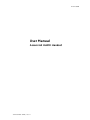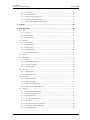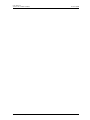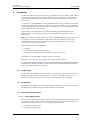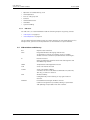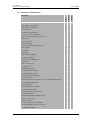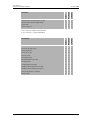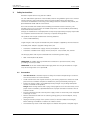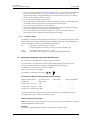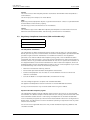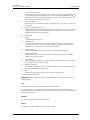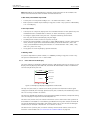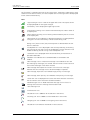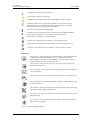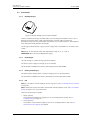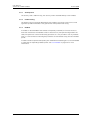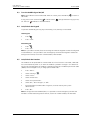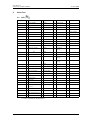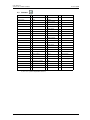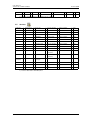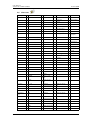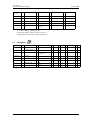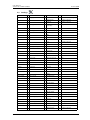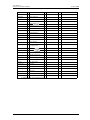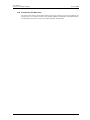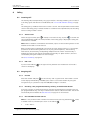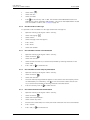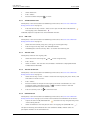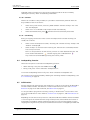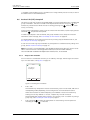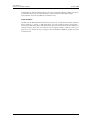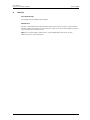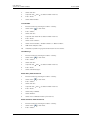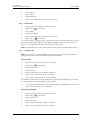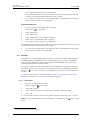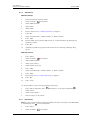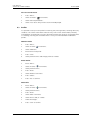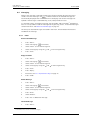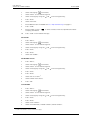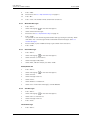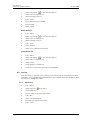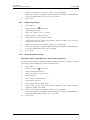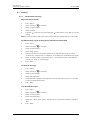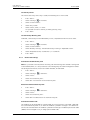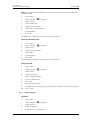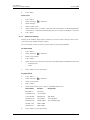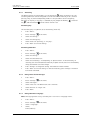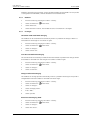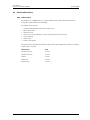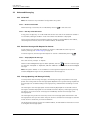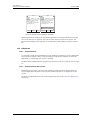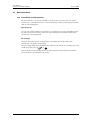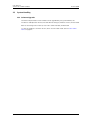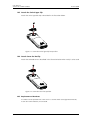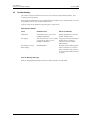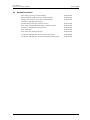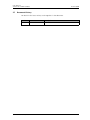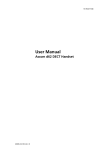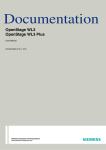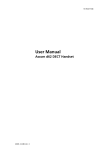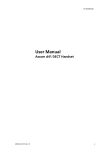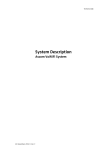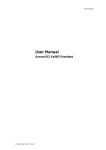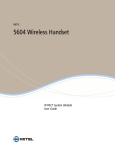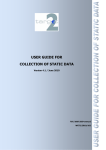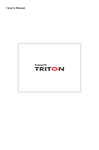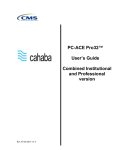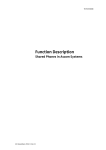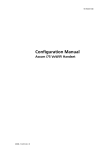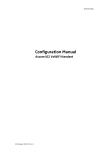Download User Manual
Transcript
TD 92599GB User Manual Ascom i62 VoWiFi Handset 19 November 2010 / Ver. A User Manual Ascom i62 VoWiFi Handset TD 92599GB Contents 1 Introduction .................................................................................................................... 1 1.1 Target Group ............................................................................................................................. 1 1.2 Prerequisite................................................................................................................................ 1 1.3 How to Use This Document.................................................................................................... 1 1.3.1 System Administrators................................................................................................. 1 1.3.2 End Users.......................................................................................................................... 2 1.4 Abbreviations and Glossary................................................................................................... 2 1.5 Functions and Accessories ..................................................................................................... 3 2 Safety Instructions......................................................................................................... 5 2.1 Precautions ................................................................................................................................ 5 2.1.1 Frequency Range............................................................................................................ 6 2.2 Regulatory Compliance Statements (EU/EFTA only) ...................................................... 6 2.3 Regulatory Compliance Statements (USA and Canada only) ....................................... 7 2.4 Environmental Requirements VoWiFi Handset................................................................. 8 3 Description .................................................................................................................... 10 3.1 The Ascom i62 VoWiFi Handset ........................................................................................ 10 3.1.1 Hot Keys......................................................................................................................... 12 3.1.2 Alphanumeric Keys ..................................................................................................... 12 3.1.3 Icons and Text in the Display ................................................................................... 13 3.2 Accessories.............................................................................................................................. 16 3.2.1 Desktop Charger .......................................................................................................... 16 3.2.2 Rack Charger................................................................................................................. 16 3.2.3 Battery Pack Charger.................................................................................................. 16 3.2.4 Clip................................................................................................................................... 16 3.2.5 Security Cord ................................................................................................................ 17 3.2.6 Leather Casing ............................................................................................................. 17 3.2.7 Headset.......................................................................................................................... 17 4 Basic Operation............................................................................................................. 18 4.1 Switch the Handset On/Off................................................................................................. 18 4.2 Log a Shared Phone On/Off ................................................................................................ 18 4.3 Turn the Audible Signal On/Off ......................................................................................... 19 4.4 Lock/Unlock the Keypad...................................................................................................... 19 4.5 Lock/Unlock the Handset .................................................................................................... 19 5 Menu Tree...................................................................................................................... 20 5.1 Calls .......................................................................................................................................... 20 5.2 Contacts ................................................................................................................................... 21 5.3 Profiles .................................................................................................................................... 22 19 November 2010 / Ver. A User Manual Ascom i62 VoWiFi Handset TD 92599GB 5.4 Messaging .............................................................................................................................. 23 5.5 Services ................................................................................................................................... 24 5.6 Short cuts ............................................................................................................................... 25 5.7 Connections ........................................................................................................................... 26 5.8 Settings ................................................................................................................................... 27 5.9 In Call ........................................................................................................................................ 29 5.10 Customizing the Menu Tree ............................................................................................. 30 6 Calling............................................................................................................................ 31 6.1 Incoming Call .......................................................................................................................... 31 6.1.1 Answer a Call ................................................................................................................ 31 6.1.2 End a Call ....................................................................................................................... 31 6.2 Outgoing Call .......................................................................................................................... 31 6.2.1 Pre-Dial .......................................................................................................................... 31 6.2.2 Dial Using a Pre-programmed Hot key, Soft key, or Multifunction Button .. 31 6.2.3 Dial a Number from the Call List.............................................................................. 31 6.2.4 Dial the Sender of a Message................................................................................... 32 6.2.5 Dial a Number from the Local Phonebook ............................................................ 32 6.2.6 Dial a Number from the Company Phonebook .................................................... 32 6.2.7 Dial a Name from the Central Phonebook............................................................. 32 6.3 In Call ........................................................................................................................................ 33 6.3.1 Adjust the Volume during a Call.............................................................................. 33 6.3.2 Open Contacts during the Call.................................................................................. 33 6.3.3 Turn the Microphone on/off during a Call ............................................................ 33 6.3.4 Start a New Call during Conversation .................................................................... 33 6.3.5 Switch between Calls.................................................................................................. 34 6.3.6 End a Call ....................................................................................................................... 34 6.3.7 Transfer a Call............................................................................................................... 34 6.3.8 Transfer to New Call.................................................................................................... 34 6.3.9 Conference Call............................................................................................................. 34 6.3.10 Call Back ...................................................................................................................... 35 6.3.11 Call Waiting ................................................................................................................ 35 6.4 Loudspeaking Function........................................................................................................ 35 6.5 Call Diversion .......................................................................................................................... 35 6.6 Push-to-Talk (PTT) Group Call............................................................................................ 36 6.6.1 Accept a PTT Invitation.............................................................................................. 36 6.6.2 Decline a PTT Invitation ............................................................................................. 37 6.6.3 Re-join a PTT Group .................................................................................................... 37 6.6.4 Call a PTT Group ........................................................................................................... 37 7 Alarm Operation ........................................................................................................... 38 7.1 Push-Button Alarm ............................................................................................................... 38 19 November 2010 / Ver. A User Manual Ascom i62 VoWiFi Handset TD 92599GB 7.1.1 Test Alarm..................................................................................................................... 38 7.1.2 Personal Alarm............................................................................................................. 38 7.1.3 Acoustic Location Signal............................................................................................ 38 7.1.4 Automatic Call after Alarm ....................................................................................... 38 7.1.5 Alarm with Additional Information ........................................................................ 38 8 Location......................................................................................................................... 40 9 Menu Operation ............................................................................................................ 41 9.1 Calls........................................................................................................................................... 41 9.1.1 Call List ........................................................................................................................... 41 9.1.2 Missed Calls................................................................................................................... 43 9.1.3 Call Diversion ................................................................................................................ 43 9.2 Contacts ................................................................................................................................... 44 9.2.1 Call Contact ................................................................................................................... 44 9.2.2 Add Contact .................................................................................................................. 45 9.2.3 Edit Contact .................................................................................................................. 45 9.2.4 Delete Contact.............................................................................................................. 46 9.2.5 Central Phonebook...................................................................................................... 46 9.3 Profiles ..................................................................................................................................... 47 9.4 Messaging ............................................................................................................................... 48 9.4.1 Inbox............................................................................................................................... 48 9.4.2 Write New Messages .................................................................................................. 50 9.4.3 Unsent Messages ........................................................................................................ 50 9.4.4 Sent Messages ............................................................................................................. 50 9.5 Services .................................................................................................................................... 51 9.5.1 Add Services ................................................................................................................. 51 9.5.2 Delete Services............................................................................................................. 52 9.6 Short Cuts................................................................................................................................ 52 9.6.1 Define Soft Keys .......................................................................................................... 52 9.6.2 Define Hot Keys ........................................................................................................... 52 9.6.3 Define Navigation Key ............................................................................................... 53 9.6.4 Define Multifunction Button..................................................................................... 53 9.7 Settings.................................................................................................................................... 54 9.7.1 Sound and Alert Settings .......................................................................................... 54 9.7.2 Phone Lock settings ................................................................................................... 55 9.7.3 Display Settings........................................................................................................... 56 9.7.4 Time & Date Settings.................................................................................................. 57 9.7.5 Answering ..................................................................................................................... 58 9.7.6 Change Text size for Messages................................................................................ 58 9.7.7 Change the Menu Language..................................................................................... 58 9.7.8 Change Owner ID ......................................................................................................... 59 19 November 2010 / Ver. A User Manual Ascom i62 VoWiFi Handset TD 92599GB 9.8 Connections ............................................................................................................................ 59 9.8.1 Headset.......................................................................................................................... 59 9.8.2 Network ......................................................................................................................... 60 9.8.3 In charger ...................................................................................................................... 60 10 Advanced Functions................................................................................................... 61 10.1 Admin Menu......................................................................................................................... 61 11 Advanced Messaging ................................................................................................. 62 11.1 Voice Mail.............................................................................................................................. 62 11.1.1 Receive a Voice Mail ................................................................................................. 62 11.1.2 One Key Voice Mail Access...................................................................................... 62 11.2 Receive a Message with Request for Answer.............................................................. 62 11.2.1 Accept/Reject the message ................................................................................... 62 11.3 Message Queuing and Message Priority....................................................................... 62 11.4 Coloured Messaging........................................................................................................... 63 11.5 Interactive Messaging ....................................................................................................... 63 11.6 Mobile Data .......................................................................................................................... 64 11.6.1 Send Mobile Data...................................................................................................... 64 11.6.2 Send Mobile Data with a Prefix............................................................................. 64 12 Operation Notice ........................................................................................................ 65 12.1 Accessibility and Voice Quality........................................................................................ 65 13 System Handling ........................................................................................................ 66 13.1 Software Upgrade .............................................................................................................. 66 14 Maintenance ............................................................................................................... 67 14.1 Maintenance of Batteries ................................................................................................. 67 14.1.1 Battery Warnings ..................................................................................................... 67 14.1.2 Charge the Battery ................................................................................................... 67 14.1.3 Charge Spare Batteries............................................................................................ 67 14.1.4 Replace the Battery.................................................................................................. 68 14.2 Attach the Hinge-type Clip............................................................................................... 68 14.3 Attach the Swivel-type Clip.............................................................................................. 69 14.4 Attach Cover for No Clip.................................................................................................... 69 14.5 Replacement of Handsets................................................................................................. 69 15 Troubleshooting ......................................................................................................... 70 16 Related Documents.................................................................................................... 71 17 Document History ...................................................................................................... 72 19 November 2010 / Ver. A User Manual Ascom i62 VoWiFi Handset 19 November 2010 / Ver. A TD 92599GB User Manual Ascom i62 VoWiFi Handset 1 TD 92599GB Introduction This document describes features and settings available for the i62 handset. The handset is a feature-rich handset with colour display, telephony and messaging. It is designed to be used in medium demanding environment such as hospital environment, but also office environment. It is suitable for users dependent of being reachable and/or having a need for mobile voice and messaging features, which makes it ideal for applications where the user needs either one way messaging or to be able to interact with other users. The colour display enhances and simplifies the use of the handset. All procedures in this document are according to default programmed versions, but additional functions and factory settings are also included as an attempt to cover all functionality. Note: Some functions are PBX and protocol (H.323/SIP) dependent and your system may not supply all functions described in this document. For more information about your system please contact the person (or department) responsible for the system in your organization, or contact your supplier. There are three versions of the handset: • • • i62 Talker i62 Messenger, with messaging functions, i62 Protector, with additional alarm functions for personal security. The handset can be upgraded to a higher version via a license. Read the 2 Safety Instructions on page 5 before using the i62 handset. For software download and parameter set up, read the Installation and Operational Manual Portable Device Manager, Windows version, TD 92325GB, and the Configuration Manual, Ascom i62 VoWiFi Handset, TD 92675GB. 1.1 Target Group This document is intended for the responsible (for example the system administrator) for handling the administration and distribution of handsets at the end customer site, or anyone (for example the end-user) interested in getting deeper user knowledge. 1.2 Prerequisite Before using the handset, the system administrator must register it in the system. Refer to the Configuration Manual, Ascom i62 VoWiFi Handset, TD 92675GB. 1.3 How to Use This Document 1.3.1 System Administrators Some functions require WinPDM/IMS2, which is administrated by the system administrator. The following chapters refer to the Configuration Manual, Ascom i62 VoWiFi Handset, TD 92675GB for more information on how to configure these functions; • • Log On/Off a shared phone Customizing the menu tree 19 November 2010 / Ver. A 1 User Manual Ascom i62 VoWiFi Handset • • • • • • • TD 92599GB Operation of handset during a call Alarm Operation Push-to-Talk group call Contacts Advanced Functions Send Data System Handling 1.3.2 End Users For end-users, it is recommended to read the following chapters to getting started. • • 3 Description on page 10 4 Basic Operation on page 18 See also Quick Reference Guide Ascom i62 VoWiFi Handset, TD 92597GB. Because of its handy format, a print-out can be placed next to the handset as a quick reference. 1.4 Abbreviations and Glossary GUI Graphical User Interface. IMS2 Integrated Wireless Messaging and Services: An application running on an ELISE2 server. It enables wireless services to and from portable devices and chargers. IP Internet Protocol: Global standard that specifies the format of datagrams and the addressing scheme. SNMP Simple Network Management Protocol VoIP Voice over Internet Protocol VoWiFi Voice over Wireless Fidelity: A wireless version of VoIP. Refers to IEEE 802.11a, 802.11b, 802.11g, or 802.11n network. WiFi Wireless Fidelity: Used generically when referring of any type of 802.11 network. WinPDM Portable Device Manager Windows Version: Used for management of portables, editing of parameters and updating the portables with new software. 19 November 2010 / Ver. A 2 User Manual Ascom i62 VoWiFi Handset Messenger Protector Functions and Accessories Talker 1.5 TD 92599GB x x x to Messenger1 x - - 1, 2 x x - - - x - - x - - x - - x - x x - x x - - x - - x Ekahau RTLS x x x Cisco MSE x x x - x x - x x - x x - x x x x x - x x x x x Multifunction button x x - 3 programmable soft keys x x x 9 programmable hot keys x x x Programmable navigation key x x x Vibrator function x x x Compliance with Cisco Systems, Inc. Cisco Compatible Extension x x x x x x Customized GUI x x x Easy replacement of handset x x x Easy replaceable battery x x x Local phonebook (250 contacts) x x x Central phonebook x x x Company phonebook (1000 contacts) x x x Clear lists in charger x x x Supports SNMP x x x 18 languages and 1 customizable x x x Standard headset connector 2.5 mm x x x Loudspeaking function x x x Functions Dynamic output power according to 802.11h Upgradable Upgradable to Protector Personal alarm 2 Automatic call after alarm Acoustic Location Signal (ALS) 2 Alarm on outgoing call (e.g. 911/912) Data send2 2 Data with prefix Alarm with data 2 Alarm with location, access points2 1 Messaging2 2 Interactive Messaging 2 Coloured messaging Message acknowledgement Voice 2 mail3 2 Push-to-talk (PTT) Shared phone Centralized 1, 2 management2 2, 3 19 November 2010 / Ver. A 3 User Manual Ascom i62 VoWiFi Handset Talker Messenger Protector TD 92599GB Microphone on/off during call (mute) x x x Manual and automatic keypad lock x x x Phone lock x x x Site Survey tool 1) This function requires a license. 2) This function requires WinPDM/IMS2. 3) This function is system-dependent. x x x Talker Messenger Protector Functions Leather case x x x Spare clip (Hinge-type) x x x Swivel-type clip x x x Cover for no clip x x x Security cord x x x Desktop charger x x x Desktop programmer USB x x x Charging rack x x x Multiple battery charger x x x Headset with microphone on cable x x x Headset with microphone on boom x x x Hearing protection 2.5 Peltor x x x Battery pack x x x Accessories 19 November 2010 / Ver. A 4 User Manual Ascom i62 VoWiFi Handset 2 TD 92599GB Safety Instructions Read this chapter before using the i62 handset. For safe and efficient operation of the handset, observe the guidelines given in this manual and all necessary safety precautions when using the handset. Follow the operating instructions and adhere to all warnings and safety precautions located on the product, the Quick Reference Guide and this User Manual. Do not disassemble the handset. Disassembling the handset voids the warranty. The handset consists of no consumer serviceable components. Service should be performed by Authorized Service centre only. Changes or modifications to the equipment not expressly approved by the party responsible for compliance could void the user’s authority to operate the equipment. This product shall only be used with the following batteries: • Art.No.: 660190 Battery Single chargers shall only be connected with power adapters supplied by the manufacturer. Available power adapters (Suppliers Designation) are: • • Art.No.DC3: 130160 Power supply unit AC/5V DC/0.65A - Europe Art.No.DC3: 130166 Power supply unit AC/5V DC/1A - USA, Canada, AUS, and UK The Charging Rack shall only be connected with the following power supply: • 100–240 VAC/0.7A 50/60 Hz. IMPORTANT: In Sweden, Norway and Finland a connection to protective earth (safety grounding) must be provided. IMPORTANT: In the USA and Canada the Charging Rack must only be installed as a single unit, serial configuration is not permitted. 2.1 Precautions • • • • • • • Save this manual. It includes important safety information and operating instructions. Save all instructions for future reference. Avoid volume levels that may be harmful to your hearing. Exposure to excessive sound pressure from a handset's earpiece or headset may cause permanently hearing loss. Connect AC (power supply) to the desktop battery charger only to designated power sources as marked on the product. Danger: Never change the AC cord or plug. If the plug does not fit into the outlet, have a proper outlet installed by a qualified electrician. Improper connection increases the risk of electric shock. Position the electrical cord to the AC power supply where it is least likely to be subjected to damage or stress. Remove the electrical cord from an outlet by pulling gently on the AC adapter, not by pulling the cord. Unplug the battery charger from a power source (or remove handset from charger) before cleaning the handset to reduce risk of electric shock. The handset may retain small metal objects around the microphone or earpiece region. 19 November 2010 / Ver. A 5 User Manual Ascom i62 VoWiFi Handset • • • • • • 2.1.1 TD 92599GB Do not use auxiliary equipment with the handset which is not exclusively recommended by the manufacturer, see 1.5 Functions and Accessories on page 3. The use of any auxiliary equipment not recommended by the manufacturer may result in fire, electric shock, or injury, and will void the warranty. Do not expose the handset to open flame. Do not expose the handset and/or the charger to direct sunlight for long periods. Keep the handset and/or charger away from excessive heat and moisture. Do not allow heavy objects to fall on the handset. Do not allow children to play with the product packaging material. Product packaging material is often small and may present a choking hazard. Do not allow children to play with the handset. It is not a toy. Children could hurt themselves or others. Children could also damage the handset. Frequency Range The handset is a radio transmitter and receiver. When it is on, it receives and sends out radio frequency (RF) energy. The handset operates on different frequency ranges depending on market and employs commonly used modulation techniques: 2.2 EU: b/g: 2400–2483.5 MHz (Ch 1–13) and a: 5150–5350 MHz (Ch 36–64), 5470–5725 MHz (Ch 100–140) USA/ Canada: b/g: 2400–2483.5 MHz (Ch 1–11) and a: 5150–5350 MHz (Ch 36–64), 5470–5850 MHz (Ch 100–165) Regulatory Compliance Statements (EU/EFTA only) This equipment is intended to be used in the whole EU & EFTA. This equipment is in compliance with the essential requirements and other relevant provisions of R&TTE Directive 1999/5/EC and 2009/125/EC (Eco Design). The Declaration of Conformity may be consulted at: https://www.ascom-ws.com/doc/ The handset is marked with the label Restrictions for Wireless LANs (EU/EFTA and USA/Canada) Frequency Band (MHz) and Channel Max Power Level (EIRP)(mW) 2400–2483.5 Ch 1–13 100 5150–5350* Ch 36–64 200 Indoor ONLY Indoor and Outdoor X X 5470–5725* Ch 100–140 1000 X * Dynamic Frequency Selection and Transmit Power Control is required in the 5250 to 5350 MHz and 5470 to 5725 MHz frequency range. Additional National Restrictions Note: Always consult local authorities for the latest status of National Regulations for both 2400 and 5000 MHz wireless LANs. Denmark The 5150–5350 MHz frequency band is also allowed for outdoor usage. 19 November 2010 / Ver. A 6 User Manual Ascom i62 VoWiFi Handset TD 92599GB France The 2454–2483.5 MHz Frequency band is restricted to 10 mW EIRP when the product is used outdoors. See also http://www.arcep.fr/ for more details. Italy Operating wireless equipment requires a “general authorization” unless it is operated within the boundaries of the owner’s property. See also http://www.comunicazioni.it for more details. Latvia The outdoor usage of the 2400 MHz frequency band requires an authorization from the Electronic Communications Office. See also http://www.esd.lv for more details. 2.3 Regulatory Compliance Statements (USA and Canada only) FCC ID: BXZWH1 IC: 3724B-WH1 US: 9FVIPNANWH1 HAC FCC compliance statements This equipment has been tested and found to comply with the limits for a Class B digital device, pursuant to part 15 of the FCC Rules. These limits are designed to provide reasonable protection against harmful interference in a residential installation. This equipment generates, uses and can radiate radio frequency energy and, if not installed and used in accordance with the instructions, may cause harmful interference to radio communications. However, there is no guarantee that interference will not occur in a particular installation. If this equipment does cause harmful interference to radio or television reception, which can be determined by turning the equipment off and on, the user is encouraged to try to correct the interference by one or more of the following measures: • • • • Reorient or relocate the receiving antenna. Increase the separation between the equipment and receiver. Connect the equipment into an outlet on a circuit different from that to which the receiver is connected. Consult the dealer or an experienced radio/TV technician for help. This Class B digital apparatus complies with Canadian ICES-003. Cet appareil numérique de la Classe B conforme á la norme NMB-003 du Canada. Privacy of communications may not be ensured when using this handset. Exposure to Radio Frequency Signals This equipment complies with FCC radiation exposure limits set forth for an uncontrolled environment. This device complies with FCC SAR limit of 1.6 W/kg. The maximum SAR value measured when used at the ear is 1.02 W/kg. The telephone has also been tested when worn on the body using belt clip. The maximum measured SAR value in this configuration is 0.689 W/kg. This device must not be co-located or operating in conjunction with any other antenna or transmitter. Use of non-Ascom approved accessories may violate the FCC RF exposure guidelines and should be avoided. 19 November 2010 / Ver. A 7 User Manual Ascom i62 VoWiFi Handset TD 92599GB Information to User This device complies with Part 15 of the FCC Rules. Operation is subject to the following two conditions: (1) this device may not cause harmful interference, and (2) this device must accept any interference received, including interference that may cause undesired operation. Notice to Customers in Australia • • Do not use in areas where there are explosive hazards. Do not use this handset in environments where there is a degree of ignition of flammable gases. Modifications Changes or modifications to the equipment not expressly approved by the party responsible for compliance could void the user’s authority to operate the equipment. 2.4 Environmental Requirements VoWiFi Handset • • • • • • • • • Only use the handset in temperatures between -5o C to +45o C (23o F to 113o F). Avoid exposing the handset for direct sunlight or close to other heat sources. Do not expose the handset to open flame. Keep the handset away from excessive heat and moisture. Avoid sudden temperature changes to prevent condensation in the handset. It is recommended to put the handset into an air tight plastic bag until the temperature is adjusted, for example, when entering or leaving a cold/heated building on a warm/cold day. Protect your handset from aggressive liquids and vapours. If the handset has been exposed for water or condense, remove the battery immediately and let it dry completely before re-inserting the battery. Keep the handset away from strong electromagnetic fields. Do not place a cold handset in a charger. Battery • • • • • • • • • Do not immerse the battery into water. This could short-circuit and damage the battery. Do not expose a battery to an open flame. This could cause the battery to explode. Do not allow the metal contacts on the battery to touch another metal object. This could short-circuit and damage the battery. Do not leave a battery where it could be subjected to extremely high temperatures, such as inside a car on a hot day. Use the Desktop Charger or the wall mounted Charging Rack for charging. Charge the battery for at least one hour the first time you use the battery. Note that a separate wall mounted battery pack charger has to be used if the battery alone is to be charged. Do not charge a battery when the ambient room temperature is above 40º C or below +5º C (above 104º F or below 41º F). Do not attempt to take a battery apart. Do not disconnect the battery unless it needs to be replaced. Do power the handset off before removing the battery. 19 November 2010 / Ver. A 8 User Manual Ascom i62 VoWiFi Handset TD 92599GB Battery Disposal Defective batteries must be returned to a collection point for chemical waste disposal. Chemical Resistance The alpha and numeric characters printed on the exterior of the handset have been tested and found resistant to chipping, fading or wearing off when the handset is treated with common cleaners and disinfectants or perspiration. The following chemicals have shown no harmful effect: • 3% Hydrochloric Acid • M-alcohol (70% Methylated Ethanol) • 60% Chlorhexidine 0.5mg/ml Acetone can be damaging to the plastic casing of the handset and should not be used. 19 November 2010 / Ver. A 9 User Manual Ascom i62 VoWiFi Handset 3 TD 92599GB Description 3.1 The Ascom i62 VoWiFi Handset Figure 1. 1 18 2 17 3 4 16 5 6 7 15 8 9 14 10 13 11 12 Figure 1. The i62 VoWiFi Handset. 1 Multifunction*/Alarm button This button can be used as a short cut to functions; long or double press modes. In the i62 Protector, the button is used as an alarm push button only. See 9.6.4 Define Multifunction Button on page 53 and 7.1 Push-Button Alarm on page 38. 2 Earpiece speaker 3 Volume button (up) To increase the earpiece speaker, headset, and the loudspeaker volume. 4 Volume button (down) To decrease the earpiece speaker, headset, and the loudspeaker volume. 5 Mute and PTT button To turn on/off audible signals in standby mode, or silencing the ring signal at incoming call. During a call, a long press on the button changes between microphone on/off. Same function as (13) Sound off key. To open the microphone during a Push-to-Talk (PTT) group call. The microphone is open as long as the button is depressed. 6 Soft keys The three Soft keys can be pre-programmed, See 9.6.1 Define Soft Keys on page 52, or used with the GUI. The function of each Soft key is indicated by text in the display just above the keys. 7 Call key To answer a call, to pre-dial a number, and used as a short cut to the Call list. 19 November 2010 / Ver. A 10 User Manual Ascom i62 VoWiFi Handset TD 92599GB 8 Five-way navigation key Navigation key with Left, Right, Up, Down, and Confirmation (in the middle). It is also possible to program these keys for short cuts, except the middle key. The is by default a short cut to the Inbox, and is a short cut to Call contact. See also 9.6.3 Define Navigation Key on page 53. 9 Voice mail access* A quick access to the handset’s Voice mail by long press. See also 11.1 Voice Mail on page 62. 10 Key lock and upper/lower case Combined key lock to lock the keypad and upper/lower case. This key is to lock the keypad in combination with the soft key “Lock”. This key is also for switching between upper/lower case and digits. 11 Microphone 12 Space To add space between text. 13 Sound off key To turn on/off audible signals in standby mode, or silencing the ring signal at incoming call. During a call, a long press on the key/button changes between microphone on/off. Same function as (5) Mute button. 14 Tactile indicators There are two tactile indicators to indicate the centre of the key pad. 15 End key and On/Off Combined button; to end a call, to return to standby mode, and to switch the handset on/off by long press. 16 Colour display The full graphic type display is 176 pixels wide and 220 pixels high. The display has multiple colours and backlighting. 17 Headset connector The headset connector is used to connect a headset. It is protected against dust by using the headset connector cover. 18 LED Indicates incoming call, messaging, low battery, and charging. * System-dependent feature IMPORTANT: The handset may retain small metal objects around the microphone or earpiece region. Case The plastic cover parts are made of durable PC/ABS material. The i62 Handset has the enclosure protection IP44 and it also fulfils IEC 60068-2-32, procedure 1, which makes it drop proof from 1 meter onto concrete. Ascom approves 12 drops from 1.5 metre. Antenna The antenna is integrated inside the handset. Display The display is an illuminated 28 x 35 mm, TFT display. 19 November 2010 / Ver. A 11 User Manual Ascom i62 VoWiFi Handset TD 92599GB Keypad While not in use, the keypad should be locked to prevent pressing a key accidentally. Loudspeaker The handset has a separate loudspeaker for the loudspeaking function. It is placed on the back side of the handset. Microphone The microphone is placed on the front bottom side of the handset. Clip There are two different belt clip options to the handset; a hinge-type clip (standard), and a swivel-type clip. See 15 Troubleshooting on page 70, or 14.3 Attach the Swivel-type Clip on page 69. Use the clip to attach the handset to a pocket, belt, or similar. It is also possible to use the handset without any clip on, see 14.4 Attach Cover for No Clip on page 69. Battery The battery is a rechargeable Li-Ion battery, placed under a battery cover. See 14.1.4 Replace the Battery on page 68. The battery is fully charged within 2.5 hours. See 14.1.2 Charge the Battery on page 67. The battery can be charged separately with a special battery charger. See 14.1.3 Charge Spare Batteries on page 67. 3.1.1 Hot Keys Any key “0”, “2”–“9” can be set to a Hot Key. A long press on any of these numbers in idle mode are by default a short cut to the Call contact list. The list is in alphabetic order, and depending on which key that is pressed is dependent on where in the list the contact appears. A Hot Key can be programmed to give access to frequently used functions such as dialling a specific number, a short cut on the menu, or sending a message. See 9.6.2 Define Hot Keys on page 52. 3.1.2 Alphanumeric Keys .,?!-‘”1 abcàâäæç2 deféè3 jkl5 ghiî4 mnoñòöø6 p q r s b7 wxyz9 tuvùü8 Space + * 0 # Figure 2. Available characters. 19 November 2010 / Ver. A 12 User Manual Ascom i62 VoWiFi Handset TD 92599GB Note: Depending on the selected menu language, other characters can be available. This means that the character order can differ from the table above. In idle mode, and number input mode • • A short press on a key enter the digits “0”–“9” and the characters * and #. Enter a pause in number input mode by a long press on the *-key. A pause is indicated by a “P” in the display. In text input mode • • • • • A short press on a key 0–9, displays the first available character on that specific key. The marked character is selected after a timeout, or when another key is pressed. To change to upper/lower case, press the *-key before entering the character. The *-key can also be used to display only the digits. To add space in the text, make a short press on key 0. The first character entered in a message, or when adding/editing a name in the Contacts menu, will be an upper level character followed by lower level characters, unless the *-key is pressed before entering the character. To switch between “Abc”, “ABC”, “abc”, and “123”, press the *-key. A long press on the #-key displays special characters. In Dialling mode If a pause is required in a phone number, it is added by making a long press on the *-key. The pause is indicated with a “P” in the number. 3.1.3 Icons and Text in the Display The icons and text in the display indicate functions and settings the user has access to. The display normally displays date and time, the Owner ID and handset number. The Owner ID can manually be set by the user. 11:00 Status bar 05/12/2009 Header bar System A Active area 123456 Menu Scroll bar Soft key bar Figure 3. Example of a display configuration in idle mode. The top row (Status bar) is used for icons which give the user information about signal strength, missed call, new message, phone lock, key lock, sound off, time and battery status. This row is always visible in all screens. The next row (Header bar) displays the current date, headset connection, and profile. During call it also displays microphone on and loudspeaker on. The next rows (Active area) are used for information such as the name of the system that the handset is connected to. A user identity provided from the system and/or an Owner ID can also be displayed if configured in the Settings menu. This is also the area for dialogue window text, for example “missed calls” or to confirm an action. The bottom row (Soft key bar) is used for Soft keys which can be used as short cuts for functions in the handset. See 3.1 The Ascom i62 VoWiFi Handset on page 10. 19 November 2010 / Ver. A 13 User Manual Ascom i62 VoWiFi Handset TD 92599GB The (Scroll bar) is placed to the right of the “Active area”. It becomes visible when a menu screen has more than six menus, or if the complete text in a message cannot be displayed on the screen simultaneously. Icons “Signal strength” icon is visible in the upper left corner. The staples shown in display depends on the signal strength. “Full battery” icon is displayed in upper right corner. “Low battery warning” icon is shown when the battery has 10% or lower of its capacity left. “Empty battery warning” icon is flashing when the battery has 5% or lower of its capacity left. “Microphone off” icon indicates a silenced microphone. It is displayed after a long press on the Sound off key or Mute button during a call. During a PTT (Push-to-Talk) call, the microphone is silenced when the PTT button is released. “Loudspeaker on” icon is displayed in the soft key bar during an incoming call. Pressing this icon will turn on the loudspeaker. The icon remains in the header bar during the call as long as the loudspeaker is on. “Sound off” icon is displayed when the Sound off key or Mute button is pressed in idle mode. “Headset” icon indicates that a corded headset is connected to the handset. “New message” icon or “Interactive message” icon indicates that a new text message (or messages) has arrived. The icon remains in the status bar until all new messages in the inbox are read. “New message with request for answer” icon in front of a message indicates that this message must to be acknowledge or rejected. “New message, important” icon indicates high priority of a message. “New message, alarm priority” icon indicates alarm priority of a message. “Voice mail” icon is displayed in the status bar when there are voice mails. The icon remains until voice mail has been listened to. “Read message” icon or “Read Interactive message” icon in front of a message shows that this message once has been read. “Sent message” icon “Profile active” icon. “Missed call” icon is added to all missed calls in the call list. “Incoming call” icon is added to all answered calls in the call list. “Outgoing call” icon is added to all outgoing calls in the call list. “Missed call” icon indicates missed calls in the status bar. 19 November 2010 / Ver. A 14 User Manual Ascom i62 VoWiFi Handset TD 92599GB “Connected call” indicates an ongoing call. “Call on hold” indicates a paused call. “Call diverted” indicates that all calls are diverted to another handset. “Software update” icon is visible when handset is communicating with WinPDM/IMS2 via the USB cradle DP1 Desktop Programmer or Charging Rack for example at an ongoing software update. “Key lock” icon indicates a locked keypad. “Locked entry” icon indicates that the contact cannot be edited or deleted by the user, for example, an entry in the company phonebook. “Phone lock” icon indicates a locked handset. “Talker” icon indicates that the handset is an i62 Talker variant. “Messenger” icon indicates that the handset is an i62 Messenger variant. “Protector” icon indicates that the handset is an i62 Protector variant. Menu Icons The “Contacts” menu contains all names/numbers in the local phonebook. In addition, a company phonebook with up to 1000 entries can be downloaded to the phone via the WinPDM. It is also possible to access a central phonebook* from the “Contact” menu. The “Services” menu contains short cuts to services such as phone calls, data send, and PTT calls. The “Messaging” menu contains all message handling such as reading and writing messages. The “Calls” menu contains Call list, Missed calls, Presence*, and Divert calls*. The “Connections” menu contains Headset selection, System selection, and In charger selection. The “Settings” menu contains personal handset settings such as changing the ringer volume, selecting language, etc. The “Short cuts” menu contains short cuts for the Soft keys, Hot keys, and Navigation keys. The “Profiles” menu contains possibility to add four different profiles. By default there is no profile. * This is a system-dependent feature 19 November 2010 / Ver. A 15 User Manual Ascom i62 VoWiFi Handset 3.2 TD 92599GB Accessories 3.2.1 Desktop Charger Figure 4. Desktop Charger for i62 VoWiFi Handset There is one desktop charger available, (DC3) that will charge the handset. There is also a desktop programmer (DP1) used to download new software and to synchronize parameters. They look the same except that the DP1 has an USB connection. The handset is fully operational while placed in the charger. The charger is delivered with a plug-in power supply and is connected into an ordinary wall socket. Note: Only use the charger within the temperature range of +5° C – +40° C. IMPORTANT: Only use the provided power supply. 3.2.2 Rack Charger The rack charger is used for charging several handsets. The built in power supply can charge up to six handsets. See Installation and Operation Manual, CR3 Charging Rack, TD92480GB. 3.2.3 Battery Pack Charger The battery pack charger (CR4) is used for charging up to six spare batteries. See Installation and Operation Manual, CR4 Battery Pack Charger, TD92573GB. 3.2.4 Clip Note: It is possible to use the handset without any clip on, see 14.4 Attach Cover for No Clip on page 69. Note: The belt clips cannot be used if the handset shall be placed in a case. See 3.2.6 Leather Casing on page 17 for more information. There are two belt clips available: • • Hinge-type clip To prevent the handset from slipping out of for example pocket or belt, see 15 Troubleshooting on page 70. Swivel-type clip To be able to rotate without slipping out from for example pocket or belt, see 14.3 Attach the Swivel-type Clip on page 69. 19 November 2010 / Ver. A 16 User Manual Ascom i62 VoWiFi Handset 3.2.5 TD 92599GB Security Cord The security cord is 800 mm long. The security cord is attached directly to the handset. 3.2.6 Leather Casing The leather casing is especially designed for the handset. The casing comes with a swivel type belt clip and the handset is fully operational while placed in the casing. 3.2.7 Headset A headset is recommended if the handset is frequently used and/or if the user wants to have both hands free. The headset comes in three versions; microphone integrated in the cable, microphone on a boom and hearing protection. It is also possible to use any headset with a 2.5 mm connector and configure parameters for the headset using the users headset profile. In order to achieve optimal audio quality with the different headset types it is recommended to select the corresponding headset profile. See 9.8.1 Headset on page 59 for more information. 19 November 2010 / Ver. A 17 User Manual Ascom i62 VoWiFi Handset 4 TD 92599GB Basic Operation Note: For information on how to answering/ending a call, see 6.1 Incoming Call on page 31. 4.1 Switch the Handset On/Off Switch the Handset On 1 Press and hold the End key . When pressing the End key, the display lights up. Switch the Handset Off Note: The handset must be in idle mode. While in a menu, press the End key idle mode. 4.2 1 Press and hold the End key 2 A control question “Switch off?” is displayed. Confirm by pressing “Yes”. to return to . Log a Shared Phone On/Off The feature shared phone allows more than one user to use a handset. All parameters and settings that are set in the WinPDM/IMS2 are loaded to the handset upon logon. Parameters that are changed in the handset by a logged in user, are stored in the WinPDM/IMS2. The message and call lists are deleted when a new user logs on to the handset. The handsets are configured to be shared using the WinPDM/IMS2. When a handset is configured to be a shared phone it can be used by any shared phone user in the system. The user profile must have the “personal phone” parameter disabled. If the user is configured as personal (that is not shared) the handset will become a personal phone upon first log on. Log On to the Handset 1 Switch the handset on. 2 Enter the user name. 3 Enter the password if required. Navigate using the 4 Press “Log in”. and on the navigation key. If the handset does not find the WLAN upon start-up, a “No Network” screen is shown. If the handset does not receive an IP address from the system, a “No Access” screen is shown. Log Off from the Handset Note: The handset must be in idle mode. While in a menu, press the End key idle mode. 1 Press and hold the End key 2 A control question “Log off?” is displayed. Confirm by pressing “Yes”. 19 November 2010 / Ver. A to return to . 18 User Manual Ascom i62 VoWiFi Handset 4.3 TD 92599GB Turn the Audible Signal On/Off Note: The handset must be in idle mode. While in a menu, press the End key idle mode. A long press on the Sound off key , or Mute button off. The icon indicates a silenced handset. 4.4 to return to , changes between ring signal on/ Lock/Unlock the Keypad To prevent accidentally pressing keys and making a call, the keys can be locked. Lock Keypad 1 Press . 2 Press “Lock”. Unlock Keypad 1 Press . 2 Press “Yes”. Note: It is possible to answer/close an incoming call while the keypad is locked. If configured in the WinPDM, it is also possible to call an emergency call while the keypad is locked. See Configuration Manual, Ascom i62 VoWiFi Handset, TD 92675GB. 4.5 Lock/Unlock the Handset The handset can be protected for unauthorized use. If this function is activated, a PIN code has to be entered at power on, or when the handset is placed in a charger—this behaviour will first be activated when the handset is placed in the charger. The default phone lock code (0000) can be changed to any 4–8 digit personalized code. 1 Press “Menu”. 2 Select “Settings” 3 Select “Locks”. 4 Select “Phone lock”. 5 Select “Auto phone lock”. 6 Select “On”, “On in charger”, or “Off”. 7 Enter PIN code. If the PIN code is forgotten, it can be reset by the system administrator. 8 Press “OK”. . Note: If configured in the WinPDM/IMS2, it is possible to call an emergency call while the handset is locked. See Configuration Manual, Ascom i62 VoWiFi Handset, TD 92675GB. 19 November 2010 / Ver. A 19 User Manual Ascom i62 VoWiFi Handset 5 TD 92599GB Menu Tree 5.1 Calls Call list > 1234 12:00 > 1235 14:00 Call More > etc. Time of call Edit number Save number > Work number Mobile number Other number Send message > Delete > Yes No Delete all Back Missed calls > 2345 15:00 > 2346 23 Sep 03 Divert calls > All calls No Call More etc. > Yes > (same as above) > Activ. Back > Enter number: No reply (same as above) When busy (same as above) (same as above) > (same as above) > Deactivate Back Presence1 > (examples below) Lunch break > Return time Left for the day > Return date > Yes No Away from desk Meeting > Return time Business trip Part-time Vacation > Return date Be on leave of absence > Return date Back soon > Return time Sick-leave VAB (Parental leave) Info 1) Visible if defined in WinPDM/IMS2. 19 November 2010 / Ver. A 20 User Manual Ascom i62 VoWiFi Handset 5.2 TD 92599GB Contacts Call contact > Search From contact list Add contact > New From call list Edit contact > Name > Work number > Mobile number > Other number > Ring signal > > > Search From contact list > Name Work number Mobile number Other number Ring signal Delete contact > Search From contact list Central Phonebook1 > > Search by name > > Call (First name:) More > (Last name:) View contact Add to cont. Send message Search by number > Call (Phone number:) Last result More > (same as above) > Call More > (same as above) 1) This is a system-dependent feature. 19 November 2010 / Ver. A 21 User Manual Ascom i62 VoWiFi Handset 5.3 TD 92599GB Profiles Normal > Name Volume > Ring signals > Internal call > Play Back Message alert External call > (same as above) Callback > (same as above) > Play Back Vibrating alert > On On if silent Off Key sound > Click Tone Silent Answering > Answering key > Hook off Any key > Answer behaviour > Automatically Loudspeaking Divert calls > All calls > Enter number Off Add new 19 November 2010 / Ver. A No reply > (same as above) When busy > (same as above) > (same as Normal above) 22 User Manual Ascom i62 VoWiFi Handset 5.4 TD 92599GB Messaging Inbox > Message > View list > Reply More > Enter text > Send > Delete Forward Call sender Call no. in text1 > Call Back Save number Close More > Delete > Yes No Delete all > Yes No Back Write new > Enter message text > Send > Enter number “Contacts access” > Send > Send Back Unsent > Message > Edit list > Send > Enter number > “Contacts access” More > Delete > Yes No Delete all > Yes No Back Sent > Message > View list > Forw. > Send > Enter number “Contacts access” > Send > Send Clear Back More > Delete > Yes No Call no. in text1 Save number > Call > Work No. Mobile No. Other No. Close More > Delete > Yes No Delete all 19 November 2010 / Ver. A > Yes 23 User Manual Ascom i62 VoWiFi Handset TD 92599GB No Back 1) Visible if number consists of a minimum of 3 digits. 5.5 Services Add new > Enter name > Phone call > Phone number > Enter number “Contacts access” > Save > Save Back Send data > Enter prefix > Enter number > Save Clear Back Send message > Phone number > Enter number “Contacts access” > Save > Save Back PTT > PTT Groups1 (example) Edit alarm data Service 1 (example) > Select More > Alarm data (example) > (Sending message) > Edit Delete > Yes No 1) Visible if defined in WinPDM/IMS2 19 November 2010 / Ver. A 24 User Manual Ascom i62 VoWiFi Handset 5.6 TD 92599GB Short cuts Soft Keys > Left > Name Function > Not used Phone call > Enter number Call list Contact list Central Phonebook1 Message inbox Send message > Enter number Change profile > Profile A (example) Open a menu > Main menu Calls Connections Contacts Messaging Services Profiles Settings Presence2 > Services > Logout Divert calls Show RSSI Control question > Off On Value3 Hot Keys Middle > (same as Left key) Right > (same as Left key) > 0, 2–9 > Function Control question > (same as above) > Off On Navigation keys > Up > Function > (same as above) Value3 Control question > Off On Down > (same as Up key) Left > (same as Up key) Right > (same as Up key) 19 November 2010 / Ver. A 25 User Manual Ascom i62 VoWiFi Handset Multifunction > Long press button4 TD 92599GB > Function > (same as above) Value3 > Control question > Off On Multi press > (same as Long press) 1) This is a system-dependent feature. 2) Visible if defined in WinPDM/IMS2. 3) Dynamic, appears only for certain functions. 4) Applicable for i62 Talker and Messenger only. 5.7 Connections Headset > Mic on boom Mic on cable Hearing protection Network > Select In charger > No action > Network A (example) Switch off Sound off Change profile > Edit Back 19 November 2010 / Ver. A 26 User Manual Ascom i62 VoWiFi Handset 5.8 TD 92599GB Settings Sound & Alerts > Volume Ring signals Message alert > Silent, Volume: 1–8 > Internal call > Fourteen different signals External call > (same as above) Callback > (same as above) Message alert 1 (example) > Play > Back Vibrating alert > On On if silent Off Key sound > Click > Play Back Tone > (same as above) > On Silent Battery warning > Repeated sound Sound once Sound off Locks > Automatic key lock > On Off Phone lock > Auto phone lock On in charger Off Change PIN code Display > Brightness > > Normal Power save Screen saver > Information Black Time & Date > Time format > 12:00am/pm 12:00 Date format > 01 Jul 10 Jul 01 2010 2010-07-01 07/01/2010 01/07/2010 01-07-2010 01.07.2010 Answering > Answering key > Hook-off (Call-key) Any key Answering behaviour > Automatically > Change Back 19 November 2010 / Ver. A Loudspeaking > (same as above) Quick answer > (same as above) 27 User Manual Ascom i62 VoWiFi Handset Messages TD 92599GB > Text size > Normal Large Language > Czech (Ceština) Danish (Dansk) German (Deutsch) Greek ( ) English (English) Spanish (Español) French (Français) Italian (Italiano) Hungarian (Magyar) Dutch (Nederlands) Norwegian (Norsk) Polish (Polski) Portuguese, Brazilian (Português (Br)) Russian ( Slovak ( ) ) Finnish (Suomi) Swedish (Svenska) Turkish (Türkçe) Owner ID > Name: Alarm1 > Edit alarm data Device info > Software Hardware License WLAN info Network info User ID 1) Applicable for i62 Protector only. 19 November 2010 / Ver. A 28 User Manual Ascom i62 VoWiFi Handset 5.9 TD 92599GB In Call The In Call menu can be reached during an ongoing call by pressing the middle Soft Key marked “More”. Note: If configured in the WinPDM/IMS2, it is possible to call an emergency call while the handset/keypad is locked. During the ongoing emergency call, the In Call menu is not reachable. New call > Call “Phonebook access” Cancel Hold > Retr. More End Contacts > Call contact > Call View Back Add contact > Edit contact > Delete contact > Central Phonebook1 > New > Name > Work number > Mobile number > > Other number > > Ring signal > From call list > Search by name > Search Clear Back Search by number > (same as above) Last result > Call More > Back Switch2 Loudspeaker on > More > Loudspeaker off > Select Close Microphone off > More Transfer3 > Transf. to new2 > Call > Microphone on > (same as above) “Phonebook access” > Cancel Conference3 > Retrieve2 > 1) This is a system-dependent feature. 2) Can appear on left soft key or in More menu depending on the current call status. 3) Dynamic, appears only for certain call situations. 19 November 2010 / Ver. A 29 User Manual Ascom i62 VoWiFi Handset TD 92599GB 5.10 Customizing the Menu Tree The menu tree can be customized by hiding some of the functions that are available but for example not in use. Which functions that could be hidden are defined in the WinPDM/IMS2. See Configuration Manual, Ascom i62 VoWiFi Handset, TD92675GB. 19 November 2010 / Ver. A 30 User Manual Ascom i62 VoWiFi Handset 6 TD 92599GB Calling 6.1 Incoming Call The flashing LED, accompanied by a ring signal and/or a vibrating handset, gives a notice of a call. Ring signal and vibrator can be disabled, see 9.7.1 Sound and Alert Settings on page 54. The calling party’s handset information or name is shown. The local phonebook name will be shown if the calling party’s handset number is stored in the local phonebook, else the calling name or calling number is shown. 6.1.1 Answer a Call When the signal sounds, press , “Accept” on the left soft key, or press to answer the call in loudspeaking mode. The name/number of the calling party is displayed if calling line information is available. Note: When a headset is connected to the handset, a press on the answering button on the headset can be used to answer the call. Other answering keys and methods can also be set in the Settings menu. It is, for example, possible to set the answering behaviour to any key (with exceptions). The answering methods are; Automatically, Loudspeaking and Quick answer. When “Automatically” is enabled, all incoming calls will be connected automatically. At “Quick answer”, the call is connected by lifting the handset out of the charger. See 9.7.5 Answering on page 58. 6.1.2 End a Call A press on the End key shown in the display. 6.2 or the right Soft key ends the call. The duration of the call is Outgoing Call 6.2.1 Pre-Dial Enter the number and press or the soft key “Call” to get the line. The number is shown on the display while dialling. If needed, press “Clear” to erase the number. By using the navigation key it is possible to step and add/delete a digit in a number. 6.2.2 Dial Using a Pre-programmed Hot key, Soft key, or Multifunction Button A Hot key, Soft key or Multifunction button can be programmed with a number. Press the pre-programmed Hot key, Soft key or Multifunction1 button to dial the number. The call will automatically be connected. See 9.6 Short Cuts on page 52 for information. 6.2.3 Dial a Number from the Call List Note: It is also possible to dial a number from the Call list by pressing the Call key a number in the list, and then press “Call” or the Call key . 1 , select Press “Menu”. 1.Applicable for i62 Talker and Messenger only. 19 November 2010 / Ver. A 31 User Manual Ascom i62 VoWiFi Handset TD 92599GB 2 Select “Calls” 3 Select “Call list”. 4 Select a number. 5 Press or the soft key “Call” to dial. The number can be edited before the call is dialled. Press “More” and select “Edit number”. The 25 last received, dialled or missed calls are stored in a call list. See 5.1 Calls on page 20. 6.2.4 . Dial the Sender of a Message It is possible to call the sender of a message stored in the message list. 1 Open the menu by pressing the “Menu” soft key. 2 Select “Messaging” 3 Select “Inbox”. 4 Select message in the message list. 5 Press “View”. 6 Press “More”. 7 Select “Call sender”. 6.2.5 . Dial a Number from the Local Phonebook 1 Open the menu by pressing the “Menu” soft key. 2 Select “Contacts” 3 Select “Call contact”. 4 Select contact from the list, or search name/number by entering characters in the search field. 5 Press “Call” or 6.2.6 . to make the call. Dial a Number from the Company Phonebook 1 Open the menu by pressing the “Menu” soft key. 2 Select “Contacts” 3 Select “Call contact”. 4 The local and company phonebook appears in the same list but the company names are indicated by a “Locked entry” icon in front of the name. Select contact from list, or search name/number by entering characters and select search. 5 Press the soft key “Call” or 6.2.7 . to make the call. Dial a Name from the Central Phonebook 1 Open the menu by pressing the “Menu” soft key. 2 Select “Contacts” 3 Select “Central phonebook”. 4 Select “Search by name”. 5 Enter the first name and/or last name, the whole name does not have to be entered. 6 Press “Search”. 7 Press “Call”, or 19 November 2010 / Ver. A . to make the call. 32 User Manual Ascom i62 VoWiFi Handset 6.3 TD 92599GB In Call Note: Some of these functions are system-dependent. The parameters are set up in the Portable Device Manager, Windows version (WinPDM), see Configuration Manual, Ascom i62 VoWiFi Handset, TD 92675GB, and Installation and Operational Manual, Portable Device Manager, Windows version, TD 92325GB. 6.3.1 Adjust the Volume during a Call Press to increase the volume, and store and keep the new volume level. 6.3.2 to decrease the volume. The handset will now Open Contacts during the Call Note: If configured in the WinPDM/IMS2, it is possible to call an emergency call while the handset/keypad is locked. During the ongoing emergency call, the soft key “More” is disabled. 1 Press “More” during the call. 2 Select “Contacts” 3 Press “Select”. 4 Select “Call contact” for searching a local or company phonebook contact, or select “Central phonebook” for searching a central phonebook contact. 5 Press “Select”. 6 Select or search contact. . It is possible to call the selected contact by pressing “Call” or . When calling the contact, the first call will be put on hold. See also 6.3.4 Start a New Call during Conversation on page 33. 6.3.3 Turn the Microphone on/off during a Call Note: If configured in the WinPDM/IMS2, it is possible to call an emergency call while the handset/keypad is locked. During the ongoing emergency call, the soft key “More” is disabled. 1 Press “More” during the call. 2 Select “Microphone off”. 3 Press “Select”. The icon indicates a silenced microphone. This means that the other part in an ongoing call cannot hear you. To turn the microphone back on, do as follows: 1 Press “More” during the call 2 Select “Microphone on”. 3 Press “Select”. It also possible to turn the microphone off/on by a long press on 6.3.4 or . Start a New Call during Conversation Note: If configured in the WinPDM/IMS2, it is possible to call an emergency call while the handset/keypad is locked. During the ongoing emergency call, the soft key “More” is disabled. 1 Press “More” during the call. 19 November 2010 / Ver. A 33 User Manual Ascom i62 VoWiFi Handset 2 Select “New Call”. 3 Press “Select”. 4 Enter the number and press 6.3.5 TD 92599GB , or “Call”. Switch between Calls Prerequisite, a new call has been started during conversation, see 6.3.4 Start a New Call during Conversation on page 33. 1 Press the left soft key “Switch”. The first call is put on hold and is indicated with The ongoing call is indicated with . . If desired, repeat the step above to switch between the calls. 6.3.6 End a Call Prerequisite, a new call has been started during conversation, see 6.3.4 Start a New Call during Conversation on page 33. 1 Select the call to end by using the 2 Press the right soft key “End”. The selected call ends. 3 If needed, press the left soft key “Retr.” to resume the remaining call. 6.3.7 and on the navigation key. Transfer a Call Prerequisite, there are two ongoing calls. 1 Select the call on hold using the 2 Press “More”. 3 Select “Transfer”. The two calls are connected. “Tranferred” is displayed and the handset enters idle mode. 6.3.8 and on the navigation key. Transfer to New Call Prerequisite, a new call has been started during conversation, see 6.3.4 Start a New Call during Conversation on page 33. 1 Select the soft key “Transf.”. If there is more than one ongoing call, press “More”, and then select “Transfer to new”. 2 Press “Select”. 3 Enter the number to the person the ongoing call will be transferred to. It is also possible to make a phonebook lookup to select a contact in the local phonebook and the company phonebook. 4 Press the soft key “Call” or 6.3.9 to transfer the call. Conference Call Prerequisite, a new call has been started during conversation, see 6.3.4 Start a New Call during Conversation on page 33. A call has to be invited to the conference call as follows: 1 Step to the call on hold (indicated with “More” during the call. ) with the five-way navigation key. Press 2 Select “Conference”. Now two persons are in an ongoing call (indicated with ). The person initiating the conference call is the conference leader, and the other are participant members of the conference call. 19 November 2010 / Ver. A 34 User Manual Ascom i62 VoWiFi Handset TD 92599GB If desired, either of the persons in the ongoing conference call can be set on hold by selecting the soft key “More” and selecting “Hold name”. 6.3.10 Call Back When a call is made to a busy handset, it is possible to automatically call back when the busy handset is free. Do as follows: 1 When a busy tone sounds, “User busy. Order callback” and the soft keys “Yes” and “No” are displayed. 2 Select “Yes” if it is desired to call the person back automatically. 3 When the handset alerts, press and the call will automatically be started. 6.3.11 Call Waiting During an ongoing conversation when a short two-beep tone for another incoming call sounds, do as follows: 1 When a short two-beep tone sounds, “Incoming call” and the soft keys “Accept” and “Decline” are displayed. 2 Select “Accept” to answer the new incoming call. The new call is connected, and the first call is put on hold. Now it is also possible to use the soft key “Switch” to switch between the calls. The call on hold is indicated with , and the ongoing call is indicated with . Any of the calls can be ended by pressing the soft key “End”. 6.4 Loudspeaking Function There are two options to activate the loudspeaking function: • • When receiving a call, press the middle Soft key . During a call, press “More” and select “Loudspeaker on”. To turn the loudspeaking function off, press “More” and select “Loudspeaker off”. This function can also be activated by selecting the answering method “Loudspeaking”. See 9.7.5 Answering on page 58. 6.5 Call Diversion All calls; internal calls, external calls, calls when busy, or calls at no answer can be diverted to another handset number. The diversion is made via the Divert calls menu. See 9.1.3 Call Diversion on page 43 or edit the Profile, see Edit Profile on page 47. It is also possible to programme a Soft key, Hot key, or Multifunction1 button with a short cut to the “Call diversion” menu. Refer to 9.6 Short Cuts on page 52, and Divert All Calls on page 43. Depending on if the SIP or H323 protocol is used, the Call Diversion differs when the handset is out of range of the VoWiFi network. Using the SIP protocol, the Call Diversion function is managed by the handset and the Call Diversion does not work until the handset is within range again. Using the H323 protocol, the Call Diversion function is managed by the PBX and 1.Applicable for i62 Talker and Messenger only. 19 November 2010 / Ver. A 35 User Manual Ascom i62 VoWiFi Handset TD 92599GB is available in the handset, also if it would be out of range. Which protocol is used, is seen in the Admin menu in the WinPDM/IMS2. 6.6 Push-to-Talk (PTT) Group Call The Push-to-Talk (PTT) function can be described as a group/conference call to a predefined group of members. The calls are made in half-duplex communication using the as a momentary switch button. While one user is talking (pressing the button), the other user(s) is listening. If one of the group members wants to get in contact with the others, he/she simply presses and holds to open the microphone. In order to participate in the conference, the group members must accept an invitation received as a text message, see 6.6.1 Accept a PTT Invitation on page 36. If a member declines an invitation, he/she can re-join the group/conference later on, see 6.6.3 Re-join a PTT Group on page 37. A user can also invite a group of members to participate in a conference call by calling a PTT group, see 6.6.4 Call a PTT Group on page 37. Note: PTT group(s) must be defined in the WinPDM and Messaging Group(s) in IMS2 to be able to use this function. See Configuration Manual, Ascom i62 VoWiFi Handset, TD 92675GB and Installation and Operation Manual, IMS2, TD 92586GB. 6.6.1 Accept a PTT Invitation A PTT invitation is viewed the same way as an ordinary message. The message can contain up to 255 characters. See figure 5 on page 36. 12:34 Fire alert in building A... Call Delete 2. Close Figure Figure 5. Incoming PTT invitation 1 Press “Call”. The handset may accept the invitation automatically, start in mute mode, and start in loudspeaking mode, depending on the configuration of the received invitation. When the invitation has been accepted, you can delete or close the invitation by clicking the soft key “Delete” or “Close”, respectively. The call will not be disconnected when clicking these soft keys. The soft key “Call” is used for re-joining a group only, see 6.6.3 Re-join a PTT Group on page 37. 2 Press and hold to open the microphone for transmitting. The microphone is muted again when is released. 19 November 2010 / Ver. A 36 User Manual Ascom i62 VoWiFi Handset 6.6.2 TD 92599GB Decline a PTT Invitation Press “Close” to decline the invitation. The handset will return to the previously shown screen. See also 6.6.3 Re-join a PTT Group on page 37 for more information. 6.6.3 Re-join a PTT Group If you received a PTT invitation but rejected it, you can dial the PTT group by selecting the message in the Message inbox, and then press the soft key “Call”. See figure 5 on page 36. 6.6.4 Call a PTT Group To call a PTT group, you must first connect a service or a short cut to a PTT group, see 9.5 Services on page 51 and 9.6 Short Cuts on page 52. Then you call the PTT group by selecting that service or short cut. 19 November 2010 / Ver. A 37 User Manual Ascom i62 VoWiFi Handset 7 TD 92599GB Alarm Operation Note: The following features are applicable for i62 Protector only, see Configuration Manual, Ascom i62 VoWiFi Handset, TD 92675GB. 7.1 Push-Button Alarm 7.1.1 Test Alarm Press and hold the alarm push-button. Depending on set parameters, the text “Test alarm” is displayed, a beep sounds, the red LED flashes once, and the vibrator stirs. Note: Send a test alarm every day to test the handset and system. 7.1.2 Personal Alarm Press the alarm push-button twice or more. Depending on set parameters, the text “Personal alarm” is displayed, a beep sounds, the red LED flashes once, and the vibrator stirs. The text “Personal alarm” is possible to change in the WinPDM/IMS2. If configured in the WinPDM/IMS2, an acoustic location signal (ALS) is activated after the alarm has been sent, see 7.1.3 Acoustic Location Signal on page 38. 7.1.3 Acoustic Location Signal Depending on set parameters, the ramped up Acoustic Location Signal (ALS) is played after an alarm. The signal is always ramped from the lowest volume to the highest. Press to turn the ALS off. 7.1.4 Automatic Call after Alarm A handset can be set up to call a predefined number after an alarm has been sent, for example to “112” which is the common emergency call number inside the European Union. Depending on the settings, the call can be established in the following modes; • • • Loudspeaking mode, or Monitor mode, or Normal mode See Configuration Manual, Ascom i62 VoWiFi Handset, TD 92675GB for more information. 7.1.5 Alarm with Additional Information Information about the handset’s approximate location is automatically sent along with an alarm, see Associated Access Point (AP) Location on page 38. It is also possible to add the location manually, see Alarm with Data on page 39. Associated Access Point (AP) Location This function is used together with an alarm. The AP communicates to the handset where the handset is located for the time being. This gives a fair indication of the location. An approximate location of the handset is added to alarms sent from the handset. The handset evaluates the field strength ratio of the individual APs (it uses the one it is 19 November 2010 / Ver. A 38 User Manual Ascom i62 VoWiFi Handset TD 92599GB associated with, and the second old AP is also sent) and sends the best-rated as a location of where the alarm was activated. However, location based on radio field strength measurements must be regarded as an indication only. Alarm with Data The data can be defined and stored manually by the user. To edit the alarm data, select the menu “Settings” > “Alarm” > “Edit alarm data”. It is also possible to create a service with the function “Edit alarm data” and connect the service to a Soft/Hot key in the handset as a shortcut for easy access. See 9.5.1 Add Services on page 51, and 9.6.1 Define Soft Keys on page 52 or 9.6.2 Define Hot Keys on page 52. The stored data is added to all types of alarms at transmission. 19 November 2010 / Ver. A 39 User Manual Ascom i62 VoWiFi Handset 8 TD 92599GB Location Cisco MSE Location No configuration is needed in the handset. Ekahau RTLS The i62 is compatible with the Ekahau RTLS (Real Time Location System). The i62 VoWiFi handset collects information on where the APs as well as the server are located. This gives a very accurate result of the location. Note: This function needs a license and is system-dependent. Contact the system administrator for more information. 19 November 2010 / Ver. A 40 User Manual Ascom i62 VoWiFi Handset 9 TD 92599GB Menu Operation Messaging 13:00 Calls Connections Short cuts Services Settings Profiles Contacts Select Back Figure 3. Figure 6. The Main menu. 9.1 Calls 9.1.1 Call List The 25 last received, dialled or missed calls are stored in a call list. If a number occurs more than once the last time stamp, together with the total number of occurrences, is shown. Note: If supported by the system, the number’s contact name can be displayed in the call list. Dial a Number from the Call List 1 Enter the menu by pressing the “Menu” soft key. 2 Select “Calls” 3 Press “Select”. 4 Select “Call list”. 5 Step with the 6 Press “Call” or in the menu. and to select number in the list. to dial. Note: A short press on replaces steps 1–4. View the Time of a Call 1 Enter the menu by pressing the “Menu” soft key. 2 Select “Calls” 3 Press “Select”. 4 Select “Call list”. 5 Step with the 6 Press “More”. 7 Select “Time of call”. The time and date is displayed. in the menu. and to select number in the list. Edit a Number from the Call List 1 Enter the menu by pressing the “Menu” soft key. 2 Select “Calls” 3 Press “Select”. 19 November 2010 / Ver. A in the menu. 41 User Manual Ascom i62 VoWiFi Handset TD 92599GB 4 Select “Call list”. 5 Step with the 6 Press “More”. 7 Select “Edit number”. and to select number in the list. Save Number 1 Enter the menu by pressing the “Menu” soft key. 2 Select “Calls” 3 Press “Select”. 4 Select “Call list”. 5 Step with the 6 Press “More”. 7 Select “Save number”. 8 Select “Work number”, “Mobile number” or “Other number”. 9 Add name and press “OK”. 10 If desired, a specific ring signal can be chosen for this contact. in the menu. and to select number in the list. Send Message 1 Enter the menu by pressing the “Menu” soft key. 2 Select “Calls” 3 Press “Select”. 4 Select “Call list”. 5 Step with the 6 Press “More”. 7 Select “Send message”. in the menu. and to select number in the list. Delete Entry from the Call List 1 Enter the menu by pressing the “Menu” soft key. 2 Select “Calls” 3 Press “Select”. 4 Select “Call list”. 5 Step with the 6 Press “More”. 7 Select entry to delete. 8 Select “Delete”. 9 Select “Yes” to delete the entry from the list. in the menu. and to select number in the list. Delete all Entries from the Call List 1 Enter the menu by pressing the “Menu” soft key. 2 Select “Calls” 3 Press “Select”. 19 November 2010 / Ver. A in the menu. 42 User Manual Ascom i62 VoWiFi Handset TD 92599GB 4 Select “Call list”. 5 Press “More”. 6 Select “Delete all”. 7 Select “Yes” to delete ALL entries from the Call list. 9.1.2 Missed Calls 1 Enter the menu by pressing the “Menu” soft key. 2 Select “Calls” 3 Press “Select”. 4 Select “Missed calls”. 5 Step with the 6 Press “Call”, or in the menu. and to select number in the list. to call back. As in Call list there is a Soft Key “More” which can be used to view the time/date of the call, edit the received number, add to contacts, delete received numbers. See 9.1.1 Call List on page 41 for information about the functionality in Soft Key “More”. Note: If supported by the system, the number’s contact name can be displayed in the list. 9.1.3 Call Diversion Note: This functions is system-dependent. The parameters are set up in the WinPDM, see Configuration Manual Ascom i62 VoWiFi Handset, TD 92675GB. Divert All Calls 1 Enter the menu by pressing the “Menu” soft key. 2 Select “Calls” 3 Select “Divert calls”6 4 Select “All calls”. 5 Enter number (maximum 24 digits) to divert to. 6 Select “Activ.” The check box “On” is marked. 7 Press “Back” until the screen turns to idle mode. in the menu. The handset sends a diversion reason code to the system when establishing a call. The call will automatically be disconnected after a few seconds. 8 To stop diversion select “Deact.” The check box “Off” is unmarked. Press the Soft Key “Back” until the screen turns to idle mode. Divert Calls if No Reply 1 Enter the menu by pressing the “Menu” soft key. 2 Select “Calls” 3 Select “Divert Calls”. 4 Select “No reply” 5 Enter number (maximum 24 digits) to divert to. 6 Select “Activ.” The check box “On” is marked. 19 November 2010 / Ver. A in the menu. 43 User Manual Ascom i62 VoWiFi Handset 7 TD 92599GB Press “Back” until the screen turns to idle mode. The handset sends a diversion reason code to the system by establishing a call. The call will automatically be disconnected after a few seconds. 8 To stop diversion select “Deact.” The check box “Off” is unmarked. Press the Soft Key “Back” until the screen turns to idle mode. Divert Calls When Busy 1 Enter the menu by pressing the “Menu” soft key. 2 Select “Calls” 3 Select “Divert Calls”. 4 Press “When busy”. 5 Enter number (maximum 24 digits) to divert to. 6 Select “Activ.” The check box “On” is marked. 7 Press “Back” until the screen turns to idle mode. in the menu. The handset sends a diversion reason code to the system by establishing a call. The call will automatically be disconnected after a few seconds. 8 9.2 To stop diversion select “Deact.” The check box “Off” is unmarked. Press the Soft Key “Back” until the screen turns to idle mode. Contacts The handset has a local phonebook with 250 entries, where names and numbers freely can be added, deleted, and edited by the user. The phonebook lists all names in alphabetical order (language dependent), where three numbers can be added for each contact; work number, mobile number, and other number. A company phonebook can be downloaded via the WinPDM/IMS2. The local and company phonebook appears in the same list, but the company contacts are indicated by a “Locked entry” icon , which means that they are not editable. The contacts will only include work number. It is also possible to access a central phonebook1, see 6.2.7 Dial a Name from the Central Phonebook on page 32, or 9.2.5 Central Phonebook on page 46. 9.2.1 Call Contact 1 Enter the menu by pressing “Menu”. 2 Select “Contacts” 3 Select “Call contact”. 4 Select contact from the list, or enter name or number in the search field. 5 Press “Call”. in the menu. It is also possible to edit the contact and to send a message by selecting “View” > “More”. Note: It is not possible to edit a contact indicated by a “Locked entry” icon name. in front of the 1. This function/features is system-dependent. 19 November 2010 / Ver. A 44 User Manual Ascom i62 VoWiFi Handset 9.2.2 TD 92599GB Add Contact Add New Contact 1 Enter the menu by pressing “Menu”. 2 Select “Contacts” 3 Select “Add contact”. 4 Select “New”. 5 Select “Add”. 6 Enter a name, see 3.1.2 Alphanumeric Keys on page 12. 7 Press “OK”. 8 Select “Work Number”, “Mobile number”, or “Other number”. 9 Press “Add”. 10 Enter number. It is possible to add a pause “P” in phone numbers by pressing the Space key 5 times. 11 Press “OK”. 12 If desired, a specific ring signal can be chosen for this contact by selecting “Ring signal”. in the menu. Add from Call List 1 Press “Menu”. 2 Select “Contacts” 3 Select “Add contact”. 4 Select “From call list”. 5 Select number in the list. 6 Press “Add”. 7 Select “Work Number”, “Mobile number”, or “Other number”. 8 Press “Add”. 9 Enter name, see 3.1.2 Alphanumeric Keys on page 12. 10 Press “OK”. 11 Press “Save”. in the menu. It is also possible to save a contact by opening the call list: 1 Press “Menu” and select “Calls” 2 Select “More”. 3 Select “Save number”. 4 Perform step 7) to 11) above. 9.2.3 and “Call list” or just press the Call key . Edit Contact Note: It is not possible to edit a Company Phonebook contact. The contacts are indicated by a “Locked entry” icon in front of the name. 1 Press “Menu”. 2 Select “Contacts” 19 November 2010 / Ver. A in the menu. 45 User Manual Ascom i62 VoWiFi Handset TD 92599GB 3 Select “Edit contact”. 4 Select contact. 5 Press “Edit”. 6 Select “Name”, “Work number”, “Mobile number”, “Other number”, or “Ring signal”. 7 Press “Edit”. 8 Enter new name/number, and/or select new ring signal. 9 Press “OK”. 10 Press “Save”. 9.2.4 Delete Contact Note: It is not possible to delete a company phonebook contact. The contacts are indicated by a “Locked entry” icon in front of the name. 1 Press “Menu”. 2 Select “Contacts” 3 Select “Delete contact”. 4 Select contact. 5 Press “Delete”. 6 Press “Yes” to confirm. 9.2.5 in the menu. Central Phonebook In the central phonebook it is possible to search by name or number. The last search result can be displayed. When the search result is displayed, it is possible to view contact information, add the number to new contact, and to send a message by pressing “More”. You can also call the number by pressing “Call”. Search by Name 1 Press “Menu”. 2 Select “Contacts” 3 Select “Central phonebook”. 4 Select “Search by name”. 5 Enter First name and/or Last name. 6 Press “Search”. The search result will be displayed. in the menu. Search by Number 1 Press “Menu”. 2 Select “Contacts” 3 Select “Central phonebook”. 4 Select “Search by number”. 5 Enter number. 6 Press “Search”. The search result is displayed. 19 November 2010 / Ver. A in the menu. 46 User Manual Ascom i62 VoWiFi Handset TD 92599GB View Last Search Result 9.3 1 Press “Menu”. 2 Select “Contacts” 3 Select “Central phonebook”. 4 Select “Last result”. Only the last result will be displayed. in the menu. Profiles It is possible to set up an own profile for incoming calls, message alerts, vibrating alerts, key sound etc. This can be useful when there are many users on the same handset, and they want different sound profiles. It can also be used for temporarily settings, for example while in a meeting, incoming calls should be silent. It is easy to switch between the different profiles. Add New Profile 1 Press “Menu”. 2 Select “Profiles” 3 Select “Add new”. 4 Enter name of the profile 5 Press “Save”. 6 Select profile from list and change profile as wanted. in the menu. Delete Profile 1 Enter “Menu”. 2 Select “Profiles” 3 Select profile from list. 4 Press “More”. 5 Select “Delete” from menu. 6 Press “Select”. 7 Press “Yes” to confirm. in the menu. Edit Profile 1 Enter “Menu”. 2 Select “Profiles” 3 Select profile from list. 4 Press “More”. 5 Select “Edit” from menu. 6 Select what to edit, or “Select”. 7 Make the changes. 8 Press “Save” to confirm. 19 November 2010 / Ver. A in the menu. 47 User Manual Ascom i62 VoWiFi Handset 9.4 TD 92599GB Messaging When a text message is received, the LED starts flashing and the message alert signal sounds. The “New message” icon , and the content of the received message are automatically displayed. The icon will remain in the display until all new messages are opened. If the message is received during a call, a beep notifies the user. It is possible to reply, forward the message, call the sender, and call number1 included in a text. It is also possible to read the message later by pressing “Close”. A received message is stored in the Inbox. See Read a Stored Message on page 48. The thirty last received messages are stored in the inbox. Time and date information is included in the message. 9.4.1 Inbox Read a Stored Message 1 Press “Menu”. 2 Select “Messaging” 3 Select “Inbox” to view the message list. 4 Select a message by using the 5 Press “View”. in the menu. and on the navigation key. Reply to Sender 1 Press “Menu”. 2 Select “Messaging” 3 Select “Inbox” to view the message list. 4 Select a message by using the 5 Press “View”. 6 Press “Reply”. 7 Enter text. See 3.1.2 Alphanumeric Keys on page 12. 8 Press “Send”. in the menu. and on the navigation key. Delete Message 1 Press “Menu”. 2 Select “Messaging” 3 Select “Inbox” to view the message list. 4 Select a message by using the 5 Press “More”. 6 Select “Delete”. 7 Press “Yes” to delete the message. in the menu. and on the navigation key. Forward Message 1 Press “Menu”. 1.The number must consists of minimum 3 digits. 19 November 2010 / Ver. A 48 User Manual Ascom i62 VoWiFi Handset TD 92599GB 2 Select “Messaging” in the menu. 3 Select “Inbox” to view the message list. 4 Select a message by using the 5 Press “More”. 6 Select “Forward”. 7 Enter additional text if needed. See 3.1.2 Alphanumeric Keys on page 12. 8 Press “Send”. 9 Enter number, or press company phonebook. 10 Press “Send” to forward the message. and on the navigation key. to access contacts in the local phonebook and the Call Sender 1 Press “Menu”. 2 Select “Messaging” 3 Select “Inbox” to view the message list. 4 Select a message by using the 5 Press “View”. 6 Press “More”. 7 Select “Call Sender”. in the menu. and on the navigation key. Call Number in Text 1 Press “Menu”. 2 Select “Messaging” 3 Select “Inbox” to view the message list. 4 Select a message by using the 5 Press “View”. 6 Press “More”. 7 Select “Call no. in text”1. 8 Select number from the list. 9 Press “Call” in the menu. and on the navigation key. Save Number 1 Press “Menu”. 2 Select “Messaging” 3 Select “Inbox” to view the message list. 4 Select a message by using the 5 Press “View”. 6 Press “More”. 7 Select “Save number”. 8 Select “Work Number”/“Mobile number”/“Other number”. in the menu. and on the navigation key. 1.Visible if the number consists of minimum 3 digits. 19 November 2010 / Ver. A 49 User Manual Ascom i62 VoWiFi Handset TD 92599GB 9 Press “Add”. 10 Enter name. See 3.1.2 Alphanumeric Keys on page 12. 11 Press “OK”. 12 Press “Save”. The number will be saved in the contact list. 9.4.2 Write New Messages 1 Press “Menu”. 2 Select “Messaging” 3 Select “Write new message”. 4 Enter text. See 3.1.2 Alphanumeric Keys on page 12. 5 Press “Send”. It is possible to save the message and send it later by pressing the Soft Key “Back” and select “Yes”. The message will be stored under Unsent messages. See 9.4.3 Unsent Messages. 6 Enter number, or press middle Soft Key to get number from contact list. 7 Press “Send”. 9.4.3 to view the message list. Unsent Messages 1 Press “Menu”. 2 Select “Messaging” 3 Select “Unsent” to view the list. 4 Select message to edit/send. 5 Select “Edit”, edit text and/or just select “Send”. to view the message list. Delete/Delete All 1 Press “Menu”. 2 Select “Messaging” 3 Select “Unsent” 4 Select message in the list. 1 Select “More”. 2 Select “Delete” or “Delete all”. 3 Select “Yes” if the unsent message(s) shall be deleted. to view the message list. 9.4.4 Sent Messages 1 Press “Menu”. 2 Select “Messaging” 3 Select “Sent” to view the list. 4 Select message in the list. 5 Press “View”. to view the message list. Forward message 1 Press “Menu”. 19 November 2010 / Ver. A 50 User Manual Ascom i62 VoWiFi Handset TD 92599GB 2 Select “Messaging” to view the message list. 3 Select “Sent” to view the list. 4 Select message in the list. 5 Press “View”. 6 Enter additional text if needed. 7 Enter number. 8 Select “Send”. Delete Message 1 Press “Menu”. 2 Select “Messaging” 3 Select “Sent” to view the list. 4 Select message in the list 5 Press “View”. 6 Select “Delete”. 7 Select “Yes” to delete the message. to view the message list. Delete/Delete All 9.5 1 Press “Menu”. 2 Select “Messaging” 3 Select “Sent” to view the list. 4 Select “More”. 5 Select “Delete” or “Delete all”. 6 Select “Yes” if the unsent message shall be deleted. to view the message list. Services With this menu it is possible to customize your own menu with services/functions that are used often. A list of predefined services/functions are available: Phone call, Send data, Send message, PTT, and Edit alarm data. 9.5.1 Add Services 1 Press “Menu”. 2 Select “Services” 3 Select “Add new”. 4 Enter a name for the menu alternative. 5 Press “OK”. 6 Select a service/function. 7 Enter data for the service/function. 8 Press “Save”. 19 November 2010 / Ver. A in the menu. 51 User Manual Ascom i62 VoWiFi Handset TD 92599GB 9.5.2 Delete Services 1 Press “Menu”. 2 Select “Services” 3 Mark a service/function using the 4 Press “More”. 5 Select “Delete”. 6 Press “Yes”. 9.6 in the menu. and on the navigation key. Short Cuts Predefined functions can be set as short cuts for the Soft Keys, Hot keys, Navigation keys, and the Multifunction1 button. It is for example possible to define the Soft Key to make a call or as a short cut to send a message. 9.6.1 Define Soft Keys 1 Press “Menu”. 2 Select “Short cuts” 3 Select “Soft Keys”. 4 Select “Middle” or “Right”. 5 Press “Select”. 6 Enter a name for the Soft Key. See 3.1.2 Alphanumeric Keys on page 12. 7 Press “OK”. 8 Select “Function”, and press “Select”. 9 Select function from list, and press “Back”. 10 Select “Value” (only for some of the functions), and press “Select”. Enter a value, for example a number. Press “OK”. 11 Select “Control question”, and press “Select”. It is off by default. Press “Back”. in the menu. If the control question is enabled, a dialogue window “Proceed?” is displayed when pressing the defined Soft key. Press “Yes” to proceed. 12 9.6.2 Press “Save”. Define Hot Keys 1 Press “Menu”. 2 Select “Short cuts” 3 Select “Hot keys”. 4 Select “0”, “2” to “9”. 5 Select “Function”, and press “Select”. 6 Select function from list, and press “Back”. 7 Select “Value” (only for some of the functions), and press “Select”. Enter a value, for example a number. Press “OK”. in the menu. 1.Applicable for i62 Talker and Messenger only. 19 November 2010 / Ver. A 52 User Manual Ascom i62 VoWiFi Handset 8 TD 92599GB Select “Control question”, and press “Select”. It is off by default. If the control question is enabled, a dialogue window “Proceed?” is displayed when pressing the defined Hot key. Press “Yes” to proceed. 9 9.6.3 Press “Save” Define Navigation Key 1 Press “Menu”. 2 Select “Short cuts” 3 Select “Navigation keys”. 4 Select “Up”, “Down”, “Left”, or “Right”. 5 Select “Function”, and press “Select”. 6 Select function from list, and press “Back”. 7 Select “Value” (only for some of the functions), and press “Select”. Enter a value, for example a number. Press “OK”. 8 Select “Control question”, and press “Select”. It is off by default. in the menu. If the control question is enabled, a dialogue window “Proceed?” is displayed when pressing the defined key. Press “Yes” to proceed. 9 9.6.4 Press “Save”. Define Multifunction Button Note: This function is applicable for i62 Talker and Messenger only. The Multifunction button can be defined with two different functions, a long press activates one function, and a double press activates another function. 1 Press “Menu”. 2 Select “Short cuts” 3 Select “Multifunction button”. 4 Select “Long press”, or “Multi press”. 5 Select “Function”. 6 Press “Select” to select function. 7 Select function from list. 8 Press “Select” and then press “Back”. 9 Select “Value” (only for some of the functions), and press “Select”. Enter a value for example a number. Press “Back”. 10 Select “Control question”, and press “Select”. It is off by default. If the control question is enabled, a dialogue window “Proceed?” is displayed when pressing the defined button. Press “Yes” to proceed. 11 Press “Save”. 19 November 2010 / Ver. A in the menu. 53 User Manual Ascom i62 VoWiFi Handset 9.7 TD 92599GB Settings 9.7.1 Sound and Alert Settings Adjust the Ringer Volume 1 Press “Menu”. 2 Select “Settings” 3 Select “Sound & Alerts”. 4 Select “Volume”. 5 Step with setting. in the menu. to increase the volume and with to decrease it. Press “OK” to save the Note: It is also possible to adjust the ringer volume with the volume buttons in idle mode. Set different Ring Signals for Internal Call, External Call and Call Back 1 Press “Menu”. 2 Select “Settings” 3 Select “Sound & Alerts”. 4 Select “Ring signals”. 5 Different signals for internal calls, external calls and call back can be set. Select “Internal call”, “External call”, or “Callback”. The handset has 14 different ring signals. 6 Select sound by “Select”. By pressing “Play” it is possible to listen to the different sounds. Use “Stop” to stop listening. 7 Press “Back”. in the menu. Set Alert for Messages 1 Press “Menu”. 2 Select “Settings” 3 Select “Sound & Alerts”. 4 Select “Message alert”. 5 Select between 8 different message alerts from list. By pressing “Play” it is possible to listen to the different alerts. 6 Press “Back”. in the menu. Turn the Vibrator on/off 1 Press “Menu”. 2 Select “Settings” 3 Select “Sound & Alerts”. 4 Select “Vibrating alert”. 5 Select “On”, “On if silent” (that is, the vibrator is on when the handset is muted), or “Off” 6 Press “Back”. 19 November 2010 / Ver. A in the menu. 54 User Manual Ascom i62 VoWiFi Handset TD 92599GB Set the Key Sound This means that every time a key is used, the handset gives a small sound. 1 Press “Menu”. 2 Select “Settings” 3 Select “Sound & Alerts”. 4 Select “Key sound”. 5 Select “Silent, “Click”, or “Tone”. It is possible to listen to the key sound by pressing “Play”. 6 Press “Back”. in the menu. Set the Battery Warning tone If desired, a low battery can be indicated by a tone, a repeated sound or be set to silent. 1 Press “Menu”. 2 Select “Settings” 3 Select “Sound & Alerts”. 4 Select “Battery warning”. The default battery warning is “Repeated sound”. 5 Select “Repeated sound, “Sound once”, or “Sound off”. 6 Press “Back”. 9.7.2 in the menu. Phone Lock settings Activate the Automatic Key lock Note: It is possible to answer/end an incoming call while the keypad is locked. If configured in the WinPDM/IMS2, it is also possible to call an emergency call while the keypad is locked. See Configuration Manual, Ascom i62 VoWiFi Handset, TD 92675GB. 1 Press “Menu”. 2 Select “Settings” 3 Select “Locks”. 4 Select “Automatic key lock”. 5 Select “On” for activation of automatic key lock. in the menu. Deactivate the Automatic Key lock 1 Press “Menu”. 2 Select “Settings” 3 Select “Locks”. 4 Select “Automatic key lock”. 5 Select “Off” for deactivation of automatic key lock. in the menu. Activate the Phone Lock The handset can be protected for unauthorized use. If this function is activated, a PIN code has to be entered at power on, or when the handset is placed in a charger—this behaviour will first be activated when the handset is placed in the charger. The default phone lock code (0000) can be changed to any 4–8 digit personalized code. 19 November 2010 / Ver. A 55 User Manual Ascom i62 VoWiFi Handset TD 92599GB Note: If configured in the WinPDM/IMS2, it is possible to call an emergency call while the handset is locked. 1 Press “Menu”. 2 Select “Settings” 3 Select “Locks”. 4 Select “Phone lock”. 5 Select “Auto phone lock”. 6 Select “On”, or “On in charger”. 7 Enter PIN code 8 Press “OK”. in the menu. If the PIN code is forgotten, it can be reset by your distributor. Deactivate the Phone Lock 1 Press “Menu”. 2 Select “Settings” 3 Select “Locks”. 4 Select “Auto phone lock”. 5 Select “Off”. 6 Enter PIN code 7 Press “OK”. in the menu. If the PIN code is forgotten it can be reset by your distributor. Change PIN Code 1 Press “Menu”. 2 Select “Settings” 3 Select “Locks”. 4 Select “Phone lock”. 5 Select “Change PIN code”. 6 Enter the old PIN code. 7 Press “OK”. 8 Enter the new PIN code. 9 Change field by using the 10 Press “Save”. 9.7.3 in the menu. on the navigation key and enter the new PIN code again. Display Settings Brightness 1 Press “Menu”. 2 Select “Settings” 3 Select “Display”. 4 Select “Brightness”. 5 Select “Normal” or “Power save”. 19 November 2010 / Ver. A in the menu. 56 User Manual Ascom i62 VoWiFi Handset 6 TD 92599GB Press “Back”. Screen Saver 1 Press “Menu”. 2 Select “Settings” 3 Select “Display”. 4 Select “Screen saver”. 5 Select “Information”, or “Black”. Time and status information will be displayed when “Information” is selected, and the display will turn off when the handset is not used. 6 Press “Back”. 9.7.4 in the menu. Time & Date Settings Changes in the handset appear after a maximum of 24 hours after a change in the system or by turning the handset off and on again. The “Time & Date” format is used in systems without system time and date. Set Time Format 1 Press “Menu”. 1 Select “Settings” 1 Select “Time & Date”. 2 Press “Select”. 3 Select Time format. The actual time format will be displayed. Selectable time format: • • 4 in the menu. 12:00 (am/pm) 24:00 Press “Select” to save the setting. Set Date Format 1 Press “Menu”. 2 Select “Settings” 3 Select “Time & Date”. 4 Press “Select”. 5 Select “Date format”, press “Select”. Selectable date format: 6 in the menu. Date format Example Designation DD MMM YY 10 Jan 09 MMM DD YYYY Jan 10 2009 YYYY-MM-DD 2009-01-10 (ISO 8601) MM/DD/YYYY 1/10/2009 (also called US) DD/MM/YYYY 10/01/2009 (also called Europe) DD-MM-YYYY 10-01-2009 DD.MM.YYYY 10.01.2009 Press “Select” to save the setting. 19 November 2010 / Ver. A 57 User Manual Ascom i62 VoWiFi Handset 9.7.5 TD 92599GB Answering The default setting for the handset is to use the Call key when answering a call. The answering behaviour can be configured to answer the call automatically, that is, without pressing a key, or/and in loudspeaking mode. It is also possible to set the answering behaviour to any key. If “Any key” is selected, any key except the End key , Sound off key , and Mute button can be used to answer a call. Answering Key The answering key is by default set to the Call-key (Hook-off). 1 Press “Menu”. 2 Enter “Settings” 3 Select “Answering”.’ 4 Select “Answering key”. 5 Select “Hook-off” (Call-key), or “Any key”. 6 Press “Back” to save the settings. in the menu. Answering Behaviour 1 Press “Menu”. 2 Enter “Settings” 3 Select “Answering”.’ 4 Select “Answer behaviour”. 5 Select “Automatically”, “Loudspeaking” or “Quick answer”. At Automatically, all incoming calls are connected automatically. At Quick answer, the call is connected by lifting the handset out of the charger. 6 Press “Change” to change the setting. The check box will be marked. 7 Press “Back” to save the setting. To remove the setting, press “Change”. The check box will be unmarked. 9.7.6 in the menu. Change Text size for Messages 1 Press “Menu”. 2 Enter “Settings” 3 Select “Messages”. 4 Select “Text size”. The default text size is “Normal”. 5 Select “Normal” or “Large” size. 6 Press “Back”. 9.7.7 in the menu. Change the Menu Language Note: The language menu is easy to find by the *-icon in the “*Language” menu. 1 Press “Menu”. 2 Enter “Settings” 3 Select “*Language”. 4 Select: Czech (Ceština) 19 November 2010 / Ver. A in the menu. 58 User Manual Ascom i62 VoWiFi Handset TD 92599GB Danish (Dansk) German (Deutsch) Greek ( ) English (English) Spanish (Español) French (Français) Italian (Italiano) Hungarian (Magyar) Dutch (Nederlands) Norwegian (Norsk) Polish (Polski) Portuguese, Brazilian (Português (Br)) Russian ( ) Slovak ( ) Finnish (Suomi) Swedish (Svenska) Turkish (Türkçe) 5 9.7.8 Press “Back”. Change Owner ID The Owner ID is set to identify the handset. 9.8 1 Press “Menu”. 2 Enter “Settings” 3 Select “Owner ID”. 4 Enter name/identity. See 3.1.2 Alphanumeric Keys on page 12. 5 Press “Save”. in the menu. Connections 9.8.1 Headset In order to achieve optimal audio quality with the different headset types, it is recommended to select the corresponding headset profile. The default setting is microphone on a boom, that is, the audio is optimized for using a headset with microphone on a boom. The headset profile can be changed in the menu as follows: 1 Enter the menu by pressing the “Menu” soft key, or the confirmation button on the Navigation key. 2 Select “Connections” 3 Select “Headset” with the soft-key Select or the confirmation button on the Navigation key. 4 Select the corresponding headset profile from list, that is, “Mic on boom”, “Mic on cable”, “Hearing protection” or “Customized headset profile”1 5 Press “Select”, or the confirmation button on the Navigation key. . If the preconfigured headset profiles do not match the headset in use, or the audio performance is bad, it is possible to configure an own headset profile. This is done in the 1.Only visible if the headset profile has been configured in the WinPDM. 19 November 2010 / Ver. A 59 User Manual Ascom i62 VoWiFi Handset TD 92599GB WinPDM, see Configuration Manual, Ascom i62 DECT Handset, TD 92675GB. If an own profile is configured in the WinPDM, it will be selectable in the handset menu. 9.8.2 Network 1 Enter the menu by pressing the “Menu” soft key. 2 Select “Connections” 3 Select “Network”. 4 Select network in the list. The handset restarts if the network is changed. 9.8.3 in the menu. In charger Switch the Handset Off while Charging The handset can be switched off automatically when it is placed in the charger. When it is removed from the charger it will switch on again. 1 Enter the menu by pressing the “Menu” soft key. 2 Select “Connections” 3 Select “In charger”. 4 Select “Switch off”. in the menu. Turn the Sound Off while Charging The sound can be automatically turned off when the handset is placed in the charger. When the handset is removed from the charger the sound is turned on again. 1 Enter the menu by pressing the “Menu” soft key. 2 Select “Connections” 3 Select “In charger”. 4 Select “Sound off”. in the menu. Change Profile while Charging The handset can change profile automatically when it is placed in the charger. The profile is changed back when the handset is removed from the charger. 1 Enter the menu by pressing the “Menu” soft key. 2 Select “Connections” 3 Select “In charger”. 4 Select “Change profile”. 5 Press “Edit”. 6 Select a profile. in the menu. Deactivate the Charging Mode 1 Enter the menu by pressing the “Menu” soft key. 2 Select “Connections” 3 Select “In charger”. 4 Select “No action”. 19 November 2010 / Ver. A in the menu. 60 User Manual Ascom i62 VoWiFi Handset 10 TD 92599GB Advanced Functions 10.1 Admin Menu The handset has a hidden menu for system administrators. See Configuration Manual, Ascom i62 VoWiFi Handset, TD 92675GB. The Admin menu contains: • • • • • • • Software and hardware information, and user ID Device information Network setup Site Survey Tool for indication of radio signal and base station listing System logging License key Factory reset option For quick access to the Device Information (DI) menu in idle mode, press the keys containing *#DI# (that is *#34#). Information Code Software version *#34# Hardware version *#34# License *#34# WLAN info *#34# Network info *#34# 19 November 2010 / Ver. A 61 User Manual Ascom i62 VoWiFi Handset 11 TD 92599GB Advanced Messaging 11.1 Voice Mail Note: This feature is only available if configured in the system. 11.1.1 Receive a Voice Mail When receiving a voice mail, this is indicated by the icon in the status bar. 11.1.2 One Key Voice Mail Access A long press on digit key “1” in idle mode will call the voice mail. If the extension number is not available, a dialogue window “Voice mail number not defined” is displayed. Some systems require that the mailbox extension number is downloaded to the handset, see Configuration Manual, Ascom i62 VoWiFi Handset, TD 92675GB. 11.2 Receive a Message with Request for Answer In the status bar, a message with request for answer is indicated the same way as an ordinary message, see 9.4 Messaging on page 48. In the message list, the message with request for answer is indicated by the icon . 11.2.1 Accept/Reject the message Press the soft key “Accept” or “Reject”. When an acknowledged message has been replied to, the icon is shown in the message list. The text “Accepted” or “Rejected”, and time and date is also added in the acknowledged message. Note: The option “Delete” is not available for a message with request for answer. An unacknowledged message can only be deleted from the message list. 11.3 Message Queuing and Message Priority To notify about new incoming messages, all incoming messages are placed in a message queue. The sorting order for the message queue depends on the system settings. By default the messages are sorted according to message priority, and thereafter according to arrival time. The messages in the message queue are automatically displayed for 20 seconds until all messages have been displayed. You can extend the time to display a message by pressing any button. You can also close a message to immediately see the next message in the message queue. The messages that you do not close are put last in the message queue and remain in the message queue until you close them. They are shown as unread in the message list and will not be shown as read until you have closed them. See Configuration Manual, Ascom i62 VoWiFi Handset, TD 92675GB for information on how to configure the message queue. 19 November 2010 / Ver. A 62 User Manual Ascom i62 VoWiFi Handset TD 92599GB 11.4 Coloured Messaging It is possible to receive coloured messages in the handset. The application that sends the message determines the colour. Coloured messaging can be useful for categorizing messages. In the figure below, there are two coloured messages (a new message, and a read message) in the Message inbox (left in the figure). The messages are indicated by a gradient colour bar behind the envelopes. In addition, a gradient colour bar is shown below the envelop when reading a coloured message (right in the figure). 12:34 12:34 Inbox 2009-01-01 12:00 Patient ready... 2009-01-01 Patient ready for transport. From: X-ray To: B/12/3 Patient ready... 2009-01-01 View More 4. Back Call Help Reject Figure Figure 7. Example of a coloured message. 11.5 Interactive Messaging Interactive Messaging (IM) is a function that extends basic messaging. It makes it possible for a user of a handset to access information from a client application in the system. An example can be a customized application that can be accessed from the handset. A list of actions can be included in the message sent from the application to the handset. An IM is indicated and viewed the same way as an ordinary message, see 9.4.1 Inbox on page 48. It is saved along with other messages in the message list. When a IM has been read, the IM may display several options. 1 Mark an appropriate option 2 Press “Select”. 3 If the selected option requests input, enter the information needed and press “Ok”. A press on the middle Soft key will change to digit or text input mode depending on whether it is digit or text format in the message. A read message is indicated the same way as an ordinary message. Note: If a handset receives an IM update when the original message already has been deleted, the handset automatically sends a negative acknowledge (NAK) to the system, if requested. A very simple interactive message can look like the one in figure 8 on page 64. The options depends on the configuration in the client application. 19 November 2010 / Ver. A 63 User Manual Ascom i62 VoWiFi Handset TD 92599GB 12:34 12:34 2009-01-23 12:00 2009-01-23 12:00 Conference this evening! Will you be there? “Fred Smith” <Fred.Smith @company.com Conference this evening! Will you be there? “Fred Smith” <Fred.Smith @company.com More Yes No Select 5. Delete Close Close Figure Figure 8. Example of an interactive message Mobile data from the handset can initiate the application to send the interactive message, see 11.6 Mobile Data on page 64. The user can then select one action from the list. The action can be sending a message back to the application and/or dialling a specific number etc. 11.6 Mobile Data 11.6.1 Send Mobile Data It is possible to send user-entered data from the handset by selecting a service. Mobile data can be used for opening a door, starting/stopping a machine etc. The data can either be predefined, or entered after the service is selected. The data can be predefined when programming the service, see 9.5.1 Add Services on page 51. 11.6.2 Send Mobile Data with a Prefix Mobile data with a prefix is sent from the handset by entering data and then selecting a service. Mobile data with prefix can be used to send information to an application in the system. The prefix is predefined by the user when programming the service, see 9.5.1 Add Services on page 51. 19 November 2010 / Ver. A 64 User Manual Ascom i62 VoWiFi Handset 12 TD 92599GB Operation Notice 12.1 Accessibility and Voice Quality The base network is not always available. If you do not get in contact with your system, contact your system administrator. For best voice quality, avoid positioning near computer, radio or similar equipment. Operating Area You can only use the handset in the area that is covered by your system. Outside this area you will loose contact with the system. The signal strength icon will be low and the text “No network” will be displayed. Out of Range When you leave the system's coverage area, a short beep will sound and the text “No network” will appear in the display. The out of range beep will be repeated every minute for 30 minutes. It is possible to turn the sound off by long pressing , or . When re-entering the coverage area it can take a couple of minutes before the handset automatically has registered into the system. 19 November 2010 / Ver. A 65 User Manual Ascom i62 VoWiFi Handset 13 TD 92599GB System Handling 13.1 Software Upgrade Software and parameters in the handset can be upgraded by using the WinPDM, see Installation and Operation Manual, Portable Device Manager, Windows Version, TD92325GB. Refer to the Configuration Manual, Ascom i62 VoWiFi Handset, TD92675GB To view the handset’s software version, enter *#34# in idle mode. See also 10.1 Admin Menu on page 61. 19 November 2010 / Ver. A 66 User Manual Ascom i62 VoWiFi Handset 14 TD 92599GB Maintenance 14.1 Maintenance of Batteries 14.1.1 Battery Warnings The “Low battery” icon is displayed when the battery has 10% or lower of its capacity left. In addition; a warning signal sounds every minute, the LED flashing orange, and the dialogue window “Battery low! Charge now!” appears. The “Empty battery” icon is flashing when the battery has 5% or lower of its capacity left. In addition; a warning signal sounds every second, the LED flashing red, and the dialogue window “Battery empty! Shutting down!” appears. The “Half battery” icon is displayed when the battery has 50% of its capacity left. The “Full battery” icon is displayed when the battery is fully charged and has 100% of its capacity. During a call, only the corresponding battery warning signal will notify the user. The warning signal cannot be silenced during a call. When not in call, the warning signal can be silenced by pressing or . 14.1.2 Charge the Battery Place the handset in the desktop charger or in the rack charger. The battery is being charged when the LED on the handset is steady orange. When the battery is fully charged the LED will be green. An animated battery icon is also shown in the display indicating charging by starting with its current charge and ending with the full charge. A filled battery icon indicates a fully charged battery. Note: Only use the prescribed chargers for charging. 14.1.3 Charge Spare Batteries Spare batteries can be charged with a separate battery pack charger. It can charge six batteries at the same time. 19 November 2010 / Ver. A 67 User Manual Ascom i62 VoWiFi Handset TD 92599GB 14.1.4 Replace the Battery If the standby time for the handset becomes too low, the battery should be replaced by a new one. Please contact your system administrator or your supplier, for information about new batteries. Attach the battery as described in the illustration below. The battery is easy to replace. It is attached inside the battery lid and is connected to the handset in such a way that no miss-contact is possible. 6. Figure Figure 9. Easy replaceable battery, unlock the lid and remove the battery. 14.2 Attach the Hinge-type Clip Attach the hinge-type belt clip as described in the illustration below. Figure 10. Screw the hinge-type clip into position. 19 November 2010 / Ver. A 68 User Manual Ascom i62 VoWiFi Handset TD 92599GB 14.3 Attach the Swivel-type Clip Attach the swivel-type belt clip as described in the illustration below. Figure 7. Figure 11. Screw the swivel-type clip into position. 14.4 Attach Cover for No Clip Attach the enclosed cover as described in the illustration below when no clip is to be used. Figure 12. Screw the cover into position. 14.5 Replacement of Handsets A handset can be replaced with a new one if it is broken. Refer to Configuration Manual, Ascom i62 VoWiFi Handset, TD 92675GB. 19 November 2010 / Ver. A 69 User Manual Ascom i62 VoWiFi Handset 15 TD 92599GB Troubleshooting This section contains information on how to solve common operational problems, and warnings you may receive. Go through the following lists if you encounter any problems. If this checklist does not solve the problem, contact your system administrator. If others have similar problems, there may be a system error. Operational Problems Fault Probable cause Action or comment No display The battery level is low or the handset is defective. Charge the battery or contact system administrator. No ringing The sound off icon is on, or ringer Long press the Sound off key or volume set to silent, or the Mute button, or increase volume, or contact system handset is defective. administrator. No change in time & date setting PBX dependent. Changes in the handset appear after a maximum of 24 hours after a change in the system or by turning the handset off and on again. Error or Warning Messages Refer to Configuration Manual, Ascom i62 VoWiFi Handset, TD 92675GB. 19 November 2010 / Ver. A 70 User Manual Ascom i62 VoWiFi Handset 16 TD 92599GB Related Documents Data Sheet, Ascom i62 VoWiFi Handset TD 92587GB Quick Reference Guide Ascom i62 VoWiFi Handset TD 92597GB Configuration Manual, Ascom i62 VoWiFi Handset TD 92675GB Installation and Operation Manual, Portable Device Manager, Windows version TD 92325GB Data Sheet, Portable Device Manager, Windows version TD 92324GB Installation and Operation Manual, IMS2 TD 92586GB Data Sheet IMS2 TD 92585GB Data Sheet, DC3, Desktop Charger TD 92626GB Installation and Operation Manual, CR3 Charging Rack TD 92480GB Installation and Operation Manual, CR4 Battery Pack Charger TD 92573GB 19 November 2010 / Ver. A 71 User Manual Ascom i62 VoWiFi Handset 17 TD 92599GB Document History For details in the latest version, see change bars in the document. Version Date Description A 19 November 2010 First released version 19 November 2010 / Ver. A 72