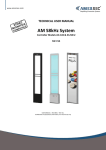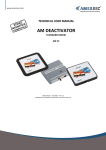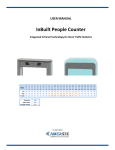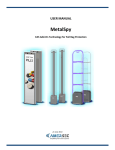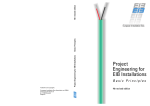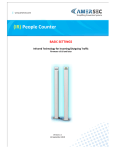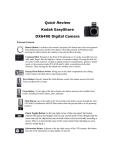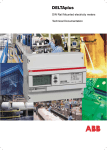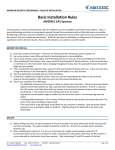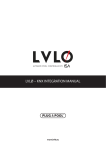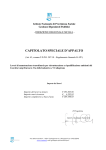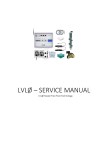Download TECHNICAL USER MANUAL eComm Module
Transcript
www.amersec.com TECHNICAL USER MANUAL eComm Module SW V3.2 USER MANUAL – eCOMM MODULE – REV 3.2 Confidential and proprietary information, for internal use only Contents 1.0 DEVICE DESCRIPTION ................................................................................................................................ 3 1.1 Package Contents ...................................................................................................................................... 3 1.2 Purpose ..................................................................................................................................................... 3 1.3 Working Principle ...................................................................................................................................... 3 1.4 Terminal Description ................................................................................................................................. 4 2.0 ECOMM CONFIGURATION ........................................................................................................................ 5 2.1 Pre-Installation .......................................................................................................................................... 5 2.2 Connecting to the eComm ........................................................................................................................ 6 2.3 Setup Utility .............................................................................................................................................. 8 2.4 Language ................................................................................................................................................... 9 2.5 Device Status .......................................................................................................................................... 10 2.6 Communications Bus............................................................................................................................... 11 2.7 Monitoring Servers ................................................................................................................................. 14 2.8 Networking ............................................................................................................................................. 15 3.0 CONNECTING TO DEVICES ....................................................................................................................... 17 3.1 AM System .............................................................................................................................................. 17 3.2 NG MMS System ..................................................................................................................................... 20 3.3 RF NG Mono ............................................................................................................................................ 21 3.4 Integrated People Counting (in RF Systems) ........................................................................................... 21 3.5 StandAlone People Counting ................................................................................................................... 22 4.0 USING THE ECOMM FEATURES ............................................................................................................... 22 4.1 Assigning the eComm .............................................................................................................................. 22 4.2 Remote Maintenance.............................................................................................................................. 23 4.3 StoreMonitor data collection .................................................................................................................. 23 5.0 TROUBLESHOOTING ................................................................................................................................ 24 6.0 DECLARATION ......................................................................................................................................... 25 7.0 NOTES ..................................................................................................................................................... 26 USER MANUAL – eCOMM MODULE – REV 3.2 PAGE 2 of 28 This document was created to provide the intended recipient documentation for technician purposes only. Any other usage of this document is an illegal and unlawful act. This document is a confidential and proprietary document of American Security spol. s r.o. and consists of information that is protected by copyrights or intellectual property protection of other subjects. All other information, which is not generally known, is intellectual property of American Security spol. s r.o. This document including any and all attachments hereto is intended solely to be used by individuals or entities to which it is addressed. If the reader of this document is not the intended recipient, or an employee or agent responsible for delivering this document to its intended recipient, you are herewith notified that any dissemination, distribution, copying or retention of this document or the infor mation contained herein is strictly prohibited. If you have received this document in error, please notify us at [email protected] immediately and permanently delete and/or destroy the original and any copy or printout thereof. 1.0 DEVICE DESCRIPTION 1.1 Package Contents 1x 1x 1x 1x eComm Module UTP crossed network cable “phone” cable with RJ14 + RJ12 connectors “phone” cable with RJ14 + RJ14 connectors (used only for AM Lo-Pwr Deactivator) 1x 12V DC World Traveller PSU Figure 1 - Package Contents 1.2 Purpose The eComm Module serves as a network communicator that provides a connection between EAS devices or people counters and a setup server or monitoring server. The eComm Module allows data to be collected automatically from EAS devices and people counters and also allows for remote maintenance of connected devices. The eComm can also be configured so that it acts as a server for local configuration and data collection of connected devices through the LAN, without an internet connection. 1.3 Working Principle The eComm has a built-in web server for its own setting. When you enter the IP address of the eComm into the internet browser, it is possible to configure all settings. The user can maintain connected EAS devices or people counters from anywhere in the world with a client application that is connected to StoreMonitor. This server mediates connections with target devices. USER MANUAL – eCOMM MODULE – REV 3.2 PAGE 3 of 28 This document was created to provide the intended recipient documentation for technician purposes only. Any other usage of this document is an illegal and unlawful act. This document is a confidential and proprietary document of American Security spol. s r.o. and consists of information that is protected by copyrights or intellectual property protection of other subjects. All other information, which is not generally known, is intellectual property of American Security spol. s r.o. This document including any and all attachments hereto is intended solely to be used by individuals or entities to which it is addressed. If the reader of this document is not the intended recipient, or an employee or agent responsible for delivering this document to its intended recipient, you are herewith notified that any dissemination, distribution, copying or retention of this document or the infor mation contained herein is strictly prohibited. If you have received this document in error, please notify us at [email protected] immediately and permanently delete and/or destroy the original and any copy or printout thereof. 1.4 Terminal Description Figure 2 - Description of Terminals 1. RJ-45 terminal for local LAN connection. Connection is compatible with 10/100/1000 Mbps standards 2. Terminal for power supply (12V DC or 15V AC) 3. RS-485 bus. Two-line bus with data signals “A” and “B” which depend on cable polarity. Twisted-pair cable with nominal impedance 120 Ω is recommended for connection - for example Jy(ST)Y or YCYM or standard FTP cable. It is possible to use the middle contact for a cable shield (GND) but it is usually not required. Figure 3 - RS-485 Terminal 4. RS-232 interface. Allows direct connection of one EAS device with twisted “phone” cable. Never connect both the RS-485 bus and the RS-232 interface at the same time, as the device will not work. Only one or the other can be used. USER MANUAL – eCOMM MODULE – REV 3.2 PAGE 4 of 28 This document was created to provide the intended recipient documentation for technician purposes only. Any other usage of this document is an illegal and unlawful act. This document is a confidential and proprietary document of American Security spol. s r.o. and consists of information that is protected by copyrights or intellectual property protection of other subjects. All other information, which is not generally known, is intellectual property of American Security spol. s r.o. This document including any and all attachments hereto is intended solely to be used by individuals or entities to which it is addressed. If the reader of this document is not the intended recipient, or an employee or agent responsible for delivering this document to its intended recipient, you are herewith notified that any dissemination, distribution, copying or retention of this document or the infor mation contained herein is strictly prohibited. If you have received this document in error, please notify us at [email protected] immediately and permanently delete and/or destroy the original and any copy or printout thereof. 2.0 ECOMM CONFIGURATION 2.1 Pre-Installation The following checklist should be completed before the installation! □ All network settings provided by the store’s IT personnel. Information required is: Does the network use DHCP? (automatic IP address assignment – if you can just connect your laptop and access the internet then it probably does) If YES, then the eComm can just be set to DHCP = enabled If NO, then you must configure the IP settings on the eComm. The store must give you the following settings: 1. IP Address 2. Gateway 3. Subnet Mask 4. DNS Servers □ Ports 80, 9761, and 9762 must be open for incoming and outgoing traffic. (required if the network is behind a firewall) □ The eComm must be able to access the external IP address 81.0.217.78 (www.storemonitor.eu) □ A network connection is available in the store at time of installation □ The eComm has been configured before going on-site □ If using the RS485 bus for connecting multiple devices, all devices have been pre-assigned a unique RS485 bus address starting with 0, 1, USER MANUAL – eCOMM MODULE – REV 3.2 PAGE 5 of 28 This document was created to provide the intended recipient documentation for technician purposes only. Any other usage of this document is an illegal and unlawful act. This document is a confidential and proprietary document of American Security spol. s r.o. and consists of information that is protected by copyrights or intellectual property protection of other subjects. All other information, which is not generally known, is intellectual property of American Security spol. s r.o. This document including any and all attachments hereto is intended solely to be used by individuals or entities to which it is addressed. If the reader of this document is not the intended recipient, or an employee or agent responsible for delivering this document to its intended recipient, you are herewith notified that any dissemination, distribution, copying or retention of this document or the infor mation contained herein is strictly prohibited. If you have received this document in error, please notify us at [email protected] immediately and permanently delete and/or destroy the original and any copy or printout thereof. 2, etc □ The Date/Time on your devices has been set to your timezone □ The eComm Module has been assigned to a specific “Location” in StoreMonitor 2.2 Connecting to the eComm There are 2 methods for connecting to the eComm for configuration: 1. 2. Connect your eComm to the same local network as your PC Connect the eComm directly to your PC The default eComm network configurations are shown on the right. If you are connecting directly to your PC, or if there is no DHCP server available on your network, then these settings will be used. Figure 4 - Default eComm Settings If your network does not automatically assign IP addresses (DHCP server), then you must either use method #2 for configuring the eComm, or configure the IP settings on your PC so that you are on the same subnet as the eComm (192.168.0.xxx subnet). 2.2.1 Connecting on the LAN Connect the eComm into the nearest network socket or directly into the network component – switch, router. After that, connect the power supply to the eComm. The EAS or People Counter device does not need to be connected at this time. USER MANUAL – eCOMM MODULE – REV 3.2 PAGE 6 of 28 This document was created to provide the intended recipient documentation for technician purposes only. Any other usage of this document is an illegal and unlawful act. This document is a confidential and proprietary document of American Security spol. s r.o. and consists of information that is protected by copyrights or intellectual property protection of other subjects. All other information, which is not generally known, is intellectual property of American Security spol. s r.o. This document including any and all attachments hereto is intended solely to be used by individuals or entities to which it is addressed. If the reader of this document is not the intended recipient, or an employee or agent responsible for delivering this document to its intended recipient, you are herewith notified that any dissemination, distribution, copying or retention of this document or the infor mation contained herein is strictly prohibited. If you have received this document in error, please notify us at [email protected] immediately and permanently delete and/or destroy the original and any copy or printout thereof. When the eComm switches on, it will wait for about 5 seconds to check for possible software updates. Next, the eComm attempts to get the local network settings from the DHCP server which is generally active on the router. An active connection to the LAN is indicated by the green LED light on the RJ45 network connector. The connector also contains an orange LED that blinks while receiving or sending data. Next, move on to Section 2.3. 2.2.2 Connecting directly to your PC Disconnect any current internet connection on your PC and then connect the eComm directly to the network socket on your PC. After that, connect the power supply to the eComm. The EAS or People Counter device does not need to be connected at this time. Set your PC to a fixed IP address. Default eComm IP address is 192.168.0.22, so your PC must be on the same subnet (example: 192.168.0.5). If the eComm is already set to a different IP address, you must know the IP address so that you can set your PC on the same subnet. 1. Open up your Network Connections: Start -> Run -> type “ncpa.cpl” 2. Right-click on your Local Area Connection and select “Properties” 3. Select “Internet Protocol Version 4 (TCP/IPv4)” and then select “Properties” 4. Select “Use the following IP address” and then fill in the settings. Example: a. IP Address: 192.168.0.5 b. Subnet Mask: 255.255.255.0 c. Default Gateway: 192.168.0.6 5. Press OK and wait for the new settings to be updated on your PC 6. Next, move on to Section 2.3. USER MANUAL – eCOMM MODULE – REV 3.2 PAGE 7 of 28 This document was created to provide the intended recipient documentation for technician purposes only. Any other usage of this document is an illegal and unlawful act. This document is a confidential and proprietary document of American Security spol. s r.o. and consists of information that is protected by copyrights or intellectual property protection of other subjects. All other information, which is not generally known, is intellectual property of American Security spol. s r.o. This document including any and all attachments hereto is intended solely to be used by individuals or entities to which it is addressed. If the reader of this document is not the intended recipient, or an employee or agent responsible for delivering this document to its intended recipient, you are herewith notified that any dissemination, distribution, copying or retention of this document or the infor mation contained herein is strictly prohibited. If you have received this document in error, please notify us at [email protected] immediately and permanently delete and/or destroy the original and any copy or printout thereof. 2.3 Setup Utility The Setup Utility is a software tool provided by Amersec that makes it easy to configure your eComm Modules. The tool will find all eComms connected on the local network. The Setup Utility can in some cases cause firewall notifications and demand an authorization of exception which should be accepted for this program to work properly. To search for all eComms on the local network, click on the “Search for devices” button. Discovered eComms will be displayed in the list. The eComm can be clearly identified by the MAC address which is found on the sticker on the side of every eComm. Find your eComm in the list and then click the “Setup Device” button. The application will switch to an internal web server with configuration pages. An alternative method to reach the configuration page is to open your web browser and enter the IP address of the eComm. example: http://192.168.0.22 Figure 5 - Setup Utility with discovered eComms USER MANUAL – eCOMM MODULE – REV 3.2 PAGE 8 of 28 This document was created to provide the intended recipient documentation for technician purposes only. Any other usage of this document is an illegal and unlawful act. This document is a confidential and proprietary document of American Security spol. s r.o. and consists of information that is protected by copyrights or intellectual property protection of other subjects. All other information, which is not generally known, is intellectual property of American Security spol. s r.o. This document including any and all attachments hereto is intended solely to be used by individuals or entities to which it is addressed. If the reader of this document is not the intended recipient, or an employee or agent responsible for delivering this document to its intended recipient, you are herewith notified that any dissemination, distribution, copying or retention of this document or the infor mation contained herein is strictly prohibited. If you have received this document in error, please notify us at [email protected] immediately and permanently delete and/or destroy the original and any copy or printout thereof. 2.4 Language Figure 6 - Language Selection Splash Screen After opening the internal configuration, the program will wait for 5 seconds for your language choice. If you do not make a selection, the language will be set according to your PC configuration. Currently, only Czech and English are available. USER MANUAL – eCOMM MODULE – REV 3.2 PAGE 9 of 28 This document was created to provide the intended recipient documentation for technician purposes only. Any other usage of this document is an illegal and unlawful act. This document is a confidential and proprietary document of American Security spol. s r.o. and consists of information that is protected by copyrights or intellectual property protection of other subjects. All other information, which is not generally known, is intellectual property of American Security spol. s r.o. This document including any and all attachments hereto is intended solely to be used by individuals or entities to which it is addressed. If the reader of this document is not the intended recipient, or an employee or agent responsible for delivering this document to its intended recipient, you are herewith notified that any dissemination, distribution, copying or retention of this document or the infor mation contained herein is strictly prohibited. If you have received this document in error, please notify us at [email protected] immediately and permanently delete and/or destroy the original and any copy or printout thereof. 2.5 Device Status Figure 7 - Device Status The initial device status page shows the most important information about the eComm. It contains the address of the setup and monitoring servers with their current communication state, NETBIOS name of the eComm on the local network, IP address, MAC address (unique serial number of network interface used to identify the eComm), length of time since the last reset or power outage, serial number of the eComm, and firmware version. Selecting any of the choices under the Options Menu will prompt you to enter a username and password. USER MANUAL – eCOMM MODULE – REV 3.2 PAGE 10 of 28 This document was created to provide the intended recipient documentation for technician purposes only. Any other usage of this document is an illegal and unlawful act. This document is a confidential and proprietary document of American Security spol. s r.o. and consists of information that is protected by copyrights or intellectual property protection of other subjects. All other information, which is not generally known, is intellectual property of American Security spol. s r.o. This document including any and all attachments hereto is intended solely to be used by individuals or entities to which it is addressed. If the reader of this document is not the intended recipient, or an employee or agent responsible for delivering this document to its intended recipient, you are herewith notified that any dissemination, distribution, copying or retention of this document or the infor mation contained herein is strictly prohibited. If you have received this document in error, please notify us at [email protected] immediately and permanently delete and/or destroy the original and any copy or printout thereof. Figure 8 - Login Prompt Default Username: admin Default Password: 12345678 2.6 Communications Bus Figure 9 - Bus Mode The Communications Bus setting allows you to configure the eComm for the specific device(s) and addresses that will be connected to the eComm. The following table specifies the Bus Mode that should be used for all Amersec devices. USER MANUAL – eCOMM MODULE – REV 3.2 PAGE 11 of 28 This document was created to provide the intended recipient documentation for technician purposes only. Any other usage of this document is an illegal and unlawful act. This document is a confidential and proprietary document of American Security spol. s r.o. and consists of information that is protected by copyrights or intellectual property protection of other subjects. All other information, which is not generally known, is intellectual property of American Security spol. s r.o. This document including any and all attachments hereto is intended solely to be used by individuals or entities to which it is addressed. If the reader of this document is not the intended recipient, or an employee or agent responsible for delivering this document to its intended recipient, you are herewith notified that any dissemination, distribution, copying or retention of this document or the infor mation contained herein is strictly prohibited. If you have received this document in error, please notify us at [email protected] immediately and permanently delete and/or destroy the original and any copy or printout thereof. Device Bus Mode AM System (with or w/out integrated People Counting) EAS Devices AM Deactivator EAS Devices NG MMS System (with or w/out integrated People Counting) EAS Devices RF NG Mono System EAS Devices Integrated People Counting (in RF Systems) People Counters StandAlone People Counter People Counters IMPORTANT NOTES Even when People Counting is integrated in AM or MMS Systems, it is necessary to select “EAS Devices” for the bus mode. That is because the counting is being done through the system itself. “People Counters” bus mode should only be selected when using INDEPENDENTLY WIRED people counters, such as StandAlone counters or the counter modules inside RF systems! If connecting more than 1 device to the eComm, it is necessary that all devices have been assigned a unique RS-485 bus address starting with 0, 1, 2, 3, etc….. It will not be possible to connect to the devices until this is done. The bus address is configured in each system’s respective software. Please refer to the manual for that system for instructions. Different types of Amersec systems can be wired together to the same eComm Module (example: AM system + NG MMS system). A limitation is that you cannot wire devices which use “People Counters” bus mode to devices which use “EAS Devices” bus mode. USER MANUAL – eCOMM MODULE – REV 3.2 PAGE 12 of 28 This document was created to provide the intended recipient documentation for technician purposes only. Any other usage of this document is an illegal and unlawful act. This document is a confidential and proprietary document of American Security spol. s r.o. and consists of information that is protected by copyrights or intellectual property protection of other subjects. All other information, which is not generally known, is intellectual property of American Security spol. s r.o. This document including any and all attachments hereto is intended solely to be used by individuals or entities to which it is addressed. If the reader of this document is not the intended recipient, or an employee or agent responsible for delivering this document to its intended recipient, you are herewith notified that any dissemination, distribution, copying or retention of this document or the infor mation contained herein is strictly prohibited. If you have received this document in error, please notify us at [email protected] immediately and permanently delete and/or destroy the original and any copy or printout thereof. After selecting the bus mode, the eComm will restart. After about 15 seconds the Device Status page will appear and you will need to again select the “Communications bus” to continue with the configuration. It is possible to automatically scan for connected devices, although it is recommended to make your selections manually. Figure 10 - Bus Address Configuration After selecting the Bus Mode, it is necessary to choose the device which is connected on each address. After making all of your selections, confirm them by the “Save changes” button. USER MANUAL – eCOMM MODULE – REV 3.2 PAGE 13 of 28 This document was created to provide the intended recipient documentation for technician purposes only. Any other usage of this document is an illegal and unlawful act. This document is a confidential and proprietary document of American Security spol. s r.o. and consists of information that is protected by copyrights or intellectual property protection of other subjects. All other information, which is not generally known, is intellectual property of American Security spol. s r.o. This document including any and all attachments hereto is intended solely to be used by individuals or entities to which it is addressed. If the reader of this document is not the intended recipient, or an employee or agent responsible for delivering this document to its intended recipient, you are herewith notified that any dissemination, distribution, copying or retention of this document or the infor mation contained herein is strictly prohibited. If you have received this document in error, please notify us at [email protected] immediately and permanently delete and/or destroy the original and any copy or printout thereof. If you are connecting only a single device, such as 1 AM controller, you can leave the address at default (255) and just select the device for Address DEFAULT. 2.6.1 Records Uploading = Disabled The device is only connected to the setup server for remote maintenance. Up to 254 devices can be connected. 2.6.2 Records Uploading = Enabled The device is connected to the setup server for remote maintenance and also the monitoring server for automatic data collection of people counters, alarms, etc. Up to 16 devices can be connected. Every minute, data will be uploaded from the devices and sent to the monitoring server (StoreMonitor). If the data is successfully uploaded, the memory on the device is reset. 2.7 Monitoring Servers Figure 11 - Monitoring Servers USER MANUAL – eCOMM MODULE – REV 3.2 PAGE 14 of 28 This document was created to provide the intended recipient documentation for technician purposes only. Any other usage of this document is an illegal and unlawful act. This document is a confidential and proprietary document of American Security spol. s r.o. and consists of information that is protected by copyrights or intellectual property protection of other subjects. All other information, which is not generally known, is intellectual property of American Security spol. s r.o. This document including any and all attachments hereto is intended solely to be used by individuals or entities to which it is addressed. If the reader of this document is not the intended recipient, or an employee or agent responsible for delivering this document to its intended recipient, you are herewith notified that any dissemination, distribution, copying or retention of this document or the infor mation contained herein is strictly prohibited. If you have received this document in error, please notify us at [email protected] immediately and permanently delete and/or destroy the original and any copy or printout thereof. The servers should be set as the following unless the eComm is configured as a local monitoring server (see Section 2.8). Remote setup server: Monitoring server: monitor.storemonitor.eu www.storemonitor.eu 2.8 Networking Figure 12 - Network Settings USER MANUAL – eCOMM MODULE – REV 3.2 PAGE 15 of 28 This document was created to provide the intended recipient documentation for technician purposes only. Any other usage of this document is an illegal and unlawful act. This document is a confidential and proprietary document of American Security spol. s r.o. and consists of information that is protected by copyrights or intellectual property protection of other subjects. All other information, which is not generally known, is intellectual property of American Security spol. s r.o. This document including any and all attachments hereto is intended solely to be used by individuals or entities to which it is addressed. If the reader of this document is not the intended recipient, or an employee or agent responsible for delivering this document to its intended recipient, you are herewith notified that any dissemination, distribution, copying or retention of this document or the infor mation contained herein is strictly prohibited. If you have received this document in error, please notify us at [email protected] immediately and permanently delete and/or destroy the original and any copy or printout thereof. The network settings must be correctly set for the eComm and the devices to appear online. All network settings should be collected from the network administrator before going on-site. It is necessary to allow communication on ports 80, 9761, and 9762 in all directions on the network firewall, if it is being used. If the eComm does not appear online, if you are unable to make a network connection to your devices, or if data is not being sent to the StoreMonitor server, it can be caused by these ports being blocked. Opening them for communication is not the same as port forwarding, this is something different. Opening these ports is a similar process to opening port 3389 for Windows Remote Desktop, so a similar process should be followed on your router. If the network automatically assigns IP addresses to network devices, then DHCP can be enabled. If the network does not use DHCP, then the IP settings must be configured manually. Make sure that the DNS server addresses are correct for good network functionality! The DNS servers can generally be found on the router. All of the IP settings should be provided by the network administrator. The NETBIOS name is the name which is resolved to the eComm’s IP address. You can use this name in your web browser to enter the configuration (example: http://ecomm). This will not work if there are multiple eComms connected to the same network with the same NETBIOS name. The Admin password is used to enter the eComm configuration. Only letters and numbers may be used, no special characters. If a PROXY server is used on the network, it is possible to enable access through the PROXY by entering the PROXY server port. Consult with the network administrator if they happen to be using a PROXY server. USER MANUAL – eCOMM MODULE – REV 3.2 PAGE 16 of 28 This document was created to provide the intended recipient documentation for technician purposes only. Any other usage of this document is an illegal and unlawful act. This document is a confidential and proprietary document of American Security spol. s r.o. and consists of information that is protected by copyrights or intellectual property protection of other subjects. All other information, which is not generally known, is intellectual property of American Security spol. s r.o. This document including any and all attachments hereto is intended solely to be used by individuals or entities to which it is addressed. If the reader of this document is not the intended recipient, or an employee or agent responsible for delivering this document to its intended recipient, you are herewith notified that any dissemination, distribution, copying or retention of this document or the infor mation contained herein is strictly prohibited. If you have received this document in error, please notify us at [email protected] immediately and permanently delete and/or destroy the original and any copy or printout thereof. 2.8.1 Local Setup Server If the eComm is placed into “local setup server” mode, it allows you to make a connection to the device through the local network, without accessing the external StoreMonitor server. This is useful for setup/installation and will be used for data collection in the future. If “local setup server” is enabled, the eComm will switch modes and will act as the setup server. It is necessary to enter the IP address of the eComm as the “remote setup server” (see Section 2.7). Data will no longer be collected on StoreMonitor. The eComm should be configured with a static IP address (DHCP disabled). Server Name: To access the device through the local network, open the setup application for the device and select “Internet.” Use the settings in the table on the right. IP address of eComm Client ID#: 1 Username: admin Password: 12345678 3.0 CONNECTING TO DEVICES The following sections describe how to connect to the Amersec devices compatible with the eComm Module. For more detailed instructions, refer to the User Manual for the specific device. On all devices, make sure that you have set the Date/Time for the device to your current timezone. This can be done in the device’s application software. 3.1 AM System 3.1.1 Single AM Controller USER MANUAL – eCOMM MODULE – REV 3.2 PAGE 17 of 28 This document was created to provide the intended recipient documentation for technician purposes only. Any other usage of this document is an illegal and unlawful act. This document is a confidential and proprietary document of American Security spol. s r.o. and consists of information that is protected by copyrights or intellectual property protection of other subjects. All other information, which is not generally known, is intellectual property of American Security spol. s r.o. This document including any and all attachments hereto is intended solely to be used by individuals or entities to which it is addressed. If the reader of this document is not the intended recipient, or an employee or agent responsible for delivering this document to its intended recipient, you are herewith notified that any dissemination, distribution, copying or retention of this document or the infor mation contained herein is strictly prohibited. If you have received this document in error, please notify us at [email protected] immediately and permanently delete and/or destroy the original and any copy or printout thereof. Figure 13 - Connection to Single AM System Connect the AM controller to the eComm with the RJ14 + RJ12 phone cable. You can leave the address of the controller as default (255). 3.1.2 Multiple AM Controllers or Multicontroller To connect multiple controllers (or both AM & MMS in a Multicontroller) to a single eComm, it is necessary to use a Serial Adaptor (P-232-485) from Amersec. This converts the RS-232 interface to an RS-485 bus so that all controllers can be connected together. A Multicontroller combines AM with NG Metal&MagnetSpy. In this controller, the AM and the MMS have separate communication ports. To connect both of them to an eComm, it is necessary to also use this method. Figure 14 - Serial Adaptor USER MANUAL – eCOMM MODULE – REV 3.2 PAGE 18 of 28 This document was created to provide the intended recipient documentation for technician purposes only. Any other usage of this document is an illegal and unlawful act. This document is a confidential and proprietary document of American Security spol. s r.o. and consists of information that is protected by copyrights or intellectual property protection of other subjects. All other information, which is not generally known, is intellectual property of American Security spol. s r.o. This document including any and all attachments hereto is intended solely to be used by individuals or entities to which it is addressed. If the reader of this document is not the intended recipient, or an employee or agent responsible for delivering this document to its intended recipient, you are herewith notified that any dissemination, distribution, copying or retention of this document or the infor mation contained herein is strictly prohibited. If you have received this document in error, please notify us at [email protected] immediately and permanently delete and/or destroy the original and any copy or printout thereof. Figure 15 - Multiple AM Controller Connection Connect all devices as shown in the figure. If the cable is more than 10m, it is recommended to place a termination resistor of 120 Ω between the A & B terminals for improved communication performance. Remember to connect to each system individually and set a unique bus address (0,1,2,3,etc….) before connecting them all together and attempting to make a connection! Also do not forget to set the Date/Time! 3.1.3 AM with Integrated People Counting If People Counting is to be used on the AM system(s) it does not change how the device is connected to the eComm. However, it is necessary to do 3 things: 1. Configure the sensors so that they are facing the correct direction 2. Enable the jumper for Infrared TX Enable (IR TX EN) to turn on the IR signal 3. Turn on the People Counting in the AM Application By default, the People Counter RX sensors are on the same side of the pedestal as the AM electronics! On the other side of the pedestal are the TX sensors. The People Counter RX and TX sensors must be facing each other for the counting to work properly. USER MANUAL – eCOMM MODULE – REV 3.2 PAGE 19 of 28 This document was created to provide the intended recipient documentation for technician purposes only. Any other usage of this document is an illegal and unlawful act. This document is a confidential and proprietary document of American Security spol. s r.o. and consists of information that is protected by copyrights or intellectual property protection of other subjects. All other information, which is not generally known, is intellectual property of American Security spol. s r.o. This document including any and all attachments hereto is intended solely to be used by individuals or entities to which it is addressed. If the reader of this document is not the intended recipient, or an employee or agent responsible for delivering this document to its intended recipient, you are herewith notified that any dissemination, distribution, copying or retention of this document or the infor mation contained herein is strictly prohibited. If you have received this document in error, please notify us at [email protected] immediately and permanently delete and/or destroy the original and any copy or printout thereof. It is necessary to enable the jumper IR TX EN. This jumper is found on the AM RX Preamp board inside the pedestals. It is recommended to enable this jumper only for the pedestal(s) which will require the TX sensors. Figure 16 - People Counter Jumpers on AM RX Preamp If the distance between pedestals is over 2m, it is possible to enable a second jumper called IR TX PWR. This will increase the infrared power for larger distances. 3.2 NG MMS System 3.2.1 Single NG MMS Controller The connection is done the same as with an AM controller. Refer to section 3.1.1. 3.2.2 Multiple NG MMS Controllers or Multicontroller The connection is done the same as with an AM system. Refer to section 3.1.2. 3.2.3 NG MMS with Integrated People Counting USER MANUAL – eCOMM MODULE – REV 3.2 PAGE 20 of 28 This document was created to provide the intended recipient documentation for technician purposes only. Any other usage of this document is an illegal and unlawful act. This document is a confidential and proprietary document of American Security spol. s r.o. and consists of information that is protected by copyrights or intellectual property protection of other subjects. All other information, which is not generally known, is intellectual property of American Security spol. s r.o. This document including any and all attachments hereto is intended solely to be used by individuals or entities to which it is addressed. If the reader of this document is not the intended recipient, or an employee or agent responsible for delivering this document to its intended recipient, you are herewith notified that any dissemination, distribution, copying or retention of this document or the infor mation contained herein is strictly prohibited. If you have received this document in error, please notify us at [email protected] immediately and permanently delete and/or destroy the original and any copy or printout thereof. The instructions are the same as with an AM system. Refer to section 3.1.3. The only difference is the location of the jumpers. For MMS, they are located on the RX board inside the pedestal. 3.3 RF NG Mono 3.3.1 Single RF NG Mono The connection is done the same as with an AM controller. Refer to section 3.1.1. 3.3.2 Multiple RF NG Monos The connection is done the same as with an AM system. Refer to section 3.1.2. 3.4 Integrated People Counting (in RF Systems) Figure 17 - Integrated People Counter Connection The integrated People Counting in RF consists of separate modules in the base of each pedestal. The modules can be powered from the same power supply as the RF system. The sensors are located in the top of the pedestal. USER MANUAL – eCOMM MODULE – REV 3.2 PAGE 21 of 28 This document was created to provide the intended recipient documentation for technician purposes only. Any other usage of this document is an illegal and unlawful act. This document is a confidential and proprietary document of American Security spol. s r.o. and consists of information that is protected by copyrights or intellectual property protection of other subjects. All other information, which is not generally known, is intellectual property of American Security spol. s r.o. This document including any and all attachments hereto is intended solely to be used by individuals or entities to which it is addressed. If the reader of this document is not the intended recipient, or an employee or agent responsible for delivering this document to its intended recipient, you are herewith notified that any dissemination, distribution, copying or retention of this document or the infor mation contained herein is strictly prohibited. If you have received this document in error, please notify us at [email protected] immediately and permanently delete and/or destroy the original and any copy or printout thereof. By default, the People Counter RX sensors are on the same side of the pedestal as the RF electronics! On the other side of the pedestal are the TX sensors. The People Counter RX and TX sensors must be facing each other for the counting to work properly. Connect all counters as shown in the figure. If the cable is more than 10m, it is recommended to place a termination resistor of 120 Ω between the A & B terminals for improved communication performance. Remember to connect to each counter individually and set a unique bus address (0,1,2,3,etc….) before connecting them all together and attempting to make a connection! The addresses are set in the InBuilt People Counter application. Also, do not forget to set the Date/Time! 3.5 StandAlone People Counting Connect all Receiver boxes (with display) together in the same wiring scheme as Inbuilt People Counters. Refer to Figure 17. The addresses can be set directly on the RX boards by using dip switches 5-8. Binary code is used, so for example OFF,OFF,ON,ON would be address 3. 4.0 USING THE ECOMM FEATURES 4.1 Assigning the eComm Before you can connect to your devices or view any data, the eComm must be assigned to a specific “Location” in StoreMonitor! If it is not under a “Location” in the expandable list, it will not work! USER MANUAL – eCOMM MODULE – REV 3.2 PAGE 22 of 28 This document was created to provide the intended recipient documentation for technician purposes only. Any other usage of this document is an illegal and unlawful act. This document is a confidential and proprietary document of American Security spol. s r.o. and consists of information that is protected by copyrights or intellectual property protection of other subjects. All other information, which is not generally known, is intellectual property of American Security spol. s r.o. This document including any and all attachments hereto is intended solely to be used by individuals or entities to which it is addressed. If the reader of this document is not the intended recipient, or an employee or agent responsible for delivering this document to its intended recipient, you are herewith notified that any dissemination, distribution, copying or retention of this document or the infor mation contained herein is strictly prohibited. If you have received this document in error, please notify us at [email protected] immediately and permanently delete and/or destroy the original and any copy or printout thereof. Figure 18 - Assigned eComm in StoreMonitor Log into www.storemonitor.eu with your unique Dealer ID provided by Amersec. On the “Manage eComms” page, find your eComm by referencing the MAC address, and then move it to the Client/Location that you have set up for your customer. 4.2 Remote Maintenance With remote maintenance, you can service Amersec EAS systems and counters from anywhere in the world. Open the specific application required for your device. It is necessary to have your Hardware Key connected to your PC just for security. As the communication type, select “Internet (ecomm).” Enter your unique Dealer ID provided by Amersec (same as for StoreMonitor access). You can now navigate to your Client/Location and then connect to the device for remote service. 4.3 StoreMonitor data collection To make sure that the device is uploading data to StoreMonitor, log into StoreMonitor using the unique Client ID that was created for your customer when you created their StoreMonitor account. You can now verify if the data is being collected. USER MANUAL – eCOMM MODULE – REV 3.2 PAGE 23 of 28 This document was created to provide the intended recipient documentation for technician purposes only. Any other usage of this document is an illegal and unlawful act. This document is a confidential and proprietary document of American Security spol. s r.o. and consists of information that is protected by copyrights or intellectual property protection of other subjects. All other information, which is not generally known, is intellectual property of American Security spol. s r.o. This document including any and all attachments hereto is intended solely to be used by individuals or entities to which it is addressed. If the reader of this document is not the intended recipient, or an employee or agent responsible for delivering this document to its intended recipient, you are herewith notified that any dissemination, distribution, copying or retention of this document or the infor mation contained herein is strictly prohibited. If you have received this document in error, please notify us at [email protected] immediately and permanently delete and/or destroy the original and any copy or printout thereof. 5.0 TROUBLESHOOTING The store will not allow external access from their network, so I am not able to connect the eComm. Is there another option? You could use a GSM Modem to create a separate network so that you can still connect the system online Amersec recommends Globesurfer III produced by Option. You will need to purchase a SIM card to put into the router. Please refer to the manual of the router for configuration. The following settings are the most important: o Access Point Name (APN): Depends on SIM provider. You must enter the correct APN for proper connection o UMTS Connect Method: Always connected o In case of inactivity, disconnect after: 0 o Firewall Policy: Minimum o You should have at least 2 bars of service for a good data connection Just connect the eComm directly to the Globesurfer. The router has DHCP functionality, so you can leave the eComm configured for DHCP. I need to connect the eComm directly to my PC for configuration. But I do not know how to set a fixed IP address on my PC. This would be a good opportunity to use Google I have connected my eComm to internet but it does not show up in my EAS or People Counter software. Make sure you have moved it into a specific “Location” in StoreMonitor Verify that the IP settings are correct Try to connect your laptop to the same internet cable to see if you are able to access the internet Make sure ports 9761, 9762, and 80 are open on the network Make sure that the IP address 81.0.217.78 is accessible from inside the network USER MANUAL – eCOMM MODULE – REV 3.2 PAGE 24 of 28 This document was created to provide the intended recipient documentation for technician purposes only. Any other usage of this document is an illegal and unlawful act. This document is a confidential and proprietary document of American Security spol. s r.o. and consists of information that is protected by copyrights or intellectual property protection of other subjects. All other information, which is not generally known, is intellectual property of American Security spol. s r.o. This document including any and all attachments hereto is intended solely to be used by individuals or entities to which it is addressed. If the reader of this document is not the intended recipient, or an employee or agent responsible for delivering this document to its intended recipient, you are herewith notified that any dissemination, distribution, copying or retention of this document or the infor mation contained herein is strictly prohibited. If you have received this document in error, please notify us at [email protected] immediately and permanently delete and/or destroy the original and any copy or printout thereof. I see my eComm in the EAS or People Counter software, but I cannot connect to any devices. Make sure devices are connected and powered on Make sure the A-B wires are all connected in the correct polarity Make sure the eComm is configured for the correct type of device (EAS or People Counter) Make sure you have selected the correct addresses on the “Communication bus” settings for the eComm Make sure you are using the correct software version Make sure ports 9761, 9762, and 80 are open on the network Try connecting to only 1 device, with a short cable for testing Make sure all devices are set to a different address I can connect to my device when I use just a short cable, but when I use the long cable I have installed it does not work. Check the cable with an ohm-meter to make sure it is not broken Try using shielded cable – there might be very high interference on the cable causing interrupted communication Try adding ferrites to the cable to reduce noise I am able to access my device with the software, but the data is not being downloaded to StoreMonitor. Make sure all counters are set to different addresses Make sure ports 9761, 9762, and 80 are open on the network Make sure the Time/Date on the device is correct. This can be checked in the device application 6.0 DECLARATION Equipment changes or modifications not expressly approved by manufacturer, the party responsible for FCC &/or CE compilance, could void the user’s authority to operate the equipment and could create a hazardous condition. USER MANUAL – eCOMM MODULE – REV 3.2 PAGE 25 of 28 This document was created to provide the intended recipient documentation for technician purposes only. Any other usage of this document is an illegal and unlawful act. This document is a confidential and proprietary document of American Security spol. s r.o. and consists of information that is protected by copyrights or intellectual property protection of other subjects. All other information, which is not generally known, is intellectual property of American Security spol. s r.o. This document including any and all attachments hereto is intended solely to be used by individuals or entities to which it is addressed. If the reader of this document is not the intended recipient, or an employee or agent responsible for delivering this document to its intended recipient, you are herewith notified that any dissemination, distribution, copying or retention of this document or the infor mation contained herein is strictly prohibited. If you have received this document in error, please notify us at [email protected] immediately and permanently delete and/or destroy the original and any copy or printout thereof. 7.0 NOTES USER MANUAL – eCOMM MODULE – REV 3.2 PAGE 26 of 28 This document was created to provide the intended recipient documentation for technician purposes only. Any other usage of this document is an illegal and unlawful act. This document is a confidential and proprietary document of American Security spol. s r.o. and consists of information that is protected by copyrights or intellectual property protection of other subjects. All other information, which is not generally known, is intellectual property of American Security spol. s r.o. This document including any and all attachments hereto is intended solely to be used by individuals or entities to which it is addressed. If the reader of this document is not the intended recipient, or an employee or agent responsible for delivering this document to its intended recipient, you are herewith notified that any dissemination, distribution, copying or retention of this document or the infor mation contained herein is strictly prohibited. If you have received this document in error, please notify us at [email protected] immediately and permanently delete and/or destroy the original and any copy or printout thereof. USER MANUAL – eCOMM MODULE – REV 3.2 PAGE 27 of 28 This document was created to provide the intended recipient documentation for technician purposes only. Any other usage of this document is an illegal and unlawful act. This document is a confidential and proprietary document of American Security spol. s r.o. and consists of information that is protected by copyrights or intellectual property protection of other subjects. All other information, which is not generally known, is intellectual property of American Security spol. s r.o. This document including any and all attachments hereto is intended solely to be used by individuals or entities to which it is addressed. If the reader of this document is not the intended recipient, or an employee or agent responsible for delivering this document to its intended recipient, you are herewith notified that any dissemination, distribution, copying or retention of this document or the infor mation contained herein is strictly prohibited. If you have received this document in error, please notify us at [email protected] immediately and permanently delete and/or destroy the original and any copy or printout thereof. © June 2013 American Security spol. s r.o. K Vilkam 1633 107 0 00 Prague 10 Czech Republic Tel: +420 271 960 054 Technical Support: [email protected] Skype: amersecsupport USER MANUAL – eCOMM MODULE – REV 3.2 PAGE 28 of 28 This document was created to provide the intended recipient documentation for technician purposes only. Any other usage of this document is an illegal and unlawful act. This document is a confidential and proprietary document of American Security spol. s r.o. and consists of information that is protected by copyrights or intellectual property protection of other subjects. All other information, which is not generally known, is intellectual property of American Security spol. s r.o. This document including any and all attachments hereto is intended solely to be used by individuals or entities to which it is addressed. If the reader of this document is not the intended recipient, or an employee or agent responsible for delivering this document to its intended recipient, you are herewith notified that any dissemination, distribution, copying or retention of this document or the infor mation contained herein is strictly prohibited. If you have received this document in error, please notify us at [email protected] immediately and permanently delete and/or destroy the original and any copy or printout thereof.