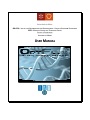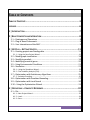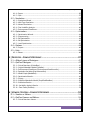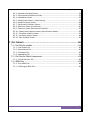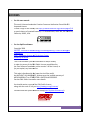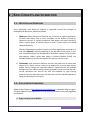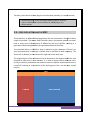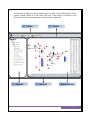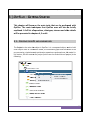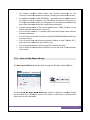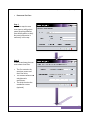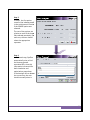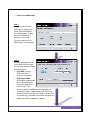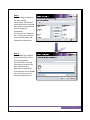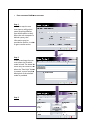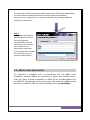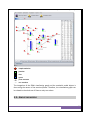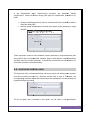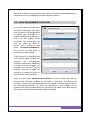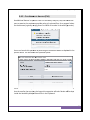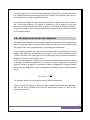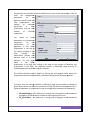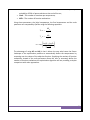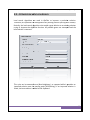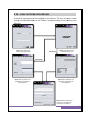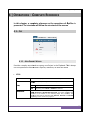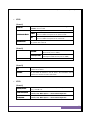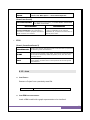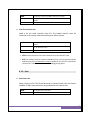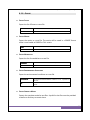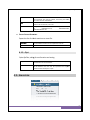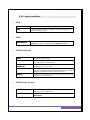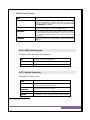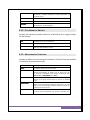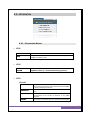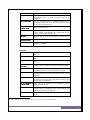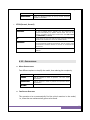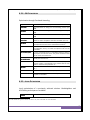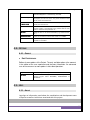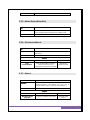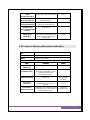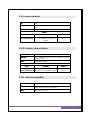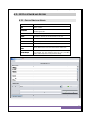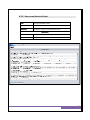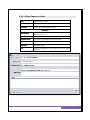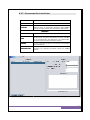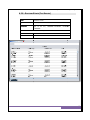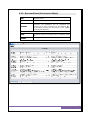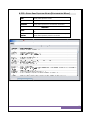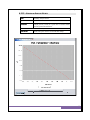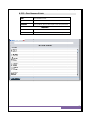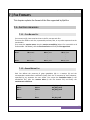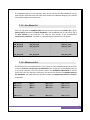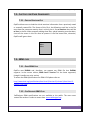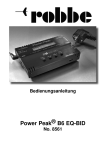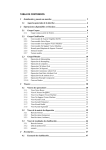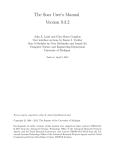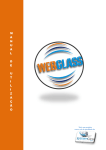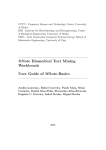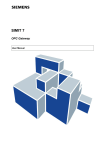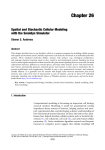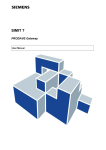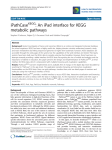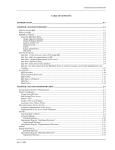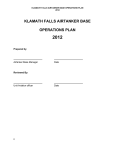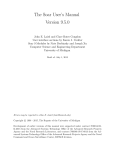Download USER MANUAL - Universidade do Minho
Transcript
IBB-CEB – INSTITUTE FOR BIOTECHNOLOGY AND BIOENGINEERING – CENTRE OF BIOLOGICAL ENGINEERING CCTC– COMPUTER SCIENCE AND TECHNOLOGY CENTER SCHOOL OF ENGINEERING UNIVERSITY OF MINHO USER MANUAL Document revision based on OptFlux v1.35 OptFlux – Metabolic Engineering Workbench OPTFLUX METABOLIC ENGINEERING WORKBENCH IBB-CEB – INSTITUTE FOR BIOTECHNOLOGY AND BIOENGINEERING – CENTRE OF BIOLOGICAL ENGINEERING CCTC– COMPUTER SCIENCE AND TECHNOLOGY CENTER SCHOOL OF ENGINEERING UNIVERSITY OF MINHO © IBB-CEB/CCTC All rights reserved. 2 OptFlux – Metabolic Engineering Workbench TABLE OF CONTENTS TABLE OF CONTENTS .................................................................................... 3 LICENSES ................................................................................................... 6 1 | INTRODUCTION...................................................................................... 7 2 | BASIC CONCEPTS AND INTERACTION ........................................................... 8 2.1 – Datatypes and Operations ............................................................................... 8 2.2 – Plug-in Based Framework ................................................................................ 8 2.3 – User Interaction and the MVC ......................................................................... 9 3 | OPTFLUX – GETTING STARTED ................................................................. 11 3.1 – Creating projects and loading data ................................................................ 11 3.1.1 – Using the New Project Wizard......................................................................................... 12 3.2 – Model graph visualization.............................................................................. 18 3.3 – Simplifying models ........................................................................................ 19 3.4 – Identifying essential genes ............................................................................ 20 3.5 – Using Environmental Conditions .................................................................... 21 3.6 – Simulation ..................................................................................................... 22 3.6.1 – Using the Simulation Wizard ........................................................................................... 23 3.6.2 – Flux Variability Analysis (FVA) .......................................................................................... 24 3.7 – Optimization with Evolutionary Algorithms ................................................... 25 3.7.1 - Solutions Encoding .......................................................................................................... 25 3.8 – Optimization with Simulated Annealing......................................................... 27 3.9 – Optimization with Local Search ..................................................................... 30 3.10 – Using the Optimization Wizard .................................................................... 31 4 | OPERATIONS – COMPLETE REFERENCE....................................................... 32 4.1 – File................................................................................................................. 32 4.1.1 – New Project Wizard ......................................................................................................... 32 4.1.2 – Load ................................................................................................................................. 34 4.1.3 – Save.................................................................................................................................. 35 3 OptFlux – Metabolic Engineering Workbench 4.1.4 – Export .............................................................................................................................. 36 4.1.5 – Quit .................................................................................................................................. 37 4.2 – Simulation ..................................................................................................... 37 4.2.1 – Simulation Wizard ........................................................................................................... 38 4.2.2 – Wild Type Simulation ....................................................................................................... 39 4.2.3 – Mutant Simulation........................................................................................................... 39 4.2.4 – Flux Variability Analysis ................................................................................................... 40 4.2.5 – Environmental Conditions ............................................................................................... 40 4.3 – Optimization .................................................................................................. 41 4.3.1 – Optimization Wizard ........................................................................................................ 41 4.3.2 – Preprocessing .................................................................................................................. 43 4.3.3 – EA Optimization ............................................................................................................... 44 4.3.4 – SA Optimization ............................................................................................................... 45 4.3.5 – Local Optimization ........................................................................................................... 45 4.4 – Options .......................................................................................................... 46 4.4.1 – Project ............................................................................................................................. 46 4.5 – Help ............................................................................................................... 46 4.5.1 – About ............................................................................................................................... 46 5 | DATATYPES – COMPLETE REFERENCE ......................................................... 47 5.1 – AIBench types of Datatypes ........................................................................... 47 5.2 – OptFlux Datatypes ......................................................................................... 47 5.2.1 – Critical Reactions (CriticalBox) ......................................................................................... 47 5.2.2 – Original Metabolic Model (DataBox) ............................................................................... 48 5.2.3 – Environmental Conditions (EnvironmentalConditionsSet).............................................. 48 5.2.4 – Equivalent Variables (EquivalencesBox) .......................................................................... 48 5.2.5 – Model Graph (ModelBox) ................................................................................................ 49 5.2.6 – OptimizationResults ........................................................................................................ 49 5.2.7 – Project ............................................................................................................................. 49 5.2.8 – Simplified Metabolic Model (SimplifiedDataBox) ........................................................... 50 5.2.9 – Simulation Results ........................................................................................................... 51 5.2.10 – Variability Analysis Results ............................................................................................ 51 5.2.11 – Zero Fluxes (ZeroBox) .................................................................................................... 51 6 | VIEWERS / EDITORS – COMPLETE REFERENCE ............................................. 52 6.1 – Viewers or Editors.......................................................................................... 52 6.2 – OptFlux Viewers and Editors .......................................................................... 53 6.2.1 – Critical Reactions Viewer ................................................................................................. 53 4 OptFlux – Metabolic Engineering Workbench 6.2.2 – Equivalent Variables Viewer ............................................................................................ 54 6.2.3 – Environmental Conditions Viewer ................................................................................... 55 6.2.4 – Metabolites Viewer ......................................................................................................... 56 6.2.5 – Model Graph Viewer / Graph Overlap ............................................................................ 57 6.2.6 – Model Properties Viewer ................................................................................................ 58 6.2.7 – Optimization Solutions Viewer ........................................................................................ 59 6.2.8 – Reactions Viewer (Flux Bounds) ...................................................................................... 60 6.2.9 – Reactions Viewer (Stoichiometric Model) ....................................................................... 61 6.2.10 – Steady-State Equations Viewer (Stoichiometric Model) ............................................... 62 6.2.11 – Simulation Solution Viewer ........................................................................................... 63 6.2.12 – Variability Analysis Viewer............................................................................................. 64 6.2.13 – Zero Variables Viewer .................................................................................................... 65 7 | FILE FORMATS ..................................................................................... 66 7.1 – Flat Files for models....................................................................................... 66 7.1.1 – Flux Bounds File ............................................................................................................... 66 7.1.2 – Sparse Matrix File ............................................................................................................ 66 7.1.3 – Full Matrix File ................................................................................................................. 67 7.1.4 – Metabolites File ............................................................................................................... 67 7.2 – Flat Files for Other Components .................................................................... 68 7.2.1 – Critical Reactions File....................................................................................................... 68 7.3 – SBML files ...................................................................................................... 68 7.3.1 – Pure SBML Files ............................................................................................................... 68 7.3.2 – CellDesigner SBML Files................................................................................................... 68 5 OptFlux – Metabolic Engineering Workbench LICENSES • For this user manual: This work is licensed under the Creative Commons Attribution Attribution-Share Share Alike 3.0 Unported License. To view a copy of this license, visit http://creativecommons.org/licenses/by-sa/3.0 http://creativecommons.org/licenses/by or send a letter to Creative Commons, 171 Second Street, Suite 300, San Francisco, California, 94105, USA. • For the OptFlux software: Copyright 2009 IBB-CEB - Institute for Biotechnology and Bioengineering - Centre of Biological Engineering CCTC - Computer Science and Technology Center University of Minho This is free software: you can redistribute it and/or modify it under the terms of the GNU Public License as published by the Free Software Foundation, either version 3 of the License, or (at your option) tion) any later version. This code is distributed in the hope that it will be useful, but WITHOUT ANY WARRANTY; without even the implied warranty of MERCHANTABILITY or FITNESS TNESS FOR A PARTICULAR PURPOSE. See the GNU Public License for more details. You should receive a copy of the GNU Public License along with the code. If not, see http://www.gnu.org/licenses/ Created inside the SysBio Research Group ((http://sysbio.di.uminho.pt) 6 OptFlux – Metabolic Engineering Workbench 1 | INTRODUCTION The OptFlux application includes a number of tools to support in silico metabolic engineering. The application allows the user to load a genome-scale stoichiometric model of a given organism. This will serve as the basis to simulate the wild type and mutants (original strain with a set of selected gene deletions). The simulation of these strains will be conducted using a number of approaches (e.g. Flux-Balance Analysis (FBA), Minimization of Metabolic Adjustment (MoMA) or Regulatory On/Off Minimization (ROOM)) that allow the set of fluxes in the organism’s metabolism to be determined, given a set of environmental constraints. The software also includes a number of optimization methods to reach the best set of gene deletions given an objective function, typically related with a given industrial goal. This application is complemented by an independent visualization tool, named BioVisualizer, which allows the visualization of graphs representing metabolic networks. These graphs have a number of distinct node types (e.g. metabolites, enzymes, reactions) and connections. One of the major features of this tool is the ability to associate numerical values to the different types of nodes and edges in the graph. The integration of the two applications allows the visualization of the metabolic network, superimposed by the values of the fluxes of a given simulation (a feature well integrated in the OptFlux application). The values of the fluxes for the wild type and different mutants can, therefore, be adequately visualized in this way, providing useful analysis tools for the researchers. Additionally, this software is compatible with several SBML (Systems Biology Markup Language) standards, allowing the utilization of models stored in public databases (e. g. like BioModels) or built in other software tools (e. g. like Cell Designer) both for simulation and visualization. The OptFlux application is being developed taking as a basis the AIBench framework. This is an environment for the development of Data Mining / Bioinformatics tools, using the Java programming language. The details of this project, a collaboration between the universities of Minho (Portugal) and Vigo (Spain), as well as updated documentation can be found at the web site: http://www.aibench.org. This document briefly explains the functionalities of the OptFlux application and the way it can presently be used. This is however, still a preliminary version of the documentation. Therefore, it should serve as the basis to understand the potential of the approach and be faced as a basis for future development. 7 OptFlux – Metabolic Engineering Workbench 2 | BASIC CONCEPTS AND INTERACTION 2.1 – DATATYPES AND OPERATIONS Every application built based on AIBench is organized around the concepts of datatypes and operations, defined as follows: • DATATYPES: define the types of data that are of interest to a given application. For each data object, one or more visualizers can be defined to show its content to the user in a given perspective. Data objects can have a hierarchy, where a given object A contains objects B and C (these objects are called compound objects). The set of data objects and their hierarchy in a given application are shown in a tree (the clipboard), typically appearing in the left side of the screen. In this tree, compound objects can be opened to show their contents (a list of other data objects). When a given data object is selected (double clicked), the available viewers (if any) are launched in the right area of the screen. OPERATIONS: each operation defines a function that takes zero or more data objects as its inputs and can create as an output zero or more data objects and/or merely change the input data objects. Operations can be accessed through the menu options, being typically grouped in several menus and submenus. Operations can also be run from the clipboard, by right clicking (context menus) a data object (this will show the list of all available operations using that data object as an input). 2.2 – PLUG-IN BASED FRAMEWORK AIBench uses Platonos (http://platonos.sourceforge.net/), a powerful plug-in engine. This gives AIBench’s built applications such as OptFlux the power to be easily upgraded or extended. Apply new plug-ins to OptFlux: 8 OptFlux – Metabolic Engineering Workbench Currently, the insertion of new plug plug-ins has to be done manually, in a simple process: 1. - Download the plug plug-in from the OptFlux website (check for versions); 2. - Copy the downloaded archive to $$OPTFLUX_HOME/plugins_bin; 3. - Restart OptFlux. 2.3 – USER INTERACTION AND THE MVC Since OptFlux is an AIBench based application, the user interaction is thought to be as simple as possible. The Model Model-View-Controller (MVC) architectural pattern has been used in every step of development evelopment of AIBench as well as of OptFlux, resulting in a great deal of decoupling between the operational data and the views. As mentioned before, in OptFlux a View is related to a given Datatype. If there is no View associated with a Data Datatype, a Default View is launched (a bean inspector). inspector The Views will, by default, be launched on the right side of the work area area. The original layout of the components can be observed in the diagram bellow. An area denoted as other tools is also available available. It is used to launch several different tools, usually not directly related with the problems solved in OptFlux. By default that area is turned off, resulting in an expansion of the working area, but it can be easily turned back on. 9 OptFlux – Metabolic Engineering Workbench A screenshot of OptFlux is shown bellow to give an idea of the default layout of the system. Looking closely it can be seen that once a data object is selected in the Clipboard, the corresponding Viewer is launched on the right side. Menu Clipboard Toolbar Status Bar Visualization Area 10 OptFlux – Metabolic Engineering Workbench 3 | OPTFLUX – GETTING STARTED This chapter will focus on the main tasks that can be performed with OptFlux.. The main techniques that OptFlux uses will also be briefly explained. A full list of operations, datatypes, viewer viewers and other details will be presented nted in chapters 44, 5 and 6. 3.1 – CREATING PROJECTS AND LOADING DATA The Project is the main data object in OptFlux.. It is a compound object, used to hold other objects such as a metabolic model, its visualization graph and the results of the pre-processing, processing, simulation and optimization operations conducted over this model. In this version, the full content of a project (in this case the Escherichia coli project) is the following: 11 OptFlux – Metabolic Engineering Workbench • • • • • • • • The original metabolic model object that contain containss information on the reactions, fluxes and metabolites involved, including the stoichiometric matrix; A simplified metabolic model (OPTIONAL) – generated when a simplification of the original model is requested. The information contained is the same as in the original metabolic model, plus information on the equivalent variables and zero values discovered during the simplification procedures. A graph representation of the model (loaded from a SBML file) that can be used to visualize the model (or a part of it); A list of critical reactions reactions, i.e. reactions that cannot be knocked out to maintain biomass production; A list of results from model simulations (using FBA/MoMA/ROOM)) of wild type or mutant strains; A list of results from optimization algorithms (objects of type “Solution Set”), that hold sets of solutions of the previous type; A list of variability analysis results (using Flux Variability Analysis); Lists of different environmental conditions that can be used in the simulation of the model 3.1.1 – USING THE NEW PROJECT WIZARD The New Project Wizard is accessible both through the File Menu and the Toolbar. Toolba This will launch the New Project Wizard step 1 panel. In OptFlux a metabolic model can be loaded from 3 difference sources. This choice is made early in the wizard and affects the rest of its behaviour. 12 OptFlux – Metabolic Engineering Workbench • FROM LOCAL FLAT FILES: Step 1 In the first step the user must input a valid project name (anything different from white spaces or tabs). No proxy information is necessary in this step. Step 2 In the second step the user must select three files. • • • The first contains the reactions names and their flux limits; The second contains the stoichiometric coefficients; The third contains the metabolite names (optional) 13 OptFlux – Metabolic Engineering Workbench Step 3 In step 3, the first option concerns the indexing used in the stoichiometric matrix if the SPARSE option was selected. The rest of the options are relative to each of the three files selected previously. For each one, the user should select the appropriate separator. Step 4 In the fourth step, OptFlux automatically tries to find the biomass growth associated flux, since this information is essential for both simulation and optimization procedures. If the heuristic fails to detect the correct flux, the user should manually select it. 14 OptFlux – Metabolic Engineering Workbench • FROM A LOCAL SBML MODEL: Step 1 In the first step the user must input a valid project name (anything different from white spaces or tabs). No proxy information is necessary in this step. The user must select the SBML option in the bottom. Step 2 In the second step the user must select the file to load and the type of SBML therein contained, either: • Pure SBML. Normal SBML files (level 2 version 3 supported) • CellDesigner SBML. CellDesigner’ss generated files, containing layout and visual information. (version 4.0). If this option is selected, OptFlux will try to generate a visualization graph, representing the model. Large models (genome-scale) scale) are very hard to render and, to prevent that, OptFlux ptFlux will not create the graph if a model with +200 metabolites is loaded. 15 OptFlux – Metabolic Engineering Workbench Step 3 The third step is relative to the extra-cellular environment. OptFlux will automatically try to find the extra-cellular cellular compartment and the respective metabolites. This heuristic can, however, fail. In that event, the user must manually select and validate this information. Step 4 In the fourth step, OptFlux automatically tries to find the biomass growth associated flux, since this information is essential for both simulation and optimization procedures. If the heuristic fails to detect the correct flux, the user should manually select it. 16 OptFlux – Metabolic Engineering Workbench • FROM THE REMOTE BIOMODELS REPOSITORY. Step 1 In the first step the user must input a valid project name (anything different from white spaces or tabs). When the user computer is behind a proxy, that information must be provided to OptFlux, in order to grant remote access. Step 2 In the second step the user must select the file which model to load. The above list shows only the model ID, but when the “Fetch Info” button is pressed, a more complete description of the selected model is provided. Step 3 17 OptFlux – Metabolic Engineering Workbench The third step is relative to the extra extra-cellular environment. OptFlux will automatically try to find the extra-cellular cellular compartment and the respective metabolites. This heuristic can, however, fail. In that event, the user must manually select and validate this information. Step 4 In the fourth step, OptFlux automatically tries to find the biomass growth associated flux, since this information is essential for both simulation and optimization procedures. If the heuristic fails to detect the correct flux, the user should manually select it. 3.2 – MODEL GRAPH VISUALIZA VISUALIZATION The application is integrated with a complementary tool that allows model visualization. Metabolic models are represented as graphs with different kinds of nodes (e.g. genes, enzymes, metabolites). A An SBML file can be loaded (option File/ Load SBML for Visualization) to cconstruct onstruct the graph, if the model has not been created directly from a SBML file. This will create a data object of the type ModelGraph Graph. 18 OptFlux – Metabolic Engineering Workbench - simple molecules - proteins - ions - genes - prim. reactions - sec. reactions The integration of the SBML visualization graph and the metabolic model objects is done using the names of the reactions/fluxes. Therefore, the visualization graph can be related to the whole set of fluxes or only to a subset. 3.3 – SIMPLIFYING MODELS 19 OptFlux – Metabolic Engineering Workbench In the Optimization menu enu, Preprocessing sub-menu,, the operation “Model Simplification” allows to choose amon amongg two types of simplification procedures (or both): • • Remove variables (reactions) that are constrained by the metabolic model to have flux values of 0; Identify groups of equivalent variables and replace these groups by a single variable. These operations create a new metabolic model (denoted as simplified model) and also produce lists of the identified variables (kept in data objects named Equivalent Variables and Zero Valued Variables). It should be noticed that the identification of zero valuee variables is time demanding. 3.4 – IDENTIFYING ESSENTIAL GENES This operation (also in the Pre Preprocessing sub-menu)) allows the identification of genes that when knocked out lead to a biomass reaction flux of near 0. Therefore, the corresponding reactions can annot be removed from the metabolism in order to keep the organism biologically viable. The list of genes that is created in this option can be used in the optimization 20 OptFlux – Metabolic Engineering Workbench algorithms in order to limit the search space. This list can be manually edited using the visualization of the corresponding data object (Essential Genes). 3.5 – USING ENVIRONMENTAL CONDITIONS The Environmental Conditions are a mechanism developed, to ensure that a researcher has the possibility to change some conditions of a problem, leaving the stoichiometric matrix of the original model untouched. This means that the user can change the limits of certain fluxes, creating a data object (EnvironmentalConditions EnvironmentalConditions) that can later be used either in simulations or optimizations. ns. These fluxes are, by default, limited to the external fluxes, the ones that represent the environmental conditions themselves (availability availability of carbon source and oxygen, for example). ). This restriction can be, however, overcome to grant the possibility to change the limits of internal fluxes as well (see 4.10). When the data object EnvironmentalConditions has been created, the field Use Environmental Conditions appears as selectable in simulation and optimization processes, and the user can choose ose between the available instances and use them in the simulation/optimization simulation/optimization. This allows the observation of the behaviour of the organism when the original conditions are replaced by the chosen ones, while keeping the original stoichiometric matrix model safely unmodified. 21 OptFlux – Metabolic Engineering Workbench 3.6 – SIMULATION The simulation menu operations allow the user to test the behaviour of both wild type and mutant strains under different conditions conditions.. The simulation of mutants is possible by selecting the reactions that sshould hould be eliminated from the metabolic model from the complete list of reactions. The environmental conditions can be defined by appropriately setting the limits of the fluxes as described in the previous section. section The result of the simulation will consist on the numerical values for the complete set of the fluxes of the metabolic model model. In this version, the simulation methods included are Flux Balance Analysis (FBA), Minimization of Metabolic Adjustment (Mo (MoMA)) and the Regulatory On/Off Minimization (ROOM).. In FBA, a linear programming problem is solved, where one flux, typically representing biomass production, is maximized. In MoMA, wild types follow the same strategy as with FBA FBA, while for or mutants, a quadratic problem is defined, where the he purpose is to minimize the differences of the fluxes to the wild type solution. The he implementation of ROOM was based on a LP relaxation of the original MILP formulation (proposed by the original authors) authors).. The interface allows the user to define the flux to be maximized in the linear programming problem (typically the flux over the reaction representing biomass formation). The he simulation operations create data objects of type Simulation Solution as a result. These objects have two viewers:: one allows checking the values obtained for all the fluxes in the model after the simulation. The other allows these values to be superimposed over the model graph, using the BioVisualizer options. Both viewers can be selected by different tabs. 22 OptFlux – Metabolic Engineering Workbench 3.6.1 – USING THE SIMULATION WIZARD A wizard for simulation is also available in the software. The user can access it both through the Simulation Menu enu or the Toolbar. The general steps of the process are the following: Step 1: Select Project and Model (original/simplified) Mutant selected Step 2: Wild-type type or Mutant simulation selection Wild-type selected Step 4: Select flux to optimize and optimization goal. Step 3: Mutant-strain strain design. Select reactions to knock-out knock Step 5: Define environmental conditions or use previously created ones if necessary. 23 OptFlux – Metabolic Engineering Workbench 3.6.2 – FLUX VARIABILITY ANALYSIS (FVA) An additional feature in OptFlux is the Flux Variability Analysis (FVA) that allows the user to examine the maximum possible value of a selected flux, for a range of values for the biomass (typically varying from 0 to 10 100% 0% of its value in the wild type strain). Users can launch this operation by accessing the Simulation Menu as depicted in the picture above. This will launch the operation panel: The selected interval step must be between 0 and 1. Users should take iinto nto account that the smaller the step size, the longer this operation will take. Results will be kept inside the Variability Analysis Results list in the Clipboard. 24 OptFlux – Metabolic Engineering Workbench 3.7 – OPTIMIZATION WITH EVOLUTIONARY ALGORITHMS Evolutionary Algorithms (EAs) are opt optimization imization algorithms based on an analogy with natural evolution. In this application, there are two variants of EAs, namely a Set Set-based based Representation Evolutionary Algorithm (SBREA) and traditional binary based Genetic Algorithms (GA). 3.7.1 - SOLUTIONS ENCODING When using the traditional binary based representation, the solutions will have the size of the complete genome, i.e., if the model that the user is using has n fluxes, the solutions length will be also n. The above image shows how a solutio solution n is encoded in the binary representation. The solution has n indexes, the same as the number of fluxes in the model. For any given index, the corresponding value tells the GA if that gene is prone to be knocked-out knocked (value = 0) or not (value ==1). On the other ther hand, the set set-based based representation, allows for the definition of o shorter solutions. The solution will have as many indexes as the number of knockouts (k). ( The image above shows a typical instance of a set set-based based encoded solution. The values corresponding nding to the indexes, are the indexes of the fluxes (in the original model) that shoul should be knocked out. It is obvious that a solution of this type will have much smaller solutions, allowing th the execution of the EA to be less time and memory consuming. The aim is to obtain modified microbial strains with better production capabilities that 25 OptFlux – Metabolic Engineering Workbench are evaluated by their fitness function. For each potential solution (a given mutant strain) this function is calculated by performin performingg a simulation using the FBA, MOMA or ROOM approaches, as described above. In this version, the BPCY (Biomass (Biomass-Product Product Coupled Yield) is used as a fitness function. BPCY is an objective function that allows simultaneous maximization of both product and biomass and that can be associated with the productivity of a given bioprocess4. The interface allows the user to define the fluxes to bee maximized, both by the FBA, MOMA or ROOM (typically the flux leading to biomass) and by the EA optimization process (the flux leading to the target product used in the calculation of the BPCY BPCY- e.g. succinate or ethanol), ), as well as the substrate uptake flux (corresponding to the main carbon source, whose value is needed for the calculation of the fitness function BPCY). The user can also define a few EA parameters: the number of generations and the EA’s population size. The multiplication iplication of the values of these two parameters gives an approximation of the number of solutions that will be evaluated during the search process. The he optimization procedure using EAs is typically time consuming. In SBREAs, an important feature is the possibility of evolving solutions with variable number of knockouts, meaning that the user does not have to define a priori the number of genes to be deleted (information that is usually not known). Additionally, it is possible to define an upper limit on the number of genes to be deleted, delete since solutions with a large number of knockouts are difficult to implement in the lab. The output of the EA is a set of processed solutions that result from the application of 26 OptFlux – Metabolic Engineering Workbench a simplifying process to the raw solutions obtained by the EA. This process removes all the repeated solutions and removes from each solution the knockouts that are not strictly necessary to obtain a good fitness value. The solutions resulting from this process can be kept in an object of the type “Solution Set” and further analysed. This object is essentially a list of objects of the type Simulation Solution mentioned before, ordered by the value of objective function. Thus, each solution in the list can be selected and analysed using the tools mentioned in the previous section. 3.8 – OPTIMIZATION WITH SIMULATED ANNEALING Simulated Annealing (SA) is an optimization algorithm inspired in the annealing process used in metallurgy, where a melt, initially at high temperature, is slowly cooled so that the system at any time is approximately in thermodynamic equilibrium. As the cooling proceeds, the system becomes more ordered, approaching a minimal energy state when the temperature reaches zero. If the initial temperature of the system is too low or the cooling process is not sufficiently slow the system may become trapped in a local minimum energy state. In the original Metropolis scheme, an initial state of a thermodynamic system is chosen at energy E and holding temperature T constant. The initial configuration is perturbed and the change in energy ΔE is computed. A better configuration is always accepted, while a worse configuration is only accepted with a probability given by the Boltzmann factor: The Interface allows the user to define several different parameters. Similarly to the EA interface, it allows the user to define the fluxes to be maximized, both by the FBA or MoMA and by the SA optimization process, as well as the substrate uptake flux. 27 OptFlux – Metabolic Engineering Workbench Furthermore,, the interface allows the definition of some of the e parameters of the SA itself. The configuration parameters for the algorithm are the initial and final temperatures, the number of iterations performed at each temperature and the total number of function evaluations. The choice of these parameters is of paramount importance to the performance of the algorithm. If the initial temperature is too low or the cooling schedule is not slow enough, the optimization process may become stuck in a local optimum. On the other hand, if the initial temperature is too high, the cooling is too slow or the number of iterations per temperature is too high, the algorithm wastes a potentially large amount of computational time while se searching for solutions. The cooling schedule used by OptFlux is among the most popular ones, ones where the temperature decreases exponential exponentially, defined according to the following equation: To ensure that the cooling schedule is sufficiently slow, the parameter α should be given values close to the unity. As the choice of initial (T0) and final temperatures (T ( f ) is problem dependent, it was decided to use as configuration parameters the following: • • ΔE0 (initial delta) – The difference in energy that corresponds to an acceptance probability of 50% of worse solutions at the beginning of the run; ΔEf (final delta) – The difference in energy that corresponds to an acceptance 28 OptFlux – Metabolic Engineering Workbench • • probability of 50% of worse solutions at the end of the run; trials – The number of iterations per temperature; NFEs – The number of function evaluations. Using these parameters, the initial temperature, the final temperature and the scale parameter are computed by OptFlux using the following equations: 0 0 log 0.5 log 0.5 log T log T exp + NFEs ! * trials The advantage of using ΔE0 and ΔEf is that it allows the user who knows the fitness landscape of the optimization problem to automatically define the temperatures by reasoning over the values of the objective function. Supplying the number of function evaluations instead of the scale parameter allows the user to accurately define the number of function evaluations the optimization algorithm will use, enabling a simpler comparison with other approaches. 29 OptFlux – Metabolic Engineering Workbench 3.9 – OPTIMIZATION WITH LOCAL SEARCH Local search algorithms are used in OptFlux to improve a particular solution. Therefore, this operation can be applied to any existing solution (wild type or mutant). Basically, the local search algorithm tries to add a gene deletion to an existing solution soluti trying to improve the objective function. All possible genes are attempted and the best solution is returned. This cycle can be executed once (Best (Best-Neighbour), Neighbour), or repeated while it provides an improved solution over the starting point (HillClimbin (HillClimbing). g). If an improved solution is found, the best solution is added to the clipboard clipboard. 30 OptFlux – Metabolic Engineering Workbench 3.10 – USING THE OPTIMIZATION WIZARD A wizard for optimization is also available in the software. The user can access it both through the Simulation Menu enu or the Toolbar. The general steps of the process are the following: Step 1: Select Project and Model (original/simplified) SA’s selected Step 2: Select EA’s or SA’s as optimization algorithm EA’s selected Step 3: Define simulation and optimization parameters for the EA algorithm. Step 3: Define simulation and optimization ation parameters for the SA algorithm. Step 4: Define environmental conditions or use previously created ones if necessary. 31 OptFlux – Metabolic Engineering Workbench 4 | OPERATIONS – COMPLETE REFERENCE In this chapter, a complete reference on the operations of OptFlux is presented. The structure will follow the structure o of the menus. menus 4.1 – FILE 4.1.1 – NEW PROJECT WIZARD Provides a step-by-step step wizard to create a new Project in the Clipboard. This is always the first operation to be executed in OptFlux,, otherwise, no other will work. • STEP1 Project Name The name of the project. Name validation will be performed. The type of proxy to bypass if necessary necessary. Either NONE, HTTP or SOCKS SOCKS. Proxy Model Source Host The proxy host if HTTP or SOCKS is selected. Port The proxy port if HTTP or SOCKS is selected- The source of the model to be loaded. Either Flat Files (Source1), (S SBML (Source2) or BioModels (Source3).. This option will affect the behavior of the wizard for the following steps and, therefore, the following steps will be described with Source1, Source2 or Source3 depending on the context they apply to. 32 OptFlux – Metabolic Engineering Workbench • STEP2 (SOURCE1) Fluxes File The file containing the flux bounds for the reactions. For supported formats, refer to 7.1.1. The file containing the matrix with the stoichiometric coefficients. Stoichiometric Matrix Metabolites File SPARSE Select this option if the loaded matrix is in sparse format. Refer to 7.1.2 for description of the sparse format. FULL Select this option if the loaded matrix is in its full format. Refer to 7.1.3 for description of the full format. The file containing the metabolites information. For the format of this file, please refer to 7.1.4. (SOURCE2) SBML File Pure SBML Select this option if the loaded model is in Pure SBML format (refer to 7.3.1) CellDesigner SBML Select this option if the loaded model is in CellDesigner’s SBML format (refer to 7.3.2) The SBML file containing the model to be loaded. (SOURCE3) • [ID] The list of ID’s provided by the BioModels database. One must be selected to be loaded. Fetch Info By pressing this button, OptFlux will fetch complementary information for the Model ID selected in the list above. The information will be placed in the fields to the left of this button. STEP3 (SOURCE1) Indexing starts at The number used to identify the first index (used in sparse matrices only), either 0 or 1. Fluxes File Separator The separator used to discriminate elements in this file. Either Comma, Tab, White Space or a User Defined Separator Stoichiometric Matrix File Separator The separator used to discriminate elements in this file. Either Comma, Tab, White Space or a User Defined Separator 33 OptFlux – Metabolic Engineering Workbench Metabolites File Separator The separator used to discriminate elements in this file. Either Comma, Tab, White Space or a User Defined Separator (SOURCE2 AND SOURCE3) Extra-cellular Compartment The compartment representing the extra-cellular environment in the SBML model loaded. [External Metabolites] The list of detected or manually assigned external metabolites. This information is essential for simulation purposes. Sink fluxes will be created if non-existent. • [Internal Metabolites] The list of internal metabolites. Users can add or remove metabolites to the external metabolites list, if OptFlux heuristics failed to correctly detect them. STEP4 (SOURCE1, SOURCE2 AND SOURCE 3) Selected Biomass flux Displays the currently selected flux that will be assumed by OptFlux as the biomass growth associated flux. [ID, NAME] The list of fluxes present in the model. The biomass growth associated flux should be selected by default by OptFlux, if not, the user must manually select it. Search Field used to perform a quick search for the desired flux. Must only be used if OptFlux heuristics fail to correctly detect the biomass growth associated flux. 4.1.2 – LOAD LOAD PROJECT: Recovers a Project from a previously saved file. File The location of the file where the project was saved to. LOAD SBML FOR VISUALIZATION: Loads a SBML model with a graph representation to be visualized. 34 OptFlux – Metabolic Engineering Workbench Project The Project to where the SBML model will be loaded. Model Type The type of SBML model that will be loaded. Either SBML or CSBML. File The file where the SBML model is located. LOAD CRITICAL REACTIONS: Loads a list of critical reactions from file. The loaded reaction must be contained in the model, otherwise an Exception will be thrown. Project The Project to where the list of essential genes will be loaded. BIN or ASCII The type of file where the list is saved in. Either BIN (binary file) or ASCII (text file). File The location of the file itself. ASCII: The file format for the critical reactions file can be found in 7.2.1 BIN: This file does not have a human readable format. It can be generated inside OptFlux using the Critical Reactions Viewer (see 6.2.1). The user can, afterwards, save the list in a Binary format to ease the loading/parsing times. 4.1.3 – SAVE SAVE PROJECT AS: Saves a Project to file. The file will be saved in a binary format, thus not human readable. A XML representation is being studied for the next version. Project The Project that to be saved. File The file to where the project will be saved. 35 OptFlux – Metabolic Engineering Workbench 4.1.4 – EXPORT EXPORT FLUXES: Export the list of fluxes to a text file. FBAFluxes The FBAFluxes instance to be exported to text file. File The file to where the fluxes will be saved. EXPORT MATRIX: Export the matrix to a text file. The matrix will be saved in a SPARSE format either it was loaded as SPARSE or FULL matrix. Matrix The FBASparseMatrix instance to export to text file. File The file to where the matrix will be saved. EXPORT METABOLITES: Export the list of metabolites to a text file. Metabolites The FBAMetabolites instance to be exported to text file. File The file to where the metabolites list will be saved. EXPORT ENVIRONMENTAL CONDITIONS: Export the environmental conditions to a text file. Env.Conditions The EnvironmentalConditions instance to be text file. File The file to where the Environmental Conditions will be saved. exported to EXPORT COMPLETE MODEL: Exports the complete model to text files. A prefix for the files must be provided as well as a directory to contain them. 36 OptFlux – Metabolic Engineering Workbench Model The DataBox instance that to be saved to text files. NOTE: three separate files will be created, concerning the fluxes, the matrix and the metabolites. Path The location where the files shou should ld be created. Note: A folder must be selected, not a file. Prefix The prefix that the files will have. The complete names will be PREFIXFluxes.txt, PREFIXMatrix.txt, PREFIXMetabolites.txt. EXPORT CRITICAL REACTIONS: Export the list of critical reactions to a text file. CriticalBox The CriticalBox instance to be exported to text file. File The file to where the critical reactions list will be saved. 4.1.5 – QUIT Quits OptFlux, asking for confirmation and saving. Project Select the Project(s) that should and add them to the list bellow. (list below) When the user adds a Project with the above button, they will be added to this list. This list represents the Projects that should be saved prior to quit. be saved before quitting 4.2 – SIMULATION 37 OptFlux – Metabolic Engineering Workbench 4.2.1 – SIMULATION WIZARD • • STEP1 Project Select the Project where the model to be user is contained. Model Select the model to use in the simulation; usually the original or the simplified metabolic model. STEP2 Select the type of simulation to perform; either a Wild-Type (Option1) simulation or a Mutant Strain (Option2) simulation. Type of Simulation • STEP3 (OPTION2 ONLY) Search Search for the desired flux. Fluxes Add selected knockouts list • The list of possible targets for deletion. The user must select the flux to be deleted in the simulation. flux to Pressing the button will add the flux selected in the above list to the knockouts list on the right. Algorithm The algorithm to use in the simulation. Either FBA(Flux Balance Analysis), MOMA (Minimization Of Metabolic Adjustment) or ROOM (Regulatory On/Off Minimization of metabolic fluxes) Knockouts Presents the user with the list of currently select fluxes to be knocked out in this simulation. STEP4 (OPTION1, OPTION2) Select a flux to Optimize The desired flux to optimize in the simulation (usually the biomass-growth associated flux) Choose an Objective The optimization Minimization. objective; either Maximization or 38 OptFlux – Metabolic Engineering Workbench • STEP5 (OPTION1, OPTION2) Search Search for the desired flux. external fluxes The list of possible fluxes. Typically only the external fluxes detected automatically by OptFlux will be listed. This can be, however, overridden using Project Preferences with User Level >= ADVANCED (see 4.6.1) edit In this panel, the user can edit the value of the flux selected in the above list and add it to the list of modified fluxes. modified fluxes The list of fluxes that the user has modified. This list will define the Environmental Conditions themselves. Use the remove from environmental conditions button to remove an undesired flux from this list. Use conditions Users may choose to use a previously created environmental condition. 4.2.2 – WILD TYPE SIMULATION Simulation of the Wild-Type of the organism. Data The Model to use in this simulation. biomass flux The flux to be maximized in the LP problem. use env. conditions The Environmental Conditions (if any) to use. 4.2.3 – MUTANT SIMULATION Simulation of mutant strains. Search AYT Search2. Search for the desired flux. Fluxes The list of possible targets for deletion. The user must select the flux to be deleted in the simulation. Add selected flux to Pressing the button will add the flux selected in the above list to the knockouts list on the right. knockouts list Data The Model to use in this simulation. Algorithm The algorithm to use in the simulation. Either FBA(Flux 2 As You Type Search. 39 OptFlux – Metabolic Engineering Workbench Balance Analysis), MOMA (Minimization Of Metabolic Adjustment) or ROOM (Regulatory On/Off Minimization of metabolic fluxes) Flux to maximize The flux to maximize in the LP or MOMA problem. use env. conditions The Environmental Conditions (if any) to use. Knockouts Presents the user with the list of currently select fluxes to be knocked out in this simulation. 4.2.4 – FLUX VARIABILITY ANALYSIS Analyzes the maximum possible value of a selected flux, for a range of values for the biomass. Data The Model to use in this simulation. Flux to Compare Flux to analyze against the biomass growth associated flux. Interval Step [0-1] The step size for the biomass to use between simulations. Must be a value between 0 and 1. 4.2.5 – ENVIRONMENTAL CONDITIONS Interface to define the environmental conditions. These will later be available in simulation and optimization tasks. Data Select the Project that contains the desired Model. Search AYT Search. Search for the desired flux. external fluxes The list of possible fluxes. Typically only the external fluxes detected automatically by OptFlux will be listed. This can be, however, overridden using Project Preferences with User Level >= ADVANCED (see 4.6.1) edit In this panel, the user can edit the value of the flux selected in the above list and add it to the list of modified fluxes. modified fluxes The list of fluxes that the user has modified. This list will define the Environmental Conditions themselves. Use the remove from environmental conditions button to remove an undesired flux from this list. notes Additional and fully optional comments that the user wishes to add to this Env.Conditions (e.g. Aerobic, Anaerobic, etc. ) 40 OptFlux – Metabolic Engineering Workbench 4.3 – OPTIMIZATION 4.3.1 – OPTIMIZATION WIZARD • • STEP1 Project Select the Project where the model to be user is contained. Model Select the model to use in the simulatio simulation; n; usually the original or the simplified metabolic model. STEP2 Choose optimization algorithm • Select the Optimization Algorithm to use; either Evolutionary Algorithm (Option1) or Simulated Annealing (Option2). STEP3 (OPTION1) Representation The desired representation of the individuals to be used by the Evolutionary Algorithm. Either Set Set-Based Based Representation or Binary Binary-Based Representation. population size The number of individuals that the EA population should have. generations The number of g generations enerations that the EA should evolve, corresponding to the number of iterations in any classic algorithm. Knockouts The number of knockouts that the algorithm must perform. 41 OptFlux – Metabolic Engineering Workbench Corresponds to the size of the individuals themselves. variable size The user must select this to use a variable-sized genome. The algorithm will try to select the optimum size for the individuals. use essential genes If a list of essential genes (a CriticalBox instance) exists in the project, the user can use it. The genes contained in that list will never be knocked-out. flux to maximize in Select the flux to maximize in the LP/MOMA problem. Usually the biomass flux. LP/MOMA/ROOM desired flux Select the flux to maximize in the evolutionary algorithm process. Usually it corresponds to the product that the user wants to maximize the production of. substrate Select the flux to use as the substrate (e.g. carbon source, etc.). simulation method Select the simulation method used. Either LP or MOMA. objective function Select the objective function to use by the EA. Currently only BPCY is available. (OPTION2) initial delta The initial state of energy for the annealing process (see 3.8). final delta The final state of energy for the annealing process (see 3.8). number of trials The number of trials to execute at each temperature(see 3.8) number of function An approximate maximum number of function evaluations. Allows an easier comparison with other methods (see 3.8). evaluations knockouts The number of knockouts that the algorithm must perform. Corresponds to the size of the individuals themselves3. variable size The user must select this to use a variable-sized genome. The algorithm will try to select the optimum size for the individuals. use essential genes If a list of essential genes (a CriticalBox instance) exists in the project, the user can use it. The genes contained in that list will never be knocked-out. flux to maximize in Select the flux to maximize in the LP/MOMA problem. Usually the biomass flux. LP/MOMA/ROOM desired flux Select the flux to maximize in the evolutionary algorithm process. Usually it corresponds to the product that the user wants to maximize the production of. substrate Select the flux to use as the substrate (e.g. carbon source, etc.). 3 If the variable size option is selected, this value is only used as the initial size of the individuals. 42 OptFlux – Metabolic Engineering Workbench • simulation method Select the simulation method used; FBA, MOMA or ROOM. objective function Select the objective function to use by the EA. Currently only BPCY is available. STEP4 (OPTION1, OPTION2) Search Search for the desired flux. external fluxes The list of possible fluxes. Typically only the external fluxes detected automatically by OptFlux will be listed. This can be, however, overridden using Project Preferences with User Level >= ADVANCED (see 4.6.1) edit In this panel, the user can edit the value of the flux selected in the above list and add it to the list of modified fluxes. modified fluxes The list of fluxes that the user has modified. This list will define the Environmental Conditions themselves. Use the remove from environmental conditions button to remove an undesired flux from this list. Use conditions Users may choose to use a previously created environmental condition. 4.3.2 – PREPROCESSING MODEL SIMPLIFICATION Two different options to simplify the model, thus reducing the complexity. Project The Project that contains the model to simplify. Zero Value Must be selected in order to perform simplification. Equivalent Fluxes Must be selected in order to perform the equivalent fluxes simplification. Flux to max The name of the flux to be maximized. the zero values FIND CRITICAL REACTIONS This operation tries to automatically find the critical reactions in the model, i.e., those that are mathematically prone to be found. 43 OptFlux – Metabolic Engineering Workbench Project The Project that contains the data. Flux to max The name of the flux to be maximized. 4.3.3 – EA OPTIMIZATION Optimization through Evolutionary Algorithms. Project Select the Project containing the desired Model. representation The desired representation of the individuals to be used by the Evolutionary Algorithm. Either Set-Based Representation or Binary-Based Representation. population size The number of individuals that the EA population should have. generations The number of generations that the EA should evolve, corresponding to the number of iterations in any classic algorithm. Knockouts The number of knockouts that the algorithm must perform. Corresponds to the size of the individuals themselves4. variable size The user must select this to use a variable-sized genome. The algorithm will try to select the optimum size for the individuals. use essential genes If a list of essential genes (a CriticalBox instance) exists in the project, the user can use it. The genes contained in that list will never be knocked-out. flux to maximize in Select the flux to maximize in the FBA/MOMA/ROOM problem. Usually the biomass flux. FBA/MOMA/ROOM desired flux Select the flux to maximize in the evolutionary algorithm process. Usually it corresponds to the product that the user wants to maximize the production of. substrate Select the flux to use as the substrate (e.g. carbon source, etc.). simulation method Select the simulation FBA/MOMA/ROOM. objective function Select the objective function to use by the EA. Currently only BPCY is available. use env. conditions The Environmental Conditions (if any) to use. method used. Either 4 If the variable size option is selected, this value is only used as the initial size of the individuals. 44 OptFlux – Metabolic Engineering Workbench 4.3.4 – SA OPTIMIZATION Optimization through Simulated Annealing. Project Select the Project containing the desired Model. initial delta The initial state of energy for the annealing process (see 3.8). final delta The final state of energy for the annealing process (see 3.8). number of trials The number of trials to execute at each temperature(see 3.8) number of function An approximate maximum number of function evaluations. Allows an easier comparison with other methods (see 3.8). evaluations knockouts The number of knockouts that the algorithm must perform. Corresponds to the size of the individuals themselves5. variable size The user must select this to use a variable-sized genome. The algorithm will try to select the optimum size for the individuals. use essential genes If a list of essential genes (a CriticalBox instance) exists in the project, the user can use it. The genes contained in that list will never be knocked-out. flux to maximize in Select the flux to maximize in the LP/MOMA problem. Usually the biomass flux. FBA/MOMA/ROOM desired flux Select the flux to maximize in the evolutionary algorithm process. Usually it corresponds to the product that the user wants to maximize the production of. substrate Select the flux to use as the substrate (e.g. carbon source, etc.). simulation method Select the simulation method use; FBA, MOMA or ROOM. objective function Select the objective function to use by the EA. Currently only BPCY is available. 4.3.5 – LOCAL OPTIMIZATION Local optimization of a previously achieved solution. BestNeighbour and HillClimbing techniques are available. Solution Select the solution to improve. 5 If the variable size option is selected, this value is only used as the initial size of the individuals. 45 OptFlux – Metabolic Engineering Workbench algorithm Select the algorithm to use in the improvement process. Either BestNeighbour or HillClimbing (see 3.9). use essential genes If a list of critical reactions (a CriticalBox instance) exists in the project, the user can use it. The genes contained in that list will never be knocked-out. flux to maximize in Select the flux to maximize in the LP/MOMA problem. Usually the biomass flux. LP/MOMA/ROOM desired flux Select the flux to maximize in the evolutionary algorithm process. Usually it corresponds to the product that the user wants to maximize the production of. substrate Select the flux to use as the substrate (e.g. carbon source, etc.). simulation method Select the simulation method used. Either LP or MOMA. objective function Select the objective function to use by the EA. Currently only BPCY is available. 4.4 – OPTIONS 4.4.1 – PROJECT EDIT PREFERENCES Edition of some options of the Project. The only available option at the moment is the edition of the user experience and the proxy information. An advanced user will have access to more options inside some operations. Project Select the Project whose preferences will be edited. User Level Select the user level/experience and proficiency for the selected Project. Either BEGINNER, INTERMEDIATE or ADVANCED. 4.5 – HELP 4.5.1 – ABOUT Launches an information panel about the coordination and development team of OptFlux as well as institutions associated with this project. 46 OptFlux – Metabolic Engineering Workbench 5 | DATATYPES – COMPLETE REFERENCE This chapter presents a complete reference about the Datatypes used in OptFlux, listed alphabetically. 5.1 – AIBENCH TYPES OF DATATYPES In AIBench, several Datatypes have been defined. There are three major types that give the programmer the ability to define any other Datatype: Simple This type of Datatype is the simplest one. It works as a wrapper, for any type of data that the user wishes, but can only contain one instance of a given type of data. List This Datatype was created do hold Lists of other Datatypes. Since the objective is for it to hold instances of Lists, it can hold as many objects as the List capacity itself. Complex This is the most elaborate Datatype. It was created to act as the glue between all the other Datatypes. This Datatype can hold Simple, List and other Complex Datatypes in it. 5.2 – OPTFLUX DATATYPES 5.2.1 – CRITICAL REACTIONS (CRITICALBOX) Type Simple Description This Datatype holds the list of essential genes. The essential genes are those genes needed to maintain the organism’s biomass production. Viewers CriticalBox Viewer 47 OptFlux – Metabolic Engineering Workbench 5.2.2 – ORIGINAL METABOLIC MODEL (DATABOX) Type Complex. Description This Datatype holds the Metabolic Model itself. Viewers Metabolic Model Viewer. Contains Name Description Viewers Reactions (FBAFluxes) Contains the flux names and limits. Reactions Viewer Metabolites (FBAMetabolites) Contains the metabolites information: abbreviation, name, compartment name and compartment location. Metabolites Viewer Stoichiometric Model (FBASparseMatrix) Contains all the stoichiometric coefficients. Reactions / Steady-State Equations 5.2.3 – ENVIRONMENTAL CONDITIONS (ENVIRONMENTALCONDITIONSSET) Type List. Description This Datatype holds the list of Environmental Conditions created so far. Viewers NONE. Not Viewable. Contains Name Description [List] Each Environmental Conditions EnvironmentalCondit define limits value modifications to a ions set of chosen fluxes. Viewers Environmental Conditions Viewer 5.2.4 – EQUIVALENT VARIABLES (EQUIVALENCESBOX) Type Simple. Description This Datatype holds the Equivalent Variables. Those variables that are constrained in the LP problem to have the same value. 48 OptFlux – Metabolic Engineering Workbench Viewers Equivalent Variables Viewer 5.2.5 – MODEL GRAPH (MODELBOX) Type Simple. Description This Datatype holds the graph information correspondent to the metabolic pathway loaded from a SBML model. Viewers Model Graph Viewer. 5.2.6 – OPTIMIZATIONRESULTS Type List. Description This Datatype holds the list of optimization procedures done so far. Viewers NONE. Not Viewable. Contains Name Description Viewers [List] SolutionSetBox Each SolutionSetBox contains a series of solutions for one optimization procedure performed. Optimization Solutions Viewer 5.2.7 – PROJECT Type Complex. Description This Datatype basically holds everything. All the other Datatypes listed in this chapter are in one way or another inside a Project. This is the root Datatype. Viewers NONE. Not Viewable. Contains Name Description Viewers Metabolic Model (DataBox) Holds the metabolic model itself. Metabolic Model Viewer 49 OptFlux – Metabolic Engineering Workbench Simplified Metabolic Model (SimplifiedDataBox) The copy of the original metabolic model, after some simplifications. Metabolic Model Viewer Simulation Results (SimulationResults) The list of all the simulations performed so far. NONE. Optimization Results (OptimizationResults) The list of all the optimization procedures performed so far. NONE. Environmental The list of environmental conditions Conditions List created so far. (EnvironmentalCondit ionsSet) Model Graph (ModelBox) This Datatype holds the graph information correspondent to the metabolic pathway loaded from a SBML model. NONE. Model Graph Viewer 5.2.8 – SIMPLIFIED METABOLIC MODEL (SIMPLIFIEDDATABOX) Type Complex. Description This Datatype holds the Metabolic Model itself. Viewers Metabolic Model Viewer. Contains Name Description Viewers Reactions (FBAFluxes) Contains the flux names and limits. Reactions Viewer Metabolites (FBAMetabolites) Contains the metabolites information: abbreviation, name, compartment name and compartment location. Metabolites Viewer Stoichiometric Model (FBASparseMatrix) Contains all the stoichiometric coefficients. Reactions / Steady-State Equations Zero Values (ZeroBox) Contains the list of variables that are constrained to be 0 by the LP problem. Zero Variables Viewer Equivalences (EquivalencesBox) Contains the list of variables that are constrained by the LP problem to have the same value. Equivalent Variables Viewer 50 OptFlux – Metabolic Engineering Workbench 5.2.9 – SIMULATION RESULTS Type List. Description This Datatype holds the list of simulations performed so far. Viewers NONE. Not Viewable. Contains Name Description Viewers [List] SimulationSolution Each SimulationSolution represents a the outcome of a solved LP problem. SimulationSolution Viewer 5.2.10 – VARIABILITY ANALYSIS RESULTS Type List. Description This Datatype holds the list of variability analysis performed so far. Viewers NONE. Not Viewable. Contains Name Description Viewers [List] Each FVASimulationResult represents Variability Analysis FVASimulationResult the outcome of a variability analysis. Viewer 5.2.11 – ZERO FLUXES (ZEROBOX) Type Simple. Description This Datatype contains the list of variables that are constrained to be 0 by the LP problem. Viewers Zero Variables Viewer 51 OptFlux – Metabolic Engineering Workbench 6 | VIEWERS / EDITORS – COMPLETE REFERENCE In this chapter the Viewers corresponding to the Datatypes presented in the previous chapter will be described and explained, also listed alphabetically. 6.1 – VIEWERS OR EDITORS Since OptFlux follow the MVC software architectural pattern the models (in this case, the data) and the viewers are structurally detached. Nevertheless, it is possible with some viewers to edit data associated with the models and these changes can be passed to the corresponding data. This fact claims for a separate classification for those Viewers that have editing capa capabilities and those that do not.. We will call them Viewers or Viewers/Editors depending on their editing abilities. The viewers will always be laun launched ched in the visualization area (emphasized in the picture bellow) 52 OptFlux – Metabolic Engineering Workbench 6.2 – OPTFLUX VIEWERS AND EDITORS 6.2.1 – CRITICAL REACTIONS VIEWER Name Critical Reactions Viewer Type Viewer / Editor Description This Viewer is also an Editor. It allows for the edition of the essential genes list. Components Search AYT Search. Search for the desired flux in the list list. Essential Genes The list of essential genes. Gene Name The list of genes that aren't in the list yet. add Adds the flux selected in the combo to the above list. remove selected genes Removes the genes select in the list. The removed genes will be add added to the end of the Gene Name combo box. accept changes The edition of the essential genes list is done in memory. The changes are only effective when the user press this button and accept them in the posterior dialog. 53 OptFlux – Metabolic Engineering Workbench 6.2.2 – EQUIVALENT VARIABLES VIEWER Name Equivalent Variables Viewer Type Viewer Description In this Viewer, a complete list of equivalent fluxes, as identified by OptFlux is presented to the user. Components Search AYT Search. Search for the desired flux in the list. Equivalences The list of equivalent variables. 54 OptFlux – Metabolic Engineering Workbench 6.2.3 – ENVIRONMENTAL CONDITIONS VIEWER Name Reactions Viewer Type Viewer Description The list of modified flux bounds for a given Environmental Condition is presented. Components Search AYT Search. S Search for the desired flux in the list. Fluxes The list of the fluxes themselves. 55 OptFlux – Metabolic Engineering Workbench 6.2.4 – METABOLITES VIEWER Name Metabolites Viewer Type Viewer Description This Viewer shows the metabolites abbreviations, names, compartment names and compartmen compartment locations. Components Search AYT Search. Search for the desired metabolites in the list. Metabolites The list of the metabolites themselves. 56 OptFlux – Metabolic Engineering Workbench 6.2.5 – MODEL GRAPH VIEWER / GRAPH OVERLAP Name Model Graph Viewer Type Viewer Description This Vie Viewer wer provides a graphical visualization of the previously loaded model in the form of a graph. The Graph Overlap Viewer is exactly the same as the Model Graph Viewer but it only appears in the visualization of a SimulationSolution. It provides an overlap of the simulation values and the Model Graph. Components [+] Zooms in (MOUSE WHEEL DOWN has the same effect). [-] Zooms out (MOUSE WHEEL UP has the same effect). Show Genes Enable/Disable the visualization of genes in the graph. Show Proteins Enable Enable/Disable the visualization of proteins in the graph. Show Simple Molecules Enable/Disable the visualization of simple molecules in the graph. Show Complex Molecules Enable/Disable the visualization of complex molecules in the graph. Show Secondary Reactions Enable/Disable the visualization of the secondary reactions in the graph. Table A list of all the components shown in the pathway 57 OptFlux – Metabolic Engineering Workbench 6.2.6 – MODEL PROPERTIES VIEWER Name Model Properties Viewer Type Viewer / Editor Description This Viewer is also an Editor. It allows for the insertion of notes relative to the metabolic model. Components Date of Creation The date when the Model was created. Equals the creation date of the Project. Fluxes Count The number of fluxes found in the Model. Metabolites Count The number of metabolites found in the Model. Created From The paths of the files from which the Model was created. Annotations Optional annotations that the user can add to better describe the Model. Save Saves the modificati modifications (if any) that the user made in the notes area. 58 OptFlux – Metabolic Engineering Workbench 6.2.7 – OPTIMIZATION SOLUTIONS VIEWER Name Optimization Solutions Viewer Type Viewer Description This Viewer provides a list of all the different solutions gathered during an optimization proced procedure. ure. Only different solutions are kept and they are sorted by the best fitness. Components Solutions The list of solutions kept after the optimization procedure. Details In this panel, some details about the solution selected in the [solutions] list, are shown. Specifically, the name and value of of:: the maximized flux, the desired flux, the substrate flux, the fitness function and the simulation method. Knockouts The list of knocked knocked-out out fluxes in the solution selected from the [solutions] list. View Complete Info Launches a Simulation Solution Viewer (see 6.2.9) containing the complete information about the selected solution. 59 OptFlux – Metabolic Engineering Workbench 6.2.8 – REACTIONS VIEWER (FLUX BOUNDS) Name Reactions Viewer Type Viewer / Editor Description This Viewer is also an E Editor. It allows the selection lection of the type of the flux, INTERNAL INTERNAL->EXTERNAL, >EXTERNAL, EXTERNALEXTERNAL >INTERNAL. Components Search AYT Search. Search for the desired flux in the list. Fluxes The list of the fluxes themselves. 60 OptFlux – Metabolic Engineering Workbench 6.2.9 – REACTIONS VIEWER (STOICHIOMETRIC MODEL) Name Reactions Viewer Type Viewer Description In here, a full view of the Stoichiometric Matrix is presented. The Metabolites and its coefficients are presented in the form of equations for each different flux. The Reactants, Products and the direction of the reaction are all properly identified. Components Search AYT Search. Search for the desired flux or metabolite in the list. Reactions The complete list of reactions present in the model. 61 OptFlux – Metabolic Engineering Workbench 6.2.10 – STEADY-STATE EQUATIONS VIEWER (STOICHIOMETRIC MODEL) Name Steady Steady-State Equations Viewer Type Viewer Description This view presents the stoichiometric model in the form of steady steady-state equations for the balanced metabolites. Components Search AYT Search. Search for the desired fflux lux or metabolite in the list. Steady-State Equations The complete list of balanced metabolites and respective steady steady-state equations present in the model. 62 OptFlux – Metabolic Engineering Workbench 6.2.11 – SIMULATION SOLUTION VIEWER Name Simulation Solution Viewer Type Viewer Description This viewer shows the complete information about a certain simulation procedure. The complete list of knockouts and the values for all the fluxes in the simulated model are herein contained. Components Maximized Flux The name and value for the flux selected for maximization in this simulation. Simulation Method The name of the simulation method used in this simulation. Knockouts The list of knocked knocked-out fluxes in this solution. Flux Values The values for all the fluxes of the model after the simu simulation procedure. Search AYT Search. Search for the desired flux in the list. Export Values Exports the above list to a text file. 63 OptFlux – Metabolic Engineering Workbench 6.2.12 – VARIABILITY ILITY ANALYSIS VIEWER Name Variability Analysis Viewer Type Viewer Description This viewer shows a chart that represents the variability analysis process, usually of a given flux in function of the biomass growth associated flux. Components Export to JPEG Allows writing the chart to an external JPEG image. 64 OptFlux – Metabolic Engineering Workbench 6.2.13 – ZERO VARIABLES VIEWER Name Z Zero Variables Viewer Type Viewer Description In this Viewer, a list of fluxes that are constrained, by the linear problem, have a value equal to zero are presented. Components Search AYT Search. Search for the desired flux in the list. Zero Valued Variables The list of variables constrained to have value equal to zero. 65 OptFlux – Metabolic Engineering Workbench 7 | FILE FORMATS This chapter explains the format of the files supported by OptFlux. 7.1 – FLAT FILES FOR MODELS 7.1.1 – FLUX BOUNDS FILE For n reactions (R), there must be n lines in the file, one per each flux. There are four fields in each line, separated by commas, tabs, or any other separator that the user decides. First comes the reaction name, then the reaction reversibility (either I for Irreversible or R for Reversible - OPTIONAL), then the flux lower limit and finally the flux upper limit. R1Name R2Name . . . RnName R1reversibility R2reversibility . . . Rnreversibility R1lower_bound R2lower_bound . . . Rnlower_bound R1upper_bound R2upper_bound . . . Rnupper_bound 7.1.2 – SPARSE MATRIX FILE Each line defines the presence of given metabolite (M) in a reaction (R) and the correspondent stoichiometric coefficient (Coeff). Each line is composed of three elements, separated by any separator the user wishes. First comes the metabolite index (in the metabolites file), then the reaction index (in the flux bounds file) and finally the stoichiometric coefficient. M0index M0index M0index . . . Mnindex R0index R10index R33index . . . Rxindex M0_R0_Coeff M0_R10_Coeff M0_R33_Coeff . . . Mn_Rx_Coeff 66 OptFlux – Metabolic Engineering Workbench If a metabolite appears in five reactions, there will be five lines for that metabolite, one for each reaction. Note that some users find more intuitive the indexation beginning in 1 instead of 0. OptFlux supports that option also. 7.1.3 – FULL MATRIX FILE Each line represents a metabolite (M) and each column represents a reaction (R). A given position (M,R) represents the M-th metabolite in the metabolites file (if one exists), and R the R-th reaction in the fluxes file. The value for that position is the correspondent stoichiometric coefficient. The fields are separated by any separator the user wishes. M1_R1_Coeff M2_R1_Coeff M3_R1_Coeff . . . Mn_R1_Coeff M1_R2_Coeff M2_R2_Coeff M3_R2_Coeff . . . Mn_R2_Coeff … … … . . . … M1_Rm_Coeff M2_Rm_Coeff M3_Rm_Coeff . . . Mn_Rm_Coeff 7.1.4 – METABOLITES FILE The file format for the metabolites file is very simple. For each metabolite there will be a line in this file. Each line can have up to 4 components. Each component is separated by tabs (\t) or any other separator. The first position contains the metabolite abbreviation (if the file exists, this is the only one that is necessary), the second one contains the complete name of the metabolite. The third and fourth positions contain the compartment name and location respectively. M1abbreviation M2abbreviation M3abbreviation . . . Mnabbreviation M1name M2name M3name . . . Mnname M1compName M2compName M3compName . . . MncompName M1compLocation M2compLocation M3compLocation . . . MncompLocation 67 OptFlux – Metabolic Engineering Workbench 7.2 – FLAT FILES FOR OTHER COMPONENTS 7.2.1 – CRITICAL REACTIONS FILE OptFlux allows users to load the critical reactions information from a previously saved or manually created file. The format of this file is the following: each line in the file must have the name one reaction that is critical, that is, for m reactions there will be m lines in the file. When manually editing these files, special attention must be taken, since all the names in this file must be present in the flux bound files, otherwise, OptFlux will ignore them. R1name R5name R7name . . . 7.3 – SBML FILES 7.3.1 – PURE SBML FILES OptFlux uses libSBML and, therefore, can support any SBML file that libSBML supports. In the current version, SBML level 2 version 3 is the latest supported, though it handles any prior version. To access the SBML specifications for SBML L2V3 please refer to: http://www.sbml.org/specifications/sbml-level-2/version-3/release-2/sbml-level-2version-3-rel-2.pdf 7.3.2 – CELLDESIGNER SBML FILES CellDesigner SBML specifications are not available to the public. The users must contact the authors in order to access them. www.celldesigner.org 68