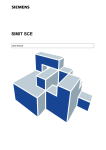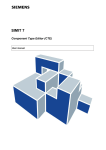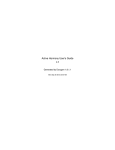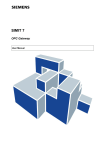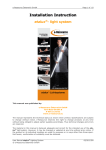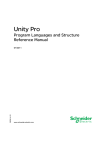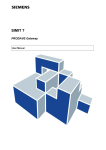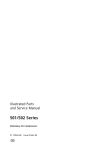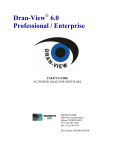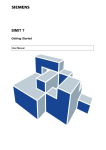Download SIMIT 7 Migration
Transcript
s
SIMIT 7
Migration
User Manual
s
Issue Edition
January 2013
Siemens offers simulation software to plan, simulate and optimize plants and machines. The simulation- and optimizationresults are only non-binding suggestions for the user. The quality of the simulation and optimizing results depend on the
correctness and the completeness of the input data. Therefore, the input data and the results have to be validated by the user.
Trademarks
SIMIT ® is a registered Trademark of Siemens AG in Germany and in other countries.
The remaining trademarks in this publication may be trademarks use of which by third parties for their own purposes could
violate the rights of the owner.
Copyright Siemens AG 2013 All rights reserved
Disclaimer of Liability
The reproduction, transmission or use of this document or its
contents is not permitted without express written authority.
Offenders will be liable for damages. All rights, including rights
created by patent grant or registration of a utility model or
design, are reserved.
We have checked the contents of this manual for agreement
with the hardware and software described. Because deviations
cannot be precluded entirely, we cannot guarantee full
agreement. However, the data in this manual are reviewed
regularly and any necessary corrections included in
subsequent editions. Suggestions for improvement are
welcomed.
Siemens AG
Industry Sector
Industry Automation Division
Process Automation
SIMIT HB-V7MIG-2013-01-en
Siemens AG 2013
Subject to change withour prior notice.
s
Content
1
2
3
PREFACE
1.1
Target Group
1
1.2
Content
1
1.3
Symbols
1
MIGRATING SIMIT PROJECTS
3
2.1
Project items to be migrated
3
2.2
Migrating projects step-by-step
4
2.3
Log file
5
MIGRATING COMPONENT TYPES
3.1
4
1
Data types
6
6
3.2 Variable definitions
3.2.1
Data type bool
3.2.2
Functions for text processing
3.2.3
String constants
3.2.4
The switch statement
7
7
8
8
8
3.3 Operating window and appearance-variable
3.3.1
Name identifiers _KKS1 and _KKS2
9
9
3.4
Complex connection types
9
3.5
Enumerations
9
3.6
Derived parameters
10
3.7
Widget “Image display“
10
3.8
Dynamic widgets
10
3.9
Using migrated types in the global section
10
3.10 Assigning migrated components for project import
11
MIGRATING DIAGRAMS AND OPERATING WINDOWS
13
4.1
Migrating diagrams with sheets
13
4.2
Migrating component names
13
4.3
Migrating signal names
14
4.4
Migrating data types
14
Copyright Siemens AG, 2013
Process Automation
SIMIT 7 – Migration
Page I
s
5
6
4.5 Specifics when migrating components
4.5.1
Global connectors
4.5.2
Diagram connectors
4.5.3
Characteristic
4.5.4
Components in section Misc
14
15
15
15
15
4.6 Migrating graphics and animation
4.6.1
Migrating rectangles and ellipses
4.6.2
Migrating lines and curves
4.6.3
Migrating text
4.6.4
Operating symbol of a component
4.6.5
Migrating animations
16
16
16
17
17
17
4.7 Migrating widgets
4.7.1
Bar Display
4.7.2
Digital Display
4.7.3
Binary Display
4.7.4
Speedometer
4.7.5
Image Display
4.7.6
Digital Input
4.7.7
Digital Input with Override
4.7.8
Slider
4.7.9
Pushbutton
4.7.10 Switch
4.7.11 Button with override
4.7.12 Switch
4.7.13 Image Button
4.7.14 Pushbutton with Image
18
18
19
19
19
19
20
20
20
20
21
21
21
22
23
4.8
23
Rule based implicit connections
MIGRATING GATEWAYS
24
5.1 Migrating the names of gateway signals
5.1.1
Adding the souce
5.1.2
Symbolic and absolute address
24
24
25
5.2
Migrating data types of gateway signals
25
5.3
Migrating data record communication
26
MIGRATING MACRO COMPONENTS
27
6.1
Migrating macro components step-by-step
27
6.2
Migrating diagrams with macro components
31
6.3 Problems arising when migrating
6.3.1
Mismatched connection name
6.3.2
Missing macro component
Copyright Siemens AG, 2013
Process Automation
32
32
32
SIMIT 7 – Migration
Page II
s
6.3.3
7
Macro versions in SIMIT 5
MIGRATING TEMPLATES
7.1
Migrating templates step-by-step
7.2 Specifics when migrating templates
7.2.1
Adapting profiles
7.2.2
Placeholders for enumeration parameters
7.2.3
Placeholders for numeric parameters
7.2.4
Placeholders for input defaults
8
MIGRATING SCRIPTS
Copyright Siemens AG, 2013
Process Automation
33
34
34
34
35
35
35
35
36
SIMIT 7 – Migration
Page III
s
List of Figures
Figure 2-1:
Dialog to migrate a project
5
Figure 3-1:
Dialog for reading component types in the CTE
6
Figure 3-2:
Example for migration of a “derived parameter“
10
Figure 3-3:
Task-Card Connection Types
11
Figure 4-1:
No component mapping during migration
14
Figure 4-2:
Migrating ASwitch
16
Figure 4-3:
Migrating Text
17
Figure 4-4:
Setup to show color change
21
Figure 4-5:
Switch with Image
22
Figure 4-6:
Stepping switch with different variable types
22
Figure 4-7:
Sensitive areas for toggling values
23
Figure 5-1:
Replacement if no prefix was provided
24
Figure 5-2:
Replacement if prefix PLCSIM was provided
25
Figure 6-1:
Project used to migrate macro components
27
Figure 6-2:
Macro component as diagram in SIMIT 5
28
Figure 6-3:
Macro component as diagram in SIMIT 7
29
Figure 6-4:
Macro component in SIMIT 7
30
Figure 6-5:
Defining a macro components parameter in SIMIT 7
30
Figure 6-6:
Usable macro components in SIMIT 7
31
Figure 6-7:
Diagram with macro components in SIMIT 5
31
Figure 6-8:
Migrated diagram with macro components in SIMIT 7
32
Figure 6-9:
Error dialog when migrating diagrams with macro components
33
Copyright Siemens AG, 2013
Process Automation
SIMIT 7 – Migration
Page IV
s
List of Tables
Table 3-1:
Migrating data types
7
Table 3-2:
Replacements within the command-oriented behaviour description
8
Table 3-3:
Replacements within the equation-oriented behaviour description
8
Table 4-1:
Migrating component names
13
Table 4-2:
Migrating diagram connectors
15
Table 4-3:
Migrating Widgets
18
Table 5-1:
Data types of gateway signals
26
Table 7-1:
Names of profiles
35
Copyright Siemens AG, 2013
Process Automation
SIMIT 7 – Migration
Page V
s
1
1.1
Preface
PREFACE
Target Group
This manual addresses you as a user of the SIMIT simulation system. Here you will get to
know how to use projects in SIMIT 7 which were originally created with SIMIT 5.
As a prerequisite you need to be familiar with the general use of a personal computer and
windows. Furthermore, knowledge of both SIMIT 5 and SIMIT 7 is required.
1.2
Content
This manual describes all aspects relevant for migrating projects, macro components and
templates from SIMIT 5 to SIMIT 7.
In the introductory chapter 2 general aspects concerning migration of SIMIT projects are
described and a step-by-step procedure for migrating projects is shown.
Chapter 3 shows how to migrate self-written component types.
Chapter 4 shows how to migrate diagrams and operating windows. Since migration of macro
components and templates is based on migration of diagrams and operating windows, this
chapter is essential for all aspects described in the chapters to follow.
Chapter 5 shows how to migrate gateways.
Chapter 6 shows both a step-by-step migration of macro components as well as migration of
diagrams that contain macro components.
Chapter 7 shows how to migrate templates.
Chapter 8 concludes with a description of how the handling of ACI-scripts has changed.
1.3
Symbols
Particularly important information is highlighted in the text as follows:
NOTE
Notes contain important supplementary information about the documentation
contents. They also highlight those properties of the system or operator input to
which we want to draw particular attention.
CAUTION
This means that the system will not respond as described if the specified
precautionary measures are not applied.
Copyright Siemens AG, 2013
Process Automation
SIMIT 7 – Migration
Page 1
s
STOP
Preface
WARNING
This means that the system may suffer irreparable damage or that data may be
lost if the relevant precautionary measures are not applied.
Copyright Siemens AG, 2013
Process Automation
SIMIT 7 – Migration
Page 2
s
2
Migrating SIMIT projects
MIGRATING SIMIT PROJECTS
SIMIT 7 provides a full redesign not only with respect to the graphical user interface. There
are also many enhancements with respect to functional features compared to SIMIT 5.
Although the basic ideas of SIMIT have remained almost untouched, some changes with
respect to SIMIT 5 have taken place. These changes as well as reworked file formats of
SIMIT projects make SIMIT 5 projects incompatible to SIMIT 7 projects. However, projects
created with SIMIT 5 can be used in SIMIT 7 after migration.
2.1
Project items to be migrated
SIMIT 5 projects contain of different items such as diagrams, operating windows,
components, gateways etc. When migrating a SIMIT 5 project the following items need to be
handled:
•
Component types
User components that have been created with SIMIT 5 can be migrated with the
component type editor (CTE) in SIMIT 7. Information about migrating component
types and specifics of migration can be found in the component type editors manual.
Component types that are part of the SIMIT 5 standard library require no migration
since SIMIT 7 provides equivalent component types and controls in its standard
library.
•
Diagrams and operating windows
Diagrams in SIMIT 7 comprise both diagrams and operating windows as known in
SIMIT 5. Hence both diagrams and operating windows will be turned into diagrams in
SIMIT 7, specifics are described in chapter 3.
•
Macro components
In SIMIT 5 a macro component is a diagram that provides connection points resulting
from macro connectors. Macro components are created using the diagram editor.
In SIMIT 7 macro components are diagrams that are created using the macro editor.
Definition of a macros connection points does not require macro connectors any
more.
Macro components are migrated similar to diagrams, a description can be found in
chapter 6.
•
Templates
In SIMIT 5 a template is a diagram or an operating window that contains a
placeholder instead of a value as signal, parameter etc. Templates are created using
the diagram editor or the operating window editor. In SIMIT 7 templates are diagrams
that use placeholders, they are edited using the template editor.
Like for macro components, migration of templates is based on the migration of
diagrams and is described in chapter 7.
•
Gateways
Gateways need to be newly created in SIMIT 7. In case of a Profibus DP gateway or
a Profinet IO gateway the hardware configuration needs to be imported from the
SIMATIC project – just like in SIMIT 5.
Copyright Siemens AG, 2013
Process Automation
SIMIT 7 – Migration
Page 3
s
Migrating SIMIT projects
The gateways signals have a wider range of data types in SIMIT 7 compared to
SIMIT 5. Furthermore signals in SIMIT 7 are assigned to a source. Chapter 5
explains specifics resulting hereof and shows how to migrate a gateway.
•
Signal Groups
SIMIT 7 does not provide signal groups any more, hence signal groups cannot be
migrated.
Signals groups were replaced with a powerful signal archive in SIMIT 7. This archive
is part of the additional module “Trend and Messaging Editor” (TME).
•
Snapshots
Snapshots cannot be migrated but need to be newly created in SIMIT 7.
2.2
Migrating projects step-by-step
To migrate a SIMIT 5 project, please follow these steps:
Step 1:
Migrate all user components that are used in this project. Detailed information can be
found in the component type editor’s manual for SIMIT 7.
Step 2:
Migrate all macro components that are used in this project. Proceed as described in
chapter6.
Step 3:
Export the project from SIMIT 5.
Caution
Please note that only SIMIT projects can be migrated that were exported with
SIMIT 5.4 SP1!
Step 4:
Import the project you just exported in SIMIT 5 using the menu Project | Migrate in
SIMIT 7 in order to migrate it.
You will see a dialog as shown in Figure 2-1. Just select the SIMIT 5 project to be
migrated and provide a target folder for the resulting SIMIT 7 project.
Copyright Siemens AG, 2013
Process Automation
SIMIT 7 – Migration
Page 4
Migrating SIMIT projects
s
Figure 2-1:
Dialog to migrate a project
Step 5:
Configure all required gateways in the SIMIT 7 project (see chapter 5).
Step 6:
Rework the project in SIMIT 7. Inconsistencies within the migrated project will be
shown in the consistency check. A description of possible inconsistencies and
strategies about how to solve them can be found in chapter 3.
Templates are independent of a specific project, so they can be migrated independent from
a project. Please see chapter 3 for detail.
2.3
Log file
Upon migrating a project a log file protocol.txt will be created in the subfolder migration
within the workspace folder of SIMIT 7. This file contains information about where you might
need to rework the migrated project. After migrating please open this file in a text editor and
search for the keyword “warning”.
Copyright Siemens AG, 2013
Process Automation
SIMIT 7 – Migration
Page 5
s
3
Migrating component types
MIGRATING COMPONENT TYPES
Component types that were exported using SIMIT 5.4 SP1 can be converted into SIMIT 7
format by use of the SIMIT 7 Component Type Editor CTE.
Select Migrate Component in the dialog as shown in Figure 4-1 and select the component to
be migrated in the file chooser.
Figure 3-1:
Dialog for reading component types in the CTE
Necessary modifications to the component are done automatically as far as possible. Since
some concepts have changed fundamentally in SIMIT 7 further manual editing of the
component type may be necessary. The navigation tree within the component type editor will
make use of an overlay ( ) to indicate sections which have caused problems.
In the chapters to follow aspects are described that usually require further manual editing.
You are provided with advice how to modify the migrated component type.
3.1
Data types
The basic data types logical and double are called binary and analog in SIMIT 7,
respectively. As far as possible, renaming will be performed automatically. All additionally
used data types need to be adapted in the behaviour description according to Table 3-1:
.
Copyright Siemens AG, 2013
Process Automation
SIMIT 7 – Migration
Page 6
Migrating component types
s
SIMIT 5
SIMIT 7
dimension
int
BYTE
sbyte
INT2
short
INT4
int
INT8
long
WORD
short
DOUBLE
double
UBYTE
byte
UINT2
ushort
UINT4
uint
UINT8
ulong
Table 3-1:
3.2
Migrating data types
Variable definitions
Both keywords static and const are not used any more in SIMIT 7. Please remove these
keywords in your behaviour description.
3.2.1
Data type bool
In SIMIT 7 the data type binary (or bool) can only have values False and True. Binary
variables cannot be assigned numbers. Also, comparison of binary values is possible to
other binary values only, not to numbers.
For example, instead of
if (intVar1 & intVar2)
you now need to write
if ((intVar1 & intVar2) != 0)
since intVar1 & intVar2 yields a number, not a boolean value.
During migration of a component type simple expressions and assignments will be
recognized and converted automatically as shown in Table 3-2 and Table 3-3.
Modifications necessary within more complex expressions will be displayed as a syntax error
in the CTE which is to be corrected manually.
Copyright Siemens AG, 2013
Process Automation
SIMIT 7 – Migration
Page 7
Migrating component types
s
SIMIT 5
SIMIT 7
boolVar = 1;
boolVar = 0;
boolVar = True;
boolVar = False;
logical
logical
binary boolVar = True;
binary boolVar = False;
boolVar = 1;
boolVar = 0;
boolVar == 1
boolVar == 0
Table 3-2:
Replacements within the command-oriented behaviour
description
SIMIT 5
SIMIT 7
boolVar = 1;
boolVar = 0;
boolVar = True;
boolVar = False;
boolVar = { ... : 0; ELSE 1};
boolVar = { ... : False; ELSE True };
logical boolVar = 1;
logical boolVar = 0;
binary boolVar = True;
binary boolVar = False;
boolVar = 1
boolVar = 0
boolVar = True
boolVar = False
Table 3-3:
3.2.2
boolVar == True
boolVar == False
Replacements within the equation-oriented behaviour description
Functions for text processing
SIMIT 5 does not provide a data type for text. Here you need to use arrays of type char and
use functions for text processing. SIMIT 7 provides a data type text (or equally string).
You may use the “+“-operator to concatenate strings, there are no special functions required
any more.
The data type char still exists in SIMIT 7. However, it can be used for character variables
only, not for numerical values any more. Violations will be reported and need to be fixed
manually.
3.2.3
String constants
In SIMIT 7 octal escape sequences (\123) are not allowed within string constants. You need
to modify such string constants manually.
3.2.4
The switch statement
In SIMIT 7 all case-blocks need to be closed with a break-statement unless the case is
empty. Violations will be reported and need to be fixed manually.
Copyright Siemens AG, 2013
Process Automation
SIMIT 7 – Migration
Page 8
s
3.3
Migrating component types
Operating window and appearance-variable
In SIMIT 5 you may use the system variable appearance to make a certain variant of a
components operating view visible in the simulation. In SIMIT 7 there exists one single link
view only. During migration all variants of a components operating view will be converted into
images and will be used as animation of a rectangle within the migrated component type.
This animation will be controlled by a variable that is also called appearance but which is not
a system variable any more. It needs to be created as a standard output of type integer. It is
advisable to declare this output “visible only in CTE”.
Please note that in SIMIT 5 appearance was a variable of type double so you may need to
change assignment expressions.
CAUTION
When text elements were used in an operating view in SIMIT 5 automatic
migration will not work, since static images will be created within which text
cannot be replaced later.
3.3.1
Name identifiers _KKS1 and _KKS2
In SIMIT 5 a component is identified by its name and suffix. Within the component type you
may access name and suffix using the variables _KKS1 and _KKS2 respectively.
In SIMIT 7 there is just a name which is accessed using the variable _NAME. There is no
automatic migration, you need to manually adapt access to _KKS1 and _KKS2.
3.4
Complex connection types
Complex connection types that exceed a certain number of signals cannot be automatically
migrated from SIMIT 5. In the migrated component type you will notice the corresponding
connections to be missing. In this case in the migrated component type you need to newly
create both the connection type and the connections that make use of this connection type.
3.5
Enumerations
Enumeration types will not be automatically migrated from SIMIT 5. In the migrated
component you need to newly create both the enumeration type and the parameters that
make use of this enumeration type.
In SIMIT 7 an enumerations element is accessed by its name only. Also, the enumerations
name must preceed the elements name, using a dot as separator, the whole expression
needs to be written in single quotes: ‘enumeration.element’.
Copyright Siemens AG, 2013
Process Automation
SIMIT 7 – Migration
Page 9
Migrating component types
s
3.6
Derived parameters
SIMIT 7 does not provide “derived parameters“ anymore. During migration there will be a
local variable of same name introduced automatically within the cyclic behaviour description
as shown in Figure 3-2. The parameters computation will be migrated.
Figure 3-2:
Example for migration of a “derived parameter“
In case you make use of such parameters in the initialization also, you need to copy the
generated code parts into the initialization section.
3.7
Widget “Image display“
SIMIT 5 allows the widget “Image Display“ to be used in a components operating window. In
SIMIT 7 use of image sequence and image toggle animations is planned instead of a
control. Currently, animations cannot be used within a components operating window,
however.
3.8
Dynamic widgets
Until SIMIT 5.1 there were “dynamic“ widgets which worked with rising and trailing edges. In
versions to follow up until 5.4 these widgets could not be used in new components any more,
old components remained functional, however.
In SIMIT 7 there are no controls that work based on edges anymore. Hence dynamic
controls will be mapped to existing controls during migration without assignment of signals.
You need to manually rebuild the working of an edge-controlled widget within the migrated
component type.
3.9
Using migrated types in the global section
In case you want to make use of connection types or enumeration types from a migrated
component for later use in the CTE, just copy the types of interest into the global section.
Copyright Siemens AG, 2013
Process Automation
SIMIT 7 – Migration
Page 10
Migrating component types
s
To do so, just open a component that makes use of the desired type in the taskcard
connection types or enumeration types (s. Figure 3-3) using the command
and copy the
types into the section Global connection types or Global enumeration types.
Figure 3-3:
Task-Card Connection Types
3.10 Assigning migrated components for project import
When migrating projects from SIMIT 5, user-defined components can be used provided they
were migrated in advance.
Since there is no unique identification number (ID) in SIMIT 5, the assignment must be solely
done using the components name and folder hierarchy. Please put your migrated
components into the section “User Components” including the same folder hierarchy as in
SIMIT 5 and do not modify the components name. The root folder must be named user,
since in SIMIT 5 this was the only location to store user-defined components.
Copyright Siemens AG, 2013
Process Automation
SIMIT 7 – Migration
Page 11
s
Migrating component types
CAUTION
As the components version is of no importance here, please make sure that
SIMIT cannot find several components of the same name in one folder because
in this case you cannot tell which of these components will be used.
Copyright Siemens AG, 2013
Process Automation
SIMIT 7 – Migration
Page 12
Migrating diagrams and operating windows
s
4
MIGRATING DIAGRAMS AND OPERATING
WINDOWS
In SIMIT 7 there is no distinction between diagrams and operating windows any more.
Hence both diagrams and operating windows from SIMIT 5 are converted into diagrams in
SIMIT 7. Migration is done using project migration as described in chapter 2.2.
In the following some specifics concerning migration of diagrams and operating windows are
explained.
CAUTION
After migrating a project always open the consistency check in SIMIT 7. All
resulting warnings and errors require reworking of the migrated project!
4.1
Migrating diagrams with sheets
In SIMIT 5 a diagram may consist of several sheets. SIMIT 7 does not split a diagram in
sheets any more, hence a diagram will be converted into one new diagram for each of its
sheets. The name will be the diagrams name and a consecutive number indicating the
sheet. A diagram called Diagram with 3 sheets will be converted into three diagrams
Diagram, Diagram2 and Diagram3.
4.2
Migrating component names
Component names will not be changed during migration. In case this leads to non-unique
component names in the migrated project, the consistency check will show a corresponding
error message.
In SIMIT 5 a component name contains the name itself and an extension. In SIMIT 7 this
extension has been omitted, the scheme for converting component names is shown in Table
4-1.
SIMIT 5
SIMIT 7
Name, no Extension
Name
Name and Extension
Name/Extension
No Name, Extension
/Extension
Table 4-1:
Migrating component names
In SIMIT 7 unique component names are mandatory. The consistency check will reveal any
ambivalence.
Copyright Siemens AG, 2013
Process Automation
SIMIT 7 – Migration
Page 13
s
4.3
Migrating diagrams and operating windows
Migrating signal names
When defining a signal to connect to a component and/or widget in SIMIT 5, component
name and connection point name are concatenated using a slash ‘/’, i.e. component
name/connection point name. In SIMIT 7 there is always a signals source and a signals
name to be provided. The source of a signal is the name of a component, a control or a
gateway. The name of a signal is a connection points name within a component or a signals
name within a gateway.
During migration the name of a signal in SIMIT 5 is split in such a way that the part from the
beginning to the last slash is regarded as the signals source, the part from the last slash to
the end is regarded as the signals name.
4.4
Migrating data types
The data types logical and double in SIMIT 5 correspond to binary and analog in SIMIT 7. In
addition to this, SIMIT 7 provides an integer data type. Some components in the SIMIT
standard library do not have analog connection points anymore, but integer. This holds true
for all converter components in the Conv section and for Multiplexer and Simulation Time in
the standard library.
All components that are connected to state- or controlwords now have connection points of
integer type. This holds true for drive components PROFIDrive and SIMOCODEpro. When
these connection points have been connected to input- and output connectors directly,
migration will be consistent since the corresponding signals in the gateway are now of
integer type, too. When connection points of a drive component are not connected to inputand output connectors directly, inconsistencies may occur.
If migration would lead to connections of incompatible data types between components,
these connections will be removed. In case of gateway signals that have data type integer in
SIMIT 7, please proceed as shown in chapter 5.2.
4.5
Specifics when migrating components
During migration components are mapped from types known in SIMIT 5 to types known in
SIMIT 7. This mapping is provided for the SIMIT standard library, including some specifics
as shown in the sections to follow.
In case your SIMIT 5 project contains user components that have no mapping in SIMIT 7, an
error dialog will show (see Figure 4-1).
Figure 4-1:
Copyright Siemens AG, 2013
Process Automation
No component mapping during migration
SIMIT 7 – Migration
Page 14
Migrating diagrams and operating windows
s
You may abort migration or continue and ignore this or all similar cases.
4.5.1
Global connectors
SIMIT 7 does not distinguish between global input and output connectors, there is just one
global Connector. During migration both input and output connectors are mapped to this
connector with appropriate connection points.
4.5.2
Diagram connectors
In SIMIT 7 both Diagram Input and Diagram Output connectors known in SIMIT 5 have been
removed and will be replaced by the global connector. The former parametrization of the
diagram connectors using Connector Name and Diagram Name will be converted as shown
in Table 4-2, with Location depicting the diagram the connector is located in.
SIMIT 5
SIMIT 7 (Name of global connector)
Diagram Output
Connector Name: “Connector”
Diagram Name: “Diagram”
“Connector/Diagram/Location”
Diagram Input
Connector Name: “Connector“
Diagram Name: “Diagram”
“Connector/Location/Diagram”
Table 4-2:
4.5.3
Migrating diagram connectors
Characteristic
The characteristic component will be migrated without its control points.
To transfer control points, please use SIMIT 5 to export the control points of a certain
characteristic component in form of a .csv file, convert the .csv file into a tab-separated .txt
file and import the .txt file into the corresponding characteristic component in SIMIT 7 after
migration.
4.5.4
Components in section Misc
The standard library in SIMIT 5 provides some component types in the Misc section that
allow for widgets in SIMIT 5 to be functionally used in a diagram.
Since SIMIT 7 allows controls to be connected directly, these components are not necessary
any more, hence they are not converted. This holds true for component types Button,
Display, Indicator, Input, Pushbutton, Slider und Stepper. In the migrated project just place
an appropriate control in your diagram for any of these components, if necessary.
A similar matter holds true for component types ASwitch and BSwitch. Figure 4-2a shows an
example of how an ASwitch is used. Since SIMIT 7 allows a signal connection to be broken
at any place using the Signal Disconnector control, these component types are not
necessary any more, hence are not contained in the standard library.
Copyright Siemens AG, 2013
Process Automation
SIMIT 7 – Migration
Page 15
s
Migrating diagrams and operating windows
In order not to limit functionality, ASwitch and BSwitch will be replaced by components that
just copy the input signal to their output (Figure 4-2b). If a manual setting of the value is
required in the migrated project, just place additional controls as shown in Figure 4-2c.
(a)
(b)
(c)
Figure 4-2:
4.6
Migrating ASwitch
Migrating graphics and animation
When migrating a project, graphics will be converted as far as possible, including its
parameters. Animations need to be newly created for any migrated graphics object.
4.6.1
Migrating rectangles and ellipses
Rectangles and ellipses are converted along with their properties. Differences will show only
if a rectangles edges in SIMIT 5 have a radius, which is not supported in SIMIT 7. So there
will be no rounded edges in a SIMIT 7 rectangle.
4.6.2
NOTE
Please note that in SIMIT 5 a rectangle or ellipse is automatically converted into
a (Bezier-)curve when rotated. Hence a rotated rectangle will be a curve after
migration.
Migrating lines and curves
Lines and curves are converted along with all their properties.
Copyright Siemens AG, 2013
Process Automation
SIMIT 7 – Migration
Page 16
Migrating diagrams and operating windows
s
4.6.3
Migrating text
Text will be migrated including its font type and size. Distortion, i.e. horizontal and vertical
scaling, will not be migrated. Figure 4-3 shows the result: On the left hand side you see the
original text, the right hand side shows the migration result.
Figure 4-3:
4.6.4
Migrating Text
NOTE
Text that was rotated by an angle that is not a multiple of 90° in SIMIT 5 will not
be shown correctly in the migrated project.
Operating symbol of a component
Since SIMIT 7 does not distinguish between diagrams and operating windows any more,
there is only one single view of a component as shown on the diagram. Hence in SIMIT 7
there is no correspondence to a components operating symbol in SIMIT 5 any more, so it will
not be migrated. Migrated operating windows will not show these symbols.
4.6.5 Migrating animations
SIMIT 7 allows you to animate a graphic object in a much more intuitive way by just drawing
the animation action. Within grouped objects any individual element can now have its own
animation, which considerably enhances animation abilities.
Animation defined in a SIMIT 5 project will not be migrated to SIMIT 7, so if required it has to
be newly created.
Copyright Siemens AG, 2013
Process Automation
SIMIT 7 – Migration
Page 17
Migrating diagrams and operating windows
s
4.7
Migrating widgets
Widgets as known in SIMIT 5 will be replaced by controls as known in SIMIT 7 according to
Table 4-3. Despite their different look and feel a widgets size will be transferred to a controls
size to a close match. A controls abilities to be parametrized depends on its predefined color
scheme and differs from a widgets parameters, parameters will be migrated as far as
possible.
Widget in SIMIT 5
Control in SIMIT 7
Bar display
Bar Indicator
Digital display
Digital Display
Binary display
Binary Display
Speedometer
Analog Display
Image display
Animation (see below)
Digital input
Digital Input
Digital input with override
Digital Input and Signal Disconnector
Slider
Slider
Pushbutton
Pushbutton
Switch
Switch
Button with override
Switch and Signal Disconnector
Image button
Pushbutton with Image or
Stepping Switch with Image
Image pushbutton
Pushbutton with Image
Table 4-3:
Migrating Widgets
CAUTION
Your SIMIT 5 project may contain widgets that were connected to components
that were not migrated, hence are not contained in the migrated project.
Consequently the signal the migrated control is associated with does not exist
any more. The consistency check will report this as a Control with unknown
signal.
In the following you find widgets and their corresponding controls compared and also
specifics when migrating those widgets.
4.7.1
Bar Display
Widget in SIMIT 5
Copyright Siemens AG, 2013
Process Automation
Control in SIMIT 7
SIMIT 7 – Migration
Page 18
s
4.7.2
Migrating diagrams and operating windows
Digital Display
Widget in SIMIT 5
Control in SIMIT 7
You cannot provide two signals anymore from which one single value was computed. Only
the Display Signal (low byte) will be used. If required, you may use standard components to
compute one value from two signals.
4.7.3
Binary Display
Widget in SIMIT 5
Control in SIMIT 7
If required, the tridimensional appearance from SIMIT 5 can be recreated using animation.
Just replace the control in the migrated project with an Image Alternation animation.
4.7.4
Speedometer
Widget in SIMIT 5
4.7.5
Control in SIMIT 7
Image Display
There is no control in SIMIT 7 to match the Image Display widget in SIMIT 5. During
migration the Image Display will be replaced by an animation without loss of functionality. An
Image Display that is connected to a binary signal will be replaced by an Image Alternation
animation. An Image Display that is connected to an analog signal will be replaced by an
Image Sequence animation.
NOTE
Please note that you require the additional module DGE (Dynamic Graphics
Editor) to edit graphics and animation.
Copyright Siemens AG, 2013
Process Automation
SIMIT 7 – Migration
Page 19
s
4.7.6
Migrating diagrams and operating windows
Digital Input
Widget in SIMIT 5
4.7.7
Digital Input with Override
Widget in SIMIT 5
4.7.8
Control in SIMIT 7
Controls in SIMIT 7
Slider
Widget in SIMIT 5
Control in SIMIT 7
The numerical value will not be displayed on top of the slider any more. If required, use the
Show Value property in the View section to display the value.
CAUTION
When moving the slider in SIMIT 5, a new value will not be effective unless the
slider is released. In SIMIT 7 intermediate values will be effective while the slider
is moved. Please verify that this behavior is tolerable.
To imitate the behavior of a slider in SIMIT 5 just proceed like this: Activate the
Show Value property within the sliders View properties. An additional field will be
displayed that shows the sliders current value. When the simulation is running
you may enter a value directly in this field which will be effective immediately.
4.7.9
Pushbutton
Widget in SIMIT 5
Copyright Siemens AG, 2013
Process Automation
Control in SIMIT 7
SIMIT 7 – Migration
Page 20
s
Migrating diagrams and operating windows
4.7.10 Switch
Widget in SIMIT 5
Control in SIMIT 7
The Switch in SIMT 7 shows locking behavior, hence there is no need to show its current
state using two different colors. So the color settings from SIMIT 5 have no match in the
control as used in SIMIT 7.
If you need to copy the color change, just use a setup as shown in Figure 4-4. You can find a
sample SIMIT 7 project on the SIMIT software CD in the folder Sample Projects\Migration
that contains this setup as a macro component. If required, you can copy this macro
component to your migrated SIMIT 7 projects.
Figure 4-4:
Setup to show color change
4.7.11 Button with override
Widget in SIMIT 5
Controls in SIMIT 7
4.7.12 Switch
Widget in SIMIT 5
Control in SIMIT 7
This widget will be replaced by a downscaled Switch control.
If you need to exactly match the look from SIMIT 5, just use a Switch with Image as shown
in Figure 4-5. The SIMIT 7 project on the SIMIT software CD in the folder Sample
Projects\Migration provides this control for use in your migrated SIMIT 7 projects.
Copyright Siemens AG, 2013
Process Automation
SIMIT 7 – Migration
Page 21
Migrating diagrams and operating windows
s
Figure 4-5:
Switch with Image
4.7.13 Image Button
Widget in SIMIT 5
Control in SIMIT 7
When connected to a binary signal, the Switch with Image control will be used. When
connected to an analog signal, the Stepping Switch with Image control will be used.
If both an analog and a binary signal is used there is no matching control in SIMIT 7
available. If required, just use a setup as shown in Figure 4-6 to build this behavior. You will
find this setup also in the sample project Migration.simarc on the SIMIT software CD.
Figure 4-6:
Copyright Siemens AG, 2013
Process Automation
Stepping switch with different variable types
SIMIT 7 – Migration
Page 22
s
Migrating diagrams and operating windows
The sensitive area for toggling values via mouse click are predefined, they are however
parametrizable for the controls in SIMIT 7 as shown in Figure 4-7.
Widget in SIMIT 5
Control in SIMIT 7
Switch-Over
Left-Right
Figure 4-7:
Switch-Over
Up-Down
Sensitive areas for toggling values
Please check if the sensitive areas match your demands and adjust them if necessary.
4.7.14 Pushbutton with Image
Widget in SIMIT 5
4.8
Control in SIMIT 7
Rule based implicit connections
SIMIT 5 projects allow for implicit connections to be established based on rules which are
defined in configuration files. This strategy does not exist in SIMIT 7. If required, just use the
easy-to-use way in SIMIT 7 to newly establish implicit connections.
Copyright Siemens AG, 2013
Process Automation
SIMIT 7 – Migration
Page 23
Migrating gateways
s
5
MIGRATING GATEWAYS
Gateways are not migrated together with the project but need to be newly created in SIMIT
7. Just establish new gateways in your SIMIT 7 project and check their signals for
inconsistencies as shown in the following.
5.1
Migrating the names of gateway signals
In SIMIT 5 a gateway signal has both its symbolic name and its absolute address as signal
name. In SIMIT 7 any gateway signal is known by its source and name. The gateways name
defines the signal source, the symbolic name or the absolute address define the signals
name.
5.1.1 Adding the souce
When adding a gateway in SIMIT 7 any gateway signal will automatically know the gateway
to be its source. When migrating diagrams and operating windows the sources name will be
missing in the resulting diagrams. The Search and Replace feature allows you to easily add
the sources name: Use Search for Signal and choose the Search and replace regular
expression option.
If you did not provide a prefix for the SIMIT 5 gateway, use settings as shown in Figure 5-1.
If you did provide a prefix, use settings as shown in Figure 5-2. In both cases PLCSIM was
used as both the gateways name and the prefix.
Figure 5-1:
Copyright Siemens AG, 2013
Process Automation
Replacement if no prefix was provided
SIMIT 7 – Migration
Page 24
Migrating gateways
s
Figure 5-2:
Replacement if prefix PLCSIM was provided
5.1.2 Symbolic and absolute address
In SIMIT 7 a gateway signal that was assigned a symbolic name can be accessed using this
symbolic name only. If in SIMIT 5 you used the absolute address to access the signal
although the signal was provided a symbolic name, you need to either delete the symbolic
name in the gateway or change signal access to use the symbolic name.
CAUTION
If an input- or output connector in SIMIT 7 is assigned a signal that cannot be
found, SIMIT 7 will produce a warning message, not an error. Hence simulation
can be started anyway.
To avoid problems, manually call the Consistency Check once after migration
and check warnings.
5.2
Migrating data types of gateway signals
SIMIT 5 treated all non-binary signals as analog signals which were mapped to the data type
double. SIMIT 7 will classify all non-binary signals according to their type in SIMATIC. Table
5-1 shows the mapping to an analog or integer data type.
Copyright Siemens AG, 2013
Process Automation
SIMIT 7 – Migration
Page 25
Migrating gateways
s
Signaltyp in SIMATIC
Datentyp in SIMIT 7
BOOL
Binary
BYTE
Integer
WORD
Integer, if there is no standardization specified for this signal
Analog, if there is a standardization specified for this signal
INT
Integer
DWORD
Integer
DINT
Integer
REAL
Analog
Table 5-1:
Data types of gateway signals
This enhancement will show effects in a migrated project for gateway signals that were
mapped to Integer type. On diagrams resulting from migrated diagrams and operating
windows these gateway signals will usually be connected to analog inputs and outputs of
components and controls.
The Consistency Check will show such signals as Connector with signal of wrong type.
Please remove these inconsistencies by using an appropriate converter component, e.g. by
using an Analog2Integer component for integer inputs or an Integer2Analog component for
integer outputs.
5.3
Migrating data record communication
In SIMIT 7 communication of data records in the Profibus DP gateway has become more
flexible and easier to use. If in SIMIT 5 data record signals were created to communicate
data records to a component, SIMIT 7 provides the special Unit connector to establish a
connection between a component and a gateway.
This only affects component types SIWAREXU1 and SIWAREXU2. For detail with respect to
converting data record communication for these components please see these components
online help or the Standard Library Manual.
Copyright Siemens AG, 2013
Process Automation
SIMIT 7 – Migration
Page 26
Migrating macro components
s
6
MIGRATING MACRO COMPONENTS
To migrate macro components from SIMIT 5 to SIMIT 7 just convert them into diagrams,
convert a project containing these diagrams and convert the resulting diagrams back into
macro components.
In order to correctly migrate projects that use macro components you first need to migrate
those macro components themselves to SIMIT 7 and place them in the Global Macros
section. These macro components need to be arranged in a hierarchy that exactly matches
the folder structure as it was used in SIMIT 5.
6.1
Migrating macro components step-by-step
Please follow these steps to migrate macro components:
Step 1:
Create a new project in SIMIT 5 and create a new diagram for each macro
component.
If you placed your macro components in the SIMIT 5 User section using a directory
structure, use the same directory structure in your project and assign each diagram
the name the corresponding macro has as shown in Figure 6-1.
Macro components
in the library
Figure 6-1:
Project with diagrams
for the migration
of the macro components
Project used to migrate macro components
Step 2:
From each macro component copy its content onto the corresponding diagram.
Observe that macro connectors and their connections will vanish. Figure 6-2 shows
the result for the VAL_MOT macro.
Copyright Siemens AG, 2013
Process Automation
SIMIT 7 – Migration
Page 27
Migrating macro components
s
Figure 6-2:
Macro component as diagram in SIMIT 5
Step 3:
Export the SIMIT 5 project.
Step 4:
Migrate the project in SIMIT 7 using the menu Project | migrate (see section 2.2).
The SIMIT 7 project now contains the migrated diagrams. Figure 6-3 shows the
resulting diagram for the VAL_MOT macro.
Copyright Siemens AG, 2013
Process Automation
SIMIT 7 – Migration
Page 28
s
Figure 6-3:
Migrating macro components
Macro component as diagram in SIMIT 7
Step 5:
Create a new editable macro for each diagram using the same name as in SIMIT 5
and copy the content from the diagram into the macro you are just editing.
Step 6:
Finish each macro component by defining its connection points within the input and
output section and by establishing connections as in the SIMIT 5 macro component.
Please use the same connection point names as in SIMIT 5.
NOTE
Please note that in SIMIT 7 connection names of a macro must not contain
special characters such as the +-sign.
In case special characters have been used in the connection names of macro
components in SIMIT5 this will lead to incompatibility when migrating projects
that contain such macro components. In this case pease rework your macro
components and projects that make use of them in SIMIT 5 prior to migration so
that special characters are removed from connection names.
Please note that in SIMIT 7 the order in which connection points are definied in the
input and output section also defines the order in which these connection points
appear on the macros symbolic view while in SIMIT 5 connection points are shown in
alphabetical order. Furhermore you can use separators in SIMIT 7, Figure 6-4 shows
the resulting macro component VAL_MOT.
Copyright Siemens AG, 2013
Process Automation
SIMIT 7 – Migration
Page 29
s
Figure 6-4:
Migrating macro components
Macro component in SIMIT 7
Finally definie parameters for each macro component as required. Figure 6-5 shows
the parameter Initial_Value. This parameter is definied as a macro components
parameter named INITVAL.
Figure 6-5:
Defining a macro components parameter in SIMIT 7
In case you used inputs of components to parametrize a macro component in SIMIT
5 you need to use the AConst, BConst or IConst component to define these inputs as
parameters. For details please see the Standard Library Manual.
Step 7:
Now create the same directory structure in Global Macros within the Usable Macros
section of the task card Macros as used in the SIMIT 5 User area. Then drag and
drop each macro component from the Editable Macros section into the appropriate
folder in Global Macros. The result of migrating the example from Figure 6-1 is
shown in Figure 6-6.
Copyright Siemens AG, 2013
Process Automation
SIMIT 7 – Migration
Page 30
s
Figure 6-6:
Migrating macro components
Usable macro components in SIMIT 7
Having migrated these macro components you can now migrate projects from SIMIT 5 that
use these macro components.
6.2
Migrating diagrams with macro components
In SIMIT 5 macro components used on diagrams are identified using their library path, name
and version. In order to correctly assign macro components when migrating diagrams in
SIMIT 7, macro components in SIMIT 7 need to be located in the same directory structure as
used in SIMIT 5. This procedure is shown in section 6.1. SIMIT 5 projects which contain
macro components that are correctly migrated can then be migrated as shown in chapter 3.
After migration the diagram as shown in Figure 6-7 has become the diagram as shown in
Figure 6-8.
Figure 6-7:
Copyright Siemens AG, 2013
Process Automation
Diagram with macro components in SIMIT 5
SIMIT 7 – Migration
Page 31
Migrating macro components
s
Figure 6-8:
Migrated diagram with macro components in SIMIT 7
Each macro component in the SIMIT 5 diagram has been replaced with a corresponding
macro component in SIMIT 7. Layout and width of the macro components will be copied.
6.3
Problems arising when migrating
Migrating diagrams with macro components assumes that the macro component and its
connection points on the diagram can be identified in SIMIT 7. In the following potential
problem cases are described.
6.3.1 Mismatched connection name
If a macro components connection point in SIMIT 7 has not been assigned the same name
as in SIMIT 5, no connections will be established for this connection point when migrating
diagrams. Hence this connection point will show no connections in the resulting diagram.
6.3.2 Missing macro component
If a macro component in SIMIT 7 has been assigned a different name as in SIMIT 5 or if a
macro component has not been placed in the same directory structure as in SIMIT 5,
diagrams using this macro component cannot be completely migrated. The resulting
diagrams will lack a macro component, i.e. the macro component and its connections are
erased. This also is the case if a macro component used in a SIMIT 5 project is not at all
present in SIMIT 7.
Upon the first occurence of this case a dialog will show as in Figure 6-9. You may abort
migration or continue ignoring this case or all similar future cases.
Copyright Siemens AG, 2013
Process Automation
SIMIT 7 – Migration
Page 32
Migrating macro components
s
Figure 6-9:
Error dialog when migrating diagrams with macro components
6.3.3 Macro versions in SIMIT 5
In SIMIT 7 a macro component has no version any more. Since macro components are
matched based on their name when migrating a project, this mapping can only take place for
one single version of a macro component.
This provides an automatic update of all versions of a macro to the migrated version.
In case you have used the macro components with the same name but different versions in
your SIMIT 5 project and you want to maintain this distinction, you first need to make sure
that these macro components differ either in name or in directory structure. To do so, just
assign different names to the macro components in SIMIT 5 or place them into different
folders within the library and then replace your macro components in all diagrams. Then
migrate macro components and diagrams as usual.
Copyright Siemens AG, 2013
Process Automation
SIMIT 7 – Migration
Page 33
s
7
Migrating templates
MIGRATING TEMPLATES
Templates created with SIMIT 5 can be migrated to SIMIT 7 based on the migration of
diagrams and operating windows.
7.1
Migrating templates step-by-step
To migrate SIMIT 5 templates to SIMIT 7 please follow these steps:
Step 1:
Create a project in SIMIT 5 and import all templates to be migrated into this project.
Step 2:
Export the SIMIT 5 project.
CAUTION
Please note that only SIMIT projects can be migrated that were exported with
SIMIT 5.4 SP1!
Step 3:
Migrate the exported project into SIMIT 7 using menu Project | migrate (see chapter
2.2). The migrated project now contains the migrated diagrams and operating
windows in form of diagrams.
You may need to rework these diagrams, for detail see chapter 3.
Step 4:
Open the Project Manager and drag the diagrams into the User Templates section in
the Templates taskcard.
Step 5:
Now open each template in the template editor and define placeholders if required. In
case the template used inputs or outputs for gateway signals or implicit connections
were used, the migration did not provide a placeholder to the signal source. Please
enter appropriate placeholders here.
Also please see specifics concerning migration of placeholders as described in
chapter 7.2.2.
7.2
Specifics when migrating templates
Apart from specifics concerning migration of diagrams and operating windows you need to
take into account additional issues when migrating templates as described in the following.
Copyright Siemens AG, 2013
Process Automation
SIMIT 7 – Migration
Page 34
Migrating templates
s
7.2.1 Adapting profiles
Instanciation of templates based on tables along with the profiles P1, P2 and P3 are
available in SIMIT 7 also. Profiles are labled as in Table 7-1.
Profile in SIMIT 5
Profile in SIMIT 7
P1
Fixed placeholders V1’, ‚V2’, ...
P2
Placeholders defined in 1st row
P3
Placeholders listed individually
Table 7-1:
Names of profiles
Profiles P1ML, P2ML and P3ML are not available in SIMIT 7 any more. Tables using any of
these profiles need to be converted into a format supported by SIMIT 7.
7.2.2 Placeholders for enumeration parameters
If a template has a parameter defined as a variable that is set by means of a enumeration,
these parameters will be set to the first value in the enumeration in the migrated template.
You need to newly define these parameters as placeholders.
7.2.3 Placeholders for numeric parameters
If a parameter does not allow a text value, placeholders entered in that parameter cannot be
migrated. In this case the parameter will be set to its default value as defined in the
component type, the placeholder needs to be newly assigned.
7.2.4 Placeholders for input defaults
Since an input default does not allow a text value, placeholders entered in that input default
cannot be migrated. In this case the input will be set to its default value as defined in the
component type, the placeholder needs to be newly assigned.
Copyright Siemens AG, 2013
Process Automation
SIMIT 7 – Migration
Page 35
Migrating scripts
s
8
MIGRATING SCRIPTS
In SIMIT 7 the additional module ACI (Automatic Control Interface) has been fundamentally
revised. Scripts that were created for use with SIMIT 5 need to be reworked for use with
SIMIT 7.
Please note the following aspects:
•
In SIMIT 7 there is no RESET-command any more.
•
In SIMIT 7 there are no ASSERT- and CHECKBUFFER-commands any more.
•
In SIMIT 7 the simulation is not logged any more and there is no more postprocessing.
As an alternative the scripting mechanism in SIMIT 7 provides the
command_printlog which can be used by any component to directly write to the
log-file of a running script. The component type needs to be adapted accordingly.
•
Scripts in SIMIT 7 are type safe. As a consequence, some statements that were still
accepted in SIMIT 5 are not legal any more in SIMIT 7:
o
A binary variable cannot be assigned a numerical value any more.
o
Comparison operators ’>’, ’<’, ’>=’, ’<=’ as well as calculation operators ’+’, ’-’‚
’*’, ’/’ operate on numerical values only, not on binary values.
o
Comparison operators ’==’ and ’!=’ operate on either binary values or
numerical values, you cannot compare a binary value to a number.
o
Negation ’!’ operates on binary values only.
•
Boolean constants are written “True“ and “False“, not “TRUE“ and “FALSE“ anymore.
•
The decimal point always is a dot ’.’
•
Variables within a PRINTF-command are written with a comma ’,’ as separator.
In order to keep effort for migrating a SIMIT 5 script as small as possible, some
enhancements to the new script syntax are accepted in order to remain compatible to
SIMIT 5:
•
When using an option dialog the mode may be omitted. In this case a Yes-No-Cancel
dialog is displayed like in SIMIT 5, i.e.
DIALOG “Ready ?“
yields the same result as
DIALOG “Ready ?“ YESNOCANCEL
•
An assignment can be written in the form
“Variable“ = Value
but can also be written by use of the SET-VAR-command:
SET-VAR “Variable“ (Value)
Please note that the value needs to be written in brackets.
•
Within an IF-condition the THEN-keyword may be omitted provided that the
expression is written in brackets, i.e. instead of
Copyright Siemens AG, 2013
Process Automation
SIMIT 7 – Migration
Page 36
Migrating scripts
s
IF Expression THEN
Block
ELSE ... or ENDIF
you may also write
IF (Expression)
Block
ELSE ... or ENDIF
Copyright Siemens AG, 2013
Process Automation
SIMIT 7 – Migration
Page 37