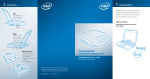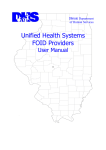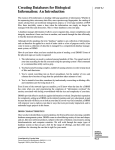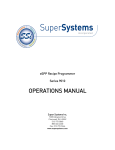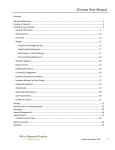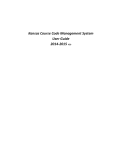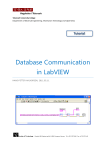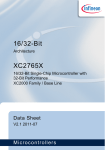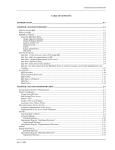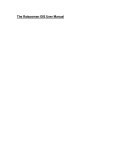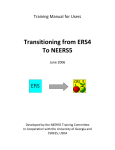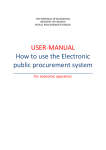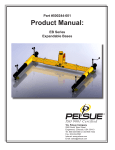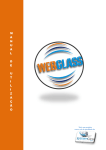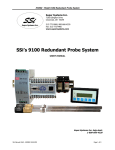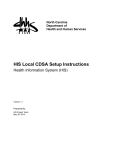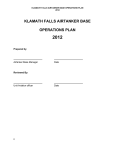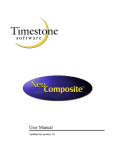Download PIMS Tab - ClassLink
Transcript
ClassLink ClassMate Introduction to: PIMS 2012 Staff Submission ClassLink, Inc. PIMS 2012 Staff Submission • Overview of PIMS Staff Submission • Module Requirements for this Submission • ClassLink Hosted Site Information • Non-ClassLink Hosted Site LaunchPad Information • Employee Management Module – General Tab • Employee Management Module – Position Tab • Employee Management Module – PIMS Tab • Employee Management Module – PIMS Assignment Tab 2 www.classlink.com/products/classmate/ ClassLink, Inc. PIMS 2012 Staff Submission • PIMS Export Management • State Reporting Data Validations • ClassMate PIMS Reports 3 www.classlink.com/products/classmate/ PIMS 2012 Staff Submission Overview of PIMS Staff Submission The reporting window is 10/22/12 through 11/9/12. The following templates are include in the PIMS Staff Submission: •Staff Required submission to PIMS •Staff Snapshot Required submission to PIMS •Staff Assignment Required submission to PIMS • All ClassMate PIMS Documentation can be found on our ClassMate Institute Documentation Website under the heading State Reporting. • Please check our ClassMate Institute Documentation Website often as we are continually ClassLink, Inc. adding new documentation and updating existing documentation. 4 www.classlink.com/products/classmate/ PIMS Staff 2012 Submission Module Requirement for PIMS Staff Submission The modules that will be needed to complete the data entry, export, and validation for the three staff templates (Staff, Staff Snapshot, and Staff Assignment) are: • Employee Management – located in the ClassMate Application under Modules < Personnel Management • State Reporting Validations – located in the ClassMate Application under Modules < State Reporting. You must export your three staff files before running the validations. ClassLink, Inc. • PIMS Export Management – located in the ClassMate Application under Modules < PIMS Management • If you do not have these modules assigned to you please contact your ClassMate System Administrator and request that they be assigned to you. Once they are assigned you will need to refresh your modules/reports within the ClassMate Application. 5 www.classlink.com/products/classmate/ PIMS 2012 Staff Submission ClassLink Hosted Site Information For clients who are hosted by ClassLink you will need to connect to LaunchPad before proceeding. • To connect to LaunchPad to go to your Internet Browser (ex: Internet Explorer, FireFox, etc) type in http://www.classlink.com/sites/schoolacronymcm • Click the Back Again button • At the Windows Server login enter your username & password − Username is first initial, last name: example: jdoe − Password is typically Password1, unless you change it ClassLink, Inc. If you need assistance with the LaunchPad URL for your site or your LaunchPad username/password please contact us at: 1-888-963-7550 ext: 132. 6 www.classlink.com/products/classmate/ PIMS 2012 Staff Submission ClassLink Hosted Site Information • Once at the LaunchPad click on ClassMate (Traditional) • Log-in using your ClassMate username & password. − Enter data & export your PIMS Submission files from ClassMate. • After the staff files are exported from ClassMate, access the Internet from the LaunchPad by clicking on Google. • Once the Internet Browser is open navigate to the PDE Site • Log-in & Upload the files as required by PDE ClassLink, Inc. Sample LaunchPad screen. Please note your LaunchPad screen may look a little different & vary in color. 7 www.classlink.com/products/classmate/ PIMS 2012 Staff Submission Non-ClassLink Hosted Site LaunchPad Information For clients who are not hosted by ClassLink but are using LaunchPad you will need to connect to LaunchPad before proceeding. • To connect to LaunchPad to go to your Internet Browser (ex: Internet Explorer, FireFox, etc) type in http://www.classlink.com/sites/schoolname or see your ClassMate System Administrator for assistance • Click the Back Again button • At the Windows Server login enter: − Username − Password ClassLink, Inc. If you need assistance with the LaunchPad URL for your site or your LaunchPad username/password please contact us at: 1-888-963-7550 ext: 132. 8 www.classlink.com/products/classmate/ PIMS 2012 Staff Submission Non-ClassLink Hosted Site LaunchPad Information • Once at the LaunchPad click on ClassMate (Traditional) • Log-in using your ClassMate username & password. − Enter data & export your PIMS Submission files from ClassMate. • After the staff files are exported from ClassMate, access the Internet from the LaunchPad by clicking on Google. • Once the Internet Browser is open navigate to the PDE Site • Log-in & Upload the files as required by PDE ClassLink, Inc. Sample LaunchPad screen. Please note your LaunchPad screen may look a little different & vary in color. 9 www.classlink.com/products/classmate/ PIMS 2012 Staff Submission Employee Management Module – General Tab Getting Started: Double click > My Modules > Double Click Personnel Management > Click Employee Management Staff Employees: Create an employee record for all Staff employees, if record is not already created. Refer to PIMS Volume 1 User Manual section Staff To Be Reported in PIMS. ClassLink, Inc. State PPID: Update the State PPID for all certificated Staff Employees. The State PPID # can often be obtained from the Directors Office or Payroll Department. The office that holds the number varies from school to school SSN: Update the Social Security Number for all non-certificated Staff Employees. www.classlink.com/products/classmate/ PIMS 2012 Staff Submission Employee Management Module – General Tab ClassLink, Inc. General Tab Required Data for PIMS: 1. Alternate ID # (this is the ClassMate Employee ID #) 2. State PPID # (for all certificated employees. As of 2012 you may no longer submit with SSN, PPID required.) 3. Title (ie: Mr., Mrs.) 4. First name 5. Last name 6. Address 1 7. City/State/Zip 8. Gender 9. SSN (for non-certificated employees) 10. Birthdate 11. Ethnicity 12. Hispanic Question 13. After all data is entered click the Save icon before moving to the next tab or next employee www.classlink.com/products/classmate/ PIMS 2012 Staff Submission Employee Management Module – General Tab ClassLink, Inc. Sample Completed General Tab www.classlink.com/products/classmate/ PIMS 2012 Staff Submission Employee Management Module – Position Tab ClassLink, Inc. Position Tab Required Data for PIMS: 1) Department: Select the department 2) Initial Hire Date: Enter date employee was initially hired a) Note: Enter the date the employee was initially hired. It does not have to be the date for which the employee started their professional service. The date the employee started their professional service should be recorded on the PIMS Assignments tab. b) Example: Employee A was hired 08/30/2009 as an Aide. Then on 08/30/2010 Employee A was hired to be the Auto Body Instructor. The Initial Hire Date should be 08/30/2009 13 www.classlink.com/products/classmate/ 3) 4) 5) 6) Hire Status: Select Hire Status (ie: Full Time) Job Title: Enter employees job title Annual Salary: Enter employee’s salary. Per PDE enter in whole dollars only and enter in the salary or wage an individual is paid before deductions (excluding differentials) After all data is entered click the Save icon before moving to the next tab or next employee PIMS 2012 Staff Submission Employee Management Module – Position Tab ClassLink, Inc. Sample Completed Position Tab www.classlink.com/products/classmate/ PIMS 2012 Staff Submission Employee Management Module – PIMS Tab ClassLink, Inc. PIMS Tab Required Data for PIMS: 1) Employee Status 2) Employee Classification 3) Highest Degree Institution 4) Primary Location 5) Termination Reason (if applies) 6) Termination Date (if applies) 7) Employment Type (ie: Full Time) www.classlink.com/products/classmate/ PIMS 2012 Staff Submission Employee Management Module – PIMS Tab ClassLink, Inc. PIMS Tab Required Data for PIMS: 8) Years Experience – Per PDE this is the total # of yrs worked in 1 or more educational institutions. Enter whole numbers only. **Clients must enter data in this field. 9) Years Experience in District – Per PDE this is the total # of consecutive yrs working in the LEA, if individual leaves LEA & returns they start over. Enter whole numbers only. a) Note: ClassMate will calculate this field if left blank. The calculation will be based on the initial hire date, re-hire date, or first assignment start date, which ever is most current. 16 www.classlink.com/products/classmate/ 10) Re-Hire Date (if applies) 11) Local Contract – Per PDE Yes = has current contract, No = in negotiations 12) Elem/Sec Professional Personnel (ESPP) Indicate if this employee is an Elementary Secondary Professional Personnel. Only employees with ESPP set to yes will be included in the Staff templates. 13) After all data is entered click the Save icon before moving to the next tab or next employee 14) Staff Qualification Status & Authorized to carry weapon: These fields are required for Safe School submission in June. PIMS 2012 Staff Submission Employee Management Module – PIMS Tab Years Experience in District Special Note: • The Years Experience in District automated calculation process dependency: • Hire date: If the hire date is not the date the employee actually started working, but possibly the board approval date, when entering the staff assignment start date you must enter the actual date the staff member started working. i.e An employee is hired on June 28,2012, but the employee will not start his assignment until the first day of school which is August 28, 2012. ClassLink, Inc. • If you enter the assignment date as June 28,2012 the years experience in district will calculate incorrectly as 2 years. It should be 1 year for the school year July 1, 2012 to June 30, 2013. • Thus Assignment start dates for new hires/ positions is the actual day the employee starts working. 17 www.classlink.com/products/classmate/ PIMS 2012 Staff Submission Employee Management Module – PIMS Tab ClassLink, Inc. Sample Completed PIMS Tab 18 www.classlink.com/products/classmate/ PIMS 2012 Staff Submission Employee Management Module – PIMS Assignment Tab 1. 2. 3. ClassLink, Inc. 4. 19 Click the Green Arrow next number button Certificated: This option allows you to toggle between certificated and non-certificated assignments. Assignments: Select the professional assignment for the employee. Refer to PIMS Volume 2 User Manual section Appendix B – Staff Assignment Codes. a) Note: Enter only professional assignments because the initial start date for the first assignment will be used to determine the consecutive years in district. Location: Defaults to main location for non-multi-location sites. Use the Unassigned Generic location selection (9999) for all off-campus staff. Unassigned Generic Central Office (0000) for District office staff, private schools, and School Security Officers. www.classlink.com/products/classmate/ PIMS 2012 Staff Submission Employee Management Module – PIMS Assignment Tab 5) 6) ClassLink, Inc. 7) 20 Percent Time: Cannot exceed 100% for all active assignments. Start/End Date: Used to determine if an assignment is active during the submission. a) Note: The Start Date entered should be the date the employee started the professional assignment. b) Example: Employee A was hired 08/30/2009 as a Paraprofessional. Then on 08/30/2010 Employee A was hired to be the Auto Body Instructor. The Start Date should be entered as 08/30/2010 Click Save before entering another assignment or moving onto another employee www.classlink.com/products/classmate/ PIMS 2012 Staff Submission Employee Management Module – PIMS Assignment Tab ClassLink, Inc. Sample Completed PIMS Assignment Tab 21 www.classlink.com/products/classmate/ PIMS 2012 Staff Submission PIMS Export Management Location: Modules < PIMS Management < PIMS Export Management • Check the Submission Date box and select 10/22/2012. If the correct date is not available to choose, or if you get an error on exporting that says, “Invalid submission date for template” then see the next slide. • Check the boxes for the templates that are due: Staff Staff Snapshot Staff Assignment • If you want the file headers included on your export files check the Include Header box ClassLink, Inc. − • If you export your files with the headers included on the PIMS Site when you upload the files you will need to check the boxes for each file that stating that your files include headers. To export the files click Save (floppy disk icon) 22 www.classlink.com/products/classmate/ PIMS 2012 Staff Submission PIMS Export Management – Adding a Submission Date Location: Modules < PIMS Management < PIMS Export Management If you receive the error, “Invalid submission date for template” when processing, or if the correct submission date does not appear in the dropdown, update the submission date as follows: 1. Click Edit > Add Submission Date. 2. Click the dropdown and select the desired date. 3. Check the desired templates. 4. Click Save to update. 5. Close the pop-up after the message, ClassLink, Inc. “Process complete.” www.classlink.com/products/classmate/ PIMS 2012 Staff Submission State Reporting Data Validations ClassLink, Inc. Location: Modules < State Reporting < State Reporting Validations The next slide will explain the different options in this module. 24 www.classlink.com/products/classmate/ PIMS 2012 Staff Submission State Reporting Data Validations Location: Modules < State Reporting < State Reporting Validations ClassLink, Inc. Before running these validations you must EXPORT your templates using the PIMS Export Management Module • Blank Salary: Validates all ESPP employees with a blank salary for the specified location. • No PPID: Validates ESPP employees who have no State Professional ID assigned. • No Assignment: Validates ESPP employees who have no Employee Assignment. • Duplicate PPID/SSN: Validates ESPP employees who have duplicate PPID or SSN. 25 www.classlink.com/products/classmate/ PIMS 2012 Staff Submission ClassMate PIMS Reports Location: Reports < PIMS Management Before submitting PIMS templates to PDE we highly recommend that clients run and review the data on the following reports: • • • • • Alpha Employee PIMS Report: Prints the Employee PIMS Information, 1 page per employee. Alpha Employee PIMS - Confidential: Prints the Employee PIMS Information without salaries, 1 page per employee Alpha Employee Assignment Report: Prints the employee Assignment information and calculates a current percent of time total for the submission date. Prior Yr Alpha Staff/Staff Assignment Report: Prints the staff & staff assignment data from the prior school year. Current Yr Alpha Staff/Staff Assignment Report: Prints the Staff and Staff assignment export data. You must export your staff and staff assignment files before running this report. Any data inaccuracies should be fixed, then re-export templates, and re-run validations & reports. ClassLink, Inc. If you do not see these reports, please contact your System Administrator to request that they be assigned you. ClassMate Best Practice tip: Once you have confirmed the data on the reports is correct, you should also export the report to .PDF and store in a folder on your M: drive, such as “M:\PIMS Staff 2012” along with the actual .csv export files, for future reference. 26 www.classlink.com/products/classmate/ PIMS 2012 Staff Submission Multi-Location Clients: Special Instructions After you export your files for the first location, and have completed validations including re-exporting as needed and are ready to submit to PDE: − Go to PIMS & upload the files for that location. − Once files for that location are successfully uploaded, move those out of the M:\ClassMate\PIMS folder. − It is recommended that you move the export files to a special folder\subfolder you create, such as “M:\PIMS ClassLink, Inc. Staff 2012\Location One” for future reference. − Click the drop down next to the location name. − Select the next site. − Then check the template boxes again. − If you want the file headers included on check the Include Header box. − Click Save icon. Repeat steps for each location. www.classlink.com/products/classmate/ PIMS 2012 Staff Submission New Federal Regulation on Race/Ethnicity ClassLink, Inc. NOTE – Race/Ethnicity: New federal race and ethnicity standards began in 2010-2011 • The U.S. Department of Education (ED) revised the way state education agencies (SEA), local education agencies (LEA) and charter schools are expected to maintain, collect and report data on race and ethnicity. • Beginning in the fall of 2010, SEAs, LEAs and charter schools are required to report aggregated data to the U.S. Department of Education using new standards for the 20102011 school year. (Do not implement these new race/ethnicity standards for data collected in the fall of 2010 for the 2009-2010 school year.) • The new standards mandate a two-question format categorizing the race and ethnicity of students and educators. Refer to the chart on the following page for further instructions. In order to implement the required change with minimal burden, LEA requirements for collecting and maintaining race/ethnicity differ from those for reporting these data in PIMS. 28 www.classlink.com/products/classmate/ PIMS 2012 Staff Submission New Federal Regulation on Race/Ethnicity Collecting Race/Ethnicity Data • A two-part question is mandatory, with the ethnicity part asked first and the race part asked second. • We recommend for auditing purposes that the Federal two part question below be added to registration/application forms. • Part 1: Ethnicity (choose one): − Hispanic/Latino − Not Hispanic/Latino • Part 2: Race (choose one or more, regardless of ethnicity): ClassLink, Inc. − − − − − • American Indian or Alaskan Native Asian Black or African American Native Hawaiian or Other Pacific Islander White As in the past, individuals (or students’ parents) are asked to self-identify themselves. Observer identification is required if individuals decline to choose a race/ethnicity. 29 www.classlink.com/products/classmate/ PIMS 2012 Staff Submission New Federal Regulation on Race/Ethnicity Reporting Race/Ethnicity Data in PIMS • LEAs should use the following standards when reporting race/ethnicity data in PIMS: if Ethnicity selected is: (Part 1) and Race selected is: (Part 2) ClassLink, Inc. Hispanic/Latino then report this: Students are reported as Hispanic/Latino if they identify themselves as such. This designation overrides any race selected in Part 2. Not Hispanic/Latino America Indian or Alaskan Native American Indian or Alaskan native only Not Hispanic/Latino Asian Asian only Not Hispanic/Latino Black or African American Black or African American only Not Hispanic/Latino Native Hawaiian or Other Pacific Islander Native Hawaiian or Other Pacific Islander only Not Hispanic/Latino White White only Not Hispanic/Latino Two or more races Multi-racial 30 www.classlink.com/products/classmate/ PIMS 2012 Staff Submission New Federal Regulation on Race/Ethnicity ClassLink, Inc. Recordkeeping • As in the past, original records must be maintained for three years. However, when there is litigation, a claim, an audit or another action involving the records, original responses must be retained until the completion of the action. • The above information is a summarization of standards detailed in: MANAGING an IDENTITY CRISIS…Forum Guide to Implementing New Federal Race and Ethnicity Categories (publication NFES 2008-802). This publication is available from the U.S. Department of Education online (http://nces.ed.gov/pubsearch) or call toll free (1-877-4EDPubs). 31 www.classlink.com/products/classmate/ PIMS 2012 Staff Submission New Federal Regulation on Race/Ethnicity ClassLink, Inc. Race/Ethnicity Definitions • These are categories used to describe groups to which individuals belong, identify with, or belong to in the eyes of the community. These categories do not denote scientific definitions of anthropological origins. • AMERICAN INDIAN/ALASKAN NATIVE – A person having origins in any of the original peoples of North America and who maintains cultural identification through tribal affiliation or community recognition. • ASIAN/PACIFIC ISLANDER – A person having origins in any of the original peoples of the Far East, Southeast Asia, the Indian subcontinent, or Pacific Islands. This includes people from China, Japan, Korea, the Philippine Islands, Samoa, India, and Vietnam. • BLACK (NON-HISPANIC) – A person having origins in any of the black racial groups of Africa (except those of Hispanic origin). • HISPANIC – A person of Mexican, Puerto Rican, Cuban, Central or South American or other Spanish culture or origin, regardless of race. • WHITE (NON-HISPANIC) – A person having origins in any of the original peoples of Europe, North Africa, or the Middle East (except those of Hispanic origin). 32 www.classlink.com/products/classmate/ ClassLink ClassMate ClassLink 45 East Madison Ave Clifton, NJ 07011 888-963-7550 www.ClassLink.com