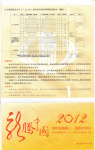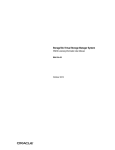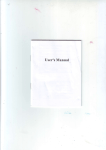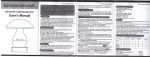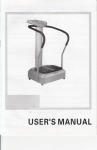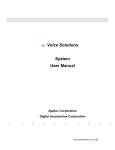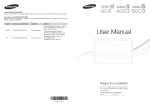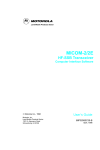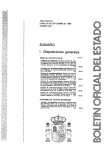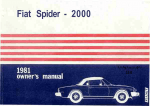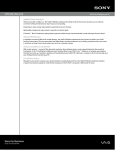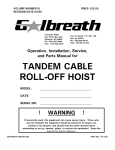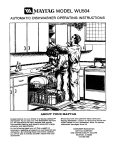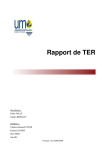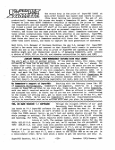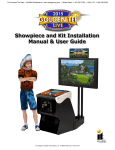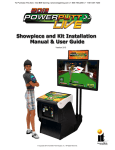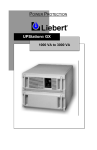Download User Manual - File Management
Transcript
User Manual
a
itf
@ffi
Study&sisbnt
T..velhFpanion
::::::].:.
........................... 1
;;:::::,
useour Hish_tech product, p,€ase study this manua,
carefully before you use this unit, whlch can give you great help
.............,..............2
about it's specification,function and rightmethod.
mistake of printing or translation in this
manual, and anycorrection for mistakewithout any othernotice
in future
Declaration: The copyright of this manual is qualified by factory
No copy, No republicationl
Jiap|ayer"""""""""""""""""'2
,.,...,,.,4
'"
we are sorry for any
""" ".5
,........'.'5 .
,........'..6
......
-.7
"""""d ^
,.... ... ...9
""'"'"'9 -
,
O
"" """11
... ... ...
:::;;.
:"
l) Main function
Support AV in function, lt can connectto. any productswith AV/TV
1
recorder, 3G-MOBILE,X-BOX, etc.
Support RM, RMVB(Resotution :1280.720, 4MB code stream)
AVt. FLV, Mp4. MPEG. DAT. 3cp, wMV. voB. ASFvideo
format.
Support JPEG formatpictures and slidesautomatic browsing
.
SupportSDmemorycard: 128M-8GB
Mode of operation: Body key operation
Language: Simplified Chinese, English, Traditional Chinese,
Malay, ltalian, Korean, Japanese, Spanish, portuguese, French,
:::l;
i*;$*f+:;;:::*T'T'"1l;i'?irl"""
-"
Support TXTformat e-book readingand bookmark function
Support DRMg Data Rtghts Management
Support firmware upgrade
2) Notc
lf you do not use the video glasses for long tim6, please turn it
'OFF" to savethe €nergy.
Please avoid itfall down orbeing strong collision,or the display
will show abnormalor no signal.
Please do not put it in the environment of high temperature
(35C above) or cold (-5 below).
Battery charging: please note that it need turn on the power
button before charging
Please charge thebattery in thefollowing cases,
a. Afterturn on the unit, the displayscroen do notwork, or the
System shutdown automatically. .
b, During theworking, the displayscreen k6ep alwaysflicker.
During charging process, th6 charger and the playor will be
heated, this isnormal phenomenon.
Please do not put the product in the direct light or heating
t
Buttons Definition:
1. Camera button
2, USB port
3. AV.IN
4. Function buttons
5. AV-OUT port
6. Earphone jack
7. Confirmation button
8. Return button
9. ON/OFF
10. Game Playingcontrol buttons
11. SDcard socket
sou rce,
Please do not use the products when you are cycling, driving
cars or motorcycles, it is dangerous
Please classify and deal with the packaging waste, batteries,
used electronic products ln proper way.
Please do notput the productin the w6tenvironment
The information in this manual is subject to change without
notice, and we do not responsible for any results which arised
by mistake operation
3) Appearanceand multlmedla player
\s$
{""ffi\.
*4
ri6--m
\t*#*#
'' ^*..-,,-_-*.*,"
,rll
) B..lc Op6rltion
Turn On:
Please connect glasses to the multimedia player by AV-OUT
port firstly,
Then turn'ON' the power buttonand short pressthe>r button,
then indicator light shows blu6, the video glasses enter to the
main menu.
< > key to chooseFront file orNext file
The waiting time for restart the video glasses should be
ln the main menu interface, press <
4
3
seconds gap afterformer turning off.
Front / Nextfile
ln the Music, Video, Pictures, E-Book, Gaming mode, short press
5)
tenu
E-book
/
Resource Manager
/
> to choose Video/ Photo /
Record
/ Camera / Setting / Game,
Turn off;
a. Press the>r button, then Turn'OFF'the player,the blue
light will disappear.
b. The productwill be turned off automatically when power
is not enough.
8 options, then press confirmation button >r to enter into function
Power on Reset Function
directory or menu.
Please turn offthe product if any abnormal conditions during
working, such as system halted, then everything is ok after
reset
Computer Transmisslon
Connecting with computer by USB cable, then you can get the
removable hard disk function to carry out data transmission in
your PC
menu
-
ln the menu of Setting, Resource management interface, etc.,
press confirmation button >r to enter the function, directory, or
sub-menu. Press return button @ to back to the previous
6) Video Play
Short Press X button in the main menu to select program, and
then press confirmbutton >r to play
Press button'B' in the index to choose 'Delete', then you can
delete the movie
Volume adjustment
When play video or audio, Press a to increase volume, Press
v to reduce volume
Press
r to increasevolume, press Y
toreduce volume, press
< > button short timeto move Frontfile or Nextfile,
Press< > button longtime to makefast forward orfast backward
Earphone jack
Any earphone with3.Smm is freelyto use.
Fast forward /fastbackward
When you play music or video, press < > for long time to make
fast forward orbackward
for the movie
Press >r to pausewhen playing video.
Press@ to returnto the previousdirectory or menu
8) E-Book
Press confirmation button >u to enter e-bookmode
Presss button 'B' in the indexto choose 'Delete', then youcan
delete what you do not need .
Press tv in theindex to selectprogram, and then press >r to
read.
Press rv to chooseFront page orNext page.
Presss button 'B' in the reading mode to enterthe Sub-menu:
'New bookmark' , 'Bookmark list' , 'Return' , then you can
>i to enterthe menu.
Press button@ toback to theprevious directory ormenu
press
7) Photo Browser
Press confirmation button >il to enter Picturemode
Short Press button av in the indexto select program, then
press >[ to browse.
When watch the picture, Press a to zoom in the picture, y to
zoom out picture,
Press button 'B' in the playing mode to enter the submenu:'Slid','Delete Photo", "Photo information','Exit' menu,
then you canpresss >n to enterthe menu.
Press @ to returnto the previous paragraph directory ormenu.
9) Resource fanager
Youcan check theall the filesin this menu
Youcan play allthe files inthis menu
SD card:
After you insert SD card into media player, Then operate it as
following steps:
Setting---- Memory---SD---Working space----succeed
ln this resource Manage, Then you also can find the files which in
SD card
Please note thatYou can't delete anydocument in the Resource
Manager, justcan delete them in the corresponding menu.
Press button @ toUack to theprevious directory ormenu
'l
1).Camera mode
Press confirmation button>! to enter cameramode
Press camera buttonto start cameraor press theconfirm button
>ll to photograph
the'Photo' menu. and press button
'B'
to
entersub-menu:'Slid','DeletePhoto','Photo
information'
I
Please check the pictures in
I
'Exit'menu, presss >rt toenterthe menu.
Press @ to returnto the previousdirectory or menu.
l0) Record Mode
Prdss confirmation button >[ to enter recordmode
Press confirm button >n to start recording, and press again to
stop recording, Thenpress >[ to listento the recorded.
Youaslo can findthe recorded documentin the 'ARECORD' in
the Resource Manager menu.
Please note that the only way you can delete the recorded
document is thatconnectting to PCto delete it
Press button @ tobact to theprevious directory ormenu
12) Setting mode
Press confirmation button >[ to enter intosetting mode.
\
:t
Press button av to select Sub-menu: "Language setting','TV
setting','Memory','System default setting'.
Press >u to enterthe third stagemenu and press>t to confirm
what your choose,then press @ toreturn.
Language setting:
Pressav to choose the language which you need , press>ll to
it, thenpress @ to return.
confirm
Memory:
Pressrv to choose'Flash' or 'SD card',press
>n
{
to confirm it,
then press @ toreturn.
System default setting :
Pressrv to choose'YES' or 'NO', press >rt to confirm it, then
press @ to return.
r.
,r4N .\}
ff:ib_*l
"k*'*.**-,**'lo
l4).USB Uslng
Please turn 'ON"the multimedia playerbefore operation.
The video glasses with high-speed USB2.0 interface and
standard removable diskfunction, lt supportWindows9S (need to
install the driver program by this system),
l3) Game mode
Press confirmation button >r to enter intogame mode.
Short Press av button to select the game, press confirmation
button >tt to enterthe selected game.
Buttons av , < > is direction keys in the game mode.
PrEss confirm button >n to start orpause.
Four buttons 'A','B','X','Y'in the rightarea of mediaplayerare
the keys forgame action.
Press
and choose confirm, to return to the previous
directory or menu,
@
Windows2ooo/XP/winT^r'ista systems (no need to install the
driver program). After connection with PC (should press the
powerto'ON'),then you canfind the'RemovableDisk' to readin
'My Computer'
l5),Charging
You can use the adapter to make charge for battery or use usb
cable to make charge with the media player charging, it will take
about 4 hoursto make fullcharge (Please notethat the beginning
2 times must be charged forB hours), The light will be in red color
when in charging, after fully charge, the red lightwill be weakor
fl
icker,
Manager the power
When the media player stand by, it will
restart the media player
I
off in 3minuts, please
6).Common problems and solutions
can not work afterturn on the power switch.
Re.examine the productto make sureall the connectedjoints
A: Player
well
After full charge and re-examination, if it still does not play,
please contact ourcustomer service
t1
B:
Find a 'Removable Disk' --- Right click 'Removable Disk'---Select 'Format'----Select the option trFAT32! from the file
No sound
Make sure thevolume is notat the lowest
system---- click the Start button, then implement as the prompt
Make sure theconnection joint of earphone is well
indication.
After the format, the capacity willbe updated.
Make sure thefile is integrated instead of derogation
C: The button andkeys without anyfunction
D: Noise
l: As for thecapacity of flash memory, Whyis there thedifference
between the practical capacity in player and mentioned in the
Make sure the headphone plug is clean, because the dirt will
specif ication?
cause noise
The products need some capacity to storage driver program for
Restart the mediaplayeragain
Make sure thefile is notcorrupted, otherwise pleasetry playing
other files, damaged file will cause serious noise
E: Messy code inscreen
Please make surethe correct languageoption has beenset up,
Restart the media player again
F: lt only can load capacity of 700MB or so, then
itself, So the practical capacity is smaller than the nominal
capability.
ln the specification
I 7)
Techn ical Specif ication:
The part ofplayer
nr9n speeo uDEz.u
computers
indicates that thecapacity is limited
This Removable Disk is in the FAT format, so format this
"Removable Disk' onceagain with the FAT32format, then ok
G: lt can notdownload the file
Make sure theconnection joint ofthe computer andthe player is
Memory
Max 3 hours forvideo playing, 1000 mAh
Lithium battery
Video format
Pnoto tormat
Camera
properly
Make sure thememory storage capacityis not exhausted
Make sure theUSB cable isnot damaged
H: The capacity of removable disk becomesmaller
Please connect player with computer first, then operate as
Game
Operation temperature
replacsable Nokia Lithium battery
RM/RMVB (Resolution:
1
280'720, 4MBcodestream)
AVI,MPEG,3GB VOB, FIY
JPG
1.3 million pixels
Nes,gb,gbc,sfc,smc,smd,bin.gba, Support 32 bits
-5-35 degree
15 multi-languages
English,Malay, ltalian, Korean, Japanese, Sp8ni6h etc
Operation syslem
Windows2000/XP/vista/win7
follows:
12
(r-rrasn
Flash memory: 2GB, External SD card:'lGB-8GB
l3
Video glasses monitor
Displsy Size
Resolution
Viewing angle
#sa!s!se!.is!q!.n;;;;-EG;;,n.n
J320'240lovGAl
35
(o,","n""
r*
I l64o.aeorvaar
degree
Video
Audio ostput
Operation tempcraturG
Audlo / Video
special porl
Can be connected
tolhe devices
Stereo earphone
rnput 100-2if0V, 50-60H2, Output 5V,i0OOnA
-l0t - 60t
Special interface
It can br connGcted tg any devlcas with
AV/TV-OUTfunction and port, such as
lPod/VCD/DVD/VC R tDV tnp 4p )tp I p 52
/PS3/X.BO)UGame consote/3G mobits
,/Digital television and so on
Any changes about the product design, specification
and
function will notbe given anothernotice
again, Changesto the
technical progress serve,we reserve thetight.