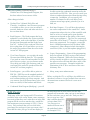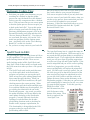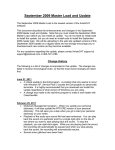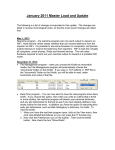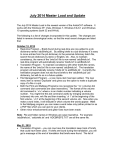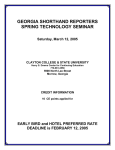Download Winter 2005
Transcript
Winter 2005 Volume 1, Issue 1 Proudly Serving the Court Reporting Community for over 23 years 423 NE Clay Ave Bend, OR 97701 Phone: 800-727-4786 Fax: 541-389-2417 E-mail: [email protected] Inside this issue: Our Next Update 1 Edit Zoom 2 Dictionary Update Tips 3 Spell Check in Edit 3 Backspace key in Edit 4 Printer Tips 4 Seminar Schedule 4 FAQs About Writers AristoCAT is compatible with the new writers from Stenograph and ProCAT. We can read from the SD and Compact cards and play the audio files from the writers in Edit. The update to the Read program is available via email and will be sent out with our next update (see Our Next Update article.) You can produce an RTF version of your personal dictionary and import it into these new writers. Stenograph supplies software to convert from RTF to the elan Mira and Fusion. AristoCAT works with wireless real-time. If you have an older writer, go to www.stenocast.com to purchase an wireless kit for your writer. StenoCast also has a product to send your real-time wirelessly to your judge and attorneys. Both the AristoCAT software and TotalView is compatible is compatible with this product. As new writers and features are developed, we will update our software to be compatible. The staff of AristoCAT would like to wish you and yours the happiest and merriest of the holiday season and a very happy and prosperous New Year. We truly look forward to serving you this coming year. Our Next Update: Did it seem like there were fewer software downloads from our web site this last year? If you did, then you were mostly correct. Most of the downloadable updates have been minor updates and fixes. But, that doesn’t mean we haven’t been busy with new software development. We have been working on our biggest update yet, a new master load CD, which will be shipped sometime in January. The three biggest changes in the new Master Load CD are: 1. Allow long file names. Your job names, include files and reporter codes will no longer be limited to eight characters. This is one of the biggest changes since every program will have to be checked and, if necessary, changed to allow for long file names. Because every program has to be coordinated with each other, we are unable to put each changed program on our web site as a download until all of the programs have been changed (you can’t have just one program recognize long file names without all of the other programs recognizing them as well.) 2. Updated user interface. One of the design goals we made when the software was changed from DOS to Windows, was to make the software look as familiar as possible to our customers. We work hard at making software changes as transparent as possible so that you can install the update and still work as proficiently as before the update. Then when you have the time, you can learn the changes that have been made. The new user interface that will be found in many programs will still be familiar to you, but will be, well, prettier. 3. Fewer Key Strokes and Mouse Clicks – we have worked hard to make the software faster and easier to use. For example, to copy a file in the File Management program required four mouse clicks. One to select the file, one to click on the Copy menu, one to click Copy to Diskette (or Copy from Diskette), and one to click on the Message Box OK button which told you how many files had been copied. (Continued on page 2) Proudly Serving the Court Reporting Community for over 23 years Our Next Update (Continued from page 1) With the new File Management Program, this has been reduced to two mouse clicks. be able to print the condensed transcript and/or the word index to a PDF file. Now you can e-mail your clients a condensed transcript without having to buy e-transcript. In addition, you can specify the number of columns for the word index (fewer columns means larger print), print the Q or A in bold, etc. Other changes include: • Updated User’s Manual, Help files and Tutorials - in addition, a new Resource program is available to allow you to view newsletters, tutorials, hardware issues and other articles we have written about. • Read Program – The Read program has been updated to work with the new writers available on the market, such as the elan Mira A3 and the Fusion from Stenograph and the Stylus from ProCAT. It allows you to read note files from drives other than A or B and allows you to use the audio files produced from the writer in the AristoCAT Edit program. • View Notes Program – you can play the audio file associated with the note file. For example, if you read on a note file and an audio file from one of the new writers, you can listen to audio file to help you build a job dictionary (and you can listen to the audio file produced from the AristoCAT real-time program.) • Print Program – you will be able to print to a PDF file. PDF files are the standard method of e-mailing files and now you will be able to email a transcript that your client can print. And you can now specify different fonts (styles, sizes and even colors) for the headers and footers. • Volume 1, Issue 1 • Real-time Program – You will have the option to use audio compression for the sound files. Audio compression reduces the size of the sound file with little or no loss of sound quality (note that this statement can depend on the quality of the sound card in your computer.) The size of a compressed sound file will be about 1/7th the size of a sound file that is not compressed. For example, a sound file that is 140Mb uncompressed will be about 20Mb compressed. Other changes include showing the sound level (like, is your microphone plugged in?) • Legacy Programming – Some of the programming that was required for DOS version of the software has been eliminated. While all of these changes will be virtually invisible to you, the changes make the software more efficient and reduce some of the possible error messages. Examples include the elimination of the P: drive and some of the extra dictionary files. • Many, many more enhancements. Before we ship the CD, we will have it available as a download, so that we can get feedback from our more adventuresome customers before it is sent out to everyone. Condensed Print Program (Multipag) - you will Edit Zoom: With many of the new laptops and LCD monitors available in the wide screen format, some customers have noticed that they can’t make the text in the Edit program fill the screen as much as they would like (the maximum zoom percentage is 150%.) Not to worry. Did you know that you can click in the percentage box and type in your own zoom value? Note that the value you type in will not display in Page 2 the drop down list of zoom values, but the Edit program will remember what you type in and enlarge the text each time you go into edit. And you don’t have to type in a value that is smaller than 90% or larger than 150%. You can type in a number between one of the predefined values, for example 135%. Proudly Serving the Court Reporting Community for over 23 years Dictionary Update Tips: • • that you will never have time to review them so that they can be added to your personal dictionary? You can set an option so that if you only have time to review some of your batch file entries, when you exit the review process, those entries that you have reviewed will be updated to your personal dictionary. Follow the instructions above to get to the Batch File Options and check the “Update Reviewed Entries” box. Each time you update your dictionary, are you searching for a diskette so that the update process can copy the batch file to the diskette? Or does your new computer not have a diskette drive? Did you know that you can set an option so that the update process does not require you to back up the batch file? You set this option while reviewing your batch file (bring up the Dictionary Management program, click on the Personal Dictionary menu item and then click “Review Entries in Batch File”. Now that you see your batch file entries, click on the View menu item and then click the Options menu item. And finally click on the “Don’t Backup Batch File” so that it is checked. Do you have so many entries in your batch file • Spell Check in Edit: Are you using the spell-checking feature in Edit to its full capabilities? Do you even know about the spell-checking feature in Edit? There are two spell-checking modes in Edit, Spell Check and Auto Spell. Both of these modes are found under the Tools menu item when you have a file opened in Edit. • The Spell Check mode works much the same way as the spell-check in the Proofreader program, except that you can stop the spellcheck at any time, make editing changes and then restart the spell-checking. When you click on the Spell Check menu item, the spell checking starts at the cursor position. When you are in the spell check mode and Edit stops at a word that it thinks may be misspelled, you get a dialog box identical to the one in the Proofreader program. Any words you add to the update dictionary in Edit are added to the same update dictionary as the Proofreader program. Currently Edit only checks the spelling of words and does not do other proofreading functions such as checking for double words, improper capitalization, etc. This functionality is being added to the Edit program so that you can do all of the proofreading while in Edit. Page 3 Volume 1, Issue 1 The Auto Spell menu item is a toggle that turns on and off the auto spell option. When auto spell is on, any words the Edit program thinks is misspelled is underlined in red. If you right-click the underlined word, you will get a menu of spelling suggestions as well as an Accept All and Update options. If the word is misspelled and you see the correct spelling in the list of suggestions, you can left-click the correct spelling and it will replace the misspelled word. Or if the word is correctly spelled, you can left-click Accept All so that all occurrences of the same word will no longer be underlined in red or you can left click Update to add the word to the Update dictionary (same update dictionary as the Proofreader program.) Note that you can have auto spell automatically be turned on (or off) every time you start the Edit program. To do this, open any . WRK file in Edit. Click the Edit menu item, then click Preferences at the bottom of the menu. Then check (or uncheck) the “Auto Spell” box. Backspace key in Edit: Seminar Schedule: Are you working so fast in Edit, that oftentimes you mark too many words, press the ESCape key and then start the marking over again? Instead, use the Backspace key to unmark the last word you marked. In fact, you can use the Backspace key more than once to unmark each word, one at a time, in the reverse order that you marked them. Listed below is our current seminar schedule. Additional seminars are being planned around the country. As each seminar is scheduled, we will post the information on our web site and mail letters to those customers in the vicinity of where the seminar will be held. Printer Tips: Many of the newer printers on the market have features that you may find useful in your work. • Print in Reverse Order – do you have an inkjet or 4-in-1 printer that prints your pages face up, so that you have to collate your transcript after it has printed? Some of the newer inkjet printers allow you to print your transcripts in reverse order, so that it doesn’t have to be collated. • Duplex Print – some of the newer printers allow you to print in manual duplex mode. That is, it prints all of the even-numbered pages, then asks you to reinsert the printed pages back in the printer tray so that it can print the odd-numbered pages. • Multiple Pages – some printers have the ability to print multiple pages on one side of a page (like the condensed print program.) Did you know that you are 30% more accurate proofing a transcript from a printout rather than on the computer screen? Some customers find that the 4 pages per side you can print with Multipag is too small to read accurately. If your printer supports multiple pages, you can choose 2 pages per side to get larger print. In addition, if your printer supports manual duplexing, you can save paper by using that feature as well. So how do I tell if my printer supports any or all of these features? When you get to the Print Options dialog box or the Multipag Options dialog box, at the top of the dialog box is your printer name and to the right of the printer name is a Properties button. When you click this button, you will see the various features of your printer. Important Note: On some printers, if you choose a particular feature, such as duplexing, and you click the Apply button, the printer will print everything duplexed until you turn that feature off. You are probably safer clicking the OK button. If you are not sure how your printer will behave, refer to the printer manual. Page 4 Oklahoma Winter Seminar February 17-18, 2006 Doubletree Hotel at Warren Place, Tulsa www.ocraonline.org We will be having a local customer teaching the breakout seminar. Georgia Shorthand Reporters Association Technology Seminar March 11, 2006 Clayton State College, Morrow, GA www.gccra.org This seminar consists of an 8–hour training session with one of the sessions specifically for the AristoCAT software. NCRA Midyear Conference March 31-April 2, 2006 Gaylord Opryland Hotel, Nashville, TN www.ncraonline.org The AristoCAT seminar is scheduled for Saturday, April 1st from 2:15 pm to 3:45 pm. NCRA Annual Expo August 3-6, 2006 New York Hilton, New York www.ncraonline.org Classmate’s Weekly Cartoon www.aristocat.com For all the latest information about AristoCAT software and support services please visit our website. Details about upcoming events, Tips & Tricks to improve your performance and advice on what to look for when buying hardware all in an easy to use format.