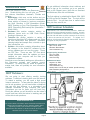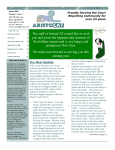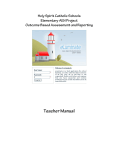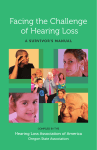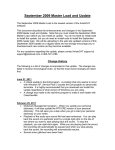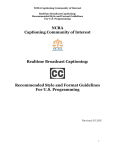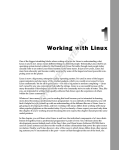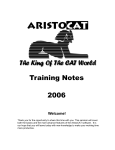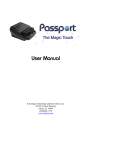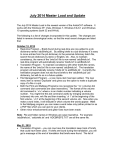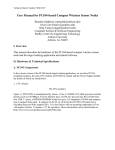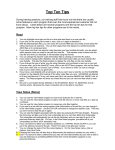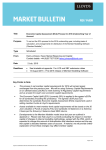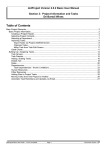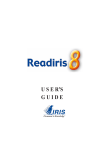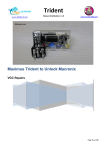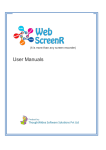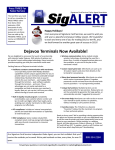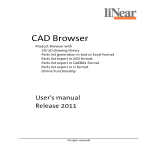Download Winter 2008
Transcript
Winter 2008 Volume 1, Issue 1 Proudly Serving the Court Reporting Community for over 25 years 423 NE Clay Ave Bend, OR 97701 Phone: 800-727-4786 Fax: 541-389-2417 E-mail: [email protected] Inside this issue: About Updates 1 November 2007 Update 2 Backing Up Your Files 3 Recovering Edit Changes 4 Support FAQs 5 Resources Icon 6 2009 Webinars 6 2009 Seminar Schedule 6 Sending E-mails Our AristoCAT mail server monitors several e-mail accounts and with the volume of spam and viruses being sent over the Internet, we are very careful about opening emails. Even though our ISP filters both spam and viruses, we still get a tremendous volume of junk e-mail (about 800 a day). There are a number of things you can do to help ensure that we get and respond to your e-mail: 1. 2. 3. 4. Send the e-mail to [email protected] Use a meaningful subject. When appropriate, use a program name such as Multipag, Real-Time, etc. in the subject line: something we can use to identify you as an AristoCAT customer. Do not send an attachment unless we ask you to. If we get an e-mail with an unexpected attachment, we almost always delete the email without opening it. If you do not get a timely response, please e-mail us again or call us. Sometimes a customer e-mail ends up in the junk folder. The staff of AristoCAT hopes your holidays were happy and joyous and would like to wish you and yours a Happy, Healthy and Prosperous New Year. We truly look forward to serving you this coming year. About Updates: Approximately once a year, we mail out a CD with the latest AristoCAT update and master load software. Between these mailings, we would like to remind you that updates are available for download from our web site. About once a month we have a new update available for download. A quick way to get to the download page is to: 1. Double left-click the ACAT Menu icon. 2. Single left-click on the Web Site menu. 3. Single left-click the Downloads Page menu item. new computer or an existing computer that you had to reformat the hard disk or reload Windows, you will have to install the master load. To install the master load, you will need to know your reporter code (usually your first name or initials) and you will have to call AristoCAT to get an install code. Note: When you install the master load, you do not have to also install the update on the CD. The master load will always have the update included. If you install the update from the CD, you do not have to call AristoCAT to get an install code. However, if you get a message indicating that you need to call AristoCAT, you will have to install the master load. This would happen if previous updates were not installed. Windows Vista A frequently asked question is does AristoCAT work with Vista? The answer is yes. AristoCAT works with all versions of Vista (Basic, Home Premium, Business and Ultimate). About the Update CD Starting with the May 2006 update, the CD contains both the AristoCAT master load software and an update. If you are installing the software on a However, there are other things to consider. (Continued on page 2) Proudly Serving the Court Reporting Community for over 25 years About Updates (Continued from page 1) 1. If you are doing real-time and you are using a USB to Serial adapter, you will probably have to buy a new USB to Serial adapter that works with Vista. We recommend the Keyspan which can be purchased from Stenograph’s web site. 2. If you are doing real-time with Bluetooth wireless, you will probably either have to update the driver for your Bluetooth on your computer or purchase a new Bluetooth adapter. You should contact the vendor you purchased the Bluetooth wireless kit from for additional information. 3. If you will be printing from your new Vista computer, will your printer work with Vista? You may have to go to the printer manufacturer’s web site to see if they have an updated printer driver for your printer. 4. Are you using other software such as Quickbooks or E-Transcript? If so, will they work with Vista? Vista 32-bit or 64-bit? Again, AristoCAT works fine with either the 32-bit or 64-bit version of Vista. But the same issues outlined above apply. In some instances, software drivers (such as a printer driver) that work with Vista 32-bit may not work with Vista 64-bit. Apple Computer A commonly asked question is ‘Does AristoCAT work with the Apple computer’. The newer Apple computers can run Windows programs in one of two methods. 1. One method is called Boot Camp. When you first turn the computer on, you have the choice of running either the Windows operating system (XP or Vista) or the Apple Mac OS. Note that you will have to purchase a copy of XP or Vista to load on the Apple computer. This option is Volume 1, Issue 1 the most likely to work with AristoCAT since you are really running Windows on an Apple computer. However if you want to run Apple programs, you will have to reboot the computer and choose the Apple Mac OS. 2. The second method is running software within the Mac OS that emulates Windows. There are at least two different products available that do this. One is VWware Fusion and the other is Parallels. The advantage of this solution is that you are running Windows programs within the Mac OS . This solution is more complex and while it may work, we have not yet tested it. AristoCAT programs its software to work with the Windows operating system without the consideration for the underlying hardware. That is, if the hardware supports Windows, then AristoCAT should work with that hardware. However, AristoCAT uses a lot of third-party software, such as the installation program (InstallShield), the PDF creation software, USB Serial adapter driver software, etc. and we cannot be sure that this third-party software will work on the Apple. At some point (this is months away), we plan on testing AristoCAT on an Apple computer and we will let you know what the results. Netbook Are you considering one of those mini laptops known as a netbook? They generally don’t come with a CD drive, so how would you install the AristoCAT software? Easy. Download the AristoCAT software from our web site to a USB Flash drive. Or copy the AristoCAT software from a CD to a USB Flash drive. Now you can insert the USB Flash Drive in your Netbook computer’s USB port and install the software. You can also download the AristoCAT software to a flash drive to install on another computer that may not have an Internet connection. available to our customers via the web site. November 2007 Update If you received the November 2007 Update and Master Load CD and you have installed either the update or master load, you should watch our web site for additional updates. Most of our new software development work is being done on the October 2008 Update and Master Load, but if we discover any problems with the November 2007 software, we will fix the problem and make it Page 2 For Sale We have two Toshiba laptops for sale. They were demo laptops and they each have a built-in floppy drive, serial port and printer (parallel) port. If you are interested, please send an e-mail to [email protected] and we will e-mail you detailed information. Winter 2008 for moving files to a new computer. To back up you user files do the following: Backing Up Your Files: Every once in a while we get a call from a customer who have experienced some type of computer problem and need help in trying to recover their files. Some of the problems they have experienced are: • Fire or theft where the computer is destroyed or stolen. People have had their computer and writer (along with their note files) stolen from the truck of their car in their own driveway. • Virus or hard drive failure. • Erasing files to clean up their user folder and they erased some files they shouldn’t have (like their personal dictionary and program preferences.) In one instance, a customer who had recently attended an AristoCAT training session and had updated their include files for pick lists, automatic indexing and other files had a sudden hard drive failure and lost all of their work. In another instance, a customer knew that their computer was acting up, but just didn’t take the time to back up any files. These are not isolated instances. The moral of the story is that you never know when something bad is going to happen to your computer. Now we realize how busy everyone is, but stop and think about it. No matter how much work you have, how much more work would it be to redo all of your include files or to use a personal dictionary that is several years old or reedit a 100 page transcript? With the cost of two gigabyte flash drives under $20 and the easy, quick one-step backup features in the AristoCAT software, there is no reason why you shouldn’t be backing up your files on at least a weekly basis. Backing up your User Files– there is a very easy way to back up all of your user files (information files, personal dictionary, include files, programmed function keys, proofreader user dictionary, picklist files, etc., etc.) in one step. This process will take less than 30 seconds if you are backing up to a flash drive or a minute or two if backing up to a floppy diskette. This option is very useful 1. Start the File management program. 2. Choose the removable media drive you will be backing up to (ie: floppy diskette, USB flash drive, etc.) 3. Click on the Backup menu item in the File Management program, then click ‘Backup User Files’ (Note: Your version of the File Management program may just say ‘Backup’). 4. All of your user files will be zipped together and copied to the removable media in one step. You will see a file named ’ABACKUP.ZIP’ on your removable media. 5. Now you can take the moveable media to a new computer, start the File Management program, choose the removable media drive, click on the Backup menu, the click on ‘Restore User Files’. The ‘ABACKUP.ZIP’ will be copied to the hard drive and all of your user files will be unzipped, in one step. Note that no work (i.e. .NOT, .WRK, etc) will be included in the Backup User Files, only your user files. Backing up all of your files—If you have the newest update installed, the File Management program has a new menu item added under Backup menu named ‘Backup User Folder’. This option will backup all of your files (your entire user folder). Depending on how many files you have in your user area, this option might take up to 5 minutes when backing up to a USB flash drive. If you do not have the ‘Backup User Folder’ option, you can copy all of your files by: 1. Choosing ‘All Files’ under the ‘View Files of Page 3 Winter 2008 Type’. 2. Click on the ‘Select All’ button. This will select (highlight) all of the files on your hard drive. 3. Click on the Copy menu, then click on ‘Copy to Removable Media’. up the .WAV file. Do this before you look at or open the other files for this job. 3. Start the Edit program. When asked for the name of the file to edit, at the bottom of the dialog box, click on the ‘Files of Type’ and choose ‘Temporary Files. See below: Backup Notes: 1. Always keep a second back up off premise in case of fire or theft or in case the media goes bad. 2. If you are not sure what a particular file or file type is, go to Appendix D of the User’s Manual. Recovering your Editing Changes: Eventually it will happen to you. You edit into a file that you have been editing for a while, save out and when you go back into the file, none or few of your editing changes are there. What should you do? If you edit into a job and you are presented with the message box that a temporary file has been found, do the following: 1. Click the ‘No’ button and exit the Edit program. 2. Copy all of the files for that job to your backup media (floppy diskette or USB Flash Drive). You do not need to back up the sound file (WAV). 3. Now go back into Edit and click the ‘Yes’ button to temporary file message. If you edit into a job and you are not presented with the message box that a temporary file has been found, but your editing changes are gone, do the following: 1. DO NOT save out (F10 or Alt+X). If you do, you will lose one of your backup files. Instead abandon using the Ctrl+KQ command or click on the File menu heading, then click ‘Abandon’. If you are asked “Do you really wish to Abandon your Changes” choose Yes. 2. Back up all of the files for this job to a floppy diskette or USB flash drive before you do anything else. Note that you do not have to back 4. If you have a .TMP file, open it first. If you don’t have a .TMP file, but have a .STM file, open it. 5. If you don’t like what you see after opening the .TMP or .STM, be sure to ‘Abandon’ (Ctrl+KQ) instead of saving out. Then look at the .BCK (first backup file), then the .BK2 (the second backup file.) 6. Once you have found the file that has the most editing changes, save out of Edit. After saving out, that temporary or backup file will become your new .WRK file. So the next time you edit into the file, you would edit into the .WRK file like normal. The worst thing you can do is keep opening the file in Edit and then saving out. If you open the file in Edit and don’t like what you see, press Ctrl+KQ and abandon out. If you still can’t find your file with the editing changes, call AristoCAT tech support to see what we can do. We will try to use the files you backed up to see if we can recover your editing. If you want to read the sequence about how the back up files are made, read the section on Edit Backup Files in the Edit chapter of the AristoCAT User’s manual. Page 4 Proudly Serving the Court Reporting Community for over 25 years Support FAQs Audio Sync—One of the more common support calls is about the quality of the audio sync sound file, especially after purchasing a new laptop. The common feedback is that the sound quality on their old laptop was great, but the sound file on the new laptop has a lot of static. This is most likely due to the fact that the sound card in the new laptop is not as good quality as the sound card in the old laptop. There are a couple of solutions to this problem. 1. One of them may be your microphone. If you are using an inexpensive microphone, you may need to purchase a more expensive one, like the Martel microphone. Or you can order a USB microphone from www.soundprofessionals.com. This web site has a special section of microphones for court reporters. The advantage of this USB microphone is that it has a high-quality sound card built-in and so you are using the sound card in the USB microphone instead of your computer. They also have microphones and headphones for the new elan Mira and Fusion. 2. The other solution is to change the quality of the sound recording. You do this in the realtime program. On the Real-time Options dialog box click on the compressed option (see right): When you click on the Cmprsd option you will get a drop down list of recording options available with your computer (see below). Along with the recording format it shows how much space the recording takes (ie: 14.4 Mbytes per hour). The idea is to choose Volume 1, Issue 1 determine which format will work best with your computer is to set up your real-time and try the different formats. For more information on recording volume and quality, double-click the Resources icon, click on the Hardware toolbar, then Open the PDF file “Audio Sync—Recording Quality and Volume”. Edit—Are you getting the message “There is no more room to add Job Dictionary entries”? If so, follow the steps below: • Go to the information file icon and open your information file. • Click on the Edit Options tab. • Check the box that says “Update Job Dictionary on Edit Save”. • Now save out of your information file. Repeat the above steps for each of your information files. • Go to the Dictionary Management program. • Click on the Job Dictionary menu. • Click on Update Job Dictionary. • Now update each of your job dictionaries. By changing your information file(s) as described above, you should not get this message again. Print—If you get a message indicating that you cannot print a file with more than 8 characters or if you see the .WRK file you are trying to print, but nothing prints try the following: 1. Start the Print or Multipag program (you need to do this with both programs). 2. When asked for the name of the file to print, click the Cancel button. 3. Click on the File menu, then click the Print Setup menu. 4. You will get a message indicating the setup options have been moved to the information file. Click the OK button. 5. Now look for the Legacy Printer box and uncheck it if it is checked. 6. Now click the OK button. The Legacy Printer box should only be checked if you have an old printer and when you print with a box or lines it prints very slowly. And if it is checked, you will not be able to print jobs with file names longer than eight characters. a format that gives you the best sound using Real-Time—Did you know that if you do a job in the least amount of hard disk space per hour. real-time with audio-sync that you can retranslate the Because of the different types of sound cards job, if necessary, and not lose the synchronization with found in today’s computers, the only way to the audio? Page 5 Resources Icon One of the AristoCAT icons is the Resources icon. Double-clicking this icon will give you four choices, Newsletters, Hardware, Tutorials and Updates. 1. Newsletters—click once on this toolbar and you will see PDF versions of out previous newsletters. Some articles of interest in previous newsletters are Spell Checking in Edit (Newsletter—Winter 2005), Backing up your Files (Newsletter—Spring 2003), Recovering Edit backup files (Newsletter— Winter 2004). 2. Hardware—this section contains articles on hardware issues such as USB Flash Drives, Hooking to Attorneys, etc. 3. Tutorials—this section contains a variety of tutorials on the AristoCAT software such as Using the elan Mira/Fusion with AristoCAT, automatic indexing tutorial and sample files, a tutorial on pick lists, include files, etc. 4. Updates—this section contains information about the changes to the AristoCAT software for the various updates sent out over the years. These are PDF files. There are also TXT files which contain information about the updates you have installed on your computer and the date you installed the update. Note that we are constantly adding new information to the Resources program and updating current information. So each time you install an update or master load, there will probably be new information available. 2009 Webinars: We are going to start offering monthly training webinars. A webinar is training done over the Internet. To attend a webinar, you will need a high speed Internet connection. To hear what the trainer is saying and to ask questions, you will need either a telephone that can dial long distance or a microphone and speakers connected to your computer (the same microphone you use for audio sync will work fine). During the webinar you will be able to see the trainer’s screen and hear what the trainer is teaching and you will be able to ask questions. www.aristocat.com For all the latest information about AristoCAT software and support services please visit our website. Details about upcoming events, Tips & Tricks to improve your performance and advice on what to look for when buying hardware all in an easy to use format. Page 6 To get additional information about webinars and how to sign up for a webinar, go to our web site, click on the Support menu, then click on Seminars and Webinars, then click on Webinars. The first webinar is scheduled for March 28th, 2009 at 9:00 am Pacific Standard Time. The topic will be ‘Include Files’. You will learn how to make include files, pick lists, auto-fill, etc. 2009 Seminar Schedule: Listed below is our current seminar schedule. Additional seminars are being planned around the country. As each seminar is scheduled, we will post the information on our web site and mail letters to those customers in the vicinity of where the seminar will be held. To register for a seminar, visit the web site listed for that seminar. Be sure to register as early as possible. NCRA Midyear Conference April 17-19, 2009 Sheraton New Orleans www.ncraonline.org Oregon Spring Conference June 13, 2009 Salem, Oregon www.orcra.org NCRA Annual Expo August 6-9, 2009 Washington, D.C. www.ncraonline.org Usually there is a full day of vendor specific training that AristoCAT participates in.