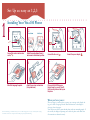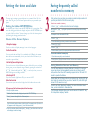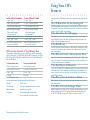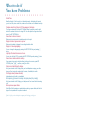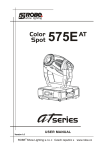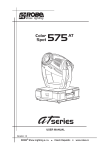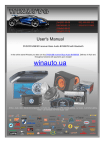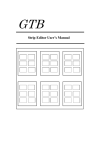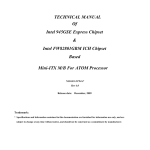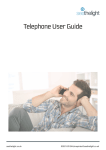Download Vista 100 UG - Bell Aliant
Transcript
Set Up as easy as 1,2,3 • • 1 • • • • • • • • • • • • • • • • Installing Your Vista 100 Phone 1 2 Desk Mount Connect the receiver and receiver cord . 5 Attach the language faceplate. • • • • • • • • • • • 3 • • • • • • • • • 4 Wall Mount Attach the wedge-shaped base in desk mount or wall mount† position. 6 Attach the receiver card and lens (shiny-side down). Connect the line cord . Connect the power adaptor . 7 Place you Vista 100 Phone on a table or hang it on a wall. Then fit the Discovery Card over the keys on the phone When you have power: † For wall mounting we recommend that you use a wall mounting plate, which your local telephone company can install. The excess line cord fits into the stand of the phone for wall mounting. When you plug in your new phone, you may see a message on the display asking you to make a language selection. Read the directions on the display to select one of two languages. Vista 200 also runs a test to ensure that the phone cords are connected properly. If the test fails, the display will prompt you to check the phone cords. Make sure all connections are fastened securely. • Setting the time and date 2 • • • • • • • • • • • • • • • Saving frequently called numbers in memory • • • The next step in setting up your telephone is to customize Vista 100’s features. Vista 100 gives you five feature options that let you personalize your phone Finding the hidden SET OPTIONS key See the Discovery Card to locate the SET OPTIONS key on your phone. Then move the sliding panel below the display and press the SET OPTIONS key to see each of the five choices. You can change any of the five feature options by following the change procedure below. 3 • • • • • • • • • • • • • • For example, to enter the number 555-1440: 3. Press 5551440. You have a choice of display messages in one of two languages. 4. Press Ó. 2 Set the Time and Date 5. Write the name (in pencil) in the space provided on the reciever card. You can set the time and date. If you subscribe to Call Display, the current time and date are automatically set for you when the first call comes in (or even after a power failure). 3. Set the Ring Tone and Ringer Volume. You can choose one of four different ring tones. And while you are selecting the ring tone, you can adjust the ringer volume by pressing the volume bar — below thedial pad. Use Ó to end only when you are satisfied with ring tone and ringer volume. 4. Turn the Light OFF If you dont want the light feature ON, you can turn it OFF. 5.Enter Your Area Code You can enter your area code to display local calls without the area code. To erase the contents of a memory key: OR Press the desired option number on the dial pad. (For example, when [five items in list] appears on the display, press 2 to set the time and date.) 4. Press the selected option number again (1 through 5) and follow the instructions on the display to make a change. • NOTE: press o to program a pause into a memory key when entering numbers. 1. Change the Language 3. Press p to move through the list of featureoptions • How to save a number in memory 1. Press Ó and follow the instructions on the display. 1. Press Ó. 2. Slide the Panel (below the display) and press the SET OPTIONS key. • After you have set up your phone, save emergency numbers and phone numbers of your family and friends in Vista 100’s six memory keys. Choice of Five Feature Options To Change any of the five feature options, follow these steps: 1. Don’t pick up the receiver. • 2. Press the memory key where you want to save the number. 1. Press the memory key to see its contents. 2. Press [#] then [#] again to erase. You can also save new numbers over old ones. Saving Subscribed Services into Memory You can save telephone company features in memory for easy one key access. Some call management services do not require an off code, while others like call forwarding require both an ON and OFF mode to operate the feature. Simply save the ON feture code in one memory key and the OFF feature code into another. When you turn a feature ON, vista 100’s light comes ON (if saved on a key). Contact your local telephone company for more information about how you can subscribe to these services. The following examples show you how to save an ON and OFF key for a telephone company feature: Using Vista 100’s Features • • • • • • • • • • • • • • • • • • • • • • • • • • • • • • • • • • • • To save an ON key for a feature To save a OFF key for a feature 1. Press Ó. 1. Press Ó . Now that your Vista 100 telephone is set up, you can start discovering Vista 100’s features 2. Press 1 to turn the light ON. 2. Press 1 to turn the light OFF. Vista 100 Remembers the Last Incoming Call 3. Press the desired memory key. 3. Press the desired memory key. Vista 100 automatically stores the number of the last person that called you whether you answered the call or not. Without lifting the receiver, you can view the telephone number of the last incoming call by pressing *. 4. Enter the telephone company 4. Enter the telephone company feature code for turning feture code for turning Call Forwarding ON. Call Forwarding OFF. Read the display to confirm the number. Read the display to confirm the number. 5. Press Ó again. 5. Press Ó again. 6. Write Call Forwarding ON on the receiver card (in pencil). 6. Write Call Forwarding OFF on the receiver card (in pencil). To Protect the Contents of Your Memory Keys For security or child-proofing, you can protect the contents of your memory keys by locking them. You will still be able to use the memory keys to place calls, but you will not be able to erase the keys or save new numbers while they are still locked. To lock your memory keys: To unlock your memory keys: 1. Don’t pick up the receiver. 1. Don’t pick up the receiver. 2. Press the SET OPTIONS key. 2. Press the SET OPTIONS key. 3. Press o . 3. Press o. 4. Press *. 4. Press #. If You Subscribe to Voice Messaging If your telephone company offers voice messaging supported by visual message waiting, the Vista 100’s light will flash slowly and [Message Waiting] may appear on the display (unless other messages have priority). If You Want Privacy Vista 100’s light comes ON and [Extension in use] appears on the display when another person in your home picks up an extension, and the light remains on until the other person hangs up. If You Want to Continue a Call on Another Phone If you want to continue your conversation at another extension, press o and hang up the reciever. The hold feature keeps the caller on the line and releases once you have picked up the extension telephone. If You Don’t Want to be Disturbed You can turn the ringer OFF by pressing the left side of the volume bar without lifting the receiver. [Ringer is OFF] may appear on the display unless other messages have priority. When you want to turn the ringer ON, press the right side of thevolume bar without lifting the receiver. If You Want to Control the Reciever Volume Vista 100 Display Messages Here are some messages that may appear during feature operation. Message* What it means. Private Number Caller has requested that number be blocked. Unknown Number Information is unavailable. Long Distace Call originates outside your local area. < Call was forwarded from another location. *Some messages may not be available in your area. While you are on the phone, you can press the volume bar down or up for soft or loud receiver volume. If You Want to Control the Ringer Volume While the telephone is ringing, you can press the volume bar down or up for soft or loud ringer volume. You can also adjust ringer volume and tone in the SET OPTIONS list, as long as the ringer has not been turned OFF. What to do if You have Problems • • • • • • • • • • • • • • • • • • No Dial Tone Read the display. If the line cord is not attached properly, the display will prompt you to check the phone cords. Also, make sure the reciever cord is attached securely. Telephone doesn’t ring. [Ringer is OFF] may appear on the display. The ringer volume may be turned OFF. Without lifting the reciever, press the right side of the volume bar to turn the ringer ON. You can adjust the ringer volume and tone in the SET OPTIONS list. Cannot hear a caller or be heard. Make sure the receiver cord is inserted securely into the jack. Display is blank or ringer volume is very low. Make sure the adaptor is plugged in a working electrical outlet. Display is in the wrong language. You can change the language by pressing the SET OPTIONS key and pressing 1 twice. Light stays ON when features are not in use. You can turn the light OFF by pressing the SET OPTIONS key and pressing 4 twice. Cannot save or erase numbers in memory. Your memory keys may be locked. without picking up the receiver, press SET OPTIONS; press o and then press # to unlock. Callers are not identified on the display. Until you subscribe to Call Display from your local telephone company, your telephone will not recieve the number (and the name, if available) of a caller. Call Display shows [Unknown Number] Information about the call is not available. While pressing * to view last incoming call, display shows [Key is empty] Until you subscribe to Call Display, your telephone will not record the last incoming call. When you have a power failure. Vista 100 will still operate as a regular telephone during a power failure, but the display will not operate until the power is restored. If all else fails, your local telephone company will be happy to help you.