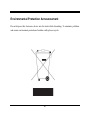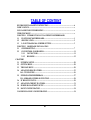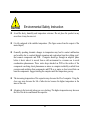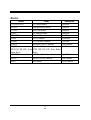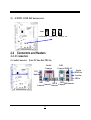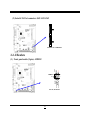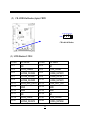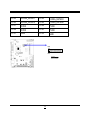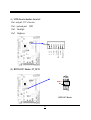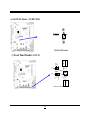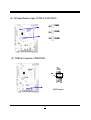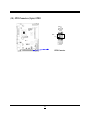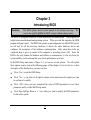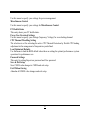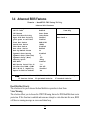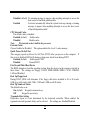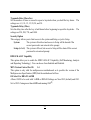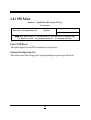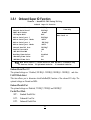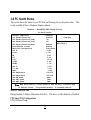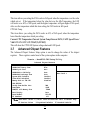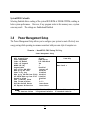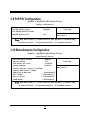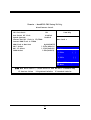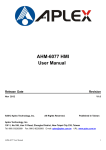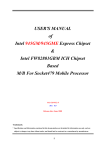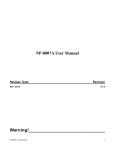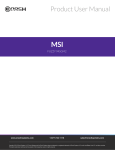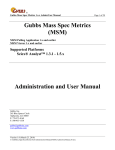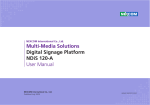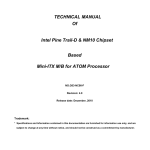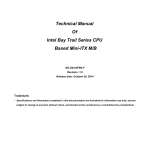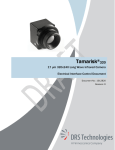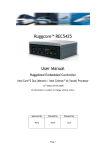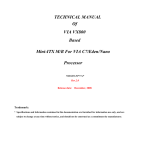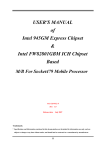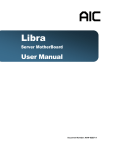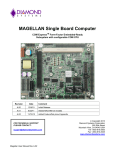Download Connectors - Jetway Computer
Transcript
TECHNICAL MANUAL Of Intel 945GSE Express Chipset & Intel FW82801GBM ICH Chipset Based Mini-ITX M/B For ATOM Processor NO.G03-NF94-F Rev 4.0 Release date: December, 2009 Trademark: * Specifications and Information contained in this documentation are furnished for information use only, and are subject to change at any time without notice, and should not be construed as a commitment by manufacturer. Environmental Protection Announcement Do not dispose this electronic device into the trash while discarding. To minimize pollution and ensure environment protection of mother earth, please recycle. ii TABLE OF CONTENT ENVIRONMENTAL SAFETY INSTRUCTION .................................................................. iv USER’S NOTICE...................................................................................................................... v MANUAL REVISION INFORMATION ............................................................................... v ITEM CHECKLIST ................................................................................................................. v CHAPTER 1 INTRODUCTION OF VIA CHIPSET MOTHERBOARD 1-1 FEATURE OF MOTHERBOARD .............................................................................. 1 1-2 SPECIFICATION ......................................................................................................... 2 1-3 LAYOUT DIAGRAM & JUMPER SETTING........................................................... 3 CHAPTER 2 HARDWARE INSTALLATION 2-1 JUMPER SETTING...................................................................................................... 7 2-2 CONNECTORS AND HEADERS ............................................................................... 11 2-2-1 CONNECTORS .............................................................................................. 11 2-2-2 HEADERS ....................................................................................................... 12 CHAPTER 3 3-1 ENTERING SETUP ........................................................................................................ 20 3-2 GETTING HELP ............................................................................................................. 20 3-3 THE MAIN MENU.......................................................................................................... 20 3-4 ADVANCED BIOS FEATURES .................................................................................... 23 3-4-1 CPU FEATURE ....................................................................................................... 26 3-5 INTERGRATED PERIPHERALS ................................................................................ 27 3-5-1 ONBOARD SUPERIO IO FUNCTION ................................................................ 28 3-6 PC HEALTH STATUS ................................................................................................... 30 3-7 ADVANCED CHIPSET FEATURES ............................................................................ 31 3-8 POWER MANAGEMENT SETUP ............................................................................... 32 3-9 PnP/PCI CONFIGURATION ........................................................................................ 34 3-10 MISCELLANEOUS CONFIGURATION...................................................................... 34 iii Environmental Safety Instruction Avoid the dusty, humidity and temperature extremes. Do not place the product in any area where it may become wet. 0 to 60 centigrade is the suitable temperature. (The figure comes from the request of the main chipset) Generally speaking, dramatic changes in temperature may lead to contact malfunction and crackles due to constant thermal expansion and contraction from the welding spots’ that connect components and PCB. Computer should go through an adaptive phase before it boots when it is moved from a cold environment to a warmer one to avoid condensation phenomenon. These water drops attached on PCB or the surface of the components can bring about phenomena as minor as computer instability resulted from corrosion and oxidation from components and PCB or as major as short circuit that can burn the components. Suggest starting the computer until the temperature goes up. The increasing temperature of the capacitor may decrease the life of computer. Using the close case may decrease the life of other device because the higher temperature in the inner of the case. Attention to the heat sink when you over-clocking. The higher temperature may decrease the life of the device and burned the capacitor. iv USER’S NOTICE COPYRIGHT OF THIS MANUAL BELONGS TO THE MANUFACTURER. NO PART OF THIS MANUAL, INCLUDING THE PRODUCTS AND SOFTWARE DESCRIBED IN IT MAY BE REPRODUCED, TRANSMITTED OR TRANSLATED INTO ANY LANGUAGE IN ANY FORM OR BY ANY MEANS WITHOUT WRITTEN PERMISSION OF THE MANUFACTURER. THIS MANUAL CONTAINS ALL INFORMATION REQUIRED TO USE THIS INTEL CHIPSET MOTHER-BOARD SERIES AND WE DO ASSURE THIS MANUAL MEETS USER’S REQUIREMENT BUT WILL CHANGE, CORRECT ANY TIME WITHOUT NOTICE. MANUFACTURER PROVIDES THIS MANUAL “AS IS” WITHOUT WARRANTY OF ANY KIND, AND WILL NOT BE LIABLE FOR ANY INDIRECT, SPECIAL, INCIDENTIAL OR CONSEQUENTIAL DAMAGES (INCLUDING DAMANGES FOR LOSS OF PROFIT, LOSS OF BUSINESS, LOSS OF USE OF DATA, INTERRUPTION OF BUSINESS AND THE LIKE). PRODUCTS AND CORPORATE NAMES APPEARING IN THIS MANUAL MAY OR MAY NOT BE REGISTERED TRADEMARKS OR COPYRIGHTS OF THEIR RESPECTIVE COMPANIES, AND THEY ARE USED ONLY FOR IDENTIFICATION OR EXPLANATION AND TO THE OWNER’S BENEFIT, WITHOUT INTENT TO INFRINGE. Manual Revision Information Reversion 4.0 Revision History Fourth Edition Date December, 2009 Item Checklist Motherboard Cable(s) CD for motherboard utilities Motherboard User’s Manual Back panel v Chapter 1 Introduction of the Motherboard 1-1 Feature of motherboard * Intel 945GSE+ICH7M chipset. *Onboard ATOM CPU, with low power consumption never denies high performance. * Support FSB 533MHz. * Support DDRII 400/533 up to 2GB. * Onboard REALTEK RTL 8111C Gigabit Ethernet LAN. * Integrated ALC662 6-channel HD audio CODEC * Support USB2.0 data transport demands. * Support RS232/422/485 and watchdog. 1 1-2 Specification Spec Design Chipset Embedded CPU Memory Socket Ex Expansion Slots Description Mini ITX form factor 6 layers PCB size: 17.0x17.0cm Intel 945GSE+ICH7M Chipset ATOM CPU 200-pin DDRII SO-DIMM socket x1 Support DDRII 400/533MHz system Modules DDRII memory Expandable to 2GB. 32-bit PCI slot x 1pcs Integrate IDE LAN Audio BIOS Multi I/O One PCI IDE controller that supports PCI Bus Mastering, ATA PIO/DMA and the ULTRA DMA 100/66 functions that deliver the data transfer rate up to 100 MB/s. Integrated Realtek RTL8111C PCI-E Gigabit LAN. Support Fast Ethernet LAN function of providing 10Mb/100Mb/1000Mb Ethernet data transfer rate ALC662 6 channel Audio Codec integrated Audio driver and utility included Award 8MB Flash ROM PS/2 keyboard IDE1 x1 SATAII x2 USB2.0 port x 4 and headers x2 RJ45 LAN connector x1 Audio connector x1 (Line-in, Line-out, MIC,SPDIF 0UT) COM port connector x 2 COM Header x2 LVDS Connector x1 2 1-3 VGA Connector x1 HDTV OUT Connector x1 DVI Connector x1 Parallel Connector x1 Layout Diagram COM Connector RJ45 LAN Parallel Connector Line-In/ SPDIF Out Line-Out PS/2 Keyboard MIC-IN USB VGA Connector Connector COM Connector DVI-D Connector 3 USB Connector ATX Power Connector Keyboard/ USB Power (JP1) PS2 KB/USB Port CPU FAN VGA and DVI-D an d Parallel Connector ATOM N270 DDRII SO-DIMM Socket x1 HDTV OUT Connector Intel 945GSE Chipset SYS FAN1 SYS FAN2 Intel ICH7M Chipset COM Connector IDE Connector RealtekRTL8111C Gigabit Lan USB Connector ALC 662 COM Connector Audio Connector CD Audio-In Header SATAII Connector (1,2) Speaker connector Power LED Front Panel Audio PCI Slot 4 USB Connector Front Panel Connector GPIO Connector Jumper Jumper JP1 JBAT1 JP2 JP3 JP4 JCOM1P1 JCOM2P1 JCOMP3 JCOMP4 JCOM4 Name KB/USB Power On Function Setting CMOS RAM Clear Function Setting USB Power On Function Setting Inverter on off setting LVDS5V/3.3V Select Power RS232 Function Select Power RS232 Function Select Power RS232 Function Select Power RS232 Function Select COM4 RS232/422/485 Function Select Description 3-pin Block 3-pin Block 3-pin Block 3-pin Block 3-pin Block 6pin Block 6pin Block 6pin Block 6pin Block 6pin Block Connectors Connector USB UL1 VGA1 AUDIO1 COM1,2 DVI-D Connector Parallel Connector Name USB Port Connector RJ45 LAN Connector Video Graphic Attach Connector Line-Out /MIC/Line-In Audio Connector Serial Port COM Connector DVI port connector Parallel port connector 5 Description 4-pin Connector RJ-45 Connector D-sub15-pin Female 3 Phone Jack 9-pin Connector 24-pin Connector 24-pin Connector Headers Header Name Description CPUFAN,SFAN1/2 FAN Speed Headers 3-pin Block AUDIO2 Front panel audio Headers 9-pin block TV Out1 HDTV Out Header 9-pin block CDIN1 CD Audio-In Header 4-pin Block PWR LED1 Power LED 3-pin Block LVDS1 LVDS Connector 32-pin Block Inverter1 LVDS Inverter Connector 7-pin Block COM3,4 Serial Port COM3/4 Connector 9-pin Connector JW_FP1 Front Panel Header 9-pin Block (PWR LED/ HD LED/ /Power (PWR LED/ HD LED/ /Power Button Button /Reset) /Reset) ATXPWR1 ATX Power Connector 20-pin Block SATA1~2 GPIO1 Serial ATAII IDE Connector GPIO header 6 7-pin Connector 10-pin Connector Chapter 2 Hardware Installation 2-1 Jumper Setting (1) JP1: KB/USB Power On Function Setting 1 3 1 JP1 1-2 K.B&USB POWER-ON Disabled (2) 3 JP1 2-3 K.B& USB POWER-ON Enabled Clear CMOS (3-pin): JBAT1 1 JBAT1 1 JBAT1 3 1-2 closed Normal 3 2-3 closed CMOS RAM Clear Setting 7 Clear CMOS (3) JP3: Inverter backlights select (3-pin) 1 JP3 1-2 closed Off inverter 2-3 closed On inverter 3 1 JP3 3 (4) JP4: LVDS 5V/3.3V Function setting (3-pin) 1 JP4 1 JP4 3 1-2 closed: LVDS VCC 5V 8 3 2-3 closed : LVDS VCC 3.3V (5) JCOM1P1: COM1 Pin 9 function select 1 1 1 JCOM1P1 1-2 closed: RS232 (6) 3-4 closed : +12V 5-6 closed : +5V JCOM2P1: COM2 Pin9 function select 1 1 1 JCOM2P1 1-2 closed: RS232 9 3-4 closed : +12V 5-6 closed : +5V (7) JCOM4: RS232/422/485 Function Select 1 1 1 JCOM4 1-2 closed: RS232 (8) 3-4 closed : RS485 5-6 closed : RS422 JCOMP4: COM4 Pin9 function select 1 1 1 JCOMP4 1-2 closed: RS232 10 3-4 closed : +12V 5-6 closed : +5V (9) JCOMP3: COM3 Pin9 function select 1 1 1 JCOMP3 1-2 closed: RS232 3-4 closed : +12V 5-6 closed : +5V 2-2 Connectors and Headers 2-2-1 Connectors (1) Audio Connector: (Line-IN/ Line-Out/ MIC-In) Parallel Connector COM Connector RJ45 LAN Line-In/ SPDIF Out Line-Out MIC In PS/2 Keyboard VGA COM USB USB Connector Connector DVI-D Connector Connector Connector 11 (2) Serial-ATA Port connector: SATA1/SATA2 SATA2 SATA1 Serial-ATA Connectors 2-2-2 Headers (1) Front panel audio (9-pin): AUDIO2 AUDIO2 NC GND NC NC 1 2 10 Pin 1 MIC2-L MIC2-R LINE OUT2-R SENSE-FB LINE OUT2-L 9 Line-Out, MIC Headers 12 (2) CD AUDIO-In Headers (4-pin): CDIN1 CD-R GND GND CD-L —LL CDIN—LL—LL—LL 4 1 CD Audio-In Headers (3) LVDS Headers: LVDS1 Pin NO. Pin 1 Pin 3 Pin 5 Pin 7 Pin 9 Pin 11 Pin 13 Pin 15 Pin 17 Pin 19 Pin Define NC LVDS_CLKBN LVDSB_DATAN2 LVDSB_DATAN1 LVDSB_DATAN0 LVDS_DDC_DATA GND GND NC LVDS_CLKAP Pin NO. Pin 2 Pin 4 Pin 6 Pin 8 Pin 10 Pin 12 Pin 14 Pin 16 Pin 18 Pin 20 Pin Define NC LVDS_CLKBP LVDSB_DATAP2 LVDSB_DATAP1 LVDSB_DATAP0 LVDS_DDC_CLK GND GND NC Pin 21 LVDSA_DATAP2 Pin 22 LVDSA_DATAN2 13 LVDS_CLKAN Pin 23 LVDSA_DATAP1 Pin 24 LVDSA_DATAN1 Pin 25 LVDSA_DATAP0 Pin 26 LVDSA_DATAN0 Pin 27 PVDD Pin 28 PVDD Pin 29 PVDD Pin 30 PVDD Pin 31 GND Pin 32 GND Pin 2 Pin 1 LVDS1 Header 14 (4) LVDS Inverter headers: Inverter1 Pin 1 and pin2: VCC of inverter Pin3、pin4 and pin6: GND Pin5: Pin7: Backlight Brightness GND Brightness GND Backlight GND VCC VCC Pin 1 Key NC Gree Red n NC (5) HDTV-OUT1 Header: TV_OUT1 TV_OUT1 2 10 Pin 1 NC GND GND NC Blue 9 HDTV-OUT Header 15 RXDP TXDP (6) RS422/485 Header: TX-RXCOM4 TX-RXCOM4 Pin 1 RXDN TXDN 2 TX-RXCOM4 Header JW FP GND PWRBTN PWRLED PWRBTN PWR LED Pin 1 PWRLED GND GND GND PWRLED (7) Front Panel Header: JW-FP1 SPEAK System Case Connections 16 RESET GND GND RSTSW NC HDDLED HDLED SPEAKER NC NC Pin 1 VCC5V Pin 1 (8) FAN Speed Headers (3-pin): CPUFAN, SFAN1/SFAN2 Pin 1 Pin 1 Pin 1 CPUFAN SYS FAN1 SYS FAN2 DSR RTS CTS RI (9) COM Port Connectors: COM3/COM4 COM 6 10 5 DCD RXD TXD DTR GND Pin 1 COM Connector 17 GPIO_24 GPIO_25 GPIO_26 GPIO_27 VCC (10) GPIO Connectors (9-pin): GPIO1 GPIO 2 10 9 GPIO_20 GPIO_21 GPIO_22 GPIO_23 GND Pin 1 GPIO Connector 18 Chapter 3 Introducing BIOS Attention: The BIOS options shown in this manual is for reference use only. reserve the right to update the BIOS version without advance notice. We The BIOS is a program located on a Flash Memory on the motherboard. This program is a bridge between motherboard and operating system. When you start the computer, the BIOS program will gain control. The BIOS first operates an auto-diagnostic test called POST (power on self test) for all the necessary hardware, it detects the entire hardware device and configures the parameters of the hardware synchronization. Only when these tasks are completed done it gives up control of the computer to operating system (OS). Since the BIOS is the only channel for hardware and software to communicate, it is the key factor for system stability, and in ensuring that your system performance as its best. In the BIOS Setup main menu of Figure 3-1, you can see several options. We will explain these options step by step in the following pages of this chapter, but let us first see a short description of the function keys you may use here: Press <Esc> to quit the BIOS Setup. Press (up, down, left, right) to choose, in the main menu, the option you want to confirm or to modify. Press <F10> when you have completed the setup of BIOS parameters to save these parameters and to exit the BIOS Setup menu. Press Page Up/Page Down or +/– keys when you want to modify the BIOS parameters for the active option. 19 3-1 Entering Setup Power on the computer and by pressing <Del> immediately allows you to enter Setup. If the message disappears before your respond and you still wish to enter Setup, restart the system to try again by turning it OFF then ON or pressing the “RESET” button on the system case. You may also restart by simultaneously pressing <Ctrl>, <Alt> and <Delete> keys. If you do not press the keys at the correct time and the system does not boot, an error message will be displayed and you will again be asked to Press <F1> to continue, or <Del> to enter Setup 3-2 Getting Help Main Menu The on-line description of the highlighted setup function is displayed at the bottom of the screen. Status Page Setup Menu/Option Page Setup Menu Press F1 to pop up a small help window that describes the appropriate keys to use and the possible selections for the highlighted item. To exit the Help Window, press <Esc>. 3-3 The Main Menu Once you enter Award BIOS CMOS Setup Utility, the Main Menu (Figure 3-1) will appear on the screen. The Main Menu allows you to select from fourteen setup functions and two exit choices. Use arrow keys to select among the items and press <Enter> to accept or enter the sub-menu. 20 Phoenix – AwardBIOS CMOS Setup Utility Standard CMOS Features Miscellaneous Control Advanced BIOS Features Load Optimized Defaults Advanced Chipset Features Load standard Defaults Integrated Peripherals Set Supervisor Password Power Management Setup Set User Password PnP/PCI Configurations Save & Exit Setup PC Health Status Exit Without Saving Esc : Quit F9 : Menu in BIOS F10 : Save & Exit Setup : Select Item Figure 3-1 Standard CMOS Features Use this Menu for basic system configurations. Advanced BIOS Features Use this menu to set the Advanced Features available on your system. Advanced Chipset Features Use this menu to change the values in the chipset registers and optimize your system’s performance. Integrated Peripherals Use this menu to specify your settings for integrated peripherals. Power Management Setup 21 Use this menu to specify your settings for power management. Miscellaneous Control Use this menu to specify your settings for Miscellaneous Control. PC Health Status This entry shows your PC health status. Power User Overclock Settings Use this menu to specify your settings (frequency, Voltage) for overclocking demand CPU Thermal Throttling Setting The selection is set for activating the active CPU Thermal Protection by flexible CPU loading adjustment in the arrangement of temperature you defined. Load Optimized Defaults Use this menu to load the BIOS default values these are setting for optimal performances system operations for performance use. Password Settings This entry for setting Supervisor password and User password Save & Exit Setup Save CMOS value changes to CMOS and exit setup. Exit Without Saving Abandon all CMOS value changes and exit setup. 22 3-4 Advanced BIOS Features Phoenix – AwardBIOS CMOS Setup Utility Advanced BIOS Features Virus Warning CPU L3 Cache CPU Feature Hard Disk Boot Priority Hyper Disk Boot Priority Quick power on self Test First Boot Device Second Boot Device Third Boot Device Boot other Device Boot Up NumLock Status Typematic Rate Setting Typematic Rate (Chars/Sec) Typematic Delay (Msec) Security Option APIC Mode MPS Version Control For OS OS Select For DRAM > 64MB HDD S.M.A.R.T. Capability Report No FDD For Windows Disabled Enabled Press Enter Press Enter Enabled Enabled HARD DISK CDROM Disabled Enabled On Disabled 6 250 Setup Enabled 1.4 Non-OS2 Disabled Yes Item Help Menu Level > Move Enter:Select +/-/PU/PD:Value F10:Save ESC:Exit F1:General Help F5:Previous Values F6:Optimized Defaults F7:Standard Defaults Hard Disk Boot Priority The selection is for you to choose the hard disk drives priorities to boot from. Virus Warning The selection Allow you to choose the VIRUS Warning feature for IDE Hard Disk boot sector protection. If this function is enabled and someone attempt to write data into this area, BIOS will show a warning message on screen and alarm beep. 23 Disabled (default) No warning message to appear when anything attempts to access the boot sector or hard disk partition table. Activates automatically when the system boots up causing a warning Enabled message to appear when anything attempts to access the boot sector of hard disk partition table. CPU Internal Cache The default value is Enabled. Enable cache Enabled (default) Disable cache Disabled Note: The internal cache is built in the processor. External Cache Choose Enabled or Disabled. This option enables the Level 2 cache memory. Quick Power On Self-Test This category speeds up Power On Self Test (POST) after you power on the computer. If this is set to Enabled, BIOS will shorten or skip some check items during POST. Enable quick POST Enabled (default) Normal POST Disabled First/Second/Third Boot Device The BIOS attempts to load the operating system from the devices in the sequence selected in these items. The settings are Floppy, LS/ZIP, HDD-0/HDD-1/HDD-3, SCSI, CDROM, LAD and Disabled. Boot Up Floppy Seek During POST, BIOS will determine if the floppy disk drive installed is 40 or 80 tracks. 360K type is 40 tracks while 760K; 1.2M and 1.44M are all 80 tracks. Boot Up NumLock Status The default value is on. On (default) Keypad is numeric keys. Keypad is arrow keys. Off Typematic Rate Setting Keystrokes repeat at a rate determined by the keyboard controller. When enabled, the typematic rate and typematic delay can be selected. The settings are: Enabled/Disabled. 24 Typematic Rate (Chars/Sec) Set the number of times a second to repeat a keystroke when you hold the key down. The settings are: 6, 8, 10, 12, 15, 20, 24, and 30. Typematic Delay (Msec) Sets the delay time after the key is held down before beginning to repeat the keystroke. The settings are 250, 500, 750, and 1000. Security Option This category allows you to limit access to the system and Setup, or just to Setup. The system will not boot and access to Setup will be denied if the System correct password is not entered at the prompt. Setup (default) The system will boot, but access to Setup will be denied if the correct password is not entered prompt. HDD S.M.A.R.T Capability This option allow you to enable the HDD S.M.A.R.T Capability (Self-Monitoring, Analysis and Reporting Technology) . You can choose from Enabled and Disabled. MPS Version Control For OS 1.4 This option is only valid for multiprocessor motherboards as it specifies the version of the Multiprocessor Specification (MPS) that the motherboard will use. OS Select For DRAM > 64MB Allows OS2 to be used with >64MB or DRAM. Settings are Non-OS/2 (default) and OS2. Set to OS/2 if using more than 64MB and running OS/2. 25 3-4-1 CPU Feture Phoenix – AwardBIOS CMOS Setup Utility CPU Features Limit CPUID Maxval Enhanced Intel Speedstep Tech Disabled Enabled Item Help Menu Level > Move Enter:Select +/-/PU/PD:Value F10:Save ESC:Exit F1:General Help F5:Previous Values F6:Optimized Defaults F7:Standard Defaults Limit CPUID Maxval This option supports the max ID of comparatively old processor. Enhanced Intel Speed step Tech This option can provide average power savings depending on system usage and design. 26 3-5 Intergrated peripherals Phoenix – AwardBIOS CMOS Setup Utility Intergrated peripheral Onboard IDE Function Onboard Device Function Onboard Superio Function PWR Status after PWR Failure Init Display First Press Enter Press Enter Press Enter Always Off PCI Slot Item Help Menu Level >> Move Enter:Select +/-/PU/PD:Value F10:Save ESC:Exit F1:General Help F5:Previous Values F6:Optimized Defaults F7:Standard Defaults Phoenix – AwardBIOS CMOS Setup Utility Onboard Device Function Onboard PCIE Lan Controller Onboard PCIE Lan BootRom High Definition Audio USB Host Controller USB 2.0 Function USB Keyboard Legacy Support USB Mouse Legacy Support USB Storage Legacy Support Enabled Disabled Enabled Enabled Enabled Disabled Disabled Enabled Item Help Menu Level >> Move Enter:Select +/-/PU/PD:Value F10:Save ESC:Exit F1:General Help F5:Previous Values F6:Optimized Defaults F7:Standard Defaults Onboard HD Audio This item allows you to decide to enable/disable the chipset family to support HD Audio. The settings are: Enabled, Disabled. Onboard PCIE LAN Bootrom Decide whether to invoke the boot ROM of the onboard LAN chip. 27 3-5-1 Onboard Super IO Function Phoenix – AwardBIOS CMOS Setup Utility Onboard Onboard Serial Port1 Onboard Serial Port2 UART2 Mold Select *IR Duplex Mold Add-on Serial port 3 Add-on Serial port 3 Mode Add-on Serial port 4 Add-on Serial port 4 Mode Onboard Parallel Port Parallel Port Mold *ECP Mold Use DMA Watchdog Timer Select *Watchdog Timer Value *WATCHDOG Timer Unit Super IO Function 3F8/IRQ4 2F8/IRQ3 Normal Half 3E8/IRQ4 RS232 3E8/IRQ4 RS232 3F8/IRQ7 SPP 3 Disabled 255 Sec. Item Help Menu Level >> Move Enter:Select +/-/PU/PD:Value F10:Save ESC:Exit F1:General Help F5:Previous Values F6:Optimized Defaults F7:Standard Defaults Onboard Serial Port 1/2 The optional settings are:Disabled, 3F8/IRQ4,2F8/IRQ3, 3E8/IRQ4,2E8/IRQ3, and Auto. UART2 Mode Select This item allows you to determine which InfraRed(IR) function of the onboard I/O chip. The optional settings are Normal and IrDA. Onboard Parallel Port The optional settings are: Disabled, 378/IRQ7, 278/IRQ5 and 3BC/IRQ7. Parallel Port Mode SPP : Standard Parallel Port ECP : Enhanced Com Port EPP : Enhanced Parallel Port 28 SPP/ ECP +EPP 1.7/ EPP 1.9 To operate the onboard parallel port as Standard Parallel Port only, choose “SPP.” To operate the onboard parallel port in the EPP modes simultaneously, choose “EPP.” By choosing “ECP”, the onboard parallel port will operate in ECP mode only. Choosing “ECP+EPP” will allow the onboard parallel port to support both the ECP and EPP modes simultaneously. The ECP mode has to use the DMA channel, so choose the onboard parallel port with the ECP feature. After selecting it, the following message will appear: “ECP Mode Use DMA” at this time, the user can choose between DMA channels 3 to 1. The onboard parallel port is EPP Spec. compliant, so after the user chooses the onboard parallel port with the EPP function, the following message will be displayed on the screen: “EPP Mode Select.” At this time either EPP 1.7 spec. or EPP 1.9 spec. can be chosen. Watchdog Timer Select This item is used to activate the watchdog function. The optional settings are: Enabled; Disabled. When set it as Enabled user can choose configuration figures in sub-items. Watchdog Timer Value This item is only activated when Watchdog Timer Select is set as Enabled and users can set a value from the range of 0~255 Watchdog Timer Unit This item is only activated when Watchdog Timer Select is set as Enabled and the optional units are: Sec. and Min. *Note: User needs an additional Watchdog Programming Reference Code to make use of this BIOS function. Detailed procedures please download from our website if necessary. 29 3-6 PC Health Status This section shows the Status of you CPU, Fan, and Warning for overall system status. This is only available if there is Hardware Monitor onboard. Phoenix – AwardBIOS CMOS Setup Utility PC Health Status Shutdown Temperature CPU Thermal-Throttling CPU Thermal-Throttling Temp CPU Thermal-Throttling Duty CPU Thermal-Throttling Beep Show PCHealth in POST Smart fan configurations VCC 3V Vcore NB +5v +12v +5VSB VDIMM VSB 3V 3.3 SUS VBAT CPU Temperature SYS Temperature CPU FAN Speed SYS FAN1 Speed SYS FAN2 Speed Disabled Disabled 70c 50% Enabled Enabled Press Enter 3.42V 1.16V 1.03V 5.04v 12.14V 5.08V 1.76V 3.37V 3.34V 3.29V 43c/107F 46c/114F 0RPM 0RPM 0RPM Item Help Menu Level > Move Enter:Select +/-/PU/PD:Value F10:Save ESC:Exit F1:General Help F5:Previous Values F6:Optimized Defaults F7:Standard Defaults Show PC Health in Post During Enabled, it displays information list below. The choice is either Enabled or Disabled CPU Smart FAN Configurations CPU Full-Speed Temp 30 This item allows you setting the FAN works in full speed when the temperature over the value which out set. If the temperature below the value but over the Idle Temperature, the FAN will works over 60% of full speed, and the higher temperature will gain higher FAN speed, after over the temperature which this item setting, the FAN works in full speed. CPU Idle Temp This item allows you setting the FAN works in 60% of full speed, when the temperature lower than the temperature which you setting. Current CPU Temperature/Current System Temp/Current FAN1, FAN2 Speed/Vcore/ Vdd/3.3V/+5V/+12V/-12V/VBAT(V)/5VSB(V) This will show the CPU/FAN/System voltage chart and FAN Speed. 3-7 Advanced Chipset Features The Advanced Chipset Features Setup option is used to change the values of the chipset registers. These registers control most of the system options in the computer. Phoenix – AwardBIOS CMOS Setup Utility Advanced Chipset Features DRAM Timing selectable SDRAM CAS Latency Time SDRAM Cycle Time SDRAM RAS-to-CAS Delay SDRAM RAS Precharge Time System BIOS Cachable Video BIOS Cachabled Memory Hole at 15M-16M VGA SETTING Onchip Fram Buffer Size Dvmt Mode DVMT/FI x ED Memory Size Boot Display Panel Number TV Standard By SPD Auto Auto Auto Auto Enabled Enabled Disabled Menu Level > 8MB DVMT 128MB Auto 800*600 Off Move Enter: Select +/-/PU/PD: Value F10:Save ESC: Exit F1:General Help F5:Previous Values F6:Optimized Defaults F7:Standard Defaults 31 System BIOS Cacheable Selecting Enabled allows caching of the system BIOS ROM at F0000h-FFFFFh, resulting in better system performance. However, if any program writes to this memory area, a system error may result. The settings are: Enabled and Disabled. 3-8 Power Management Setup The Power Management Setup allows you to configure your system to most effectively save energy saving while operating in a manner consistent with your own style of computer use. Phoenix – AwardBIOS CMOS Setup Utility Power Management Setup ACPI Function ACPI Suspend Type Power Management Video off Method Video off Suspend MODEN USE IRQ Suspend Mode Soft-off by PWR-BTTN Wake-up by PCI card Power on by ring Wake up by USB KB from S3(S4) PS2 KB/MS Wake-up from S3-S5 Resume by Alarm Date (of Month) Alarm Time (hh:mm:ss)Alarm PM Timer Reload Events PCI Express PM Function Enabled S1(pos) USER Define V/H SYNC+Blank Yes 3 Disabled Instant-off Disabled Disabled Disabled Disabled Disabled 0 0:0:0 Press Enter Press Enter Item Help Menu Level > Move Enter:Select +/-/PU/PD:Value F10:Save ESC:Exit F1:General Help F5:Previous Values F6:Optimized Defaults F7:Standard Defaults 32 ACPI Function This item allows you to Enabled/Disabled the Advanced Configuration and Power Management (ACPI). The settings are Enabled and Disabled. Video Off Method This determines the manner in which the monitor is blanked. DPMS (default) Initial display power management signaling. This option only writes blanks to the video buffer. Blank Screen V/H SYNC+Blank This selection will cause the system to turn off the vertical and horizontal synchronization ports and write blanks to the video buffer. MODEM Use IRQ If you want an incoming call on a modem to automatically resume the system from a power-saving mode, use this item to specify the interrupt request line (IRQ) that is used by the modem. You might have to connect the fax/modem to the motherboard Wake On Modem connector for this feature to work. Soft-Off by PWRBTN Under ACPI (Advanced Configuration and Power management Interface) you can create a software power down. In a software power down, the system can be resumed by Wake up Alarms. This item lets you install a software power down that is controlled by the power Button on your system. If the item is set to Instant-Off, then the power button causes a software power down. If the item is set to Delay 4 Sec, then you have to hold the power button down for four seconds to cause a software power down. 33 3-9 PnP/PCI Configuration Phoenix – AwardBIOS CMOS Setup Utility Pnp/PCI Configuration IRQ Resources PCI/VGA Palette Snoop PCI Express Relative Items Maximum Payload size Press Enter Disabled Item Help 128 Menu Level > Move Enter:Select +/-/PU/PD:Value F10:Save ESC:Exit F1:General Help F5:Previous Values F6:Optimized Defaults F7:Standard Defaults 3-10 Miscellaneous Configuration Phoenix – AwardBIOS CMOS Setup Utility Miscellaneous Control CPU Clock Ratio unclock Enabled CPU Clock Ratio 10X Auto Detect PCI Clock Disabled Spread Spectrum Disabled Current Host/PCI Clock is 133/33MHz Current DRAM Clock is 533MHz DRAM Clock at Next Boot By SPD(DDR533) SB1.5 Select 1.5000v(Default) NB 1.05 Select 1.0500v(Default) VDIMM Select 1.800v(Default) Item Help Menu Level > Move Enter:Select +/-/PU/PD:Value F10:Save ESC:Exit F5:Previous Values F6:Optimized Defaults 34 F1:General Help F7:Standard Defaults Phoenix – AwardBIOS CMOS Setup Utility Miscellaneous Control CPU Clock Ratio unclock Enabled Item Help CPU Clock Ratio 10X Auto Detect PCI Clock Disabled Spread Spectrum Disabled Menu Level > Current Host/PCI Clock is 133/33MHz Current DRAM Clock is 533MHz DRAM Clock at Next Boot By SPD(DDR533) SB 1.5 Select SB1.5 Select 1.5000v(Default) NB 1.05 Select 1.0500v(Default) 1.5000v VDIMM Select 1.800v(Default) 1.5234v ……… 2.1563v [ [ ] ] [ :Move ENTER:Accept ESC:Abort Move Enter:Select +/-/PU/PD:Value F10:Save ESC:Exit F5:Previous Values F6:Optimized Defaults 35 F1:General Help F7:Standard Defaults ] Phoenix – AwardBIOS CMOS Setup Utility Miscellaneous Control CPU Clock Ratio unclock Enabled Item Help CPU Clock Ratio 10X Auto Detect PCI Clock Disabled Spread Spectrum Disabled Menu Level > Current Host/PCI Clock is 133/33MHz Current DRAM Clock is 533MHz DRAM Clock at Next Boot By SPD(DDR533) NB 1.05 Select SB1.5 Select 1.5000v(Default) NB 1.05 Select 1.0500v(Default) 1.0500v VDIMM Select 1.800v(Default) 1.0664 ……… 1.5094v [ ] [ ] [ :Move ENTER:Accept ESC:Abort Move Enter:Select +/-/PU/PD:Value F10:Save ESC:Exit F5:Previous Values F6:Optimized Defaults 36 F1:General Help F7:Standard Defaults ] Phoenix – AwardBIOS CMOS Setup Utility Miscellaneous Control CPU Clock Ratio unclock Enabled Item Help CPU Clock Ratio 10X Auto Detect PCI Clock Disabled Spread Spectrum Disabled Menu Level > Current Host/PCI Clock is 133/33MHz Current DRAM Clock is 533MHz DRAM Clock at Next Boot By SPD(DDR533) VDIMM Select SB1.5 Select 1.5000v(Default) NB 1.05 Select 1.0500v(Default) 1.800v VDIMM Select 1.800v(Default) 1.825 ……… 2.500v [ ] [ ] [ ] :Move ENTER:Accept ESC:Abort Move Enter:Select +/-/PU/PD:Value F10:Save ESC:Exit F5:Previous Values F6:Optimized Defaults F1:General Help F7:Standard Defaults CPU Vcore This item allows you select the CPU Vcore Voltage xx% more than the standard value, by this function for the precise over-clocking for extra demanding of performance. VDIMM Voltage This item allows you select the voltage of the memory. 37