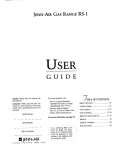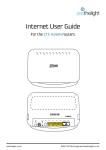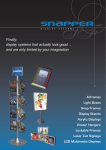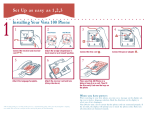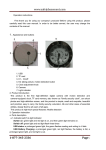Download Telephone User Guide
Transcript
Telephone User Guide seethelight.co.uk 02921 678 544/[email protected] Contents and Introduction 1. Your fibre equipment 2. Setting up your telephone 2.1 A connection through a telephone socket 2.2 A connection direct to the ONT 3. Call features 3.1 Voicemail 3.2 Call Minder 3.3. Caller ID 3.4 Call Return 3.5 Call Waiting 3.6 Anonymous Call Reject 3.7 Call Divert 3.8 Reminder Call 3.9 Call Barring 4. Telephone troubleshooting 3 6 7 7 8 8 8 8 9 9 9 10 10 11 12 Introduction Welcome to the seethelight telephone user guide. Keep this booklet somewhere safe as it contains all the useful codes you will need to access your telephone services. First of all, let’s check that your telephone is compatible. Does your handset contain the following buttons: * # and R or Recall? These buttons are needed to get the most out your seethelight telephone service. If you have these buttons, then you’re ready to get started. 2 Telephone User Guide Last amended: 03/02/2015 1. Your fibre equipment Because seethelight use fibre to bring you telephony we use some equipment that you may not be familiar with. This next section will give you a quick overview of this equipment. A typical configuration* ONT Battery Back-Up Telephone Adaptor *Exact layout of equipment may vary. Your internal wiring is the responsibility of the house owner/landlord. To resolve an internal wiring problem please contact a qualified electrician. 3 Telephone User Guide Last amended: 03/02/2015 1. Your fibre equipment continued... ONT (Optical Network Terminal) This is where the light that passes through the fibre optics on the seethelight network is converted into electrical signals for use by your telephone or computer. The ONT is typically located in an understairs cupboard (though this may vary from house to house). It has two or four internet ports and two telephony ports situated on the underside. Note: Make sure your ONT’s power supply is plugged-in and switched on or you will not have a connection to the seethelight network for both telephony and internet. The ONT has several lights located on it which tell you its status. These lights can be useful to help you troubleshoot any problems with your connection. Light name EQPT PON MGMT * ** *** Colour Green None Green Flashing green Red Green None or flashing green DATA VOICE N/A Green Flashing green None IPTV RFTV N/A N/A Meaning Connection OK No power * Connection OK Trying to achieve a connection** No Connection* Connection OK Trying to achieve a connection or disconnected* Connection OK A call is being made No service connected*** Action Check power and other cables are properly connected If flashing lasts for longer than one minute, check power and other cables are properly connected Check power and other cables are properly connected, see section 4. Telephone troubleshooting for more information 4 Telephone User Guide Last amended: 03/02/2015 1. Your fibre equipment continued... Battery Back Up This useful piece of kit provides back-up battery power, so if the mains power fails you will still be able to make telephone calls for up to eight hours. The Battery-Back-Up has several lights located on it which tell you its status. These lights may be useful to help you troubleshoot any problems with your connection. Light name AC OUTPUT Battery * Colour Green Orange Green None None Red (plus orange AC light) Red (plus green AC light) Meaning Mains power OK No power* Power Output OK A fault has occurred (this will be combined with no lights on the ONT)* Battery OK Battery running low Battery needs replacing Action Check the power cable is properly connected and that the mains power is on Telephony Master Socket Is used to link your house’s internal cabling and sockets for telephony to the ONT. Telephone Adaptor Use this adaptor to connect a standard BT-style plug to your ONT’s phone socket. 5 Telephone User Guide Last amended: 03/02/2015 2. Setting up your telephone Your set-up options: A connection through a telephone socket in your home (see 2.1 A connection through a telephone socket on page 7) A connection directly to the ONT through the attached telephone adaptor (see 2.2 A connection direct to the ONT on page 8) Most telephones have a BT-style plug which you will need to connect to a telephone socket in your home. You can also connect directly to the ONT through the attached telephone adaptor. Important: Your telephone line can support a number of telephone devices such as handsets and fax machines. The number of telephone devices that you can attach to your line is limited by the total Ringer Equivalence Number (REN). The REN of each device can normally be found either on the equipment or in the manufacturer’s documentation. The total REN of all devices must not exceed 4 or you may encounter problems with your service. 6 Telephone User Guide Last amended: 03/02/2015 2. Setting up your telephone continued... 2.1 A connection through a telephone socket This diagram shows a telephone connection using your house’s internal wiring and telephone socket(s): 2 You can now plug your telephone(s) into any of your home’s telephone sockets. TELEPHONE PORT 1 Internal Wiring 1 1 Ensure the telephone master socket is connected to the ONT by telephone port 1 2.2 A connection direct to the ONT This diagram shows a telephone connection using your house’s internal wiring and telephone socket(s): TELEPHONE PORT 1 1 1 Ensure the telephone master socket is connected to the ONT by telephone port 1 TELEPHONE ADAPTOR 2 You can now plug your telephone into the telephone adaptor. 7 Telephone User Guide Last amended: 03/02/2015 3. Call Features seethelight offers you great extras to make sure you get the most out of your phone! Customise your phone to suit your needs and enjoy the below features, completely FREE! 3.1 Voicemail - A free Voicemail Service How does it work? Just dial 1571 to access the voicemail menu; you will then hear a series of instructions that tell you how to listen to your messages, change your voicemail greeting, or change your voicemail password. If there’s a message waiting for you, you will hear an interrupted dial tone when you pick up the telephone. Your voicemail will store up to 30 messages and old messages are automatically deleted after 20 days. You will receive a warning when your voicemail is full via a recorded message when you dial 1571. How do I turn the service on? To divert incoming calls to your Voicemail when you are busy To turn the above service off To divert incoming calls to your Voicemail when no answer To turn the above service off Dial *67*1571# Dial #67# Dial *61*1571# Dial #61# 3.2 Call Minder - Allows you to access your voicemail messages from any telephone. How does it work? To access voicemail from an external telephone, dial your home number, press # during the voicemail message and enter the user passcode. Before this service can be used, a passcode must be set up from your home handset. To enable the passcode, access the 1571 voicemail main menu, select option 3 and then option 3 again to enter the required password. 3.3. Caller ID - Shows you the number that is calling you Note: This feature will only be available on telephones with a caller display screen. How does it work? If you have a telephone that is compatible with this feature, it will display the number that is calling you (unless it’s withheld). 8 Telephone User Guide Last amended: 03/02/2015 3.4 Call Return - Tells you the last number that called & allows you to return the call How does it work? To find out the last number that called To return the call straight away Dial 1471 Press 3 3.5 Call Waiting - Lets you know that a second caller is waiting How does it work? When another caller is trying to get through, you will here a quiet beeping sound while you are on the line. If the service is switched on, you will be automatically connected to the waiting caller when you or the initial caller hangs up. You can also put the first caller on hold and speak to the second caller, or end your first call and speak to the second caller. To switch the service on, dial: To switch the service off, dial: To check if your service is on or off, dial: To speak to the second caller: To switch between calls: *43# #43# *#43# Press R (or Recall) then 2 once Press R then 2 again 3.6 Anonymous Call Reject - Allows you to bar calls received from anonymous numbers How does it work? To activate the service To cancel To check if the service is on or off Dial *227# Dial #227# Dial *#227# 9 Telephone User Guide Last amended: 03/02/2015 3.7 Call Divert - lets you divert your calls to any telephone or mobile Note: Call Divert can also divert calls if your line is engaged. How does it work? You have three options: 1. Divert the call when the line is busy. *67* [Phone toto, divert ˉTo ˉ Toactivate activatethis thisoption option, dial *67* followed by theDial number you wishnumber to divert thento] ## ˉTo ˉ Todeactivate deactivatethis thisoption option, dial: #67# Dial #67# ˉˉ To check whether the service is on or off, dial: *#67# To check if the service is on or off Dial *#67# 2. Divert the call when there is no answer (the call will divert after 15 seconds). ˉTo ˉ Toactivate activatethis thisoption option, dial: *61* followed by the number you wish to divert to, then Dial *61* [Phone number to divert to]## ˉˉ To deactivate this option, dial: #61# this option Dial #61# ˉTo ˉ Todeactivate check whether the service is on or off, dial: *#61* To check if the service is on or off Dial *#61# 3. Unconditional divert. Dial *21* [Phone number to divert to]## ˉTo ˉ Toactivate activatethis thisoption option, dial: *21* followed by the number you wish to divert to, then ˉTo ˉ Todeactivate deactivatethis thisoption option, dial: #21# Dial #21# ˉˉ To check whether the service is on or off, dial: *#21# To check if the service is on or off Dial *#21# Note: You will be charged when calls are diverted to another number at the seethelight standard rate (except for diverting from a seethelight number to another seethelight number, which is free). 3.8 Reminder Call - Turn your telephone into an alarm clock. Note: You can book your alarm calls as far in advance as you like. How does it work? ˉTo ˉ Toturn turnon onyour yourreminder remindercall call, dial: *55# ˉˉ To check the call time, dial: *#55# To check the call time Dial *55# Dial *#55# You will then be asked to enter the date and time you wish your reminder to take place. Note that the date format is DD/MM/YY, e.g. 150509 (15th May 2009). The time should be entered in the 24hour format, e.g. 1815 (6:15pm). Up to four reminder calls can be stored at one time. 10 Telephone User Guide Last amended: 03/02/2015 3.9 Call Barring - stops your telephone from receiving/making certain outgoing calls How does it work? To bar all incoming calls to your telephone To cancel To check if the service is on or off Dial *261# Dial #261# Dial *#261# You can bar certain types of outgoing calls. These are grouped together in the following way: Group 1 - Bars all calls, excluding calls to emergency services Group 2 - Bars national, mobiles and international calls Group 3 - Bars international calls Group 4 - Bars all operator calls and services (e.g. Directory Enquiries) Group 5 - Bars calls to numbers with # or * in them (this can include some call features) Group 6 - Bars calls to premium rate numbers Group 7 – Bars calls to mobile numbers To bar specific calls from your telephone To cancel a group barring To check the call barring status of a number ˉˉ Dial *34* (insert group no.) # #34* (insert group no.)*(insert password) Dial *#34* (insert group no.) # For example, if you wanted to bar calls to premium rate numbers, you would dial: *34*6# Note: Call barring uses the same password as the call minder feature. The password can be set by dialling 1571 and selecting option 3. Please note that there are certain numbers that you cannot bar, such as: ˉˉ ˉˉ ˉˉ ˉˉ ˉˉ 999 Emergency services 112 Emergency services 0800 free numbers 0500 free numbers Calls to seethelight helpdesk 11 Telephone User Guide Last amended: 03/02/2015 4. Telephone troubleshooting I can’t make a call: Check that all cables to your telephone, ONT and telephone socket are attached correctly. Check that the power is connected to your ONT and that its lights are illuminated. (For more on this see 1. Your fibre equipment) ˉˉ Check that your phone isn’t faulty. ˉˉ Check you haven’t activated outgoing call barring ˉˉ If you have a red or orange WAN/PON light on your ONT contact seethelight ˉˉ It could be your internal wiring. To find out, try a voice service test ˉˉ ˉˉ How to do a voice service test: 1. Connect your telephone directly to the ONT as in section 2.2 A connection direct to the ONT. 2. Now lift the handset and listen for the dial tone. If you can hear a dial tone, then the problem may be with your internal wiring. Note: To resolve an internal wiring problem, please contact a qualified electrician. If a seethelight technician visits your premises and the issue is caused by an internal wiring fault, you may be charged a call out fee. No dial tone/ I can’t receive calls Try some of the following to get your phone line working again: 1. 2. 3. 4. 5. 6. 7. Remove the phone from where it is currently positioned. Take it to the ONT and make sure the base unit for the phone is plugged in Look at the ONT and find port labelled POTS1. You should see a white adaptor which may have a cable in it, if it does remove it and place your phone cable into it. Wait 5 minutes and check the land line for a dial tone. If there is still no dial tone; Try another handset. If this still doesn’t work, give us a call. Need some more help? Call us on 02921 678 545 for technical advice! 12 Telephone User Guide Last amended: 03/02/2015