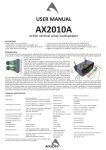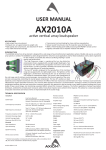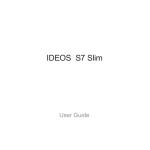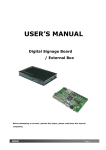Download M1 Ultimate User Manual
Transcript
Table of Contents Table of Contents Warnings Overview Remote Control Functions Packing List General Operation Startup and control Shutdown Positioning / Throw Distance / Focus Connecting to A/V Source Connecting to Computer (USB – VGA Input) Using Onboard Media Player Accessing SD Card Accessing Flash Memory Loading files onto flash memory Listening to music / viewing pictures Watching ideos / viewing files USB On-The-Go & Data Transfer Settings Trouble Shooting Specifications 1 2 3 4 5 6 7 8 8-9 10 10 10 11 11 12 13 14 15 16-17 1 Warnings *Do not operate the Projector in direct sunlight or near heat sources such as heaters, fires, and stoves as this may cause a fire hazard. *Do not operate the projector close to sources of steam or oil such as a humidifier as this may cause electric shock. *Do not operate the projector near water such as by the sink or bathtub as this may cause electric shock. *Do not block or restrict airflow from ventilation holes as this may cause the projector to overheat. *Do not place inflammable materials beside the projector as this may cause a fire hazard. *Do not drop the projector or allow heavy impacts or shock as this will damage the projector. 2 Overview 3 Remote Control & Keypad Functions Remote Control Keypad 4 Packing List Projector Remote Control A/V Cable USB Cable Power Cord Tripod 5 General Operation Startup and Shutdown – To startup, connect the power supply or external battery to the rear power receptacle. Press and hold the power button for 3 seconds until the welcome logo appears. To shutdown hold the power button for 3 seconds until optical engine turns off. Positioning – Position the projector at an even plane and a right angle to the desired image. If the projector is not at a right angle or on an even plane the projected image will appear distorted. 6 General Operation Focus Adjustment / Throw Distance – The focus can be adjusted by turning the wheel located at the front of the projector. The projector is capable of the following throw and focus distances: Diagonal size (inch) 30 40 50 60 70 80 90 100 Diagonal size (mm) 762 1016 1270 1524 1778 2032 2286 2540 VerƟcal size (mm) 457 610 762 914 1067 1219 1372 1524 Horizontal size (mm) 610 813 1016 1219 1422 1626 1829 2032 Throw distance (mm) 1250 1666 2083 2499 2916 3332 3749 4166 7 General Operation Connecting to a VGA / Computer input The projector can accept a 15-pin RGB input source from a laptop’s external monitor port or graphics card. This source is connected through the 15-pin “VGA” port on the back of the projector. To connect a VGA cable, plug the VGA cable into the back of the projector. Then select the “VGA PC” option in the Main Menu. This will enable the projector to receive VGA signals. Important: Be sure to setup the computer to enable video signal output. If using the M1 as an external monitor on Windows based systems, this can be done by selecting “extend my desktop to this monitor.” Note: Each computer system is different – please check with your owner’s manual for how to properly output video signals. Some Apple computers may require a DVI to VGA adapter. Accepted Display Resolutions: 800x600 (native / optimal) 1024x720 1280x800 Connecting an Audio/Video input source - The Projector can accept different A/V (Audio/Video) sources through the A/V port. These sources are connected through a 3.5mm A/V cable. Max Supported Resolutions: NTSC: 720x480 PAL: 720x576 8 General Operation To connect an A/V cable insert the 3.5mm portion into the A/V port of the projector. Then click on either the “A/V input” icon in the main menu, or press “source” on the remote control and select “A/V input”. A blue screen will appear and the Projector will be ready to accept an A/V signal. Possible A/V sources: Composite (included), Iphone / Ipod (optional), Zune (optional), Playstation Portable (optional), and others. Please check www.aaxatech.com or your AAXA dealer for optional A/V cables. USB Data Access and Transfers The M1 projector includes 1GB of onboard memory for storage and can function as a USB Host device. For instructions on how to access the onboard memory and connect USB devices to the projector, please refer to the USB On-The-Go & Data Transfer instructions on page 13. 9 Onboard Media Player The Onboard Media Player (OMP) plays and supports the following files: Mpeg 4, Mpeg 3, AVI, Jpeg, TXT, Real Media (RMV / RM). For supported video formats please see the “specifications” section in this manual. Pictures and videos can be accessed via an SD memory card, USB storage device, or directly from the flash memory. To access files stored on the SD memory card first insert the SD memory card in the SD card slot located on the back of the projector. Power on the projector and select “SD Card”. The SD Card submenu will appear. 10 Onboard Media Player Viewing Photos – To view photos click on the “Photos” icon submenu. This will display all photos available on the SD Card. Select and click on a photo to display photos in the slideshow mode. While in slideshow mode you can scroll through slides by pressing the left or right buttons on the remote control. By pressing the menu button on the remote control you will bring up the control menu. Control menu functions include: Previous picture, Pause / Play, Next Picture, Stop / Exit, Zoom, Rotate, and Image Adjustment. 1-10 Image Adjustment The Image adjustment menu allows the adjustment of Brightness, Contrast, and Color. The adjustment is on a scale of and can be adjusted both through the adjustment menu or directly through the settings menu under LCD Adjustment. Listening to Music – To listen to music click on the “Music” icon in the submenu. Select the music file from the list. To adjust volume use the volume buttons. To skip to another track press the right or left buttons on the remote control, or access the control menu by pressing the “menu” button on the remote control. The Control Menu functions include: Previous Track, Next Track, Pause / Play, Stop / Exit. 11 Onboard Media Player Playing Videos – To play videos click on the “Video” icon in the submenu. Select a video file from the list. If the video is large please allow a few moments for the projector to process the file. If after a few minutes the projector does not recover from highlighting or trying to play a video, the video is not compatible. Remove any non-compatible videos from the video from the SD Card. When playing the video you can select the previous or next video by pressing the left or right buttons on the remote control. Volume is controlled by the “V+” and “V-“ buttons. The video control menu can be accessed by pressing the “menu” button. The Video control menu allows the selection of: previous or next video, fast forward or rewind (4x, 8x, 16x), Play / Pause, Stop / Exit, and Image Adjustment. File Menu – The file menu allows deletion or copying of files to the onboard memory. To enter the file menu click on the “File” icon in the submenu. Select a file from the list. To delete the file select “delete”. To copy the file to the onboard memory select “copy”. 12 USB On-The-Go & Data Transfer USB On-The-Go The M1 Ultimate has the ability to read data from a USB storage device (such as memory sticks, cell phones USB hard drives, etc). This allows the user to view the data stored on the USB storage device through the onboard media player. To access data on your USB storage device, plug your USB device into the USB slot on the back of the M1. Once the connection is made, select USB Mode from the main menu and the USB Host icon in the USB menu data will be available. After selecting USB Host you should now be able to access the data on the USB device through the onboard media player. If the data does not appear, check the formating of the file system on the USB device and also confirm that the device is compatible with a USB On-The-Go host device. USB Data Transfer The M1 projector includes 1GB of onboard memory for storage. To access this memory connect a USB cable to the back of the projector and a computer. Then select USB Mode in the main menu and USB Device in the USB menu. The computer should auto-detect the connected projector and its onboard memory as a “flash drive.” Double-click the drive to open the drive contents and manipulate as a standard USB flash drive. NOTE: If the computer fails to detect the flash drive, check to make sure the projector is in USB-Data mode and do a search for new devices. If still unable to find the drive, please consult with your operating system’s owner manual regarding detecting flash drives. 13 Settings Menu The Settings Menu can be accessed by clicking on the “Settings” icon in the main menu. Slide Show Settings – The slide show settings allows the user to change the speed, transition style, and display mode of the slide show. “Fit to screen” or “actual size” can also be selected. When “fit to screen” is selected, file sizes will be compressed or enlarged to the native resolution of the projector which is 800x600. Pictures may become distorted when compressed or enlarged. “Actual size” will display pictures in their actual resolution. For example a 400x300 picture will occupy approximately 25% of the area of an 800x600 picture. Keystone Adjustment – The Keystone feature allows the user to adjust the image when the projector is not placed perpendicular to the horizontal centerline of the screen (angled up or down) which skews the output image, thereby making it trapezoidal. Only vertical keystone is available at this time. Use the “Left” and “Right” arrows on the remote to adjust the screen. NOTE: This is a software function and does not change the optical image. Screen Saver – The screen saver setting allows adjustment of the screen saver background. Choices include a moving logo or the slide show. About – Projector information Default – Reset to default settings 14 Troubleshooting THE PROJECTOR DOES NOT TURN ON Possible Causes Solution There is no power Check to ensure the power outlet or battery source is good. Check the power adapter to ensure a proper connection with the wall outlet as well as the projector. The projector is in the shut-down cooling cycle Wait until the projector has fully cooled to restart NO PICTURE Possible Causes Solution The video source is not properly connected Check the video source signal to ensure that it is properly connected The correct input source has not been selected Select the correct input source by pressing the Source key on the remote. IMAGE IS BLURRED Possible Causes Solution The Projector is not in focus Adjust the focus with the focus adjustment dial until the image comes into focus The Projector is offset from plane / angle of operation Move the projector so that it is at both 180 degrees and on an even plane with the screen. Please see Page 9 SD CARD IS NOT RECOGNIZED Possible Causes Solution SD Card is not inserted properly Re-insert SD Card SD Card is damaged Replace SD Card REMOTE CONTROL DOES NOT WORK Possible Causes The remote control battery is dead Solution Replace the battery with comparable CR2025 battery 15 Specifications PROJECTION SYSTEM Native Resolution: Brightness: Contrast Ratio: Noise: Projection Lens: Projection Image: Lamp: Projection Angle: Keystone Correction: GENERAL SPECIFICATIONS Audio Output: Color: Supported Languages: Aspect Ratio Control: Dimensions: Weight: Power Consumption: Power Supply: Supported Formats: Conformances: INPUTS / OUTPUTS Video In: PC / Laptop: Audio Out: USB: Control System: SVGA (800x600) 75 ANSI-Lumens 1000:1 <20 dBA Manual Focus Available Size 9 ~ 100 inch Single Chip White LED 15,000 Hours 33.6 Digital Adjustment (Vertical) Onboard 1W speaker Speaker/headphone jack Brushed Gray Aluminum English, French, Spanish, German, Italian 4:3 112*105*46mm 1.0 lb 12V - 19V, 30 Watts AC100~240V(Free Voltage), 50Hz/60Hz (See Below) CE, UL Composite A/V (3.5mm Jack) 15 pin VGA (up to 1280x960) 3.5mm Speaker/Headphone Jack USB On-The-Go (Memory Sticks) USB Data Transfer Infrared Remote Control Top Illuminated Keypad 16 Specifications STORAGE CAPACITY Built in 1Gb flash memory SD/TF card reader SUPPORTED FORMATS AVI, RMVB, RM, DAT, MPG, MPEG CODECS SUPPORTED *RV: RealVideo-3, RealVideo-4 *MPEG2/1 *MP3: *RA: Cooker/AAC *LC AAC,HE AAC,MP2,PCM,AC3 *AVI (MJPEG + MP3/LC AAC/HE AAC/MP2/PCM/AC3) *RMVB/RM (RV + RA) Max. bit-rate: 2 Mbps *DAT(MPEG1+AC3/MP2) *MPG/MPEG(MPEG2/1+AC3/MP2) Max. bit-rate: 4 Mbps MAXIMUM RESOLUTIONS *AVI 720*480@30fps, Max. bit-rate 2 Mbps 1280*720@30fps, Max. bit-rate 4 Mbps *RMVB/RM 720*480@30fps, Max. bit-rate 500 Kbps 1280*720@30fps, Max. bit-rate 800 Kbps *DAT, MPG/MPEG 720*480@30fps 17