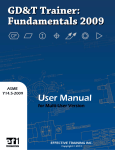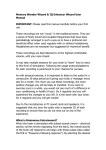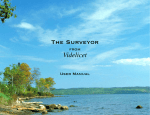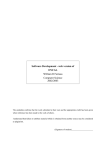Download User Manual - Effective Training Inc.
Transcript
User Manual 1 Effective Training Inc. Aug 2009 Trademark Acknowledgements The GD&T Trainer Professional Edition is a trademark of Effective Training Inc. This product is authored using Toolbook Instructor from SumTotal Systems and Flash from Adobe. Copyright 1997 – 2009. 2118 South Wayne Rd • Westland, MI 48186 Phone 734.728.0909 • FAX 734.728.1260 [email protected] www.etinews.com 10 9 8 7 6 5 4 3 2 1 1 Effective Training Inc. Aug 2009 License Agreements The license agreement for your copy of the GD&T Trainer Professional Edition software can be found on your GD&T Trainer CD in the documentation folder. A hard copy of the license agreement was also included in the packaging. If you would like a new copy of the license agreement, please contact ETI’s sales department at 734-7280909. 2 Effective Training Inc. Aug 2009 Table of Contents TRADEMARK ACKNOWLEDGEMENTS .......................................................................................................... 1 LICENSE AGREEMENTS................................................................................................................................ 2 TABLE OF CONTENTS .................................................................................................................................. 3 C H A P T E R 1: INTRODUCTION ......................................................................................................... 4 WHAT IS THE GD&T TRAINER PROFESSIONAL EDITION? WHAT CAN YOU USE IT TO DO? .......................... 4 WHAT’S NEW IN THE GD&T TRAINER PROFESSIONAL EDITION V3.6? ........................................................ 5 C H A P T E R 2: INSTALLATION ........................................................................................................... 5 SOFTWARE AND HARDWARE REQUIREMENTS ............................................................................................. 5 Single-User/Multi-User Versions ........................................................................................................... 5 LAN Versions .......................................................................................................................................... 6 INSTALLATION OVERVIEW .......................................................................................................................... 6 NETWORK CONSIDERATIONS....................................................................................................................... 7 Windows Vista Installation Notes ........................................................................................................... 7 Windows NT/2000/2003 Server Installation Notes ................................................................................. 8 Using a Windows 2000, XP, or Vista PC as the Server .......................................................................... 8 Network Drive Letter Mappings ............................................................................................................. 8 Security Rights Requirements ................................................................................................................. 9 Configuring the computers on the network to run the shared network copy of GD&T Trainer Professional Edition ............................................................................................................................... 9 SELECTING THE FOLDER FOR THE GD&T TRAINER PROFESSIONAL INSTALLATION ..................................... 9 NETWORK SERVER INSTALLATION .............................................................................................................. 9 Overview ................................................................................................................................................. 9 INSTALLATION INSTRUCTIONS FOR ALL VERSIONS ....................................................................................10 INSTALLATION STEPS FOR NETWORK VERSION CLIENT COMPUTERS .........................................................13 INSTALLATION STEPS FOR ADMINISTRATION TOOLS ..................................................................................14 INSTALLING THE GD&T ADMINISTRATOR PROGRAM – NETWORK VERSIONS ONLY .................................15 INSTALLING THE GD&T REPORTER PROGRAM – NETWORK VERSIONS ONLY ...........................................17 C H A P T E R 3: REGISTRATION .........................................................................................................19 PHONE REGISTRATION ...............................................................................................................................20 FAX REGISTRATION ....................................................................................................................................21 EMAIL REGISTRATION ................................................................................................................................23 AUTOMATIC INTERNET (WEB) REGISTRATION ...........................................................................................25 WEB BROWSER INTERNET (WEB) REGISTRATION ......................................................................................27 C H A P T E R 4: GETTING STARTED ..................................................................................................31 LAUNCHING THE GD&T TRAINER PROFESSIONAL EDITION .......................................................................31 NAVIGATION WITHIN THE GD&T TRAINER PROFESSIONAL EDITION SOFTWARE ......................................33 C H A P T E R 5: CHECKING QUIZ RESULTS AND PRINTING CERTIFICATES .......................34 CHECKING QUIZ RESULTS ..........................................................................................................................34 PRINTING CERTIFICATES OF COMPLETION ..................................................................................................36 C H A P T E R 6: TROUBLESHOOTING AND CONTACTING SUPPORT ......................................37 3 Effective Training Inc. Aug 2009 C H A P T E R 1: Introduction What is the GD&T Trainer Professional Edition? What can you use it to do? The GD&T Trainer Professional Edition is a comprehensive computer-based training program that teaches the fundamentals of geometric dimensioning and tolerancing. It includes 28 lessons covering the basic rules, definitions, and concepts of GD&T. The software features detailed, colorful lesson screens, with full color animations that demonstrate concepts and help students visualize important topics. This latest version of our classic training software adds features that make training more interactive, more professional, and more like an actual classroom setting. The GD&T Trainer Professional Edition lets you choose from the following courses: The Fundamentals of GD&T Class Course – is a complete course in the fundamentals of GD&T based on ASME Y14.5M-1994. The course includes 28 lessons, numerous exercises, 28 quizzes and a final exam. Each quiz must be successfully completed in order to progress to the next lesson. The minimum passing score for the quizzes and final exam can be set through the Course Administrator. A certificate of achievement may be printed upon completion. The Fundamentals of GD&T Seminar Course – has the same lesson content as the class course without the quizzes or final exam. Lessons can be viewed in any order. When the course is finished, a certificate of completion may be printed. The GD&T Certification Test – is a 150-question test that covers the fundamentals of GD&T and verifies the student’s mastery of the topic. A certificate may be printed upon receiving a score of 90% or higher. The GD&T Skills Survey– is a 50-question skills survey that measures your knowledge of the fundamentals of GD&T based on ASME Y14.5M-1994. The GD&T Overview– is a general overview of the symbols, modifiers, rules and concepts used in GD&T based on ASME Y14.5M-1994. This 10-lesson course includes quizzes and is only available in LAN, Site, and Corporate versions of the software. The GD&T Trainer Professional Edition also includes the following tools: The Digital Design Dictionary – The Digital Design Dictionary is a desktop research tool that defines over 200 technical terms used on engineering drawings. It includes drawing conventions, geometric dimensioning and tolerancing (GD&T), solid model tolerancing, gages and fixtures, casting and forgings, and more. The GD&T Quick Reference – is a valuable on-the-job resource for designers, engineers, and inspectors who use GD&T. It includes explanations of over 200 GD&T topics, including full-color detailed graphics, hundreds of animations, and ASME Standard references — all in one convenient software package. It is only available in LAN, Site, and Corporate versions of the software. 4 Effective Training Inc. Aug 2009 What’s New in the GD&T Trainer Professional Edition v3.6 Support for Windows 7 Operating Systems The GD&T Trainer Professional Edition has been updated to work in all versions of Windows 7. Bug Fixes and Performance Tweaks • The software serial number is now displayed on the “About This Software” page. • A “Retake Quiz” button was added to each quiz and test. This allows users to easily retake a quiz or test without having to exit the quiz or test first. • A button that allows users to skip the lesson and go straight to the quiz was added to the intro page for each lesson. The lesson must be completed once before this button becomes active. • Quiz and test summary pages will no longer say “Congratulations” if the quiz/test was not successfully passed. • The Lesson Quiz button will no longer show up at the end of lessons when using Seminar Mode. • Issues with some PostScript printers not being able to print course completion certificates have been corrected. • The License Limit Exceeded message on LAN versions is more descriptive and easy to understand. When out of licenses, the software will no longer bring up the registration window. • Technical corrections have been made to various lessons and quizzes. C H A P T E R 2: Installation Software and Hardware Requirements In order to make sure that the GD&T Trainer Professional Edition software will work correctly and efficiently, please review the following hardware and software requirements. Single-User/Multi-User Versions • • • • • • Hardware Requirements Pentium-based computer with a 400MHz or higher CPU 256 MB RAM minimum, 512MB or higher recommended 250 MB hard drive space minimum, 300 MB or more recommended CD or DVD drive for installation SoundBlaster or compatible sound card Video card capable of displaying 24bit color at a resolution of 800x600 • • • Software Requirements XP (all versions with Service Pack 2 or higher installed), XP Professional 64bit, Windows Vista (all versions), Windows 7 (all versions) Adobe Flash Player 10.0 or higher Display settings must be configured to use small fonts (For Windows XP, Vista and 7, must be set to “Normal Size – 96dpi”) 5 Effective Training Inc. Aug 2009 LAN Versions Hardware Requirements • • • Network Server* Pentium-based computer with a 400MHz or higher CPU 256 MB RAM minimum, 512MB or higher recommended 250 MB hard drive space minimum, 300 MB or more recommended * The Network server stores files; it does not run any processes. All processing is done by the client workstations. • • • • • • Client Workstations Pentium-based computer with a 400MHz or higher CPU 256 MB RAM minimum, 512MB or higher recommended 10 MB hard drive space CD or DVD drive for installation SoundBlaster or compatible sound card Video card capable of displaying 24-bit color at a resolution of 800x600 Software Requirements Network Server* • • Microsoft Windows NT Server 4.0/Microsoft Windows Server 2000/ Microsoft Windows Server 2003/Novell Netware 5 or later Microsoft Windows 2000, Windows XP Professional, Windows Vista, Windows 7 (requires latest service packs and that PC be setup for file and printer sharing) Client Workstations • • • XP (all versions with Service Pack 2 or higher installed), XP Professional 64bit, Windows Vista (all versions), Windows 7 (all versions) Adobe Flash Player 10.0 or higher Display settings must be configured to use small fonts (Windows XP, Vista, and 7 must be set to “Normal Size – 96dpi”) * The Network server stores files; it does not run any processes. All processing is done by the client workstations. Installation Overview The following is a set of guidelines that will help you determine how to install the GD&T Trainer Professional Edition software correctly the first time. The GD&T Trainer Professional Edition software is available in several different options: • The single-user can be installed on single desktop machine • The multi-user can be installed on a single computer for use by multiple individuals • The LAN version can be installed on a network server and shared by many users across a local area network, at one physical site. LAN versions of the software cannot be accessed via WAN, VLAN, VPN, or dial-up connections, as this is a direct violation of the software license. • The Site version can be installed at one physical site. It supports a larger number of concurrent users than the LAN version. This version cannot be accessed via WAN, VLAN, VPN, or dialup connections. • The Corporate version can be installed on as many servers as a company would like and supports the largest amount of concurrent users. Corporate versions can be accessed via WAN, VLAN, 6 Effective Training Inc. Aug 2009 VPN, and dialup connections. Remote users will notice slower performance. Installing a separate server for each physical location is recommended for performance reasons. Although the GD&T Trainer Professional Edition is available in several versions, each version ships on its own media, so only one of those options will be available to you. Your installation option depends upon what type of version was purchased. Attempting to install a single-user or multi-user version to a network server will cause the software to fail to function. Network Considerations When the GD&T Trainer Professional Edition is used in a network environment, it is designed to be installed to a server or to a workstation that supports file sharing. All the computers on the network will share this network installation. It is not designed to be used by installing a full copy of the software on each computer connected to the network. Rather, the client installation should be run on each computer to configure it to use the server installation. When running the client installation, it must use the same path that the server portion was installed to. For example, if you installed the server portion to J:\GD&T Trainer v3.6 - LAN, then you must map drive letter J: on all client PCs and then run setup.exe from J:\GD&T GD&T Trainer v3.6 - LAN. Using any other mapped drive letter will result in the clients not being able to properly access the software. If a common drive letter mapping cannot be used, UNC paths (\\server\share\GD&T Trainer v3.6 - LAN) are acceptable. However, you cannot use a mix of UNC and mapped drive letters. You must choose one of the two methods and use it on all the computers that will run the software. For a server installation, select one of the computers attached to the network and insert the installation CDROM. The server installation should not be installed using the actual server; it must be installed to the server share using a client PC. Start the installation software. When the installation software asks where you would like to install the GD&T Trainer, select your network drive or UNC path. The network drive must support long file names. The supported network operating systems for the GD&T Trainer Professional Edition are Microsoft Windows NT/XP/2000/2003/Vista/7 and Novell NetWare. All versions of Microsoft Windows NT/2000/2003/XP/Vista/7 support long file names. Certain versions of Novell Netware do not support long file names; make sure that your version supports long file names before installing the software to a Novell Netware server. Windows Vista and Windows 7 Installation Notes Single- and Multi-User Installation to Program Files Folder When installing the GD&T Trainer Professional Edition, DO NOT install it into the 'c:\program files' folder. Instead, install the software into a folder like 'C:\Applications\ GD&T Trainer v3.6'. The GD&T Trainer Professional Edition saves data in the same folder where it is installed, but -- by default – Windows Vista and Windows 7 do not allow programs installed in the 'C:\Program Files' folder to save data there. Installing to Mapped Drive – Network Installations Only Windows Vista has a new security feature called User Account Control (UAC). When Windows Vista is installed, UAC is turned ON by default. This means that Vista is configured to use its main new security features. When UAC is turned on, and a program tries to perform an operation that Vista thinks could “hurt” the Windows installation, it is stopped. In many cases, Vista will prompt you with a dialog asking if it is ok to perform this potentially harmful action. UAC can be turned ON/OFF under Start | Control Panel, User Accounts, "Turn user account control on/off." When browsing for a folder in which to install the GD&T Trainer software, if UAC is turned ON, the installation program may not display mapped drives. You can, however, manually type in a mapped drive path. 7 Effective Training Inc. Aug 2009 Windows NT/2000/2003 Server Installation Notes IMPORTANT: Do not install the GD&T Trainer Professional Edition directly to a Windows NT/2000/2003 server. The installation CD-ROM is not intended to be put into the server’s CD-ROM drive and installation is not run from the server drive. The server installation is run from one of the client computers attached to the network. The GD&T Trainer will never be run on the Windows NT/2000/2003 computer that is being used as the server itself. It will only be run from the client computers on the network, so there is no reason to install the software from the Windows NT/2000/2003 server itself. If the GD&T Trainer software were to be installed to the Windows NT/2000/2003 server, the installation software would copy files to your Windows NT/2000/2003 server’s \WINNT\SYSTEM32 (or \windows\system32) folder and make registry modifications. This is not a recommended practice, especially since the GD&T Trainer Professional will never be run on this machine. To correctly install the software to the server, please do the following: • Insert the CD-ROM into one of the client computers attached to the network. • When asked where you want to install the GD&T Trainer Professional Edition, select the Windows NT/2000/2003 server drive. Using a Windows 2000, XP, Vista, or Windows 7 PC as the Server The server installation of the GD&T Trainer Professional software can be performed on any Windows 2000/XP/Vista/7 computer that is configured to allow file and printer sharing. The steps are identical to those used when performing the software server installation onto a Windows NT/2000/2003 server. It is recommended that simple file sharing be turned off on Windows XP, Windows Vista, and Windows 7 PCs that are being used for the server installation. Also, the Everyone group should be given full access to the folder being shared at the file and share level. Network Drive Letter Mappings When installing the GD&T Trainer Professional Edition to a server, the software needs to be installed to a network drive letter or via a UNC path. You can install the software to an existing network drive letter. You do not need to create a separate or special drive letter just for the GD&T Trainer. If you do not have an existing network drive letter available, you will need to map a network drive; however, the same drive letter must be available to all computers that will be sharing the software program on the network. It is also very important that the drive letter mapping on all machines points to exactly the same place. For example, all the computers on the network with the same mapped drive letter would all refer to the network GD&T Trainer Professional Edition folder as “j:\apps\GD&T Trainer v3.6 – LAN.” If you cannot find a common drive letter mapping to use on all computers on the network, please use UNC (\\server\share\apps\GD&T Trainer v3.6 - LAN) to do the installation of the server portion. If you will be creating a drive mapping for the GD&T Trainer Professional Edition, DO NOT map the drive letter directly to the GD&T Trainer folder. For example, if you are installing the software to the \\servername\c_drive\apps\GD&T Trainer v3.6 - LAN directory, and you want to map the drive letter 8 Effective Training Inc. Aug 2009 “J” to this folder, you will need to map drive letter “J” to the ‘apps’ folder, or ‘c_drive’ folder, not the ‘GD&T Trainer v3.6 - LAN’ folder. Security Rights Requirements All GD&T Trainer Professional Edition users need to have full network rights to all the files in the “\GD&T Trainer v3.6 – LAN” folder and subfolders. Configuring the Computers on the Network to Run the Shared Network Copy of the GD&T Trainer Professional Edition The server installation installs all the common shared files. It is necessary to run the client installation (client_install.exe) at each workstation that will be using the GD&T Trainer Professional. The client installation will copy support files to the \windows\system32 directory, and create the icons necessary to run the network installation of the software from that computer. See the “Server installation” topic of this chapter for more details. Selecting the Folder for the GD&T Trainer Professional Installation Generally speaking, you can install the GD&T Trainer Professional Edition software to whatever folder location you would like; however, ETI strongly recommends that you use the default installation paths for the single- and multi-user versions of the software. Please be sure to review the “Windows Vista and Windows 7 Installation notes” before selecting a location if you are installing on a Windows Vista or Windows 7-based computer. Network Server Installation Overview First, make sure that you have read the “Installation Overview” topic of this chapter before proceeding. A server installation of the GD&T Trainer Professional is performed as follows: • Insert the installation CD-ROM into one of the computers on your network and start the installation program. Do not insert the CD-ROM into the computer that is going to be your server. • When the installation program asks where you would like to install the GD&T Trainer Professional, choose your network drive (cannot be a root share or a hidden share). Once this server installation has been completed, you can set up client computers on the network to use the same server installation. From other computers on the network, you can navigate to the GD&T Trainer Professional Edition directory located on the network and run the client installation program (client_install.exe). This client installation program will copy support files to the local computer’s \windows\system32 directory, and create the icons necessary to run the server installation of the software from that computer on the network. Server Installation Instructions From a workstation, login as the network administrator or with an account that has administrative privileges. Follow the “Installation Steps for All Versions,” specifying an installation directory that is located on your file server (Novell NetWare, or Microsoft NT Server, 2000 Server, 2003 Server, Windows XP, Windows Vista or Windows 7 PC with file-sharing enabled). For example, you might install the GD&T Trainer Professional Edition to the drive and directory of J:\GD&T Trainer v3.6 - LAN. After selecting the location, follow the rest of the installation prompts. Client Startup Installation Instructions To set up additional computers on the network to use this GD&T Trainer server installation, run the client installation program client_install.exe that is located in the network “\GD&T Trainer v3.6 – 9 Effective Training Inc. Aug 2009 LAN” directory from each computer on the network. The client installation will copy the necessary support files to the machine’s local \Windows\System32 directory (\windows\syswow64 folder on Windows XP Professional x64 systems), and create the icons necessary to run the GD&T Trainer Professional Edition from that computer. Installation Instructions for All Versions Step 1: While running Windows, insert the installation CD-ROM into the CD-ROM drive. Step 2: The CD should automatically open and show you its content in a Windows Explorer window. Proceed to Step 3. Otherwise, proceed to Step 2A. Step 2A: If this does not happen, click on the Windows Step 3A. button, and then select Run. Proceed to Step 3: For single- and multi-user installs, double click on setup.exe. For network versions, open the Server Install folder by double-clicking on it, and then double-click on setup.exe. Proceed to Step 4. Step 3A: For single- and multi-user installations, type “d:\setup” at the prompt (where d: is your CDROM drive letter). For network installations, type “d:\server install\setup” at the prompt. Proceed to Step 4. Step 4: The Welcome window will appear. To ensure a successful software installation, it is strongly recommended that you shut down any other applications that are currently running, including virus checkers and chat programs. When you are ready to proceed, click on the Next button. Step 5: The License Agreement window will appear. Read through the licensing agreement using the scroll bar to advance. If you accept the terms of the agreement, select the “I accept the agreement” option and click on the Next button to continue. 10 Effective Training Inc. Aug 2009 Step 6: In this step, you are asked to select a destination folder for the GD&T Trainer. The default path is C:\The GD&T Trainer v3.6. You can change the path to be whatever you would like*, or you can leave it at the default setting. Once you have the path you want to use selected, click on the Next button to continue. * For LAN, Site and Corporate versions of the Trainer, you must change the path to point to the drive letter mapping you created or to the appropriate UNC path. Please refer to the Network Server Installation section. Step 7: The Ready to Install the Program window will now appear. If you are satisfied with the choices you made earlier, click on the Install button to begin installation. Proceed to Step 8. If you want to make any changes to the installation path, click the Back button and go back to Step 6. Step 8: The program will now begin to install. The progress meter will show you the current state of the installation routine. 11 Effective Training Inc. Aug 2009 Step 9: Once the installation has completed, you will see the InstallShield Wizard Complete screen. Click on the Finish button to exit the installer. If you are installing a single-user or multi-user version, you can proceed to the Registration chapter of this manual. If you are installing a network version of the software, please proceed to the client installation section. 12 Effective Training Inc. Aug 2009 Installation Steps for Network Version Client Computers Step 1: Click on the Windows button, and then select Run Step 2: Type “explorer” at the prompt Step 3: Browse to the drive letter you used during the server portion of the install. For example, if you mapped drive letter J:\, browse to that drive letter. Open the folder that the GD&T Trainer Professional Edition was installed to and double-click on client_install.exe. Step 4: The Welcome to the InstallShield Wizard window will appear. Click on the Next button to begin the installation. Step 5: The License Agreement window will appear. Read through the licensing agreement using the scroll bar to advance. If you accept the terms of the agreement, select the “I accept the agreement” option and click on the Next button to continue. Step 6: The Ready to Install the Program window will appear. Click on the Install button to begin the client installation process. 13 Effective Training Inc. Aug 2009 Step 7: The installation progress window will appear. The progress bar will show you how much of the installation has been completed. Step 8: When the installation of the GD&T Trainer Professional Edition has completed, you will see the InstallShield Wizard Complete window. Click on Finish. You can now run the GD&T Client and proceed to the Registration chapter of this document or to the Installation Steps for Administration Tools section. Installation Steps for Administration Tools The administration tools for the GD&T Trainer Professional Edition are only available in the multiuser , LAN, site, and corporate versions. Single-user versions of the GD&T Trainer Professional Edition do not have any administration tools as they are licensed to the purchaser to use on one computer and cannot be transferred from user to user. The administration tools are installed during the main installation of the GD&T Trainer Professional Edition for the multi-user version. Network versions of the software require that the administration tools be installed separately. The administration tools for the GD&T Trainer Professional Edition consist of the GD&T Administrator and the GD&T Reporter programs. The GD&T Administrator program is intended to be set up for one person to administer the GD&T training. The program allows the administrator to create and delete students, reset forgotten passwords, adjust passing score requirements and more. Installing the GD&T Administrator on more than one computer is not recommended. If multiple users try to use the GD&T Administrator program at the same time, the only changes that will be saved will be those of the first person to launch the software. The GD&T Reporter can be installed on as many computers as desired. The application allows users to create many different reports that will show them how all of the students are progressing within the GD&T Trainer software. Each administration tool has its own installer. Both installers are located on the GD&T Trainer Professional Edition CD in the Administration Tools folder. The following installation instructions detail how to install each administration tool. 14 Effective Training Inc. Aug 2009 Installing the GD&T Administrator Program – Network Versions Only Step 1: While running Windows, insert the GD&T Trainer Professional Edition installation CD-ROM into the CD-ROM drive. Step 2: The CD should automatically open and show you its content in a Windows Explorer window. Proceed to Step 3. Otherwise proceed to Step 2A. Step 2A: If this does not happen, click on the Windows Step 3A. button, and then select Run. Proceed to Step 3: Open the Administration Install folder by double-clicking on it, and then double-click on GD&T Administrator.exe. Proceed to Step 4. Step 3A: Type “d:\administration install\GD&T Administrator.exe” at the prompt (where d: is your CD-ROM drive letter). Proceed to Step 4. Step 4: The Welcome to the InstallShield Wizard for GD&T Administrator window will open. Click on the Next button to proceed. Step 5: The window that appears will ask you where the server portion of the software has been installed. This must point to the location on your server that was used during the installation of the network portion. Click on the Next button to proceed. For example, if you installed the GD&T Trainer Professional Edition to J:\GD&T Trainer v3.6 – LAN, then you would click on the Browse button and select that folder during this step. Selecting any other path will cause the GD&T Administrator to install incorrectly and not function. 15 Effective Training Inc. Aug 2009 Step 6: The installer will now ask for a local location to install the actual GD&T Administrator runtime files. The default location is C:\Program Files\ETI\GD&T Trainer PE – Administration Tools. You can leave it at this path, or you can change it to a different location if desired. ETI recommends installing the Administrator to a location on your hard drive, and not to a network location. Once you have the installation path for the local runtime files set, click on the Next button to proceed. Step 7: You will now be asked to select a Program Folder on your Windows start menu for the program icons. You can just click Next to accept the default location, or you can select an existing group and then click Next to proceed. Step 8: A window will appear telling you that the installation is ready to proceed. You can click the Back button to make changes to the locations entered in steps 5 through 7, if needed, or you can click on the Install button to continue. 16 Effective Training Inc. Aug 2009 Step 9: A window displaying the installation progress will pop up. Once installation has completed, you may be asked to restart your computer so the program will function properly. Click on the Finish button. The installer will close and your computer will be rebooted. If you are not prompted to reboot, click on the Finish button to complete the installation. Installing the GD&T Reporter Program – Network Versions Only Step 1: While running Windows, insert the GD&T Trainer Professional Edition installation CD-ROM into the CD-ROM drive. Step 2: The CD should automatically open and show you its content in a Windows Explorer window. Proceed to Step 3. Otherwise, proceed to Step 2A. Step 2A: If this does not happen, click on the Windows Step 3A. button, and then select Run. Proceed to Step 3: Open the Administration Install folder by double-clicking on it, and double-click on GD&T Reporter.exe. Proceed to Step 4. Step 3A: Type “d:\administration install\GD&T Reporter.exe” at the prompt (where d: is your CDROM drive letter). Proceed to Step 4. Step 4: The Welcome to the InstallShield Wizard for GD&T Reporter window will open. Click on the Next button to proceed. 17 Effective Training Inc. Aug 2009 Step 5: The window that appears will ask you where the server portion of the software has been installed. This must point to the location on your server that was used during the installation of the network portion. Click on the Next button to proceed. For example, if you installed the GD&T Trainer Professional Edition to J:\GD&T Trainer v3.6 – LAN, then you would click on the Browse button and select that folder during this step. Selecting any other path will cause the GD&T Reporter to install incorrectly and not function. Step 6: The installer will now ask for a local location to install the actual GD&T Reporter runtime files. The default location is C:\Program Files\ETI\GD&T Trainer PE – Administration Tools. You can leave it at this path, or you can change it to a different location if desired. ETI recommends installing the Administrator to a location on your hard drive, and not to a network location. Once you have the installation path for the local runtime files set, click on the Next button to proceed. Step 7: You will now be asked to select a Program Folder on your Windows start menu for the program icons. You can click Next to accept the default location, or you can select an existing group and then click Next to proceed. 18 Effective Training Inc. Aug 2009 Step 8: A window will now appear, telling you that the installation is ready to proceed. You can click the Back button to make changes to the locations entered in steps 5 through 7 if needed, or you can click the Install button to continue. Step 9: Once installation has completed, you may be asked to restart your computer so the program will function properly. Click on the Finish button. The installer will close and your computer will be rebooted. If you are not prompted to reboot, click on the Finish button to complete the installation. C H A P T E R 3: Registration Once you have completed the GD&T Trainer software installation, you will be required to register. If the software is not registered, it will not function. You will be prompted to register the first time you run the GD&T Trainer Professional Edition, the Digital Design Dictionary, or the GD&T Quick Reference.* ETI offers four software registration methods: Phone, Fax, Internet, and Email. Internet registration can only be done once. *The GD&T Quick Reference is only available in LAN, Site and Corporate versions of the GD&T Trainer Professional Edition software. The registration process must be done while logged into the computer as an Administrator. If the registration process is done by a non-administrator, it will fail and the software will have to be uninstalled and reinstalled to repair the damaged files. If you need to move the software to a new computer or network server, or reinstall it for any reason, it is required that you contact ETI technical support prior to attempting to move the software. Effective Training Inc. limits the number of times each version can be registered and reserves the right to deny registration if technical support is not contacted prior to moving or reinstalling the software. ETI technical support can be reached at 734-728-0909 or via email at [email protected]. 19 Effective Training Inc. Aug 2009 The following instructions cover all four registration methods. Phone Registration Step 1: Double-click on the GD&T Trainer Professional Edition icon on your Windows Desktop. Step 2: The Registration window will open. For network versions, the window will state that the program has not been authorized for network use. For single- and multi-user versions, the window will state that the software has not been registered. Click on the Register Now button to proceed. Step 3: Depending on your version, you will be prompted to enter your personal or company information. Fill in all of the required fields as shown. Once you have filled in all of the requested information, click on the Next button to proceed. The Serial Number of your software is located on the front of the GD&T Trainer Professional Edition CD. Step 4: You will now be asked to verify that the information you entered in Step 3 is correct. Review the information on the screen. Click the Back button if you need to make changes. Click the Next button to proceed. 20 Effective Training Inc. Aug 2009 Step 5: You will be asked to select a registration method. Click on the radio button next to “Phone” and click the Next button to proceed. Step 6: A window will now appear that contains ETI’s phone number and a set of Code Numbers. Call ETI using the phone number provided, and select the option to talk to someone in the technical support department. The technical support specialist will ask you for your Code Numbers and will then give you a set of RegKeys. Enter the RegKeys and press Next to proceed. Step 7: If all of the codes have been entered correctly, and if you are running the registration process as a user with full Administrative rights, you should now see a windows that says “Congratulations.” Click on the Continue button and the GD&T Trainer Professional Edition software will launch. Fax Registration Step 1: Double-click on the GD&T Trainer Professional Edition icon on your Windows Desktop. Step 2: The Registration window will open. For network versions, the window will say that the program has not been authorized for network use. For single- and multi-user versions, the window will say that the software has not been registered. Click on the Register Now button to proceed. 21 Effective Training Inc. Aug 2009 Step 3: Depending on your version, you will be prompted to enter your personal or company information. Fill in all of the required fields as shown. Once you have filled in all of the requested information, click on the Next button to proceed. The Serial Number of your software is located on the front of the GD&T Trainer Professional Edition CD. Step 4: You will now be asked to verify that the information you entered in Step 3 is correct. Review the information on the screen. Click the Back button if you need to make changes. If no changes need to be made, click the Next button to proceed. Step 5: You will be asked to select a registration method. Click on the radio button next to “FAX” and then click on the Next button to proceed. Step 6: This window contains instructions about how to print a sheet with the code numbers ETI needs to complete your registration. Click on the FAX button, and then select “Print Details” from the menu to print a registration sheet to your printer. Once the sheet is printed, fax it to 734-728-1260. You should receive a reply to your fax within one business day. Once you have received your registration codes, repeat Steps 1 through 5. When you get back to the window shown to the right, click on Next button. 22 Effective Training Inc. Aug 2009 Step 7: This window contains a set of Code Numbers and requests a set of RegKeys. Type in the two RegKey numbers that were faxed back to you, and then click the Next button to complete your registration. Step 8: If all of the codes have been entered correctly, and if you are running the registration process as a user with full Administrative rights, you should now see a windows that says “Congratulations.” Click the Continue button, and the GD&T Trainer Professional Edition software will launch. Email Registration Step 1: Double-click on the GD&T Trainer Professional Edition icon on your Windows Desktop. Step 2: The Registration window will open. For network versions, the window will say that the program has not been authorized for network use. For single- and multi-user versions, the window will say that the software has not been registered. Click on the Register Now button to proceed. Step 3: Depending on your version, you will be prompted to enter your personal or company information. Fill in all of the required fields as shown. Once you have filled in all of the requested information, click the Next button to proceed. The Serial Number of your software is located on the front of the GD&T Trainer Professional Edition CD. 23 Effective Training Inc. Aug 2009 Step 4: You will now be asked to verify that the information you entered in Step 3 is correct. Review the information on the screen. Click the Back button if you need to make changes. Click the Next button to proceed. Step 5: You will be asked to select a registration method. Click on the radio button next to “E-Mail” and click the Next button to proceed. Step 6: A window that contains instructions on how to complete your registration will appear. Click on the E-Mail button, and then open up your email program. Click on the button in your email program to create a new email. Click in the body of the email message and then press CTRL+V or select Edit, and then Paste from the menu bar at the top of the program. Copy the address listed after the line that starts with “Mail To:” into the “To:” field of your email. Copy the words after the line that starts with “Subject:” into the “Subject:” field of your email. Send the email. You should receive a reply to your email within one business day. Once you have received your registration codes, repeat Steps 1 through 5. When you get back to the window shown to the right, click on the Next button. 24 Effective Training Inc. Aug 2009 Step 7: A window containing a set of Code Numbers and requesting a set of RegKeys will appear. Type in the two RegKey numbers that were emailed to you, and click the Next button to complete your registration. Step 8: If all of the codes have been entered correctly, and if you are running the registration process as a user with full Administrative rights, you should now see a windows that says “Congratulations.” Click the Continue button and the GD&T Trainer Professional Edition software will launch. Automatic Internet (Web) Registration Internet-based registrations can only be done one time. If you have registered via the internet once (using either internet registration method), all future registrations must be done via phone, fax, or email methods. Before attempting to re-register your software, please contact ETI at 734-728-0909 or via email at [email protected]. Step 1: Double-click on the GD&T Trainer Professional Edition icon on your Windows Desktop. Step 2: The Registration window will open. For network versions, the window will say that the program has not been authorized for network use. For single- and multi-user versions, the window will say that the software has not been registered. Click on the Register Now button to proceed. Step 3: Depending on your version, you will be prompted to enter your personal or company information. Fill in all of the required fields as shown. Once you have filled in all of the requested information, click the Next button to proceed. The Serial Number of your software is located on the front of the GD&T Trainer Professional Edition CD. 25 Effective Training Inc. Aug 2009 Step 4: You will now be asked to verify that the information you entered in Step 3 is correct. Review the information on the screen. Click the Back button if you need to make changes. If no changes need to be made, click the Next button to proceed. Step 5: You will be asked to select a registration method. Click on the radio button next to “Internet” and click the Next button to proceed. Step 6: This window will offer you two different internet registration methods. The first is the “Automatic” method. This method requires the least user interaction and is the preferred method. Click on the radio button next to “Automatic” and click the Next button. Step 7: A new window will appear that explains how the automatic internet registration works. You need to have the CD jewel case available as you will be required to enter the License ID and Password printed on the back of the jewel case. Once you have read and understand the instructions, click the Next button to continue. Step 8: Another window will appear requesting that you to enter the License ID and Password located on the back of your CD jewel case. You will also notice a Proxy button. In some corporate environments, you will need to enter information about a proxy server in order to access the internet. If this applies to you, click on the Proxy 26 Effective Training Inc. Aug 2009 button and proceed to step 8A. Otherwise, type in the requested information and click on the Ok button to proceed to Step 9. Step 8A: A window asking you to enter your proxy server’s address and the port number will appear. An example of a valid entry in this box would be “proxyserver.domain.com:8080” You may need to contact your IT department to obtain this information. ETI cannot help you determine your company’s proxy settings. Once you have entered the proxy server information, click on the Ok button. You will be taken back to the screen shown in Step 8. Enter your License ID and Password, and then click the Next button. Step 9: If all of the data has been entered correctly, and if the License ID and Password have not been used in the past, you will get the Congratulations screen indicating that the software is now successfully registered. Click the Continue button and the GD&T Trainer Professional Edition will launch. If the automatic registration fails, it can be due to: • mistyping your License ID and Password • needing to enter a proxy server in Step 8A • entering an incorrect proxy server in Step 8A • having already used your single internet registration Web Browser Internet (Web) Registration Internet-based registrations can only be done one time. If you have registered via the internet once (using either internet registration method) all future registrations will must be done via phone, fax, or email methods. Before attempting to re-register your software, please contact ETI at 734-728-0909 or via email at [email protected]. Step 1: Double-click on the GD&T Trainer Professional Edition icon on your Windows Desktop. Step 2: The Registration window will open. For network versions, the window will say that the program has not been authorized for network use. For single- and multi-user versions, the window will say that the software has not been registered. Click on the Register Now button to proceed. 27 Effective Training Inc. Aug 2009 Step 3: Depending on your version, you will be prompted to enter your personal or company information. Fill in all of the required fields as shown. Once you have filled in all of the requested information, click the Next button to proceed. The Serial Number of your software is located on the front of the GD&T Trainer Professional Edition CD. Step 4: You will now be asked to verify that the information you entered in Step 3 is correct. Review the information on the screen. Click the Back button if you need to make changes. If no changes need to be made, click the Next button to proceed. Step 5: You will be asked to select a registration method. Click on the radio button next to “Internet” and click the Next button to proceed. Step 6: A new window will appear offering you two different internet registration methods. The first is the “Automatic” method. This method requires the least user interaction and is the preferred method. Click on the radio button next to “Web Browser” and click the Next button. 28 Effective Training Inc. Aug 2009 Step 7: A new window will pop up that explains how the web browser registration works. Once you have read and understand the instructions, click the Next button to continue. Step 8: A window that shows two codes numbers and requests two RegKey numbers will appear. Click on the word “here” printed in red in the first line of text. This should open up your web browser and take you to the registration page. You will need to press the ALT+TAB keys to move back and forth between your web browser window and the GD&T Trainer registration. Step 9: The registration page will look like the one to the right. Enter the License ID and Password from the back of your CD jewel case and click the Next>>> button. The system will verify that the codes you are entering are valid and have not been used before. If the codes you entered are valid, you will be taken to Step 10. 29 Effective Training Inc. Aug 2009 Step 10: This window will ask you to enter Code 1 and Code 2. These numbers are on the GD&T Trainer’s registration screen as Code Number 1 and Code Number 2. You may need to press the ALT+TAB keys to switch between the web browser and the GD&T Trainer registration key. Enter the two codes numbers and then click on the Next>>> button. Step 11: The system will now generate two registration codes, called “Registration code1” and “Registration code2.” These are the numbers that you should enter into the RegKey 1 and RegKey 2 slots on the GD&T Trainer registration window. Write these codes numbers down, then press ALT+TAB to switch back to the GD&T Trainer program. Step 12: You will now be back at the same screen from Step 8. Enter Registration code1 from Step 11 into the RegKey 1 field. Enter Registration code2 into the RegKey 2 field. Click the Next button. 30 Effective Training Inc. Aug 2009 Step 13: The registration process should now be complete, and you should see the Congratulations message. Click on the Continue button to proceed into the GD&T Trainer software. If this method of registration does not work, please register using the fax, phone, or email method instead. C H A P T E R 4: Getting Started At this point, the GD&T Trainer should be installed and registered and you are all set to begin training. We highly suggest you run through the GD&T Trainer Tutorial first to get an idea of how to navigate through the software. To access the tutorial from within the GD&T Trainer, follow these steps: • • • Launch the GD&T Trainer For Multi-user and LAN versions, log into the Trainer; single-user versions do not require you to log in Select any of the courses available When you get to the main menu, the first link will launch the tutorial. Launching the GD&T Trainer Professional Edition There are two methods of starting the GD&T Trainer Professional Edition software: 1. Double-click on The GD&T Trainer PE icon located on your desktop 2. Click on the START button, select All Programs, select The GD&T Trainer PE, and then click on The GD&T Trainer PE icon. Once the GD&T Trainer Professional Edition has started, you will see the student selection window (single-user versions will not display this window; they will go directly to the Course Selection window). 31 Effective Training Inc. Aug 2009 First time users of the software must create an account by performing the following steps: • Type in the last name, first name, and create a password • Click on the OK button • Verify the selected password A returning student can simply: • Click his or her name • Type the correct password • Click the OK button . The Course Selection Window will appear. For details about a course, click on the course name and read a brief description about it in the Course Description window. To select a course, click on the box to the left of the course name, and click the OK button. After a brief introduction animation, the course main menu screen will appear. Note: The GD&T Overview course is only available in LAN, Site, and Corporate versions of The GD&T Trainer Professional Edition software. 32 Effective Training Inc. Aug 2009 Once you are at the main menu, you can select from the following options: • Tutorial - A quick introductory lesson that explains how the GD&T Trainer Professional Edition software works and how to navigate within a lesson • Course Conventions - Explains the conventions used in all of the GD&T Trainer Professional Edition courses • Digital Design Dictionary - A desktop research tool that defines over 200 technical terms used on engineering drawings • Lesson Index - The list of lessons available within the course you selected. (In the class version of the course, lessons with a blue background can be accessed. Lessons with a grey background will not be accessible until you have completed all of the lessons that precede them.) • Course Reference Material - Explains what products can be used as reference materials for the GD&T Trainer Professional Edition • Credits - Lists the people involved with the creation and development of the software • Course Menu - Allows the user to change courses without having to exit the software • Audio On/Off - Allows the user to turn sound on or off for the entire course. • About The GD&T Trainer - Displays the registration information (and the number of licenses for network versions) Navigation Within the GD&T Trainer Professional Edition Software As a quick reference, each element of the Trainer has been numbered in the screenshot below. See a brief description of each below the image. 33 Effective Training Inc. 1. 2. 3. 4. 5. 6. 7. 8. Aug 2009 Author’s Comments – On certain pages within the GD&T Trainer lessons, this button will become active. Click it to bring up comments directly from Alex Krulikowski that will give more information regarding the topic being covered. Design Dictionary – Click this button to open up the Design Dictionary, which can be used to look up definitions of GD&T topics. You can also access the Design Dictionary by clicking on a “Hot Word” within a lesson. Hot Words are shown in red in the right-hand text portion of the screen. Audio controls – Use these to control the audio on a page. From left to right, they are play, pause, and stop. Volume control – Click to mute or un-mute the audio narration. Back arrow – Click to go back one page within a lesson. Exit button – Click to exit the software or return to the lesson index. Forward arrow – Click to move forward one page within a lesson. Progress meter – This displays the current page; the meter fills up as you move through a lesson. C H A P T E R 5: Checking Quiz Results and Printing Certificates After completing a quiz at the end of a lesson, you will probably want to take a closer look at your quiz results. You may also want to print out a certificate of completion once you have completed the Class Course or the Certification Exam course. Checking Quiz Results At the end of each lesson in the Fundamentals - Class course and the GD&T Overview course, you are required to take a quiz. Once you have completed a quiz, the results can be reviewed; however, a complete 34 Effective Training Inc. Aug 2009 list of correct answers to the quizzes is not available. (The GD&T Overview course is only available in LAN, Site, and Corporate versions of the GD&T Trainer Professional Edition.) To review quiz scores: Step 1: Run the GD&T Trainer Professional Edition software by double-clicking on The GD&T Trainer PE icon on the desktop. Step 2: The Student Sign-on screen will load. Select your name from the list of students, type in your password, and click the OK button. Step 3: Select the course that contains the quiz results you would like to review and click the OK button. Step 4: After the introduction runs, the main menu will come up. Click on the Lesson Index to continue. Step 5: The Lesson Index will load. Click on the Student Info button located in the upper right corner of the screen. Step 6: The Student Information window will load. Select the lesson that contains the quiz results you would like to view by clicking on the name in the upper right corner of the window. After you click on the lesson name, the last ten quiz dates will appear in the left-most column in the bottom right corner of the window. Click on the date that you are interested in and then click on the View Test Data button in the bottom right corner. 35 Effective Training Inc. Aug 2009 Step 7: The Test Report window will open. There are two tabs: Summary and Details. The Summary tab lists every question and whether the question was answered correctly or incorrectly. A correct answer will show as a score of 1; an incorrect answer will show as a score of 0. The Details tab lists the actual question, if it was answered correctly, and what your answer was. It will not give the correct answer for any question that was answered incorrectly. At the bottom of the window are two buttons: Print Report and Save Report. Print Report* allows you to print out the contents of the Summary or Details tab to your default printer. Save Report allows you to save the contents of the Summary or Details tab to a plain text file, a comma separated value file (CSV), or a database file. When you are done reviewing the test results, click on the OK button to return to the Student Information Screen. You can then select a different test date or lesson’s test to review, or you can click on the OK button to return to the software Lesson Index. * When printing the Test Results, you may need to manually go into your printer’s settings via the Control Panel and set it to print to Landscape by default. If you do not make this change BEFORE clicking on the Print Report button, your printout will come out in the Portrait layout, and may not display properly on the printed page. Printing Certificates of Completion Once a course is finished, the student can print a certificate of completion. To receive the certificate, the student must have worked through every lesson and must have passed each quiz with the default score of 70% or higher. In multi-user, LAN, Site, and Corporate versions of the software, the passing score can be changed in the GD&T Administrator program. Certificates can be printed as many times as desired. Step 1: Run the GD&T Trainer Professional Edition software by double-clicking on the GD&T Trainer icon on the desktop. Step 2: The Student Sign On screen will load. Select your name from the list of students, type in your password and click on the OK button. Step 3: Select the course that has been successfully completed, then click the OK button. Step 4: After the introduction runs, the main menu will appear. Click on the words Lesson Index. 36 Effective Training Inc. Aug 2009 Step 5: The Lesson Index will load. Click on the Print/View Certificate button in the lower right corner of the screen. You can also print or view the certificate by clicking on the Student Info button in the upper left hand corner of the Lesson Index. On the bottom of the Student Info screen, there will be a button with green text called “Certificate.” Clicking this button does the same thing as clicking the Print/View Certificate button on the Lesson Index screen. Step 6: A dialog box will pop up asking if the user wants to print or view the certificate. Step 7: Click on the Print button and the certificate will print to the default printer. When printing the certificate, you may need to manually go into your printer’s settings via the Control Panel and set it to print to Landscape by default. If you do not make this change BEFORE clicking on the Print button, your printout will come out in the Portrait layout, and may not display properly on the printed page. C H A P T E R 6: Troubleshooting and Contacting Support The following table covers the most common errors encountered during installation of the GD&T Trainer. Please read through it before contacting ETI’s Technical Support department. 37 Effective Training Inc. Error Message Aug 2009 GD&T Trainer Versions Affected Cause Resolution(s) 1. LAN, Site, Corporate When installing a network version of the GD&T Trainer, the drive letter used during initial installation does not match the mapped drive letter being used on the client PCs. LAN, Site The clients do not have sufficient rights to the server share at the file and/or share level. Error #7, Cannot Open File TB90RTM has cause a general protection fault in TB90RMT.DLL Single, Multi, LAN, Site, Corporate The clients do not have sufficient rights to the server share at the file (all versions) and/or share (LAN, Site, Corporate) level. Error in ActiveX Object LAN, Site, Corporate The path to the software contains more than 255 characters. Invalid Path (X:\GDT\73a01.tbk) to selected lesson. Please contact your system Administrator. Invalid License: Network Name Mis-Match Uninstall the client portion from all PCs. Check the contents of the asym.ini file located on the server in the root of the GD&T Trainer server portion installation folder. Map the appropriate drive letter on all PCs, making sure the path on each of the clients is the same as the one listed in the asym.ini file. Reinstall the client software on all PCs. 2. If a common drive letter cannot be used on all PCs, use UNC (\\server\share). This will require that the server portion and all client portions are uninstalled. Make sure that all users who will be accessing the GD&T Trainer have read/write/modify permissions at the file level and Full access rights at the share level. For single and multi-user versions: Make sure the user has Full Control permissions to the C:\Program Files\Common Files\tbsystem folder and all of its subfolders. For LAN, Site, Corporate versions: Make sure all users have Modify permissions at the file level and Full rights at the share level to the GD&T Trainer server share. Uninstall all clients and the server portion. Reinstall the software to a shorter path. 1. 1. This executable requires the Asymetrix ToolBook runtime system. Please make sure there files are installed and in the PATH. Single, Multi, LAN, Site, Corporate 2. 3. A demo version of ETI software was installed and not removed prior to installing the GD&T Trainer. Network drive letter not mapped on client PCs Different network drive letter mapped than was used during server setup 2. 3. If a demo version exists on the PC: Uninstall the demo software. Uninstall the Trainer (client for network versions, whole program for single- or multi-user). Reinstall the Trainer (client for network versions, whole program for single- and multi-user). For network based versions, if the drive letter was not mapped when trying to run the software, map it and try again. As long as the proper drive letter is mapped, it will run. If the drive letter mapped on the 38 Effective Training Inc. Aug 2009 client PC is different than the one used during the server setup: open the asym.ini file from the root folder of the GD&T Trainer server portion and read the path referenced on the 2nd line. Make sure that the same path is used on the client PC. The client portion will have to be uninstalled and reinstalled from the corrected path. Not enough memory for Toolbook runtime system. Error #13 (WRONG PASSWORD) Run-time error '2147467259 (80004005)': Empty row cannot be inserted. Row must have at least one column value set. LAN, Site, Corporate All versions LAN, Site, Corporate When installing the server portion, the network drive letter used is already in use by an optical drive on the intended client PCs. No access to the GD&T Trainer runtime folder or corrupted license files Users do not have sufficient rights to the server share for the GD&T Trainer software. Uninstall the server portion and all client installations. Reinstall the server portion using UNC or a drive letter that is available on all PCs. Single and multi user versions: Make sure users have full control to the C:\Program Files\Common Files\tbsystem folder and all of its subfolders. If they have full access and the problem persists, uninstall and reinstall the GD&T Trainer. For all other versions: Make sure all users have full control rights at the share level, and modify permissions at the share level to the GD&T Trainer server share. If the rights are setup properly and the error persists, uninstall and reinstall the server portion. Make sure all users have full control rights at the share level, and modify permissions at the share level to the GD&T Trainer server share. If you have tried the solutions listed and still have problems, or if the problem you are encountering is not listed, please contact ETI’s Technical Support department by submitting a ticket online at http://support.etinews.com or via email at [email protected]. You must have your serial number available; without it, ETI cannot provide any technical support. If you have a valid Software Maintenance Agreement, please register an account on our support portal, http://support.etinews.com. You will find Knowledge Base articles, product updates, and have access to all your technical support tickets on our support portal. Technical support for non-installation related issues requires a valid Software Maintenance Agreement. For information on Software Maintenance Agreements, please contact the ETI Sales Department at 734-7280909 or via email at [email protected]. 39