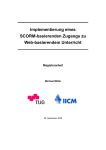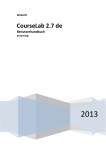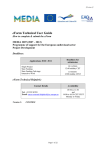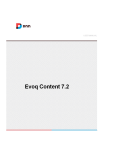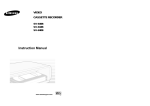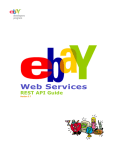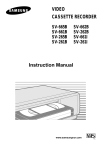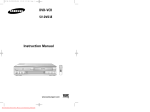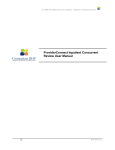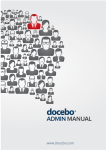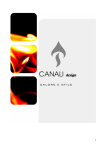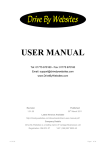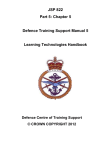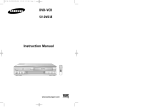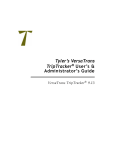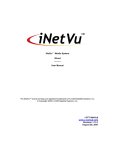Download pdf manual
Transcript
Index
1. INTRODUCTION ........................................................................................................... 5
2. SERVER AND NETWORKING ........................................................................................... 6
2.1 Hardware requirements ............................................................................................... 6
2.2 Bandwidth consumption .............................................................................................. 7
2.3 Practical Tips.............................................................................................................. 7
2.4 Software requirements ................................................................................................ 8
2.5 In-House installation, Security Policies .......................................................................... 8
2.6 Software as a Service, Network description .................................................................... 9
2.7 Solutions ................................................................................................................... 9
2.8 Monitoring and Uptime .............................................................................................. 10
2.9 Contingency plan ...................................................................................................... 11
2.10 Monitoring services and logical security ..................................................................... 12
2.11 Physical security of the servers ................................................................................. 12
2.12 Infrastructure SLA, risk matrix ................................................................................. 14
2.13 Responsibility assigned matrix .................................................................................. 15
3. REQUIREMENTS FOR USERS’ WORKSTATIONS ............................................................... 17
3.1 Hardware Requirements ............................................................................................ 17
4. DOCEBO LEARNING MANAGEMENT SYSTEM ................................................................... 19
4.3 System architecture .................................................................................................. 19
4.4 Configuration, graphic layout and flexibility.................................................................. 20
4.5 System functionalities ............................................................................................... 20
4.6 Access and registration policies .................................................................................. 22
4.7 Multiple languages .................................................................................................... 23
4.8 Notification systems .................................................................................................. 23
4.9 User management .................................................................................................... 24
4.11 Courses, paths, and course catalogues ...................................................................... 27
4.12 Systems for assessing learning and didactic paths ...................................................... 28
4.13 Community tools .................................................................................................... 29
4.14 Student support material ......................................................................................... 29
4.15 Authoring Tool and Learning Authoring ...................................................................... 29
4.16 Synchronous didactic systems .................................................................................. 30
4.17 E-Learning platform SLA - Risk matrix ....................................................................... 31
4.18 Responsibility assigned matrix .................................................................................. 32
5. LEARNING OBJECTS ................................................................................................... 34
5.1 General requirements ............................................................................................... 34
5.2 Infrastructure requirements ....................................................................................... 34
5.3 Bandwidth requirements ............................................................................................ 34
5.4 SCORM.................................................................................................................... 35
5.5 SCORM Player .......................................................................................................... 35
5.6 SCORM Navigation .................................................................................................... 37
5.7 SCORM compatibility ................................................................................................. 38
6. DATA SYNCHRONIZATION, IMPORT/EXPORT.................................................................. 39
6.1 Manual mode ........................................................................................................... 39
6.2 Automatic mode ....................................................................................................... 39
6.3 Examples of schedules of automated procedures .......................................................... 39
6.4 Interfacing with other applications .............................................................................. 40
6.5 Interfacing with SAP ................................................................................................. 40
7. API SYSTEM............................................................................................................... 41
7.1 What is a REST API ................................................................................................... 41
7.2 How REST API are implemented in Docebo .................................................................. 41
7.3 API Authentication .................................................................................................... 41
8. SHARED AUTHENTICATIONS........................................................................................ 43
8.1 Authentication through a Token .................................................................................. 43
8.2 Authentication using REST API ................................................................................... 43
8.3 Kerberos and NTLM Authentication ............................................................................. 43
8.4 Shared authentications.............................................................................................. 43
9. MIGRATION FROM OTHER SYSTEMS ............................................................................. 45
9.1 Importation Examples ............................................................................................... 45
10. MIGRATION OF THE “PRODUCTION” INSTALLATION TO OTHER SERVERS ........................ 47
11. OUR LMS SERVICES .................................................................................................. 48
11.1 Software customization ........................................................................................... 48
11.2 Graphic personalization ........................................................................................... 48
11.3 Help Desk .............................................................................................................. 48
11.4 Planning platform activities ...................................................................................... 51
12. LEARNING OBJECTS.................................................................................................. 52
12.1 Objectives of the document...................................................................................... 52
12.2 Characteristics of the supply .................................................................................... 52
12.3 Methodological context and best practices ................................................................. 53
12.4 The SCORM standard and the trackability of multimedia objects ................................... 53
12.5 Technical characteristics of the Learning Objects supplied, bandwidth consumption and
client characteristics ....................................................................................................... 54
12.6 Personalized Learning Objects .................................................................................. 56
12.7 Production type ...................................................................................................... 59
12.8 Content modelling................................................................................................... 60
12.9 SLA Learning Objet - Risk matrix .............................................................................. 64
12.10 Responsibility matrix (RACI model) ......................................................................... 66
12.11 Planning production (example of a Learning Object hour)........................................... 67
12.12 Learning Object licensing ....................................................................................... 67
1. INTRODUCTION
In this document we provide guidelines to support our clients and partners Technical units, in addition to the Training
team, and/or anyone else who may be concerned during the implementation activities of Docebo, such as:
Setting-up the in-house (also referred as “behind the firewall” ) on which Docebo will be installed;
Setting-up data import/export procedures to and from 3rd party software and other data sources integrating
with Docebo;
Migration from and to Docebo from other E-Learning systems;
Selection criteria and characteristics of Learning Content (Learning Objects, Assets, Legacy);
Planning and management of a training plan in the initiation phase.
2. SERVER AND NETWORKING
Docebo is a three-tiered software, composed of:
user interface
business logic (PHP)
databases (MySQL)
The following details are related to the infrastructure needed in order to install and deploy the Docebo E-Learning
platform.
2.1 Hardware requirements
In-House scenario: should the client want to install Docebo in its pre-existing HW. infrastructure, in order to properly
calculate the size of the server on which to install Docebo, it is preferable that you know the number of users that will
be registered (enrolled), as well as some other factors that can modify the average workload of the system
infrastructure/application.
Such factors are:
Bandwidth and peak bandwidth management: this factor is influenced by the type of Content being used (weight of
the content) and by the number of users that are utilizing such content (students, versus administrators) . Multimedia
assets will likely generate more traffic than standard legacy content such as PDF, PPTs etc.
Workload on memory and CPU: This factor is influenced by the number of simultaneous users and the type of features
in use.
The disk space is used according to the following criteria :
Docebo installation files: 50 Mb MAX
E-Learning Content : The disk space is related to the number and duration of active courses, but also to the type of
media (audio, video, text, etc.).
User Generated Content : This scenario occurs in collaborative mode usage, when students need to create, upload
and share documents among each other.
Concurrent users refers to :
users with an open session in the system at the same time.
Registered users
CPU
RAM Memory
Disk space*
Bandwidth**
Up to 500
1 Core
1 Gb
30 Gb
1.5 Mbit
Up to 3500
1 CPU
4 Gb
30 Gb
10 Mbit
Up to 7000
2 CPU
8 Gb
60 Gb
20 Mbit
Up to 10.000
3 CPU
12 Gb
60 Gb
30 Mbit
Up to 14.000
4 CPU
16 Gb
100 Gb
40 Mbit
Up to 28.000
Cloud/Cluster
-
-
-
Up to 50.000
Cloud/Cluster
-
-
-
Up to 100.000
Cloud/Cluster
-
-
-
* Estimated value for 50 multimedia courses (1 hour each)
** Estimated value related to objects weight, average simultaneity and statistics
2.2 Bandwidth consumption
We calculate the bandwidth consumption for 20 minutes of use as follows:
HTML object (text + pictures) - Between 8 and 14 MB
Flash audio object (no video) - Between 20 and 30 MB
Flash object (audio + video) - Between 100 and 200 MB
For news program-style video or conferencing, Flash FLV with resolution of 354 x 266 - Between 90 and 110
MB.
As you can see, bandwidth consumption is sustainable by optimizing the use of the content.
This can be accomplished through policy standards, such as not requiring all users to access the content at the same
date and time, or by staggering official deadlines in order to avoid a “last minute rush” that risks overloading the
system.
The proposed solution guarantees contemporaneous server calls per minute for 1,200 simultaneous connections. This
guarantee takes into account both traffic bandwidth and server load.
2.3 Practical Tips
To prevent an excessive oversizing of the hardware infrastructure is good to avoid the schedule of self-training events
in which many users are required to log-in at the same time or day.
To avoid too many concurrent users, do not allow users to complete the course immediately before the deadline.
Use video-assets only when needed, especially in the case of shared bandwidth.
2.4 Software requirements
Operative System: the Linux- or a Windows-based OS
MySql 5.0 or later (collation database and utf-8 tables)
Apache 2.x or IIS6 or later
PHP 5.2.x or later
PHP configuration
Gd Extension
Dom Extension
Mbstring Extension
Zlib Extension
short_open_tag = On
Max Upload filesize configured at a minimum of 128M (depending on the total size of the Learning Objects you want
to load)
Max Post Size configured at a minimum of 128M (depending on the total size of the Learning Objects you want to
load)
Max Execution time configured to at least 90 Seconds
PHP dedicated memory: at least 64 M
Active MySQL and FTP modules
SMTP server installed and configured also on PHP side as well
FTP server installed and configured with access permissions at least for localhost
Right to assign permissions to directories also in a recursive mode
SSH access
SFTP-SCP access (SSH and FTP must have the same user)
PHPMyAdmin available
2.5 In-House installation, Security Policies
In the case of installation of Docebo in the customer infrastructure we suggest that you :
Always keep your PHP and MySQL up-to-date
Assign the correct permissions to directories and files (the only directory with write permission must be “files”)
Verify that the .htaccess file placed in the files directory
prevents the webserver from running the following
extensions (.php, .php3, .ph3, .ph4, .php4, .ph5, .php5, .pl, .py, .cgi, .rb, .asp, .aspx) for files placed in that directory
and its sub-directories.
In-house Installation, suggested back-up policies
Docebo manages 3 data types that have different levels of criticality:
LMS system files: Low impact
Files uploaded by users (Learning Objects and more): Critical (stored in “files”)
Database (training and users data): Highly critical
System files may be backed up with a low frequency, or it is possible to follow policies that store two backup copies of
each changed file.
For files uploaded by users we suggest at least a weekly backup, increasing the frequency to once a day within the
limits of possibility.
For database maintenance we suggest at least a daily backup, increasing the frequency to once every 8 hours (avoid
starting the backup during heavy server-traffic hours).
2.6 Software as a Service, Network description
In order to support at best our customer and enable their business to grow dynamically, all the architecture solutions
adopted by Docebo are designed to scale up dynamically and transparently to the final user.
This means your bandwidth demands will not increase frequently, and you will not need to interrupt your business to
add more server space for your content.
The cloud solutions adopted by Docebo are the best of the breed, in order to assure to our client the best SLA on
service availability and the most modern technology.
Our careful selection of suppliers and peering policies optimize the visibility of Docebo's services from all networks.
The highest performance is ensured by a redundant availability of the computational unit of the cloud. The network is
also designed for the maximum reliability possible based on completely redundant lines and redundant carriers.
This level of performance and availability is achieved by using independent webfarms across the globe, which reduces
latency in content retrieval and improves fault tolerance in case of failure.
Content distribution is performed through the usage of Amazon Cloudfront service, fully integrated with the Docebo
content network.
Our goal is to improve the experience of the end user.
Server located in 5 different regions: (USA, Europe, Middle East, Far East and South America)
Optimized peering for data trasfer beetween the 5 regions
Total Bandwith Available: 9 Gbps coming from 4 different suppliers ( Telecom, Global Crossing, Cogent, Sprint )
Backup system is managed by Docebo ERP with 2 different technologies:
IBM Tivoli system
Docebo custom made disaster recovery system
Thanks to cloud technology, the infrastructure works like a single machine with the power of a clustered solution, with
high performance and transparent failure recovery on every single node
2.7 Solutions
Cloud E-Learning "As a service"
The Docebo Cloud infrastructure dedicated to Docebo Premium SAAS is designed to provide reliability, ease of use,
scalability, and speed. From the incoming HTTP request to the delivery of E-Learning content, we have focused on
redundancies and optimizations in every piece of the software and hardware stack to deliver reliability and speed.
Our E-Learning platform service (from 100 to 1,000 users), for projects with a shared cloud instance of up to 1,000
users, includes:
Unlimited bandwith traffic and peak management up to 9 Gbps
Up to 1,000 simultaneous users
Data backup every 4 hours
Help desk available 24/7
Remote help desk
Unlimited tickets
Phone help desk after ticket opening
Cloud E-Learning Premium
The Docebo Cloud infrastructure dedicated to Docebo Premium is designed to provide reliability, ease of use,
scalability, and speed. From the incoming HTTP request to the delivery of E-Learning content, we have focused on
redundancies and optimizations in every piece of the stack to deliver reliability and speed.
Our E-Learning platform Premium service supports projects up to an unlimited amount of users, that have a dedicated
cloud instance, and includes:
Unlimited users and DB scalability
Unlimited bandwith traffic and peak management up to 9 gbps
Data backup every 4 hours
Help desk available 24/7
Remote help-desk service
Support and Maintenance management through Trouble Tickets
Phone help-desk service whereas requested (Privileged Help-Desk)
Client Sandbox Service:
Shall the client require so, a second Docebo instance can be made available for testing purposes of new content, or
functionalities developed by the client or Docebo.
2.8 Monitoring and Uptime
To monitor its installations, Docebo uses the international monitoring network Pingdom, which provides numerous
advantages, such as:
Monitoring of its installations through servers distributed throughout the world (even on different continents)
Monitoring and alerts performed by servers external to the infrastructure and resources to be monitored for complete
reliability and independence.
Interrogation of each single installation every 60 seconds, checking the correct operation of the web and the database
server.
Alarm activated every 5 interrogations and notification to Docebo's technical staff by e-mail and to Docebo's technical
managers by SMS.
Uptime and downtime reports for the single installations.
2.9 Contingency plan
Our clients’ data is stored on high-performance RAID1 or SAN hard disks as part of our cloud services. The primary
backup is an IBM Tivoli SAN (Storage Area Network) at the main data center. An additional backup is performed in a
secondary data center every night, 365 days per year. Upon request, clients can autonomously access 5 days of
backup history via FTP service.
Physical locations
Primary data centre: Seeweb, Frosinone, Italy (web and database servers)
Secondary data centre: Seeweb, Milan, Italy (Backup server)
Back-up policy
Docebo manages 3 types of data that have different levels of criticality:
LMS system files: Low impact
Files uploaded by users (Learning Objects and more): Critical (stored in “files”)
Database (training and users data): Highly critical
Docebo normally performs a total backup of all 3 types of data every 4 hours.
Control methods
Docebo monitors its installation using the Pingdom® service. This service performs checks every 60 seconds from
servers located in different data centres. The services monitored are:
Web servers
Databases
If a service cannot be reached for more than 4 minutes, the system alerts Docebo's technical resources 24/7 via SMS
and phone call notification.
Restore method
First, Docebo attempts to restore the server from a logical perspective.
Second, Docebo attempts to restore the server from a physical perspective.
Third, Docebo will activate a second, backup server.
2.10 Monitoring services and logical security
Installations are protected by IPS (intrusion prevention systems) and firewall and constantly updated to align them to
the latest version available. The constant update of the system and the configuration of the basic operating system
reduces the possibility of harmful actions.
Other hardening techniques used are:
Configuration of the PHP interpreter based on current security directives
Blocking of all calls external to the server
Blocking the execution of files whose extensions taht are considered potentially damaging
operation of the system
and/or not useful to the
Constant monitoring of the system
IPS / Firewall-side blocking
For the monitoring of its installations, Docebo uses the Pingdom international monitoring program with the following
rules:
Interrogation of each single installation every 60 seconds by calling a pre-defined page on port 8 (HTTP sensor),
which checks that both the web server and the database can be reached.
Alarm activated every 5 interrogations and sending notification by e-mail to Docebo's technical support and SMSs to 6
mobile phones hosted on a circuit that is independent from the supplier of the network architecture.
2.11 Physical security of the servers
Access to the premises
Access to the data centre is exclusively reserved to the ISP employees and suitably-authorized third-party personnel;
the general public or clients are not granted autonomous access to this infrastructure.
Access to the data centre requires access to the ISP's office via physical key and badge/recognition secret code. In
addition, access to the data centre is further subordinated to authorization via smart card/secret only possessed by
personnel authorised to work in the data centre.
All access to the premises is logged by computer. Any third parties entries take place exclusively in the company of
in-house personnel and are recorded by checking the reason/access authorization. Any authorization granted is only
valid for the access period, which does not exceed the work day.
Surveillance of the premises
The premises are monitored 365 days a year, 7 days a week, 24 hours a day by our security personnel or by remote
monitoring systems.
External perimeter video-surveillance is provided by TV cameras and recorded with (1) the image-retention required
by law, (2) movement detection in critical areas, and (3) consequent activation of an alarm circuit. There is also
video-surveillance with recording and image-retention inside the operational and technical areas of the data center.
Intrusion detection
An intrusion-detection system monitors accesses to hallways and provides volumetric monitoring of all rooms of the
office and data centre, with local optical/acoustic signals and remote notification via radio alarm to a private guard
service.
Air-conditioning of the premises
The air-conditioning system provides air-filtration and internal ventilation and cooling, thus guaranteeing the correct
temperature and sufficient exchange of air.
The air-conditioning system has a protected, 2+1 redundancy architecture extended to water chilling units, outside
condensers and the Air Treatment Units (ATU) of the data centre. The unprotected system is over-dimensioned by
20% compared to the data centre maximum capacity.
In the case of total breakdown, there is a manually operated system for washing the air through the
emission/expulsion of outside air (free cooling).
Its operating parameters are constantly measured at 5-minute intervals with local and remote alarms (remote alarms
to the guard service) when critical values are exceeded.
The system maintains the following standard environmental parameters:
Uninterruptible power supply
The power supply system is completely redundant on double EIE-CE standard lines for each row of cabinets with antitear, fireproof plugs and sockets. Each cabinet containing equipment receives power from two different lines. There is
static switching of the power source for each cabinet serving equipment that does not have dual power supplies.
There is static power supply conditioning through 2 static UPS units on 2 x 100 kVA (Chloride) units with frequency
reference. There also is a high-autonomy diesel generator with capacity of 200kVA, autonomous start-up, and
automatic bi-weekly diagnostic cycles (Deutz-General Electric).
The safety of the power supply is provided by a certified earth system conforming to Legislative Decree 626/1994.
Physical network infrastructure
The network infrastructure inside the data centre has three levels, which are all completely redundant in both the
equipment involved and in their connections to the rack. The backbone and aggregation levels are allocated in a
specific area of the data centre and suitably protected; the level of destruction is localized to the single row of racks.
Both connections comprising the redundant pair are always active, and their operation is monitored.
The data center is served by backbone connections to Rome (Namex interchange point and also SPC node) and Milan
(Seeweb office), and transit connections to Rome (Telecom Italia). All connections are made with two-way fiber optic
cables, certified independent for all the paths involved.
The Milan data center is interconnected to the Mix (interchange point and SPC node) and has transit connections with
several international operators.
Accidental events and catastrophes
Our data centers are equipped with high-sensitivity fire and smoke detection with double intervention thresholds
(alarm and self-extinguishing). An environmental-saturation gas fire-fighting system with ceiling and floor sensors is
also installed.
There is a flood detection system using sensors installed in the raised floor. The data center is located above ground
level and far above historic flood levels. Nevertheless, there is a percolation system to protect against any water
leaking from the chilling plants.
A highly-redundant geographic replica of the services between the Frosinone and Milan data centers capable of
supporting any catastrophic event can be established as long as the at either office remains intact.
A default Disaster Recovery plan that provides for the execution of off-site backups has already been established as
the current rule.
2.12 Infrastructure SLA, risk matrix
(indices: 1 low/none; 2 moderate; 3 sensitive; 4 high)
Type Of Risk
Probability
Countermeasure
Residual Risk
of the Event
criminal intrusion
2
guard, video-surveillance and perimeter and
volumetric alarms. Radio alarm connected to
guard service
1/2
abusive access or
unauthorised personnel
3/4
guard, access control through badge, smart
card and password
1
exceeding critical
temperature and
ventilation values
2/3
redundant air-conditioning and ventilation
system, double-level, independent
monitoring and alarm system with remote
notification to several assigned personnel
1/2
Brief power outages
4
Power conditioning system with UPS and
automatic-start diesel generator
1
Power outage following
a catastrophe
(blackout, flood, etc.)
(> 8h)
2
Automatic-start diesel generator with highautonomy and possibility of refuelling diesel
from street level.
1/2
Fire of moderate extent
starting inside the data
centre
2
High-sensitivity, dual-level fire and smoke
detection system and intervention of selfextinguishing fire-fighting system
1
Fire of great extent
starting inside the data
centre
1
High-sensitivity, dual-level fire and smoke
detection system and intervention of selfextinguishing fire-fighting system
3
Fire of great extent
involving the entire
building
1
-
4
Interruption of the data
centre's geographic
connections
3
Completely redundant ring fibre optic
connections on different physical routes with
different operators
1
(< 8h)
2.13 Responsibility assigned matrix
Task Name
End customer
staff
Docebo IT staff
Project
I
I
Docebo
Multimedia
staff
Docebo
Training staff
governance
Customer
interface
I
I
Server facilities
R
C
Installation
C
R
Customization
C
R
Updates
I
R
Project
validation
A
I
R = Responsible
A = Accountable
C = Consulted
I = Informed
3. REQUIREMENTS FOR USERS’ WORKSTATIONS
Docebo does not require clients to install any plugins, and it has been tested on the following Operative Systems and
Browsers:
Operative Systems
Windows (XP, Vista, 7)
Linux
Mac OS
Browsers
Internet Explorer 8 and above
Mozilla Firefox 4 and above
Google Chrome
Apple Safari 4 and above
Course Resolution
The minimum supported resolution is : 1024 x 768
Courses developed by Docebo are based on Adobe Flash technology with the following requirements:
Adobe Flash Player 9.0 or greater
Even in the case of third-party providers it’s important to consider that 90% of E-Learning contents are based on
Adobe technology. We suggest to check with your provider the requirements of each Learning Objects.
3.1 Hardware Requirements
Hardware requirements are immaterial to the correct use of the platform, as Docebo is based on typical websites
technology. Regarding the requirements related to the Learning Objects, the following suggestions provided by
Adobe.
Win
Mac
Linux
Intel® Pentium® II processor
(or equivalent) @ 450 MHz or
higher
PowerPC® G3 processor @
500 MHz or higher
CPU @ 800 MHz or higher
128 Mb Ram
128 Mb Ram
Intel Core™ Duo processor @
1,33 GHz or higher
512 MB RAM, 128 MB video
memory
For optimal playback of audio and video assets included on Learning Objects, we suggest the following hardware
configurations:
Resolution
Win
Mac
Linux
852x480 (480p), 24
fps
Intel® Pentium® 4 @
2,33 GHz or
equivalent
PowerPC® G5 @ 1,8
GHz or higher
Intel® Pentium® 4
@2,33 GHz or
equivalent
128 MB RAM
64 MB VRAM
Intel Core™ Duo @
1,33 GHz or higher
256 MB RAM
64 MB VRAM
Source:
http://www.adobe.com/products/flashplayer/systemreqs/
128 MB RAM
64 MB VRAM
4. DOCEBO LEARNING MANAGEMENT SYSTEM
4.1 Description of the system and general introduction
Docebo is an E-Learning platform, Learning Management System (LMS) and Learning Content Management System
(LCMS), entirely created and developed by Docebo.
The Docebo E-Learning platform is simple to configure and manage: any type of user can use all the software
functions without difficulty over a normal Internet connection. Its reliability and ease of use, together with the
possibility of personalizing the didactic model, make Docebo usable in any corporate and educational context :
Supports SCORM 1.2 and SCORM 2004
Supports any file type (Word, Excel, Multimedia assets etc.)
User notifications via SMS or e-mail
Videoconferencing, chat and forums
Tests and surveys management
FAQs, Help, Link Lists, Glossaries, Wikis, E-portfolios
Reporting and Certificaton engine
Organization chart management
Advanced Users and Groups management
Interfaces/Integrates with 3rd party tools, like HR and ERP applications. Examples of integration are: as SAP HR,
Google Apps, and authentication systems such as LDAP, Active Directory and others.
GUI template management
4.3 System architecture
4.4 Configuration, graphic layout and flexibility
The graphic layout of the system can be personalized simply by working with the stylesheets (CSS). It is also possible
to increase the personalization by:
Assigning a different graphic template to different user groups or to different Docebo domains (aliases)
Assigning a different logo to each course
It is very simple to add new modules by interfacing to a basic system called Docebo Framework, which defines the
basic rules for creating modules that are compatible with Docebo. Content management activities take place in the
post-login area through the publication of:
Pages
News
In the internal areas, there are tools for the various courses such as notice bulletin boards, newsletter system,
messaging, course sheets, etc
4.5 System functionalities
Administration side
Creation of personalised fields
Grouping users in a tree structure
Creating, editing, suspending and deleting users
Creating groups
Role management
Administrators with limited powers (over users, groups of users, branches, functions, courses)
Creating, editing and deleting courses
Configuring menus to be displayed in courses
Creating educational paths (sequences of courses with prerequisites)
Creating course catalogues (a catalogue can be visible/hidden to certain groups of users)
Personalising languages and exporting languages
Managing notification policies
Managing reporting and business intelligence systems
Automatic rules for enrolment in courses
Skills plans
Managing certificates (issuing and printing)
Managing classroom activities
Defining chat rules
Classroom side
User profiles
User notifications
Lists of courses in which a student is enrolled
Catalogue of courses in which a student can enrol
Course sheets
Notices
Messaging
Learning Object area
Loading/Displaying legacy content/files
Creating/Displaying HTML pages
Loading/Displaying SCORM 1.2 and 2004 objects
FAQs
Glossary management
Link lists
Creating/Displaying surveys
Creating/Displaying tests
Forums
Chat areas
Wikis
Videoconferencing
Course statistics
Statistics by users
Statistics by objects
Statistics by tests
4.6 Access and registration policies
During the first access, the configuration of the work environment allows personalising the administration area by
simplifying it or activating advanced functions created to satisfy specific needs. Before beginning to populate the user
database, it is possible to define whether or not to create additional cataloguing fields, whether or not to create
groups, whether or not to have sub-administrators and other policies to improve the process of managing the system.
Importing/Profiling users
Users can be created in various ways:
Direct creation by an administrator
Import by lists in Excel like files (.CSV, .xls etc.)
Self-enrollment in the platform
Interfacing with other systems through a batch procedure or web services
During the importing/profiling process, it is also possible to associate users to groups and units/branches of the
organization chart.
Editing/Deleting users
By clicking on the main system of the user management tree, it is possible to perform various operations including:
The users’ “suspend”
The users’ “delete”
On the other hand, it is possible to edit users from any node of the organization chart. When editing users, there is
the option of editing all the fields associated with each users. Keep in mind that some cataloguing fields can be hidden
from the users (who, optionally, can edit their own profile information).
Access to the platform
There are three methods for enrolling users in the platform:
Free enrollment: anyone can enroll in the platform
Moderated enrollment: anyone can request enrollment in the platform but must wait for the teacher's approval before
their username and password are validated
Enrollment only by the administrators: only the administrators (or the sub-administrators who have permission) can
create users
Like all the others, this option is a configuration parameter and does not require changes to the source code of the
system.
4.7 Multiple languages
At the interface and support level, the Docebo platform is already translated into the following languages:
Italian
English
French
German
Spanish
Portuguese
Arabic (with right-to-left layout)
Chinese (Simplified Chinese)
Japanese
Bosnian
Croatian
Danish
Dutch
Farsi
Russian
Tamil
Korean
Upon request, Docebo's staff can translate the application into additional languages.
4.8 Notification systems
The E-Learning system sends notices through two types of media, both of which can be turned on or off based on the
need:
e-mail
SMS
The text of both can be edited using an intuitive interface. Notices are not limited to user-creation notices; In fact,
Docebo's staff has identified various events that can be notified for:
Creation, editing, deletion and suspension of users
Notice to administrators of requests for enrollment in the system or to a specific course
Insertion/removal of users in/from specific groups
User enrolled or removed in/from a course
Changes to course rules
New notice entered for a course
New message receive
New forum/thread entered
Docebo also allows:
Disabling notices not considered useful
Allowing users to enable/disable notices for some events
A third notification media, Fax, can be enabled upon the client's request.
4.9 User management
Defining policies for cataloguing users and roles
Docebo's systems allow cataloguing users in such a way as to better manage searching and cataloguing them and
assigning them permissions. Choosing whether or not to use the organisation chart and whether or not to create roles
using groups, etc. will greatly facilitate daily operations management
Creation of personalised fields
Personalised fields (which could be used for searching and cataloguing users) can be assigned to all users (if included
in the main root) or they can be assigned to groups or to one or more specific levels (nodes) of the organisation chart
Creation of categorisation/role trees and duties
In the case of working in a complex organisation, it is possible to create a diagram through the organisation chart and
position users in one of more of its nodes. Note: All users will be shown in the initial node and it is there that changes
will be made. Their positioning in one or more nodes is only a logical positioning. If a user is removed from one node,
it does not mean that they have been deleted/suspended.
Creation of Groups/Professional Roles
It is possible to create “containers” to hold users for more dynamic management. This module is also useful for
defining roles cross-functionally in respect to an organisation chart. For example, a user may be positioned in the Role
of “Director” (group) of the “Marketing” office (organization chart node).
User creation
Based on the policies chosen in option management, it is possible to create your own user database; this activity
involves the creation of users and filling in the cataloguing fields.
The associated cataloguing fields have the following characteristics:
Obligatory/Non-Obligatory
Editable by users/Non-editable
The various settings for enrollment policies can dictate whether users:
Are only enrolled by administrators
Can self-enrol
Can self-enrol but must, then, wait for the administrator's approval.
Creation of sub-administrators
Super-Administrators can delegate part of their activities to sub-administrators with limited powers. The limitations
are at the level of:
Function
Groups or branches of users who are visible to the administrator
Maximum number of users that can be created (through direct or moderated creation)
Maximum number of users that can enrol in a course (through direct or moderated enrollment)
Choice of cataloguing policies
Suitable cataloguing strategies must be implemented based on the complexity of the organization in which you are
working. The four alternatives available are:
Cataloguing using standard fields: These consist in using the basic system fields, which are username, first
name, last name and e-mail.
Cataloguing using additional fields: It is possible to add other previously created fields to the standard fields
by associating them
to the “root” of the structure. The additional fields can be in text, date, pull-down
menu, yes/no, or long-text format. In addition, all these fields can be used as search filters.
Cataloguing using additional fields + groups: Groups are containers into which users can be placed. Their
purpose is cataloguing, but they can also be used to manage roles. Cataloguing fields can be associated to
each group. In this way, a user entered in a certain group will have the standard cataloguing fields + the
personalized fields + those relative to the group.
Cataloguing using additional fields + groups + organization chart: If the groups are cross functional, the
organization chart allows users to be placed in a tree structure. The nodes of this tree can also have specific
cataloguing fields. Based on the policy used, a user can be catalogued in just one branch of the organization
chart or in many branches.
Management of groups
In addition to what has already been described, it is important to note that it is possible to associate a group not only
to users, but to other groups (groups of groups) or nodes of the organisation chart.
Management of the organisation chart
The cataloguing of users in an organisation chart has immediate visual impact and catalogues users in a very simple
way. The organisation chart can also be organised according to the following parameters, based on the need:
Common cataloguing fields for all nodes
Personalised cataloguing fields
Possibility of cataloguing the nodes
Attention: The users in a branch of the organisation chart are “virtual” users that cannot be deleted. The complete list
of users is displayed by clicking on the main node.
Entering users
Users can be created in various ways:
Direct creation by an administrator
Moderated” creation by a sub-administrator (requires confirmation by a higher level administrator)
Self-enrollment in the platform
Moderated self-enrollment in the platform (requires confirmation by an administrator)
Importing users from other applications using batch procedures or web services
At the same time that users are created, it is also possible to associate them to groups and branches of the
organisation chart (this second option only in an administrative context). During the enrollment phase you will also be
asked for the data of the additional fields correlated to the groups or the organisation chart.
Editing/Deleting users
By clicking on the main system of the user management tree, it is possible to perform various operations including:
The “suspension” of users
The deletion (complete) of users
It is also possible to edit users from any part of the organization chart. When you edit users, you are given the option
of editing all the fields associated to them. Keep in mind that some cataloguing fields may not be visible to the users
(who can usually edit their own profile information).
There are four ways that users can be enrolled in the platform:
Free enrollment: Anyone can enrol in the platform
Moderated enrollment: Anyone can request enrollment in the platform but they must wait for the teacher's approval
before their username and password are validated.
enrollment only by the administrators: Only the administrators (or the sub-administrators who have permission) can
create users.
Importing users from other applications using batch procedures or web services.
4.10 Roles relative to didactic activities
The roles supporting didactic activities are different. The following roles can be enabled in a course:
Teacher: The teacher manages the content and is the scientific manager of the project. The functions enabled
depend on the configuration of the course.
Tutor: The tutor supports the student in the capacity of process expert. The functions available to Mentors are
configured (Enabled, Partially Enabled or Disabled) at a course level.
Mentor: This is a subject “tutor”, who is an expert in the material who supports the student. The functions
available to Mentors are configured (Enabled, Partially Enabled or Disabled) at a course level.
Guest: This is a guest course supervisor
Ghost: This is a course supervisor who is invisible to the students and who leaves no trace in the statistics of
the LMS and the course.
The roles do not have pre-defined functions and tasks. Different tasks can be assigned to different roles for each
course or didactic method. (For example, course 1 could be set so that tutors can moderate the forums, while in
course 2, they cannot.)
4.11 Courses, paths, and course catalogues
Creation of courses
The Super-Administrator, or enabled administrators, can add new courses and catalogue them in a tree. With respect
to the previous versions, enrollment does not require a different interface but can be made directly from the same
interface
By managing menus, it is possible to create specific configurations that allow configuring the didactic area through:
Logical grouping of didactic functions into macro-areas
Disabling some of the didactic functions
Changing usage permissions and displaying some didactic functions and macro-items
Renaming menu items with terms of your choice
This makes the platform very flexible by adapting it to all the didactic models that you want to use
To create our own menu configuration, you can start from a “duplicate” of an already existing configuration.
As was said previously, it is possible to catalogue courses in a tree. Once the folder is selected, it is possible to see
only the courses in the parent folder or also in the child folders. The policies of each single course are dynamic. Here
are the variables that can be configured:
In the course description and sheet, who can see the list of who is enrolled in this course
Where the course is visible (everywhere, only after login or only to enrolled users)
Completion method: Delegated to the Learning Object or the teacher
Access policies to courses when users finish a course
Maximum number of users that can be enrolled in courses
Budget allocated to the course for sending SMSs
Date by which the course starts and date by which it expires
Days provided for completing the course
Average days for completion (this is an indicator)
Link to an external site of reference for the course
Sponsor logo
Course logo
enrollment of users in courses
Users can enrol in courses through the same interface. This occurs in two steps:
Selection of users from the interface (it is possible to refine the search using filters)
Assignment of the level that they will assume in that course.
The subsequent functions will be relative to the change of the level assumed in that course and removal from the
course.
4.12 Systems for assessing learning and didactic paths
Docebo provides four systems for monitoring course activities:
Course statistics: These show the number of pages viewed per day, week, month and year.
Course statistics – User view: This shows the number of sessions attended by the user, the activities
performed, the total time for each session and the total time spent in the course
Statistics by users: This shows the Learning Objects displayed by the user and, if the object is SCORM or a
test, it shows the results achieved for each single object
Statistics by objects: Based on the Learning Object being considered, statistics show while users displayed it,
which completed it, and any results achieved
Test correction statistics: In a single table, this shows all the tests taken in a specific course and the results
achieved by user. It shows the variance, the average and the highest and lowest results. It is also possible to
assign points to questions with a subjective assessment (open response and loading file).
4.13 Community tools
Docebo adapts to different didactic models; specific configurations of the functions can be used to create courses that
range from learning to the most extreme collaborative education. In particular, the interaction systems provided are
Chat areas
Forums
Project managers
Class and group (intraclass) blogs
4.14 Student support material
Docebo is a simple and intuitive tool. The time it takes for students to learn how to use this tool averages less than 7
minutes. The student is provided with:
A flash animation of the application with audio and film clips explaining how to begin working in the LMS
A user's manual
A technical forum where they can ask for help.
4.15 Authoring Tool and Learning Authoring
Docebo manage Learning Object creation with this authoring tools:
-
HTML pages: Create and share HTML pages containing formatted text and pictures
FAQs/Help: Create lists of FAQs that can be consulted as a list or by the correspondence of key words
(Windows Help style)
Link lists: Create lists of sites to visit within an educational context
Glossaries: Create lists of terms with selection by letter, key word, and search engine
Surveys: Create surveys with results aggregated by class in the form of a histogram
Tests:
timed tests (time for the total test or time for each answer)
single or multiple page
questions by weight or percentage
tests with random questions based on a “Type/Difficulty” algorithm
display/non-display of the results achieved by the student
tests support the following question types:
single answer
-
multiple answer
fill in the blank
find the right term
find the wrong term
select an option from a pull-down menu
associate
load file
open-answer text
Importing Learning Objects with external tools
Docebo integrates with and supports all of the authoring tools available on the market, including but not limited to:
.Exe Learning (Open Source, University of Auckland)
Reload Editor (Open Source)
Adobe Captivate
Adobe Flash
Adobe Dreamweaver
Courselab
4.16 Synchronous didactic systems
Docebo is already integrates with the best known videoconferencing systems on the market (Teleskill, DimDim,
WebEx and Comunicare). Through these interfaces, it is possible to:
Access videoconferencing rooms with a Single Sign-On login between Docebo and the videoconferencing
system
Create videoconferencing rooms directly from Docebo
Schedule videoconferencing sessions on a calendar
Archive statistics about the time spent in the room and usage data
(if the function is supported by the
videoconferencing system)
Archive film clips of past videoconferences (if the function is supported by the videoconferencing system)
Docebo's staff is always available to implement new interfaces with other videoconferencing system already used by
the client.
4.17 E-Learning platform SLA - Risk matrix
INDICATOR
Purposed value
Taken in charge
Misuration period
Notes
Reachability of the
service (excluding
upgrade
maintenance
periods agreed
upon with the
client)
99.5%
After ticket opened
or receipt of an
alarm
Monthly SLA
Monitoring of the
service through
the Pingdom
system
Maximum time for
restoring services
(after taking
charge)
2
After ticket opened
or receipt of an
alarm
Work day
Ref: Contingency
Plan
Taking charge of
blocking problems
8 hours
After ticket opened
or receipt of an
alarm
Work day
Resolution of
script-side
problems
Taking charge of
non blocking
problems
48 hours
After ticket opened
or receipt of an
alarm
Work day
Resolution of
server-side or
script problems or
restoring a backup
4.18 Responsibility assigned matrix
Task Name
Client staff
Docebo Help
Desk staff
Project
governance
R
C
Client interface
I
R
Server facilities
I
R
Installations
I
R
Personalization
A
R
Updates
I
R
Project
validation
A
Project
governance
R
Client interface
I
Training
C
R
Project
validation
A
R
Governance
R
C
Client interface
I
R
Software
maintenance
I
R
First level Help
Desk
I
I
Second level
Help Desk
I
R
R = Responsible
Docebo IT
Staff
Docebo
Training staff
C
A = Accountable
C = Consulted
I = Informed
5. LEARNING OBJECTS
Referring to the compatibility between Docebo and Multimedia Objects.
5.1 General requirements
Learning Objects must be Scorm 1.2 or Scorm 2004 compliant
Learning Objects must support the utf-8 encoding
If pop-up windows are foreseen, you should check that the browser won't block them (enable domain where Docebo
is installed)
If the Scorm object has to be opened by Docebo player at a 1024 x 768 resolution with standard browser settings (no
toolbars installed and application bar no higher than one line) then the LO size should be no bigger than 750 x 505
(Width x Height)
5.2 Infrastructure requirements
If the object is in Flash format, please check the version installed on the company clients and compare them with the
version used by Learning Object.
Check the object compatibility with web browsers used in the company.
When the object uses specific plug-ins (ActiveX, Shockwave or other...) check if the users are allowed to install it on
their own and give them the instructions to do it. If this is not possible, talk with the Learning Object provider and
your IT Manager to arrange the installation policies.
If the object uses audio elements, please be sure that users have speakers or headphones to listen to the audio
section. If users have speakers, check that listening to the course will not annoy other colleagues.
If the object provides vocal recognition (e.g. advanced language courses), check if users have a microphone.
5.3 Bandwidth requirements
In our experience, the use of multimedia contents, even at entry-level, requires an ADSL-type Internet connection.
For 20 minutes of use, we calculate the following consumption of bandwidth:
Learning Object type
Learning Object weight for 20
minutes duration
Required bandwith
HTML object (Text + Images)
between 8 and 14 Mb
11 Kbps
Audio Flash object +
animations (No video)
between 20 and 30 Mb
25 Kbps
Flash object (Audio + Video)
between 80 and 120 Mb
90 Kbps
Flash FLV video object with
between 90 and 110 Mb
85 Kbps
354 x 266 pixel resolution
5.4 SCORM
SCORM (Sharable Content Object Reference Model) is an international standard created by ADL that integrates a
series of technical standards, specifications, and guidelines to ensure accessibility, interoperability and reusability of
multimedia contents and E-Learning systems. A SCORM compliant object can be used on every SCORM compatible
system that supports the same object version.
Versions
The SCORM standard is supported by Docebo in its two versions 1.2 and 1.3 (also known as 2004) in relation to
packaging and tracking features.
SCORM 1.2
The SCORM 1.2 standard defines a model of aggregation and assembly of contents into a single, portable package.
This package contains the multimedia files of the object itself and a manifest file (imsmanifest.xml) which defines the
contents level.
Docebo supports the 1.2 scorm tracking with a conformity level of 3, as specified by ADL.
SCORM 1.3 (2004)
The 1.3 (or 2004) SCORM standard is the most recent released by ADL. It introduces new parameters related to RTE
(Run Time Environment) plus new paradigms about “navigation” and “sequencing”.
Docebo integrally supports the loading and the tracking of standard SCORM 2004 objects, while the sequencing
features are partially supported at this time.
5.5 SCORM Player
Docebo plays SCORM objects using a dedicated area called “SCORM Player”.
This area is composed by 4 main elements:
SCORM Metadata field, Title
The “close” button (to go back to course contents)
Table Of Content (TOC)
Sharable Content Objects (SCOs) in use by student (if SCORM package is multi-sco)
The SCORM player will adapt automatically to the browser resolution: inside this area, all the elements will use a fixed
space, while the entire remaining space is used for the object itself.
There are two display modes related to the player: open TOC and closed TOC.
Open TOC
In open TOC display mode, these are the fixed spaces used by the platform:
17px on each side, 10px (top and bottom) for the frame
24px for the header containing the title and the close button
170px for the TOC
5px for the command to close TOC
An example of SCORM Player layout with TOC open in frame
Closed TOC
In closed TOC display mode, these are the fixed spaces used by the platform:
17px on each side, 10px (top and bottom) for the frame
24px for the header containing the title and the close button
5px for the command to close TOC
An example of SCORM Player layout with closed TOC
5.6 SCORM Navigation
In this section we will explain the SCORM object navigation using Docebo. These arrangements are critical because
they depend on the platform (and are not imposed by the SCORM standard). For this reason, they can be different
when you change LMS.
At the opening of a SCORM Package
When a student opens a SCORM Package, the first chapter that they have not yet completed will be opened
automatically.
SCORM Package with a single SCO
In SCORM Packages composed by a single SCO, when the SCO is opened the TOC will not be visible, and the SCORM
player will be launched in closed TOC display mode.
Browser close commands
Unlike other platforms, Docebo does not use pop-up windows to deliver SCORM objects. Docebo uses a dedicated
player instead. Consequently, commands that directly act on browser closing must be avoided inside any Learning
Objects.
LMSFinish() command
The request to close a SCORM object brings you, by default, to the automatic loading of the next LO indicated in the
TOC. This process can be customized for each SCORM package.
When the SCORM player is closed
When the SCORM player (or the Browser) is closed, a message will request the user for a double confirmation before
proceeding.
5.7 SCORM compatibility
The system is compatible with SCORM 1.2 LRTE2 and SCORM 2004 and manages both unpacking and tracking
activities, which are made available to teachers in the form of reporting.
If there is more than one organization in the manifest file (IMSMANIFEST.XML) of the SCORM object loaded, these will
be considered as a single Learning Object. At this time, objects from the following suppliers have been successfully
tested:
NetG
Digital Publishing
DMS
Percorsi Multimediali
Corival
Docebo Multimedia
In addition, we have successfully created and imported objects produced with authoring tools, such as
Macromedia Robodemo
Macromedia Captivate
Articulate Presenter
Reload Editor
University of Auckland .EXElearning Tool.
6. DATA SYNCHRONIZATION, IMPORT/EXPORT
Docebo is able to manage data importation and synchronization using different methods.
6.1 Manual mode
The Creation of users and courses, the subscription of users to courses and groups, and the report generation are
activities delegated to administrators and subadministrators, also using CSV files to import lists of users.
6.2 Automatic mode
Using the Docebo input/output module, it is possible to schedule activities to read .csv or .xml files uploaded via FTP
using an external application so you can synchronize data automatically.
It is also possible to manage this kind of synchronization using Docebo API interfacing.
Instructions to manage data import/export automatically
Activities planning is managed in the administration area, using the I/O module (input output).
CSV files are placed by Docebo (or by the third party application) in the “files/common/iofiles” directory, via FTP.
The importation procedures are performed through Cron or similar scheduler recalling the “doceboCore/tasks.php“
file.
File must be encoded in utf-8
The separator field must be , (comma)
The enclosure field must be “ (quotation mark)
6.3 Examples of schedules of automated procedures
User Lists importation
Filename: users_aaaammdd.csv (editable)
Informations needed: UserId, Password (eg. “user.name”, “password”).
It is possible to add more cataloging fields. If the fields must be managed by "drop down menu," they must be
"preloaded" in the LMS. When the authentication is managed by SSO, there is no need to import passwords.
Course List importation
Filename: courses_aaaammdd.csv
Information needed: course code, course name (eg. “001”, “Math”).
It is also possible to add other parameters in the CSV file, such as: difficulty, course stats, enrollment policies,
language in which the course is delivered, start date, end date, course duration, estimated time.
Import Automatic users enrollment to courses
Filename: usercourses_aaaammdd.csv
Informations needed: UserId, courseid (eg. “claudio.erba”, “001”).
It is also possible to add an optional field that is the user level on that course. If not specified, the user is subscribed
as student. 1 Ghost, 2 Guest, 3 Student, 4 Tutor, 5 Mentor, 6 Teacher, 7 Administrator
6.4 Interfacing with other applications
Docebo LCMS allows importing data in manual, semi-automatic, automatic and real-time mode.
Manual mode: The entry of users, courses, the enrollment and users in courses and groups, and the generation of
reports are delegated to the administrators. It is possible to create profiles with limited permissions for the display of
well delimited information.
Semi-automatic mode: The importation of users and users in groups can be managed through the manual importation
of files prepared outside the application.
Automatic mode: Through Docebo's input/output module, it is possible to schedule a series of activities that read CVS
and XML files loaded via FTP from third-party applications or made available by Docebo to a third-party application.
These files will be processed through the setup of suitable overnight processes for the synchronisation of the data.
Real-time mode: Docebo provides APIs for third-party software in REST mode or in the more classic SOAP/WSDL
modes to allow the integration of functionality and the recovery/sending of data in real-time itself and third-party
applications.
Docebo's staff can also use the directives of external APIs to perform callback operations on these APIs, in this way
remotely synchronising the data generated in the platform with the above-mentioned real-time modes.
6.5 Interfacing with SAP
Docebo can effectively exchange data with SAP using the procedures described so far.
The standard practice for working with SAP is to use scheduled transfer of .csv files in order to exchange data in
import and export from SAP. This is done especially for the following:
Users
Courses
Enrollments
Completions
Solutions that require a real-time data exchange to and from SAP use SOAP/WSDL based technologies, also
supported by Docebo. In these cases, the integration activities are not standard and are made following client’s
needs.
An important distinction must be made while considering the import of completions on SAP. At the moment, SAP is
not able to support pure E-Learning courses without editions. Having to import the completions of SAP users, you
cannot import the exact date of completion. All the imports will be enclosed in an dummy SAP edition representing
the period of completion. Working in this way the users’ date of completion will appear as the end of the edition itself.
7. API SYSTEM
To get more detailed information about the API Integration, please see the attacched document at the end of the
manual (par. 13)
7.1 What is a REST API
Representational state transfer (REST) is a style of software architecture for distributed hypermedia systems such as
the World Wide Web. The terms “representational state transfer” and “REST” were introduced in 2000 in the doctoral
dissertation of Roy Fielding, one of the principal authors of the Hypertext Transfer Protocol (HTTP) specification. The
terms have since come into widespread use in the networking community.
REST strictly refers to a collection of network architecture principles that outline how resources are defined and
addressed. The term is often used in a looser sense to describe any simple interface that transmits domain-specific
data over HTTP without an additional messaging layer, such as SOAP or session tracking via HTTP cookies. These two
meanings can conflict as well as overlap. It is possible to design any large software system in accordance with
Fielding’s REST architectural style without using HTTP and without interacting with the World Wide Web. It is also
possible to design simple XML+HTTP interfaces that do not conform to REST principles, and follow a model of remote
procedure call instead. The difference between the uses of the term “REST” therefore causes some confusion in
technical discussions.
Systems which follow Fielding’s REST principles are often referred to as “RESTful”.
7.2 How REST API are implemented in Docebo
Docebo doesn't implement a strictly RESTful paradigm, but one that is more “REST-like,” since it supports either
stateless connection or stateful (depending on the Docebo configuration). In order to call a Docebo API you will need
to add the method url to the standard platform url, like this:
http://<mydomain>/api/<module>/<method>
7.3 API Authentication
This is the authentication procedure for Docebo REST API.
The system is based on a pair of keys called: key and secret
The “key” one will be (clearly) exchanged among the systems, while the “secret” will be used to create the
concatenation parameter. The call will be executed as described, but in its header must be added the X-Authorization
parameter as follows:
X-Authorization: Docebo <code>
To obtain the “<code>” value (that must be concatenated after the “Docebo” string) it is requested to proceed as
follows:
sha1 encoding of this concatenation: post values in the list and
secret key (“secret”)
separated by comma, the comma itself, the
generate the "<code>" through a base64 encooding of
the
token previously generated.
This is an example of the pseudo-code generation:
$codice_sha1 = sha1(implode(',', $params) . ',' . $secret);
$codice = base64_encode($key . ':' . $codice_sha1);
additional header row for post call:
'X-Authorization: Docebo '.$code
the “key” concatenation and with the “:” element, plus
8. SHARED AUTHENTICATIONS
Docebo allows different ways of authentications, depending on customer needs.
8.1 Authentication through a Token
Docebo authenticates a user through a pre-calculated token (hash) that verifies the request validity.
For example:
http(s)://[application_url]/doceboLms/index.php?modname=login&op=confirm&login_user=username&time=200812
151414&token=85773353BFF5FACFF8761270D7B5A06E
The token creation is done through the following function:
token = hash md5 ( username , time, secret code );
The secret code is an alphanumeric string whose content is pre-agreed between the applications involved in the
interaction
The time parameter is: yyyymmddhhmmss
The username used to create the hash must be in lowercase
The hash must include the commas
The token obtained through “get” is case-insensitive
8.2 Authentication using REST API
It is accessible through API, whose authentication parameters have a recognition code (token) that can be unique for
the platform, or run-time generated for each login, with a limited-time duration. Once the API access is obtained, it is
possible to recall the appropriate method to authenticate a user.
More details on RestAPI use are available in the dedicated document.
8.3 Kerberos and NTLM Authentication
This authentication systems are supported through respective Apache and IIS modules. Docebo is able to
authenticate a user who has been properly recognized by the web service.
8.4 Shared authentications
Docebo is able to support Single Sign-On and Single-Login functions with 3rd party systems, through standards and
ad-hoc configurations/APIs/Methods.
Authentication through POST
Using the POST method (such as with a form), it is sufficient to send the parameters “login_userid” and “login_pwd”
(the user's username and password) to an address of the Docebo platform of reference and the user will be normally
and transparently authenticated.
Authentication through POST with access token
Docebo validates a user's credential based on a pre-calculated token (hash) that is sent at the time of the passage
from the external application to Docebo.
The information contained in the token guarantees the validity and authenticity of the authentication request. If the
check is positive, the user is transparently authenticated on the Docebo system as well
Authentication though SOAP/WSDL API
Once the SOAP/WSDL APIs are enabled, it is possible to pre-authenticate a user with a server/server communication
through suitable calls provided by the API itself.
In particular, the SOAP/WSDL API login method creates a unique token for the user for whom the SSO is being
requested to be included in the subsequent redirect of the user to the platform.
Authentication by API SOAP/WSDL
Once the SOAP / WSDL APIs are enabled, you can pre-authenticate a user with a communication server using the
appropriate token provided by the API itself. In particular, the REST API login method creates a unique token for the
user, which requires SSO to be included in the next redirect of the user to the platform.
Authentication through Kerberos/NTLM/SAP
These authentication systems are supported through the respective Apache modules that implement the respective
protocols for Single Sign-On. Docebo is able to authenticate a user that is correctly recognised by Apache through the
communication methods provided by the latter.
Authentication via OAuth (for Google Apps Integration)
OAuth authentication systems are based on an extension of the OpenID specification forSingle Sign-On between
different applications that support this standard.
Among the most famous web applications that support this type of authentication :
Google (Apps)
LinkedIn
Twitter
9. MIGRATION FROM OTHER SYSTEMS
The migration activity from an old LCMS to Docebo requires a cooperation between the Docebo staff and the previous
provider.
Data importation is generally related to:
Users
Courses List
Users - Courses relation
Basic courses tracking data (status, scoring, date of courses completion)
Once excel or CSV files are provided to Docebo staff, these files will be normalized and uploaded in the LMS.
9.1 Importation Examples
Below are some examples of data import patterns.
Course List
Essential Data
Course Code
Course Name
Optional Data
Course Language
Difficulty (Very Easy, Easy, Medium, Hard, Very Hard)
Course Type (E-learning, Blended, Classroom)
Status (Under Construction, Available, Confirmed, Concluded, Cancelled)
Description
Course Subscription (Closed Subscription, Open Subscription, Available from [date] to [date])
Display mode Options (Everyone, Only for logged users, Only users subscribed to the course)
Access Options (Only admins can subscribe users, moderated subscription, free subscription).
Users List
Essential Data
Username
Password
Optional Data
Any cataloguing field considered useful (it is necessary to specify the field format such as data, free text, or “drop
down menu”).
Course subscription and tracking List
Data
UserId
Course Code (eg. “user.id”, “001”)
Student status related to the course (Subscribed, Ongoing, Completed, Suspended)
Subscription date
Start date
Finish date
Total score at the end of the course
It is also possible to add an optional field that is the user level on that course. If not specified, the user is subscribed
as student. (1 Ghost, 2 Guest, 3 Student, 4 Tutor, 5 Mentor, 6 Teacher, 7 Administrator).
10. MIGRATION OF THE “PRODUCTION” INSTALLATION TO OTHER SERVERS
Docebo is available for technical verification and feasibility analysis in the case where the client needs to import data
from previous E-Learning platforms or user personal data from third-party systems.
We have performed many migrations of databases and user personal data from various inhomogeneous sources, from
the most commonly used systems to custom solutions developed directly by the client in-house.
In particular, we can list the following:
SAP
Cézanne
Lotus Notes
Client HR software
SumTotal
Plateau
Moodle
These migration activities assume cooperation between Docebo's staff and the staff of the previous supplier (or
whoever has access to the data). The imported data usually pertains to:
Users
Course lists
enrollments of users in courses
“Basic” course tracking data
Other types of data can be imported upon request.
With a short period of service downtime, it is possible to move the complete, functioning installation from one server
to another without losing data, files or modifications. In particular, it is possible to:
Transfer LMS system files to other servers without losing modifications
Transfer all the data in the database to another server (users, tracking, etc.)
Transfer Learning Objects and student files to another server
The activities performed by our consulting staff during the migration are:
Placing the service off-line with a “work in progress” page
Redirecting DNSs to the new server
Backing-up the database files (a single .SQL file)
Backing-up and compressing all the files of both the system (LMS) and objects (SCORM package and other) in
a .tar.gz file
Transfer of the .SQL file and .tar.gz package to the new server
Unpacking the .tar.gz file
Loading the .SQL file in the database
Reconfiguring the access parameters for the new database
11. OUR LMS SERVICES
11.1 Software customization
Docebo is available to personalize procedures or develop new functions in its software.
These types of requests are not handled through technical support but are formalised through a request to your sales
representative or Docebo's CTO, which will contact the client's sales representative.
Following a request and subsequent analysis, a document will be generated and delivered to the client containing the
requirements for the client's request, a cost estimate and a proposed GANTT chart for the activities.
Depending on their impact on the application and the agreements made, these requests will be made available to the
client directly in the production environment or, alternatively, loaded in a test environment provided by Docebo or in
the client's test environment, if required, for review before the modifications are put into production.
Docebo's staff will maintain modifications developed by Docebo if the application is upgraded to a later version.
11.2 Graphic personalization
The layout of Docebo's system is primarily based on style sheets. The output code is XHTML 1.1 and CSS2:
● Docebo’s graphic engine is based on templates; the templates manage the style sheets and icons. The template
directories are stored in:
● DoceboLms/templates/
● DoceboCms/templates/
● DoceboCore/templates/
The main style sheets for modifying colour combinations, the width of the interface, the SCORM player, the main page
and other graphic elements are:
doceboLms/templates/standard/style/style.css
doceboLms/templates/standard/style/style_scormplayer.css
doceboLms/templates/standard/player_scorm/default/def_style.css
doceboCore/templates/standard/style/style_table.css
doceboCore/templates/standard/style/style_form.css
Docebo is also a “multi-template” system. This means that, after login, groups and categories of users can display a
different graphic layout and different content in terms of both functions and in terms of the educational offering.
In very advanced contexts of SCORM content distribution, it is also possible to associate a different template to each
SCORM player that manages the display of the single “didactic packets”.
11.3 Help Desk
Docebo provides two Help Desk formulas for clients.
Second level Help Desk
Docebo is in contact with the client's IT, HR, and Help Desk staff, which receive support requests from users. If these
requests can be handled by the client (such as lost password, problems with the client not related to the LMS system,
etc.), the first-level in-house staff attempts to solve the problem; if this is not possible, the client can give notice via
e-mail, which will be taken charge of as soon as possible and, in any case, within the contractually required time.
Docebo's staff will attempt to resolve the problem autonomously and may request clarifications by e-mail or
telephone from the client's staff, or the end-user student, if this is possible.
First level Help Desk
An interface is activated on the Docebo system for the direct creation of a technical support ticket and, at the same
time, students are provided with a Help Desk number to contact the staff by telephone. Once a notice is sent, it will
be stored in the Help Desk system and taken in charge as soon as possible, and, in any case, within the contractually
required time. When the problem is solved, the student is notified by e-mail.
Definition of blocking problems
24/7 Availability, Ticket taken in charge: within 4 hours
Blocking problems are those that prevent access to the entire platform or all the Learning Objects to all, or a
majority, of the users of the Docebo system. Examples include the inability of all to login with username and
password, the inability to reach the site, and the impossibility of seeing all, or the majority, of the Learning Objects
loaded.
Definition of non-blocking problems
24/7 Availability, Ticket taken in charge: within 8 hours
Non-blocking problems are those that involve only a few users or non-critical functions. Examples include problems
accessing a single function, spelling errors, missing pictures, problems logging-in or browsing content that involve
only a few users or particular configurations of peripherals such as unsupported browsers or a single user who is not
able to access functions that other users can see, etc.
Notes
“Response time” means the time between the receipt of the ticket and the beginning of the analysis of the ticket by
Docebo's technical personnel. Due to the great variety of problems that can occur and the actions necessary to solve
them, the response time is not defined as that between the receipt of the ticket and its resolution.
In the case of servers provided by the client, technical support, and the SLA, can only be guaranteed if the server's
specifications, and recommendations for the client's server, are respected.
11.4 Planning platform activities
Activities
Man days
Resources involved
Start-up meeting
2
Docebo/Client
Supply of material for corporate
identity
2
Docebo/Client
Graphic proposal
2
Docebo
Approval of graphic proposal
2
Client
Server installation
4
Docebo
DNS management
5
Docebo/Client
LMS installation
4
Docebo
Definition of user personal data
policies
2
Docebo/Client
Populating user personal data
database
2
Docebo
Template installation
2
Docebo
Training
2
Docebo/Client
Go Live!
Docebo
12. LEARNING OBJECTS
12.1 Objectives of the document
The document explains the characteristics of the multimedia objects (LO) supplied to the client, the methodological
approach, the production process, and the expected output. The descriptions that follow will also serve as a technical
guide for both the technical staff and the end-user.
12.2 Characteristics of the supply
Object of the supply
Description
Storyboard text of personalised objects for 15
hours of content
Course setup (graphic layout and prototyping of
the didactic model)
Content review, storyboard creation and
adaptation of the content to the E-Learning
methodology
Development of multimedia objects for 15 hours
of content calculated using the parameters
provided
Speaker (maximum of 19,500 characters/hour)
Multimedia assembly and SCORM conversion
Compatibility: Scorm 1.2
Format: Flash animations + Audio
Duration: Up to 60 minutes
Navigation policies: Bar not draggable
Completion policy: Upon completion of all
chapters
... hours of catalogue objects
Compatibility: SCORM 1.2
Format: Flash animations + Audio
Duration: Up to 60 minutes
Navigation policies: Bar draggable
Completion policy: Upon completion of all
chapters
12.3 Methodological context and best practices
Docebo uses a highly flexible didactic model that is structured around the client's training needs. In general, the
theoretical model for self-learning Learning Objects is a combination of two main paradigms: the student-centered
transmission model and the experiential model.
The first model transmits knowledge to the learner in an expository and linear manner but, unlike the traditional
“transmissive model” concept, Docebo's methodology shifts the focus towards the students who, during use of the
object, are continuously stimulated through cognitive activators (a game or small test that awakens the learners'
attention, causing them to reflect on what they are actually learning) and monitored in such a way as to make the
didactic path truly effective.
The theoretical model of reference is implemented using the most innovative multimedia technologies, associating key
images to the exposition of concepts in a way that stimulates all the learners' faculties and totally involves them.
The second, experiential model is combined with the first one: this model proposes the didactic content in the form of
experience, drawing its value and epistemological concreteness from “learning by doing” theories.
The system gives the learners situations to analyze, such as case histories, and proposes solutions and actions to
implement. The analysis of the initial situation and any theoretical content learned by the students will become the
tools they use to make choices during the various phases of the simulation.
The simulation can be used at three different times within an LO:
at the beginning: to test what the learners already know about the theme being discussed or to awaken their
interest in a certain subject of the course that they probably have never thought about
during: to awaken the learners' attention at a time when their attention is waning
at the end: to check what has been learned and give the learners food for thought on their course of study
12.4 The SCORM standard and the trackability of multimedia objects
SCORM specifies standards for the Reuse, Tracking and Cataloguing of Learning Objects. SCORM does not address
learning platforms directly but rather as E-Learning Objects, which are generally defined as Learning Objects. The ELearning platform only has the task of dialoguing with the object and interpreting the messages that will be passed to
it. The compatibility of the platform is limited to “understanding the language” of the object and, if necessary, being
able to respond to it.
A Learning Object could be anything from a sequence of HTML pages or Flash files to proprietary formats that require
special plug-ins to be viewed.
For compatibility with the SCORM standard, each Learning Object must have the following characteristics:
It must be possible to catalogue the oblect using metadata (predefined descriptive fields) so that it can be indexed
and searched for within the LMS. There are many requested descriptive
fields but not all are obligatory. For
example, it requests the
author, version and last modification date through to the various
levels of
aggregation between the various objects, all of which are archived in the <metadata> section, in a file called
imsmanifest.xml
It must be able to dialogue with the LMS in which it is included by passing data useful for tracking the learners'
activities, such as, for example, the time spent in a certain lesson, the results of a test and the limitations on passing
from one object to the next. The
dialogue takes place through data passed from the LO to the LMS and from the
LMS back to the LO. The communication language is JavaScript, which is interpreted by an API that serves as a bridge
for the data that the two elements (LMS and LO) are sending each other.
It must be reusable. The object must be portable to any compatible platform without losing functionality. This
principle is the foundation of the standard because, by respecting its construction parameters, the object and platform
will not need to be modified to activate the tracking and cataloguing functions.
The proposed objects will comply with the SCORM 1.2 standard and will track the following parameters for each user:
Course complete
Time used
Results obtained in the interactions (only for personalised courses)
12.5 Technical characteristics of the Learning Objects supplied, bandwidth consumption and client
characteristics
The courses developed by Docebo are based on Adobe Flash technology and the relative requirements are as follows:
Flash Player version 9.0 or higher
Browser compatibility
Win
Mac
Linux
Firefox 2.x or above
Explorer 7 or above
Chrome
Firefox 2.x or above
Firefox 2.x or above
Safari
Chrome
Chrome
Safari
Safari
Hardware Requirements
The hardware requirements are detailed in the following table, provided directly by Adobe.
Win
Mac
Linux
Intel® Pentium® II processor,
450 MHz or more powerful (or
equivalent)
PowerPC® G3 processor, 500
MHz or more powerful
Up-to-date processor (800 MHz
or more powerful)
Intel Core™ Duo,
1.33 GHz or more powerful
128 Mb Ram
128 Mb Ram
512 MB RAM, 128 MB of
graphic memory
If the Learning Objects will need to contain videos or film clips, we recommend the following hardware configurations
for optimum reproduction:
Resolution
Win
Mac
Linux
852x480 (480p), 24
FPS
Intel® Pentium® 4
processor, 2.33 GHz or
equivalent
PowerPC® G5
processor, 1.8 MHz or
more powerful
Intel® Pentium® 4
processor, 2.33 GHz or
equivalent
128 MB di RAM
128 MB di RAM
64 MB di VRAM
Intel Core™ Duo, 1.33
GHz or more powerful
64 MB di VRAM
256 MB di RAM
64 MB di VRAM
In our experience, the use of multimedia content requires even an entry-level, ADSL-type Internet connection. For 20
minutes of use, we calculate the following consumption of bandwidth:
Learning object type
Learning object weight for 20
minutes duration
Required bandwith
HTML object (text + pictures)
Bitween 8 e 14 Mb
11 Kbps
Flash audio object + animations
(no video)
Bitween 20 e 30 Mb
25 Kbps
Flash object (audio + video)
Bitween 80 e 120 Mb
90 Kbps
For news program-style video or
conferencing, Flash FLV with
resolution of 354 x 266 pixels
Bitween 90 e 110 Mb
85 Kbps
As you can see, bandwidth consumption is sustainable and excessive bandwidth loads can be avoided by optimizing
the access of the content by users (such as by not requiring them to all use the content at the same date and time, or
not staggering deadlines for the content, thus avoiding a “last minute rush” that risks overloading the system).
12.6 Personalized Learning Objects
Compatibility: SCORM 1.2 or SCORM 2004
Format: Flash animations + Audio
Duration: Up to 60 minutes, 60 minutes of use equal 19,000 characters of “spoken” audio
Options for configuring the Learning Object (policies referring to the single chapter):
Navigation policies:
Progress bar draggable or non-draggable (the user can or cannot skip slides)
Completion policy:
Upon use of 100% of the chapter
Upon passing the end-of-chapter test
Tracking policy
Time tracking
Test passed or failed
Test score
Interaction
Testing policy:
The student can repeat the test after it is done
Feedback on single questions
Feedback on single answers
The first Learning Objects created using HTML technology were no different than the pages of a book: a few simple
images, no navigation, and passive assimilation of the content.
Second-generation LOs consist of multimedia slides with a wealth of pictures and, in some cases, video and audio.
They allow navigation within the text but the user's motivation remains low.
The last frontier of multimedia training consists of serious games, didactic multimedia games with a very high level of
activity in the learning environment. In addition to developing technical skills and knowledge, they also influence
behaviour. The production proposal is a mix of second- and third-generation objects.
Tests, assessments and micro-games
The tests and basic interactions can be:
Tests with single or multiple-choice answers, simple feedback (right/wrong) or extended feedback (each answer is
explained) for any single answer
Dragging and dropping elements
Click area: Users click on a certain area that provides positive or negative feedback or information
Development characteristics, 60 user minutes contain:
Up to 19,000 characters of audio
3D avatar for a maximum of 20% of the runtime
An interactive game every 60 minutes of runtime (interactive game means a 3D environment with choices and
interactions, for a maximum duration of 3 minutes).
Interactive game does NOT mean micro-games, which there can be a lot more of in each single Learning Object (we
recommend no more than 3 per SCO/Chapter)
We recommend that each single chapter last no more than 60 minutes
A Learning Object generally consists of: 40 minutes of runtime (explanation, illustration of concepts) and 20 minutes
of interaction (taking tests, micro-games and similar, etc.)
Production flow:
1) Collection of material and briefs with the client
2) Docebo staff drafts a design document
3) Production of a prototype to submit to the client
4) Approval of the prototype and beginning audio production
5) Multimedia production
6) Delivery to the client
7) Revision
8) Changes and creation of the “SCORM package”
9) Delivery to the client and Go Live!
Activities
Writing content from scratch or methodological revision of material provided by the client
Storyboard and text for audio production
Graphic creativity
Audio production
Multimedia production
Optimisation of Learning Objects to the SCORM 1.2. or SCORM 2004 standard
Support and Help Desk during the production phase
Revision of the contents in agreement with the client
12.7 Production type
Description
E-Learning platform layout
Multimedia Learning Object sample
Multimedia Learning Object content page
Sample
Immersive learning game screenshot
Emotional movie
12.8 Content modelling
A course consists of a series of chapters. Each chapter is a self-contained didactic unit, i.e., it exhaustively discusses a
specific theme in such a way as to personalize the paths.
Below, we provide an example of how the modules are structured:
1) Intro
Beginning of chapter: Gives the name of
the chapter and any other information
supporting the content.
2)Table of Contents of the chapter
Formalization of the educational objectives.
This slide explains the content that will be
discussed and the educational objectives
that the chapter will pursue.
3)Runtime content
In this content page example, the text is
synchronized with the audio; there is also a
background picture
4) Assessments/Interactions
These are tests or other activities that
measure the users' learning level or raise
their attention threshold by making them
interact with the content
5)Feedback on Assessments/Interactions
Feedback can be given at question, at
answer, and at the end of the test. The
feedback can be succinct (Yes/No,
Right/Wrong) or extended
6)Concluding page
Allows concluding the chapter or reviewing
it. When the chapter is concluded, the
system will send a “completed” status per
the SCORM standard.
Below, we provide an example of how the interfaces are structured:
Element
Element characteristics
Chapter title
Shown on all slides
Slide title
Tells the student the content of the slide
Central content part
Space for education content (tests, video,
diagrams, multimedia, animations, etc.)
“Text” icon
Displays the text version of the didactic content
“Glossary” icon
Provides a glossary of the chapter's terms
“Documents” icon
Used to download attachments (Word, PDF or
other documents)
“Pause” icon
Pauses the multimedia content
Progress bar
Shows users their progress through the chapter
and the number of slide they are on
Audio icon
Turns the audio on/off
“Previous” and “Next” buttons
Navigation between slides. The “Next” button
can be hidden and only made to appear at the
end of the slide to avoid “fast-forwarding” and
skipping content.
Help caption
Tells users when they can click the “Next” button
Note: Colours and corporate identity, as well as navigation policies, can be completely personalized.
12.9 SLA Learning Objet - Risk matrix
INDICATOR
Value
Taken in charge
Measurement
period
Notes
Analysis and
taking charge of
communication
problems between
the Learning
Object and LMS
2
After ticket opened
Working
Working
Analysis and
taking charge of
problems having to
do with graphics
(pictures,
diagrams and
spelling errors)
2
Resolution of
problems related
2
days
After ticket opened
Working
days
After ticket opened
Working
days
This type of
problem must, of
necessity, be
revealed in the
validation period
This type of
problem must, of
to errors in the
programming of
the Learning
Object (navigation,
bar and test
module)
2
After ticket opened
Resolution of
problems related
to audio errors
(pronunciation and
reading errors)
days
necessity, be
revealed in the
validation period
Working
This type of
problem must, of
necessity, be
revealed in the
validation period
days
Development of
additional
multimedia related
to topic changes
(release of new
software versions,
new standards,
new laws, etc.)
Reachability of the
Learning Object
(completely
installed in the
LMS)
Reachability of the
Learning Object
(not completely
installed in the
LMS)
Not part of the
project
2
After ticket opened
Working
days
This object will
take into
consideration
solutions linked to
both the LMS and
the Learning
Object
Not part of the
project
12.10 Responsibility matrix (RACI model)
Cod.
Task name
Client
multimedia
staff
LO
Project governance
A
R
Client interface
A
R
Project characteristics
C
R
Project validation
C
R
Storyboarding
C
R
Learning Object
production
C
R
Learning Object
validation
R
C
Learning Object
correction
C
R
Learning Object
implementation
C
R
Validation
R
R = Responsible
A = Accountable
C = Consulted
I = Informed
Client IT
staff
Docebo
multimedia
staff
Docebo IT
staff
Docebo
Training
staff
12.11 Planning production (example of a Learning Object hour)
Activities
Man days
Resources involved
Definition of graphic layout and
course policies
2
Docebo
Collecting materials and kick-off
meeting
5
Docebo/Customer
Story writing (prototype)
2
Docebo
Story validation
2
Customer
Audio production (prototype)
5
Docebo
Multimedia assembly
(prototype)
5
Docebo
Validation by client
2
Customer
Story writing (course)
5
Docebo
Story validation
5
Customer
Audio production
5
Docebo
Multimedia assembly
5
Docebo
Validation by client
2
Customer
Implementation of revisions
2
Docebo
Course delivery
1
12.12 Learning Object licensing
LICENSING OF DOCEBO CATALOGUE LEARNING OBJECTS, USERS, AND RESALE
“Learning Object” means the set of files supplied by Docebo Srl to the Client (audio, text, multimedia components,
pictures, video and diagrams).
“Supply of the course” means the use of the “Learning Object” in E-Learning mode.
It is forbidden to transfer or distribute (even for free) the Learning Object (or its parts and components) purchased
from Docebo Srl to third parties and, in particular, it is forbidden to sell, duplicate, transfer, lease or rent it to
subjects not belonging to the company (or group of companies of which it is a part) that purchased the Learning
Object.
The course may also be supplied (both for free and for a charge) to users outside the company (or group of
companies of which it is a part), without time limits and for an unlimited number of users.
Docebo Srl must be notified of any errors or malfunctions of the Learning Object within, and no later than, 15 days
from the delivery of the Learning Object purchased.
Any errors or malfunctions reported by the Client within the terms established in the previous article must be
corrected within 7 working days from the time of the report.
The parts, components or any source code that may be acquired of the Learning Object purchased from Docebo Srl
may not be reproduced, modified or copied, in whole or in part.
All the previous articles apply even in the case in which the Client acquires or receives the source code of the Learning
Object at no charge
LICENSING OF LEARNING OBJECTS CREATED FOR THE CLIENT AND NUMBER OF USERS
The Client is the complete owner of the Learning Object and can do whatever it wants with it and the source code of
the files (even reselling it in a catalogue).
There is no limit on the number of users who can use the course and it is even possible to supply the Learning
Objects to other companies and educational resellers.
The Learning Object may also be sold to third parties.