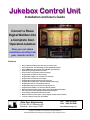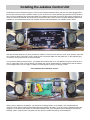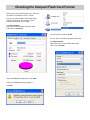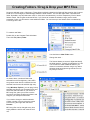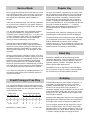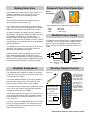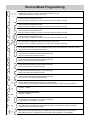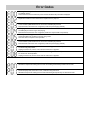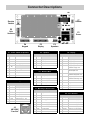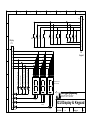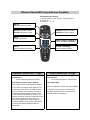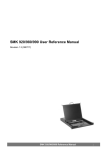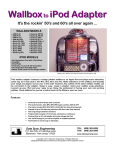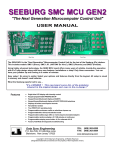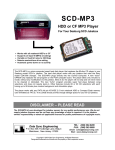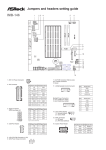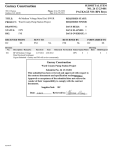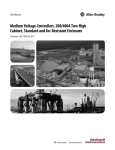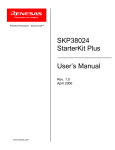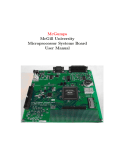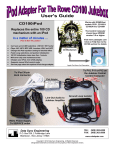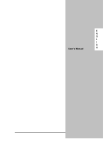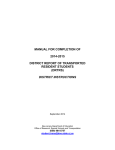Download User Manual
Transcript
Jukebox Control Unit Installation and Users Guide Convert a Rowe Digital Wallbox Into a Complete Coin Operated Jukebox Now you can make selections directly from your remote control Works with all Rowe WRE and WRF Digital Wallbox Selectors Features • • • • • • • • • • • • • • • • • • Easy control board replacement, takes only seconds to install Uses Compact Flash Card technology for 100% Solid-State reliability Plays all MPEG layer-III encodings , fixed and VBR, up to 320 kbits/s Super fast song changes between selections Shows credits, song popularity & selection playing Programmable coin ratios or set to free play Programmable autoplay: off, 1-30 minutes or continuous Song selections have priority over autoplay Programmable autoplay start & end range, 0xx to 9xx Programmable selection range: 100-299 or 000-999 (1,000 songs) Programmable retain or erase credits at power up Programmable retain or erase selected songs at power up Integrated power amplifier, can also drive external speakers Works with existing wallbox power supply (requires Radio Shack transformer) Full range volume control adjustment using front panel buttons Cancel play by holding Reset button for 8-seconds Wireless remote for volume, pause, cancel, autoplay on/off and song selections "Line -out" cable to hook up your own amplifier Data Sync Engineering P.O. Box 539, 2 Footbridge Lane Blairstown, New Jersey 07825 TEL: (908) 362-6299 FAX: (908) 362-5889 www.datasynceng.com Copyright © 2006 Data Sync Engineering. All Rights Reserved. Designated trademarks and brands are the property of their respective owners. Installing the Jukebox Control Unit Inside the front door, behind the keypad, is the Control Computer assembly which has five connectors plugged into it. Each of the connectors have a different number of pins. Connector P1 has a polarizing key (blocked off pin) while the other four have polarizing pegs (protruding plastic pin). Make sure the power is turned off then gently unplug each of these connectors. Remove the four screws at the corners then take out the Control Computer assembly. Behind the assembly is an insulation base card. This insulator will be re-used beneath the new Jukebox Control board. With the insulation base card in place, position the Jukebox Control Unit over the four corner nylon spacers. Insert the four screws but don’t over tighten. Plug in each the five connectors. Make sure the plastic pin, on the polarizing peg connectors, line up with the hole in the circuit board. If you have the optional remote control, you should have a sensor with a 12” wire attached. Plug the connector end into P7 (upper right corner of circuit board). The sensor part can be located inside or outside the box but the bubble (or lens part) must be in line-of-sight or visible to infrared signals bouncing off ceilings or walls. This completes the installation process. When power is applied to the wallbox, you should see a rotating pattern on the display. This indicates that the Jukebox Control board is waiting for the MP3-DSP player board to be ready. If you don’t have a Compact Flash card plugged in or the player was not able to find folders with MP3 files, then this pattern will be displayed continuously. Normally, within a few seconds, this pattern will stop and the “Credits Remaining” will be displayed. Checking the Compact Flash Card Format Before using your Compact Flash card, check the file system. It will either be FAT or FAT32. Plug in your USB Compact Flash reader/writer. After a few moments, the computer should indicate that the flash card is ready. Click My Computer Right click on the Compact Flash drive letter Then click on Properties The File system should be FAT32 If it isn’t, then re-format the Compact Flash card. Click My Computer Right click on the Compact Flash drive letter Then click on Format Select the FAT32 File system then click Start When the WARNING message appears … Click OK Creating Folders / Drag & Drop your MP3 Files Songs are selected using a 3-digit entry. These digits are directly related to the folders & files stored on the Compact Flash card. The first digit (or hundreds digit) selects the folder number. The next two digits select a file within that folder. By default, only two folders are used, 01 & 02, which are selected by 1xx & 2xx respectively. Each of these folders contain 100 song files numbered 00-99. If you choose to increase the selection range (service mode, parameter C) then you will need to create additional folders. You can have up to ten folders which are selected by 1xx through 9xx & 0xx. To create a new folder … Double click on the Compact Flash drive letter Then click File | New | Folder You should see a New Folder name. Change the name … The first two letters are numeric digits that identify the folder position. Typically, this would be 01 & 02. You will need to create additional folders if you chose to increase the selection range. Any letters following these two digits are ignored and can be any text you choose. As shown above, numbered folders are selected from the first digit entry. Here, MP3 song names must also be numbered and are selected from the second and third digit entry. Using Windows Explorer, you can drag & drop selected song files to your Compact Flash card. Select the disk and folder for your source of MP3 song files, place your mouse over the song then hold down the left mouse button and drag it to your Compact Flash folder. If you need to change or add the selection position number of a song, place the mouse over the song then right click and select Rename. MP3 song files can be changed at any time, simply delete the old file and insert the new one. Service Mode Popular Key Service mode is entered when the slide-switch is moved to the SERVICE position. Upon initial entry, the keypad and coin signals are checked. If any signal is stuck on, E07 or E08 will be displayed until the problem is resolved. As songs are selected, a popularity list is created. This list only applies to songs within the 100 to 299 selection range. When the POPULAR key is pressed, the Most Popular song number is displayed. The song is NOT forced into the play list allowing the user to make the decision. Pressing the POPULAR key again brings up the next popular selection. This is repeated until the end of the list is reached by displaying “- - -”. Pressing RESET at any time restarts the popularity list back to the first Most Popular. Unplayed songs are not displayed. There are 18 parameter steps. The first step, parameter #0, is used to test or identify the coin switch number for accepted coins. Pressing the POPULAR key will display the error counter. You can step through each of the parameter positions by pressing the RESET key. All parameter values, except #0, can be changed using the “1” or “6” key. The “1” key increases the value and the “6” key decreases the value. All setup values are stored in EEPROM memory and are not affected by power loss. Pressing and holding the RESET key for about 8 seconds while in service mode, resets all parameters back to the factory default. P00 will be displayed as an affirmative response. Press RESET to continue. See “Service Mode Programming” for a description of each parameter. During normal operation, selections, credits, errors and the autoplay sequencer are stored in memory to provide statistical information, the next autoplay selection and to optionally retain credits and selections during power failure. To erase this memory and reset the autoplay sequencer, press and hold the POPULAR key for about 8 seconds while in service mode. P01 will be displayed as an affirmative response. Press RESET to continue. If you make any changes to an autoplay parameter, you will need to erase memory for the autoplay sequencer change to take effect. Credit Pricing or Free Play You can provide different credit amounts based on the accumulated coins before a selection is made. The table below provides typical coin ratio examples with service mode parameter values. Credit Levels 25¢ 50¢ 75¢ $1 1 2 3 5 1 3 5 7 1 2 4 8 1 2 5 10 Free Play Service Parameter Values #6 #7 #8 #9 #A #b 0 0 1 1 1 2 0 0 1 2 2 2 0 0 1 1 2 4 0 0 1 1 3 5 31 x x x x x Shaded area = factory default x = don’t care The popularity list is erased by entering service mode and holding the POPULAR key until P01 is displayed. The POPULAR key has an alternate function that allows you to adjust the volume level. While a song is playing, hold the POPULAR key until the “Aud” message appears. Press the “1” key to increase the volume or the “6” key to decrease the volume. Automatic exit will occur within 8 seconds of no activity or press RESET. Reset Key Pressing the RESET key at any time brings up the “Selections Remaining” count. The RESET key will also cancel the selection being made if the first or second digit was entered by mistake. The RESET key has no effect if all three digits were entered. The RESET key has an alternate function that allows you to cancel the song that is playing. Hold the RESET key until the song is canceled (about 8 seconds). Autoplay The autoplay feature has three modes of operation; (1) no autoplay, (2) timed autoplay and (3) continuous autoplay. In timed autoplay, you can set from 1 to 30 minutes of no activity before a song is played. In continuous autoplay, songs are played one aft er another unless a selection is made. After the end of the current playing song, all of the selected songs are played, then returns back to autoplay. Autoplay sequentially plays songs from the programmed Start Folder until it reaches the end of the programmed End Folder which causes a restart to the Start Folder. You can program autoplay to play songs from a single folder or multiple folders. You can even create totally separate folders just for autoplay selections, such as for background play. You don’t need to have all 100 songs in a folder, autoplay will skip over songs not found. Song selections are made using a 3-digit number. If no credits are available, or not in Free Play, the key is ignored and the “Selections Remaining” will be displayed. Compact Flash Card Capacities USB 2.0 Reader/Writer CF Card Making Selections If the first digit is not within the allowable range, it is ignored (service mode parameter “C”). If you change your mind after the first or second digit entry, you can start over by pressing RESET. If all three digits have been entered, then RESET has no effect. As digits are entered, the display will show “Selection Being Made”. After all three digits are entered, the song play will begin immediately or if another song is currently playing, the new selection will be stored in memory. If the same song is already in memory, waiting to be played, then the new selection will be discarded to eliminate duplicates. The “waiting to play” memory can store up to 126 song selections. If the memory if full, the new selection is ignored and the credit will not be taken. Song capacities using 128 Kbps (near CD quality) 1GB 2GB 4GB 250 songs 500 songs 1,000 songs Wallbox Power Supply The wallbox needs a 25-30 volt A.C. power transformer to operate. You can purchase this from Radio Shack. Wire “A” connects to wallbox terminal marked “Power Com.“ and wire “B” goes to the terminal marked “A.C. Power”. A YEL FUSE After a selection is made, the display will continue to show “Selection Being Made” for about 2 seconds, switch to “Credits Remaining” for about 5 seconds then finally “Selection Playing”. Pressing RESET will bring up “Credits Remaining” then back to “Selection Playing”. 1-Amp The integrated power amplifier is capable of delivering 3 watts per channel of continuous average power into a 4 ohm load at 0.2% THD+N. Transformer The speaker signals can be taken from connector P2, or if you insert jumpers W2 and W3, the speaker signals will be available at the wallbox terminal strip as L. Ch., Com., and R. Ch. A “line-out” cable is available that allows you to hook up to your own external amplifier. The cable plugs into J3 on the MP3-DSP player board and has a pair of RCA male connectors at the end. B 25VAC 2 Amps Wireless Remote Control Connect to P7 The remote sensor “eye” can be placed at the right bottom corner edge, inside the title page glass. The internal wallbox speakers are 45 ohms impedance with a frequency response of 150–10,000 Hz. They provide a power output of about 0.18W / speaker. For a better frequency response at a reasonable volume level, you can add a pair of external 8 ohm speakers boosting the power output to 2 Watts. Not used apply tape YEL Radio Shack 273-1512B or equiv Amplifier & Speakers BLK Remote Set Up Press & hold Code Search until the LED stays on. The bubble (or lens part) must be in line-of-sight of the remote transmitter or visible to infrared signals bouncing off ceilings or walls. Release Code Search Press "TV" then Enter 039 LED turns off after code is entered. Remote button details are at the end of this manual Service Mode Programming Coin switch test/identifier. Error count display. Identifies the coin switch number (1 to 5) for each accepted coin type or press the Popular key to view the error count. Coin switch #1 monetary value (expressed in nickel units). This coin switch is usually the 5¢ chute. Enter zero if this coin switch is not used or you if don’t want to accept this coin type. Coin switch #2 monetary value (expressed in nickel units). This coin switch is usually the 10¢ chute. Enter zero if this coin switch is not used or you if don’t want to accept this coin type. Coin switch #3 monetary value (expressed in nickel units). This coin switch is usually the 25¢ chute. Enter zero if this coin switch is not used or you if don’t want to accept this coin type. Coin switch #4 monetary value (expressed in nickel units). This coin switch is usually the 50¢ chute. Enter zero if this coin switch is not used or you if don’t want to accept this coin type. Coin switch #5 monetary value (expressed in nickel units). This coin switch is usually the $1 value, in most cases, it is not us ed. Enter zero if this coin switch is not used or you if don’t want to accept this coin type. Credit to add when 1 unit is reached (5¢). Also used to set free-play mode. Credit ratios are established using accumulated unit steps. Unit count is reset when a selection is made. Set this value to 31 to enable free-play operation. Credit to add when 2 units are reached (10¢). Credit ratios are established using accumulated unit steps. Unit count is reset when a selection is made. Credit to add when 5 units are reached (25¢). Credit ratios are established using accumulated unit steps. Unit count is reset when a selection is made. Credit to add when 10 units are reached (50¢). Credit ratios are established using accumulated unit steps. Unit count is reset when a selection is made. Credit to add when 15 units are reached (75¢). Credit ratios are established using accumulated unit steps. Unit count is reset when a selection is made. Credit to add when 20 units are reached ($1). Credit ratios are established using accumulated unit steps. The unit count is reset when it reaches this step. Highest selection digit allowed. 2 allows 100-299, 3 allows 100-399 and so on. 0 allows 000-999. Of the 3-digit entry, the first digit (or highest digit) represents folder numbers 01 through 09 and 00. Credits after power failure. 0= Erase, 1= Retain Selections after power failure. 0= Erase, 1= Retain Autoplay time in minutes. 1 to 30 minutes, 0= No autoplay, 31= Continuous autoplay Song selections have priority over autoplay Start Folder for autoplay selections. Song playing starts at the beginning of this folder whenever an erase memory function is performed or the last song in the End Folder is played. End Folder for autoplay selections. When the last song in this folder is played, autoplay will restart at the beginning of the Start Folder. Start & End Folders can be separate from user selection folders (100-299), such as 300-999. Error Codes Memory is corrupted or is not initialized. To initialize memory, Set the switch to service mode then press and hold the Reset key until P00 is displayed. Memory error. Replace the Jukebox Control Unit board or replace memory chip U4. Not a valid song request command. Communication problem between the JCU board and MP3 player board. Press Reset and see if the error re-appears (could be a power supply problem). MP3 player timeout. The MP3 player took too long to start playing. Press Reset and see if the error re-appears (could be a compact flash card problem). The requested song was not found. Check the folder & file number to see if the song exists. This error does not require a reset operation. MP3 player did not respond with a command acknowledgment. Communication problem between the JCU board and MP3 player board. Press Reset and see if the error re-appears (could be a power supply problem). Key pad key is stuck on (checked when entering service mode). To confirm key pad problem, Unplug connector P4, turn the unit on and see if the error re-appears . Coin switch is stuck on (checked when entering service mode). To confirm coin switch problem, Unplug connector P5, turn the unit on and see if the error re-appears . Service mode programming has been defaulted to factory settings. Affirmative response to entering service mode and holding the Reset key for about 8-seconds. Statistical memory has been erased. Resets autoplay start, clears error count, credits and song selections. Affirmative response to entering service mode and holding the Popular key for about 8-seconds. Connector Descriptions W1 4321 SERVICE Service Switch NORMAL 9 8 7 6 5 4 3 2 1 J3 7 6 5 4 3 2 1 P5 Coin Switches 8 7 6 5 4 3 2 1 12 11 10 9 8 7 6 5 4 3 2 1 5 4 3 2 1 P4 P3 P2 Keypad Display Speakers P1 – Power & External Speakers Pin Name 1 P7 Remote Description W3 P2 – Speakers Pin Name Not used 1 Peg 2 Not used 2 RSPK 3 Not used 3 LSPK 4 +13VDC 4 SCOM 5 Key 5 Not used 6 Ground 7 RSPK Right speaker if “W2” inserted 8 LSPK Left speaker if “W3” inserted 9 SCOM Speaker common Power supply input, +13 to 15V W2 Description P1 Power P3 – Display Pin Name Description 1 Peg Right speaker 2 SEGC Display segment “c” Left speaker 3 SEGA Display segment “a” Speaker common 4 SEGG Display segment “g” 5 SEGB Display segment “b” “Selection Playing” LED 6 SEGE Display segment “e” “Most Popular” LED 7 SEGF Display segment “f” “Selection Being Made” LED 8 SEGD Display segment “d” “Selections Remaining” LED Power supply common P4 – Keypad Description P7 – Remote / Mute Pin Name Description 1 IRIN 2 PGND Power supply ground 3 5VDC +5VDC output 9 LED LEDs +V source driver 4 MUTE Mute signal out, active high 10 DIG1 Digit 1 +V source driver IR signal input Pin Name 1 Peg 11 DIG2 Digit 2 +V source driver 2 ROW3 Row keys MP, 1 & 7 12 DIG3 Digit 3 +V source driver 3 ROW4 Row keys R, 0 & 6 4 ROW1 Row keys 5, 3 & 9 5 ROW2 Row keys 4, 2 & 8 6 COL3 Column keys 9, 8, 7 & 6 7 COL2 Column keys 3, 2, 1 & 0 8 COL1 Column keys 5, 4, MP & R J3 – MP3 Player DIN Connector Pin Name Description 1 RCH Right channel line level output 2 LCH Left channel line level output Pin Name 3 5VDC +5VDC output 1 Peg 4 AGND Analog ground 2 CSW4 Coin switch #4 (50¢) 5 PGND Power supply ground 3 CSW3 Coin switch #3 (25¢) P5 – Coin Switches Description 6 +VIN Power supply input, +12V 4 CSW1 Coin switch #1 (5¢) J3 7 SOUT Serial data output 5 CSW2 Coin switch #2 (10¢) MP3-DSP "Line-Out" 8 IRIN IR signal input 6 CSCAN 9 SIN Serial data input 7 CSW5 Coin scan +V source driver Coin switch #5 ($1) 1 2 3 4 5 6 7 8 A Peg 1 2 3 4 B 5 MP R 5 4 1 0 3 2 7 6 9 8 Display C 6 P3 7 8 1 Peg 2 P4 Keypad 3 D 4 5 6 7 d f e b g a c 8 2 7 13 11 1 10 d f e b g a c a a a MAN72A or equiv b f b f g c (Common Anode) g c e d b f g e LEDs c e d d Data Sync Engineering 14 9 3 14 9 3 14 9 9 3 G 8 2 7 13 11 1 10 d f e b g a c 8 2 7 13 11 1 10 Selections Remaining Selection Being Made F Most Popular 8 Selection Playing E P.O. Box 539, Footbridge Lane, Building 3 Blairstown, NJ 07825 (908) 362-6299 10 1st Digit JCU Display & Keypad 11 2nd Digit H 12 1N4001 3rd Digit Date 05/25/2006 Sheet Engineer of Doc. File jcudk.sch Rev. A Wireless Remote With Song Selection Capability Programming the Remote 1) Press and hold "Code Search" until LED stays on 2) Press "TV" 3) Press "0" "3" "9" ON-OFF Cancels current song play VOL UP = Increase volume VOL DN = Decrease volume MUTE Toggles play/pause ENTER Same as wallbox POPULAR Jukebox Control Unit - 3 Digit CHAN UP = Always autoplay CHAN DN = Timed autoplay Numeric buttons 0 through 9 Same as wallbox NUMBERS TV-VCR or ANTENNA Same as wallbox RESET CDW Control Unit - 4 Digit Song Selection Press 3-digit song selection number Song Selection Press 2-digit disc # then 2-digit track # Select starting autoplay folder (playlist) Great for party events or background ambiance. Select album play Press the 2-digit disc number then press ENTER. The JCU does not support album plays but you can select the folder that the "autoplay feature" plays from. Folders are numbered 0 through 9. The wallbox title pages display folders 1 and 2. All other folders are available for autoplay. The "autoplay end folder" must be programmed to the highest folder number you will be using. To change the autoplay folder: Press a digit 0 to 9 then press ENTER on the remote. If successful, you will see two dashes displayed after the entered digit. If "freeplay", the entire album will be played, otherwise, all selections up to the amount of available credits, will be played.