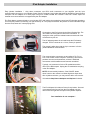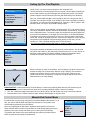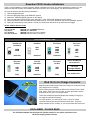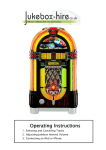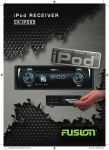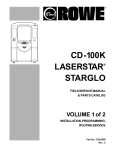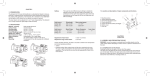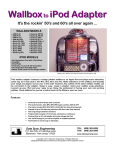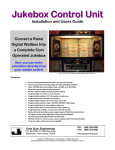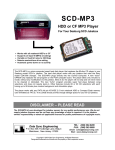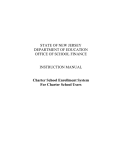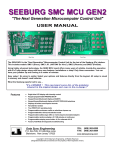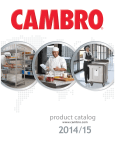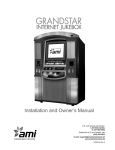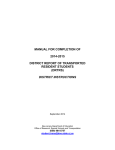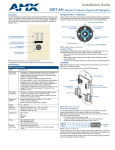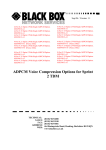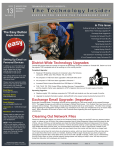Download User Manual
Transcript
User's Guide Works with ROWE/Ami models CD51, CD100 & CD100A thru CD100H CD100iPod Replaces the entire 100 CD mechanism with an iPod The Control Computer should have EPROM version 3.9 or higher In a matter of minutes … Visit www.cdadapter.com Click on FAQ then to the CD100 section for details IPOD IS NOT INCLUDED ! ♦ ♦ ♦ ♦ ♦ ♦ ♦ ♦ ♦ Can have up to 9,900 selections (100 CD / 99 Tracks) Plays AAC, MP3, MP3 VBR, Lossless, WAV and AIFF Change the iPod equalizer setting for desired effect Faster song selections and quicker initialization 100 CD initialization takes less than 1 minute Will never skip and maintenance free Charges your iPod, even while playing Supports manual iPod control mode See last page about the optional iPod charge adapter CD Mechanism Apple iPod Nano 3rd Generation To P10, P11 or P12 on the Jukebox Central Control Computer To iPod 30-pin dock connector iPod Adapter Line-Out Audio to Jukebox Amplifier Ground Loop Isolator 9VDC Power Supply To SERVICE outlet Data Sync Engineering P.O. Box 539, 2 Footbridge Lane Blairstown, New Jersey 07825 Copyright © 2012 Data Sync Engineering. All Rights Reserved. Designated trademarks and brands are the property of their respective owners. TEL: (908) 362-6299 FAX: (908) 362-5889 www.cdadapter.com iPod Adapter Installation Easy jukebox installation ! Only three connectors, two RCA audio connectors to your amplifier and the 3-pin communication connector to your jukebox Central Control Computer. Any jukebox that uses the 408322xx Central Control Computer can be adapted to an iPod player except for models CD100I and CD100J. These two models require an external mute control which is not supported by the iPod adapter. The iPod adapter connects directly to your jukebox CCC and mimics the mechanism control and CD decoder operations. This tricks the jukebox into thinking it is still hooked up to a CD player and allows the jukebox to select individual songs from the iPod, same as if it were playing CD's. Connection to the iPod is through the 30-pin Docking Port. The iPod cable has locking tabs to secure the connection. To unplug the cable, press the release buttons at each side of the connector then pull out. The AC adapter powers the unit and keeps the iPod battery charged. The DC connector is a 2.1mm, center pin positive. The orange & white wires with the 3-pin connector is for the jukebox Rowelink communication. The communication connectors are at positions P10, P11 or P12 on the central control computer. Commonly, two of these positions are used, and sometimes, all three if additional accessories such as wallboxes and remotes are added. Typically, one connector is for the CD mechanism and the other for the Bill Acceptor. Unplug the CD mechanism and plug in the iPod adapter. NOTE: On later model jukeboxes, if the CANCEL button doesn’t work or the volume level starts high then drops down after a jukebox selection, you may need to add or move a wire. Visit website http://www.cdadapter.com/faq.htm for details. The iPod Adapter kit includes a Ground Loop Isolator. One end is connected to the line-out from the iPod adapter unit, the other end to the right and left inputs of the jukebox amplifier. Your installation is now complete ! Setting Up The iPod Playlists 00 01 02 03 04 05 06 Playlists Avril Lavigne Eric Clapton Mariah Carey John Michael Montgomery Reba McEntire Tim McGraw Acker Bilk Using iTunes, you would create a playlist for each selectable CD. > > > > > > > Playlists 95 Aerosmith 96 ZZ Top 97 The Moody Blues 98 Rick Springfield 99 The Eagles T19 > > > > > > On-The-Go > 00 Avril Lavigne Losing Grip Complicated Sk8er Boi I’m With You Mobile Unwanted Tomorrow iPod The first two letters of each playlist name must contain numeric digits to identify the disc number position. Any text following these two digits are ignored. The CD100 jukebox supports 100 CD selections (00 to 99) with each having up to 99 tracks. Here, we used an 8GB iPod Nano. After ripping all 100 CD's, using the bit rate of 192 kbps, we used about 6.3GB. If you decide to have more tracks than a standard CD capacity, you will need a larger capacity iPod. Typically, a 100 CD jukebox, with 99 tracks each, can require up to 50GB of storage space. Notice, near the bottom of the playlists, a playlist named "T19". This playlist name is used as an initialization identifier. When the iPod Adapter is powered-up, it searches for the T## playlist name. The numeric digits are compared to the stored digits from a previous iPod initialization. If the digits are not the same, a new iPod Initialization is performed. Any time the iPod will be re-sync'd, the numeric digits of the playlist name T## should be changed (00 to 99). This forces the adapter to "learn" the new configuration of iPod playlists (CD's) and songs (tracks). In this case, you can rename it to "T20" or for date tracking, name it "T20 July 2012". For iTunes to transfer this playlist name, it needs to contain at least one song Song positions within the playlists are the same for track selections. The very first song at the top is track 01, the next song is track 02 and so on. You can have up to 99 songs in each playlist. The iPod is capable of playing most standard audio formats such as AAC, MP3, MP3 VBR, Lossless, WAV and AIFF. When a selection is made on the jukebox, the iPod display may show a check mark and the message "OK to disconnect" while the song is playing. This means the jukebox has control of the iPod. When the end of the song is reached, or the jukebox cancel button is pressed, the song play is stopped and the iPod screen switches back to the menu display. ERROR NOTICE: If, when powered up, the iPod display is continuously switching back and forth, the problem may be ... ♦ No playlists were found. Need to have at least one numerically identified playlist. Check iPod contents. ♦ The "Tnn" initialization playlist name was not found. Need T00 to T99 with at least one song. Check iPod contents. ♦ Communication error or failure. Defective cable, defective iPod Adapter or defective iPod. Manual iPod Control Mode iPod Mode lets you play songs using the iPod controls instead of the jukebox. To do this, you need to add the dollar sign ($) as the first letter of a song name, then choose that song selection from the jukebox. Here, we programmed the fifth song in playlist 00 as the switch to iPod mode. When selection 0005 is made on the jukebox, the iPod will start playing that song, switches to the menu screen and allows you to control your iPod manually. The jukebox will remain in this mode indefinitely until either the jukebox Cancel button is pressed or the jukebox is powered off. 00 Avril Lavigne Losing Grip Complicated Sk8er Boi I’m With You $Mobile Unwanted Tomorrow Rowe/Ami CD100 Jukebox Initialization If this is a new installation or tracks have been added or deleted on the iPod, you need to initialize the jukebox so it can determine what CD numbers are available and how many tracks are in each playlist. This takes less than a minute. Here are the steps to start the jukebox initialization … 1) 2) 3) 4) 5) 6) Unlock and open the door Move the SERVICE switch to the SERVICE position Make sure "SERVICE MODE" appears on the display Type 3 to select the INITIALIZE sub menu then type 0. FULL INITIALIZE will appear on the display Press POPULAR to start the initialization and close the door or move the SERVICE switch to the NORMAL position During the initialization process (about 1 minute), the iPod screen will show an up and down scroll toggle Useful Jukebox Service Codes Free Play On/Off Clear Errors CD’s Initialized View # of CD Tracks SERVICE | 55 | hold RESET & press 9 SERVICE | 81 | POPULAR SERVICE | 34 (shows # of CD’s initialized) SERVICE | 32 (enter CD # to see tracks) iPod Compatibility Chart iPod Mini iPod Photo 2GB 4GB 20GB 30GB 40GB 60GB 1GB 2GB 4GB Hard Disk Hard Disk Hard Disk Flash iPod nano 2nd Gen iPod 5G with Video iPod nano 3rd Gen 2GB 4GB 8GB 30GB 60GB 80GB 4GB 8GB Flash Hard Disk Flash iPod 4G with Clickwheel 20GB 40GB iPod nano 1st Gen Newer iPod Models will require the 12V to 5V Charge Adapter See details below ... iPod 12v to 5v Charge Converter Beginning about 2009, Apple introduced a range of new devices which only charge from a 5V supply. Some of these devices include the iPhone 3G & 3GS, iPhone 4 & 4S, iPad, iPad 2, iPod Touch 2nd, 3rd, 4th, or newer generation and the iPod Nano 4th, 5th, 6th, or newer generation. These iPod models will generally display the message "Charging is not supported with this accessory" To fix this problem, you will need to insert a 12V to 5V charge converter between the cable and iPod as shown here. These are widely available on-line, at eBay, or you can purchase directly from us. DISCLAIMER - PLEASE READ The CD100iPod Adapter was developed for jukebox owners for non public performance use. We do not supply jukebox licenses.