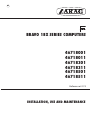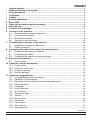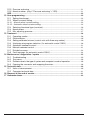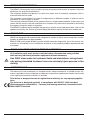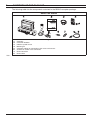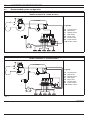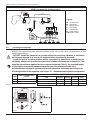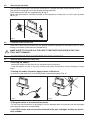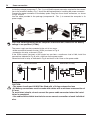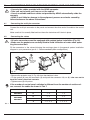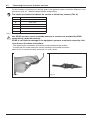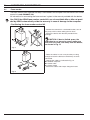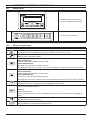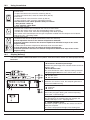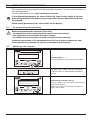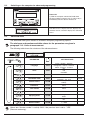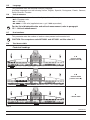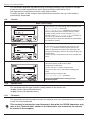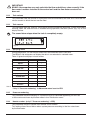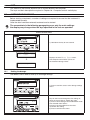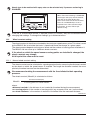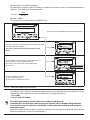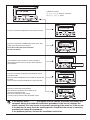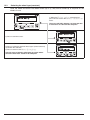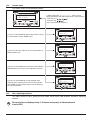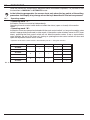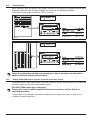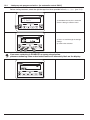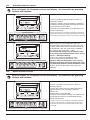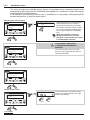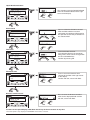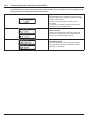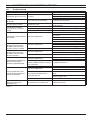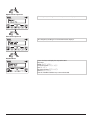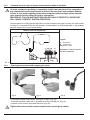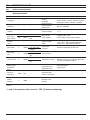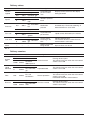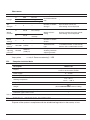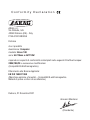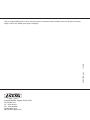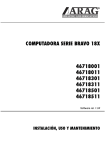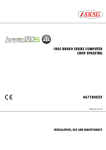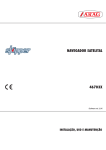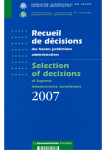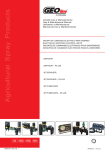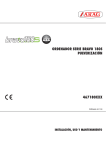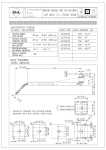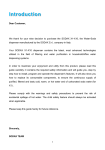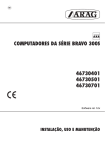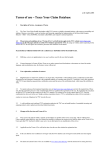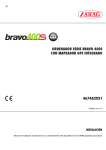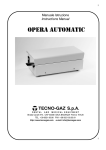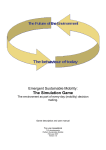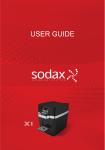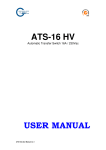Download ARAG Bravo 180 Instructions
Transcript
02 BRAVO 18X SERIES COMPUTERS 46718001 46718011 46718301 46718311 46718501 46718511 Software rel. 2.1X installation, USE and maintenance • Legend symbols = Generic danger = Warning This manual is an integral part of the equipment to which it refers and must accompany the equipment in case of sale or change of ownership. Keep it for future reference; ARAG reserves the right to modify the specifications and instructions regarding the product at any time and without prior notice. Contents • • • • • 1 2 3 4 5 6 Legend symbols............................................................................................................................. 2 Foreword and use of this guide.................................................................................................. 5 Using the manual........................................................................................................................... 5 Limitations........................................................................................................................................ 5 Liability.............................................................................................................................................. 5 Product description....................................................................................................................... 6 Bravo DSB........................................................................................................................................ 6 Risks and precautions before assembly................................................................................. 6 Intended use.................................................................................................................................... 6 Contents of the package.............................................................................................................. 7 Location on the machine............................................................................................................. 8 6.1 Recommended system configuration................................................................................ 8 6.2 Locating the computer.......................................................................................................... 9 6.3 Mounting the bracket.......................................................................................................... 10 6.4 Location of the control unit................................................................................................ 10 7 Connecting the computer to the machine............................................................................. 10 7.1 General precautions for cable runs.................................................................................. 10 7.2 Power connection.................................................................................................................11 8 Connecting the cable to the control unit and services..................................................... 12 8.1 Connecting the multi-pin connector................................................................................. 12 8.2 Connecting the valves........................................................................................................ 12 8.3 Connecting the sensors and other services................................................................... 13 9 Accessory connections.............................................................................................................. 14 9.1 Foam marker........................................................................................................................ 14 10 Computer controls and display................................................................................................ 15 10.1 Control panel........................................................................................................................ 15 10.2 Using the control keys........................................................................................................ 15 10.3 Using the switches.............................................................................................................. 16 10.4 Display (delivery)................................................................................................................. 16 11 Preliminary programming.......................................................................................................... 17 11.1 Pre-programming tests and checks.................................................................................. 17 11.2 Switching on the computer................................................................................................ 17 11.3 Switching on the computer for advanced programming............................................... 18 11.4 Advanced menu................................................................................................................... 18 11.5Language.............................................................................................................................. 19 11.6 Unit of measure................................................................................................................... 19 11.7 Nr of sections....................................................................................................................... 19 11.8 Total boom width................................................................................................................. 19 11.9 Section................................................................................................................................. 20 11.10 Section valve........................................................................................................................ 20 11.11Flowmeter............................................................................................................................. 20 11.12 Tank volume......................................................................................................................... 21 11.13 Tank reserve......................................................................................................................... 21 11.14 Spraying menu..................................................................................................................... 21 continues 3 11.15 Pressure reckoning............................................................................................................. 21 11.16 Nozzle number (only if "Pressure reckoning" = YES).................................................. 21 USE................................................................................................................................................... 22 12 User programming....................................................................................................................... 22 12.1 Setting the dosage.............................................................................................................. 22 12.2 Wheel constant setting....................................................................................................... 23 12.2.1 Manual wheel constant setting......................................................................................... 23 12.2.2 Automatic wheel constant setting..................................................................................... 24 13 14 15 16 17 12.3 Selecting the wheel type (constant)................................................................................. 26 12.4 Nozzle menu........................................................................................................................ 27 12.5 Min. adjusting pressure...................................................................................................... 27 Treatment........................................................................................................................................ 28 13.1 Operating modes................................................................................................................. 28 13.2 Field selection...................................................................................................................... 29 13.3 Setting calibrated returns (control units with three-way valves).................................. 29 13.4 Job/spray rate program selection (for automatic control ONLY)................................ 30 13.5 Automatic treatment control............................................................................................... 31 13.6 Manual treatment control................................................................................................... 31 13.7 Distribution menu................................................................................................................ 32 13.8 Fault warnings (for automatic control ONLY).................................................................. 34 Maintenance / diagnostics / repairs........................................................................................ 35 14.1Troubleshooting................................................................................................................... 35 14.2 Test menu............................................................................................................................. 36 14.3 Problems due to the type of system and computer’s mode of operation..........................38 14.4 Opening the connector and swapping the wires:........................................................... 38 Technical data............................................................................................................................... 39 15.1 Units of measurement........................................................................................................ 39 15.2 Computer technical data.................................................................................................... 41 Disposal at the end of service.................................................................................................. 41 Guarantee terms........................................................................................................................... 42 4 • FOREWORD AND USE OF THIS GUIDE This guide includes all instructions for correct assembly, connection and set up of BRAVO 18x family computers. Further informations are mentioned in special installer's sheets for each computer model. • Using the manual This manual contains information reserved for the installation technician, and hence makes use of technical terminology without the explanations which would otherwise be required by the end user. INSTALLATION IS TO BE DONE ONLY BY AUTHORISED AND TRAINED TECHNICAL STAFF. THE MANUFACTURER IS NOT LIABLE FOR USE OF THIS MANUAL BY UNAUTHORIZED AND UNQUALIFIED PERSONS. • LIMITATIONS All assembly steps generally refer to a Bravo computer without mentioning any model, unless a given installation procedure specifically concerns a certain model. • Liability The installation technician is responsible for implementing the installation procedure in a professional manner so as to guarantee perfect functionality of the computer, whether supplied solely with ARAG components or with components from other manufacturers. ARAG recommends using its own components for the installation of the control systems. If the installation technician should decide to use components provided by other manufacturers, even if this should not require the modification of the cabling or other systems, he does so at his own exclusive risk and liability. The installation technician is responsible for compatibility with components and accessories provided by other manufacturers. If, as a consequence of the above recommendations, the computer or other ARAG components installed in combination with components provided by other manufacturers should suffer damage of any kind, no form of liability, whether direct or indirect, will be recognized by ARAG. 5 1 Product description The BRAVO 18x computer family includes spraying computers which control all aspects of product distribution for agricultural applications. The computer enables the operator to control the valves and all treatment parameters, both in automatic and manual mode. The computers are available in a range of configurations for different numbers of sections and for connection to various types of sensor. The computer connects directly to the system thanks to a single cable connection to the control unit valves and the sensors: the cab installation thus includes only the controls required for controlling the system, giving total safety in operation. The BRAVO computer display enables the operator to monitor all the operational data, such as the speed of the tractor, the amount of product being distributed, the total surface area treated, etc. 2 Bravo DSB ARAG has designed and manufactured a diagnostics system for Bravo series computers and the systems to which they may be connected. BRAVO DSB (article code 467003) provides reliable computer diagnostics (not of the control unit to which it is connected) so as to enable the resolution of any potential problems experienced with the system. 3 Risks and precautions before assembly All installation work must be done with the battery disconnected, using suitable tools and any individual protection equipment deemed necessary. Use ONLY clean water for treatment tests and simulations: using chemicals during simulated treatment runs can seriously injure persons in the vicinity. 4 Intended use The device you have purchased is a computer which, when connected to a suitable control unit, makes it possible to control all phases of treatment in agricultural applications directly from the cab of the agricultural machine in which it is installed. This device is designed to work on agricultural machinery for crop spraying applications. The machine is designed and built in compliance with EN ISO 14982 standard (Electromagnetic compatibility - Forestry and farming machines), harmonized with 2004/108/EC Directives. 6 5 Contents of the package The following table lists the components contained in the BRAVO computer package: BRAVO 18X SERIES Legend: 1Computer 2 Instruction booklets 3 Inductive speed sensor 4 Mounting kit 5 Complete cabling for connection to the valves and sensors 6 Gaskets for section valve connectors 7 Power connector 8 Power cable Tab. 1 7 6 Location on the machine 6.1 Recommended system configuration Assembly diagram for crop sprayers with membrane pump BRAVO 18x MODE "M" (CODE 46718X11) A B 15/54 R + Legenda: S + - 12Vdc A Control panel B Starter key S Speed sensor F Flow meter G Drain valve P Control valve R Foam marker 1-5Section valves 1 2 3 4 5 F GP Tab. 2 Assembly diagram for crop sprayers with membrane pump BRAVO 18X MODE "P" (CODE 46718X01) A B 15/54 R + S + Legend: - 12Vdc 1 2345 F P G A Control panel B Starter key S Speed sensor F Flow meter G Main valve P Control valve R Foam marker 1-5Section valves Tab. 3 continues 8 Continues par. 6.1 - Recommended system configuration Assembly diagram for crop sprayers with centrifugal pump BRAVO 18X MODE "M" (CODE 46718X11) A B 15/54 R + S + Legend: - 12Vdc A Control panel B Starter key S Speed sensor F Flow meter P Control valve R Foam marker 1-5Section valves 1 2345 F P Tab. 4 6.2 Locating the computer BRAVO 18x series computers must be installed in the cab of the tractor, in observance of the following precautions: - DO NOT install the computer in an area subject to excessive vibration or collisions as this may damage it or lead to its controls being accidentally actuated; - install the unit is a visible position within easy reach by hand: bear in mind that the computer should not obstruct the operator’s freedom of movement or block his view. Note the connections required for the computer to operate (Tab. 5), the required length of the cables, and provide adequate space for the connectors and cable runs. An identification symbol is located next to each connector to indicate its function; for the configuration of the systems, refer to par. 6.1 - Recommended system configuration. ITEM CABLE CONNECTION POINTS 1 2 Control unit and Sensors Power Tab. 5 - 6 BRAVO 18x DIMENSIONS Cod. 46718001 - 46718011 46718301 - 46718311 46718501 - 46718511 Fig. 1 9 Sections General Pressure -3 5 • • • • • • Width A (mm) 152 152 222 6.3 Mounting the bracket The computer and control unit must be mounted on a bracket installed at the desired location (the previous paragraph shows the bracket drilling template). The bracket installs with the supplied bolts (A, fig. 2). Make sure the bracket is securely mounted, fit the computer to it and push it in until it locks in place (B, Fig. 2). 6.4 Fig. 2 Location of the control unit The control unit must be installed with the special brackets supplied and mounted to the unit, positioning it as shown in the manual provided with it. MAKE SURE TO FOLLOW ALL THE SAFETY INSTRUCTIONS GIVEN IN THE CONTROL UNIT’S MANUAL. 7 7.1 Connecting the computer to the machine General precautions for cable runs • Securing the cables: - secure the cables so that they do not interfere with moving parts; - route the cables in such a way that twisting and tractor movements cannot damage or break them. • Routing the cables to protect against water infiltrations: - branches in the cable runs must ALWAYS be oriented downwards (Fig. 3). Fig. 3 Fig. 4 • Fitting the cables to the connection points. - Do not force the connectors by pushing too hard or bending them: the contacts can be damaged and computer operation compromised. • Use ONLY cables and accessories included in the part catalogue as they are technically suitable. 10 7.2 Power connection Inside the package (component 7 - Tab. 1) you will find the power connector required for the connection to the machine’s battery; Fig. 7 shows the drilling template for installing the power connector. Connect the power connector to the battery poles using two 6 mm faston connectors, as shown in Figs. 5 and 6. Use the cable provided in the package (component 8 - Tab. 1) to connect the computer to its power supply. Fig. 5 Fig. 6 Fig. 7 CAUTION: before powering up the computer and control unit, make sure the battery voltage is as specified (12 Vdc). The power supply can be connected to the unit in two ways: • direct connection beneath the key (15/54) as shown in Fig. 8. • connection via relay as shown in Fig. 9. If the 15/54 contact (services) of the starter key can bear a continuous load of 10A, install the connections indicated in Fig. 8, with a 10A fuse on the power cable. Otherwise install a relay as indicated in Fig. 9 and install a 10 A fuse on the power cable. Direct connection Connection via relay Fig. 9 Fig. 8 CAUTION: • The power circuit must ALWAYS be fitted with a 10 Amp automotive fuse • All battery connections must be made with cables with a minimum cross section of 2.5 mm2 To avoid short circuits, do not connect the power cable connector before the installation is completed. • Use cables with suitable terminals to ensure correct connection of each individual wire. 11 8 Connecting the cable to the control unit and services • Use only the cables provided with the ARAG computer. • Take care not to break, pull, tear or cut the cables. • Use of unsuitable cables or cables not provided by ARAG automatically voids the warranty. • ARAG is not liable for damage to the equipment, persons or animals caused by failure to observe the above instructions. 8.1 Connecting the multi-pin connector Connect the multi-pin connector to the panel and connect the other end of its cable to the control unit. Make sure that it is correctly fitted and turn the collar clockwise until it locks in place. 8.2 Connecting the valves • All valve connectors must be equipped with gaskets before installation (Fig. 10). • Make sure the gaskets are correctly fitted to avoid infiltration of water when operating the control unit. Fit the connectors to the valves following the markings given in the general system installation diagram in your possession (par. 6.1 - Recommended system configuration). Fig. 10 • Remove the protector cap (1, Fig. 10) from the electrical valve. • Fit the gasket (2) onto the connector (3) and push the connector fully on (4): take care not to bend the valve’s electrical contacts. • Tighten screw (5) fully down. If the number of control panel switches is different from the number of section valves, connect the cables as shown in Tab. 7. COMPUTER N. SECTIONS SWITCHES CABLES 46718301 46718311 2 1-3 1-3 46718501 46718511 2 2-4 2-4 3 2-3-4 2-3-4 4 1-2-4-5 1-2-4-5 Tab. 7 12 8.3 Connecting the sensors and other services Fit the connectors following the markings given in the general system installation diagram in your possession (par. 6.1 - Recommended system configuration). The cables are marked to indicate the service to which they connect (Tab. 8). ITEM CONNECTION S Speed sensor F Flow meter R Foam marker P Control valve / / Drain valve G Main valve 1÷5 Section valves Tab. 8 Use ARAG sensors: use of unsuitable sensors or sensors not provided by ARAG automatically voids the warranty. ARAG is not liable for damage to the equipment, persons or animals caused by failure to observe the above instructions. - The speed sensor connection instructions are provided with the product. - Connect the flow meter and foam marker connector to the cable connector; check that it is inserted correctly and press it in until it locks. Fig. 11 Fig. 12 13 9 Accessory connections 9.1 Foam marker The foam marker ONLY operates correctly if connected to the computer with the ARAG foam marker control kit, code 520004C.100. All information for connecting the foam markers is given in the manual provided with the device. Use ONLY the ARAG foam marker control kit: use of unsuitable kits or kits not provided by ARAG automatically voids the warranty in case of damage to the computer. • Positioning the foam marker control kit - Position the control kit in a sheltered location, near to the pump, with its cables exiting from its base. - Secure the device with the bolt provided in the package. CAUTION: if, due to limited space, the cable has to run around a corner, make sure that this is at least 5 cm away from the device, as shown in Fig. 13 Fig. 13 - Route the cables in such a way that they are long enough to reach the devices to which they are to be connected. - Connect the cables as indicated in Fig. 14: R = BRAVO Computer B = Power cable C = Foam marker - Secure the cables with clamps along their route. Fig. 14 14 10 Computer controls and display 10.1 Control panel - Computer spraying control keys. (par. 10.2 - Using the control keys) - Control unit valve switches Tab. 9 10.2 Using the control keys Control, selection and modification keys Control key: Resets the increment / decrement percentage of delivery value or sets its value. Control key: Activates the LH side foam marker. DOWN KEY Data selection key: scrolls through the data fields in forwards order. Data modification key: decreases the value of the selected parameter. To change the value of the parameter more quickly, hold down the key for more than three seconds UP KEY Data selection key: scrolls through the data fields in reverse order. Data modification key: increases the value of the selected parameter. To change the value of the parameter more quickly, hold down the key for more than three seconds Confirm key: confirms access to the selected menu or the modified parameter value ON/OFF button switches the computer ON/OFF. ESC key: quits the current menu. If the modified data have not been confirmed, pressing ESC quits the menu without changing the values. Control key: Activates the RH side foam marker. Control key: Activates/deactivates automatic distribution control. Tab. 10 15 10.3 Using the switches Control unit valve switches Control valve / drain valve switch (depending on system): Control valve: • to open the control valve, move the switch up (led on). • to close the control valve, move the switch down (led off). Drain valve: • to close the drain valve, move the switch up (led on). • to open the drain valve, move the switch down (led off). The references to the switch positions always as follows: • "ON" position: switch up • "OFF" position: switch down Section valve switches: normally each section valve installed on the unit has its own switch • To open the section valve, move the corresponding switch up (led on) • To close the section valve, move the corresponding switch down (led off) The section valve control depend on the type of operation enabled with the computer: for full details, refer to par. 13.1 - Operating modes Control valve switch: • to increase the amount of liquid to be delivered, move the switch up manual operation: increases the amount of liquid to be delivered; automatic operation: increases the amount of liquid to be delivered in steps of 10% of the original setting. • to decrease the amount of liquid to be delivered, move the switch down manual operation: decreases the amount of liquid to be delivered; automatic operation: decreases the amount of liquid to be delivered in steps of 10% of the original setting. Tab. 11 10.4 Display (delivery) The main screen is described below: the symbols indicate the data which can be displayed during treatment. 1 Distribution value data • AIncrement / decrement percentage: indicates the percentage of the variation relative to the set delivery value. • BDistribution value: the actual distribution value is displayed during treatment • CSpraying disabled: the main control switch is OFF. 2 Foam marker active side • A LH side active • B RH side active 3 Tank reserve status indicator: below the set "reserve" value, the computer generates a visual and audible warning. 4 Control valve mode • Aautomatic • Bmanual 5 Generic alarm symbol: refer to the paragraph dealing with common operating faults (13.8 - Fault warnings). 6 Operating data: this field displays the treatment data (for example, the speed); refer to par. 11.14 - Spraying menu. 7 Speed simulator active: the tractor’s speed is not read by the sensor, but simulated by the computer. The value is displayed to the right of the flashing icon. 8 Other values: Number of the field being treated. Tab. 12 16 11 Preliminary programming The computer can be programmed with the parameters required to ensure correct distribution of the treatment product. This must be done once only, when installing the computer. In the following paragraphs, the screen shots only show the key points of the programming procedure: the display may change when the keys described in the text are pressed. When setting parameters, their values flash on the display. 11.1 Pre-programming tests and checks Before programming the computer check that: • all components are correctly installed (control unit and sensors); • the equipment is connected to its power sources; • all components are correctly connected (control unit and sensors). Incorrect connections of the components and the use of other components from those specified can damage the system or components themselves. 11.2 Switching on the computer Switching ON (A + 1) Turn the ignition key to ON and press the button. The device runs a display self-test, displays the software version, and then displays the delivery menu. Switching the computer OFF (B) Press the button at any time until the screen being displayed disappears. Release the button; the computer will switch off after a few seconds. 17 11.3 Switching on the computer for advanced programming Power ON 1) With the computer switched off, hold down the keys together and press key 2; release key 2 immediately after the device switches on. The device runs a display self-test, displays the software version, and then displays the advanced menu. 11.4 Advanced menu The advanced menu gives access to all BRAVO computer programming options. The minimum and maximum settable values for the parameters are given in paragraph 11.6 - Units of measurement. The following table shows the structure of the advanced menu. + PARAMETER SETTABLE DATA Par. Language 11.5 Units 11.6 No. of sections 11.7 Italian - English - Spanish Portuguese - French - German Polish - Russian - Croatian EU US US TURF 1÷5 Section (submenu - par. 11.9) 2-Ways 3-Ways Total boom width 11.8 Section valves 11.10 Flowmeter 11.11 Value Tank volume 11.12 Value Tank reserve 11.13 Spraying menu 11.14 Pressure reckoning 11.15 Nozzle number 11.16 Value Large Short YES NO 1 ÷ 1000 Tab. 13 (Menu item "Nozzle number" is active) ONLY if the previous item is set to "YES" (Pressure reckoning). 18 Value 11.5 Language This parameter sets the computer’s display language. Available languages are the following: Italian, English, Spanish, Portuguese, French, German, Polish, Russian, Croatian. 11.6 Unit of measure This parameter sets the units used to display data on the computer. • EU = European units • US = USA units • US TURF = USA units (applied volume = gal / 1000 square feet) For the list of displayable data and units of measurement, refer to paragraph 15.1 - Units of measurement. 11.7 Nr of sections This parameter sets the number of section valves present on the control unit. CAUTION: For computers code 46718001 and 46718011 set this value to 1. 11.8 Total boom width • Technical headings 1A • Section width (section valve A) 1B • Section width (section valve B) 2 • Boom width Tab. 14 continues 19 Continues 11.8 - Total boom width This parameter represents the effective spray coverage achieved by the nozzles: for example, if there are 3 nozzles spaced 50 cm apart, the boom section width will be 1,5 m. The displayed value represents the sum of the section widths. To modify the data, set the value for each individual boom section: the sum of the widths is automatically recalculated. 11.9 Section Boom section settings 1) Use the keys to scroll through the parameters in the Advanced Menu and select Total boom width, followed by its value: this value is calculated by the computer from the widths of each section, which can be set in the Section submenu. The Total boom width parameter is the sum of the individual section lengths. 2) Press the key to open the submenu to select/modify the individual sections. Total boom width 1+ 1+ 2 3) Use the keys to scroll through the sections in the Section submenu until the section you wish to modify is displayed: the sections are displayed at the top right of the display, while the line below displays the current value. 4) Press the key to confirm that you wish to modify the value. Section 3+ 3+ 4 5) Modify the section width with the keys: to change the value more quickly, hold the keys down. During data modification: A) Press the key to confirm the new value. B) Press the key once to exit without modifying the value. Section 6 5+ 11.10 5+ A B 6) Press the key to return to the Total boom widht parameter. During data modification a flashing cursor will be displayed. Section valve This parameter sets the type of section valves present on the control unit: • 2-way (valves without calibrated return) • 3-way (valves with calibrated return) 11.11 Flowmeter This parameter sets the flowmeter constant: this indicates how many flowmeter pulses correspond to one unit of liquid delivered. This constant is indicated on your flowmeter’s data plate; for ORION flowmeters only, refer to the "Technical data" section in the flowmeter’s user manual for the value to be entered in the computer. 20 IMPORTANT: BRAVO 18x computers can only calculate the flow and delivery rates correctly if the flow meter has been installed to the control unit and the flow meter constant has been set. 11.12 Tank volume This parameter sets the amount of liquid which can be contained by the tank: this is thus the maximum amount to which the tank can be filled. 11.13 Tank reserve This parameter sets the "reserve" value, below which the computer generates a visual and audible warning: when the reserve value is reached during operation, the tank symbol (Fig. 15) on the display flashes. The sound alarm stops when the tank is completely empty. Fig. 15 11.14 Spraying menu During distribution, you can display and control the treatment data in real time. The BRAVO 18x computer can display the data in an extended or reduced menu. Table 15 gives the displays in both modes. DATUM LARGE Speed • SHORT • Pressure * • • Flow rate • • Area • • Sprayed quantity • • Treated field • • Tank level • Time • Distance • Tab. 15 * Only if "Pressure reckoning" in Advanced menu is set to YES. 11.15 Pressure reckoning This parameter allows the display of a pressure value as reckoned depending on flow rate at the nozzle and shown by the flow meter in the "Distribution menu". 11.16 Nozzle number (only if "Pressure reckoning" = YES) This parameter allows to set the total number of bar nozzles. This setting allows Bravo 180 to reckon system pressure according to the flow rate shown by the flow meter. 21 • USE This section of the manual explains how to use the BRAVO 18x computer. The keys and their descriptions are given in Chapter 10 - Computer controls and display. 12 User programming Before starting a treatment, a number of settings are required to ensure that the treatment is implemented correctly. Once the data have been entered, treatment can be started. The screenshots in the following paragraphs cover only the main settings: the display may change when the keys specified in the text are operated. Access to User menu 1) Hold down the key for one second. ---- Menu -----User --- Displays the main Menu Userscreen. The computer now enables you to set the treatment dosage values. â Rates setup 12.1 Setting the dosage The BRAVO 18x is able to store up to 5 dosage settings: 1) Press to confirm access to the dosage settings menu. Keys A and B scroll through the five settings or, when the cursor flashes, modify the value. 2) Press to enter dosage value modification mode. The selected value flashes. 3) Press to increase/decrease the value. 4) Confirm the setting. 5) Press to exit from the menu. Rate A 3 B 3 2 4 5 22 Nozzle type to be matched with spray rate can be selected only if pressure reckoning is ENABLED: Rate USER1 When "Pressure reckoning" is ENABLED, nozzle type and spray rate will alternatively flash in the lower display line. Press OK to select one of the two items. Press UP and DOWN keys to set as required. Press OK to confirm and go to next item, or press ESC to quit without saving. 1/5 If the use of customizable nozzles is required (USER1 to USER5), they can be selected without changing their settings. To change their settings, go to Advanced menu. 12.2 Wheel constant setting The wheel constant is the distance traveled by the tractor per speed sensor pulse. This value is used by the BRAVO 18x to calculate the tractor’s speed and hence the dosage at a given speed. The wheel constant depends on the type of wheel and the number of sensing points installed on it. The BRAVO 18x can store up to 3 different wheel constants. If the wheel on which the speed sensor sensing points are installed is changed, the wheel constant may change. At this point the value must be reset. 12.2.1 Manual wheel constant setting The wheel constant can be calculated to a good approximation by measuring the distance traveled by the wheel on which the speed sensor is installed. The longer the distance traveled, the more precisely the wheel constant can be determined. We recommend making the measurement with the tires inflated to their operating pressure. The wheel constant (WheelK) is calculated as follows: WheelK = distance traveled (cm) nr. sensing points x nr. wheel rotations where: <distance traveled> is the distance in cm traveled by the wheel during the measurement, <nr. sensing points> is the number of sensing points (e.g. magnets, bolts, etc.) on the wheel, <nr. wheel rotations> is the number of rotations of the wheel over the measured distance. Continues 23 Wheel constant calculation example: the calculation supposes that the wheel has effected 20 rotations (over a measured distance of 7536 cm). The wheel has 8 sensing points. WheelK = 7536 8 x 20 WheelK = 47,10 This is the value to be entered in the BRAVO 18x. 1) Press to confirm modification of the wheel constant. 2) Press to confirm the modification of the value, indicated at the top right of the display. Press A to select the wheel constant for the next wheel. 3) The BRAVO 18x prompts for manual setting of the wheel constant: press to modify the value. Press A to set the wheel constant automatically (par. 12.2.2). 4) Press to modify the value. 5) Confirm the new value. 6) Press twice to exit from the menu. 12.2.2 Automatic wheel constant setting The BRAVO 18x is able to calculate the wheel constant automatically from the number of pulses received from the speed sensor while traveling over a straight line path of: • 100 m (EU) • 300 feet (US - US TURF) The setting procedure must be done on medium hard ground. If treatment is to be done on soft or very hard terrain, the changed rolling diameter can result in errors in delivery calculation: in this case we recommend running the procedure again. Automatic wheel constant setting is done by traveling over the measured distance with the tank filled only with water, to half of its total capacity. 24 1) When the menu Rates setup displays, select the Wheels setup menu 2) Press to confirm modification of the wheel constant 3) Press to confirm the modification of the value, indicated at the top right of the display. Press A to select the wheel constant for the next wheel. Wheel constant Manual setup 4) The BRAVO 18x prompts for manual setting of the wheel constant: press to set the wheel constant automatically. Wheel constant Automatic calc. 4 5) Press to confirm: the display will prompt for you to start the tractor. Drive the measured distance: the number of pulses will increase. At the end of the measured distance, stop the tractor. 6) Press to terminate the procedure. The computer will display the number of cm (inches) traveled per pulse. The wheel constant is now stored. 7) Press twice to return to the distribution menu. If the display reads Error!, this means that the number of pulses received by the computer during the automatic calibration procedure is too low to calculate the wheel constant; this can be due to incorrect mounting of the wheel or if the sensor is located too far away from the sensing points. Check that the sensor is correctly mounted and repeat the procedure. If the problem persists, contact the installation technician. 25 12.3 Selecting the wheel type (constant) Once the wheel constants have been stored (up to 3), they can be called up as required for the wheels in use. 1) When the Rates setup menu displays, press twice to access the Wheel Selection menu. The menu will ONLY display if at least two wheel constants are stored in the computer. 2) Press to confirm access. 3) Press to select the desired "wheel type" (wheel constant). 4) Confirm the selection. 5) Press to return to the Menu Spraying. Only the types of wheels will display for which wheel constants have been stored in the computer. 26 12.4 Nozzle menu This menu allows to set selected nozzles. 1) When displaying Nozzle data , menu, the following parameters will alternatively flash in the lower line: ). - Flow rate (e.g. ). - Pressure (e.g. Press OK to enter the submenu. Nozzle data 0,40 l/min. 1 ISO11001 0,40 l/min. 2) Press UP and DOWN to display ISO nozzles and all 5 customizable nozzles (USER 1 to 5). USER1 1.37 l/min. 3) Press OK to enter submenu to set all parameters of USER nozzles only. USER1 Flow rate 4) Press UP and DOWN to switch from FLOW RATE to PRESSURE: press OK to set the required parameter. Flow rate 1.37 l/min. 5) Press UP and DOWN to set the required value (flashing item) and then press OK to confirm and UP and DOWN to switch to other item to be set following the same procedure. 12.5 Min. adjusting pressure This menu allows to set a pressure value under which Bravo 180 disables automatic adjusting function. This menu item is displayed only if "Pressure reckoning" in Advanced menu is set to YES. 27 13 Treatment Once the preliminary configurations described above have been completed, it is possible to start the treatment in MANUAL or AUTOMATIC mode. In the following paragraphs, the screen shots only show the key points of the setting procedure: the display may change when the keys described in the text are pressed. 13.1 Operating modes • Operating mode "P": the section valves are controlled independently. Operating the main control switch does not affect the status (open or closed) of the section valves. • Operating mode "M": the section valves are opened and closed with the main control switch*, so long as the section valve switch is appropriately positioned; in other words, if the section valve switches are set to OFF (lever down), operating the main control switch will not affect the section valves. If one or more section valve switches are set to ON (lever up), closing or opening the main control switch will close and open the respective section valves as well. * operation of the main control switch is described in par. 10.3 - Using the switches BRAVO CODE Sections 46718001 46718011 46718301 46718311 46718501 46718511 3 5 General Pressure • • • • • • Tab. 16 28 Mode "P" Mode "M" • • • • • • 13.2 Field selection When treating a field, the BRAVO 18x collects the data for the current job (treated surface, liquid delivered, treatment time, distance traveled) and stores up to 4 different treatments. These data can be called up with the "FIELD" function. 300 l/ha Fig. 16 300 l/ha Fig. 17 Select the field before starting a new treatment: if this is not done, the data will be added to those for the last selected field. 13.3 Setting calibrated returns (control units with three-way valves) Calibrated returns, fitted onto control units with three-way valves, ensure there are no pressure variations when closing one or more section valves. Set EACH TIME nozzle type is changed. Please refer to user's guide supplied with purchased control unit for details on adjusting procedure. If nozzle type is not changed, adjustments made ensure a steady spray even in case of jobs at different operating pressure. 29 13.4 Job/spray rate program selection (for automatic control ONLY) Before starting treatment, select the right dosage from those provided in the Menu User (par. 12.1). 300 l/ha 9.1 Km/h 1) Hold down the key for 1 second to enter the dosage selection menu. 1 2) Press to scroll through the dosage settings. 3) Confirm the selection. If pressure reckoning is ENABLED on spray rate selection, pressure reckoning value and selected nozzle will alternately flash on the display. Rate 30 13.5 Automatic treatment control Refer to Chapter 10 - Computer controls and display - for information on operating the keys and switches. 1) Press to enable automatic mode: the letter "A" (automatic) displays. 2) Open the section valves by setting the control panel switches to the up position: their leds will turn on*. 3) Drive to the start of the field. 4) Set the main control switch up: its led will turn on. 6) Run the treatment. 300 l/ha 1 *: the leds only turn on for computers configured to operate in P mode. If the computer is configured for M mode, the section leds will only turn on when the main control switch is set to ON. 4 2 When treatment is run in automatic mode, the computer keeps delivery to the set value: press the pressure control valve switch to temporarily change the distribution value: the value can be modified in 10% steps (in the range -50% - +50%). This temporarily changes the distribution value: to set a new permanent distribution value, refer to par. 12.1 - Setting the dosage. A) Press to increase the distribution value. B) Press to decrease the distribution value. Attention: when the distribution value is being changed, the display alternately flashes the variation percentage and the current distribution value. To return to the set distribution value, press the RATE key. 13.6 Manual treatment control Refer to Chapter 10 - Computer controls and display - for information on operating the keys and switches. 1) Press to enable manual mode: the letter "M" (manual) displays. 2) Open the section valves by setting the control panel switches to the up position: their leds will turn on*. 3) Drive to the start of the field. 4) Set the main control switch up: its led will turn on. 5) Operate the switch to set the desired dosage. 6) Run the treatment. 300 l/ha M 1 *: the leds only turn on for computers configured to operate in P mode. If the computer is configured for M mode, the section leds will only turn on when the main control switch is set to ON. 4 2 5 31 13.7 Distribution menu This menu provides the treatment options. Almost all parameters have a submenu which can be accessed by holding down the UP and DOWN keys together for 1 second; this opens the function associated with the selected menu. In all submenus, pressing OK confirms entry or modification of a parameter, while pressing ESC cancels the operation or quits the menu option. Measuring the current speed 300 l/ha Speed Speed simul.? YES NO Simulating the tractor’s speed enables product distribution even without a speed sensor mounted to the wheels. The default simulation setting is 6 kph; this can be changed by holding down OK and pressing the UP and DOWN keys. When this function is used, the dosage cannot be the real value inasmuch as the speed of the tractor is not detected in real time. THIS ITEM WILL SHOW ONLY IF PRESSURE RECKONING IS ENABLED Instantaneous pressure indication 300 l/ha Pressure This function allows the user to read pressure value proportional to flow rate and selected nozzle. Instantaneous flow rate indication 300 l/ha Flow rate Treated surface count This function resets the treated surface count for the field indicated at the right corner of the display. Reset? 300 l/ha Area YES NO CONTINUES 32 Liquid distributed count Reset? This function resets the liquid distributed count for the field indicated at the right corner of the display. 300 l/ha Sprayed qty. YES NO Field treated Field selection 300 l/ha Field Press to select the field to be treated. After the field selection has been confirmed, the computer will prompt for the operator to reset the parameters for the selected field. Reset? Field data Tank level* Tank filling 300 l/ha Tank level This function fills the tank. The computer displays the maximum filling value, which can be changed with the UP and DOWN keys. Confirm by pressing OK. Treatment time* Press to reset the treatment time counter for the field at the right corner of the display. Confirm with OK, cancel with ESC. Reset? 300 l/ha Time YES NO Distance traveled count* Press to reset the distance traveled count for the displayed field. Confirm with OK, cancel with ESC. Reset? Distance YES NO To return to the speed display, hold down the UP key for three seconds at any time. * this menu option is only displayed if EXTENDED menu mode is selected. 33 13.8 Fault warnings (for automatic control ONLY) If distribution errors occur during treatment, the computer warns the operator by sounding a buzzer and displaying a message describing the problem. Speed alarm The computer does not detect the tractor speed and the control unit is supplied (control valve open or drain valve closed). Set the main control switch to OFF or start the tractor. If the tractor is already in motion, there may be a problem with the speed sensor. Flow rate alarm If there is insufficient flow to the flow meter and hence to the control unit, the computer notifies the user (1) by display 0 flow rate (2). 1 2 Distribution alarm If the set distribution value cannot be reached, the computer indicates that the tractor should speed up or slow down. Tab. 17 34 14 Maintenance / diagnostics / repairs 14.1 Troubleshooting FAULT CAUSE REMEDY • Turn the ignition key to "Ignition". • Check the power cable connections. • Press the power button. The display does not turn on No power The valves do not respond to controls The valves are not connected A valve refuses to open No power to valve The displayed speed is incorrect even at constant speed Incorrect programming Speed sensor signal not received Incorrect speed sensor installation The delivery volume display is incorrect Incorrect programming The treated surface count displayed on the computer differs from the actual amount of terrain covered The traveled distance count displayed on the computer differs from the actual distance traveled The delivered liquid display differs from the actual amount of liquid delivered Incorrect programming The counter has not been reset Incorrect programming The time count display differs from the actual treatment time • Check the electrical connection and functionality of the valve. • Check the wheel constant setting (par. 12.2). • Check the speed sensor connection. • Check the speed sensor installation. • Check the boom width setting (par. 11.8). • Check the flow meter constant setting (par. 11.11). • Check the speed sensor installation. • Check the wheel constant setting (par. 12.2). • Check the section valve type setting (par. 11.10). • Check the boom width setting (par. 11.8). • Check the speed sensor installation. • Check the wheel constant setting (par. 12.2). • Reset the counter. • Check the speed sensor installation. • Check the wheel constant setting (par. 12.2). The counter has not been reset • Reset the counter. Incorrect programming • Check the flow meter constant setting (par. 11.11). • Check the section valve type setting (par. 11.10). You are using 3 way section valves and the calibrated returns have not been calibrated The counter has not been reset • Calibrate the returns. Control valve malfunction • Reset the counter. • Correct the distribution value. • Correct the boom width. • Check the setting of the maximum pressure valve. • Check that the installed control valve is correct for the system in use. • Check the functionality of the control valve. The counter has not been reset • Reset the counter. Incorrect programming The set distribution value cannot be obtained during automatic operation • Connect the connectors. The system cannot deliver the requested flow rate Tab. 18 35 14.2 Test menu This menu tests that the computer is operating correctly. To access the menu, turn the computer on with the AUTO and RATE keys held down. All tests are READ ONLY; the parameters cannot be modified. Display test Tractor battery voltage test Switches test Operate the switches to test that they are working correctly. M Control valve / drain valve switch (depending on system) 1÷5 Section valve switches (the computer will display the actual number of sections installed) + / - Control valve switch CONTINUES 36 Speed sensor input test The frequency reading in Hz of the speed sensor displays. Flow meter input test The frequency reading in Hz of the flow meter displays. Keyboard test Press the keys to display the respective text. Key texts: RATE: RATE KEY LH foam marker: TFSX KEY OK: OK KEY RH foam marker: TFDX KEY AUTO: AUTO KEY The UP, DOWN and ESC keys cannot be tested. 37 14.3 Problems due to the type of system and computer’s mode of operation All work intended to partially or completely modify the operation of the computer or any components connected thereto is done at the user’s full and exclusive liability. If there is any doubt regarding alternative computer cable hookups, please contact your nearest service center for further information. IMPORTANT: FOLLOW INSTRUCTIONS BELOW ONLY IF PERFECTLY SURE THEY WILL GRANT CORRECT SYSTEM OPERATION. Inverse operation of the pressure regulation may be caused by the type of control unit and system to which it is connected. Resolve the problem as described in the following table; if the problem persists, contact your local service center. Machine with centrifugal pump Legend: F Flow meter P Control valve 1-5Section valves 1 2345 P F Swap wires 1 and 2 in the control valve connector Tab. 19 14.4 Opening the connector and swapping the wires: Fig. 18 Fig. 19 Fig. 20 • Unscrew the cable clamp with a small pair of pliers (Fig. 18). • Prize the connector open with a screwdriver in the provided slot (Fig. 19). • Slacken off the screws and swap the wires (Fig. 20). Tighten the screws to the correct amount when securing the cables. 38 15 Technical data 15.1 Units of measurement • Advanced menu Datum Min. Max. UM Description Notes Language options: Italian, English, French, German, Spanish, Portuguese, Polish, Russian, Croatian. Language -- -- -- Display language Units of measurement -- -- -- Units of measurement used to display data Available options: EU, US, US TURF Number of sections -- -- -- Number of section valves installed Available options: 1÷5 Boom width (each section) To display this value set the width of each boom section Type of section valve Available options: 2 way valve - without calibrated return 3 way valve - with calibrated return Flow meter constant Used for calculating the flow rate 0,00 29,99 EU: m 0,0 299,9 US - US TURF: feet Section valves -- -- -- Flow meter 1 29999 Tank capacity 1 19999 Tank reserve 0 19999 US - US TURF: gal Type of display of the distribution menu -- -- Pressure reckoning YES Nozzle number* 1 Width of each individual section EU: imp/l US - US TURF: imp/gal EU: l US - US TURF: gal Tank capacity EU: l Tank reserve value Below this value, the computer generates a visual and audible warning -- Determines whether the counters are displayed or not Available options: Large, Short NO -- Enable/disable pressure reckoning 1000 -- Number of bar nozzles Tab. 20 *= only if the previous item is set to "YES" (Pressure reckoning). 39 Delivery values Datum Volume applied Speed Pressure Flow rate Tank level Field Min. 0 Max. 1990 UM EU: l/ha 0,0 199,9 US: gpa 0,0 199,9 US TURF: gpk 0 199,9 EU: km/h 0 199,9 US - US TURF: mph 0,0 999,9 EU - EU-l/100m: bar 0 9999 US: psi 0 999,9 EU: l/min 0 999,9 US - US TURF: gal/min 0 19999 EU: l 0 19999 US - US TURF: gal -- -- -- Description Notes Liquid delivered per unit surface area Displays on the first line of the display during treatment Vehicle’s speed of travel Distribution pressure Available only if "Pressure reckoning" in Advanced menu is set to YES. Liquid delivered per unit time Liquid actually delivered by the nozzles Level of liquid remaining in the tank Floating decimal point The counter decreases when the main control switch is set to ON Number of the field being treated Up to 4 values can be set Tab. 21 Delivery counters Datum Min. 0,000 Max. 99999 UM EU: ha Surface area 0,000 99999 US: acres 0,000 99999 US TURF: 1000 square ft 0 99999 EU: l Liquid delivered 0 99999 US - US TURF: gal Time 0:01 99999 EU - US US TURF: h 0,001 99999 EU: km 99999 US - US TURF: miles Distance 0,001 Description Notes Treated surface Floating decimal point The counter increases when the main control switch is set to ON Liquid delivered The counter increases when the main control switch is set to ON Time of operation Floating decimal point The counter increases when the main control switch is set to ON From 00:01 to 99:59 in hh:mm format Distance traveled Floating decimal point The counter increases when the main control switch is set to OFF Tab. 22 40 User menu Datum Min. Max. UM 0 600 EU: l/ha 0 600,0 US: gpa 0 60,00 US TURF: gpk 1 5 -- 0 99,99 EU: cm/imp* 0 99,99 US - US TURF: inch/imp* Wheel settings 1 3 -- Number of settable wheels Nozzle settings# ISO11001 USER5 -- Selected nozzle type Min. adjusting pressure# Disabled 100.0 bar (1450 psi) Dosage Set dosages Wheel constant Description Notes Desired distribution rate -- Number of settable dosages Up to 5 values can be set; zero settings are not displayed Wheel constant setting Used to calculate the tractor speed; zero settings are not displayed 17 available nozzles: 12 ISO steady nozzles and 5 customizable nozzles Min. pressure for disabling automatic adjusting function Tab. 23 *imp= pulse 15.2 # = only if “Pressure reckoning” = YES Computer technical data Description BRAVO 18x Alphanumeric LCD display 2 lines x 16 characters, backlit Display: Power supply: 11 ÷ 14 Vdc Consumption (only computer): 150 mA 0°C ÷ 60 °C +32°F ÷ +140 °F Working temperature: Digital inputs: for open collector sensors: max. 2000 imp./s 726 g (Bravo code 46718501 without cabling) Weight: Protection against reversal of polarity: • Protection against short circuit: • Tab. 24 16 Disposal at the end of service Dispose of the system in compliance with the established legislation in the country of use. 41 17 Guarantee terms 1. ARAG s.r.l. guarantees this apparatus for a period of 360 day (1 year) from the date of sale to the client user (date of the goods delivery note). The components of the apparatus, that in the unappealable opinion of ARAG are faulty due to an original defect in the material or production process, will be repaired or replaced free of charge at the nearest Assistance Centre operating at the moment the request for intervention is made. The following costs are excluded: - disassembly and reassembly of the apparatus from the original system; - transport of the apparatus to the Assistance Centre. 2. The following are not covered by the guarantee: - damage caused by transport (scratches, dints and similar); - damage due to incorrect installation or to faults originating from insufficient or inadequate characteristics of the electrical system, or to alterations resulting from environmental, climatic or other conditions; - damage due to the use of unsuitable chemical products, for spraying, watering, weedkilling or any other crop treatment, that may damage the apparatus; - malfunctioning caused by negligence, mishandling, lack of know how, repairs or modifications carried out by unauthorised personnel; - incorrect installation and regulation; - damage or malfunction caused by the lack of ordinary maintenance, such as cleaning of filters, nozzles, etc.; - anything that can be considered to be normal wear and tear. 3. Repairing the apparatus will be carried out within time limits compatible with the organisational needs of the Assistance Centre. No guarantee conditions will be recognised for those units or components that have not been previously washed and cleaned to remove residue of the products used; 4. Repairs carried out under guarantee are guaranteed for one year (360 days) from the replacement or repair date. 5. ARAG will not recognise any further expressed or intended guarantees, apart from those listed here. No representative or retailer is authorised to take on any other responsibility relative to ARAG products. The period of the guarantees recognised by law, including the commercial guarantees and allowances for special purposes are limited, in length of time, to the validities given here. In no case will ARAG recognise loss of profits, either direct, indirect, special or subsequent to any damage. 6. The parts replaced under guarantee remain the property of ARAG. 7. All safety information present in the sales documents regarding limits in use, performance and product characteristics must be transferred to the end user as a responsibility of the purchaser. 8. Any controversy must be presented to the Reggio Emilia Law Court. 42 Confor mity Declaration ARAG s.r.l. Via Palladio, 5/A 42048 Rubiera (RE) - Italy P.IVA 01801480359 Dichiara che il prodotto descrizione: Computer modello: Bravo 180 serie: 46718xxx e 467110W risponde ai requisiti di conformità contemplati nelle seguenti Direttive Europee: 2004/108/CE e successive modificazioni (Compatibilità Elettromagnetica) Riferimento alla Norma Applicata: EN ISO 14982:1998 (Macchine agricole e forestali – Compatibilità elettromagnetica Metodi di prova e criteri di accettazione) Rubiera, 21 Dicembre 2007 Giovanni Montorsi (Presidente) D20127_GB-m04 12/2010 Only use original ARAG accessories and spare parts, to maintain safety conditions foreseen by the constructor. Always refer to the ARAG spare parts catalogue. 42048 RUBIERA (Reggio Emilia) ITALY Via Palladio, 5/A Tel. 0522.622011 Fax 0522.628944 [email protected] http://www.aragnet.com