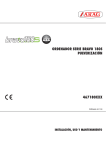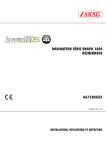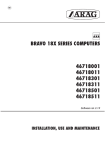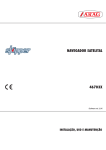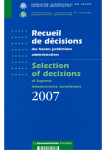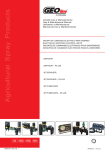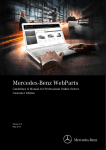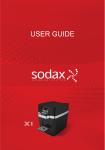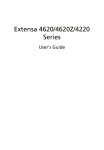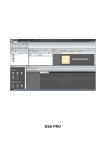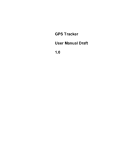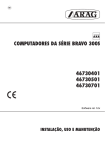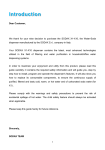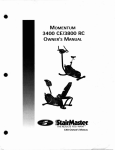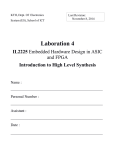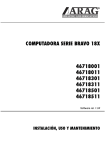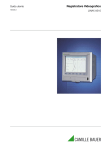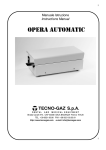Download Bravo 180s Crop Sprayer
Transcript
180S bravo series computer CROP SPRAYING 467180XXX Software rel. 1.0X INSTALLATION, use and maintenance • Legend of symbols LEGEND OF SYMBOLS = Generic danger = Indications for crop sprayers = Warning = Indications for multi-row sprayers = Displayed error message = Indications for orchard sprayers = Menu visible only with specific settings: to view it, enable one of the indicated options. = Page / paragraph reference This manual is an integral part of the equipment to which it refers and must accompany the equipment in case of sale or change of ownership. Keep it for any future reference; ARAG reserves the right to modify product specifications and instructions at any moment and without notice. 2 CONTENTS • Legend of symbols....................................................................2 • Manual foreword and use..........................................................4 • Manual use modes....................................................................4 • Limitations.................................................................................4 • Responsibility............................................................................4 1 Product description...................................................................5 2 Bravo DSB..................................................................................5 3Risks and protections before assembly..................................5 4 Intended use..............................................................................5 5Precautions................................................................................5 6 Package content........................................................................6 7 Position on farming machine...................................................7 7.1 System recommended composition..................................7 7.2 Computer positioning........................................................9 7.3 Bracket fixing..................................................................10 7.4 Control unit position........................................................10 7.5 Hydraulic unit positioning................................................10 12 User setting..............................................................................25 12.1 Jobs setup......................................................................26 12.2 Nozzle data ....................................................................27 12.3 Minimum regulation pressure .........................................28 12.4 Wheel selection .............................................................28 12.5 Minimum speed..............................................................28 12.6 Rate correction...............................................................28 12.7 Level correction ..............................................................29 12.8 Display contrast..............................................................29 12.9 Test device......................................................................29 12.10Totalizers.........................................................................30 12.11 Settings manag...............................................................30 13Use............................................................................................31 13.1Display............................................................................31 13.2 Controls on computer......................................................31 13.2.1 Keys to check the computer and the spraying phases....... 31 13.2.2 Operating switches for control unit valves........................... 31 13.2.3 Operating switches for hydraulic valves.............................. 31 14 Treatment preliminary settings..............................................32 14.1 Selecting the job program (for automatic control only)....32 14.2 Azzeramento dei totalizzatori..........................................32 14.3 Application rate regulation..............................................33 8Computer connection to the farming machine.....................11 8.1 General precautions for a correct harness position........ 11 8.2 Power supply connection................................................12 14.3.1 Automatic operation (DEFAULT).......................................... 33 14.3.2 Manual operation................................................................. 33 9Harness connection to the control unit, the hydraulic unit and the available functions....................................................13 9.1 Multicore cable connection.............................................13 9.2 Control unit valve connection..........................................13 9.3 Hydraulic valve connection.............................................14 9.4 Connection of sensors and other available functions....15 9.5 Pen drive.........................................................................15 14.5.1 Tank filling............................................................................ 35 15 Maintenance / diagnostics / repairs.......................................36 15.1 Operation errors..............................................................36 15.2Troubleshooting..............................................................37 15.3 Cleaning rules.................................................................37 10Setup.........................................................................................16 10.1 Computer switching on/off...............................................16 10.2 Use of keys for setup......................................................17 17End-of-life disposal.................................................................40 11Advanced setup.......................................................................18 11.1 Tests and checks before programming...........................18 11.2Language........................................................................19 11.3 Units of measur...............................................................19 11.4 No. of sections................................................................19 11.5 Total boom width.............................................................19 11.6 Variable rate....................................................................19 11.7 Speed sensor..................................................................20 11.8Valves.............................................................................21 11.9Flowmeter.......................................................................21 11.10 Pressure sensor..............................................................22 11.11 Flow calculation .............................................................22 11.12 Press. calc. .....................................................................22 11.13 Nozzle qty ......................................................................22 11.14 Tank level........................................................................22 11.15 Tank Setup......................................................................23 11.16 Spraying Menu................................................................24 14.4 Automatic closure of the main valve (through SKIPPER)...33 14.5 Output menu...................................................................34 16 Technical data..........................................................................38 16.1 Computer technical data ................................................39 18 Guarantee terms......................................................................40 INTRODUCTION • Manual foreword and use This manual provides instructions to assemble, connect and set the computers of the BRAVO 180S family. Any other information is provided in specific sheets to be used exclusively by the installer, containing specific information of each computer model. • Manual use modes The section of this manual dedicated to the installation contains information for installers. For this reason we have used technical terms without providing explanations which would be necessary for end users only. THE INSTALLATION MUST BE CARRIED OUT BY AUTHORISED AND SKILLED PERSONNEL ONLY. THE MANUFACTURER IS NOT RESPONSIBLE FOR ANY OPERATION SPECIFIED IN THIS MANUAL CARRIED OUT BY UNAUTHORISED OR UNSKILLED PERSONNEL. • Limitations The descriptions of the assembly phases refer to a "general" computer, so specific models will not be mentioned, unless a certain installation procedure concerns exclusively one computer type. • Responsibility The installer must carry out workmanlike installations and ensure to the end user the perfect operation of the whole system both with ARAG components only and other brands' components. ARAG always recommends using its components to install control systems. The installer will be held responsible for any malfunction if he decides to use other brands' components even without actually changing the system parts or harness. The compatibility check with components and accessories of other manufacturers shall be carried out by the installer. If the computer or the ARAG components installed together with other brands' components get damaged because of what stated above, no direct or indirect warranty will be provided. 4 INSTALLATION 1 Product description The device you have purchased is a computer which, when connected to a valve or suitable control unit, makes it possible to control all phases of treatment in agricultural applications directly from the cabin of the farming machine it is installed in. These computers can be connected to different sensor types. The computer is directly connected to the system by means of two cables connected to the hydraulic and control unit valves and the sensors. In the cabin you find all controls necessary to manage the system ensuring great safety during the job. The BRAVO 18x computer display allows the operator to constantly monitor all data of the current operations, such as vehicle speed, sprayed fluid quantity, the whole sprayed area and so on. 2 Bravo DSB ARAG has designed and manufactured a diagnostics system for Bravo series computers and the systems they may be connected to. BRAVO DSB (code 467003) provides reliable diagnostics of computer, control unit or the whole system troubleshooting any potential problems experienced with the BRAVO DSB system. 3 Risks and protections before assembly All installation works must be done with battery disconnected, using suitable tools and any individual protection equipment deemed necessary. Use ONLY clean water for treatment tests and simulations: using chemicals during simulated treatment runs can seriously injure persons in the vicinity. 4 Intended use This device is designed to work on agricultural machinery for spraying and crop spraying applications. The machine is designed and built in compliance with UNI EN ISO 14982 standard (Electromagnetic compatibility - Forestry and farming machines), harmonized with 2004/108/EC Directive. 5 Precautions • Do not aim water jets at the equipment. • Do not use solvents or fuel to clean the case outer surface. • Do not clean equipment with direct water jets. • Comply with the specified power voltage (12 VDC). • In case of voltaic arc welding, remove connectors from BRAVO and disconnect the power cables. • Only use ARAG genuine spare parts and accessories. 5 INSTALLATION 6 Package content The table below indicates the components that you will find in the BRAVO computer package: BRAVO 180S COMPUTER Legend: 1 Bravo 180S 2 Instruction manual 3 Power cable 4 Fixing kit 5 Power supply connector 6 Valve and sensor harness 7 Inductive speed sensor 8 Section valve connector seals Fig. 1 BRAVO 180S COMPUTER WITH HYDRAULIC CONTROLS Legend: 1 Bravo 180S 2 Instruction manual 3 Power cable 4 Fixing kit 5 Power supply connector 6aValve and sensor harness 6bHydraulic unit harness 7 Inductive speed sensor 8aSection valve connector seals 8bHydraulic valve connector seals Fig. 2 6 INSTALLATION 7 Position on farming machine 7.1 System recommended composition ASSEMBLY DIAGRAM FOR SPRAYER WITH DIAPHRAGM PUMP SYSTEM WITH MAIN VALVE Legend: AMonitor B Battery C GPS receiver (optional) D Filling pump FFlowmeter H External main control X Level sensor M Pressure sensor R Foam marker (crop spraying only) S Speed sensor P Control valve G Main valve 1÷5 Section valves E Hydraulic unit INTENDED APPLICATIONS Fig. 3 ASSEMBLY DIAGRAM FOR SPRAYER WITH DIAPHRAGM PUMP SYSTEM WITH DRAIN VALVE Legend: AMonitor BBattery C GPS receiver (optional) D Filling pump FFlowmeter H External main control X Level sensor M Pressure sensor R Foam marker (crop spraying only) S Speed sensor P Control valve G Main valve 1÷4 Section valves E Hydraulic unit INTENDED APPLICATIONS Fig. 4 The computer must be directly connected to the farming machine battery. * Do not connect the computer to key-operated switch (15/54). CONTINUES 7 INSTALLATION ASSEMBLY DIAGRAM FOR SPRAYER WITH CENTRIFUGAL PUMP Legend: AMonitor BBattery C GPS receiver (optional) D Filling pump FFlowmeter H External main control X Level sensor M Pressure sensor R Foam marker (crop spraying only) S Speed sensor P Control valve 1÷5 Section valves E Hydraulic unit INTENDED APPLICATIONS Fig. 5 The computer must be directly connected to the farming machine battery. * Do not connect the computer to key-operated switch (15/54). 8 INSTALLATION 7.2 Computer positioning • The BRAVO 180S series computer must be placed in the control cabin of the farming machine. Observe the following precautions: - Do NOT install the monitor in areas where it would be subjected to excessive vibrations or shocks, to prevent any damage or accidental use of the control keys; - Install the device in a visible position within easy reach by hand; bear in mind that the monitor should not obstruct the operator’s freedom of movement or block his view. Consider all necessary connections of the computer, the cable length, and make sure there is enough space for connectors and cables. An identification symbol is located next to each connector to indicate its function. For any reference to the system configuration read par. 7.1 System recommended composition. Fig. 6 Fig. 7 ITEM CONNECTION POINTS SECTIONS MASTER PRESSURE WIDTH A (mm) 1 Control unit and sensors -- • • 152 2 Hydraulic unit 2 • • 152 3 Power supply 3 • • 152 4 Auxiliary connections 4 • • 222 5 USB 5 • • 222 7 • • 268 9 INSTALLATION 7.3 Bracket fixing The monitor must be mounted after having fixed the bracket at the desired location (the previous paragraph shows the bracket drilling template). The bracket must be slid out of the monitor seat (A, Fig. 8) and fixed using the supplied screws (B). Make sure the bracket is securely mounted, fit the monitor on it, and push it until it locks in place (C). Fig. 8 7.4 Control unit position The control unit must be fixed with the special brackets supplied and fitted to the unit, positioning it as shown in the manual provided with the assembly. MAKE SURE TO FOLLOW ALL THE SAFETY INSTRUCTIONS GIVEN IN THE CONTROL UNIT’S MANUAL. 7.5 Hydraulic unit positioning The hydraulic unit shall be secured to the machine, making sure it is well protected against the elements and the fluid sprayed by the machine. ARAG IS NOT LIABLE FOR ANY DAMAGE RESULTING FROM THE INSTALLATION BY UNSKILLED PERSONNEL. ANY SYSTEM DAMAGE CAUSED BY A WRONG INSTALLATION AND/OR CONNECTION AUTOMATICALLY VOIDS THE WARRANTY. WARNING! DO NOT CONNECT HYDRAULIC UNITS OTHER THAN THE SPECIFIED ONES (SEE ARAG GENERAL CATALOGUE). ARAG IS NOT LIABLE FOR ANY DAMAGE TO THE PRODUCT, MALFUNCTION ERRORS AND ANY KIND OF RISK IF THE MODULE IS CONNECTED TO NON ORIGINAL UNITS OR UNITS NOT SUPPLIED BY ARAG. 10 INSTALLATION 8 8.1 Computer connection to the farming machine General precautions for a correct harness position • Securing the cables: - secure the harness so that it does not interfere with moving parts; - route the harnesses so that they cannot be damaged or broken by machine movements or twisting. • Routing the cables to protect against water infiltrations: - the cable branches must ALWAYS be faced downwards (see figures below). DIRECT CONNECTION Fig. 10 Fig. 9 • Fitting the cables to the connection points: - do not force the connectors by pushing too hard or bending them: the contacts may be damaged and computer operation may be compromised. Use ONLY the cables and accessories indicated in the catalogue, having technical features suitable for the use to be made of them. 11 INSTALLATION 8.2 Power supply connection The package includes the power connector (Fig. 1 and Fig. 2 on page 6) to be connected to the farming machine battery; Fig. 13 shows the drilling template of the power connector. Connect the power connector to the battery wires using two 6-mm faston connectors, as indicated in Fig. 11 and Fig. 12. Use the cable provided with the package (Fig. 1 and Fig. 2 on page 6) to connect the computer to the power supply. Fig. 11 Fig. 12 Fig. 13 WARNING: To avoid short circuits, do not connect the power cables to battery before the installation is completed. Before powering up the computer and control unit, make sure the battery voltage is as specified (12 Vdc). BRAVO 180S is supplied directly by the farming machine battery (12 Vdc): ALWAYS switch on the computer through the monitor, and then remember to switch it off using the specific key on the control panel. If BRAVO 180S remains on for a long time with the machine off, the tractor battery could run flat: in case of prolonged breaks of the machine with engine off, make sure the computer is off, too. The power source must be connected as indicated in Fig. 14: the computer must be connected directly to the farming machine battery. DO NOT connect the computer to key-operated switch (15/54). WARNING: • The power circuit shall ALWAYS be protected by a 10 A fuse like the ones for automotive applications. • All cables connected to the battery shall have a minimum crosssection of 2.5 sq. mm. To avoid short-circuits, connect the power cable connector only after completing installation. • Use cables with suitable terminals ensuring correct connection of all wires. Fig. 14 12 INSTALLATION 9 Harness connection to the control unit, the hydraulic unit and the available functions • Use only the cables provided with the ARAG computers. • Take care not to break, pull, tear or cut the cables. • Use of unsuitable cables not provided by ARAG automatically voids the warranty. • ARAG is not liable for damages to the equipment, persons or animals caused by failure to observe the above instructions. 9.1 Multicore cable connection Connect the multicore cable to the monitor (connections 1 and 2 on page 9) and the other cable end to the control unit and the hydraulic unit. Ensure it is correctly in place and turn the ring nut clockwise until blocking it. 9.2 Control unit valve connection • Use ARAG valves: use of unsuitable valves not provided by ARAG automatically voids the warranty. ARAG is not liable for damage to the equipment, persons or animals caused by failure to observe the above instructions. • All valve connectors must be provided with seals before being connected (Fig. 16). • Make sure the seals are correctly fitted to avoid water infiltration when using the control unit. Connector 1 shall control the valve which in turn is connected to the section 1, and so on with the other valves. Connect "connector 1" to "valve 1" and then the other connectors with increasing numbers from left to right: section 1 is the furthest from the machine on the left, looking at the machine from the rear side (Fig. 15). Valve 1 Valve 2 Valve 3 Valve 4 Valve 5 Section 1 Section 2 Section 3 Section 4 Section 5 Fig. 15 Fig. 16 Fix the connectors to the relevant valves according to the initials indicated in your assembly general diagram (7.1 System recommended composition): • Remove the protection cap (1, Fig. 16) from the electric valve. • Place the seal (2) onto the connector (3), and push the connector fully on (4): be careful not to bend the contacts upon insertion on the valve. • Tighten the screw (5) fully home. In case there are more monitor switches than section valves, connect the cables as indicated in the table: SECTION VALVE NO. CABLES TO BE CONNECTED TO THE SECTION VALVES SWITCHES TO BE USED 2 2-4 2-4 3 2-3-4 2-3-4 4 1-2-4-5 1-2-4-5 13 INSTALLATION 9.3 Hydraulic valve connection Bravo 180S can control up to 5 hydraulic functions through double-acting valves. Fix the connectors to the relevant valves according to the initials indicated in your assembly general diagram (7.1 System recommended composition). • Position seal (1) onto connector (2), then connect the latter pressing it fully home (3): during this operation, take special care not to bend valve electric contacts. • Insert screw inside connector, and screw it (4) until it is tightened. The function of each switch on the hydraulic function control panel is described below. Fig. 24 • Connect the connector marked with "DD" to the pilot valve, and then the other connectors, as specified on the table: CONTROL MOVEMENT CONNECTOR Section movement / AUX switch opening Opening 1÷2A 1-2 Closing 1÷2C Opening AA Closing AC Opening BA Closing BC Opening CA Closing CC Boom height Boom locking Boom leveling 14 INSTALLATION 9.4 Connection of sensors and other available functions Fix the connectors to the relevant functions according to the initials indicated in your assembly general diagram (par. 7.1). Harness cables are marked with a symbol denoting their functions: please see the table for correct harness connection. Use ARAG sensors: use of unsuitable sensors not provided by ARAG automatically voids the warranty. ARAG is not liable for damage to the equipment, persons or animals caused by failure to observe the above instructions. ITEM CONNECTION F Flowmeter M Pressure sensor R Foam marker S Speed sensor X Level sensor P Control valve G Main valve - The products are supplied with the sensor installation instructions. - Connection of: • flowmeter; • pressure sensor; • level sensor • foam marker. All ARAG sensors use the same type of connector. Connect the sensor connector to the relevant harness; make sure it is correctly fitted and push it until locking it. Fig. 17 9.5 Fig. 18 Pen drive The pen drive may be used to exchange data with the BRAVO 180S computer. Before using it make sure the pen drive is not protected. All pen drives with up to 8 GB memory are compatible. 15 SETUP 10 10.1 Setup Computer switching on/off • Ordinary switching on Software version Bravo 180S SPR Ver 1.0.0 ----- Menu ------- Spraying --- Fig. 19 Keep key ESC pressed until switching on the display: after the software version, Bravo 180S displays the job screen (Fig. 19). • Switching on to activate the advanced setup Software version Job screen Bravo 180S SPR Ver 1.0.0 ----- Menu ------- Advanced --- Fig. 20 Contemporaneously press the key sequence until switching on the Bravo. Release key ESC keeping pressed the arrow keys until the display shows the Advanced menu (Fig. 20). • Switching off Power OFF... Release ESC key Fig. 21 Keep key ESC pressed until the display shows the message Power OFF... Release ESC key Release the key and wait for the saving process to complete (Fig. 21); after a few seconds the computer turns off. During switching off do NOT press any other key and do NOT disconnect the power supply until Bravo 180S turns off. WARNING: ALWAYS use the special key to switch off the computer; otherwise ALL data concerning the spraying and the programming will be lost. Shifting of the cursor Menu item scrolling or Data increase/decrease Confirms access to menu or data change 16 Quits the menu or the data change Par.10.2 SETUP Use of keys for setup Language English 1 2 1 Press the arrow keys in succession to move across the menu items. ( next item, previous item); the selected item will be displayed (Fig. 22). Units of measur. EU 10.2 No. of sections 5 Fig. 22 2Press OK to access the menu: during set-up, a cursor blinks on the display (Fig. 23). DATA SELECTION Language Englis 3a When it is about a simple selection of data, BRAVO 180S displays the active value (Fig. 23): 3aPress the arrow keys in succession to select another value. ( next value, previous value); the selected value will be displayed. 4aConfirm with OK. Fig. 23 Quick scrolling: keep one of the arrow keys pressed. Exit without confirming the change: press ESC. 4a Italian ACCESS TO A SUBMENU Speed sensor ... 3b If there is a sub-menu, BRAVO 180S displays three dots ". . ." (Fig. 24): 3bPress OK to access to the submenu. 4bPress repeatedly to toggle from one item to another of the submenu ( next item, previous item); the selected item will be displayed. Wheel1/3 50.00 cm/pls 4b 5bClick OK to access the selected item. Quick scrolling: keep one of the arrow keys pressed. Press ESC to go back to the previous level of the menu. Wheel2/3 Disabled 5b Fig. 24 ENTERING A NUMERICAL VALUE Wheel1/3 50. 0 cm/pls 6 Press in succession to move the cursor across the digits ( shifting to the LEFT, shifting to the RIGHT). 7 Press in succession to change the value selected by the cursor. ( increase, decrease). 8 Press OK to confirm the data. 6 Fig. 25 8 7 Quick increase / decrease: keep one of the arrow keys pressed. Exit without confirming the change: press ESC. Below is a summary of key functions during setup. Shifting of the cursor Menu item scrolling or Data increase / decrease Confirms access to menu or data change 17 Quits the menu or the data change Par.10.2 ADVANCED SETUP 11 Advanced setup The computer can be set-up with the all data required to ensure a correct distribution of the treatment product. This operation must be done once only, when installing the computer. 11.1 Tests and checks before programming Before computer setup, check: • that all components are correctly installed (control unit and sensors); • the correct connection to the power source; • the component connection (main control unit and sensors). Failure to correctly connect system components or to use specified components might damage the device or its components. ACCESS TO ADVANCED MENU Advanced setup (with computer off) • Contemporaneously press the key sequence until switching on the Bravo. • Release the key ESC by keeping the arrow keys pressed until the menu is displayed. For a correct use of the keys during setting, refer to par. 10.2. The minimum and maximum values relevant to the data that can be set are indicated in chap. 16. Fig. 26 ADVANCED MENU - STRUCTURE Par.11.2 Par.11.3 Par.11.4 Par.11.5 Par.11.6 Par.11.7 Par.11.8 Par.11.9 Par.11.10 Par.11.11 * Menu visible only with specific settings Par.11.12 Par.11.13 Par.11.14 Par.11.15 Par.11.16 Fig. 27 The screens indicated in the following paragraphs refer to setup key-points only; The display could change when pressing the keys described in the text. When setting the data, the relevant value blinks on the display. Shifting of the cursor Menu item scrolling or Data increase/decrease Confirms access to menu or data change 18 Quits the menu or the data change Par.10.2 ADVANCED SETUP 11.2 Language Language English Set the language of Bravo 180S, among those available. > Italian, English, Spanish, Portuguese, French, German, Polish, Croatian, Hungarian, Greek, Russian, Turkish. Fig. 28 11.3 Units of measur. Set the units of measurement used for Bravo 180S. Units of measur. EU >EU (l/h, km/h, bar) US (GPA, mil/h, PSI) US TURF (applied volume = gal / 1000 square feet, mil/h, PSI) Fig. 29 11.4 No. of sections No. of sections 5 Set the number of installed section valves. Fig. 30 11.5 Total boom width This parameter represents the nozzle actual spraying range on the ground: for example, by positioning 8 nozzles at a distance of 50 cm one from the other, the boom section width to be set is 4.00 m. The displayed value (Fig. 31) represents the sum of the section width values, therefore to change the parameter it is necessary to set the width of each boom section: the sum of the width values will be re-calculated automatically. 1 After selecting the menu Total boom width, press OK to gain access to the sub-menu to select / modify the single sections. 2 Use the keys to scroll the sections in the sub-menu Section until viewing the section to be modified: the section number is indicated on the top right side of the display, whereas the first line shows the current value (Fig. 32). 3 Press OK to confirm the access to the modification function. 4 Enter the section width value and repeat the setting procedure for each section. Total boom width 20.00 m 1 Fig. 31 Total boom width : 20.00 m Section 4.00 m 1/5 Valve 1 Section number 2 3 2 Fig. 32 Section 1 : 4.00 m Valve 2 Section 4.0 m 2/5 Fig. 33 11.6 Section 2 : 4.00 m Variable rate Variable rate No Enable / disable the variable application rate. >No Yes With option Yes, the computer is preset to select the application rate Variable when setting the jobs (par. 12.1). Fig. 34 Shifting of the cursor Menu item scrolling or Incremento/decremento dei dati 19 Confirms access to menu or data change Quits the menu or the data change Par.10.2 ADVANCED SETUP Speed sensor Speed sensor ... In this menu carry out all settings to calculate the speed. Usually the computer calculates the information concerning the speed thanks to pulses received by the sensor installed on the wheel. If a GPS receiver is directly connected to the Bravo 180S, this menu allows selecting the receiver as alternative source to the wheel sensor, and so to receive in real time the speed data provided by the GPS. After selecting the menu Speed Fig. 35 sensor, press OK to access the sub-menus. >Wheel This parameter is used by the BRAVO 180S computer to calculate the vehicle driving speed and, according to this, the instantaneous application rate. The wheel constant relates to the type of wheel being used and the number of detection points of the sensor installed on it. BRAVO 180S can save 3 different wheel constants. In case of replacement of the wheel featuring the detection points of the speed sensors, the wheel constant can change. In this case it is necessary to set the parameter again. 1 Select the wheel type (3 types available). 2 Press OK. The constant can be entered with two different procedures (Manual 3 Select the desired procedure and press OK to enter the constant. 1 Wheel constant Automatic calc. 2 Fig. 36 4a Fig. 37 Allows to enter the wheel constant value calculated with the suitable formula. Manual setup Kwheel = Wheel1/3 50.00 cm/pls Take measurements with tyres at the operating pressure. 100 m / 300 feet Go ahead! 0 pulses Wheel1/3 51.02 cm/pls Fig. 40 > The wheel constant can be calculated with a good approximation by detecting the distance traveled by the wheel with the speed sensor. (The longer the distance traveled, the more accurate wheel constant calculation). BRAVO 180S can automatically calculate the wheel constant using the number of pulses sent by the speed sensor when driving on a 100 m (EU) / 300 feet (US - US TURF) straight path. Automatic calc. Fig. 39 distance traveled (cm) no. of detection points x wheel rpm <distance traveled> distance expressed in cm covered by the wheel along measurement travel. <no. of measurement points> number of measurement points (e.g. magnets, bolts, etc.), mounted on wheel. <no. of wheel revolutions> number of wheel revolutions required to travel measurement distance. Fig. 38 4b 3 Type of wheel 1 setup or Automatic calc.), described below. Wheel constant Manual setup Wheel1/3 50.00 cm/pls 11.7 - After selecting Automatic calc. (point 3), the display indicates that it is possible to move forward with the vehicle. - Cover the requested distance: the number of pulses will increase during the path. Stop the tractor at the end of the distance. - Press OK to stop the counting. The computer will indicate the calculated constant. Wheel constant has been saved. Take measurements with tyres at the operating pressure. This test must be performed on medium-hard terrain; for application to very soft or very hard terrain, rolling diameter may vary, leading to inaccurate output calculation; when this is the case, repeat the procedure. During the test cover the distance with the tank filled up to half capacity with water. Error! Alarm displayed during the automatic calculation: repeat the procedure, calculation not valid; the error can occur even if the wheel has been replaced in a wrong way or if the sensor is too far from the detection points. In this case check the sensor installation and repeat the procedure. If the problem persists, contact the installer. GPS source GPS source No >No Yes With option Yes, the computer is preset to receive speed data from the GPS receiver directly connected to the auxiliary port. Fig. 41 Shifting of the cursor Menu item scrolling or Data increase/decrease Confirms access to menu or data change 20 Quits the menu or the data change Par.10.2 ADVANCED SETUP 11.8 Valves Valves ... Set the type of valves installed on the system and the relevant data. After selecting the menu Valves, press OK to gain access to the sub-menus. Fig. 42 > Section valves: indicate the type of installed section valves. 2-Ways: valves without calibrated backflows 3-Ways: valves with calibrated backflows > Sections manag. Indicate the section valve operation mode, especially if the section automatic closing is active when the main control valve is closed. Manual (P Mode) Auto (M Mode) • "P" operation mode (option Manual): The section valves are controlled independently. Main switch control functions do not affect section valve opening or closing. • "M" operation mode (option Auto): The section valves are closed or opened acting on the main switch provided the section valve specific switch is in the correct position, i.e. if the section switches are set to OFF (lever down), acting on the main switch the sections will not be controlled. If one or more section valve switches are set to ON (lever up), opening or closing the main switch opens or closes the section valves as well. >Regulation: indicate the type of installed control valve. 2-Ways 3-Ways >Main: indicate the type of installed main control valve. 2-Ways: drain valve (valve TYPE - Arag 463 series) 3-Ways: main valve (valve TYPE - Arag 464 - 471 series) 11.9 Flowmeter Flowmeter 600 pls/l Fig. 43 Shifting of the cursor This parameter sets the flowmeter constant value: it indicates how many pulses are sent by the flowmeter per unit of sprayed fluid. The constant value is indicated on the label on your flowmeter. For the parameter value of ORION flowmeters only, to be entered in the computer, refer to section "Technical data" of the User manual attached to the flowmeter. Menu item scrolling or Incremento/decremento dei dati 21 Confirms access to menu or data change Quits the menu or the data change Par.10.2 ADVANCED SETUP 11.10 Pressure sensor Pressure sensor Disabled Indicate the full scale of the pressure sensor installed on the system. If there is no pressure sensor, set item Disabled. Fig. 44 11.11 Flow calculation * Flow calculation Flowmeter Set the type of sensor to be used to calculate the rate: >Flowmeter Pressure sensor Fig. 45 * Menu visible only with specific settings: to view it, enable BOTH the indicated options Flowmeter Pressure sensor 11.12 par. 11.9 par. 11.10 Press. calc. * This parameter allows deciding whether you want to display a pressure value in the Spraying according to the rate detected by the flowmeter and the selected nozzle. Press. calc. No menu calculated >No Yes Fig. 46 * Menu visible only with specific settings: to view it, enable the indicated option. Pressure sensor 11.13 par. 11.10 Nozzle qty * Nozzle qty 40 This parameter allows setting the total number of nozzles installed on the boom. With this parameter BRAVO 180S calculates the system pressure according to the rate detected by the flowmeter, or the system rate based on the pressure detected by the relevant sensor (according to the device being used, par. 11.11). Fig. 47 * Menu visible only with specific settings: to view it, enable one of the indicated options Flow calculation > Pressure sensor par. 11.11 Press. calc. 11.14 par. 11.12 Tank level In this menu select a tank level reading mode. The management of the Tank Setup, described in par. 11.15, will be different according to the selected mode. Tank level Manual Fig. 48 Shifting of the cursor Possible options: >Manual Level Sensor The level sensor installed in the system allows displaying the tank level in real time. This mode operates correctly ONLY if the level sensor has been calibrated, or if the calibration of a similar tank has been loaded from pendrive. The procedure is described below, under section Tank profile > Load. Menu item scrolling or Data increase/decrease Confirms access to menu or data change 22 Quits the menu or the data change Par.10.2 ADVANCED SETUP Tank Setup Tank Setup ... Allows to set data relevant to the tank. After selecting the menu Tank Setup, press OK to gain access to the sub-menus. 11.15 Fig. 49 > Tank volume (can be modified only in mode Tank level > Manual) This parameter sets the quantity of fluid the tank can contain: it indicates the maximum quantity of fluid that can be filled in the tank by the user. If there is a level sensor, the computer displays the tank capacity calculated after the calibration. > Tank reserve This parameter sets the "reserve" value below which the computer triggers a visual and acoustic alarm: when the reserve value is reached during the spraying, the tank symbol (Fig. 50) blinks on the display. 300l/ha 12.2km/h The acoustic alarm stops when the tank is completely empty. M Fig. 50 >Calibration * : enters the calibration procedure of the level sensor. * Menu visible only with specific settings: to view it, enable the indicated option. > Level Sensor par. 11.14 Tank level The level sensor calibration is ONLY possible if the system is provided with a flowmeter (par.11.9). Before starting the procedure carry out the following operations: 1 Make sure that the main switch is in the OFF position. 2 Fill in the tank with clean water WITHOUT ADDING CHEMICAL SUBSTANCES. The tank must be full. Visually check the reached level. OFF 1 300l/ha 0.0km/h 3 From the job screen check that the manual mode is active (the display shows M). Otherwise activate it by pressing AUTO. 4 M 4 Set the output to the maximum value by keeping the control valve switch pressed (nearly 7 s). 3 5 + Tank level Level Sensor 5 Switch off the computer and on again in advanced setup mode. ------ Menu -------- Advanced --- 8 Bravo 180S requests to enter the tank capacity: enter the value. Rated volume 2000 l 8 Calib. phase In progress... Setup menu and select Calibration. 7 9 level menu, activate the Level Sensor mode. Tank Setup... Calibration... 6 Calib. phase Activate Main 6 Enter the Tank 7 Enter the Tank 9 Immediately after that, the computer passes to the calibration start screen: the display shows the message Calib. phase > Activate Main. ON 10 10Start the spraying system: open, in succession, ALL section valves and the main control (switches in position ON). The display shows the message Calib. phase > In progress... . Press ESC to interrupt the calibration without saving. Calib. phase Complete 11When the rate value reaches zero and remains so for at least 10 s, Bravo 180S automatically finishes the procedure and displays the message Calib. phase > Complete. Press OK: the calibration is finished and saved and replaces the current calibration. 11 After having completed the calibration and checked the sensor correct operation, we recommend to memorise the calibration on pendrive (menu Tank profile > Save on page 24). Shifting of the cursor Menu item scrolling or Incremento/decremento dei dati 23 Confirms access to menu or data change Quits the menu or the data change Par.10.2 ADVANCED SETUP > 0 calibration * It activates the "zero" calibration procedure of level sensor. If a fluid is detected in the tank even if it is empty, it is necessary to calibrate the level sensor zero. - Press OK to reset the sensor residual signal. 0 calibration 4.000 mA Faulty values detected: check the sensor operation. If problem persists, check for residual fluid in the tank. Fig. 51 > Check sensor! Tank profile * Tank profile ... The level sensor calibration can be loaded or saved on pendrive to reconfigure the device if necessary, solve problems, or configure another Bravo 180S without having to repeat all operations. Before any other operation, insert the pendrive in its slot (par. 7.2). Fig. 52 >Save: select this option and press OK. The confirmation message Ok TANK.TKL is displayed once the saving process is completed. USB not found Saving alarm: pendrive not inserted. >Load: select this option and press OK. The confirmation message Ok TANK.TKL is displayed once the configuration process is completed. not found USB File not found Configuration alarms: • Pendrive not inserted. • The tank configuration TANK.TKL is not saved on the pendrive. * Menu visible only with specific settings: to view it, enable the indicated option. Tank level 11.16 > Level Sensor par. 11.14 Spraying Menu Spraying Menu Large Upon spraying it is possible to display and check in real time the current spraying data. BRAVO 180S can display such data in extended or short mode. The table indicates the two display modes: Fig. 53 Data extended short Speed • • Pressure** • • Flowrate • • Surface • • ** Menu visible only with specific settings: to view it, enable one of the indicated options Sprayed fl. • • Tank level • -- Pressure sensor Time • -- Distance • -- Shifting of the cursor Press. calc. Menu item scrolling or Data increase/decrease par. 11.10 par. 11.12 Confirms access to menu or data change 24 Quits the menu or the data change Par.10.2 USER SETTING 12 User setting Before starting a treatment, some settings are necessary for a correct job. Once all necessary data have been set, it is possible to immediately start spraying. ACCESS TO THE USER MENU User setting (from computer on) • Keep key OK pressed until the menu is displayed. For a correct use of the keys during setting, refer to par. 10.2. The minimum and maximum values relevant to the data that can be set are indicated in chap. 16. Fig. 54 USER MENU - STRUCTURE Par.12.1 Application rate * * Menu visible only with specific settings Rate Type Nozzle type * Par.12.2 * Par.12.3 Job 01 DEF: * 100 l/ha 10.7 GPA 0.25 GPK Job 02 200 l/ha 21.4 GPA 0.49 GPK Job 03 300 l/ha 32.1 GPA 0.74 GPK Constant Constant Constant ISO Orange ISO Yellow ISO Blue Job 04 ÷ 10 Disabled Par.12.4 Par.12.5 Par.12.6 * Par.12.7 Par.12.8 Par.12.9 Par.12.10 Par.12.11 Fig. 55 The screens indicated in the following paragraphs refer to setup key-points only; The display could change when pressing the keys described in the text. When setting the data, the relevant value blinks on the display. Shifting of the cursor Menu item scrolling or Incremento/decremento dei dati 25 Confirms access to menu or data change Quits the menu or the data change Par.10.2 USER SETTING Jobs setup In this menu it is possible to set 10 different types of treatments. Job1/10 300 l/ha - First select the job to be set (Fig. 56). Job number Fig. 56 Rate Type Constant * - After selecting the job, the computer automatically passes to the setting screen of Rate Type* for the selected treatment (Fig. 57): Constant: Bravo 180S carries out the treatment by keeping the set application rate. Variable: with the Variable option, BRAVO 180S changes the output according to the data sent by the Skipper satellite navigator (duly connected), that indicate the exact quantity of fluid to be sprayed in each point of the field. - Press OK to automatically pass to the setting screen of the other parameters (Fig. 58). Fig. 57 * Menu visible only with specific settings: to view it, enable the indicated option. Variable rate par. 11.6 A Set application rate: set the application rate for the selected treatment. B** Type of nozzle: set the type of nozzle (ISO or USR). C** Nozzle: select the nozzle among those available in the ISO or USR type. (01) 100 l/ha A B** C** ISOOrange The RATE key allows passing from one setting to the other; the value that can be modified blinks. Press OK, in this screen, to confirm the setting of the entire job and automatically go back to the job selection (Fig. 56). Job number Fig. 58 - Repeat the setup FOR EACH job (set the used types and disable the others). 12.1 ** Menu visible only with specific settings: to view it, enable one of the indicated options Flow calculation > Pressure sensor par. 11.11 Press. calc. Shifting of the cursor par. 11.12 Menu item scrolling or Data increase/decrease Confirms access to menu or data change 26 Quits the menu or the data change Par.10.2 USER SETTING Nozzle data * This menu allows setting and viewing the values of the nozzles being used. Nozzles type USR - First select Nozzles type (ISO or USR, Fig. 59). - Then the computer automatically passes to the selection of the nozzle to be set (Fig. 60). ISO nozzles CAN NOT BE MODIFIED. Fig. 59 Nozzle type TypeA - Press OK to automatically pass to the setting of the flowrate for the selected nozzle (Fig. 61). - Press OK to automatically pass to the setting screen of the reference pressure (Fig. 62). Fig. 60 Flow 1.00 l/min - Repeat the setup for each available "user" nozzle. Pressure 3.0 bar The data of the nozzle being used allow Bravo 180S to calculate the pressure without a pressure sensor. Fig. 62 Fig. 61 12.2 NOZZLES Nozzle type ISO ISO Orange ISO Green ISO Yellow ISO Lilac ISO Bluee ISO Red ISO Brown ISO Gray ISO White ISO Light blue ISO Light green ISO Black Unit of measurement EU Flowrate Pressure (l/min) (bar) 0.40 3.00 0.60 3.00 0.80 3.00 1.00 3.00 1.20 3.00 1.60 3.00 2.00 3.00 2.40 3.00 3.20 3.00 4.00 3.00 6.00 3.00 8.00 3.00 Unit of measurement US - US TURF Flowrate Pressure (GPM) (PSI) 0.100 40 0.150 40 0.200 40 0.250 40 0.300 40 0.400 40 0.500 40 0.600 40 0.800 40 1.000 40 1.500 40 2.000 40 Nozzle type USR (USER) Type A Type B Type C Type D Type E Unit of measurement EU Flowrate Pressure (l/min) (bar) 1.00 3.00 2.00 3.00 3.00 3.00 4.00 3.00 5.00 3.00 Unit of measurement US - US TURF Flowrate Pressure (GPM) (PSI) 0.264 40 0.528 40 0.793 40 1.057 40 1.321 40 * Menu visible only with specific settings: to view it, enable one of the indicated options Flow calculation > Pressure sensor par. 11.11 Press. calc. Shifting of the cursor par. 11.12 Menu item scrolling or Incremento/decremento dei dati 27 Confirms access to menu or data change Quits the menu or the data change Par.10.2 USER SETTING 12.3 Minimum regulation pressure * This menu allows setting a pressure value below which BRAVO 180S blocks the automatic regulation function (Disabled: block disabled). Min. reg. press. Disabled The control is active ONLY during treatment AUTOMATIC control (par. 14.3.1). For the procedure to be followed in case of alarms, please refer to par. 15.1 Operation errors. Fig. 63 * Menu visible only with specific settings: to view it, enable one of the indicated options Pressure sensor Press. calc. 12.4 par. 11.10 par. 11.12 Wheel selection ** Wheel1/3 50.00 cm/pls Once the wheel constants (max. 3) have been saved, they can be retrieved as selection of the wheel type. As an alternative it is possible to retrieve the GPS source, only if it is enabled in the advanced setting. The display will show only the types of wheel for which a constant has been set. Type of wheel 1 2 1 Fig. 64 ** Menu visible only with specific settings: to view it, enable one of the indicated options At least 2 types of Wheel 1 type of Wheel + GPS 12.5 source Minimum speed Minimum speed Disabled Fig. 65 12.6 par. 11.7 par. 11.7 BRAVO 180S interrupts the spraying when the detected speed is lower than the set one. (Disabled: block disabled). The control is active ONLY during treatment AUTOMATIC control (par. 14.3.1). For the procedure to be followed in case of alarms, please refer to par. 15.1 Operation errors. Rate correction When using a paddle flowmeter and the sprayed fluid has a different density than the water one, the computer could display wrong measurements; to correct them change the sprayed fluid factor: • if at the end of the spraying the tank still contains fluid, reduce the factor; • if the fluid finishes before the job has ended, increase the factor. Rate correction 1.00 Set the density factor of the sprayed fluid. Flowmeters of the ORION series (code 462xxx) are not affected by the density difference of the fluids: set the factor to 1.00. Fig. 66 Shifting of the cursor Menu item scrolling or Data increase/decrease Confirms access to menu or data change 28 Quits the menu or the data change Par.10.2 USER SETTING 12.7 Level correction * Level correction 1.00 kg/l If the sprayed fluid has a different density than the water one, the computer could display wrong measurements; to correct them change the sprayed fluid weight for 1 l of product. Fig. 67 * Menu visible only with specific settings: to view it, enable the indicated option. Tank level 12.8 > Level Sensor par. 11.14 Display contrast Display contrast 50 % Allows adjusting the display contrast. Fig. 68 12.9 Test device Allows checking the correct operation of Bravo 180S. Tests are READING-ONLY data. Display operation test Fig. 69 > > Battery voltage Bravo 180S displays the supply voltage. Sect. switches Working on the control panel switches it is possible to test their operation. M Main control ON 1÷7 Section valves ON (the display shows the number of present sections) + / - Proportional regulation (+ increase / - decrease) E Presence of an external main control to start the spraying > Sect. switches Level Sensor Pressure Speed Ext. Speed Flow The computer detects frequency and current sent by each sensor on the system. Press the keys to view the relevant item. Keys: RATE KEY >Keyboard LEFT KEY OK KEY RIGHT KEY AUTO KEY > GPS data Latitude Longitude Satellites HDOP Status Update frequency If you connect a satellite receiver or a SKIPPER navigator, Bravo 180S displays the received GPS data. > Bravo 180S displays software versions. SW Version Shifting of the cursor Menu item scrolling or Incremento/decremento dei dati 29 Confirms access to menu or data change Quits the menu or the data change Par.10.2 USER SETTING 12.10 Totalizers Totalizers Export Fig. 70 • there is a totalizer for each preset job (10 available), plus the "T00" one (that can not be reset) which includes all jobs performed by the device. • the current job data are summed to the relevant totalizer each time you select a new job (par. 14.1). • It is possible to save the totalizer reports on pendrive using the relevant function Export (Fig. 70). • it is possible to delete all job data (par. 14.2). TOTALIZER RECORD FILE File name structure: T01-0003.RPT • SAVING THE TOTALIZER ON PENDRIVE - Select Export (Fig. 70) and press OK. In the example of Fig. 71, Bravo 180S saves the T01-0003.RPT file on the pendrive. At each following saving the computer will increase the report number (T01-0004.RPT, etc.) Reference job Progressive number number Fig. 71 (01÷10) Data in the file can be displayed on Personal Computer with a text editor. Each file will contain the following data*: Job's data Job No. Area Sprayed qty Time Productivity Target rate Rate applied Nozzle type Nozzle qty Distance :01 [Active] : 0.000ha : 0l : 00:00h : 0.0ha/h : 300l/ha : 0l/ha :ISO-Blue :40 : 0.000km * These data represent just a mere example. In real facts they will always be different according to the type of treatment . 12.11 Settings manag. The Bravo 180S settings can be loaded or saved on pendrive so as to reconfigure the device if necessary, solve problems or configure another Bravo 180S without repeating all operations manually. Once installation is completed, and you checked machine correct operation, we recommend you to store the whole configuration onto pendrive. To use the menu items inert the pendrive in the suitable slot (par. 7.2). >Save Allows saving the Bravo 180S configuration on the pendrive: then it will be possible to load it any time it is necessary to repeat the same settings. Settings manag. Save - Select Save (Fig. 72) and press OK; The confirmation message Ok SETUP.BIN is displayed once the saving process is completed. - Press ESC. Saving alarms: Fig. 72 USB not found Pendrive not inserted. Error! Space available on pendrive is over: eliminate some files from the memory and try saving again. If the problems persist, please contact the service centre. File not found The SETUP.BIN configuration has not been saved on the pendrive. >Load Allows to select a configuration file saved on the pendrive and to set Bravo 180S again. Settings manag. Load Fig. 73 WARNING: BY LOADING IN THE BRAVO 180S THE SETUP.BIN FILE SAVED ON THE PENDRIVE, ALL SETTINGS CARRIED OUT SO FAR WILL BE LOST. - Select Load (Fig. 73) and press OK; The confirmation message Ok SETUP.BIN is displayed once the configuration process is completed. - Press ESC. USB not found Configuration alarm: pendrive not inserted. Shifting of the cursor Menu item scrolling or Data increase/decrease Confirms access to menu or data change 30 Quits the menu or the data change Par.10.2 USE 13 Use 13.1 Display 10% 300 l/ha Master OFF < > Output value during treatment Disabled spraying Active pendrive LEFT side of the active foam marker RIGHT side of the active foam marker Tank level lower than the set reserve 300 l/haƒ< S 12.2km/h M Speed simulator active: the corresponding value is indicated on the right of the symbol M A MANUAL operation active AUTOMATIC operation active Operating data displayed during treatment: speed, pressure, flowrate, surface, sprayed fluid, tank level, time, distance Fig. 74 13.2 Percentage variation according to the set output value Controls on computer Fig. 75 Legend: 1 Keys to check the computer and the spraying phases 2 Operating switches for control unit valves 3 Switches to use the hydraulic functions Fig. 76 13.2.1 Keys to check the computer and the spraying phases Change value of output * LEFT Foam marker Data confirmation Data decrease / browsing ON/OFF Quit data modification Data increase / browsing RIGHT Foam marker Manual / Automatic Output * It allows resetting or setting the increase/decrease percentage of the output value. 13.2.2 Operating switches for control unit valves Upon computer switching on, if main control is set to ON, the message Disable Main will be displayed: no function can be accessed until main control is set again to OFF. Main control ON Main control OFF Open section Closed section Increase of output* Decrease of output* * Manual function: increases/decreases the quantity of fluid to be sprayed; Automatic function: increases/decreases the quantity of fluid to be sprayed at intervals of 10% with respect to the set value. 13.2.3 Operating switches for hydraulic valves Release of the boom Block of the boom Leveling of the boom clockwise Leveling of the boom counter-clockwise Increase of the boom height Decrease of the boom height The LED turns on when one of the possible sprayer movements is activated. Keep the relevant switch pressed to activate the movement. Release it to stop the movement. 31 Boom section movement: opening Boom section movement: closing USE 14 Treatment preliminary settings Par. SET Speed sensor 11.7 Boom width 11.5 Job setup 12.1 TO BE CARRIED OUT Nozzle data UPON FIRST USE Minimum regulation pressure OF THE COMPUTER Minimum speed 12.2 12.3 12.5 12.8 Display contrast 12.10 Save settings to pendrive TO BE CARRIED OUT BEFORE EACH TREATMENT Select the wheel type 12.4 Flowrate correction factor 12.6 Level correction factor 12.7 Select the job program 14.1 14.2 Reset the totalizers 14.5.1 Tank filling 14.1 After having carried out the indicated settings start the treatment selecting between MANUAL (par. 14.3.2) and AUTOMATIC (par. 14.3.1) modes. Selecting the job program (for automatic control only) Before starting the treatment select the correct job, among those pre-set in the User Menu (Par. 12.1). (01) 100 l/ha ISOOrange * Job number 1 In the Spraying Menu, keep the key pressed to gain access to the job selection section. 2 Press to scroll the pre-set jobs. 3 Confirm selection. * Menu visible only with specific settings: to view it, enable one of the indicated options 1 2 2 Flow calculation > Pressure sensor par. 11.11 3 Azzeramento dei totalizzatori 2 2 3 1 Fig. 78 Job 03 Reset? 4 (03) 300 l/ha ISOBlue 14.2 par. 11.12 Press. calc. Fig. 77 1 In the Spraying Menu, keep the key pressed to gain access to the job selection section. 2 Press to scroll the pre-set jobs. 3 Press the keys at the same time until viewing the message Reset? 4 Press OK to confirm the reset. Fig. 79 Shifting of the cursor Menu item scrolling or Data increase/decrease Confirms access to menu or data change 32 Quits the menu or the data change Par.10.2 USE 14.3 Application rate regulation Bravo 180S regulates the chemical products output in two different ways. Press the AUTO key to select the desired mode: the type of active regulation during the job will be displayed. 14.3.1 Automatic operation (DEFAULT) Bravo 180S keeps the set application rate constant regardless of the changes in speed and boom section status. If necessary, during spraying, it is possible to intervene on the dedicated switch to adjust output to crop conditions, increasing or decreasing momentarily the application rate up to ±50%. Press RATE to restore the set output value. 1 Enable the automatic operation. 2 Open the desired section valves. 3 Position the tractor at the beginning of the field to be sprayed. 4 Turn the main switch to ON. 5 Start the treatment. 6 Use the control valve switch to temporary change the application rate. Par.13.2.1 Keys to check the computer and the spraying phases Par.13.2.2 Operating switches for control unit valves Par.13.2.3 Operating switches for hydraulic valves Par.13.1 Display Fig. 80 14.3.2 Manual operation Rate manual regulation shall be carried out with the suitable switch. 1 Enable the manual operation. 2 Open the desired section valves. 3 Position the tractor at the beginning of the field to be sprayed. 4 Turn the main switch to ON. 5 Start the treatment. 6 Use the control valve switch to adjust the desired quantity. Par.13.2.1 Keys to check the computer and the spraying phases Par.13.2.2 Operating switches for control unit valves Par.13.2.3 Operating switches for hydraulic valves Par.13.1 Display Fig. 81 14.4 Automatic closure of the main valve (through SKIPPER) BRAVO 180S can automatically switch off main valve through SKIPPER: the navigator can autonomously manage valve opening and closing, thus preventing the overlapping of already-sprayed areas. To use the automatic closure, connect SKIPPER to BRAVO 180S and carry out the AUTOMATIC operation procedure (par. 14.3.1): for further information, refer to the user's manual supplied with the SKIPPER satellite navigator. WARNING: automatic closing is NOT active during manual operation. 33 USE Output menu This menu contains the description of the functions available during the treatment. A sub-menu is available for almost all data; to gain access to it press keys and at the same time for 1 second. • Instantaneous speed indication 300l/ha Speed Speed simul. Yes Fig. 82 • Pressure indication 300l/ha Pressure Reset? 0.2 bar Fig. 83 The driving speed simulation allows spraying the product even without a speed sensor installed on the wheels. The simulation is set to 6 km/h and can be varied by keeping key OK pressed and pressing keys and . With this function the application rate can not be the real one since the speed can not be detected. Activate the "zero" calibration procedure of pressure sensor. In case a pressure value is displayed despite the absence of pressure inside the circuit , it is necessary to perform zero setup of the sensor. - Press OK to reset the pressure sensor residual signal. 14.5 Check sensor! Faulty pressure values detected: check the transducer operation. If problem persists, check for residual pressure in the system. • Instantaneous rate indication 300l/ha Flow Fig. 84 • Covered area count 300l/ha Area Fig. 85 • Sprayed fluid count 300l/ha Sprayed qty Fig. 86 • Tank level* 300l/ha Tank level Tank level 0l It accesses the tank filling function (par. 14.5.1). Fig. 87 • Operation time calculation* 300l/ha Time Fig. 88 • Traveled distance count* 300l/ha Distance Fig. 89 34 USE 14.5.1 Tank filling Master OFF Tank level 1 1 1 From the Spraying Menu, press until selecting Tank level. 2 Press the keys at the same time to access the tank filling procedure. The filling will be managed in different ways according to the mode preset in the menu Tank Possible options: - Manual (3a) - Level Sensor (3b) 2 Fig. 90 Tank level - Manual mode From point 2 pass to menu Tank filling BRAVO 180S displays the tank capacity: the value has been set in advanced setup. Tank filling 1200 l 4a 3a 3a Fig. 91 3a Set the real quantity of fluid filled in the tank. 4aPress OK to confirm the data. It is not possible to set values higher than tank total capacity. Tank level - LEVEL SENSOR mode Tank level 0l From point 2 pass to screen Tank level. 3b Press to scroll through the items: Tank level BRAVO 180S displays the real quantity of fluid inside the tank, detected by the level sensor. 3b 3b Fig. 92 Filled qty Start the filling pump and stop it at the end of the filling procedure. When the level sensor is connected, the display shows the filling data in real time. 35 level (par. 11.14). MAINTENANCE / DIAGNOSTICS / REPAIRS 15 Maintenance / diagnostics / repairs 15.1 Operation errors The indicated messages blink alternatively Machine stopped! 0.0km/h A 0.0l/ha 0.0km/h A Fig. 93 Par. JOB MODE MESSAGE ON DISPLAY / CAUSE 13.2.2 MAN. + AUTO Disable Main 13.2.2 14.3.1 AUTO Machine stopped! Main switch ON with machine stopped • Start the farming machine. • Move main switch downwards (position OFF). 14.3.1 AUTO Missing flow! • Start the pump and move the farming machine. 11.9 14.3.1 AUTO Slow down! 11.9 14.3.1 AUTO Accellerate! 11.10 14.5 MAN. + AUTO Check sensor! Faulty pressure values have been detected • Check the pressure sensor status and make sure there is no residual pressure in the system. 7.2 11.15 MAN. + AUTO USB not found • Turn off the computer and check the insertion of the pendrive. -- MAN. + AUTO Error! REMEDY • Move main switch downwards (position OFF). Main switch ON upon computer switching on Main switch ON with machine stopped but rate at zero • Decrease the farming machine speed. • Check that the flowmeter constant value has been set correctly. The rate does not reach the value required for output • Increase the farming machine speed. • Check that the flowmeter constant value has been set correctly. The flowrate exceeds the value required for output The pendrive is not inserted correctly • The pendrive is blocked • Switch off the computer and release the pendrive. • The pendrive has not free space • Space needed for new information: delete the unnecessary files from the pendrive. 12.11 MAN. + AUTO File not found (SETUP.BIN) • Save the data. 11.15 MAN. + AUTO File not found (TANK.TKL) 11.15 12.11 MAN. + AUTO 7.1 7.2 MAN. + AUTO The computer configuration has not been saved • Save the data. The tank configuration has not been saved Wrong file • The file relevant to the computer configuration (SETUP.BIN) is faulty. • The file relevant to the tank configuration (TANK.TKL) is faulty. • Try to save the data again. GPS timeout • Wrong cable connection for receiver. • The receiver connection cable is damaged • The receiver is damaged • Check connection to receiver. • Replace the cable. • Replace the receiver. 36 MAINTENANCE / DIAGNOSTICS / REPAIRS 15.2 Troubleshooting FAULT The display does not switch on CAUSE REMEDY No power supply • Check power supply connection (par. 8.2) Computer is OFF • Press the ON key Valve controls take no effect Valves not connected • Connect the connectors (par. 9.2) One valve does not open No power supply to valve • Check valve electric connection and operation Wrong setup • Check the setup of the wheel constant (par. 11.7) No signal coming from the speed sensor • Check connections to speed sensor (par. 9.4) Wrong setup • Check the setup of the wheel constant (par. 11.7) Wrong setup • Check the setup of the boom width (par.11.5) • Check the setup of the flowmeter constant (par. 11.9) • Check the setup of the wheel constant (par. 11.7) • Check the setup of the section valve type (par. 11.8) • Check connections to speed sensor (par. 9.4) Wrong setup • Check the setup of the boom width (par. 11.5) • Check the setup of the wheel constant (par. 11.7) • Check connections to speed sensor (par. 9.4) The totalizer has not been reset • Reset the totalizer (par. 14.2) Wrong setup • Check the setup of the wheel constant (par. 11.7) • Check connections to speed sensor (par. 9.4) The totalizer has not been reset • Reset the totalizer (par. 14.2) Wrong setup • Check the setup of the flowmeter constant (par. 11.9) • Check the setup of the section valve type (par. 11.8) Use of three-way section valves without setting calibrated backflows • Perform setting The totalizer has not been reset • Reset the totalizer (par. 14.2) Wrong setup • Check application rate setup (par. 12.1) • Check the setup of the boom width (par. 11.5) System not adequately sized to provide required rate • Check maximum pressure valve adjustment • Make sure control valve is adequate for specific system Control valve malfunction • Check valve operation Wrong setup • Check full scale setup for pressure sensor (par. 11.10) • Check the settings of the nozzles being used (par. 12.1 - 11.13 - 11.5) Pressure sensor not calibrated • Perform the calibration (par. 14.5) Pressure sensor wrong installation • Check connections to pressure sensor (par. 9.4) Wrong setup • Check pressure sensor setting (par. 11.10) Computer does not receive signals from pressure sensor • Check connections to pressure sensor (par. 9.4) Pressure sensor wrong installation • Check connections to pressure sensor (par. 9.4) Level sensor not calibrated • Perform the calibration (par. 11.15) • Calibrate the level sensor again (par. 11.15) Level sensor wrong installation • Check connections to level sensor (par. 9.4) Wrong installation / no flowmeter installed. • Check connections to the flowmeter (par. 9.4) • Install the flowmeter (par. 7.1) Section valves and main control valve set to OFF. • Take section valves and main control valve to ON (par. 13.2.2) The display no longer shows the speed The displayed speed is not precise Output volume readout inaccurate Covered area count displayed does not match actual distance covered Distance traveled count displayed does not match actual distance covered Sprayed fluid count displayed does not match litres/gpm actually sprayed Unable to reach output volume value set for the automatic operation Instantaneous pressure readout inaccurate Instantaneous pressure is not displayed The displayed tank level is not precise During the tank calibration procedure, the sprayed quantity is always steady on zero 15.3 Cleaning rules - Clean only with a soft wet cloth. - DO NOT use aggressive detergents or products. - Do not clean equipment with direct water jets. 37 MAINTENANCE / DIAGNOSTICS / REPAIRS 16 Technical data • Advanced menu Data Description Language Units of measur. No. of sections Min. Max. UoM Display language -- -- -- English Display unit of measurement Number of section valves in the system -- -- -- EU Total boom width Section 1 ÷ 7 Variable rate Application rate regulation carried out through Skipper Speed sensor Valves 1 7 -- 5 0.00 30.00 m 4.00 0.0 100.0 ft 13.1 -- --- Sections manag. -- -- -- Regulation Main --- --30000 --EU: pls/l US - TURF: pls/gal Disabled Pressure sensor Data necessary to determine the instantaneous pressure Disabled Nozzle qty* Tank level Sensor used to calculate the output Enabling/disabling the pressure calculation Number of nozzles on the boom The active option affects the entire configuration of the Setup Cisterna Tank volume Tank Setup Manual 99.99 Allows selecting whether to view the totalizers 19.68 No 3-Ways Manual (P Mode) 3-Ways 3-Ways 600 2271 English, Italian, Spanish, Portuguese, French, German, Polish, Croatian, Hungarian, Greek, Russian, Turkish. US, US TURF -To view this value it is necessary to set the width of each boom section Yes Number of constant to be set: 1 ÷ 3 Includes the sub-menus: Manual setup, Automatic calc. Yes 2-Ways Auto (M Mode) 2-Ways 2-Ways Data necessary to calculate the rate 1000.0 EU: bar 14500 US - TURF: PSI -- -- -- Flowmeter -- -- -- No Yes 1 1000 -- 40 * Only if "Yes" is set in the previous item (Pressure calc.). -- -- -- Manual 1 20000 5500 EU: l US - TURF: gal EU: l US - TURF: gal 1000 1 Large 1000 Tank reserve Spraying Menu No 50.00 --- Constant Press. calc. -- GPS source Section valves Disabled Flowmeter Flow calculation* -99.99 EU: cm/pls US - TURF: in/pls --- Wheel DEFAULT Other values that can be set / Notes No 264 -- -- -- Min. Max. UoM 1 -- 10 -6000 --EU: l/ha US - TURF: GPA -- Disabled 264 50 13 -Pressure sensor * Only if the pressure sensor is enabled Level Sensor -Below this value the computer triggers an acoustic and visual alarm Short pls = pulse turn = turn • User menu Data Description Select a job that can be set Rate Type Jobs setup Nozzle data Target rate Off Nozzle type -- -- Nozzles type -0.01 -99.99 0.001 99.999 0.00 999.9 Flow Pressure 0 Disabled Wheel selection Selection of pre-set wheel 1 Minimum speed Below this set value the computer interrupts the spraying Rate correction Fluid density factor Level correction Fluid weight Display contrast Contrast adjustment 9999 100.0 Minimum pressure for automatic regulation block Min. reg. press. 600 1450 3 99.9 Disabled 99.9 0.01 10.0 0.01 100.00 0.01 1000.00 0 100 -EU: l/min US - TURF: GPM EU : bar US - TURF: PSI EU: bar US - TURF: PSI -EU: km/h US - TURF: MPH -EU: kg/l US - TURF: oz/gal % 38 DEFAULT Other values that can be set / Notes -Constant --- -Variable, Disabled -- ISO USR A ÷ E -1.00 Selection of nozzle to be set: ISO, USR 0.264 3.0 Value that can be modified ONLY for customised nozzles 44 Disabled -- -- -- Disabled -- 1.00 -- 1.00 133.53 50 --- TECHNICAL DATA • Output values Data Volume applied Speed Pressure Flow Area Sprayed qty Min. Max. UoM 0 0.0 0.00 0.0 0.0 99999 99999,9 99999,99 199,9 199,9 EU: l/ha US: GPA US TURF: GPK EU: km/h US - US TURF: MPH 0.0 999,9 EU: bar 0 0.0 0.0 0.000 0.000 0.000 0 0 0 Tank level Time Distance 16.1 0 Description Quantity of sprayed fluid for unit of surface Shown on the first line of the display, during treatment Vehicle driving speed -- Output pressure 9999 US: PSI 999,9 EU: l/min Fluid sprayed per time unit 999,9 US - US TURF: GPM 999999 EU: ha 999999 US: acres Sprayed surface 999999 US TURF: 1000 square ft 999999 EU: l Sprayed fluid 999999 US - US TURF: gal 20000 EU: l Remaining fluid in the tank 5500 US - US TURF: gal 00:00 10000 EU - US - US TURF: h 0.000 99999 EU: km 0.000 99999 US - US TURF: miles Consumption (valves excluded) Operating temperature Digital inputs Weight Fluid actually sprayed by the nozzles Floating point The totalizer increases when the main switch is ON The totalizer increases when the main switch is ON Floating point The totalizer decreases when the main switch is ON Floating point The totalizer increases when the main switch is ON From 00:01 to 99:59 the format is hh:mm Traveled distance Floating point The totalizer increases when the main switch is OFF Description Power supply voltage Present only if YES has been set in the advanced menu "Pressure calculation" Treatment time Computer technical data Display Notes Alphanumeric LCD 2 lines x 16 characters, backlit 11 ÷ 14 Vdc 150 mA 0°C ÷ 60 °C +32°F ÷ +140 °F for open collector sensors: max 2000 imp/s 800 g - Bravo without hydraulic controls 1140 g - Bravo with hydraulic controls (without harness) Protection against polarity inversion • Protection against short-circuit • 39 TECHNICAL DATA 17 End-of-life disposal Dispose of the system in compliance with the established legislation in the country of use. 18 Guarantee terms 1. ARAG s.r.l. guarantees this apparatus for a period of 360 days (1 year) from the date of sale to the client user (date of the goods delivery note). The components of the apparatus, that in the unappealable opinion of ARAG are faulty due to an original defect in the material or production process, will be repaired or replaced free of charge at the nearest Assistance Center operating at the moment the request for intervention is made. The following costs are excluded: - disassembly and reassembly of the apparatus from the original system; - transport of the apparatus to the Assistance Center. 2. The following are not covered by the guarantee: - damage caused by transport (scratches, dents and similar); - damage due to incorrect installation or to faults originating from insufficient or inadequate characteristics of the electrical system, or to alterations resulting from environmental, climatic or other conditions; - damage due to the use of unsuitable chemical products, for spraying, watering, weedkilling or any other crop treatment, that may damage the apparatus; - malfunctioning caused by negligence, mishandling, lack of know how, repairs or modifications carried out by unauthorized personnel; - incorrect installation and regulation; - damage or malfunction caused by the lack of ordinary maintenance, such as cleaning of filters, nozzles, etc.; - anything that can be considered to be normal wear and tear; 3. Repairing the apparatus will be carried out within time limits compatible with the organizational needs of the Assistance Center. No guarantee conditions will be recognized for those units or components that have not been previously washed and cleaned to remove residue of the products used; 4. Repairs carried out under guarantee are guaranteed for one year (360 days) from the replacement or repair date. 5. ARAG will not recognize any further expressed or intended guarantees, apart from those listed here. No representative or retailer is authorized to take on any other responsibility relative to ARAG products. The period of the guarantees recognized by law, including the commercial guarantees and allowances for special purposes are limited, in length of time, to the validities given here. In no case will ARAG recognize loss of profits, either direct, indirect, special or subsequent to any damage. 6. The parts replaced under guarantee remain the property of ARAG. 7. All safety information present in the sales documents regarding limits in use, performance and product characteristics must be transferred to the end user as a responsibility of the purchaser. 8. Any controversy must be presented to the Reggio Emilia Law Court. 40 Notes 41 Notes 42 Co n f o r m i t y D e c l a r a t i o n ARAG s.r.l. Via Palladio, 5/A 42048 Rubiera (RE) - Italy P.IVA 01801480359 Dichiara che il prodotto descrizione: Computer modello:Bravo 180S serie:46718xxxx risponde ai requisiti di conformità contemplati nelle seguenti Direttive Europee: 2004/108/CE (Compatibilità Elettromagnetica) Riferimenti alle Norme Applicate: UNI EN ISO 14982 (Macchine agricole e forestali - Compatibilità elettromagnetica Metodi di prova e criteri di accettazione) Rubiera, 22 aprile 2013 Giovanni Montorsi (Presidente) D20272_GB-m0105/2013 Only use genuine ARAG accessories or spare parts to make sure manufacturer guaranteed safety conditions are maintained in time. Always refer to ARAG spare parts catalogue. 42048 RUBIERA (Reggio Emilia) - ITALY Via Palladio, 5/A Tel. +39 0522 622011 Fax +39 0522 628944 http://www.aragnet.com [email protected]