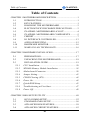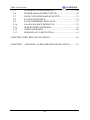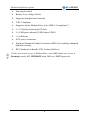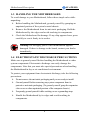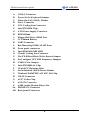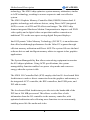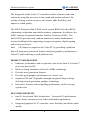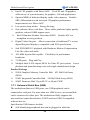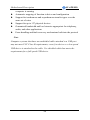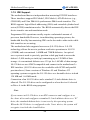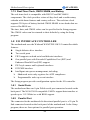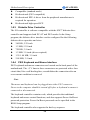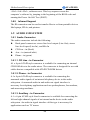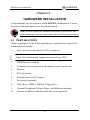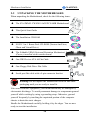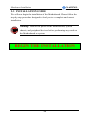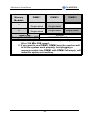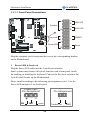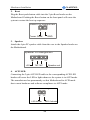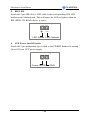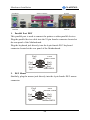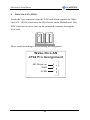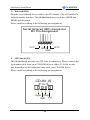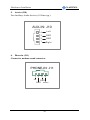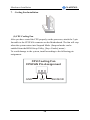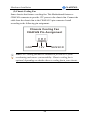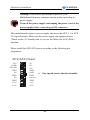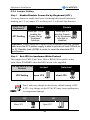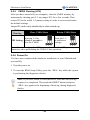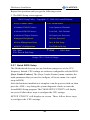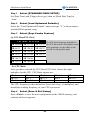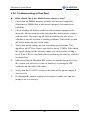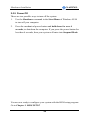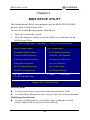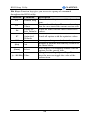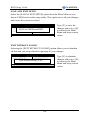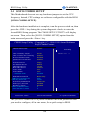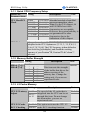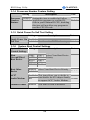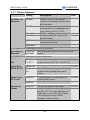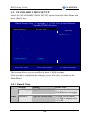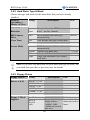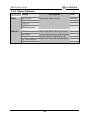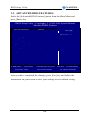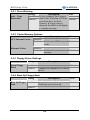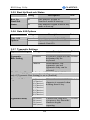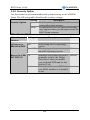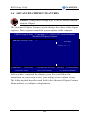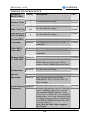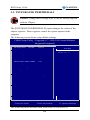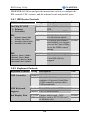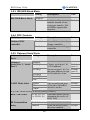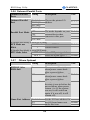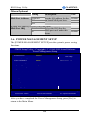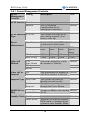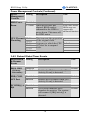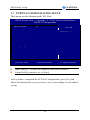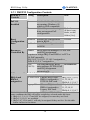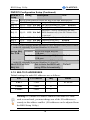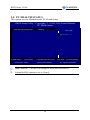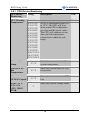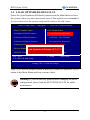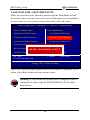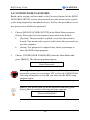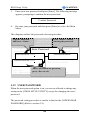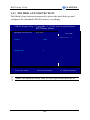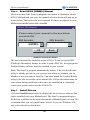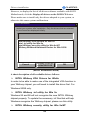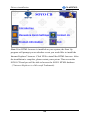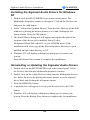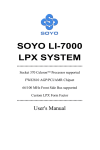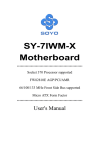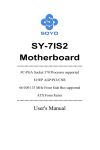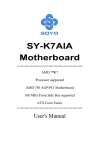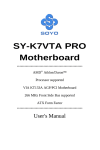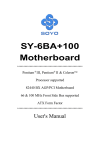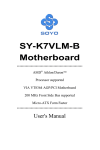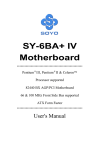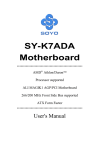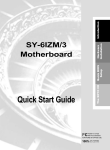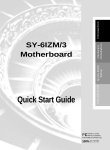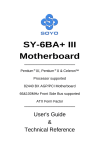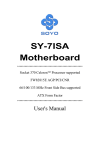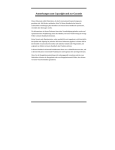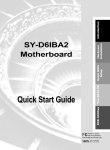Download SY-6IWM/L Motherboard
Transcript
SY-6IWM/L Motherboard **************************************************** Pentium ® III, Pentium ® II & Celeron Processor supported FW82810 AGP/PCI/AMR 66/100 MHz Front Side Bus supported Micro ATX Form Factor **************************************************** User's Manual SOYO ™ SY-6IWM/L Copyright © 1999 by Soyo Computer Inc. Trademarks: Soyo is the registered trademark of Soyo Computer Inc. All trademarks are the properties of their owners. Product Rights: All names of the product and corporate mentioned in this publication are used for identification purposes only. The registered trademarks and copyrights belong to their respective companies. Copyright Notice: All rights reserved. This manual has been copyrighted by Soyo Computer Inc. No part of this manual may be reproduced, transmitted, transcribed, translated into any other language, or stored in a retrieval system, in any form or by any means, such as by electronic, mechanical, magnetic, optical, chemical, manual or otherwise, without permission in writing from Soyo Computer Inc. Disclaimer: Soyo Computer Inc. makes no representations or warranties regarding the contents of this manual. We reserve the right to amend the manual or revise the specifications of the product described in it from time to time without obligation to notify any person of such revision or amend. The information contained in this manual is provided to our customers for general use. Customers should be aware that the personal computer field is subject to many patents. All of our customers should ensure that their use of our products does not infringe upon any patents. It is the policy of Soyo Computer Inc. to respect the valid patent rights of third parties and not to infringe upon or to cause others to infringe upon such rights. Restricted Rights Legend: Use, duplication, or disclosure by the Government is subject to restrictions set forth in subparagraph (c)(1)(ii) of the Rights in Technical Data and Computer Software clause at 252.277-7013. About This Guide: This Quick Start Guide can help system manufacturers and end users in setting up and installing the Motherboard. Information in this guide has been carefully checked for reliability; however, to the correctness of the contents there is no guarantee given. The information in this document is subject to amend without notice. For further information, please visit our Web Site on the Internet. The address is "http://www.soyo.com.tw". Tested To Comply With FCC Standards FOR HOME OR OFFICE USE C FC Edition: October 1999 Version 1.0 6IWM/L SERIAL 100% ii POST CONSUMER RECYCLED PAPER Table of Contents SY-6IWM/L Table of Contents CHAPTER 1 MOTHERBOARD DESCRIPTION ...................................1 1-1 INTRODUCTION ............................................................1 1-2 KEY FEATURES .............................................................1 1-3 HANDLING THE MOTHERBOARD ..............................3 1-4 ELECTROSTATIC DISCHARGE PRECAUTIONS .........3 1-5 SY-6IWM/L MOTHERBOARD LAYOUT.......................4 1-6 SY-6IWM/L MOTHERBOARD COMPONENTS ............5 1-7 CHIPSET .........................................................................7 1-8 I/O INTERFACE CONTROLLER ..................................13 1-9 AUDIO SUBSYSTEM ...................................................15 1-10 HARDWARE MONITOR...............................................16 1-11 WAKE ON LAN TECHNOLOGY..................................16 CHAPTER 2 HARDWARE INSTALLATION .......................................17 2-1 2-2 2-3 2-3.1 PREPARATIONS ...........................................................17 UNPACKING THE MOTHERBOARD ..........................18 INSTALLATION GUIDE ...............................................19 CPU Installation............................................................. 20 2-3.2 2-3.3 2-3.4 2-3.5 2-3.6 2-3.7 2-3.8 2-3.9 SDRAM Memory Module Installation.............................. 24 Motherboard Connector.................................................. 26 Jumper Setting................................................................ 43 CMOS Clearing (JP5)..................................................... 44 Power On ....................................................................... 44 Quick BIOS Setup ........................................................... 45 Troubleshooting at First Start.......................................... 47 Power Off ....................................................................... 48 CHAPTER 3 BIOS SETUP UTILITY ...................................................49 3-1 3-2 3-3 3-4 SOYO COMBO SETUP.................................................52 STANDARD CMOS SETUP ..........................................56 ADVANCED BIOS FEATURES.....................................59 ADVANCED CHIPSET FEATURES..............................63 iii Table of Contents 3-5 3-6 3-7 3-8 3-9 3-10 3-11 3-12 3-13 SY-6IWM/L INTEGRATED PERIPHERALS .....................................65 POWER MANAGEMENT SETUP ................................69 PNP/PCI CONFIGURATION SETUP.............................72 PC HEALTH STATUS....................................................75 LOAD OPTIMIZED DEFAULTS...................................77 LOAD FAIL-SAFE DEFAULTS.....................................78 SUPERVISOR PASSWORD...........................................79 USER PASSWORD........................................................80 IDE HDD AUTO DETECTION .....................................81 CHAPTER 4 DRIVERS INSTALLATION ............................................82 CHAPTER 5 SIGMATEL AUDIO DRIVER INSTALLATION ...........87 iv Motherboard Description SY-6IWM/L Chapter 1 MOTHEBOARD DESCRIPTION 1-1 INTRODUCTION The SY-6IWM/L AGP/PCI/AMR Motherboard is a high-performance Slot 1 processor supported Micro ATX form-factor system board. SY6IWM/L uses the FW82810 Chipset technology and supports Slot 1 processors. This Motherboard is fully compatible with industry standards and adds many technical enhancements. 1-2 KEY FEATURES Ø Ø Pentium ® III processor (450-600MHz), Pentium ® II processor (233450MHz) & Celeron ™processor (266-433MHz) Supports 66/100 MHz Front Side Bus Frequency Ø Auto-detect CPU voltage Ø Chipset integrated 3D AGP Accelerator Ø Easy CPU settings in BIOS with the “SOYO COMBO Setup” Ø PC98, ACPI Ø Ultra DMA33/66 (ATA 33/66) Ø Supports Wake-On-LAN (WOL) Ø Supports ACPI Suspend Indicator Ø Power-on by modem, alarm, PS/2 Keyboard and Mouse Ø Power failure resume Ø Supports onboard hardware monitoring and includes Hardware Doctor ™utility Ø Software Audio AC97 Version 2.1 compliant 1 Motherboard Description SY-6IWM/L Ø Fan speed control Ø Battery Low voltage Detect Ø Supports multiple-boot function Ø Y2K Complaint Ø Supports Audio Modem Riser slot (AMR 1.0 compliant) * Ø 3 x 32-bit bus mastering PCI slots Ø 2 x USB ports onboard (USB3 share USB1) Ø 1 x IrDA port Ø ATX power connector Ø Hardware Random Number Generator (RNG) for enabling enhanced platform security Ø RTC hardware to handle Y2K Century Rollover * If the user wants to use a Modem Riser card (MR) make sure to use a Secondary mode MR, PRIMARY mode MRs are NOT Supported. 2 Motherboard Description SY-6IWM/L 1-3 HANDLING THE MOTHERBOARD To avoid damage to your Motherboard, follow these simple rules while unpacking: Ø Before handling the Motherboard, ground yourself by grasping an unpainted portion of the system's metal chassis. Ø Ø Remove the Motherboard from its anti-static packaging. Hold the Motherboard by the edges and avoid touching its components. Check the Motherboard for damage. If any chip appears loose, press carefully to seat it firmly in its socket. Warning: Do not apply power if the Motherboard appears damaged. If there is damage to the board, contact your dealer immediately. 1-4 ELECTROSTATIC DISCHARGE PRECAUTIONS Make sure to ground yourself before handling the Motherboard or other system components. Electrostatic discharge can easily damage the components. Note that you must take special precautions when handling the Motherboard in dry or air-conditioned environment. To protect your equipment from electrostatic discharge, take the following precautions: Ø Do not remove the anti-static packaging until you are ready to install. Ø Ground yourself before removing any system component from its protective anti-static packaging. (To ground yourself, grasp the expansion slot covers or other unpainted portions of the computer chassis.) Ø Frequently ground yourself while working or use a grounding strap. Ø Handle the Motherboard by its edges and avoid touching its components. 3 Motherboard Description SY-6IWM/L 1-5 SY-6IWM/L MOTHERBOARD LAYOUT JP1 PS/2 KB PS/2 Mouse Connector Connector 1 ATX Power 3 CPUFAN 1 USB 1 Slot 1 USB 2 PRT FDC Intel COM 1 3V Lithium Battery FW82810 5 USB3 VGA 1 COM2 1 IDE 2 IDE 1 SDRAM SDRAM JOYSTICK JP2 1 1 PCI Slot #2 4 PCI Slot #3 Back Panel PWRBT Reset 82802AB 4MB Intel 1 FW82801AA Winbond W83627HF -AW 1 Power JP9 LED + Intel PCI Slot #1 4 CODEC AC97 J9 CD-IN 1 ACPI + LED 1 J10 AUX-IN 3 DIMM 3 JP3 AMR DIMM 2 4 DIMM 1 1 + LED + _ J11 PHONE-IN HDD _ 1 _ 3 MIC JACK _ WOL Header LINE-IN Keylock Speaker JP44 LINE-OUT 1 IR1 CHAFAN JP5 Clear ITE CMOS Jumper 1 3 5 SY-6IWM/L Platform 4 Motherboard Description SY-6IWM/L 1-6 SY-6IWM/L MOTHERBOARD COMPONENTS A B C D E F H G I J AB K L M AA Z N X W O ITE V U T 5 S R Q P Motherboard Description A B C D E F G H I J K L M N O P Q R S T U V W X Y Z AA AB SY-6IWM/L COM 2 Connector Power On by Keyboard Jumper Wake-On-LAN( WOL) Header Slot 1 Connector CPU Cooling Fan Connector Intel FW82810 Chip ATX Power Supply Connector DIMM Bank Floppy Disk Drive (FDD) Port 3V Lithium Battery USB3 Connector Bus Mastering E-IDE/ATAPI Ports Front panel connectors Intel 82802AB 4MB FWH Chassis Cooling Fan Connector The FWH Boot Block Write-Protect Jumper Set Configure CPU FSB Frequency Jumpers CMOS Clear Jumper Intel FW82801AA Chip 32-bit PCI Mastering Slots Serial Infrared (IrDA) Device Header Winbond W83627HF-AW LPC I/O Chip CD-IN Connector AC97 Codec Chip AUX-IN Connector AMR (Audio Modem Riser) Slot PHONE-IN Connector Back panel Connectors 6 Motherboard Description SY-6IWM/L 1-7 CHIPSET To compliment the Intel ® Celeron processor, the Intel ® 810 chipsets delivers a balanced platform solution for value computing. The 810 chipset is a highly-integrated three-chip solution consisting of a Graphics & Memory Controller (Intel 82810), an I/O Controller (Intel82801), and a Firmware Hub (Intel 82802). The ICH is a highly integrated multifunctional I/O Controller Hub that provides the interface to the PCI Bus and integrates many of the functions needed in today PC platforms. The ICH communicates with the host controller over a dedicated hub interface. There are two versions of the ICH (82801AA: ICH and 82801AB: ICH0). These devices are pin compatible and are in 241-pin packages. The Intel ® 82802 Firmware Hub (FWH) component is part of the Intel ® 810 chipset. The FWH is key to enabling future security and manageabilily infrastructures for the PC platform. Intel has developed technology that enhances the performance and exceptional value of the Intel ® Celeron™processor-powered PC. Built on the strong foundation of Intel ® 440BX AGPset technology, the Intel ® 810 chipset has re-engineered the Value PC, providing next generation features and great graphics performance at a lower cost. Richer, more robust 2D and 3D graphics are optimized thanks to an integrated chipset design that utilizes second-generation graphics technology. This integrated chipset offers innovative features with compelling performance while lowering overall system costs. A new design with big benefits At the core of the 810 chipset is a memory controller with built-in graphics 7 Motherboard Description SY-6IWM/L technology. The 82810 chip optimizes system memory arbitration, similar to AGP technology, resulting in a more responsive and cost-effective system. The 82810 Graphics Memory Controller Hub (GMCH) features Intel ® graphics technology and software drivers, using Direct AGP (integrated AGP) to create vivid 2D and 3D effects and images. The 82810 chip features integrated Hardware Motion Compensation to improve soft DVD video quality and a digital video out port that enables connection to traditional TVs or the new space-saving digital flat panel displays. Intel ® Dynamic Video Memory Technology (D.V.M.T.) is an architecture that offers breakthrough performance for the Value PC segment through efficient memory utilization and Direct AGP. The system OS uses the Intel software drivers and intelligent memory arbiter to support richer graphics applications. The System Manageability Bus allows networking equipment to monitor the 810 chipset platform. Using ACPI specifications, the system manageability function enables low-power sleep mode and conserves energy when the system is idle. The 82801 I/O Controller Hub (ICH) employs the Intel ® Accelerated Hub Architecture to make a direct connection from the graphics and memory to the integrated AC97 controller, the IDE controllers, dual USB ports, and PCI add-in cards. The Accelerated Hub Architecture provides twice the bandwidth of the PCI bus at 266 MB per second. This allows a wider flow of rich information from the I/O controller to the memory controller, with optimized arbitration rules allowing more functions to run concurrently, enabling more life-like audio and video. 8 Motherboard Description SY-6IWM/L The Integrated Audio-Codec 97 controller enables software audio and modem by using the processor to run sound and modem software. By reusing existing system resources, this feature adds flexibility, and improves sound quality. The 82802 Firmware Hub (FWH) stores system BIOS and video BIOS, eliminating a redundant nonvolatile memory component. In addition, the 82802 contains a hardware Random Number Generator (RNG). The Intel ® RNG provides truly random numbers to enable fundamental security building blocks supporting stronger encryption, digital signing, and security protocols. Intel 810 chipset re-engineers the Value PC by providing a platform that will bring next generation features and great graphics performance to Value PC while reducing overall platform cost. PRODUCT HIGHLIGHTS Ø Enhances performance and exceptional value of the Intel ® Celeron™ processor-powered PC Ø Built on strong foundation of Intel ® 440Bx technology Ø Provides next generation features Ø Provides great graphics performance at a lower cost Ø Ø Optimizes 2D and 3D graphics through integrated chipset design utilizing second-generation graphics technology Innovative features with compelling performance while lowering system costs FEATURES BENEFITS Ø Intel ® Accelerated Hub Architecture Increased I/O performance allows better concurrency for richer multimedia applications Ø Integrated graphics/AC97 controller, more flexibility and better audio quality 9 Motherboard Description Ø Ø Ø SY-6IWM/L Intel ® 3D graphics with Direct AGP Vivid 2D and 3D graphics, efficient use of system memory for graphics, O/S and applications Optional 4MB of dedicated display cache video memory Enables SKU differentiation with increased 3D graphics performance improvement over Direct AGP Low-power sleep modes Energy Savings Ø One software driver code base More stable platform, higher quality graphics, reduced OEM support costs Ø Intel ® Random Number Generator (RNG) Enables ISV's to strengthen security products Ø Digital Video Out port Allows connection of traditional TV or new digital flat panel displays; compatible with DVI specification Ø Soft DVD MPEG 2 playback with Hardware Motion Compensation Life-like video and audio Ø Ø Ø 100-MHz System Bus capable Flexibility for performance headroom 2 USB ports Plug and Play Multiple Intel ® 810 chipset SKUs for Value PC price points Lower platform and manufacturing costs with single motherboard design Product Package Ø 82810 Graphics Memory Controller Hub 421 Ball Grid Array (BGA) Ø Ø 82801 Integrated Controller Hub 241 Ball Grid Array (BGA) 82802 Firmware Hub 32-pin PLCC or 40-pin TSOP 1-7.1 Universal Serial Bus (USB) The motherboard has two USB ports; one USB peripheral can be connected to each port. For more than two USB devices, an external hub can be connected to either port. The motherboard fully supports the universal host controller interface (UHCI) and used UHCI-compatible software drivers. Specification USB features include: l Self-identifying peripherals that can be plugged in while the 10 Motherboard Description SY-6IWM/L l l computer is running Automatic mapping of function to driver and configuration Support for isochronous and asynchronous transfer types over the same set of wires Support for up to 127 physical devices Guaranteed bandwidth and low latencies appropriate for telephony, l audio, and other applications Error-handling and fault-recovery mechanisms built into the protocol l l ¿ Note Computer systems that have an unshielded cable attached to a USB port may not meet FCC Class B requirements, even if no device or a low-speed USB device is attached to the cable. Use shielded cable that meets the requirements for a full-speed USB device. 11 Motherboard Description SY-6IWM/L 1-7.2 IDE Support The motherboard has two independent bus-mastering PCI IDE interfaces. These interfaces support PIO Mode3, PIO Mode 4, ATAPI devices (e.g., CD-ROM), and Ultra DMA/66 synchronous-DMA mode transfers. The BIOS supports logical block addressing (LBA) and extended cylinder head sector (ECHS) translation modes. The BIOS automatically detects the IDE device transfer rate and translation mode. Programmed I/O operations usually require a substantial amount of processor bandwidth. However, in multitasking operating systems, the bandwidth freed by bus mastering IDE can be devoted to other tasks while disk transfers are occurring. The motherboard also supports laser servo (LS-120) drives. LS-120 technology allows the user to perform read/write operations to LS-120 (120MB) and conventional 1.44MB and 720KB diskettes. An optical servo system is used to precisely position a dual-gap head to access the diskett’s 2,490 tracks per inch (tpi) containing up to 120 MB of data storage. A conventional diskette uses 135 tpi for 1.44 MB of data storage. LS-120 drivers are ATAPI-compatible and connect to the motherboard’s IDE interface. (LS-120 drives are also available with SCJSI and parallel port interfaces.) Some versions of Windows 95 and Windows NT operating systems recognize the LS-120 drive as a bootable device in both 120 MB and 1.44 MB mode. Connection of an LS-120 drive and a standard 3.5-inch diskette drive is allowed. The LS-120 drive can be configured as a boot device if selected as Drive A in the BIOS setup program. ¿ Note If you connect at LS-120 drive to an IDE connector and configure it as the :boot: drive and configure a standard 3.5-inch diskette drive as a “B ” drive, the standard diskette drive is not seen by the operating system. When the LS-120 drive is configured as the “boot: device, the system will recognize it as both the A and B drive 12 Motherboard Description SY-6IWM/L 1-7.3 Real-Time Clock, CMOS SRAM, and Battery The real-time clock is compatible with DS1287 and MC146818 components. The clock provides a time-of-day clock and a multicentury calendar with alarm features and century rollover. The real-time clock supports 256 bytes of battery-backed CMOS SRAM in two banks that are reserved for BIOS use. The time, date, and CMOS values can be specified in the Setup program. The CMOS values can be returned to their defaults by using the Setup program. 1-8 I/O INTERFACE CONTROLLER The motherboard uses the Winbond W83627HF-AW I/O controller which features: l Single diskette drive interface l Two serial ports l l FIFO supports on both serial and diskette interfaces One parallel port with Extended Capabilities Port (ECP) and Enhanced Parallel Port (EPP) support l PS/2 style mouse and keyboard interfaces l PCI PME interface l Intelligent auto power management, including: Ø Shadowed write-only registers for ACPI compliance Ø Programmable wake-up event interface The Setup program provides configuration option for the I/O controller. 1-8.1 Serial Ports The motherboard has one 9-pin D-Sub serial port connector located on the back panel. The NS16C5450-compatible UARTs support data transfers at speeds up to 115.2 Kbits/sec with BIOS support. 1-8.2 Parallel Port The connector for the multimode bi-directional parallel port is a 25-pin DSub connector located on the back panel of the motherboard. In the Setup program, there are four options for parallel port operation: 13 Motherboard Description l l l l SY-6IWM/L Compatible (standard mode) Bi-directional (PS/2 compatible) Bi-directional EPP. A driver from the peripheral manufacturer is required for operation. Bi-directional high-speed ECP 1-8.3 Diskette Drive Controller The I/O controller is software compatible with the 82077 diskette drive controller and supports both PC-AT and PS/2 modes. In the Setup program, the diskette drive interface can be configured for the following diskette drive capacities and sizes. l 360 KB, 5.25-inch l 1.2 MB, 5.25-inch l 720 KB, 3.5-inch l 1.2 MB. 3.5-inch (driver required) l l 1.25-1.44 MB, 3.5-inch 2.88 MB, 3.5-inch 1-8.4 PS/2 Keyboard and Mouse Interface PS/2 keyboard and mouse connectors are located on the back panel of the motherboard. The +5 V lines to these connectors are protected with a fuse circuit that, like a self-healing fuse, reestablishes the connection after an over-current condition is removed. ¿ Note The mouse and keyboard can be plugged into either PS/2 connector. Power to the computer should be turned off before a keyboard or mouse is connected or disconnected. The keyboard controller contains code, which provides the traditional keyboard and mouse control functions, and also supports Power On/Reset password protection. Power On/Reset password can be specified in the BIOS Setup program. The keyboard controller also supports the hot-key sequence 14 Motherboard Description SY-6IWM/L <Ctrl><Alt><Del>, software reset. This key sequence resets the computer’s software by jumping to the beginning of the BIOS code and running the Power On Self Test (POST). 1-8.5 Infrared Support The IR connection can be used to transfer files to or from portable devices like laptops, PDAs, and printers. 1-9 AUDIO SUBSYSTEM 1-9.1 Audio Connector The audio connectors include the following: l Back panel connectors: stereo line-level output (Line Out), stereo line-level input (Line In), and Mic In l CD Line - in (black) l Aux – in (natural/whit) l Phone - in (green) 1-9.1.1 CD Line - in Connector A1 x 4-pin ATAPI-style connector is available for connecting an internal CD-ROM drive to the audio mixer. The connector is designed for use with cables that are compatible with ATAPI CD-ROM drivers 1-9.1.2 Phone - in Connector A 1x 4-pin ATAPI-style connector is available for connecting the monaural audio signals of an internal telephony device to the audio subsystem. A monaural audio-in and audio-out signal interface is necessary for telephony applications such as speakerphones, fax modems, and answering machines. 1-9.1.3 Auxiliary - in Connector A 1 x 4-pin ATAPI-style Line In connector is available for connecting the left and right channel signals of an internal audio device to the audio subsystem. An audio-in signal interface of this type is necessary for applications such as TV tuners. 15 Motherboard Description SY-6IWM/L 1-10 HARDWARE MONITOR The optional hardware monitor subsystem provides low-cost instrumentation capabilities. The features of the hardware monitor subsystem include: Ø An integrated ambient temperature sensor Ø Fan speed sensors, which monitor the fan 1 and fan 2 connectors Ø Power supply voltage monitoring to detect levels above or below acceptable values When suggested ratings for temperature, fan speed, or voltage are exceeded, an interrupt is activated. The hardware monitor component connects to the SMBus. 1-11 WAKE ON LAN TECHNOLOGY Wake on LAN technology enables remote wakeup of the computer through a network. Wake on LAN technology requires a PCI add-in network interface card (NIC) with remote wakeup capabilities. The remote wakeup connector on the NIC must be connected to the onboard Wake on LAN technology connector. The NIC monitors network traffic at the MII interface; upon detecting a Magic Packet, the NIC asserts a wakeup signal that powers up the computer. To access this feature uses the Wake on LAN technology connector. * CAUTION For Wake on LAN, the 5-V standby line for the power supply must be capable of delivering +5V ±5 % at 720 mA. Failure to provide adequate standby current when implementing Wake on LAN can damage the power supply. 16 Hardware Installation SY-6IWM/L Chapter 2 HARDWARE INSTALLATION Congratulations on your purchase of SY-6IWM/L Motherboard. You are about to install and connect your new Motherboard. Note: Do not unpack the Motherboard from its protective antistatic packaging until you have made the following preparations. 2-1 PREPARATIONS Gather and prepare all the following hardware equipment to complete the installation successfully: 1. Slot 1 processor with built-in CPU cooling fan. Note: This Motherboard supports non-boxed type CPUs. 2. DIMM memory module 3. Computer case and chassis with adequate power supply unit 4. Monitor 5. PS/2 Keyboard 6. Pointing Device (PS/2 mouse) 7. Speaker(s) (optional) 8. Disk Drives: HDD, CD-ROM, Floppy drive … 9. External Peripherals: Printer, Plotter, and Modem (optional) 10. Internal Peripherals: Modem and LAN cards (optional) 17 Hardware Installation 2-2 SY-6IWM/L UNPACKING THE MOTHERBOARD When unpacking the Motherboard, check for the following items: u The SY-6IWM/L FW82810 AGP/PCI/AMR Motherboard u This Quick Start Guide u The Installation CD-ROM u SOYO 3-in-1 Bonus Pack CD-ROM (Norton AntiVirus, Ghost and Virtual Drive) u The Foldable URM (Universal Retention Mechanism) Set (Factory installed on this motherboard) u One IDE Device ATA 66 Flat Cable u One Floppy Disk Drive Flat Cable u Serial port flat cable with a 9-pin connector bracket Warning: Do not unpack the Motherboard from its anti-static packaging until you are ready to install it. Like most electronic equipment, your Motherboard may be damaged by electrostatic discharge. To avoid permanent damage to components ground yourself while working by using a grounding strap. Otherwise, ground yourself frequently by touching the unpainted portion of the computer chassis to drain the static charges. Handle the Motherboard carefully, holding it by the edges. You are now ready to start the installation. 18 Hardware Installation SY-6IWM/L 2-3 INSTALLATION GUIDE We will now begin the installation of the Motherboard. Please follow the step-by-step procedure designed to lead you to a complete and correct installation. Warning: Turn off the power to the Motherboard, system chassis, and peripheral devices before performing any work on the Motherboard or system. BEGIN THE INSTALLATION 19 Hardware Installation SY-6IWM/L 2-3.1 CPU Installation Your SY-6IWM/L motherboard comes with a CPU retention set kit. The retention set is used to hold the processor attached to the Slot 1 CPU connector on the motherboard. Mark your CPU Frequency: Record the working frequency of your CPU that should be clearly marked on the CPU cover. FSB 66MHz 266MHz (66 x 4.0) 300MHz (66 x 4.5) 333MHz (66 x 5.0) 366MHz (66 x 5.5) 400MHz (66 x 6.0) 433MHz (66 x 6.5) 450MHz (100 x 4.5) 500MHz (100 x 5.0) 550MHz (100 x 5.5) 600MHz (100 x 6.0) FSB 100MHz 350MHz (100 x 3. 5) 400MHz (100 x 4.0) Follow these instructions to install your Slot 1 processor correctly. Ø Retention Module 20 Hardware Installation SY-6IWM/L 1. Open the two sides by folding them up. 2. Push the locks on top of the CPU inward. 21 Hardware Installation 3. SY-6IWM/L Insert the CPU into the retention module. The CPU fits in the CPU slot in only ONE way, do not try to force it in. 4. After completely inserting the CPU, push the two locks on top of the CPU outward. Now your CPU is ready for use. To remove the CPU, press the two notches on top of the CPU inward. Now press the two slides on the retention module down and remove the CPU. 22 Hardware Installation SY-6IWM/L Note: Installing a heat sink and cooling fan on top of your CPU is necessary for proper heat dissipation. Failing to install these items may result in overheating and possible burn-out of your CPU. 2-3.1.1 CPU Fan Installation Your Slot 1 processor kit comes with a cooling fan. Mount the fan on the processor according to the instructions provided by the manufacturer. The fan is a key component that will ensure system stability. The fan prevents overheating, therefore prolonging the life of your CPU. Note: Remember to connect the fan to the appropriate power source. 23 Hardware Installation SY-6IWM/L 2-3.2 SDRAM Memory Module Installation DIMM 3 DIMM 2 DIMM 1 ITE Your board comes with three DIMM sockets, and supports up to 512MB main memory using industry standard Synchronous DRAM (SDRAM), single or double-sided, 3.3V unbuffered DIMM modules from 8MB to 256MB. Registered DIMMs or DIMMs populated with 4 bit wide SDRAM devices are not supported. PC100 compliant DIMM module is required regardless of 66 or 100MHz FSB speed. 84 1 1 84 24 Hardware Installation SY-6IWM/L Number of Memory Modules DIMM 1 DIMM 2 1 Double-sided/ Single-sided Double-sided/ Single-sided 2 Double-sided/ Single-sided Single-sided RAM Type Memory Module Size (MB) DIMM 3 Single-sided² SDRAM¹ 8/16/32/64/256 Mbytes Note: 1. PC100 Compliant DIMM module is required regardless of 66 or 100 MHz FSB speed. 2. If you want to use DIMM3, DIMM2 must be used as well to let the system work properly. Just plugging a memory module into DIMM3 with DIMM2 left empty, will make the system not working. 25 Hardware Installation SY-6IWM/L 2-3.3 Motherboard Connector 2-3.3.1 IDE Device Installation (HDD, CD-ROM) IDE 2 IDE 1 Pin -1 Secondary Primary IDE IDE ITE This Motherboard offers two primary and secondary IDE device connectors (IDE1, IDE2.) It can support up to four high-speed HDD or CD-ROM. Connect one side of the 40-pin flat cable to the IDE device (HDD or CDROM) and plug the other end to the primary (IDE1) or secondary (IDE2) directionally keyed IDE connector on the Motherboard. This Motherboard can support up to four ATA 33/66 IDE devices. 80-Conductor ATA 66 Flat Cable 1 40-pin 39 1 39 26 Hardware Installation SY-6IWM/L 2-3.3.2 Floppy Drive Installation Pin -1 FDC Floppy Drive Connector ITE The system supports 5 possible floppy drive types: 720 KB, 1.2 MB, 1.44 MB, 2.88 MB, and LS-120. In addition, this Motherboard supports a 3-mode (720KB/1.2MB/1.44MB) floppy commonly used in Japan. Connect one side of the 34-pin flat cable to the floppy drive and plug the other end to the floppy drive connector on the Motherboard. This Motherboard can support up to 2 floppy drives. 1 33 1 33 27 Hardware Installation SY-6IWM/L _ _ + HDD LED + 2-3.3.3 Front Panel Connections _ ACPI LED + Speaker Key Lock 1 PWRBT _ + Power LED ITE 1 Reset Plug the computer case's front panel devices to the corresponding headers on the Motherboard. 1. Power LED & KeyLock Plug the Power LED cable into the 5-pin Keylock header. Some systems may feature a KeyLock function with a front panel switch for enabling or disabling the keyboard. Connect the KeyLock switch to the 5-pin Keylock header on the Motherboard. Please install according to the following pin assignment: pin 1,3 are for Power LED and pin 4,5 are for Keylock. Power LED Pin Assignment _ + +5V Key Lock Pin Assignment NC 1 GND Control Pin 28 GND Hardware Installation SY-6IWM/L 2. Reset Plug the Reset push-button cable into the 2-pin Reset header on the Motherboard. Pushing the Reset button on the front panel will cause the system to restart the boot-up sequence. Reset Pin Assignment 1 Power Good GND 3. Speaker Attach the 4-pin PC speaker cable from the case to the Speaker header on the Motherboard. Speaker Pin Assignment _ + +5V Speaker out NC NC 4. ACPI LED Connecting the 2-pin ACPI LED cable to the corresponding ACPI LED header will cause the LED to light whenever the system is in ACPI mode. The manufacturer has permanently set this Motherboard in ACPI mode due to most hardware and software compliance to ACPI mode. ACPI LED Pin Assignment + _ LED Anode LED Cathode 29 Hardware Installation SY-6IWM/L 5. IDE LED Attach the 2-pin IDE device LED cable to the corresponding IDE LED header on the Motherboard. This will cause the LED to lighten when an IDE (HDD, CD-ROM) device is active. HDD LED Pin Assignment + _ LED Anode LED Cathode 6. ATX Power On/Off Switch Attach the 2-pin momentary type switch to the PWRBT header for turning On or Off your ATX power supply. PWRBT Pin Assignment 1 Power On/Off 30 GND Hardware Installation SY-6IWM/L 2-3.3.4 Back Panel Connections All external devices such as the PS/2 keyboard, PS/2 mouse, printer, modem, USB can be plugged directly onto the Motherboard back panel. Only after you have fixed and locked the Motherboard to the computer case can you start connecting the external peripheral devices. When connecting an external device, use the following figure to locate and identify which back panel connector to plug the device to. PS/2 KB PS/2 Mouse Connector Connector USB 1 USB 2 PRT COM 1 VGA ITE Game Port LINE-OUT LINE-IN MIC JACK 31 Hardware Installation SY-6IWM/L PS/2 Mouse Connector Printer Connector Joystick USB2 PS/2 Keyboard USB1 Connector COM 1 Connector VGA Connector LINE-OUT MIC LINE-IN 1. Parallel Port PRT This parallel port is used to connect the printer or other parallel devices. Plug the parallel device cable into the 25-pin female connector located at the rear panel of the Motherboard. Plug the keyboard jack directly into the 6-pin female PS/2 keyboard connector located at the rear panel of the Motherboard. Pin6 NC Pin4 VCC Pin2 NC Pin5 KBD Clock Pin3 GND Pin1 KBD DATA 2. PS/2 Mouse Similarly, plug the mouse jack directly into the 6-pin female PS/2 mouse connector. Pin6 NC Pin5 Mouse Clock Pin4 VCC Pin2 NC Pin3 GND Pin1 Mouse DATA 32 Hardware Installation SY-6IWM/L 3. Universal Serial Bus USB1/USB2 This Motherboard provides two USB ports for your additional devices. Plug the USB device jack into the available USB connector USB1 or USB2. Standard device drivers come with the Win98 for commonly used USB devices. - With Win95, use the flow UHCI specifications. 4. Onboard Serial Port COM1 External peripherals that use serial transmission scheme include: - serial mouse, - and modem. Plug the serial device cables directly into the COM1 9-pin male connector located at the rear panel of the Motherboard. 5. VGA monitor connector Plug the monitor cable into the 15-pin female VGA connector located at the real panel of the motherboard. 6. Onboard Joystick port/audio This Motherboard provides Joystick port and audio. Attach the joystick cable to the 15-pin JOYSTICK port at the rear panel of you motherboard. This Motherboard features three built-in audio-stereo ports (labeled line-in, line-out, and mic jack) convenient to directly plug-in all your external audio devices. 33 Hardware Installation SY-6IWM/L 2-3.3.5 Other Connections 1. Serial Port COM2 In addition to the onboard serial connector COM1 located at the rear panel, your Motherboard comes with a second serial port COM2 equipped with a flat cable and external connector. The Motherboard package includes one serial port flat cable with a 9-pin connector. Plug the 9-pin end of the flat cable into the COM2 serial connector on the Motherboard, as shown in the figure below, then fix the external 9-pin connector to the rear panel of the computer case. Then plug your serial device cable directly into this 9-pin male connector located at the back of your computer. 9-pin male external serial connector COM 2 9-pin serial flat cable 34 Hardware Installation 2. SY-6IWM/L Wake-On-LAN (WOL) Attach the 3-pin connector from the LAN card which supports the WakeOn-LAN (WOL) function to the JP44 header on the Motherboard. This WOL function lets users wake up the connected computer through the LAN card. Please install according to the following pin assignment: Wake-On-LAN JP44 Pin Assignment MP-Wake-up 3 GND 2 5VSB 1 35 Hardware Installation SY-6IWM/L 3. Infrared (IR1) Plug the 5-pin infrared device cable to the IR1 header. This will enable the infrared transfer function. This Motherboard meets both the ASKIR and HPSIR specifications. Please install according to the following pin assignment: Serial Infrared (IR1) Connector IR1 Pin Assignment 1 2 3 4 5 VCC IRRX GND IRTX 4. CD Line-in (J9) This Motherboard provides two CD-Line in connectors. Please connect the 4-pin audio cable from your CD-ROM drive to either J9. (It fits in only one, depending on the cable that came with your CD-ROM drive) Please install according to the following pin assignment: CD-IN: J9 1 2 3 4 Right GND GND Left 36 Hardware Installation SY-6IWM/L 5. Aux-in (J10) For Auxiliary Audio devices (1.0Vrms typ.). AUX-IN: J10 4 Left 3 GND 2 GND 1 Right 6. Phone-in (J11) Connect to modem sound connector. PHONE-IN: J11 1 In 2 3 4 GND GND Mono 37 Hardware Installation 7. SY-6IWM/L Cooling Fan Installation (1) CPU Cooling Fan After you have seated the CPU properly on the processor, attach the 3-pin fan cable to the CPUFAN connector on the Motherboard. The fan will stop when the system enters into Suspend Mode. (Suspend mode can be enabled from the BIOS Setup Utility, [Soyo Combo] menu.) To avoid damage to the system, install according to the following pin assignment: CPU Cooling Fan CPUFAN Pin Assignment 1 GND 3 2 12V 38 SENSOR Hardware Installation SY-6IWM/L (2) Chassis Cooling Fan Some chassis also feature a cooling fan. This Motherboard features a CHAFAN connector to provide 12V power to the chassis fan. Connect the cable from the chassis fan to the CHAFAN 3-pin connector. Install according to the following pin assignment: Chassis Cooling Fan CHAFAN Pin Assignment 1 GND 3 2 12V SENSOR Note: CPU cooling fan must be installed to prevent CPU from overheating and ensure system stability. Chassis cooling fan is optional, depending on whether there is cooling fan in your chassis. 39 Hardware Installation SY-6IWM/L 2-3.3.6 AGP VGA Card This motherboard comes with integrated AGP subsystem therefore, AGP VGA card is not needed. Other Display Cards: Insert other types of VGA cards into the PCI or ISA expansion slots according to card specifications. 2-3.3.7 SFX/ATX Power Supply Plug the connector from the power directly into the 20-pin male SFX/ATX PW connector on the Motherboard, as shown in the following figure. SFX/ATX Power ITE 40 Hardware Installation SY-6IWM/L Warning: Follow these precautions to preserve your Motherboard from any remnant currents when connecting to power supply: Turn off the power supply and unplug the power cord of the power supply before connecting to PW connector. This motherboard requires a power supply, that meets the SFX 1.1 or ATX 2.03 specifications. Make sure the power supply can support at least 720mA on the 5V Standby lead. It you use the Wake-On-LAN (WOL) function. Please install the SFX/ATX power according to the following pin assignment: SFX/ATX Power 12V 5VSB PW-OK GND 5V GND 5V GND 3.3V 3.3V 5V 5V -5V GND GND GND PS-ON GND -12V 3.3V Ø Pay special care to the directionality. 41 Hardware Installation SY-6IWM/L 2-3.3.8 AMR (Audio Modem Riser)Connector This motherboard supports AMR (Audio-Modem Riser) slot that facilitates audio or modem riser card expansion. Since AC97 audio codec is built-in down on the motherboard, only “Secondary” mode modem riser (MR) card can be used on the AMR slot. ITE 42 Hardware Installation SY-6IWM/L 2-3.4 Jumper Setting Step 1. Enable/Disable Power-On by Keyboard (JP1) You may choose to enable the Power-On through Keyboard function by shorting pin 1-2 on jumper JP1; or short pin 2-3 to disable this function. Power-On by Keyboard JP1 Setting Enable Disable Short pin 1-2 to enable the Power-On by Keyboard function. Short pin 2-3 and the PowerOn by Keyboard function is disabled. 1 2 3 1 2 3 Important: When using the Power-On by Keyboard function, please make sure the ATX power supply is able to provide at least 720mA on the 5V Standby lead (5VSB) in order to meet the standard ATX specification. Step 2. Set JP9 for hardware Write-Protect This jumper sets FWH (Firm Ware Hub or BIOS) Write-protect when open, Short JP9 ONLY when the BIOS needs to be upgraded. The Hardware WriteProtect JP9 Setting Locked Unlocked open JP9 short JP9 1 2 1 2 Don’t make any change on the factory default setting of JP2 & JP3. Any change on the JP2 & JP3 may cause malfunction or components damage. JP3 JP2 Short JP3 Open JP2 1 2 3 1 2 43 Hardware Installation SY-6IWM/L 2-3.5 CMOS Clearing (JP5) After you have turned off your computer, clear the CMOS memory by momentarily shorting pins 2-3 on jumper JP5, for a few seconds. Then restore JP5 to the initial 1-2 jumper setting in order to recover and retain the default settings. Jumper JP5 can be easily identified by its white colored cap. CMOS Clearing Clear CMOS Data Retain CMOS Data Short pin 1-2 to retain new settings Short pin 2-3 for JP5 Setting at least 5 seconds to clear the CMOS 1 2 3 1 2 3 Note: You must unplug the ATX power cable from the ATX power connector when performing the CMOS Clear operation. 2-3.6 Power On You have now completed the hardware installation of your Motherboard successfully. 1. Turn the power on 2. To enter the BIOS Setup Utility, press the <DEL> key while the system is performing the diagnostic checks, Note: If you have failed to enter the BIOS, wait until the boot up sequence is completed. Then push the RESET button and press <DEL> key again at the beginning of boot-up, during diagnostic checks. 44 Hardware Installation SY-6IWM/L Repeat this operation until you get the following screen. 3. The BIOS Setup screen appears: CMOS Setup Utility – Copyright ( C ) 1984-1999 Award Software 4Soyo Combo Feature 4PC Health Status 4Standard CMOS Features Load Optimized Defaults 4Advanced BIOS Features Load Fail - Safe Defaults 4Advanced Chipset Features Set Supervisor Password 4Integrated Peripherals Set User Password 4Power Management Setup Save & Exit Setup 4PnP/PCI Configurations Exit Without Saving áâàß Esc : Quit F10 : Save & Exit Setup : Select Item Change CPU’s Clock & Voltage 2-3.7 Quick BIOS Setup This Motherboard does not use any hardware jumpers to set the CPU frequency. Instead, CPU settings are software configurable with the BIOS [Soyo Combo Feature]. The [Soyo Combo Feature] menu combines the main parameters that you need to configure, all in one menu, for a quick setup in BIOS. After the hardware installation is complete, turn the power switch on, then press the <DEL> key during the system diagnostic checks to enter the Award BIOS Setup program. The CMOS SETUP UTILITY will display on screen. Follow these steps to configure the CPU settings. SETUP UTILITY will display on screen. Then, follow these steps to configure the CPU settings. 45 Hardware Installation SY-6IWM/L Step 1. Select [STANDARD CMOS SETUP] Set [Date/Time] and [Floppy drive type], then set [Hard Disk Type] to “Auto”. Step 2. Select [Load Optimized Defaults] Select the “Load Optimized Defaults” menu and type “Y” at the prompt to load the BIOS optimal setup. Step 3. Select [Soyo Combo Feature] (a) CPU Host/PCI Clock CPU Host / PCI Clock o Default o 66/33 o 68/34 o 75/37 o 100/33 o 112/37 o 117/39 o 124/41 o 129/43 o 133/44 o 138/46 o 140/46 o 133/33 o 140/35 o 150/50 o 150/37 The PCI clock frequency depends on the CPU Host clock. (Fixed pairs in the clock generator) see the table on the left side for all possible pairs. (b) CPU Ratio After you have selected the CPU Host/ PCI Clock, choose the right multiplier for the CPU. CPU Ratio options are: ox2 o x 4.5 ox7 o x 2.5 ox5 o x 7.5 ox3 o x 5.5 ox8 o x 3.5 ox6 ox4 o x 6.5 The CPU frequency is then defined as [host clock freq.] x [multiplier], and should the working frequency of your CPUs processor. Step 4. Select [Save & Exit Setup] Press <Enter> to save the new configuration to the CMOS memory, and continue the boot sequence. 46 Hardware Installation SY-6IWM/L 2-3.8 Troubleshooting at First Start l 1. 2. 3. 4. 5. 6. What should I do if the Motherboard refuses to start? Check that all DIMM memory modules are inserted completely. Sometimes a DIMM that is not inserted properly can cause boot problems. Check whether all Add-on cards have been inserted properly. Reinsert the Add-on cards to make sure that they make proper contact with the slots. Try removing all Add-on cards one by one to see whether or not one of them is causing problems. (Switch the system off before removing any of the cards. Verify that speed settings are not exceeding specifications. This applies to the PCI bus, that is specified to run at 33 MHz. Also check the speed setting for the memory, make sure conservative setting is used. If the CPU is overclocked the system may not start up, read the section below. Make sure that the Harddisk IDE cables are attached properly, if not the system will not boot. In case of doubt try reversing the IDE connector on one end of the cable. Verify that the 110/220V switch on the back of the power supply is set correctly. Go through the jumper setting section again to make sure that all jumpers are set correctly. 47 Hardware Installation SY-6IWM/L 2-3.9 Power Off There are two possible ways to turn off the system: 1. Use the Shutdown command in the Start Menu of Windows 95/98 to turn off your computer. 2. Press the mechanical power-button and hold down for over 4 seconds, to shutdown the computer. If you press the power-button for less than 4 seconds, then your system will enter into Suspend Mode. You are now ready to configure your system with the BIOS setup program. Go to Chapter 3: BIOS SETUP 48 BIOS Setup Utility SY-6IWM/L Chapter 3 BIOS SETUP UTILITY This Motherboard's BIOS setup program uses the ROM PCI/ISA BIOS program from Award Software Inc. To enter the Award BIOS program's Main Menu: 1. Turn on or reboot the system. 2. After the diagnostic checks, press the [Del] key to enter the Award BIOS Setup Utility. CMOS Setup Utility – Copyright ( C ) 1984-1999 Award Software 4Soyo Combo Feature 4PC Health Status 4Standard CMOS Features Load Optimized Defaults 4Advanced BIOS Features Load Fail - Safe Defaults 4Advanced Chipset Features Set Supervisor Password 4Integrated Peripherals Set User Password 4Power Management Setup Save & Exit Setup 4PnP/PCI Configurations Exit Without Saving áâàß Esc : Quit F10 : Save & Exit Setup : Select Item Change CPU’s Clock & Voltage Selecting items l Use the arrow keys to move between items and select fields. l From the Main Menu press arrow keys to enter the selected submenu. Modifying selected items l Use the [Up]/[Down] keys to modify values within the selected fields. Some fields let you enter values directly. 49 BIOS Setup Utility SY-6IWM/L Hot Keys: Function keys give you access to a group of commands throughout the BIOS utility. Function Command Description Gives the list of options available for each F1 General Help item. Previous Restore the old values. These are the values F5 Values that the user started the current session with. Load FailLoads all items with the most conservative F6 Safe Defaults values. Load F7 Optimized Loads all options with the optimize values. Defaults F10 Save Saves your changes and reboots the system. Returns at anytime and from any location to [Esc] Exit the Main Menu. Will display a overlapping window with all [Enter] Select options for the current item. Using the +, –, Page Up and Page Down [+/–/PU/PD] Value keys the user can toggle the value of the current item. 50 BIOS Setup Utility SY-6IWM/L SAVE AND EXIT SETUP Select the [SAVE & EXIT SETUP] option from the Main Menu to save data to CMOS and exit the setup utility. This option saves all your changes and causes the system to reboot. R O M C M O S A W S T A N D A R D B IO S C M O S F E A T U R E S C H IP S E T P O W E R A R D P C I/IS A U T IL I T Y S O F T W A R E , IN C . IN T E G R A T E D P E R IP H E R A L S S U P E R V IS O R S E T U P F E A T U R E S B IO S S E T U P S E T U P U S E R S E T U P P A S S W O R D P A S S W O R D SAVE to CMOS and EXIT M A N A G E M E N T ID E S E T U P H D D P N P /P C I C O N F IG U R A T I O N S A V E L O A D S E T U P E X IT L O A D B IO S D E F A U L T S ↑ E s c : Q u it F 1 0 : S a v e & A U T O E X I T D E T E C T IO N S E T U P W I T H O U T S A V IN G D E F A U L T S & E x it S e t u p ↓ → ( S h i f t ) T im e , D a t e , H a r d D i s k ← : S e le c t F 2 : C h a n g e I t e m C o lo r T y p e … Type [Y] to save the changes and exit or [N] to return to the Main Menu and keep current values. EXIT WITHOUT SAVING Selecting the [EXIT WITHOUT SAVING] option allows you to abandon all data and exit setup, therefore ignoring all your changes. R O M C M O S A W A R D S T A N D A R D B IO S C M O S F E A T U R E S C H IP S E T P O W E R S E T U P S E T U P F E A T U R E S B IO S U T I L I T Y IN C . IN T E G R A T E D P E R IP H E R A L S S U P E R V IS O R S E T U P M A N A G E M E N T P C I/IS A S E T U P S O F T W A R E , S E T U P U S E R ID E P A S S W O R D P A S S W O R D H D D A U T O D E T E C T IO N Quit Without Saving (Y/N)? _ P N P / P C I C O N F IG U R A T IO N S A V E L O A D S E T U P E X IT L O A D B I O S D E F A U L T S & E X I T S E T U P W IT H O U T S A V IN G D E F A U L T S E s c : Q u it F 1 0 : S a v e & E x it S e t u p ↑ ↓ → ← (Shift) F2 : S e l e c t I t e m : C h a n g e C o l o r Tim e , D a t e , H a r d D i s k T y p e … 51 Type [Y] to abandon changes and exit or [N] to return to the Main Menu and keep current values. BIOS Setup Utility SY-6IWM/L 3-1 SOYO COMBO SETUP This Motherboard does not use any hardware jumpers to set the CPU frequency. Instead, CPU settings are software configurable with the BIOS [SOYO COMBO SETUP]. After the hardware installation is complete, turn the power switch on, then press the <DEL> key during the system diagnostic checks to enter the Award BIOS Setup program. The CMOS SETUP UTILITY will display on screen. Then, select the [SOYO COMBO SETUP] option from the main menu and press the <Enter> key. CMOS Setup Utility – Copyright ( C ) 1984-1999 Award Software Soyo Combo Feature CPU Host/PCI Clock CPU Ratio SMAA [7:4] / SMAB [7:4] CPU L2 Latency Adjust CPU L2 Cache ECC Checking Process Number Feature Quick Power On Self Test Default X3 4x / 4x Def 08 Enabled Disabled Enabled First Boot Device Second Boot Device Third Boot Device Boot Other Device AC97 Audio AC97 Modem x Onboard Audio Floppy HDD-0 LS/ZIP Enabled Auto Auto Disabled POWER ON Function x KB Power ON Password x Hot Key Power ON Soft-Off by PWR-BTTN Wake-Up by PCI card Resume by Alarm x Date (of Month) Alarm x Time (hh:mm:ss) Alarm áâàß:Move Enter:Select F5:Previous Values 5 Item Help Menu Level Button Only Enter Ctrl-F1 Instant-Off Disabled Disabled 0 0 6 +/-/PU/PD:Value F10:Save F6:Fail-Safe Defaults 4 ESC:Exit F1:General Help F7: Optimized Defaults The [SOYO COMBO SETUP] menu combines the main parameters that you need to configure, all in one menu, for a quick setup in BIOS. 52 BIOS Setup Utility SY-6IWM/L 3-1.1 Quick CPU Frequency Setup Quick CPU Setting Description Note Frequency Setup 129/43 MHz Select the host clock of your Slot 1 CPU Host/PCI Default Clock 66/33 MHz 133/44 MHz processor among these values. 68/34 MHz 138/46MHz Note: For the 810 chipset, 66 75/37 MHz 140/46 MHz and 100 MHz host clock 100/33 MHz 133/33 MHz frequencies are acceptable. 112/37 MHz 140/35 MHz However, the system stability is 117/39 MHz 150/50 MHz not guaranteed for other 124/41 MHz 150/37 MHz frequencies due to the limitations of this chipset. CPU Ratio After you have selected the host clock, choose the right multiplier for the CPU. Options are: [2, 2.5, 3., 3.5, 4, 4.5, 5, 5.5,6,6.5,7.0,7.5,8.0]. The CPU frequency is then defined as [host clock freq.]x[multiplier], and should the working frequency of your Pentium ®III, Pentium®II & Celeron processor. 3-1.2 Memory Buffer Strength Setting SMAA [7:4] / 4x / 4x SMAB [7:4] 4x / 4x 4x / 3x 4x / 2x 4x / 1x 3x / 4x 3x / 3x 3x / 2x 3x / 1x Description Default 2x / 4x 2x / 3x 2x / 2x 2x / 1x 1x / 4x 1x / 3x 1x / 2x 1x / 1x This item sets the strength of the buffer that drives the address section of the memory bus. Change the setting only if you are an experienced user. 3-1.3 L2 Cache Memory Setting Description CPU L2 Latency Def 08 The speed of the L2 cache that is Adjust Set 01 ~ integrated into the CPU can be set Set 15 through this item. Do not change this item unless ;you are an experienced user. CPU L2 Cache ECC Checking Note Disabled This option activates the CPU L2 Enabled cache ECC checking function. 53 Note Default Default BIOS Setup Utility SY-6IWM/L 3-1.4 Processor Number Feature Setting Setting Description Note Processor Disabled Setting this item to enabled will allow Number Enabled application programs to read the IDDefault code in your Pentium III CPU, disabling Feature this item will not allow any program to read the CPU ID code. 3-1.5 Quick Power On Self Test Setting Setting Description Note Quick Power On Disabled Self Test Enabled Provides a fast POTS at boot-up. Default 3-1.6 System Boot Control Settings System Boot Setting Description Control Settings Note First /Second/Third Boot Device Floppy LS/ZIP HDD-0 SCSI CDROM HDD-1 Select Your Boot Device HDD-2 Priority HDD-3 LAN Disabled Boot Other Device Disabled Select Your Boot Device Priority Enabled AC97 Audio/Modem Disabled This item allows you to decide to auto/disable the 810 chipset family Default auto to support AC97 Audio/ Modem. Onboard Audio Disabled This item is fixed to disabled. 54 Default BIOS Setup Utility 3-1.7 Others Optional Setting SY-6IWM/L Description Note POWER ON Password Function Enables you to wake-up the system by entering a password at the keyboard. Hot KEY You can wake-up the system by pressing the key combination of your choice (Ctrl-F1~F12). Mouse Left Enables waking up the system by pressing either the right or left Mouse Right mouse button. BUTTON-ONLY Disables the Wake-Up by Default Keyboard function. Keyboard 98 If [POWER ON Function] is set to [Password] KB Power ON Enter (your Set the password that will wake-up your password) system. Password If [POWER ON Function] is set to [Hot Key] Choose the key combination that will wakeHot Key Power CtrlF1~F12 up the system. [Ctrl-F1 to Ctrl-F12] ON Soft-Off by PWR-BTTN Instant-off Delay 4 Turns off the system power 4 Sec. seconds after pushing the power button. Default Wake-Up by PCI card Disabled Default If enabled any PCI interrupt will wake up the system. Enabled Resume by Alarm Disabled Enabled The system ignores the alarm. Default Set alarm to power on the system by the date (1-31) or time (hh:mm:ss). If the date is set to [0], the system will self-power on by alarm everyday at the set time. 55 BIOS Setup Utility SY-6IWM/L 3-2 STANDARD CMOS SETUP Select the [STANDARD CMOS SETUP] option from the Main Menu and press [Enter] key. CMOS Setup Utility – Copyright ( C ) 1984-1999 Award Software Standard CMOS Features Date (mm:dd:yy) Time (hh:mm:ss) Fri, Jan 1 1999 1 : 22 : 12 4 IDE Primary Master 4 IDE Primary Slave 4 IDE Secondary Master 4 IDE Secondary Slave Press Enter None Press Enter None Press Enter None Press Enter None Drive A Drive B Floppy 3 Mode Support 1.44M, 3.5 in. None Disabled Video Halt On EGA/VGA All Errors Base Memory Extended Memory Total Memory áâàß:Move Menu Level 4 640K 30720K 31744K Enter:Select F5:Previous Values Item Help +/-/PU/PD:Value F10:Save F6:Fail-Safe Defaults ESC:Exit F1:General Help F7: Optimized Defaults This screen allows you to modify the basic CMOS settings. After you have completed the changes, press [Esc] key to return to the Main Menu. 3-2.1 Date & Time Display Date mm/dd/yyyy Time hh:mm:ss Setting Type the current date Please Note You can also the PUp/PDn keys to toggle Type the current time 24-hour clock format 3:15 PM is displayed as 15:15:00 56 BIOS Setup Utility SY-6IWM/L 3-2.2 Hard Disks Type & Mode Choose the type and mode for the hard disks that you have already installed. Primary Setting Description Note (Secondary) Master & Slave IDE HDD Auto- Press Enter Detection IDE Primary Slave (User Type) Auto Access Mode Auto User None To auto-detect the HDD’s size, head …on this channel BIOS detects hard disk type Default automatically. User defines the type of hard disk. BIOS detects hard disk mode automatically. Normal Normal IDE hard disk LBA Enhanced IDE hard disk Large Large IDE hard disk (for certain hard disk) Default <528MB >528MB Note: If you have any questions on your hard disk type or mode, ask your hard disk provider or previous user for details. 3-2.3 Floppy Drives Floppy Drives Setting Drives A & B Floppy 3-Mode Support Description 360KB, 5.25 in. 1.2MB, 5.25 in. 720KB, 3.5 in. 1.44MB, 3.5 in. 2.88MB, 3.5 in. None Not installed Disabled Drive A Drive B Both Note Default Default Supports 3-mode Special disk drive floppy diskette: commonly used in 740KB/1.2MB/ Japan 1.44MB on selected disk drive. 57 BIOS Setup Utility SY-6IWM/L 3-2.4 Others Optional Setting Description Note Video EGA/VGA CGA 40 CGA 80 MONO (Monochrome) Select the video mode. Halt On ALL Errors No Errors All, But Keyboard All, But Diskette All, But Disk/Key When the BIOS detects system Default errors, this function will stop the system. Select which type of error will cause the system halt. 58 Default BIOS Setup Utility SY-6IWM/L 3-3 ADVANCED BIOS FEATURES Select the [Advanced BIOS Features] option from the Main Menu and press [Enter] key. CMOS Setup Utility – Copyright ( C ) 1984-1999 Award Software Advanced BIOS Features Anti-Virus Protection CPU Internal Cache External Cache Swap Floppy Drive Boot Up Floppy Seek Boot Up NumLock Status Gate A20 Option Typematic Rate Setting x Typematic Rate (Chars/Sec) x Typematic Delay (Msec) Security Option OS Select For DRAM > 64MB Report No FDD For WIN 95 áâàß:Move Enter:Select F5:Previous Values Enabled Enabled Enabled Disabled Disabled ON Fast Disabled 6 250 Setup Non-OS2 Yes +/-/PU/PD:Value F10:Save F6:Fail-Safe Defaults Item Help Menu Level ESC:Exit 4 F1:General Help F7: Optimized Defaults After you have completed the changes, press [Esc] key and follow the instructions on your screen to save your settings or exit without saving. 59 BIOS Setup Utility SY-6IWM/L 3-3.1 Virus Warning Setting Disabled Anti - Virus Protection Enabled Description Note If set to enabled, the Paragon Anti-Virus. Function will scan Default your boot drive for boot virusses. If a boot virus is detected, the BIOS will display a warning message. 3-3.2 Cache Memory Options Setting Description Note CPU Internal Cache Disabled Enabled Enables the CPU's internal Default cache. External Cache Disabled Enabled Enables the external memory. 3-3.3 Floppy Driver Settings Setting Swap Floppy Drive Disabled Enabled Description Note Default Changes the sequence of A and B drives. 3-3.4 Boot Up Floppy Seek Setting Boot Up Floppy Disabled Seek Enabled Default Description Note Seeks disk drives during boot up. Default Disabling speeds boot up. 60 BIOS Setup Utility SY-6IWM/L 3-3.5 Boot Up NumLock Status Setting Boot Up NumLock Status On Note Puts numeric keypad in Default NumLock mode at boot-up. Puts numeric keypad in arrow key mode at boot-up. Off 3-3.6 Gate A20 Options Setting Gate A20 Options Description Normal Fast Description Lets chipset control GateA20. A pin in the keyboard controller controls GateA20. 3-3.7 Typematic Settings Typematic Settings Setting Description Note Default Note Typematic Rate Setting Disabled Keystrokes repeat at a rate Default determined by the keyboard. Enabled When enables , the typematic rate and typematic delay can be selected. The following [Typematic Rate] and [Typematic Delay] fields are active only if [Typematic Rate Setting] is set to [Enabled] Typematic Rate 6 (Char/sec) 8 (Char/sec) 10 (Char/sec) 12 (Char/sec) 15 (Char/sec) 20 (Char/sec) 24 (Char/sec) 30 (Char/sec) Choose the rate at which a Default character is repeated when holding down a key. Typematic Delay 250 (msec) 500 (msec) 750 (msec) 1000 (msec) Choose how long after Default you press a key down the character begins repeating. 61 BIOS Setup Utility SY-6IWM/L 3-3.8 Security Option Use this feature to prevent unauthorized system boot-up or use of BIOS Setup. The following table describes the security settings. Setting Description System Each time the system is booted, the Security Option password prompt appears. Setup If a password is set, the password prompt only appears when you attempt to enter the BIOS Setup program. Other Control Options Other Control Setting Description Note Options OS2 OS Select for DRAM>64MB Non-OS2 When using an OS2 operating system. When using another, non-OS2 operating system. Report No FDD Yes For WIN 95 Windows will release IRQ line 6 Default (normally used by the Floppy Disk Drive) after you disable your on-board FDD and set this field to [Yes]. Windows will reserve INT 6 for your FDD, whether it is disabled or not. No 62 Default BIOS Setup Utility SY-6IWM/L 3-4 ADVANCED CHIPSET FEATURES Caution: Change these settings only if you are already familiar with the Chipset. The [Advanced Chipset Features] option changes the values of the chipset registers. These registers control the system options in the computer. CMOS Setup Utility – Copyright ( C ) 1984-1999 Award Software Advanced Chipset Features SDRAM CAS Latency Time SDRAM Cycle Time Tras/Trc SDRAM RAS-to-CAS Delay SDRAM RAS Precharge Time System BIOS Cacheable Video BIOS Cacheable Memory Hole AT 15M- 16M Delayed Transaction Spread Spectrum Local Memory Frequency áâàß:Move Enter:Select F5:Previous Values 3 6/8 3 3 Disabled Disabled Disabled Enabled Disabled 133MHz Item Help Menu Level +/-/PU/PD:Value F10:Save F6:Fail-Safe Defaults ESC:Exit 4 F1:General Help F7: Optimized Defaults After you have completed the changes, press [Esc] and follow the instructions on your screen to save your settings or exit without saving. The following table describes each field in the Advanced Chipset Features Menu and how to configure each parameter. 63 BIOS Setup Utility SY-6IWM/L CHIPSET FEATURES SETUP CHIPSET Setting Description FEATURES SDRAM CAS Latency Time 2 3 Use the default setting SDRAM Cycle Time Tras/Trc 5/7 6/8 Use the default setting SDRAM RASto-CAS Delay 3 2 Use the default setting System BIOS Disabled Cacheable Enabled The ROM area F0000H-FFFFFH is cacheable. Video BIOS Cacheable Note Default Default Default Default Disabled Enabled The video BIOS C0000H-C7FFFH is Default cacheable. Default Memory Hole Disabled At 15M-16M Enabled Some interface cards will map their ROM address to this area. If this occurs, select [Enabled] in this field. Delayed Transaction Spread Spectrum Enabled Use the default setting Default Disabled Enabled When using Spread Spectrum Modulated 1.5% or 6% for FCC or DOC testing. Default Local Memory 100MHz This item allows the user to set the Frequency 133MHz frequency the memory runs at. If this item Default is set to 100MHz, make sure to use PC100 compliant DIMM modules. If this item is set to 133Mhz, PC-133 compliant modules have to be used. Setting this item to a higher frequency than is supported by your SDRAM DIMM modules may lead to system crashes. Note: Only the 810E chipset supports this Feature. 64 BIOS Setup Utility SY-6IWM/L 3-5 INTEGRATED PERIPHERALS Caution: Change these settings only if you are already familiar with the Chipset. The [INTEGRATED PERIPHERALS] option changes the values of the chipset registers. These registers control the system options in the computer. The following screen shows setup default settings. CMOS Setup Utility – Copyright ( C ) 1984-1999 Award Software Integrated Peripherals On-Chip Primary PCI IDE On-Chip Secondary PCI IDE IDE Primary Master PIO IDE Primary Slave PIO IDE Secondary Master PIO IDE Secondary Slave PIO IDE Primary Master UDMA IDE Primary Slave UDMA IDE Secondary Master UDMA IDE Secondary Slave UDMA USB Controller USB Keyboard Support Init Display First IDE HDD Block Mode Onboard FDC Controller Onboard Serial Port 1 Onboard Serial Port 2 UART Mode Select x RxD , TxD Active x IR Transmittiion delay Onboard Parallel Port Parallel Port Mode x EPP Mode Select x ECP Mode Use DMA PWRON After PWR-Fail Game Port Address Midi Port Address x Midi Port IRQ áâàß:Move Enter:Select F5:Previous Values Enabled Enabled Auto Auto Auto Auto Auto Auto Auto Auto Enabled Disabled PCI Slot Enabled Enabled 3F8/IRQ4 2F8/IRQ3 Normal Hi, Lo Enabled 378/IRQ7 SPP EPP1.7 3 Off 201 Disabled 10 5 4 Menu Level 6 +/-/PU/PD:Value F10:Save F6:Fail-Safe Defaults Item Help ESC:Exit F1:General Help F7: Optimized Defaults The following tables describe each field in the INTEGRATED 65 BIOS Setup Utility SY-6IWM/L PERIPHERALS Menu and provide instructions on how to configure the IDE controls, FDC controls, and the onboard serial and parallel ports. 3-5.1 IDE Device Controls IDE Controls Setting On-Chip PCI IDE Ø Primary Ø Secondary Disabled IDE mode 0-4 Ø Ø Ø Ø Enabled Primary Master PIO Primary Slave PIO Secondary Master PIO Secondary Slave PIO IDE ØPrimary Master UDMA ØPrimary Slave UDMA ØSecondary Master UDMA ØSecondary Slave UDMA Auto Disabled Auto Description Note Turn off the on-board IDE Use the on-board IDE Default 0 is the slowest speed 4 is the fastest speed For better performance Default and stability, we suggest you use the Auto setting to set the HDD control timing. Select Auto to enable Ultra DMA Mode support. 3-5.2 Keyboard Controls Keyboard Controls Setting Description USB Controller Disabled Enabled Select Enabled if your system contains a Universal Serial Bus (USB) controller and you have USB peripherals. Default Note Default USB Keyboard Support Disabled Turn off the on-board IDE Enabled Use a USB keyboard Init Display First PCI Slot Choose which card – AGP Default Display card or PCI VGA card – AGP to initialize first. 66 Default BIOS Setup Utility SY-6IWM/L 3-5.3 IDE HDD Block Mode Setting Description Note Invokes multi-sector transfer instead of one sector per transfer. Not all HDDs support this function. Default Setting Description Note Disabled Turn off the on-board floppy controller Use the on-board floppy Default controller IDE HDD Block Mode Disabled Enabled 3-5.4 FDC Controls FDC Controls Onboard FDC controller Enabled 3-5.5 Onboard Serial Ports Onboard Serial Setting Ports Description Note Choose serial port 1 & 2's I/O address. Do not set port 1 & 2 to the same address except for Disabled or Auto. Default (port 1) Default (port 2) Normal The second serial port offers these InfraRed IrDA interface modes. ASKIR If [UART Mode Select] is set to [IrDA]/[ASKIR] Hi, Hi, Lo, Lo, This item allows you to RxD, TxD Active Lo, Hi, Hi, Lo determine the active of RxD, TxD. Default Disabled Onboard Serial Port 1 / Serial 3F8/IRQ4 Port 2 2F8/IRQ3 3E8/IRQ4 2E8/IRQ3 Auto UART Mode Select IR Transmittiion delay Disabled Enabled Some IR devices need this item enabled. 67 Default BIOS Setup Utility SY-6IWM/L 3-5.6 Onboard Parallel Ports Onboard Parallel Setting Ports Onboard Parallel Port Disabled 378/IRQ7 3BC/IRQ7 278/IRQ5 Parallel Port Mode SPP EPP ECP ECP+EPP Description Note Choose the printer I/O address. Default The mode depends on your Default external device that connects to this port. If [Parallel Port Mode] is set to [ECP] mode 3 1 ECP Mode use DMA Choose DMA3 Choose DMA1 Default If [Parallel Port Mode] is set to [EPP] mode EPP Mode Select 3-5.7 EPP 1.9 EPP 1.7 Others Optional Setting PWRON After PWR-Fail On Off Former-Sts Game Port Address Disabled 201 209 Select EPP port type 1.9 Select EPP port type 1.7 Default Description Note The system will switch on when power comes back after a power failure. The system will remain off Default when power comes back after a power failure. The system will return to the state it was in before the power failure when power returns. (i.e: If the system was on, it will switch on again, if it was off, it will remain off) Set the I/O base address for the ON board game port Default under this item. 68 BIOS Setup Utility SY-6IWM/L Others Optional Midi Port Address Setting Description Note Disabled 330 300 Set the I/O address for the Default on board Midi port here. If [Midi Port Address] is set to [330]/[300] mode Midi Port IRQ 5 10 Select the IRQ that the Midi port uses under this them. Default 3-6 POWER MANAGEMENT SETUP The [POWER MANAGEMENT SETUP] sets the system's power saving functions. CMOS Setup Utility – Copyright ( C ) 1984-1999 Award Software Power Management Setup ACPI Function xACPI Suspend Type Power Management Video Off Method Video Off In Suspend Suspend Type MODEM Use IRQ Suspend Mode HDD Power Down Cpu Thermal-Throttling Enabled S1 (POS) User Define DPMS Yes Stop Grant 3 Disabled Disabled 62.5% Item Help Menu Level 4 ** Reload Global Timer Events ** Primary IDE 0 Disabled Primary IDE 1 Disabled Secondary IDE 0 Disabled Secondary IDE1 Disabled FDD,COM, LPT Port Disabled PCI PIRQ[A-D]# Disabled áâàß:Move Enter:Select F5:Previous Values +/-/PU/PD:Value F10:Save F6:Fail-Safe Defaults ESC:Exit F1:General Help F7: Optimized Defaults After you have completed the Power Management Setup, press [Esc] to return to the Main Menu. 69 BIOS Setup Utility SY-6IWM/L 3-6.1 Power Management Controls Power Setting Description Management Controls ACPI function Disabled Enabled ACPI Suspend S1 (POS) Type Power Management User Define Min Saving Max Saving ACPI (Advanced Configuration Power Management Interface) Note Default The system will enter the S1 state during suspend. (Low latency wake up) Lets you define the HDD and Default system power down times. Doze Standby Suspend HDD timer timer timer power down 1 Hour 1 Hour 1 Hour 15 Min 1 Min 1 Min 1 Min 1 Min Video Off Method V/H Sync+Blank Blank screen DPMS Selects the method by which the monitor is blanked. Video Off In Suspend Yes No This determines the manner in Default which the monitor is blanked. Suspend Type Stop Grant PwrOn Suspend MODEM Use IRQ 3 3-11, NA Standby Mode Disable 1Min-1Hour The system can wake up through external events. The system can only wake up through the Power-Button. Default Default Assigns an IRQ# to the modem Default device. Default When the set time has elapsed, BIOS sends a command to the system to enter Standby Mode. 70 BIOS Setup Utility SY-6IWM/L Power Management Controls (Continued) Power Setting Description Management Controls HDD Power Down Disabled 1-15Min When the set time has elapsed, BIOS sends a command to the HDD to power down. This turns off the HDD motor. CPU Thermal- 87.5% Throttling 75.0% 62.5% 50.0% 37.5% 25.0% Note Default Some older model HDDs may not support this advanced function. This item sets the proportion of the original clock frequency to which the CPU Default will slow do in suspend mode. 3-6.2 Reload Global Timer Events Power Down Setting Description & Resume Events IDE0, IDE1 Ø Primary Ø Secondary FDD, COM, LPT Port Disabled Enabled Disabled Enabled PCI PIRQ [A- Disabled D]# Enabled Note Default Enables the PM timers when [No Activity Event] is detected. Default Enables the PM timers when [No Activity Event] is detected. The system monitors these elements for activity. The system will resume if [IRQ activity] is detected. 71 Default BIOS Setup Utility SY-6IWM/L 3-7 PNP/PCI CONFIGURATION SETUP This option sets the Motherboard's PCI Slots. CMOS Setup Utility – Copyright ( C ) 1984-1999 Award Software PnP/PCI Configurations PNP OS Installed Reset Configuration Data Resources Controlled By x IRQ Resources No Disabled Auto (ESCD) Press Enter PCI/VGA Palette Snoop Assign IRQ For USB Disabled Enabled Slot1 IRQ Assignment Slot2 IRQ Assignment Slot3 IRQ Assignment Auto Auto Auto áâàß:Move Enter:Select F5:Previous Values Item Help +/-/PU/PD:Value F10:Save F6:Fail-Safe Defaults Menu Level ESC:Exit 4 F1:General Help F7: Optimized Defaults Note: Starred (*) items will disappear when the [Resources Controlled By] option is set to [Auto]. After you have completed the PCI Slot Configuration, press [Esc] and follow the instructions on your screen to save your settings or exit without saving. 72 BIOS Setup Utility SY-6IWM/L 3-7.1 PNP/PCI Configuration Controls PNP/PCI Setting Description Controls PnP OS Installed Yes No Note Set this field to [Yes] if you are running Windows 95, which is PnP compatible. If the OS you are running Default (If there is any does not support PnP doubt, set this configuration. field to [No]) Reset Configuration Data Disabled Retain PnP configuration Default data in BIOS. Enabled Reset PnP configuration data in BIOS. Resources Controlled By Manual BIOS does not manage PCI/ISA PnP card IRQ assignment. Requires to assign IRQ-# and DMA-# to PCI or ISA PnP manually. IRQ-3,4,5,7,9,10,11,12,14,15 assigned to: _ DMA-0,1,3,5,6,7 assigned to: _ Auto The Plug-and-Play BIOS Recommended (ESCO) auto manages PCI/ISA PnP card IRQ assignment automatically. If [Resources Controlled By] is set to [Manual] IRQ-# and DMA-# assigned to: PCI/ISA PnP Choose IRQ-# and DMA-# assigned to PCI/ISA PnP card. Legacy ISA Choose IRQ-# and DMA-# assigned to Legacy ISA card. IRQ-3,4,5,7,9,10, 11,12,14,15 DMA-0,1,3,5,6,7 IRQ-3,4,5,7,9,10, 11,12,14,15 DMA-0,1,3,5,6,7 Under this item the user can assign an IRQ to a PCI slot. However, there under some conditions the IRQ will not be assigned as selected under this item: 1. IRQs 0, 1, 2, 6, 8, 13 can NOT be assigned, because they are fixed. 2. IRQs 5, 9, 10, 11 are available 3. IRQs 3,4,7,12,14 and 15 will only be assigned if they are free. See the table below on how to free them: 73 BIOS Setup Utility SY-6IWM/L PNP/PCI Configuration Setup (Continued) PNP/PCI Setting Description Setup Note How to set the BIOS to release the IRQ to the PnP Interrupt pool: PnP / PCI configuration Integrated Peripherals IRQ 15: PCI / ISA PnP On-Chip Secondary PCI IDE: disabled IRQ 14: PCI / ISA PnP On-Chip Primary PCI IDE: disabled Interrupt 12 will be released by the PnP IRQ 12 IRQ 12: PCI / ISA PnP BIOS automatically if the PS/2 Mouse Port is not used. IRQ 7 IRQ 7: PCI / ISA PnP Onboard parallel port: disabled IRQ 4 IRQ 4: PCI / ISA PnP Onboard Serial port 1: disabled IRQ 3 IRQ 3: PCI / ISA PnP Onboard Serial port 2: disabled 4. Your OS may reassign another interrupt to a PCI slot after BIOS passes control to the OS, especially if you use Windows 95, 98 or NT. Interrupt Line IRQ 15 IRQ 14 Assign IRQ For USB Disabled BIOS will assgin IRQ for USB port. Enabled BIOS won’t assign IRQ for USB port. Default 5. Your OS may reassign another interrupt to a PCI slot after BIOS passes control to the OS, especially if you use Windows 95, 98 or NT. Slot 1/2/3 Use Auto IRQ NO. Set to Auto the BIOS will using IRQs Automatically. Default 3-7.2 MULTI I/O ADDRESSES Default settings for multi-I/O addresses are as follows: Port I/O Address IRQ Status LPT1 378H 7 ECP/EPP COM1 3F8H 4 COM2 2F8H 3 Warning: If a default I/O address conflicts with other I/O cards such as sound card, you must change one of the I/O addresses to remedy to this address conflict. (I/O addresses can be adjusted from the BIOS Setup Utility) 74 BIOS Setup Utility SY-6IWM/L 3-8 PC HEALTH STATUS This option sets the Motherboard's PC Health Status. CMOS Setup Utility – Copyright ( C ) 1984-1999 Award Software PC Health Status CPU Warning Temperature Current System Temp. Current CPU Dio Temperature Current CPUFAN Speed Vcore VTT 3.3V + 5V +12V VBAT (V) 5VSB (V) áâàß:Move Enter:Select F5:Previous Values Disabled 25 º C / 77 º F 40 º C / 104 º F 5192 RPM 2.04 V 1.50 V 3.31 V 5.02 V 12.03 V 3.07 V 5.45 V +/-/PU/PD:Value F10:Save F6:Fail-Safe Defaults Item Help Menu Level ESC:Exit F1:General Help F7: Optimized Defaults Note: Starred (*) items will disappear when the [Resources Controlled By] option is set to [Auto]. 75 4 BIOS Setup Utility SY-6IWM/L 3-8.1 CPU Device Monitoring CPU Device Setting Description Monitoring CPU Warning Temperature Disabled 50°C/122°F 53°C/127°F 56°C/132°F 60°C/140°F 63°C/145°F 66°C/150°F 70°C/158°F 75°C/167°F 80°C/176°F 85°C/185°F 90°C/194°F 95°C/203°F 100°C/212°F 110°C/230°F 120°C/248°F Default Set CPU temperature from 50°C to 70°C. The CPU will slow down when CPU temperature goes beyond the preset value. The CPU will continue to run slow until the temperature returns back within the safe range. Current System Temp. °C/°F Show the current status of the system temperature. Current CPU Dio Temperature °C/°F Show the current status of CPU temperature. Current CPUFAN Speed °C/°F Show the current status of CPU Fan Vcore, VTT, 3.3V, +5V, +12V, VBAT, 5VSB Note Show the current voltage status. V 76 BIOS Setup Utility SY-6IWM/L 3-9 LOAD OPTIMIZED DEFAULTS Select the [Load Optimized Defaults] option from the Main Menu to load the system values you have previously saved. This option is recommended if you need to reset the system setup and to retrieve the old values. CMOS Setup Utility – Copyright ( C ) 1984-1999 Award Software 4Soyo Combo Feature 4PC Health Status 4Standard CMOS Features Load Optimized Defaults 4Advanced BIOS Features Load Fail - Safe Defaults 4Advanced Chipset Features Set Supervisor Password 4Integrated Peripherals Set User Password 4Power Management Save & ExitY Setup Load Setup Optimized Defaults (Y/N)? 4PnP/PCI Configurations Exit Without Saving áâàß Esc : Quit F10 : Save & Exit Setup : Select Item Change CPU’s Clock & Voltage Type [Y] to use the Setup Defaults followed by [Enter] or otherwise [N] to return to the Main Menu and keep current values. Warning: If you run into any problem after changing the BIOS configuration, please load the SETUP DEFAULTS for stable performance. 77 BIOS Setup Utility SY-6IWM/L 3-10 LOAD FAIL-SAFE DEFAULTS Select the [Load Fail-Safe Defaults] option from the Main Menu to load the system values you have previously saved. This option is recommended if you need to reset the system setup and to retrieve the old values. CMOS Setup Utility – Copyright ( C ) 1984-1999 Award Software 4Soyo Combo Feature 4PC Health Status 4Standard CMOS Features Load Optimized Defaults 4Advanced BIOS Features Load Fail - Safe Defaults 4Advanced Chipset Features Set Supervisor Password 4Integrated Peripherals Set User Password 4Power Management Save & ExitYSetup Load Setup Fail - Safe Defaults (Y/N)? 4PnP/PCI Configurations Exit Without Saving áâàß Esc : Quit F10 : Save & Exit Setup : Select Item Change CPU’s Clock & Voltage Type [Y] to use the Setup Defaults followed by [Enter] or otherwise [N] to return to the Main Menu and keep current values. Warning: If you run into any problem after changing the BIOS configuration, please load the SETUP DEFAULTS for stable performance. 78 BIOS Setup Utility SY-6IWM/L 3-11 SUPERVISOR PASSWORD Based on the setting you have made in the [Security Option] of the [BIOS FEATURES SETUP] section, the password prevents access to the system or the setup program by unauthorized users. Follow this procedure to set a new password or disable the password: 1. Choose [BIOS FEATURES SETUP] in the Main Menu and press [Enter]. Select the [Security Options] item and set the field to: a. [System]: The password is required every time the system is booted. This means only a person who knows the password can use this computer. b. [Setup]: The password is required only when you attempt to enter the BIOS Setup program. 2. Choose [SUPERVISOR PASSWORD] from the Main Menu and press [Enter]. The following prompt appear: Enter Password: Warning: If you forget or lose the password, the only way to access the system is to set jumper JP5 to clear the CMOS RAM. All setup information is lost and you must run the BIOS setup program again. Note: If you do not wish to use the password function, press [Enter] directly and the following message appears: Password Disabled!! 79 BIOS Setup Utility 3. SY-6IWM/L Enter your new password and press [Enter]. The following message appears, prompting to confirm the new password: Confirm Password: 4. Re-enter your password and then press [Enter] to exit to the Main Menu. This diagram outlines the password selection procedure: Press: ↔ entering the password Type Typethe thePassword Password and Press: <Enter> Press: ↔ ROM PCI/ISA BIOS Press <Enter> without CMOS SETUP UTILITYWithout entering password AWARD SOFTWARE, INC. STANDARD CMOS SETUP Enter INTEGRATED PERIPHERALS Password: BIOS FEATURES SETUP SUPERVISOR PASSWORD CHIPSET FEATURES Enter Password: ∗ ∗ SETUP ∗∗∗ USER PASSWORD Password Disabled!! POWER MANAGEMENT SETUP IDE HDD AUTO DETECTION PNP/PCI CONFIGURATION Confirm Password: ∗ ∗ ∗ ∗ ∗ SAVE & EXIT SETUP LOAD SETUP DEFAULTS EXIT WITHOUT SAVING LOAD BIOS DEFAULTS Esc : Quit After you confirm the password, After you confirm the: Select Item ↑↓→← press <Esc> to exit F10 : Save & Exit Setuppassword, (Shift) ° F2 to: Change press exit Color Time, Date, Hard Disk Type… 3-12 USER PASSWORD When the user password option is on, you are not allowed to change any setting in the [CMOS SETUP UTILITY] except for changing the user's password. The password setting procedure is similar to that for the [SUPERVISOR PASSWORD] (Refer to section 3-9). 80 BIOS Setup Utility SY-6IWM/L 3-13 IDE HDD AUTO DETECTION This Main Menu function automatically detects the hard disk type and configures the [Standard CMOS Features] accordingly. CMOS Setup Utility – Copyright ( C ) 1984-1999 Award Software IDE Primary Master IDE HDD Auto-Detection Press Enter IDE Primary Master Auto Capacity Access Mode Menu Level 4 0 MB Auto 0 0 0 0 0 Cylinder Head Precomp Landing Zone Sector áâàß:Move Item Help 0 Enter:Select F5:Previous Values +/-/PU/PD:Value F10:Save F6:Fail-Safe Defaults ESC:Exit F1:General Help F7: Optimized Defaults Note: This function is only valid for IDE type of hard disk drives. 81 Drivers installation SY-6IWM/L Chapter 4 THE SOYO CD Your SY-6IWM/L Motherboard comes with a CD-ROM labeled "SOYO CD." The SOYO CD contains (1) the user's manual file for your new Motherboard, (2) the drivers software available for installation, and (3) a database in HTML format with information on SOYO Motherboards and other products. Step 1. Insert the SOYO CD into the CD-ROM drive The SOYO CD will auto-run, and the SOYO CD Start Up Menu will be shown as below. (SOYO CD Start Up Program Menu) If you use Windows 95/98, the SOYO CD Start Up Program automatically detects which SOYO Motherboard you own and displays the corresponding model name. 82 Drivers installation SY-6IWM/L Step 2. Read SOYO [6IWM/L] Manual Please note that if the Start Up program was unable to determine which SOYO Motherboard you own, the manual selection menu will pop up, as shown below. Then select the user's manual file that corresponds to your Motherboard model name and click OK. SOYO CD Manuals Please select your manual in the box below and click OK. 686 boards: 586 boards: 6IWM/L OK Back (Manual Selection Menu) The user's manual files included on the SOYO CD can be read in PDF (Postscript Document) format. In order to read a PDF file, the appropriate Acrobat Reader software must be installed in your system. Note: The Start Up program automatically detects if the Acrobat Reader utility is already present in your system, and otherwise prompts you on whether or not you want to install it. You must install the Acrobat Reader utility to be able to read the user's manual file. Follow the instructions on your screen during installation, then once the installation is completed, restart your system and re-run the SOYO CD. Step 3. Install Drivers Click the Install Drivers button to display the list of drivers software that can be installed with your Motherboard. The Start Up program displays the drivers available for the particular model of Motherboard you own. We recommend that you only install those drivers. If you use Windows NT, only select the drivers listed here. 83 Drivers installation SY-6IWM/L However, to display the list of all drivers software available with SOYO Motherboards, click the Display all drivers on the SOYO CD button. Please make sure to install only the drivers adapted to your system, or otherwise this cause system malfunctions. Driver Installation Please select the driver you want to install and click OK, You will have to restart your system after installation. Only the drivers that are relevant to your board are displayed initially. Intel Whitney VGA Drivers for Win 9x Intel .inf utility for Win 9x Intel Whitney security utility for Win 9x/NT Whitney Winbond Hardware Doctor for Win 95/98 Cancel Display all drivers on the SOYO CD OK (Driver Installation Menu) A short description of all available drivers follows: Ø INTEL Whitney VGA Drivers for Win9x In order to be able to make use of the integrated VGA function in your Whitney chipset, you will need to install this driver first. For Windows 95/98 only. Ø INTEL Whitney .inf utility for Win 9x Windows 95 and 98 will not recognize the new INTEL Whitney chipset properly. To update the necessary .inf files that will help Windows recognize the Whitney chipset, please run this utility. Ø INTEL Whitney security utility for Win 9x/NT 84 Drivers installation SY-6IWM/L This utility makes use of the random number generator in the FWH of your 810/820 chipset. for Win 95/98/NT. Ø Whitney Winbond hardware Doctor for Win 95/98 Your motherboard comes with a hardware monitoring IC. By installing this utility Temperature, Fan speed and Voltages can be monitored. It is also possible to set alarms when current system values exceed or fall below pre-set values. Select which driver you want to install and click OK, or click Cancel to abort the driver installation and return to the main menu. Note: Once you have selected a driver, the system will automatically exit the SOYO CD to begin the driver installation program. When the installation is complete, most drivers require to restart your system before they can become active. Step 5. Check the Latest Releases Click the 'Check the latest Releases' button to go the SOYO Website to automatically find the latest BIOS, manual and driver releases for your motherboard. This button will only work if your computer is connected to the internet through a network or modem connection. Make sure to get your modem connection up before clicking this button. Step 6. Enter the SOYO CD Click the Enter SOYO CD button to enter the SOYO HTML database. The Start Up program will activate the default HTML browser installed on your system (for example, Internet Explorer or Netscape) to visualize the contents of the SOYO CD. The SOYO CD contains useful information about your Motherboard and other SOYO products available. For your convenience, this information is available in HTML format, similar to the format widely used on the Internet. 85 Drivers installation SY-6IWM/L Note: If no HTML browser is installed on your system, the Start Up program will prompt you on whether or not you would like to install the Internet Explorer* browser. Click YES to install the HTML browser. After the installation is complete, please restart your system. Then re-run the SOYO CD and you will be able to browse the SOYO HTML database. (* Internet Explorer is a Microsoft Trademark) 86 Sigmatel Audio Drivers installation SY-6IWM/L Chapter 5 SIGMATEL AUDIO DRIVER INSTALLATION Installing the Sigmatel Audio Drivers under windows 98/ Windows Second Edition 1. Open Device Manager. 2. PCI Multimedia Device will have a yellow marker the first time the operating system is installed. 3. Select "Properties" on the yellow marker. 4. Select the "Driver" tab. 5. Click on "Update Driver" 6. Select the following directory: D:\driv-all\sigmatel\win98se and click OK. You will need the Windows 98 or Windows 98 Second Edition to complete the WDM installation. 7. After informing windows of the driver directory the driver will be installed. Restart your system after installation. Uninstalling/Re-Installing Sigmatel Audio Drivers 1. Open Device Manager. 2. Remove the Sigmatel Audio Codec entry in the Sound, Video, and Game Controllers section. Do not change the game controller in this audio solution. 3. Delete the sigmatel INF file in c:\windows\inf\other 4. Restart your PC for Plug and Play to reinitialize your system. 87 Sigmatel Audio Drivers installation SY-6IWM/L Installing the Sigmatel Audio Drivers for Windows NT 1. Double click the MULTIMEDIA icon in the control panel. The Multimedia Properties windows will appear. Click on the Devices tab and press the Add button. 2. Select "Unlisted or Updated Drivers" from the list of drivers in the Add window by placing the mouse pointer over it and clicking the left mouse button. Press the OK button. 3. The Install Driver dialog box will appear and request the path of the location of the drivers to be installed. Enter D:\drivall\sigmatel\WinNT40 (where D: is your CDROM drive) If the installation fails, first copy all the files in the above directory to your harddisk and give that directory to NT. 4. Windows NT will display a dialog box asking you to restart your system. Press the Restart Now button to complete the installation. Uninstalling or Updating the Sigmatel Audio Drivers 1. Double click on the MULTIMEDIA icon in the control panel. Select the Devices tab from the Multimedia properties window. 2. Double click on the Audio Devices entry from the Multimedia devices list. Select the driver by placing the mouse pointer over the sigmatel driver label and clicking the left mouse button. 3. Press the REMOVE button. 4. A question box will appear to verify your decision. Press the YES button. 5. Windows NT will display a dialog box asking you to restart your system. Press the Restart Now button to complete the Un-installation. 88 Sigmatel Audio Drivers installation SY-6IWM/L SynthCore Lite Application for Windows NT 4.0 The CD contains a SynthCore Lite application program, that the Quick Settings Guide does not describe. It can be installed by running winwave.exe in the D:\drive-all\sigmatel\win-wave directory. (Were D is your CD-ROM drive letter). Note that the NT4 installation requires a manual step at the end of the installation. This step apllies to NT4 only. (NT4 Service Pack 4 has to be installed, Service Pack 4 includes DirectSound 3) 1) After you run the normal installer, DO NOT reboot your system yet. 2) Go to Start > Settings > Control Panel > Multi Media 3) Select the "Devices" tab 4) Select the "Add" Button 5) Select "Unlisted or Undated Driver" 6) Browse to c:\Program Files\Staccato\SynthCore Lite\oemsetup.inf and select this file. 7) Now look under the MIDI Devices tab, you should see the Staccato MIDI driver. 8) Reboot your machine. This finishes the installation process. 89 SY-6IWM/L 90