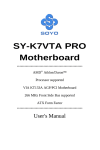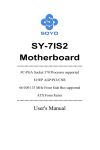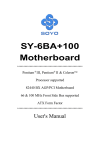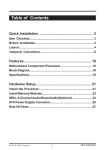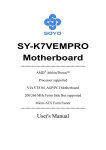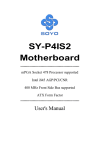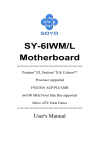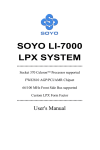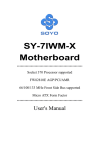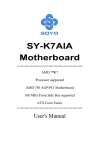Download SY-K7ADA Motherboard
Transcript
SY-K7ADA Motherboard **************************************************** AMD® Athlon/Duron Processor supported ALI MAGIK1 AGP/PCI Motherboard 266/200 MHz Front Side Bus supported ATX Form Factor **************************************************** User's Manual SOYO™ SY-K7ADA Copyright © 2001 bySoyo Computer Inc. Trademarks: Soyo is the registered trademark of Soyo Computer Inc. All trademarks are the properties of their owners. Product Rights: All names of the product and corporate mentioned in this publication are used for identification purposes only. The registered trademarks and copyrights belong to their respective companies. Copyright Notice: All rights reserved. This manual has been copyrighted by Soyo Computer Inc. No part of this manual may be reproduced, transmitted, transcribed, translated into any other language, or stored in a retrieval system, in any form or by any means, such as by electronic, mechanical, magnetic, optical, chemical, manual or otherwise, without permission in writing from Soyo Computer Inc. Disclaimer: Soyo Computer Inc. makes no representations or warranties regarding the contents of this manual. We reserve the right to amend the manual or revise the specifications of the product described in it from time to time without obligation to notify any person of such revision or amend. The information contained in this manual is provided to our customers for general use. Customers should be aware that the personal computer field is subject to many patents. All of our customers should ensure that their use of our products does not infringe upon any patents. It is the policy of Soyo Computer Inc. to respect the valid patent rights of third parties and not to infringe upon or to cause others to infringe upon such rights. Restricted Rights Legend: Use, duplication, or disclosure by the Government is subject to restrictions set forth in subparagraph (c)(1)(ii) of the Rights in Technical Data and Computer Software clause at 252.277-7013. About This Guide: This Quick Start Guide can help system manufacturers and end users in setting up and installing the Motherboard. Information in this guide has been carefully checked for reliability; however, to the correctness of the contents there is no guarantee given. The information in this document is subject to amend without notice. For further information, please visit our Web Site on the Internet. The address is "http://www.soyo.com.tw". Tested To Comply With FCC Standards FOR HOME OR OFFICE USE C FC Edition: May 2001 Version 1.2 K7ADA SERIAL 100% ii POST CONSUMER RECYCLED PAPER Table of Contents SY-K7ADA Table of Contents CHAPTER 1 MOTHERBOARD DESCRIPTION...............................1 1-1 1-2 1-3 INTRODUCTION ............................................................1 KEY FEATURES .............................................................1 ELECTROSTATIC DISCHARGE PRECAUTIONS .........4 1-4 1-5 1-6 1-7 1-8 1-9 SY-K7ADA MOTHERBOARD LAYOUT .......................5 SY-K7ADA MOTHERBOARD COMPONENTS ........................6 MICROPROCESSOR.......................................................8 CHIPSET .........................................................................9 HARDWARE MONITOR...............................................12 WAKE ON LAN TECHNOLOGY..................................13 CHAPTER 2 HARDWARE INSTALLTION......................................14 2-1 PREPARATIONS ...........................................................14 2-2 UNPACKING THE MOTHERBOARD ..........................15 2-3 INSTALLATION GUIDE ...............................................16 2-3.1 CPU Installation ...................................................17 2-3.2 DDR SDRAM Memory Module Installation ...........20 2-3.3 Motherboard Connector ........................................22 2-3.4 Jumper Setting ......................................................36 2-3.5 The synchronous/asynchronous clock mode between CPU and memory interface setting.................................................38 2-3.6 2-3.7 2-3.8 2-3.9 2-3.10 2-3.11 CPU Vcore adjustment (VJ1).................................38 CMOS Clearing (JP5) ...........................................39 Power On..............................................................40 Quick BIOS Setup .................................................41 Troubleshooting at First Start..............................42 Power Off ...........................................................45 CHAPTER 3 BIOS SETUP UTILITY................................................46 3-1 SOYO COMBO SETUP.................................................49 iii Table of Contents SY-K7ADA 3-2 3-3 3-4 3-5 3-6 3-7 ADVANCED BIOS FEATURES.....................................54 ADVANCED CHIPSET FEATURES..............................59 INTEGRATED PERIPHERALS .....................................62 POWER MANAGEMENT SETUP ................................66 PNP/PCI CONFIGURATION SETUP.............................70 PC HEALTH STATUS....................................................73 3-8 3-9 3-10 3-11 3-12 3-13 LOAD FAIL-SAFE DEFAULTS.....................................75 LOAD OPTIMIZED DEFAULTS...................................76 SUPERVISOR PASSWORD...........................................77 USER PASSWORD........................................................78 IDE HDD AUTO DETECTION .....................................79 BOOT MENU ................................................................80 CHAPTER 4 DRIVER INSTALLATION...........................................81 iv Motherboard Description SY-K7ADA Chapter 1 MOTHERBOARD DESCRIPTION 1-1 INTRODUCTION The SY-K7ADA AGP/PCI Motherboard is a high-performance Socket 462 ATX form-factor system board. Using ALI Chipset technology. This Motherboard is fully compatible with industry standards and adds many technical enhancements. 1-2 KEY FEATURES Ø CPU SUPPORT The SY-K7ADA supports THE FOLLOWING AMD ® CPUs: n Supports 200MHz Front Side Bus DDR(Double Data Rate) transfer on Athlon(750MHz~1.2GHz)/ Duron(600MHz~850MHz) n Supports 266MHz Front Side Bus DDR (Double Data Rate) transfer on Athlon(1GHz~1.2GHz) New released AMD Socket 462 CPUs will very likely be supported by the SY-K7ADA as well. Ø CPU SETTINGS The SY-K7ADA provides the user with a very complete and convenient CPU setting environment. The CPU settings are all adjusted through the DIP switch. n CPU Frequency The SY-K7ADA supports an incredible wide range of CPU frequency settings: 600,650,700,750,800,850,900,950,1000+MHz. This gives the SY-K7ADA an overwhelming overclocking potential. 1 Motherboard Description n Ø SY-K7ADA CPU Multiplier EXPANDABILITY The SY-K7ADA provides all the standard expansion slots, and many more additional expansion features: u Expansion slots n 1 x 32-bit bus master AGP slot n 5 x 32-bit bus master PCI slots u n n n n n n n n Enhanced IO Floppy disk controller 2x EIDE controllers with support for up to 4 Ultra DMA 33/66/100 devices Standard/EPP/ECP parallel port 2x 16550 compatible serial ports IrDA compatible infrared port 6x USB (Universal Serial Bus) connectors PS/2 mouse connector PS/2 keyboard connector 2 Motherboard Description Ø SY-K7ADA ADVANCED FUNCTIONS The SY-K7ADA supports advanced functions such as: n Wake-On-LAN Supports Wake-On-LAN (Some advanced network cards can wake the system up over the network, the WOL connector is provided by the SY-K7ADA to support this function). n Multiple boot The SY-K7ADA supports booting from devices such as CD-ROM, FLOPPY DRIVE & HDD, LS120, SCSI, ZIP. n Power on by modem or alarm If the SY-K7ADA system is in suspend mode, it can be switched back on through the modem or RTC alarm function. This opens a lot of possibilities, such as remote access that switches the system on only after the modem receives a call. Ø FAIL SAFE The SY-K7ADA comes with added functionality to make managing the system easy and safe u Hardware Monitor The integrated Hardware Monitor IC and Hardware doctor software enables the user to monitor system voltages, temperatures and FAN speeds. This makes sure that the user is in full control of the system Ø SOYO Bonus Pack CD-ROM Ø COMPLIANCE The SY-K7ADA complies with all important industry standards. The following underlines the reliability of the SY-K7ADA, a motherboard to trust. n PC99, ACPI compliant Ø USER FRIENDLY n n n SOYO Combo Setup Jumperless design You can set up the following options through the BIOS setup 3 Motherboard Description Ø SY-K7ADA CPU FSB frequency PCI clock AGP Clock SDRAM Clock HANDLING THE MOTHERBOARD To avoid damage to your Motherboard, follow these simple rules while unpacking: Ø Ø Ø Before handling the Motherboard, ground yourself by grasping an unpainted portion of the system's metal chassis. Remove the Motherboard from its anti-static packaging. Hold the Motherboard by the edges and avoid touching its components. Check the Motherboard for damage. If any chip appears loose, press carefully to seat it firmly in its socket. Warning: Do not apply power if the Motherboard appears damaged. If there is damage to the board, contact your dealer immediately. 1-3 ELECTROSTATIC DISCHARGE PRECAUTIONS Make sure to ground yourself before handling the Motherboard or other system components. Electrostatic discharge can easily damage the components. Note that you must take special precautions when handling the Motherboard in dry or air-conditioned environment. To protect your equipment from electrostatic discharge, take the following precautions: Ø Do not remove the anti-static packaging until you are ready to install. Ø Ground yourself before removing any system component from its protective anti-static packaging. (To ground yourself, grasp the expansion Ø Ø slot covers or other unpainted portions of the computer chassis.) Frequently ground yourself while working or use a grounding strap. Handle the Motherboard by its edges and avoid touching its components. 4 Motherboard Description SY-K7ADA 1-4 SY-K7ADA MOTHERBOARD LAYOUT PS/2 KB PS/2 Mouse Connector Connector JP1 1 USB 1_2 3 FJ1 PRT COMA COMB AGAME SDRAM ALi ATX Power AOUT ® M1647 VJ1 AIN SDRAM AMIC IDE 2 IDE 1 3 1 ALi M5879 VJ2 AGP Slot 4 Sigmatel STAC9700 ALi M5819 PCI Slot #1 Flash BIOS 1 CDIN1 PCI Slot #2 ALi ® RJ2 RJ1 FLP M1535D+ PCI Slot #3 PCI Slot #4 3 1 3V Lithium Battery PCI Slot #5 RJ3 3 JP5 1 Back Panel 3 JP10 1 1112 13 14 15 16 17 18 19 20 1 2 3 4 5 WOL Header SY-K7ADA Platform 5 9 10 Motherboard Description SY-K7ADA 1-5 SY-K7ADA MOTHERBOARD COMPONENTS A B C D E F AE G SDRAM ® SDRAM H I J K AD AC AB AA L ® Z M Y X N O W V P U T S R 6 Q Motherboard Description A B C D E F G H I J K L M N O P Q R S T U V W X Y Z AA AB AC AD AE SY-K7ADA K/B Power-On setting Jumper CPU Vcore adjustment setting switch Socket 462 Connector DIMM Banks CPU Cooling Fan Connector CPU FSB adjustment setting switch Bus Mastering E-IDE/ATAPI Ports ALi M1647 North Bridge chip SYS Cooling Fan CPU Vcore setting Jumper 32-bit AGP 1X/2X/4X Slot Floppy Disk Drive (FDD) Port ALi M1535D+ South Bridge chip 32-bit PCI Mastering Slots Serial Infrared (IrDA) Device Header Chassis Cooling Fan Front panel Connectors CPU Multiplier setting Jumper USB3_4 and USB 5_6 Connectors Wake-On-LAN (WOL) Header CMOS Clear Jumper 3V Lithium Battery CPU Multiplier adjustment setting switch CPU Multiplier setting Jumper Flash BIOS R.T.C. and CMOS RAM Hardware Monitor Sigmatel STAC9700 Chip CD In Connector ATX Power Supply Connector Back panel Connectors 7 Motherboard Description SY-K7ADA 1-6 MICROPROCESSOR The motherboard supports a single Socket 462 processor. The processor’s VID pins automatically program the voltage regulator on the motherboard to the required processor voltage. In addition, the front side bus speed (200/266 MHz ) is automatically selected. The motherboard supports all current Socket 462 processor speeds, voltages, and bus frequencies. 1-6.1 Microprocessor Packaging The CPU is packaged in a 462 pin PGA package. A fan must be used to ensure adequate cooling. 1-6.2 Second Level Cache The second-level cache is located on the substrate of the CPU package. The cache includes Athlon-256KB / Duron-64KB of synchronous pipelined burst static RAM. All supported onboard memory can be cached. 1-6.3 Microprocessor Upgrades The motherboard can be upgraded with Socket 462 processors that run at higher speeds. When upgrading the processor, use the BIOS configuration mode or DIP switch to change the processor speed. 8 Motherboard Description 1-7 SY-K7ADA CHIPSET Ø ALi M1647 Overview The M1647 is a high performance, high value North Bridge that supports all Athlon family processors. Internally all 128-bit architecture with optimization for S2K bus, DDR and AGP4X interface, the M1647 has outstanding high system performance under all types of system operations. The M1647 North Bridge, coupled with one of ALi’s widely adopted PCI South Bridge devices (M1535D+) provides a flexible and scalable motherboard core logic solution to fill all applications. The M1647 supports all Athlon family microprocessors. Processor bus speeds of 66MHz to 133MHz are supported. This interface has 16 entries for outstanding processor commands and system probe commands. This interface supports FID change protocol for mobile purposes. The M1647 can support up to 3.0 GB of SDRAM or DDR-SDRAM main memory. Supports any combination of 66/100/133MHz memory bus frequency and CPU bus frequency with minimized internal protocol handshaking overhead, the M1647 provides a flexible system application. In addition to dynamic memory power down, the M1647 also supports a dynamic gated clock for the internal chipset logic circuitry, which will reduce the system power consumption for mobile applications. The m1647 support the CAS-before-RAS refresh scheme and Self-refresh scheme during normal mod and suspend mode, respectively. The memory access controller plays a key role of dispatching the job to the memory interface. By using a two-level dynamic arbitration scheme, the M1647 fulfills multiple demanding sources that need access to the main memory with balanced latency and maximum throughput. Another important role of the memory access controller is the integration logic between the AGP interface and main memory to support the AGP memory address to physical memory address translate. To fulfill this function, the M1647 uses 128 entries and 16 tags to implement a one level GART (Graphic Address Re-mapping Table) scheme. The M1647 supports all features of the AGP version 2.0 specification. 9 Motherboard Description SY-K7ADA This boosts the graphic benchmarks into another era for professional graphics usage. The M1647 design is capable of supporting 28 outstanding AGP commands (depth of command queue=28) and buffering 64QW for AGP master read operations. The M1647 is fully compliant with the PCI 2.2 specification. Flexible PCI latency control allows the M1647 to achieve improved system performance. The M1647 PCI host interface features a flexible PCI latency controller that allows a system to be tuned for the best system performance possible. The m1647 also features an enhanced PCI arbiter that implements a fair arbitration scheme based on a PCI and time slice mechanism. In addition to itself and the South Bridge, the M1647 can support up to six addition PCI masters. This gives designers the ultimate in flexibility when deciding what combination of PCI slots and on board PCI peripheral devices to use. One of these six PCI master channel can be assigned to a higher priority than other five PCI masters in order to fulfill the demands of some special real time devices, e.g. 1394 isochronous transmissions, when accessing main memory. Dark Green Power Management functions such as Power on Suspend, Suspend to RAM, Suspend to Disk, PCI bus CLKRUN and Dynamic Clock Stop are all supported. The M1647 provides the most flexible power management capability available in any chipset. Ø ALi M1535D+ Overview The M1535D+ provides the best desktop system solution. The M1535D+ integrates AC-Link Host Controller, Hardware SoundBlaster Pro/16 compatibility, Host Signal Processing (HSP) software modem solution, ACPI support, green function, 2-channel dedicated ATA-100 IDE Master controller, 2 USB controllers, SMBus controller, PS/2 Keyboard/Mouse controller, the Super I/O (Floppy Disk Controller, 2 serial port/1 parallel port) support and Fast IR into one chip. The built-in I/O in M1535D+ is an advenced Super I/O controller containing all of the basic IBM PC, XT, AT peripherals. It incorporates 10 Motherboard Description SY-K7ADA three full function universal asynchronous receiver/transmitters (UARTs), a flexible high performance internal data separator with send/receive 16 byte FIFOs. It is also suitable for notebook computers since it has Fast Infra Red for wireless communications with other devices. It can swap the floppy drives A & B. It supports SPP, PS/2, EPP and ECP parallel port. It also has a programmable baud rate generator. It has high performance power management for the FDC, UART and parallel port. The built-in audio in M1535D+ is an advanced PCI audio accelerator providing wave table synthesis, DirectMusic, DirectSound3D for the high performance, cost-sensitive consumer market. It also supports full Sound Blaster compatibility and is fully PC’98/PC’99 compliant. The M1535D+ Audio, combined with a standard AC’97/AC’98 Codec, provides better than CD quality audio with sound-to-noise ratio of > 90 db, up to 48 KHz sample rate, full duplex audio with independent playback and recording sample rate, 6-channel mixer and optional 3D surround sound enhanced output. In the legacy DOS game environment, the M1535D+ audio accelerator provides SoundBlaster Pro/16 compatibility, OPL2 and OPL3 emulation, and 1 to 8 MB of general MIDI music through the MPU 401 compatible interface. With built-in support of the legacy mode analog game port, the M1535D+ audio can replace all the functions of wave table based legacy audio ISA card. In addition, the M1535D+ supports consumer audio digital interface (SPDIF) to connect external digital audio equipment. The M1535D+ will provide the AC’97 2.1 compliant digital controller interface for third parties (such as the AMC Codec’s vendor) to enable the software modem solution. The M1535D+ provides 4 separate telephony bus master channel. One for modem output, one for modem input, one for handset input, and one for handset output. The M1535D+ supports the Modem on-demand variable sample rate transfer, power management , wake-up, and caller ID string transmission. The M1535D+ will support the security feature such as the platform firmware protection. The M1535D+ also provides the ability to meet the 11 Motherboard Description SY-K7ADA Legacy-Free and Legacy Reduction specification of PC2001. 1-7.1 PS/2 Keyboard and Mouse Interface PS/2 keyboard and mouse connectors are located on the back panel of the motherboard. The +5 V lines to keyboard and mouse connectors are protected with a fuse that prevents motherboard components from being damaged when an over-current condition occurs. Note The mouse and keyboard can be plugged into either PS/2 connector. Power to the computer should be turned off before a keyboard or mouse is connected or disconnected. The keyboard controller contains code, which provides the traditional keyboard and mouse control functions, and also supports Power On/Reset password protection. Power On/Reset password can be specified in the BIOS Setup program. The keyboard controller also supports the hot-key sequence <Ctrl><Alt><Del>, software reset. This key sequence resets the computer’s software by jumping to the beginning of the BIOS code and running the Power On Self Test (POST). 1-8 HARDWARE MONITOR The hardware monitor subsystem provides instrumentation capabilities. The features of the hardware monitor subsystem include: n 2 thermistor input for remote temperature sensing (CPU/System) n n n n n n Monitor 4 positive voltages (Vcore/+3.3V/+5V/+12V) Monitor 2 fan speeds 2 PWM outputs for fan speed control Power-on beep warning when CPU core voltage is out of range VID4-VID0 monitoring inputs Windows 95/98 utility included 12 Motherboard Description SY-K7ADA 1-9 WAKE ON LAN TECHNOLOGY Wake on LAN technology enables remote wakeup of the computer through a network. Wake on LAN technology requires a PCI add-in network interface card (NIC) with remote wakeup capabilities. The remote wakeup connector on the NIC must be connected to the onboard Wake on LAN connector. The NIC monitors network traffic at the Ethernet interface; upon detecting a Magic Packet, the NIC asserts a wakeup signal that powers up the computer. This feature uses the Wake on LAN connector. * CAUTION For Wake on LAN, the 5-V standby line for the power supply must be capable of delivering +5V ±5 % at 720 mA. Failure to provide adequate standby current when implementing Wake on LAN can damage the power supply. 13 Hardware Installation SY-K7ADA Chapter 2 HARDWARE INSTALLATION Congratulations on your purchase of SY-K7ADA Motherboard. You are about to install and connect your new Motherboard. Note: Do not unpack the Motherboard from its protective antistatic packaging until you have made the following preparations. 2-1 PREPARATIONS Gather and prepare all the following hardware equipment to complete the installation successfully: 1. Socket 462 processor with built-in CPU cooling fan (boxed type). Note: This Motherboard supports non-boxed type CPUs. The heavier CPU cooling fan requires the installation of a CPU support stand. 2. DDR RAM memory module (s) 3. Computer case and chassis with adequate power supply unit 4. Monitor 5. PS/2 Keyboard 6. Pointing Device (PS/2 mouse) 7. Speaker(s) (optional) 8. Disk Drives: HDD, CD-ROM, Floppy drive … 9. External Peripherals: Printer, Plotter, and Modem (optional) 10. Internal Peripherals: Modem and LAN cards (optional) 14 Hardware Installation 2-2 SY-K7ADA UNPACKING THE MOTHERBOARD When unpacking the Motherboard, check for the following items: u The SY-K7ADA ALi MAGIK1 AGP/PCI Motherboard u The Quick Start Guide u The Installation CD-ROM u SOYO Bonus Pack CD-ROM u One IDE Device ATA33/66/100 Flat Cable u One Floppy Disk Drive Flat Cable u One Heat Sink Compound Warning: Do not unpack the Motherboard from its anti-static packaging until you are ready to install it. Like most electronic equipment, your Motherboard may be damaged by electrostatic discharge. To avoid permanent damage to components ground yourself while working by using a grounding strap. Otherwise, ground yourself frequently by touching the unpainted portion of the computer chassis to drain the static charges. Handle the Motherboard carefully, hold it by the edges. You are now ready to start the installation. 15 Hardware Installation SY-K7ADA 2-3 INSTALLATION GUIDE We will now begin the installation of the Motherboard. Please follow the step-by-step procedure designed to lead you to a complete and correct installation. Warning: Turn off the power to the Motherboard, system chassis, and peripheral devices before performing any work on the Motherboard or system. BEGIN THE INSTALLATION 16 Hardware Installation SY-K7ADA 2-3.1 CPU Installation Your SY-K7ADA motherboard comes with a CPU retention set kit. The retention set is used to hold the processor attached to the Socket 462 CPU connector on the motherboard. Mark your CPU Frequency: Record the working frequency of your CPU that should be clearly marked on the CPU cover. 200MHz FSB Athlon CPU 750 MHz (100 x 7.5) 1000 MHz (100 x 10.0) 800 MHz (100 x 8.0) 1.1GHz (100 x 11.0) 850 MHz (100 x 8.5) 1.2GHz(100 x 12.0) 900 MHz (100 x 9.0) 1.3GHz (100 x 13.0) 950 MHz (100 x 9.5) 700 MHz (100 x 7.0) 750 MHz (100 x 7.5) 800 MHz (100 x 8.0) 200MHz FSB Duron CPU 600 MHz (100 x 6.0) 850 MHz (100 x 8.5) 650 MHz (100 x 6.5) 900 MHz (100 x 9.0) 266MHz FSB Athlon CPU 1 GHz (133 x 7.5) 1.13 GHz (133 x 8.5) 1.2 GHz (133 x 9.0) 1.33 GHz (133 x 10.0) Follow these instructions to install your Socket 462 processor correctly. 1. Lift the socket handle up to a vertical position. 17 Hardware Installation SY-K7ADA 2. Align the blunt edge of the CPU with the matching pinhole distinctive edge on the socket. 3. Seat the processor in the socket completely and without forcing. 4. Then close the socket handle to secure the CPU in place. 18 Hardware Installation SY-K7ADA Remember to connect the CPU Cooling Fan to the appropriate power connector on the Motherboard. The fan is a key component that will ensure system stability. The fan prevents overheating, therefore prolonging the life of your CPU. 19 Hardware Installation SY-K7ADA 2-3.2 DDR SDRAM Memory Module Installation SDRAM ® SDRAM ® Your board comes with three DIMM sockets, providing support for up to 3GB of main memory using DDR RAM modules from 4Mb to 512Mb. On this motherboard, DRAM speed can be set independent from the CPU front side bus speed. Appropriate memory modules must be used. Supports DDR frequency 100/133 MHz. 92 1 1 92 20 Hardware Installation SY-K7ADA Memory Configuration Table Number of Memory Modules DIMM 1 DIMM 2 DIMM 3 RAM Type DDR SDRAM Memory Module Size 4/16/32/64/128/256/512 Mbit Note: This Motherboard can only support 2 pcs of PC2100 DDR module, we suggest using DIMM1 and DIMM2 for PC2100 DDR module. 21 Hardware Installation SY-K7ADA 2-3.3 Motherboard Connector SDRAM ® SDRAM ® Pin-1 IDE 2 IDE 1 Secondary Primary IDE IDE 2-3.3.1 IDE Device Installation (HDD, CD-ROM) This Motherboard offers two primary and secondary IDE device connectors (IDE1, IDE2). It can support up to four high-speed Ultra DMA 33/66/100HDD or CD-ROM. Connect one side of the ATA33/66/100 flat cable to the IDE device (HDD or CD-ROM) and plug the other end to the primary (IDE1) or secondary (IDE2) directionally keyed IDE connector on the Motherboard. The ATA33/66/100 cable is backward compatible with ATA33 HDDs. This Motherboard can support up to four HDDs. 80-Conductor ATA 66/100 Flat Cable 1 40-pin 39 1 39 22 Hardware Installation SY-K7ADA 2-3.3.2 Floppy Drive Installation SDRAM ® SDRAM Pin -1 ® FDC Floppy Drive Connector The system supports 5 possible floppy drive types: 720 KB, 1.2 MB, 1.44 MB, 2.88 MB, and LS-120. Connect one side of the 34-pin flat cable to the floppy drive and plug the other end to the floppy drive connector on the Motherboard. This Motherboard can support up to 2 floppy drives. 1 33 1 33 23 Hardware Installation SY-K7ADA 2-3.3.3 Front Panel Connections SDRAM 1112 13 14 15 16 17 18 19 20 ® SDRAM 1 2 3 4 5 9 10 ® Plug the computer case's front panel devices to the corresponding headers on the Motherboard. 1. Power LED Please install according to the following pin assignment: pin 1,3 are for Power LED. Power LED Pin Assignment Pin11 + LED Pin12 NC 24 _ Pin13 GND Hardware Installation SY-K7ADA 2. Reset Plug the Reset push-button cable into the 2-pin Reset header on the Motherboard. Pushing the Reset button on the front panel will cause the system to restart the boot-up sequence. Reset Pin Assignment Pin1 Pin2 Power RST GND 3. Speaker Attach the 4-pin PC speaker cable from the case to the Speaker header on the Motherboard. Speaker Pin Assignment Pin17 + Power Pin18 Pin19 _ Pin20 Speaker out NC NC 4. IDE LED Attach the 2-pin IDE device LED cable to the corresponding IDE LED header on the Motherboard. This will cause the LED to light up when an IDE (HDD, CD-ROM) device is active. HDD LED Pin Assignment Pin9 _ Pin10 + Power HDD LED 25 Hardware Installation SY-K7ADA 5. ATX Power On/Off Switch Attach the 2-pin momentary type switch to the PWRBT header for turning On or Off your ATX power supply. PWRBT Pin Assignment Pin4 Pin5 PWRBTN GND 26 Hardware Installation SY-K7ADA 2-3.3.4 Back Panel Connections All external devices such as the PS/2 keyboard, PS/2 mouse, printer, modem, USB1, USB2 can be plugged directly onto the Motherboard back panel. Only after you have fixed and locked the Motherboard to the computer case can you start connecting the external peripheral devices. When connecting an external device, use the following figure to locate and identify which back panel connector to plug the device to. PS/2 KB PS/2 Mouse Connector Connector USB 1_2 PRT COMA SDRAM ® SDRAM COMB AGAME ® AOUT AIN AMIC 27 Hardware Installation SY-K7ADA 1. Onboard Serial Ports COM1/COM2 External peripherals that use serial transmission scheme include: - serial mouse, - and modem. Plug the serial device cables directly into the COM1/COM2 9-pin male connectors located at the rear panel of the Motherboard. 2. Parallel Port PRT This parallel port is used to connect the printer or other parallel devices. Plug the parallel device cable into the 25-pin female connector located at the rear panel of the Motherboard. 3. PS/2 Keyboard Plug the keyboard jack directly into the 6-pin female PS/2 keyboard connector located at the rear panel of the Motherboard. Pin6 NC Pin4 VCC Pin2 NC Pin5 KBD Clock Pin3 GND Pin1 KBD DATA 4. PS/2 Mouse Similarly, plug the mouse jack directly into the 6-pin female PS/2 mouse connector. Pin6 NC Pin5 Mouse Clock Pin4 VCC Pin2 NC Pin3 GND Pin1 Mouse DATA 28 Hardware Installation SY-K7ADA 5. Universal Serial Bus (USB3, USB4/USB5, USB6) This Motherboard provides four USB ports for your additional devices. Plug the USB device jack into the available USB connector USB3, USB4, USB5 and USB6 via USB cable. Standard device drivers come with the Win98 for commonly used - USB devices. With Win95, use the flow OpenHCI 1.0a specifications. To use USB devices under Win95, usually you have to install the device that driver comes with the USB device you have purchased. USB3 +5V (-)Data (+)Data GND NC USB4 1 6 2 7 3 4 8 9 5 10 USB5 +5V (-)Data (+)Data GND NC +5V (-)Data (+)Data GND GND USB6 1 6 2 7 +5V (-)Data 3 4 8 (+)Data 9 5 10 GND GND 6. Onboard Joystick port/audio This Motherboard provides Joystick port and audio. - Attach the joystick cable to the 15-pin JOYSTICK port at the rear panel of you motherboard. This Motherboard features three built-in audio-stereo ports (labeled line-in, line-out, and mic jack) convenient to directly plug-in all your external audio devices. 29 Hardware Installation SY-K7ADA 2-3.3.5 Other Connections 1. Wake-On-LAN (WOL) Attach the 3-pin connector from the LAN card which supports the WakeOn-LAN (WOL) function to the JP10 header on the Motherboard. This WOL function lets users wake up the connected computer through the LAN card. Please install according to the following pin assignment: Wake-On-LAN JP10 Pin Assignment 3 PME# 2 GND 30 1 5VSB Hardware Installation SY-K7ADA 2. Infrared Plug infrared device cable to the SIRCON header. This will enable the infrared transfer function. This Motherboard meets both the IrDA 1.0 (SIR) and IrDA 1.1 (FIR and MIR) specifications. Supports sharp-IR. Please install according to the following pin assignment: Standard Infrared (SIRCON) Connector SIRCON Pin Assignment 1 2 3 4 5 6 +5V IRRX GND OVCROFF IRTX 3. Other Display Cards Insert other types of VGA cards into the PCI or ISA expansion slots according to card specifications. 31 Hardware Installation 4. SY-K7ADA Cooling Fan Installation (1) CPU Cooling Fan After you have seated the CPU properly on the processor, attach the 3-pin fan cable to the CPUFAN connector on the Motherboard. The fan will stop when the system enters into Suspend Mode. (Suspend mode can be enabled from the BIOS Setup Utility, [POWER MANAGEMENT] menu.) To avoid damage to the system, install according to the following pin assignment: CPU Cooling Fan CPUFAN Pin Assignment 1 GND 2 3 12V SENSOR 32 Hardware Installation SY-K7ADA (2) Chassis Cooling Fan Some chassis also feature a cooling fan. This Motherboard features a CHAFAN connector to provide 12V power to the chassis fan. Connect the cable from the chassis fan to the CHAFAN 3-pin connector. Install according to the following pin assignment: Chassis Cooling Fan CHAFAN1 Pin Assignment 1 PWM2 2 +12V 3 SENSOR (3) Chipset Cooling Fan Some chipset also feature a cooling fan. This Motherboard features a ChipFAN connector to provide 12V power to the chassis fan. Connect the cable from the chassis fan to the ChipFAN 3-pin connector. Install according to the following pin assignment: Chipset Cooling Fan ChipFAN Pin Assignment 1 GND 2 12V 3 NC Note: CPUFAN/ChipFAN must be installed for this Motherboard, CHAFAN is optional. 33 Hardware Installation SY-K7ADA 5. CD Line-in (CDIN1) This Motherboard provides two CD-Line in connectors. Please connect the 4-pin audio cable from your CD-ROM drive to either CDIN1. (It fits in only one, depending on the cable that came with your CD-ROM drive) Please install according to the following pin assignment: CD-IN: CDIN1 4 Right 3 GND 2 GND 1 Left 2-3.3.6 AGP VGA Card Insert the AGP VGA card into the AGP slot. Then connect the monitor information cable to the AGP card back plane external connector. Follow the manufacturer's instructions to perform the AGP VGA drivers installation. 34 Hardware Installation SY-K7ADA 2-3.3.7 ATX Power Supply ATX Power SDRAM ® SDRAM ® Plug the connector from the power directly into the 20-pin male ATX PW connector on the Motherboard, as shown in the following figure. Warning: Follow these precautions to preserve your Motherboard from any remnant currents when connecting to ATX power supply: Turn off the power supply and unplug the power cord of the ATX power supply before connecting to ATX PW connector. The Motherboard requires a power supply with at least 200 Watts and a "power good" signal. Make sure the ATX power supply can take at least 720 mA * load on the 5V Standby lead (5VSB) to meet the standard ATX specification. * Note: If you use the Wake-On-LAN (WOL) function, make sure the ATX power supply can support at least 720 mA on the 5V Standby lead (5VSB). Please install the ATX power according to the following pin assignment: 35 Hardware Installation SY-K7ADA ATX Power 12V 5VSB PW-OK GND 5V 5V -5V GND GND 5V GND 5V GND PS-ON GND -12V 3.3V GND 3.3V 3.3V Ø Pay special care to the directionality. 2-3.4 Jumper Setting 2-3.4.1 Multiplier Adjustment Setting (RJ1) For certain AMD CPUs, the multiplier is not locked such that setting a multiplier higher than specified on the CPU is possible. For technical details read the following: Refer to the following table to set the Frequency Multiplier of your CPU. Frequency Multiplier Setting Auto RJ2 RJ3 Short Pin1-2 Short Pin1-2 1 2 3 Manual Short Pin2-3 1 2 3 Short Pin2-3 1 2 3 36 1 2 3 Hardware Installation SY-K7ADA If you set ratio to manual and configure the RJ1 DIP Switch to the settings that match your CPU speed, as follow table: RJ1 5 5.5 6 6.5 7 7.5 8 8.5 1 On Off On Off On Off On Off 2 On On Off Off On On Off Off 3 Off Off Off Off On On On On 4 On On On On Off Off Off Off RJ1 9 9.5 10 10.5 11 11.5 12 12.5 1 On Off On Off On Off On Off 2 On On Off Off On On Off Off 3 Off Off Off Off On On On On 4 Off Off Off Off On On On On Note: SOYO does not guarantee system stability if the user over clocks the system. Any malfunctions due to over-clocking are not covered by the warranty. 2-3.4.2 Enable/Disable Power-On by Keyboard (JP1) You may choose to enable the Power-On through Keyboard function by shorting pin 2-3 on jumper JP1; or short pin 1-2 to disable this function. Power-On by Keyboard JP1 Setting Enable Disable Short pin 2-3 to enable the Power-On by Keyboard function. Short pin 1-2 and the PowerOn by Keyboard function is disabled. 1 2 3 1 2 3 Important: When using the Power-On by Keyboard function, please make sure the ATX power supply is able to provide at least 720mA on the 5V Standby lead (5VSB) in order to meet the standard ATX specification. 37 Hardware Installation SY-K7ADA 2-3.4 The synchronous/asynchronous clock mode between CPU and memory interface setting The FSB Frequency can be set through DIP switch FJ1 or BIOS and it may therefore differ from the Frequency the CPU specifies. Doing so may however force your CPU to operate out of its specifications and therefore SOYO can not guarantee the proper functioning of your system. Refer to the following table: CPU Freq(MHz) SDRAM(MHz 100 100 133 133 1 2 3 4 On On Off Off On Off Off Off 2-3.5 CPU Vcore adjustment (VJ1) Refer to following table to set the voltage of your CPU. If you set VJ2 status to AUTO, please set VJ1 switch status to Off (all). Status Setting Manual VJ2 Short Pin2-3 1 2 3 Auto Short Pin1-2 1 2 3 38 Hardware Installation SY-K7ADA If you set status to manual and configure VJ1 switch to the settings that match your CPU voltage as follow table: 1 2 3 4 5 1 2 3 4 VJ1 VJ1 Auto OFF OFF OFF OFF OFF 1.475 OFF OFF OFF OFF 1.100 ON OFF OFF OFF OFF 1.500 ON OFF OFF OFF 1.125 OFF ON OFF OFF OFF 1.525 OFF ON OFF OFF 1.150 ON ON OFF OFF OFF 1.550 ON ON OFF OFF 1.175 OFF OFF ON OFF OFF 1.575 OFF OFF ON OFF 1.200 ON OFF ON OFF OFF 1.600 ON OFF ON OFF 1.225 OFF ON ON OFF OFF 1.625 OFF ON ON OFF 1.250 ON ON ON OFF OFF 1.650 ON ON ON OFF 1.275 OFF OFF OFF ON OFF 1.675 OFF OFF OFF ON 1.300 ON OFF OFF ON OFF 1.700 ON OFF OFF ON 1.325 OFF ON OFF ON OFF 1.725 OFF ON OFF ON 1.350 ON ON OFF ON OFF 1.750 ON ON OFF ON 1.375 OFF OFF ON ON OFF 1.775 OFF OFF ON ON 1.400 ON OFF ON ON OFF 1.800 ON OFF ON ON 1.425 OFF ON ON ON OFF 1.825 OFF ON ON ON 1.450 ON ON ON ON OFF 1.850 ON ON ON ON 2-3.7 CMOS Clearing (JP5) After you have turned off your computer, clear the CMOS memory by momentarily shorting pins 2-3 on jumper JP5, for a few seconds. Then restore JP5 to the initial 1-2 jumper setting in order to recover and retain the default settings. Jumper JP5 can be easily identified by its white colored cap. CMOS Clearing Clear CMOS Data Short pin 2-3 for JP5 Setting at least 5 seconds to clear the CMOS Retain CMOS Data Short pin 1-2 to retain new settings 1 2 3 1 2 3 Note: You must unplug the ATX power cable from the ATX power connector when performing the CMOS Clear operation. 39 5 ON ON ON ON ON ON ON ON ON ON ON ON ON ON ON ON BIOS Setup Utility SY-K7ADA 2-3.8 Power On You have now completed the hardware installation of your Motherboard successfully. 1. Turn the power on 2. To enter the BIOS Setup Utility, press the <DEL> key while the system is performing the diagnostic checks, Note: If you have failed to enter the BIOS, wait until the boot up sequence is completed. Then push the RESET button and press <DEL> key again at the beginning of boot-up, during diagnostic checks. Repeat this operation until you get the following screen. 3. The BIOS Setup screen appears: CMOS Setup Utility – Copyright ( C ) 1984-2001 Award Software 4Soyo Combo Feature 4PC Health Status 4Standard CMOS Features Load Fail - Safe Defaults 4Advanced BIOS Features Load Optimized Defaults 4Advanced Chipset Features Set Supervisor Password 4Integrated Peripherals Set User Password 4Power Management Setup Save & Exit Setup 4PnP/PCI Configurations Exit Without Saving áâàß Esc : Quit F10 : Save & Exit Setup : Select Item Change CPU’s Clock & Voltage 40 BIOS Setup Utility SY-K7ADA 2-3.9 Quick BIOS Setup This Motherboard does not use any hardware jumpers to set the CPU frequency. Instead, CPU settings are software configurable with the BIOS [SOYO COMBO SETUP]. The [SOYO COMBO SETUP] menu combines the main parameters that you need to configure, all in one menu, for a quick setup in BIOS. After the hardware installation is complete, turn the power switch on, then press the <DEL> key during the system diagnostic checks to enter the Award BIOS Setup program. The CMOS SETUP UTILITY will display on screen. Follow these steps to configure the CPU settings. Step 1. Select [STANDARD CMOS SETUP] Set [Date/Time] and [Floppy drive type], then set [Hard Disk Type] to “Auto”. Step 2. Select [LOAD SETUP DEFAULT] Select the “LOAD SETUP DEFAULT” menu and type “Y” at the prompt to load the BIOS optimal setup. Step 3. Select [SAVE & EXIT SETUP] Press <Enter> to save the new configuration to the CMOS memory, and continue the boot sequence. 41 BIOS Setup Utility SY-K7ADA 2-3.10 Troubleshooting at First Start Video (no display) related issues I built a new computer system using a Soyo board and nothing happens when turning it on, no video and no beeps from the PC speaker. What is happening and how can it be fixed? No screen and no beeps mean that your CPU and motherboard do not work at all. It could be that the CPU is not seated correctly or that a component on the M/B is grounded (shorted) with the case. Also make sure to check the voltage setting switch (110V/220V) on the back of the power supply. To isolate the problem do the following: 1. Press and hold down on the “Ins” (insert) key while turning on the computer until you get video. If you do not get video then, 2. Double-check jumpers setting on you motherboard and remove all add-on cards, unplug all hard-disk and floppy-disk drive cables and see if you can hear some beeps. If you still do not get any beeps, then try putting the motherboard on the table (to isolate it from the case) with the CPU and speaker only, and give it one more try. I hear a series of beeps and I do not get anything from my monitor. What could be wrong? The following lists some basic beep codes and their possible meanings: • One long beep and 3 very short beeps - The video card is not detected by the motherboard. Please re-seat your video card. If you are using an AGP card, please push your AGP card down real hard. You may have to push VERY hard without the AGP card mounting screw. Make sure not to insert the card the other way around. • Continuous beeps – One or more of the memory modules is not seated correctly in its socket. 42 BIOS Setup Utility SY-K7ADA My PCI VGA card works fine with my system, but when I put in a new AGP card, it does not give me any video. Is my AGP slot bad? This is a common problem with AGP video cards. The reason is that your AGP card did not get seated into the AGP slot fully and firmly. Please push your AGP card down into the socket real hard, it should snap twice. You may have to unscrew the AGP card to allow the card to go further down. Do take care not to damage the card by using too much force. I get distorted video my AGP card right after I save my bios. Why is that? The cause is likely that your AGP card is not running at the correct bus speed. To fix this, please clear the CMOS ALi JP5 and if it still does not work, please upgrade your motherboard bios to the latest version. BIOS Issues Where can I find the BIOS revision of my mainboard? It will be displayed on the up-left corner on the screen during boot-up. It will show as your board type followed by the revision number, such as 5EH_2CA1 (meaning revision 2CA1 for the SY-5EH board) or 6BA+ IV_2AA2 which means SY-6BA+ IV motherboard with 2AA2 bios. Where can I find the latest BIOS of my motherboard? Please go to the technical support page of one of the SOYO websites (Taiwan: www.soyo.com.tw), and look up your motherboard to find the latest BIOS revision. Hard disk, floppy drive, CD-ROM etc When I boot up my new computer I got "floppy boot failure" and the LED on the floppy stays on Make sure the red wire of floppy ribbon cable goes to Pin1 on the floppy drive side (don't trust the "key lock" or "notch") and use the end-connector of the cable (don't use middle one). Modem issues I get an "I/O Conflict" message when I turn on my system and I can not get my modem to work 43 BIOS Setup Utility SY-K7ADA What you need to do is to disable 'COM2' (or UART2 or serial port 2) in the bios under integrated peripheral setup. I have installed my modem drivers several times and I still cannot get my modem to work. Why? If you are sure that the modem driver has been installed correctly, then you need to install the south bridge driver from the SOYO CD, this is because Windows does not properly recognize relatively new chipsets. Audio Issues I do not get any sound from my sound card. What could be wrong? Please make sure the speaker is connected to the speaker out port on your sound card. In Device Manager, I keep getting yellow exclamation signs on my sound port even though I have installed my sound driver several times and I could not get my sound card to work. What is wrong? It is likely that you did not have the correct driver installed. If you are sure that the correct sound driver has been installed, then please install the 'south bridge' driver for the motherboard. The sound is working in my system, but when I play CD music from the CD-ROM, I do not get any sound. What is wrong? This is because the 3-wire audio cable from the CD-ROM to the sound card is not connected or it is loose. The sound from my sound card is distorted when Windows starts. What is wrong? First, if you are using an ISA sound card, please make sure the IRQ needed for the sound card is set to 'Legacy ISA' in the bios. In other words, if your ISA sound card takes IRQ5, then set IRQ5 to 'Legacy ISA'. Next, install the 'south bridge' driver for the motherboard. The sound and everything else works fine except that the recorder and microphone do not work. What is wrong? 44 BIOS Setup Utility SY-K7ADA This is because the recorder and microphone in the Windows are not enabled. Please go to sound properties and enable them. Lock up (freeze) When I boot up my system, everything works fine. It sees my CPU and memory, detects my hard drive, floppy drive and CD-ROM but locks up at "Verify DMI pool data... ", and it won’t go any further. What should I do? Please clear the CMOS ALi JP5 then choose 'load fail-safe default' in the bios and save the bios and exit. Next, unplug all other add-on cards except the video card and floppy drive controller, and see if it can boot from floppy. Then put back the peripherals one by one to identify which one causes the lockup. I can not get my board to run properly. Please make sure you have the latest bios and driver from the SOYO web site at: http://www.soyo.com 2-3.11 Power Off There are two possible ways to turn off the system: 1. Use the Shutdown command in the Start Menu of Windows 95/98 2. to turn off your computer. Press the mechanical power-button and hold down for over 4 seconds, to shutdown the computer. If you press the power-button for less than 4 seconds, then your system will enter into Suspend Mode. You are now ready to configure your system with the BIOS setup program. Go to Chapter 3: BIOS SETUP 45 BIOS Setup Utility SY-K7ADA Chapter 3 BIOS SETUP UTILITY This Motherboard's BIOS setup program uses the ROM PCI/ISA BIOS program from Award Software Inc. To enter the Award BIOS program's Main Menu: 1. Turn on or reboot the system. 2. After the diagnostic checks, press the [Del] key to enter the Award BIOS Setup Utility. CMOS Setup Utility – Copyright ( C ) 1984-2001 Award Software 4SOYO COMBO Feature 4PC Health Status 4Standard CMOS Features Load Fail - Safe Defaults 4Advanced BIOS Features Load Optimized Defaults 4Advanced Chipset Features Set Supervisor Password 4Integrated Peripherals Set User Password 4Power Management Setup Save & Exit Setup 4PnP/PCI Configurations Exit Without Saving áâàß Esc : Quit F10 : Save & Exit Setup : Select Item Change CPU’s Clock & Voltage Selecting items l Use the arrow keys to move between items and select fields. l From the Main Menu press arrow keys to enter the selected submenu. Modifying selected items l Use the [Up]/[Down] keys to modify values within the selected fields. Some fields let you enter values directly. 46 BIOS Setup Utility SY-K7ADA Hot Keys: Function keys give you access to a group of commands throughout the BIOS utility. Function Command Description Gives the list of options available for each F1 General Help item. Previous Restore the old values. These are the values F5 Values that the user started the current session with. Load FailLoads all items with the most conservative F6 Safe Defaults values. Load F7 Optimized Loads all options with the optimize values. Defaults F10 Save Saves your changes and reboots the system. Returns at anytime and from any location to [Esc] Exit the Main Menu. Will display a overlapping window with all [Enter] Select options for the current item. Using the +, –, Page Up and Page Down [+/–/PU/PD] Value keys the user can toggle the value of the current item. 47 BIOS Setup Utility SY-K7ADA SAVE AND EXIT SETUP Select the [SAVE & EXIT SETUP] option from the Main Menu to save data to CMOS and exit the setup utility. This option saves all your changes and causes the system to reboot. R O M C M O S A W S T A N D A R D B IO S C M O S F E A T U R E S C H IP S E T P O W E R A R D P C I/IS A U T IL I T Y S O F T W A R E , IN C . IN T E G R A T E D P E R IP H E R A L S S U P E R V IS O R S E T U P F E A T U R E S B IO S S E T U P S E T U P U S E R S E T U P P A S S W O R D P A S S W O R D SAVE to CMOS and EXIT M A N A G E M E N T ID E S E T U P H D D P N P /P C I C O N F IG U R A T I O N S A V E L O A D S E T U P E X IT L O A D B IO S D E F A U L T S ↑ E s c : Q u it F 1 0 : S a v e & A U T O E X I T D E T E C T IO N S E T U P W I T H O U T S A V IN G D E F A U L T S & E x it S e t u p ↓ → ( S h i f t ) T im e , D a t e , H a r d D i s k ← : S e le c t F 2 : C h a n g e I t e m C o lo r T y p e … Type [Y] to save the changes and exit or [N] to return to the Main Menu and keep current values. EXIT WITHOUT SAVING Selecting the [EXIT WITHOUT SAVING] option allows you to abandon all data and exit setup, therefore ignoring all your changes. R O M C M O S A W A R D S T A N D A R D B IO S C M O S F E A T U R E S C H IP S E T P O W E R S E T U P S E T U P F E A T U R E S B IO S U T I L I T Y IN C . IN T E G R A T E D P E R IP H E R A L S S U P E R V IS O R S E T U P M A N A G E M E N T P C I/IS A S E T U P S O F T W A R E , S E T U P U S E R ID E P A S S W O R D P A S S W O R D H D D A U T O D E T E C T IO N Quit Without Saving (Y/N)? _ P N P / P C I C O N F IG U R A T IO N S A V E L O A D S E T U P E X IT L O A D B I O S D E F A U L T S & E X I T S E T U P W IT H O U T S A V IN G D E F A U L T S E s c : Q u it F 1 0 : S a v e & E x it S e t u p ↑ ↓ → ← (Shift) F2 : S e l e c t I t e m : C h a n g e C o l o r Tim e , D a t e , H a r d D i s k T y p e … 48 Type [Y] to abandon changes and exit or [N] to return to the Main Menu and keep current values. BIOS Setup Utility SY-K7ADA 3-1 SOYO COMBO SETUP This Motherboard does not use any hardware jumpers to set the CPU frequency. Instead, CPU settings are software configurable with the BIOS [SOYO COMBO SETUP]. After the hardware installation is complete, turn the power switch on, then press the <DEL> key during the system diagnostic checks to enter the Award BIOS Setup program. The CMOS SETUP UTILITY will display on screen. Then, select the [SOYO COMBO SETUP] option from the main menu and press the <Enter> key. CMOS Setup Utility – Copyright ( C ) 1984-2001 Award Software SOYO COMBO Feature Auto Detect DIMM/PCI Clk Enabled Spread Spectrum Disabled CPU Host/SDRAM/PCI Clock Default System Performance Quick Power On Self Test Normal Enabled First Boot Device Second Boot Device Third Boot Device Boot Other Device Floppy HDD-0 LS120 Enabled ALI OnChip Audio Enabled POWER ON Function xKB Power On Password xHot Key Power ON áâàß:Move Enter:Select F5:Previous Values Item Help Menu Level 4 BUTTEN ONLY Enter Ctrl-F1 +/-/PU/PD:Value F10:Save F6:Fail-Safe Defaults ESC:Exit F1:General Help F7: Optimized Defaults The [SOYO COMBO SETUP] menu combines the main parameters that you need to configure, all in one menu, for a quick setup in BIOS. 49 BIOS Setup Utility SY-K7ADA 3-1.1 Quick CPU Frequency Setup Setting Disabled Auto Detect DIMM/PCI Clk Enabled Description Note For EMI test purpose. Default Spread Spectrum Modulated Disabled Enabled Default CPU Host/ SDRAM/PCI Clock Default 100/100/33 MHz 101/101/33 MHz 102/102/34 MHz 103/103/34 MHz 105/105/35 MHz 107/107/35 MH 110/110/36 MHz 100/133/33 MHz System Performance Normal Adjust your computer performance. Default Maximum Setting “maximum performance” When using Spread Spectrum Modulated 1.5% or 6% for FCC or DOC testing. 102/136/34 MHz 105/140/35 MHz 107/142/35 MHz 133/133/33 MHz 136/136/34 MHz 137/137/34 MHz 140/140/35 MHz 143/143/35 MHz 146/146/37 MHz This item lists Default the CPU host clock and the PCI bus clock. It is a read only item. may cause your system unstable by hardware compatibility issue. 3-1.2 Quick Power On Self Test Setting Quick Power On Self Test Description Disabled Enabled Provides a fast POST at boot-up. 50 Note Default BIOS Setup Utility SY-K7ADA 3-1.3 System Boot Control Settings System Boot Control Settings Setting Description Note First /Second/Third Boot Device Floppy LS/ZIP HDD-0 SCSI CDROM HDD-1 HDD-2 HDD-3 LAN Disabled Select Your Boot Device Priority Boot Other Device Disabled Enabled Select Your Boot Device Priority ALi OnChip Audio Enabled Disabled This item allows you to Default control the onboard AC 97 audio. Default 3-1.4 Power Management Setting Password Power On Function & KB Power On & Hot Key Hot key Power On Description Note Enables you to wake-up the system by entering a password at the keyboard. You can wake-up the system by pressing the key combination of your choice (Ctrl-F1~F12). Mouse Left Mouse Right Button only Disables the Wake-Up by Keyboard function. Keyboard 98 51 Default BIOS Setup Utility SY-K7ADA STANDARD CMOS SETUP Select the [STANDARD CMOS SETUP] option from the Main Menu and press [Enter] key. CMOS Setup Utility – Copyright ( C ) 1984-2001 Award Software Standard CMOS Features Date (mm:dd:yy) Time (hh:mm:ss) Tue, Jan 4 2001 1 : 22 : 12 4 IDE Primary Master 4 IDE Primary Slave 4 IDE Secondary Master 4 IDE Secondary Slave Menu Level None None None None Drive A Drive B Floppy 3 Mode Support 1.44M, 3.5 in. None Disabled Video Halt On EGA/VGA All Errors Base Memory Extended Memory Total Memory áâàß:Move 4 640K 64512K 65536K Enter:Select F5:Previous Values Item Help +/-/PU/PD:Value F10:Save F6:Fail-Safe Defaults ESC:Exit F1:General Help F7: Optimized Defaults This screen allows you to modify the basic CMOS settings. After you have completed the changes, press [Esc] key to return to the Main Menu. 3-1.5 Date & Time Date Display mm/dd/yyyy Setting Type the current date Please Note You can also the PUp/PDn keys to toggle Time hh:mm:ss Type the current time 24-hour clock format 3:15 PM is displayed as 15:15:00 52 BIOS Setup Utility SY-K7ADA 3-1.6 Hard Disks Type & Mode Choose the type and mode for the hard disks that you have already installed. Primary Setting Description Note (Secondary) Master & Slave IDE HDD Auto- Press Enter Detection IDE Primary Slave (User Type) Auto Access Mode Auto User None To auto-detect the HDD’s size, head …on this channel BIOS detects hard disk type Default automatically. User defines the type of hard disk. BIOS detects hard disk mode automatically. Normal Normal IDE hard disk LBA Enhanced IDE hard disk Large Large IDE hard disk (for certain hard disk) Default <528MB >528MB Note: If you have any questions on your hard disk type or mode, ask your hard disk provider or previous user for details. 3-1.7 Floppy Drives Floppy Drives Setting Drives A & B 360KB, 5.25 in. 1.2MB, 5.25 in. 720KB, 3.5 in. 1.44MB, 3.5 in. 2.88MB, 3.5 in. None Not installed Floppy 3-Mode Support Disabled Drive A Drive B Both Description Note Default Default Supports 3-mode Special disk drive floppy diskette: commonly used in 740KB/1.2MB/ Japan 1.44MB on selected disk drive. 53 BIOS Setup Utility SY-K7ADA 3-1.8 Others Optional Setting Description Note Video EGA/VGA CGA 40 CGA 80 MONO (Monochrome) Select the video mode. Default Halt On ALL Errors No Errors All, But Keyboard All, But Diskette All, But Disk/Key When the BIOS detects system Default errors, this function will stop the system. Select which type of error will cause the system halt. 3-2 ADVANCED BIOS FEATURES Select the [Advanced BIOS Features] option from the Main Menu and press [Enter] key. CMOS Setup Utility – Copyright ( C ) 1984-2001 Award Software Advanced BIOS Features Virus Warning CPU Internal Cache External Cache Swap Floppy Drive Boot Up Floppy Seek Boot Up NumLock Status Boot Up System Speed Gate A20 Option Typematic Rate Setting x Typematic Rate (Chars/Sec) x Typematic Delay (Msec) Security Option OS Select For DRAM > 64MB Report No FDD For WIN 95 Video BIOS Shadow Disabled Enabled Enabled Disabled Enabled On High Fast Disabled 6 250 Setup Non-OS2 No Enabled 5 Item Help Menu Level 4 6 áâàß:Move Enter:Select F5:Previous Values +/-/PU/PD:Value F10:Save F6:Fail-Safe Defaults 54 ESC:Exit F1:General Help F7: Optimized Defaults BIOS Setup Utility SY-K7ADA After you have completed the changes, press [Esc] key and follow the instructions on your screen to save your settings or exit without saving. 3-2.1 Virus Warning Setting Virus Warning Disabled Enabled Description Allows you to choose the VIRUS Warning feature for IDE Hard Disk boot sector protection. If this function is enabled and someone attempt to write data into this area, BIOS will show a warning message on screen and alarm beep. Note Default 3-2.2 Cache Memory Options Setting Description Note CPU Internal Cache Disabled Enabled Enables the CPU's internal Default cache. External Cache Disabled Enabled Enables the external memory. Default 3-2.3 Floppy Driver Settings Setting Swap Floppy Drive Disabled Enabled Description Note Default Changes the sequence of A and B drives. 3-2.4 Boot Up Floppy Seek Setting Boot Up Floppy Disabled Seek Enabled Description Note Seeks disk drives during boot up. Disabling speeds boot up. Default 55 BIOS Setup Utility SY-K7ADA 3-2.5 Boot Up NumLock Status Setting Boot Up NumLock Status On Description Note Puts numeric keypad in Default NumLock mode at boot-up. Puts numeric keypad in arrow key mode at boot-up. Off Boot Up System High Low Speed Boots at default CPU speed. Boots at AT bus speed. Default 3-2.6 Gate A20 Options Setting Gate A20 Options Normal Fast Description Lets chipset control GateA20. A pin in the keyboard controller controls GateA20. Note Default 3-2.7 Typematic Settings Typematic Settings Setting Description Typematic Rate Setting Disabled Typematic Rate 6 (Char/sec) 8 (Char/sec) 10 (Char/sec) 12 (Char/sec) 15 (Char/sec) 20 (Char/sec) 24 (Char/sec) 30 (Char/sec) Note Keystrokes repeat at a rate Default determined by the keyboard. Enabled When enabled , the typematic rate and typematic delay can be selected. The following [Typematic Rate] and [Typematic Delay] fields are active only if [Typematic Rate Setting] is set to [Enabled] 56 Choose the rate at which a Default character is repeated when holding down a key. BIOS Setup Utility Typematic Settings Typematic Delay SY-K7ADA Setting Description Note Choose how long after Default you press a key down the character begins repeating. 250 (msec) 500 (msec) 750 (msec) 1000 (msec) 3-2.8 Security Option Use this feature to prevent unauthorized system boot-up or use of BIOS Setup. The following table describes the security settings. Setting Description Note Security Option System Setup Each time the system is booted, the password prompt appears. If a password is set, the password Default prompt only appears when you attempt to enter the BIOS Setup program. 57 BIOS Setup Utility SY-K7ADA 3-2.9 Other Control Options Other Control Options Setting Description Note OS2 OS Select for DRAM>64MB Non-OS2 When using an OS2 operating system. When using another, non-OS2 operating system. Report No FDD No For WIN 95 Windows will release IRQ line 6 Default (normally used by the Floppy Disk Drive) after you disable your on-board FDD and set this field to [Yes]. Windows will reserve INT 6 for your FDD, whether it is disabled or not. Yes Video BIOS Shadow Default Disabled Enabled Default The BIOS is shadowed in a 16K segment if it is enabled and if it has BIOS present. These 16 segments can be shadowed from ROM to RAM. BIOS shadow copies BIOS code from slower ROM to faster RAM. BIOS can then execute from RAM. 58 BIOS Setup Utility SY-K7ADA 3-3 ADVANCED CHIPSET FEATURES Caution: Change these settings only if you are already familiar with the Chipset. The [Advanced Chipset Features] option changes the values of the chipset registers. These registers control the system options in the computer. CMOS Setup Utility – Copyright ( C ) 1984-2001 Award Software Advanced Chipset Features DRAM CAS Select Dram Performance AT Bus Clock System BIOS Cacheable AGP Aperture Size AGP Delay Offset AGP Driving Strength Memory Hole At 15M-16M I/O Recovery Period Passive Release 2.5 (DDR) / 3 (SDR) 5 Normal CLK2/4 Disabled 128M Auto Auto Disabled 1 us Disabled Item Help Menu Level 4 6 áâàß:Move Enter:Select F5:Previous Values +/-/PU/PD:Value F10:Save F6:Fail-Safe Defaults ESC:Exit F1:General Help F7: Optimized Defaults After you have completed the changes, press [Esc] and follow the instructions on your screen to save your settings or exit without saving. The following table describes each field in the Advanced Chipset Features Menu and how to configure each parameter. 59 BIOS Setup Utility SY-K7ADA CHIPSET FEATURES SETUP (Continued) CHIPSET FEATURES Setting Description Note DRAM CAS Select Auto (By SPD) When synchronous 2.5 (DDR) / 3 (SDR) DRAM is installed, the Default 2 (DDR) / 2 (SDR) number of clock cycles of CAS latency depends on the DRAM timing. Do not reset this field from the default value specified by the system designer. DARM Performance Auto (By SPD) Failsafe Slow Normal Fast Ultra Ultra2 This item allow you to control the DRAM timing. Default AT Bus Clock 7.16 MHz CLK2/2 CLK2/3 CLK2/4 CLK2/5 CLK2/6 This item allow you to control the ISA Bus clock. Default System BIOS Disabled Cacheable Enabled Default The ROM area F0000HFFFFFH is cacheable. 60 BIOS Setup Utility SY-K7ADA CHIPSET FEATURES SETUP (Continued) CHIPSET FEATURES Setting AGP Aperture 128M Size 4M, 8M, 16M, 32M, 128M, 256M. AGP Delay Offset Auto +1~+7 - 1~- 7 AGP Driving Auto Strength Low Mid High Memory Hole Disabled At 15M-16M Enabled I/O Recovery 1us Period 2us 3us Passive Release Disabled Enabled Description Note Select the size of Accelerated Graphics Port (AGP) aperture. The aperture is portion of the PCI memory address range dedicated for graphics memory address space. Host cycles that hit the aperture range are forwarded to the AGP without any translation. Default This item allows you to adjust the AGP delay offset. Default This item allows you to adjust the AGP Driving force. Default Default Some interface cards will map their ROM address to this area. If this occurs, select [Enabled] in this field. This item allows you to control Default the I/O Recovery Period. If enabled this item can allow Default PCI arbiter to grant to another PCI master during DMA master access. 61 BIOS Setup Utility SY-K7ADA 3-4 INTEGRATED PERIPHERALS Caution: Change these settings only if you are already familiar with the Chipset. The [INTEGRATED PERIPHERALS] option changes the values of the chipset registers. These registers control the system options in the computer. The following screen shows setup default settings. CMOS Setup Utility – Copyright ( C ) 1984-2001 Award Software Integrated Peripherals On-Chip Primary IDE Master PIO Slave PIO Master Ultra DMA Slave Ultra DMA On-Chip Secondary IDE Master PIO Slave PIO Master Ultra DMA Slave Ultra DMA On-Chip USB Controller USB Keyboard Support Init Display First IDE HDD Block Mode Onboard FDC Controller Onboard Serial Port 1 Onboard Serial Port 2 Onboard Serial Port 3 xUART Mode Select xRxD , TxD Active xIR Duplex Mode xFast IR Mode Use DMA Onboard Parallel Port Parallel Port Mode xECP Mode Use DMA Enabled Auto Auto Auto Auto Enabled Auto Auto Auto Auto Enabled Disabled AGP Enabled Enabled 3F8/IRQ4 2F8/IRQ3 Disabled IrDA Hi, Lo Half 1 378/IRQ7 SPP 3 5 Item Help Menu Level 4 6 áâàß:Move Enter:Select F5:Previous Values +/-/PU/PD:Value F10:Save F6:Fail-Safe Defaults 62 ESC:Exit F1:General Help F7: Optimized Defaults BIOS Setup Utility SY-K7ADA The following tables describe each field in the INTEGRATED PERIPHERALS Menu and provide instructions on how to configure the IDE controls, FDC controls, and the onboard serial and parallel ports. 3-4.1 IDE Device Controls IDE Controls Setting On-Chip PCI IDE Ø Primary Ø Secondary Disabled Turn off the on-board IDE Enabled Use the on-board IDE IDE mode 0-4 0 is the slowest speed 4 is the fastest speed Auto For better performance and Default stability, we suggest you use the Auto setting to set the HDD control timing. Ø Ø Ø Ø Primary Master PIO Primary Slave PIO Secondary Master PIO Secondary Slave PIO IDE ØPrimary Master UDMA ØPrimary Slave UDMA ØSecondary Master UDMA ØSecondary Slave UDMA Description Disabled Auto Select Auto to enable Ultra DMA Mode support. Note Default Default On-Chip USB Controller Enabled This should be enabled if Default Disabled your system has a USB installed on the system board and you want to use it. Even when so equipped, if you add a higher performance controller, you will need to disable this feature. USB Keyboard Support Disabled Default Enabled Select Enabled if your system contains a Universal Serial Bus (USB) controller and you have a USB keyboard. 63 BIOS Setup Utility SY-K7ADA 3-4.2 Keyboard Controls Keyboard Controls Setting Description Init Display First Note PCI Slot Choose which card – AGP Display card or PCI VGA card – Default AGP to initialize first. 3-4.3 IDE HDD Block Mode Setting IDE HDD Block Mode Disabled Enabled Description Note Invokes multi-sector transfer instead of one sector per transfer. Not all HDDs support this function. Default Note 3-4.4 FDD Controls FDD Controls Setting Description Onboard FDC controller Disabled Turn off the on-board floppy controller Use the on-board floppy Default controller Enabled 3-4.5 Onboard Serial Ports Onboard Serial Setting Ports Onboard Serial Port 1 / Serial Port 2 / Serial Port 3 Disabled 3F8/IRQ4 2F8/IRQ3 3E8/IRQ4 2E8/IRQ3 Auto Description Note Default (port 3) Choose serial port 1 & 2's I/O Default address. (port 1) Do not set port 1 & 2 to the Default same address except for (port 2) Disabled or Auto. 64 BIOS Setup Utility UART Mode Select SY-K7ADA IrDA ASKIR TFDS6000 HSDL3600 HSDL1100 The second serial port offers these InfraRed interface modes. This item allow you to RxD, TxD Active Hi, Hi determine the active RxD, Hi, Lo TxD. Lo, Hi Lo, Lo If [UART Mode Select] is set to [IrDA]/[ASKIR] IR Duplex Mode Half Full Fast IR Mode Use DMA Default Default Choose [Half] or [Duplex] to Default set UR2 in half duplex mode or full duplex mode respectively. Refer to your IR device specifications to select the suitable mode. 1 3 Default 3-4.6 Onboard Parallel Ports Onboard Parallel Ports Setting Description Note Onboard Parallel Port Disabled 378/IRQ7 3BC/IRQ7 278/IRQ5 Choose the printer I/O address. Default The mode depends on your Parallel Port Mode EPP 1.9 external device that ECP ECP+EPP1.9 connects to this port. SPP Default EPP 1.7 ECP+EPP1.7 If [Parallel Port Mode] is set to [ECP] mode ECP Mode use DMA 3 1 Choose DMA3 Choose DMA1 If [Parallel Port Mode] is set to [EPP] mode 65 Default BIOS Setup Utility 3-5 SY-K7ADA POWER MANAGEMENT SETUP The [POWER MANAGEMENT SETUP] sets the system's power saving functions. CMOS Setup Utility – Copyright ( C ) 1984-2001 Award Software Power Management Setup ACPI Suspend Type Power Management PM Control by APM MODEM Use IRQ Video Off In Suspend Video Off Method S1 (POS) User Define No 3 Yes DPMS PM Timers HDD Power Down Suspend Mode Disabled Disabled Item Help Menu Level 4 *** PowerOn \ WakeUp Function *** Soft-Off by PWR-BTTN Instant-Off WakeUp\PowerOn by PCI Card USB Dev WakeUp From S3-S5 Resume by Alarm x Date (of Month) Alarm x Time (hh : mm : ss) Alarm Disabled Disabled Disabled 0 0:0:0 *** Suspend Break Events *** IRQ[1] ( KeyBoard ) IRQ[3] IRQ[4] IRQ[5] IRQ[6] ( Floppy Disk ) IRQ[7] IRQ8J ( RTC ) IRQ[9] IRQ[10] IRQ[11] IRQ[12] ( PS2 Mouse ) IRQ[14] ( Primary IDE ) IRQ[15] (Secondary IDE ) Enabled Disabled Disabled Disabled Enabled Disabled Disabled Disabled Disabled Disabled Enabled Enabled Disabled áâàß:Move Enter:Select F5:Previous Values +/-/PU/PD:Value F10:Save F6:Fail-Safe Defaults ESC:Exit F1:General Help F7: Optimized Defaults After you have completed the Power Management Setup, press [Esc] to return to the Main Menu. 66 BIOS Setup Utility SY-K7ADA 3-5.1 Power Management Controls Power Management Controls Setting ACPI Suspend S1(POS) Type S3(STR) Power Management User Define Description Note The system will enter the S1 state during suspend. (Low latency wake up) Default Lets you define the HDD and system power down times. Doze Standby Suspend timer timer timer Default Min Saving Max Saving 1 Hour 1 Min PM Control by APM Yes NO When enabled, an Advanced Default Power Management device will be activated to enhance the Max. Power Saving mode and stop the CPU internal clock. If Advance Power Management (APM) is installed on your system, selecting Yes gives better power savings. Video Off Option Suspend --> When enabled, this feature Default Off allows the VGA adapter to Always On operate in a power saving mode. All Modes -> Off Video Off Method V/H Selects the method by which the Default Sync+Blank monitor is blanked. Blank screen DPMS 67 1 Hour 1 Min 1 Hour 1 Min HDD power down 15 Min 1 Min BIOS Setup Utility HDD Power Down Disabled 1-15 Min Suspend Mode Disabled 1 Min 1 Hour SY-K7ADA Default When the set time has elapsed, BIOS sends a command to the HDD to power down. This turns off the HDD motor. Some older model HDDs may not support this advanced function. Default In Suspend mode, the CPU Only an SLEnhanced (or stops completely (no instructions are executed.) SMI) CPU can enter this mode. Power Management Controls (Continued) Power Management Controls Setting Description Soft-Off by PWR-BTTN Instant-off Delay 4 Turns off the system power 4 Sec. seconds after pushing the power button. Default Wake up \ Power On by PCI Card Disabled Enabled Default If enabled any PCI interrupt will wake up the system. Note Disabled Wake up \ Power by Ring Enabled An input signal on the serial Ring Default Indicator (RI) line (in other words, an incoming call on the modem) awakens the system from a soft off state. USB Dev Wake up From S3-S5 Disabled Enabled If enabled this item can use A USB Default device to wake up system from S3S5. Resume by Alarm Disabled Enabled The system ignores the alarm. Default Set alarm to power on the system by the date (1-31) or time (hh:mm:ss). If the date is set to [0], the system will self-power on by alarm everyday at the set time. 68 BIOS Setup Utility SY-K7ADA IRQ[1] (Keyboard) Enabled Disabled Select enabled that will wake up your system when in one of sleep modes. IRQ[3] Enabled Disabled Select enabled that will wake up your system when in one of sleep modes. Default Enabled Disabled Select enabled that will wake up your system when in one of sleep modes. Default Enabled Disabled Select enabled that will wake up your system when in one of sleep modes. Default IRQ[6] (floppy Disk) Enabled Disabled Select enabled that will wake up your system when in one of sleep modes. Default IRQ[7] Enabled Disabled Select enabled that will wake up your system when in one of sleep modes. Default IRQ[8] (RTC) Enabled Disabled Select enabled that will wake up your system when in one of sleep modes. Default Enabled Disabled Select enabled that will wake up your system when in one of sleep modes. Default Enabled Disabled Select enabled that will wake up your system when in one of sleep modes. Default Enabled Disabled Select enabled that will wake up your system when in one of sleep modes. Default IRQ[12] (PS2 Enabled Mouse) Disabled Select enabled that will wake up your system when in one of sleep modes. IRQ[4] IRQ[5] IRQ[9] IRQ[10] IRQ[11] 69 Default Default BIOS Setup Utility SY-K7ADA IRQ[14] Enabled Disabled Select enabled that will wake up your system when in one of sleep modes. Default IRQ[15] (Secondary IDE) Enabled Disabled Select enabled that will wake up your system when in one of sleep modes. Default 3-6 PNP/PCI CONFIGURATION SETUP This option sets the Motherboard's PCI Slots. CMOS Setup Utility – Copyright ( C ) 1984-2001 Award Software PnP/PCI Configurations PNP OS Installed Reset Configuration Data Resources Controlled By x IRQ Resources PCI/VGA Palette Snoop Assign IRQ For VGA Assign IRQ For USB PCI IRQ Actived By áâàß:Move Enter:Select F5:Previous Values NO Disabled Item Help Auto (ESCD) Press Enter Menu Level 4 Disabled Enabled Enabled Level +/-/PU/PD:Value F10:Save F6:Fail-Safe Defaults ESC:Exit F1:General Help F7: Optimized Defaults Note: Starred (*) items will disappear when the [Resources Controlled By] option is set to [Auto]. After you have completed the PCI Slot Configuration, press [Esc] and follow the instructions on your screen to save your settings or exit without saving. 70 BIOS Setup Utility SY-K7ADA 3-6.1 PNP/PCI Configuration Controls PNP/PCI Controls Setting Description PnP OS Installed Yes Set this field to [Yes] if you are running Windows 95, which is PnP compatible. If the OS you are running Default (If there is any does not support PnP doubt, set this configuration. No Note field to [No]) Reset Configuration Data Disabled Retain PnP configuration Default data in BIOS. Enabled Reset PnP configuration data in BIOS. BIOS does not manage PCI/ISA PnP card IRQ assignment. Requires to assign IRQ-# and DMA-# to PCI or ISA PnP manually. IRQ-3,4,5,7,9,10,11,12,14,15 assigned to: _ DMA-0,1,3,5,6,7 assigned to: _ Auto The Plug-and-Play BIOS Recommended (ESCD) auto manages PCI/ISA PnP card IRQ assignment automatically. If [Resources Controlled By] is set to [Manual] Resources Controlled By Manual PCI Device IRQ3,4,5,7,9,11,12, Reserved 14,15 assigned to This item allow you to assign IRQ to PCI Device or reserved. 71 Default BIOS Setup Utility SY-K7ADA PNP/PCI Configuration Setup (Continued) PNP/PCI Setup Setting Description Note Your OS may reassign another interrupt to a PCI slot after BIOS passes control to the OS, especially if you use Windows 95, 98 or NT. PCI/VGA Palette Snoop Disabled Leave this field at Disabled. Enabled Assign IRQ For VGA/USB Disabled BIOS will assign IRQ for VGA/USB port. Enabled BIOS won’t assign IRQ for VGA/USB port. PCI IRQ Active By Edge Level This item allow you to determine which win ACTIVATE PCI IRQ. Default Default Default 3-6.2 MULTI I/O ADDRESSES Default settings for multi-I/O addresses are as follows: Port I/O Address IRQ Status LPT1 378H 7 ECP/EPP COM1 3F8H 4 COM2 2F8H 3 Warning: If a default I/O address conflicts with other I/O cards such as sound card, you must change one of the I/O addresses to remedy to this address conflict. (I/O addresses can be adjusted from the BIOS Setup Utility) 72 BIOS Setup Utility SY-K7ADA 3-7 PC HEALTH STATUS This option sets the Motherboard's PC Health Status. CMOS Setup Utility – Copyright ( C ) 1984-2001 Award Software PC Health Status CPU Warning Temperature Current SYS Temperature Current CPUFAN Speed Current CHAFAN Speed Vcore +3.3V +5V +12V Shutdown Temperature áâàß:Move Enter:Select F5:Previous Values Disabled 31 º C / 87 º F 4247 RPM 0 RPM 1.71 V 3.32 V 4.92 V 12.47 V 75 º C / 167 º F +/-/PU/PD:Value F10:Save F6:Fail-Safe Defaults Item Help Menu Level ESC:Exit F1:General Help F7: Optimized Defaults Note: Starred (*) items will disappear when the [Resources Controlled By] option is set to [Auto]. 73 4 BIOS Setup Utility SY-K7ADA 3-7.1 CPU Device Monitoring CPU Device Monitoring Setting Description CPU Warning Temperature Disabled 50°C/122°F 53°C/127°F 56°C/133°F 60°C/140°F 63°C/145°F 66°C/151°F 70°C/158°F Set CPU temperature from 50°C Default to 70°C. The CPU will slow down when CPU temperature goes beyond the preset value. The CPU will continue to run slow until the temperature returns back within the safe range. Current Sys Temperature °C/°F Show the current status of the system temperature. Current CPU Temperature °C/°F Show the current status of CPU temperature. Current CPUFAN/ CHAFAN Speed Vcore, 2.5V, 3.3V, 5V, 12V Shutdown Temperature °C/°F V Note Show the current status of CPU Fan. Show the current voltage status. 60°C/140°F Set the maximum allowable CPU 65°C/149°F temperature, before the system 70°C/158°F shutdown. Default 75°C/167°F 74 BIOS Setup Utility SY-K7ADA 3-8 LOAD FAIL-SAFE DEFAULTS Select the [Load Fail-Safe Defaults] option from the Main Menu to load the system values you have previously saved. This option is recommended if you need to reset the system setup and to retrieve the old values. CMOS Setup Utility – Copyright ( C ) 1984-2001 Award Software 4Soyo Combo Feature 4PC Health Status 4Standard CMOS Features Load Fail - Safe Defaults 4Advanced BIOS Features Load Optimized Defaults 4Advanced Chipset Features Set Supervisor Password 4Integrated Peripherals Set User Password 4Power Management Save & ExitYSetup Load Setup Fail - Safe Defaults (Y/N)? 4PnP/PCI Configurations Exit Without Saving áâàß Esc : Quit F10 : Save & Exit Setup : Select Item Change CPU’s Clock & Voltage Type [Y] to use the Setup Defaults followed by [Enter] or otherwise [N] to return to the Main Menu and keep current values. Warning: If you run into any problem after changing the BIOS configuration, please load the FAILSAFE DEFAULTS for stable performance. 75 BIOS Setup Utility SY-K7ADA 3-9 LOAD OPTIMIZED DEFAULTS Select the [Load Optimized Defaults] option from the Main Menu to load the system values you have previously saved. This option is recommended if you need to reset the system setup and to retrieve the old values. CMOS Setup Utility – Copyright ( C ) 1984-2001 Award Software 4Soyo Combo Feature 4PC Health Status 4Standard CMOS Features Load Fail - Safe Defaults 4Advanced BIOS Features Load Optimized Defaults 4Advanced Chipset Features Set Supervisor Password 4Integrated Peripherals Set User Password 4Power Management Save & ExitY Setup Load Setup Optimized Defaults (Y/N)? 4PnP/PCI Configurations Exit Without Saving áâàß Esc : Quit F10 : Save & Exit Setup : Select Item Change CPU’s Clock & Voltage Type [Y] to use the Setup Defaults followed by [Enter] or otherwise [N] to return to the Main Menu and keep current values. Warning: If you run into any problem after changing the BIOS configuration, please load the FAILSAFE DEFAULTS for stable performance. 76 BIOS Setup Utility SY-K7ADA 3-10 SUPERVISOR PASSWORD Based on the setting you have made in the [Security Option] of the [BIOS FEATURES SETUP] section, the password prevents access to the system or the setup program by unauthorized users. Follow this procedure to set a new password or disable the password: 1. Choose [BIOS FEATURES SETUP] in the Main Menu and press [Enter]. Select the [Security Options] item and set the field to: a. [System]: The password is required every time the system is booted. This means only a person who knows the password can use this computer. b. [Setup]: The password is required only when you attempt to enter the BIOS Setup program. 2. Choose [SUPERVISOR PASSWORD] from the Main Menu and press [Enter]. The following prompt appear: Enter Password: Warning: If you forget or lose the password, the only way to access the system is to set jumper JP5 to clear the CMOS RAM. All setup information is lost and you must run the BIOS setup program again. Note: If you do not wish to use the password function, press [Enter] directly and the following message appears: Password Disabled!! 77 BIOS Setup Utility 3. SY-K7ADA Enter your new password and press [Enter]. The following message appears, prompting to confirm the new password: Confirm Password: 4. Re-enter your password and then press [Enter] to exit to the Main Menu. This diagram outlines the password selection procedure: Press: ↔ entering the password Type Typethe thePassword Password and Press: <Enter> Press: ↔ ROM PCI/ISA BIOS Press <Enter> without CMOS SETUP UTILITYWithout entering password AWARD SOFTWARE, INC. STANDARD CMOS SETUP Enter INTEGRATED PERIPHERALS Password: BIOS FEATURES SETUP SUPERVISOR PASSWORD CHIPSET FEATURES Enter Password: ∗ ∗ SETUP ∗∗∗ USER PASSWORD Password Disabled!! POWER MANAGEMENT SETUP IDE HDD AUTO DETECTION PNP/PCI CONFIGURATION Confirm Password: ∗ ∗ ∗ ∗ ∗ SAVE & EXIT SETUP LOAD SETUP DEFAULTS EXIT WITHOUT SAVING LOAD BIOS DEFAULTS Esc : Quit After you confirm the password, After you confirm the: Select Item ↑↓→← press <Esc> to exit F10 : Save & Exit Setuppassword, (Shift) ° F2 to: Change press exit Color Time, Date, Hard Disk Type… 3-11 USER PASSWORD When the user password option is on, you are not allowed to change any setting in the [CMOS SETUP UTILITY] except for changing the user's password. The password setting procedure is similar to that for the [SUPERVISOR PASSWORD] (Refer to section 3-9). 78 BIOS Setup Utility SY-K7ADA 3-12 IDE HDD AUTO DETECTION This Main Menu function automatically detects the hard disk type and configures the [Standard CMOS Features] accordingly. CMOS Setup Utility – Copyright ( C ) 1984-2001 Award Software IDE Primary Master IDE HDD Auto-Detection Press Enter IDE Primary Master Auto Capacity Access Mode Menu Level 4 0 MB Auto 0 0 0 0 0 Cylinder Head Precomp Landing Zone Sector áâàß:Move Item Help 0 Enter:Select F5:Previous Values +/-/PU/PD:Value F10:Save F6:Fail-Safe Defaults ESC:Exit F1:General Help F7: Optimized Defaults Note: This function is only valid for IDE type of hard disk drives. 79 BIOS Setup Utility SY-K7ADA 3-13 BOOT MENU Boot Menu enables user to boot-up on different boot device without going into the BIOS setup. To enable boot Menu, press “ESC” after memory initialization, user will see a device menu, in which user can choose the device they wish to boot from. Boot Menu == Select a Boot First device == Floppy Ls120 HDD-0 SCSI CDROM HDD-1 HDD-2 HDD-3 ZIP100 LAN :Move ENTER:Accept F4:Exit 80 Drivers installation SY-K7ADA Chapter 4 DRIVER INSTALLATION Your SY-K7ADA Motherboard comes with a CD-ROM labeled "SOYO CD." The SOYO CD contains the user's manual file for your new Motherboard, the drivers software available for installation, and a database in HTML format with information on SOYO Motherboards and other products. Step 1. Insert the SOYO CD into the CD-ROM drive If you use Windows NT, the SOYO-CD will not detect your motherboard type. In that case the following dialog will pop up, please choose your motherboard and press OK. Now the SOYO-CD Start Up Menu will be shown. X Please Select Your Board LI-7000 7IWB 7IWB V1.0 7IWM 7IWM/L V1 7IWA-F 7IWA-F V1.0 6IWM/L 6IWM 6IWA Cancel OK (SOYO CD Start Up Program Menu) 81 Drivers installation SY-K7ADA If you use Windows 95 or 98, the SOYO CD Start Up Program automatically detects which SOYO Motherboard you own and displays the corresponding model name. The user's manual files included on the SOYO CD are in PDF (Postscript Document) format. In order to read a PDF file, the appropriate Acrobat Reader software must be installed in your system. Note: The Start Up program automatically detects if the Acrobat Reader utility is already present in your system, and otherwise prompts you on whether or not you want to install it. You must install the Acrobat Reader utility to be able to read the user's manual file. Follow the instructions on your screen during installation, then once the installation is completed, restart your system and re-run the SOYO CD. 82 Drivers installation SY-K7ADA Step 2. Install Drivers Click the Install Drivers button to display the list of drivers software that can be installed with your Motherboard. The Start Up program displays the drivers available for the particular model of Motherboard you own. We recommend that you only install those drivers. driver revision: ALi AGP Driver for win 9x/2000 ALi Audio Accelerator Driver for win 9x/2000 ALi Audio Accelerator Driver for win NT4.0 ALi Hardware monitor Driver for win 9x/98ME ALi Hardware monitor Driver for win NT/2000 Cancel OK (Driver Installation Menu) A short description of all available drivers follows: Ø ALi AGP driver for Win 9x/2000 The ALi AGP driver package includes all drivers your motherboard needs. After selecting this driver package, one driver will be installed automatically. A description of the 2 drivers follows: ALi IDE Driver This driver will speed up the data-transfer rate to and from the harddisk. ALi AGP Driver This driver must be installed in order to be able to make use of the on-board AGP Video functionality. Ø ALi Audio Accelerator Driver for Win 9x/NT/2000 You have to install the drivers before installing any application for the Audio Accelerator. 83 Drivers installation SY-K7ADA Ø ALi Audio Accelerator Driver for Win NT4.0 You have to install the drivers before installing any application for the Audio Accelerator. Ø ALi hardware monitor for Win 9x/98ME Your motherboard comes with a hardware monitoring IC. By installing this utility Temperature, Fan speed and Voltages can be monitored. It is also possible to set alarms when current system values exceed or fall below pre-set values. Ø ALi hardware monitor for Win NT/2000 Your motherboard comes with a hardware monitoring IC. By installing this utility Temperature, Fan speed and Voltages can be monitored. It is also possible to set alarms when current system values exceed or fall below pre-set values. Select which driver you want to install and click OK, or click Cancel to abort the driver installation and return to the main menu. Note: Once you have selected a driver, the system will automatically exit the SOYO CD to begin the driver installation program. When the installation is complete, most drivers require to restart your system before they can become active. Step 3. Select which driver you want to install and click OK Notice 1: Once you have selected a driver, the system will automatically exit the SOYO CD to begin the driver installation program. When the installation is complete, most drivers require to restart your system before they can become active. Notice 2: You may click Cancel to abort the driver installation and return to the main menu. 84 Drivers installation SY-K7ADA Step 4. 1.For supporting S3 mode wake up function in WINDOWS 98se, please download the driver from SOYO web site (www.soyo.com.tw). Please put this downloaded driver in c:\windows\system32\driver and remove USB device in “Device Manager” then refresh. Please put this downloaded driver in c:\windows\system32\driver 85 Drivers installation SY-K7ADA Remove USB device(ex : USB keyboard, mouse, …,etc.) Refresh 86 Drivers installation SY-K7ADA Final 2.If customer uses the WINDOWS 95 OSR2, please use the NT version driver when installing audio driver. 3.Right now, ALI chipset does not support ATI RAGE 128 graphics chip, so K7ADA can not support this kind of VGA card. Step 5. Check the Latest Releases Click the 'Check the latest Releases' button to go the SOYO Website to automatically find the latest BIOS, manual and driver releases for your motherboard. This button will only work if your computer is connected to the internet through a network or modem connection. Make sure to get your modem connection up before clicking this button. 87 88