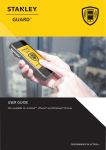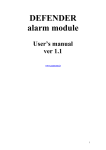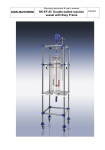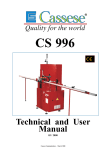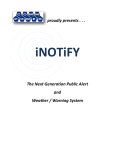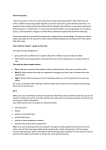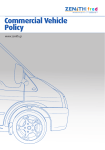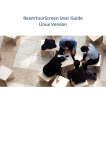Download USER MANUAL - Amazon Web Services
Transcript
If you’re in trouble we’ll find you Once open, the ADT FindU smartphone app tracks your location so that when you’re lost or in peril, a simple shake of your phone immediately sends us an alert. Whether you’re at sea, on a bike, hiking on a mountain or walking in a city, we’ll dispatch the right resources to your location immediately, so rescue is always at hand. Go to www.adtfindu.co.za now to subscribe USER MANUAL 2 © ADT FindU 2015 Contents Basic use............................................................ pg 3 pg 6 pg 7 pg 8 pg 9 How and when to use ADT FindU App settings: Main Menu................................... A brief guide to contacts, wallpapers and other customisable settings App settings: Profile Sub-menu.......................... Fine-tune your profile The ADT FindU Website: Alert page.................. What your emergency contacts see The ADT FindU Website: Your account.............. View your alerts and manage your profile Introduction At ADT FindU, we like to keep things simple! We believe in a potentially dangerous situation such as being attacked or stalked, you won’t care about fancy design. You want an app that works, and you want help – fast. That is why ADT FindU was designed from the ground up to be as simple as possible to use. BASIC USE We have a proactive approach to your safety before, during and after an attack and that’s why ADT FindU works in 3 simple steps: Step 1: Activate ADT FindU We take a proactive approach to your safety, and we therefore encourage you to turn on ADT FindU BEFORE you are in a potentially dangerous situation – for example BEFORE walking home after a night out. We track you in real time from the moment ADT FindU is activated, even though an alert has not yet been raised. We do this so, that we can backtrack your movements and possibly find CCTV footage on your route for further evidence, if need be. Step 2: Activate the alert If you feel threatened, you can send out an alert by either shaking the phone or by using the slider (if enabled). We assume that when you activate the alert, you are doing this for a reason and we therefore INSTANTLY and automatically do several things: Send the alert As soon as the alert is activated, your current location and the route from the time of activation of ADT FindU is sent to the ADT Monitoring Centres, as well as your emergency contacts via SMS and email. From this moment onwards your location is tracked and viewed in real-time by the monitoring centres as well as your emergency contacts. Gather evidence ADT FindU automatically starts recording video in secrecy, as soon as the alert is activated. We understand that your attacker might either try to steal your phone or try to damage it, which is why we stream it directly to our secure servers, so that the evidence is not stored on the phone, but instead on the ADT FindU website. This means that the ADT Monitoring Centres as well as your emergency contacts can instantly see and hear what is going on, and therefore be in a better position to help you. 3 BASIC USE Disabling an alert The alert can only be disabled by entering your date of birth (DOB) as a pin code. We believe that in stressful situations, it is unlikely that you will remember a pin code made months ago. However, your DOB is easy to remember. Once you enter your DOB a message is instantly sent to your emergency contacts, telling them that you are OK. Step 3: Activate the alarm You can use an alarm to try and scare your attacker away. This is done by simply shaking the phone again. Activating the alarm means that your phone will emit an ear piecing alarm sound, and that the flash on your phone starts to strobe, in order to attract maximum attention. Activate the alarm if you feel that the situation is getting dangerous and you therefore want your attacker to know that he/she is being tracked and deter them from attacking you. Disabling an alarm The alarm can only be disabled by entering your date of birth (DOB) as a pin code. Once you enter your DOB a message is instantly sent to your emergency contacts, 4 JOURNEY 5 The Journey feature Overview & Usage The Journey feature can help you travel safely. Whenever you use this feature, your emergency contacts are informed about where you’re going so that they can check on you in case you’re in trouble. Simply select a starting point, and then, an ending point and tap Start Journey. You can also add notes about your journey if you want to inform your contacts if you intend to, for example, stop at the store on your way. You can check the progress of your journey by taping the interactive map. Once you’ve arrived, the app will ask you whether or not you’re safe, if you select No, you will be given an option to trigger an alert. Saving Journey Points If you have places that you frequent, you can tap on the little star to the right on the journey overview screen. You’ll be prompted to type a name for the location and it will be saved for future use. To access your saved locations, tap on the search bar and a list will appear on the bottom. Receiving Journey Alerts Your emergency contacts (or you, if someone defined you as a contact) will receive a SMS and an email with a link to a website that lets you view the journey details. Canceling a Journey To cancel a Journey, simply tap Cancel Journey on the bottom of the journey screen. You will be prompted to enter your DOB Number. After that the app will return to its stand-by state. MEETING ALARM Using the Meeting Alarm Setting up a meeting The meeting alarm feature can help you in situations with a risk factor, for example when meeting an estranged partner, going on a blind date or working alone on a rooftop where falling over and immobilising oneself, being undiscovered could be a real threat to life. This feature works in lock screen mode, ideal as a tool for lone workers and for discretion in a handbag or pocket. Tap the meeting icon in the app, select the duration of your meeting, then enter notes about the meeting, which if an alert is activated will be seen by your emergency contacts and the ADT Monitoring Centres who dispatch response vehicles or call the police. Timer activation When meeting details have been completed, tap submit and the meeting timer will begin counting down. Poor reception, power loss or any other comprimization of the phone will not affect an alert being sent when the countdown has completed. Pre-warning system The system sends out a pre-warning before the alert is sent out in form of vibration or sound, giving you the chance to add more time or cancel the countdown. Cancelling a meeting The timer can only be disabled by entering your date of birth (DOB) as a four digit pin. This disables the timer on both the phone and the cloud system. This feature also supports the Duress Pin (9999) which sends out an alert stating you have been forced to cancel, thereby informing everyone of an escalation in risk and threat level. 6 MEETING ALARM 7 Man Down feature When to use it This feature allows users performing dangerous tasks to activate an immediate alert as soon as the user becomes motionless. An example would be a lone worker performing a dangerous activity resulting in a fall, being trapped or unconscious. How to use it Under the meeting tab simply select man down. The phone will then sense for the users motion. A lack of motion will be met with a local alarm followed by an alert. Configuring the settings for Man Down In the settings of the app you can define a level of inactivity for man down, as well as other options such as sensitivity, etc. We highly recommend testing out different settings because phones may vary. Canceling Man Down Man Down can be canceled in the same way you cancel a Meeting Alert: simply select Cancel and type in your DOB (Date of Birth) Important to note While Man Down offers robust support for Lone Workers, it should not be your sole precaution when performing dangerous work. Please follow occupational safety regulations and take all necessary precautions to ensure a safe work environment. FEATURES Extra functionality Features Explained Soft Alert (Android Only) Soft alert works even if the app is in the background and/or the screen is locked. You can trigger an alert by tapping the volume up key at least five times in succession. Due to hardware limitations, this feature is not available on Windows Phone and iPhone. Danger Zone Danger Zones are areas where you might not be safe or may encounter dangerous situations. When you enter into a danger zone you will be notified via push-notification. These are set up by your app provider who monitor the security threat levels and set danger zones. DURESS PIN If you have been forced to cancel an alert by an attacker simply enter 9999 and whilst looking like the app is closed it will escalate and prioritise the alert, allowing the monitoring center to know that a user has been forced to cancel the alert. The app is still monitoring despite appearing to be “logged out”. Heartbeat The heartbeat feature provides reassurance that an alert has been triggered via a vibration once the alert has been raised. 8 APP SETTINGS 9 Settings Main Menu Alarm test Wallpaper Test your ADT FindU alarm to check if it is appropriate for your situation. Personalise your alert screen on the basic profile. Facebook/Twitter login Contacts This means any updates and alerts from ADT FindU will be posted directly to Facebook and/or Twitter. Add your emergency contacts here either through your adress book or manually. Simply tap the + to get started. Alarm profiles We have designed three unique alarm profiles. We understand that the situations you may find yourself in are unique to you and therefore require different approaches to raising an alert/alarm, as it may not always be safe to let an attacker know that an alert has been raised. Basic Deterrent Stealth The basic profile makes it clear to you exactly what stage ADT FindU is in after the first shake. This would not necessarily be obvious to anyone else looking at the phone. After the second shake, the phone will go into maximum alarm mode with strobe lighting. You can customise this profile with a picture of your choice to disguise the alert even further. This profile makes it very obvious to anyone looking at the phone, that an alert has been raised and that both the GPS location and video evidence have been uploaded. This is done to deter any would be attacker from continuing the attack or stealing the phone. After the second shake the phone will go into maximum alarm mode with strobe lighting. We understand that you might not want anyone to know that an alert has been raised. For example, in a domestic abuse situation, where you know the attacker, an awareness of the alert being raised could escalate matters. The stealth mode is completely silent and hidden from view. There are no second shake as everything is done automatically and in stealth for you protection. APP SETTINGS 10 Profile Sub-menu You can also customise your profile by selecting the EDIT submenu beneath each profile. Here you can adjust: Alarm volume Pulse Set alarm volume level. We recommend maximum to have optimal deterrent effect. Turns on a “heart beat” to reassure you that ADT FindU is active and thereby increase confidence levels. Alarm flash Turn this feature on/off. Double tap to activate (iPhone) Activate the alert by double tapping your iPhone. Slide to activate (Android) Activate the alert by using the slider on your Android phone. Shake to activate Video length The length of each video recorded minimum 10 seconds and maximum 30 seconds. We recommend shorter clips as they will upload faster through your mobile network. Number of videos Define how much evidence should be recorded and uploaded minimum 1 video maximum 10 videos. Turn this feature on/off. Shake strength Adjust the level of force needed in order to set off an alert. You can also restore the original preset settings by selecting RESTORE. THE ADT FINDU WEBSITE 11 The ADT FindU website Alert page When an alert is raised by the user, an alert page is instantly sent to ADT Monitoring Centres, as well as the emergency contacts via SMS and Email. The alert page contains all the data captured from the incident such as tracking data and video both in real-time, as well as other data about you to pass on to others if needed. By doing this ADT FindU ensures that all data is stored safely, securely and remotely. Tracking The alert page has tracking data facility, displaying exactly where you are on a Google map. The tracking data is updated every 45 seconds so your emergency contacts can follow your movements both before and after the attack in real time. Alert status The status bar lets you know when the location is being tracked or updated. This area will also tell you the alert date and time. Video The alert page displays the video automatically uploaded by your phone, when you raised the alert. This enables your emergency contacts to see what is happening and therefore judge how best to help you, by either calling the Police or other friend and family members etc. Your details The user can add information about themselves making it easier for emergency contacts to accurately describe the user to emergency services , when calling for help on behalf on the user. Tracking icons If you follow the route someone has taken, you can see their route in GREEN. When they have hactivated an alert the route turns RED. The ADT FindU SHIELD is their current location. THE ADT FINDU WEBSITE 12 Your user account On the ADT FindU website you can log in and manage your account, update your profile and view all of your alerts ever made. Once logged in to the website there are several areas available to ADT FindU subscribers. Shown right is an example of your alerts list, which contains a preview of your most recent alert and details of other alerts should you wish to review them. My Alerts My Details Here the you can see all alerts ever done. Here you can add personal details such as physical tributes and language abilities etc. This information is displayed on the alert page sent to your emergency contacts, as this may help to better describe you to i.e. the Police in an emergency situation All alerts are registered and kept on the secure server as this may serve as evidence in a future court case. The alerts shows exactly where and when you raised the alert alongside with the video evidence gathered at the time. My Contacts My Subscription Here you can manage all of your emergency contacts (this can also be done on the phone) and accept request from people who wants to become emergency contacts. This is limited to one contact for free users. Here you can easily manage your subscription with ADT FindU. We provide an easy overview of the account and complete transparency of account status. Subscriptions can be cancelled at anytime and are on rolling three months contract. Contact Us ADT FindU is a revolutionary personal security service, which improves personal safety for everyone through innovative use of technology. We are constantly updating and improving the performance and features of our service and if you are interested in knowing more please contacts us at http://www.adt.co.za/