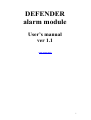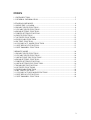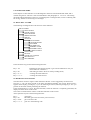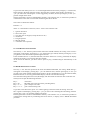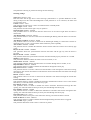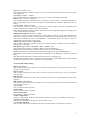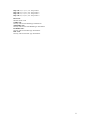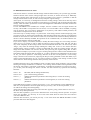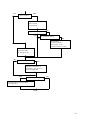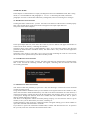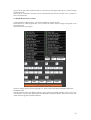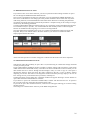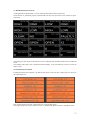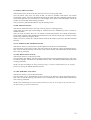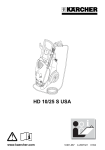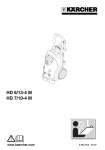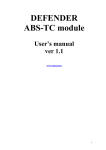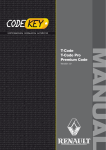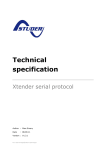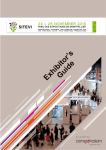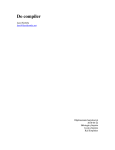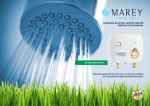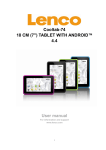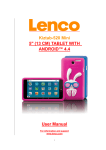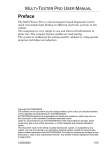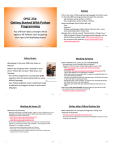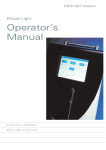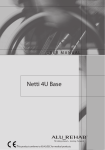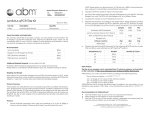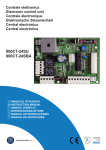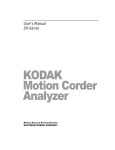Download DEFENDER alarm module
Transcript
DEFENDER alarm module User’s manual ver 1.1 www.nanocom.it 1 INDEX 1.1 INTRODUCTION ...................................................................................................3 1.2 GENERAL INFORMATION..................................................................................3 2 STANDALONE MODE.............................................................................................4 2.1 MENU DEF. ALLARM ..........................................................................................4 2.2 READ EVENTS FUNCTION .................................................................................4 2.3 CLEAR EVENTS FUNCTION...............................................................................5 2.4 READ SETTING FUNCTION................................................................................5 2.5 WRITE SETTING FUNCTION ..............................................................................9 2.6 INPUTS FUNCTION ............................................................................................11 2.7 OUTPUTS FUNCTIONS ......................................................................................12 2.8 PLIP LEARN FUNCTION....................................................................................12 2.9 RF TEST FUNCTION...........................................................................................12 2.10 CLEAR FACT. MODE FUNCTION ..................................................................12 2.11 SET DEFAULT FUNCTION ..............................................................................13 2.12 SET IMMOBIL. FUNCTION .............................................................................13 3 REMOTE MODE .....................................................................................................14 3.1 READ EVENTS FUNCTION ...............................................................................14 3.2 CLEAR EVENTS FUNCTION.............................................................................14 3.3 OPEN EVENT FILE FUNCTION ........................................................................14 3.4 READ SETTING FUNCTION..............................................................................15 3.5 WRITE SETTING FUNCTION ............................................................................16 3.6 OPEN SETTING FILE FUNCTION.....................................................................16 3.7 READ INPUTS FUNCTION ................................................................................17 3.8 OUTPUTS FUNCTIONS ......................................................................................17 3.9 PLIP LEARN FUNCTION....................................................................................18 3.10 RF TEST FUNCTION.........................................................................................18 3.11 CLEAR FACTORY MODE FUNCTION...........................................................18 3.12 SET DEFAULT FUNCTION ..............................................................................18 3.13 SET IMMOBIL. FUNCTION .............................................................................18 2 1.1 INTRODUCTION In this manual only the diagnostic functions related to Defender Alarm are described and it’s taken for garanted that the user knows the NANOCOM basic functions concerning how to explore the menus and how to manage the NANOCOM-generated files. It’s thus recommended to carefully read the document “NANOCOM user manual.pdf” where these subjects are dealt with. 1.2 GENERAL INFORMATION Like the diagnostic functions related to engine TD5’s management, NANOCOM allows to perform diagnostic functions related to DEFENDER alarm in STANDALONE mode, that is completely independent from the PC usage by visualizing the interactive functions on the display on the NANOCOM interface, or in REMOTE mode by employing the application NANOCOM.exe for PC. As for the STANDALONE mode, once NANOCOM is running it is necessary to press key 3 or key 4 (<< >>) until the display shows the writing “DEF. ALARM” in order to have access to the alarm diagnostic functions. At this point, key 1 “ent” allows to have access to the submenu containing the various functions and described in section 2.1. In REMOTE mode, instead, you have to press button DEF. ALARM in the exploration area which allows to expand the buttons that start the diagnostic functions described in chapter 3. NOTE: Unlike the TD5 ECU and ABS’s diagnostic functions, for all the alarm diagnostic functions it’s not necessary to have the car key inserted or the ignition turned on, as the alarm ECU is always on. 3 2 STANDALONE MODE In this chapter it’s described how to use the diagnostic functions in STANDALONE mode, that is without using the PC. The user is thus recommended to read paragraphs 4.1.1-4.1.2-4.1.3 describing this mode and all paragraphs of section 4.3 explaining how to manage th files; section 4.5 dealing with file saving; and the 4.7 concerning error messages. 2.1 MENU DEF. ALLARM The following tree diagram shows the structure of this submenu: DEF.ALLARM READ EVENT CLEAR EVENT READ SETTING WRITE SETTING INPUTS OUTPUTS LOCK DOORS UNLOCK DOORS SOUNDER ALLARM LED IMMOBIL LAMP HAZARD LOGHT CURTESY LIGHT PLIP LEARN RF TEST CLEAR FACT. MODE SET DEFAULT SET IMMOBIL. In this menu the keys perform the following functions: Key 1: ent Key 2: esc Key 3: “←←” Key 4: “→→” ENTER (gets the function started, or gets into the submenu in case you choose the item “OUTPUT”) ESCAPE (gets back to the level of the preceding menu). scrolling the menu backward scrolling the menu forward 2.2 READ EVENTS FUNCTION The alarm ECU contains a register which memorizes the last 5 events triggered by the ECU itself. Once key 1 “ent” has been pressed at the menu item READ EVENT, the writing “Read events?” appears on the display: pressing key 1 “yes” the function gets started, whereas pressing key 4 “not” you get back to the menu without performing the function. If the communication is correct, the LED will flash, and if the function is completely performed, the display will show the list of the events. The events are listed with the numeric codes described later in this section. At this point the keys have the following functions: Key 1: Key 2: esc Key 3: “bak” Key 4: “→→” no function ESCAPE (gets to the level of the previous menu). gets to the first code goes on to the following code 4 To get to the main menu press “esc” or scroll through all the listed events by using key 4: in both cases, before getting to the main menu the writing “Save this file?” appears on the display. Pressing key 1 “yes” you store a file containing the 5 events triggered by the ECU; whereas pressing key 4 “not” you get back straight to the menu. The file generated is stored in NANOCOM’s memory with extention .fa2, it will thus be possibile to visualize these events later in text format transferring this file on the PC. The events are featured as follows: EVENTn = x where ‘n’ is the number of the event, and ‘x’ is the event’s numeric code 1 = ignition turned on 2 = driver door open 3 = any door open or tail gate( except the drivers dor ) 4 = sill button 5 = tail gate opened 6 = Bonnet opened 7 = volumetric sensor opened 2.3 CLEAR EVENTS FUNCTION Once the key 1 “ent” has been pressed at the menu item CLEAR EVENT, the writing “Clear events?” will appear on the display: pressing key 1 “yes” the function gets started, whereas pressing key 4 “not” you get back to the menu without performing the function. If the communication is on, the LED will flash, and if the function is correctly performed, the display will show the writing “event register has been cleared". At the end of the function, you don’t need to press any key, NANOCOM gets automatically to the menu. 2.4 READ SETTING FUNCTION Once key 1 “ent” has been pressed at the menu item READ SETTING, the writing “Read Setting?” will appear on the display; pressing key 1 “yes” the function starts, whereas pressing key 4 “not” you go back to the menu without performing the function. If the communication is on, the LED will flash, and if the function is correctly performed the display will show all the alarm settings. Once the alarm settings have been read, the display will show them one after the other in the first line. The keys will acquire the following functions: Key 1: Key 2: esc Key 3: “←←” Key 4: “→→” no function ESCAPE (gets to the level of the preceding menu). goes to the previous code goes to the following code To go back to the main menu, press “esc”. Before getting to the main menu the writing “Save this file?” appears on the display: pressing key 1 “yes” you store a file containing the read settings, whereas pressing key 4 “not” you get back straight to the menu. The file generated is stored in NANOCOM’s memory with extention .se2, it will thus be possibile to visualize these settings later by transferring this file on the PC, or employ it for a WRITE SETTING procedure. 5 The parameters allowing to perform the settings are the following: Working settings: Time error: allowed – none Both the alarm and the plip have a timer allowing synchronization. A possibile difference in their timing could prevent the codes aknowledgement. If this parameter is set on ‘allowed’, the alarm will accepts timing errors. Comms: normal – smart This parameter sets the activity control of communications in standby mode. Interior light: normal – smart This parameter sets the interior light’s way of operation Welcome light: disabled – enabled This parameter allows to activate the function which turns on the interior light when the alarm is disactivated Arm disarm falsh: no hazard – hazard This parameter allows to activate or disactivate the hazard light flashing when the alarm is activated or disactivated Arm disarm. Confirm: no hazard - hazard This parameter allows to activate or disactivate the hazard light flashing to confirm the activation or disactivation state, in case it is activated or disactivated many times repeatedly. Arm on lock : disabled – enabled This parameter allows to disable the automatic alarm activation when the car doors are locked by plip or key. Resync on arm : enabled – disabled This parameter allows the synchronization between the alarm and the plip any time the alarm is activated. Resync on lock : enabled – disabled This parameter allows the synchronization between the alarm and the plip any time the car is locked. Mislock noted- ignored This parameters indicates whether the alarm warns of a mislock, or not. Mislock noise: disabled – enabled This parameter indicates whether the alarm warns of a mislock through the car sounder, or not. Plip immobilize: disabled – enabled This parameter allows to enable or disable the immobilizer through the remote plip. Plip relock: disabled – enabled This parameter allows to activate or disactivate the automatic relock through the central door locking, when the key has not been inserted for a while from the moment the alarm has been disactivate through the remote plip. Relock : disabled – enbled This parameter allows to activate or disactivate the automatic lock function through the central door locking. Passive immobilise: disabled – enabled This parameter allows to enable or disable the automatic immobilisation which is active a few minutes after the key is removed and one of the doors stays open Key disarm: disabled – enabled This parameter allows to enable or disable the alarm’s automatic disactivation through the door opening, also when the alarm has been previously activated through the remote plip. Key mobilize: disabled – enabled This parameter allows to enable or disable the immobiliser’s automatic disactivation through the door opening, also when the alarm has been previously activated through the remote plip.. CDL when arm: none – active This parameter allows to keep active the central door locking, also when the alarm is armed. Flash on allarm: No flash – Hazzard This parameter allows to enable or disable the hazard light flashing when the alarm is triggered. Alarm sound: single – pulsed This parameter determines of the sound is continous or pulsed. 6 Time sync: not used – used This parameter decides whether the alarm uses or not the synchronization timers for the remote plip aknowledgement. Low battery: enabled – disabled This parameter enables or disables the remote plip’s low battery, through the alarm LED. Battery error: use count – immediate This parameter determines whether the error warning due to the low battery is notified immediately or afetr a certain number of errors. The error number is determined by the parameter “Plip presses for low battery” CAT overheat: disabled – enabled This alarm was conceived to have two inputs able to monitor catalytic converters’ temperatures and to warn through a proper lamp of a possible overheating. This parameter allows to enable or disable this function. The warning threshold point is marked by the “CAT oveheat threshold” parameter. MEMS failure indicator: Disabled - Enabled When the car engine is started, the engine ECU asks the alarm to send the security code. Whenever this code doesn’t correspond to the one stored, the ECU immobilises the engine and sends a warning to the alarm which indicates the stete of immobilisation. The parameter allows the alarm to warn the immobilisation state through a proper lamp. Vehicle type: DISCOVERY I – DEFENDER This parameter determines the kind of vehicle on which the alarm is installed with the consequent different way of operating. Immobilizer type: GEMS – TD5MEMS – DDS – SPIDER – EDC This alarm has the possibility to manage 5 different types of immobiliser: GEMS indicates that the alarm is matched with an engine ECU of the GEMS type MEMS-TD5 indicates that the alarm is matched with an engine ECU of the TD5-MEMS type DDS indicates that the alarm is matched with an immobiliser of the DDS type ( operating on the fuel pump ) EDC indicates that the alarm is matched with an engine ECU of the EDC type SPIDER indicates that the alarm is matched with an immobiliser of the SPIDER type, usually installed on vehicles which doesn’t have an engine ECU with immobiliser. Numerical and coding settings: Plip for easy resync: This parameter indicates the number of times that the remote plip has to be pressed in order to allow the easy resynchronisation. Plip for resync: This parameter indicates how many times you need to press the remote plip to resync it completely with the alarm. Bad plip code: This parameter indicates how many times a bad rmote plip code is accepted before the alarm starts triggering Plip presses for low battery: This parameter decides how many reception errors of the remote plip code are allowed before the LED warns of the low battery. Year of built: The year when the alarm was built Week of built: The week when the alarm was built Alarm serial number: Serial number to identify the alarm Number of plip learnt: Number of remote plips stored up to that moment ( the alarm can store up to 4 different remote plips) Volumetric sensor gain: This parameter indicates the input gain of the volumetric sensor . CAT overheat threshold: This parameter indicates the threshold point below which the catalytic overheating is warned of 7 Plip code 1-1, 1-2, 1-3, 1-4 : Plip code n 1 Plip code 2-1, 2-2, 2-3, 2-4 : Plip code n 2 Plip code 3-1, 3-2, 3-3, 3-4 : Plip code n 3 Plip code 4-1, 4-2, 4-3, 4-4 : Plip code n 4 EKA code : Manual unlock code. GEMS code : Security code for the GEMS type immobiliser TD5MEMS code : Security code for the TD5-MEMS type immobiliser EGR-DDS code : Security code for the DDS type immobiliser EDC code : Security code for the EDC type immobiliser 8 2.5 WRITE SETTING FUNCTION This function allows to write the desired settings within the alarm memory, but you must pay particular attention because some of these settings might cause car block, if written uncorrectly or differently from their original values. This block is of course reversible, but it is always a good habit to read the settings and save them in a file, in order to always keep the original settings. At this point, it is necessary to distinguish between the working settings, which do not bear any risk if modified but they only cause an alteration in the alarm way of working, and the numerical and coding settings, which are used to perform the various aknowledgements and unblocks and which need thus to be more carefully handled. If code TD5-MEMS were modified, for example, the ECU wouldn’t start the engine because the security code wouldn’t correspond to the one stored; or in case the EKA code is modified, everything will run properly, but if you need to unblock the car by the key code and the related procedure, the code doesn’t correspond to the one on the label. The easiest way to modify settings is to perform the ‘write setting’ function without employing a file previously stored. So, the function automatically reads the alarm settings first, allowing to modify them and thus re-write them in a later moment. In this case, as the data to be written are directly taken from the ECU and are manually modified, the operation can be considered safe, on condition that the user doesn’t make mistakes with the coding data. If you want to employ a stored file, instead, to modify the alarm settings, the ‘write setting’ function offers two ways to operate in order to make the settings writing procedure easier and safe. The first way writes completely all the settings stored in the file within the alarm ECU; the second one, called ‘merge’, only writes the working settings masking the coding ones. To do so, once the file has been opened and the writing procedure is started ,NANOCOM first reads the original settings and then merge theses data with the ones stored in the file, thus preserving the original coding data. To make two practical examples, if you want to copy the working settings from a vehicle whose immobilizer has been disactivated and transer them to another car, in order to disactivate the immobilizer of this second car too, you need to perform a “read setting” function on the first car and perform a “write setting merge” function on the second one, emplyoing the file previously generated. On the other hand, if you need to replace the alarm ECU on a car, you need to perform a complete “write setting” in order to load on the new ECU all the settings that have been previously stored in a file. NANOCOM allows also in the standalone mode to modify all the alarm parameters. The procedure allowing the settings modification is within the ‘write setting’ function. Before starting the data tranfer the writing “edit setting?” will appear on the display. To modify the parameters you need to press key 1 yes. At this point the settings are shown one after the other and the keys perform the following functions: Tasto 1: esc Tasto 2: next Tasto 3: (-) Tasto 4: (+) ESCAPE (end the settings modification). goes to the following parameter modifies the numerical parameters decreasing them, or inverts the working parameters modifies the numerical parameters increasing them, or inverts the working parameters The modification procedure is on until you press key 1 “esc”, and a parameter can be modified more than once, as the parameters list starts again when you press key “next” at the last parameter, so you can edit all the settings from the beginning. At the end of the procedure, the writing “Save this file?” appears, giving you the chance to store in a file these newly edited parameters. After this short explanation, you can see in details how the ‘write setting’ function operates. To explain clearly this procedure, it’s necessary to use a flow chart which allows an easier and more intuitive view of the different cases. Alike the other functions, you need to press key 1 “ent” at the menu item WRITE SETTING. At this point the chart shows what happens: 9 NO YES “Get from file?” Open one of the files that are listed on the display Merge current setting? YES NO Save current setting? NO YES Read setting… (Nanocom reads the settings in use and stores them in a file) Read setting… (Nanocom reads the settings in use) NO Edit setting? YES Manual modification of parameters, wich option to store modified data YES NO Write setting now? NANOCOM starti the procedure of settings data END 10 2.6 INPUTS FUNCTION Once the key 1 “ent” has been pressed at the menu item INPUTS, the writing “Read inputs?” will appear on the display: pressing key 1 “yes” the alarm input reading function gets started, where as pressing key 4 “not” you get back to the menu without performing the function. This function scans continously all the inputs with the frequency of about one second. If the communication is on, the LED will flash continously for as long as the scan is performed. At this point the keys perform the following functions: Key 1: Key 2: stop Key 3: “←←” Key 4: “→→” no function stop the scanning. show previous parameter show following parameter The different parameters are shown one by one on the first line of the display. The parameters of which the scanning is performed are the following: Passenger sill: Input related to the passenger’s side sill (it can be H = 12Volt or L = 0Volt) Driver sill Input related to driver’s side sill. (it can be H = 12Volt or L = 0Volt) Ignition stage 2 Input related to the second ignition stage (it can be H = 12Volt or L = 0Volt) Passenger door Input related to the switch indicating that the passenger’s door is open (it can be H = 12Volt or L = 0Volt) Driver door Input related to the the switch indicating that the driver’s door is open (it can be H = 12Volt or L = 0Volt) Door key Input related to the switch indicating the presence of the key in the door (it can be H = 12Volt or L = 0Volt) Bonnet Input related to the switch indicating that the bonnet is open (it can be H = 12Volt or L = 0Volt) MIL Light Indicates the MIL light state Spider circuit 1, Spider circuit 2, Spider circuit 3 Indicates the state of the spider-kind immobiliser’s three circuits ( it can be O = OPEN or C = CLOSED ) TD5 code learnt Indicates whether at least one valid aknowledgement between the alarm and the engine ECU TD5 has been performed Factory mode Indicates if the alarm is in factory mode. This datum can be SET in case the alarm is in factory mode, or CLEAR in case it is in working mode ( the factory mode is a particular state of the alarm when it is just sold ) Mil status Indicates the state of the MIL input ( this input is used by the engine ECU to inform that the aknowledgement has not been properly performed ). Plip1,2,3,4 These four parameters indicate the valid receptions number of the corresponding remote plip. This count restarts when it gets to value 255 ADCSense1,2 Analog inputs of the volumetric sensor. It can acquire a value from 0 to 255 in proportion to the voltage applied to the corresponding input. Catalyst1,2 Analog inputs of the catalytic converters overheating; it can acquire a value from 0 to 255 in proportion to voltage applied to the corresponding input. 11 ADCLight Value of the output driving the courtesy light. It can acquire a value from 0 to 255 in proportion to the corresponding output voltage. ADCCrank Value of the output driving the Crank output. It can acquire a value from 0 to 255 in proportion to the corresponding output voltage. 2.7 OUTPUTS FUNCTIONS These functions are in a submenu of the menu DEF. ALARM, so when the display shows the item OUTPUTS, pressing key 1 “ent” you get to the submenu containing the following items. Each of these items allows to activate the test of the corresponding output. LOCK DOORS UNLOCK DOORS SOUNDER ALARM LED IMMOBIL LAMP HAZARD LiGHT COURTESY LIGHT Locks the doors Opens the doors Activate the sounder Activate the alarm LED flashing Activate the immobilisation lamp Activate the hazard light Activate the courtesy light So, you’ll perform the function by pressing key 1 “ent”. Now the keys will acquire the following functions: Key 1: esc Key 2: Key 3: “on” Key 4: “off” leaves the function no function activates the test stops the test Once within the function, you’ll activate the test by pressing key 3 “on”. You keep on performing it until you press key 4 “off” or you leave the function through key 1 “esc”. 2.8 PLIP LEARN FUNCTION This function allows the alarm to learn from one to four new remote plip codes. Thus pressing key 1 “ent” you’ll enter the function and the writing “Plip learn active, push a key to finish” will appear on the display. At this point you need to repeatedly press both the remote plip buttons that you want the ECU to aknowledge, until a pulse at the hazard lights and at the sounder warns that the learning process is over. Now press any key to end this funcion. 2.9 RF TEST FUNCTION This function allows the alarm to verify if the the receiving system is working properly. In this mode any remote plip is aknowledge as valid and works normally, that is, activates and disactivates the alarm. Thus pressing key 1 “ent” it gets into the function and the writing “RF test active, push a key to finish” will appear on the display. At this point you can perform the test and at the end of it you can press any key to end the function and get back the alarm to normal state. 2.10 CLEAR FACT. MODE FUNCTION This function allows to clear the factory mode and thus set the alarm in normal mode. Once key 1 “ent” has been pressed at the menu item CLEAR FACT. MODE the writing “Clr factory mode?”, will appear on the display; pressing key 1 “yes” you’ll start the function, whereas pressing key 4 “not” you’ll get back to the menu without performing the function. If the communication is on, the LED will flash, and if the function is ended properly, the writing “factory mode cleared” will appear on the display. 12 2.11 SET DEFAULT FUNCTION This function allows to set the factory mode. Once key 1 “ent” has been pressed at the menu item SET DEFAULT the writing “Set to default?” will appear on the display; pressing key 1 “yes” you start the function, whereas pressing key 4 “not” you get back to the menu without performing the function. If the communication is on, the LED will flash, and if the function is ended properly, the writing “the ecu is set to default” will appear on the display. NOTE: this function modifies the alarm working settings, it is thus recommended to store the original parameters via the READ SETTING function. 2.12 SET IMMOBIL. FUNCTION This function allows to activate the immobiliser. Once key 1 “ent” has been pressed at the menu item SET IMMOBIL the writing “Set immobilized?” will appear on the display; pressing key 1 “yes” you start the function, whereas pressing key 4 “not” you get back to the menu without performing the function. If the communication is on, the LED will flash, and if the function is ended properly, the writing “the ecu is set to immobilized” will appear on the display. NOTE: After immobilising the alarm with this function, to get back to normal state you need to use the plip or the code EKA procedure. 13 3 REMOTE MODE In this chapter it is described how to employ the diagnostic functions in REMOTE mode, that is using the PC; it is recommended to read paragraphs 5.1.1-5.1.2-5.1.3 describing this mode, and all the paragraphs of section 4.3 about files and memory management, and 4.6 concerning error messages. 3.1 READ EVENTS FUNCTION Clicking the button “Read events” you start the read events function. If the function is ended properly after a few seconds the list of the stored events will appear in the input-output data area. The picture shows some examples: In the input-output data area, at the end at the events list, also two buttons will appear which allow to create a file in the PC memory, containing the read files. The button “Save event code in a NANOCOM file (*.fa2) ” saves a file with extention .fa2 (the same generated by NANOCOM in standalone mode). This kind of file is only visible from the application NANOCOM.exe. The button “Save events in a text file (*.txt)” saves a text file containing the event list. Once stored, this text file can be opened with any text editor and thus printed. 3.2 CLEAR EVENTS FUNCTION Clicking the button “Clear events” you start the clear events function. If the function is ended properly after a few seconds the following window will appear, indicating that the function has been successfully performed: 3.3 OPEN EVENT FILE FUNCTION This function offers the possibility to open a file *.fa2, thus allowing to visualise the events contained in a file previously saved. Using NANOCOM in standalone mode you can read the events register and store the contents in a file, which will be found in NANOCOM memory even after it has been switched off. In a later moment, it will thus be possible to transfer this file to the PC through the “file manager” utility to create a copy of it and open it through this function which will visualise the code contained in the file, or open it directly without importing it to the PC. This allows to do diagnostics without necessarily having a laptop, or to store the ECU state in a given moment, even if you are distant from your house, workshop, etc. Clicking the button “Open event file” a dialogue window will appear offering you to choose whether to open a file contained in NANOCOM or on the PC. If you choose to open a file contained in NANOCOM, a window will show the files in it. To open the file you want, select one of the files and click the button “OK”. 14 If you want to open a file contained in the PC, a file browser will appear offering you to choose among the files in the PC. The events are visualised in the same way as in the Read events function, and here too it’s possible to save a text-format file. 3.4 READ SETTING FUNCTION Clicking the button “Read setting” you start the Read ECU settings function. If the function is ended properly after a few seconds the values of these settings will appear in the input-output area. The picture shows an examlple: The ECU settings are described in paragraph 2.4, which explains the READ SETTING function in standalone mode. The button shown below the different settings “Save setting in a NANOCOM file (*.se2)” saves a file with extention .se2 (the same generated by NANOCOM in standalone mode). This kind of file is only visible from the application NANOCOM.exe. 15 3.5 WRITE SETTING FUNCTION If you want to have access to this function, you have to perform an alarm settings read first or open a file .se2 through the OPEN SETTING FILE function. Once you have performed one of the two operations, if you click the button WRITE SETTING you have access to the function. The settings previously read or loaded are shown in the same way as the read setting function, but with the difference that below all the edit boxes containing the parameters two buttons will appear allowing to perform the parameters’ complete writing or the writing in “merge” mode of only the working parameters. To better understand the difference between the two ways of settings writing and understand why there are two different ways to procede , it is recommemded to read carefully section 2.5 describing this function in standalone mode, lingering over on the two writing methods. Once the settings have appeared on the screen, it is possible to modify them employing mouse and keyboard, then you can transfer them to the ECU whenever you want in one of the two modes employing the buttons here below: At the end of the operation a window will appear to indicate that the function has been completed. 3.6 OPEN SETTING FILE FUNCTION This function offers the possibility to open a file *.se2, thus allowing to visualise the settings contained in a file previously stored. Using NANOCOM in standalone mode its possible to read the settings and store them in a file which willbe found in the NANOCOM memory even after it has been switched off. In a later moment you can thus transfer this file to the PC through the“file manager” utility to create a copy of it and open it through this function, which will show the codes contained in the file, or open it directly without importing it to the PC. This allows to do diagnostics without necessarily having a laptop or to store an ECU settings even if you are distant from your house, workshop etc. Clicking the button “Open setting file” a dialogue window will appear allowing to choose whether to open a filecontained in NANOCOM or in the PC. If you choose to open a file contained in NANOCOM, a window will show the files in it. To open the file you want, select one of the files and click the button “OK”. If you want to open a file contained in the PC, a file browser will appear offering you to choose among the files in the PC. The settings are visualised in the same way as the Read setting function. 16 3.7 READ INPUTS FUNCTION Clicking the button “Read inputs” you start function that reads the alarm inputs state. If the function is performed properly NANOCOM will show the input state in the interactive inputoutput area. The meaning of these inputs is described in section 2.6 dealing with the INPUTS function in standalone mode. The reading of the inputs state is performed uninterruptedly. To stop the function you have to click the button “Stop”. 3.8 OUTPUTS FUNCTIONS Clicking the button“Test Outputs”, the buttons that allow to start the ECU outputs tests are shown in the input-output area. Each of these buttons activates or deactivates the corresponding output. The single outputs tests are described in section 2.7 dealing with these functions in standalone mode. 17 3.9 PLIP LEARN FUNCTION This functions allows the alarm to learn from one to four new remote plip codes. Once the button “Plip learn” has been clicked, two buttons “START FUNCTION” and “STOP FUNCTION” appear. Then click the button START FUNCTION and click repeatedly both the buttons of the temote plils that you want the ECU to aknowledge, until a pulse at the hazard lights and at the sounder warn of the end of the learning procedure. Now press the key STOP FUNCTION to stop the learning session. 3.10 RF TEST FUNCTION This function allows the alarm to test if the receiving system is working properly. In this mode any remote plip is aknowledge as valid and works in a standard way, that is it enables or disables the alarm. After you click the button “RF test” two buttons “START FUNCTION” and “STOP FUNCTION” appear. Then click the button START FUNCTION and verify that the remote plip is actually working by activating and disactivating the alarm. When you want to end the test, click the button STOP FUNCTION to get back to the alarm standard functions. 3.11 CLEAR FACTORY MODE FUNCTION This function allows to clear the factory mode and thus sets the alarm in standard mode. Once the button “Clear factory mode” has been clicked, if the function is being performed properly, after a few seconds the message “The factory mode is been cleared” will indicate that the function has been correctly performed. 3.12 SET DEFAULT FUNCTION This function allows to set the factory mode. Once the button “Set default” has been clicked, if the function is being performed properly, after a few seconds the message "The allarm is in the default factory mode” will indicate that the function has been correctly performed. NOTE: this function modifies the alarm working settings, it is thus recommended to save the original parameters through the READ SETTING function. 3.13 SET IMMOBIL. FUNCTION This function allows to activate the immobiliser. Once the button “Set to immobilized” has been clicked, if the function is being performed properly, after a few seconds the message "The allarm is set to immobilized” will indicate that the function has been correctly performed. NOTE: After immobilising the alarm with this function you have to use the plip or the procedure with the EKA code to get back to normal state. 18