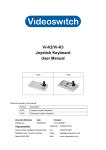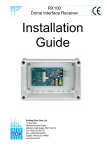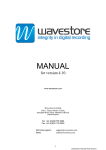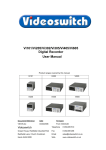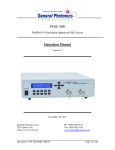Download VK-2 Universal Keyboard User Manual
Transcript
VK-2 Universal Keyboard User Manual Products covered by this manual: Product Description VK-2 Universal Dome Keyboard Document Reference Date Firmware Vk603s.doc 17/10/2005 From VK001F7 Videoswitch Telephone 01252-851510 Ocean House, Redfields Industrial Park Fax 01252-851296 Redfields Lane, Church Crookham Email [email protected] Hants GU52 0RD Web www.videoswitch.co.uk VK-2 Universal Keyboard Contents 1 Start Here ..................................................................................................................................5 1.1 Connecting Up..............................................................................................................................................................................5 1.2 Connection Example ....................................................................................................................................................................7 1.3 Termination ..................................................................................................................................................................................8 1.4 Quick Configuration......................................................................................................................................................................8 1.5 Full Configuration .........................................................................................................................................................................9 2 Using the VK-2 .......................................................................................................................12 2.1 Home..........................................................................................................................................................................................12 2.2 Unit Selection .............................................................................................................................................................................12 2.3 Monitor Selection........................................................................................................................................................................12 2.4 Camera Selection.......................................................................................................................................................................12 2.5 Controlling Digital Recorders .....................................................................................................................................................12 3 3.1 4 4.1 5 Dome Protocols.....................................................................................................................14 Current Protocol Support ...........................................................................................................................................................14 Protocol 1 - Slave..................................................................................................................16 Supported functions ...................................................................................................................................................................16 Protocol 2 - JVC ....................................................................................................................17 5.1 Connections ...............................................................................................................................................................................17 5.2 Settings ......................................................................................................................................................................................17 5.3 Supported functions ...................................................................................................................................................................18 5.4 Joystick Operation......................................................................................................................................................................18 5.5 Lens Control ...............................................................................................................................................................................18 5.6 Auxiliary Functions .....................................................................................................................................................................18 5.7 Presets .......................................................................................................................................................................................19 5.8 Tours ..........................................................................................................................................................................................20 5.9 Menus.........................................................................................................................................................................................20 6 Protocol 3 - Molynx ..............................................................................................................21 6.1 Connections ...............................................................................................................................................................................21 6.2 Settings ......................................................................................................................................................................................21 6.3 Supported functions ...................................................................................................................................................................22 6.4 Joystick Operation......................................................................................................................................................................22 6.5 Lens Control ...............................................................................................................................................................................22 6.6 Auxiliary Functions .....................................................................................................................................................................22 6.7 Presets .......................................................................................................................................................................................23 6.8 Tours ..........................................................................................................................................................................................23 6.9 Other Commands .......................................................................................................................................................................25 7 Protocol 4 - Dennard ............................................................................................................26 7.1 Connections ...............................................................................................................................................................................26 7.2 Settings ......................................................................................................................................................................................26 7.3 Supported functions ...................................................................................................................................................................27 7.4 Joystick Operation......................................................................................................................................................................27 7.5 Lens Control ...............................................................................................................................................................................27 7.6 Auxiliary Functions .....................................................................................................................................................................27 7.7 Presets .......................................................................................................................................................................................28 7.8 Tours ..........................................................................................................................................................................................28 7.9 Menus.........................................................................................................................................................................................29 8 Protocol 5 - VCL ....................................................................................................................30 VK-2 Universal Keyboard User Manual 1 VK-2 Universal Keyboard 8.1 Supported functions ...................................................................................................................................................................30 8.2 Joystick Operation......................................................................................................................................................................30 8.3 Lens Control ...............................................................................................................................................................................30 8.4 Auxiliary Functions .....................................................................................................................................................................31 8.5 Presets .......................................................................................................................................................................................31 8.6 Tours ..........................................................................................................................................................................................31 8.7 Other Commands .......................................................................................................................................................................32 9 Protocol 6 - Sanyo ................................................................................................................33 9.1 Connections ...............................................................................................................................................................................33 9.2 Supported functions ...................................................................................................................................................................33 9.3 Joystick Operation......................................................................................................................................................................33 9.4 Lens Control ...............................................................................................................................................................................33 9.5 Presets .......................................................................................................................................................................................34 9.6 Tours ..........................................................................................................................................................................................34 9.7 Other Commands .......................................................................................................................................................................35 10 Protocol 7 - BBV (RS232)....................................................................................................36 10.1 Connections ...............................................................................................................................................................................36 10.2 Settings ......................................................................................................................................................................................36 10.3 Supported functions ...................................................................................................................................................................37 10.4 Joystick Operation......................................................................................................................................................................37 10.5 Lens Control ...............................................................................................................................................................................37 10.6 Auxiliary Functions .....................................................................................................................................................................37 10.7 Presets .......................................................................................................................................................................................38 10.8 Tours ..........................................................................................................................................................................................38 10.9 Menus.........................................................................................................................................................................................39 11 Protocol 8 - BBV (20mA) .....................................................................................................40 11.1 Connections ...............................................................................................................................................................................40 11.2 Settings ......................................................................................................................................................................................40 11.3 Supported functions ...................................................................................................................................................................41 11.4 Joystick Operation......................................................................................................................................................................41 11.5 Lens Control ...............................................................................................................................................................................41 11.6 Auxiliary Functions .....................................................................................................................................................................41 11.7 Presets .......................................................................................................................................................................................42 11.8 Tours ..........................................................................................................................................................................................43 11.9 Menus.........................................................................................................................................................................................43 12 Protocol 9 - Forward Vision (VCL)....................................................................................45 12.1 Connections ...............................................................................................................................................................................45 12.2 Settings ......................................................................................................................................................................................45 12.3 Supported functions ...................................................................................................................................................................46 12.4 Joystick Operation......................................................................................................................................................................46 12.5 Lens Control ...............................................................................................................................................................................46 12.6 Auxiliary Functions .....................................................................................................................................................................47 12.7 Presets .......................................................................................................................................................................................47 12.8 Tours ..........................................................................................................................................................................................47 12.9 Privacy commands .....................................................................................................................................................................48 12.10 Other Commands .......................................................................................................................................................................48 13 Protocol 10 - Mercer.............................................................................................................50 13.1 Connections ...............................................................................................................................................................................50 13.2 Settings ......................................................................................................................................................................................50 13.3 Supported functions ...................................................................................................................................................................51 13.4 Joystick Operation......................................................................................................................................................................51 VK-2 Universal Keyboard User Manual 2 VK-2 Universal Keyboard 13.5 Lens Control ...............................................................................................................................................................................51 13.6 Auxiliary Functions .....................................................................................................................................................................51 13.7 Presets .......................................................................................................................................................................................51 13.8 Tours ..........................................................................................................................................................................................53 13.9 Privacy........................................................................................................................................................................................53 13.10 Other Commands .......................................................................................................................................................................54 14 Protocol 11 - Merit Lilin .......................................................................................................55 14.1 Connections ...............................................................................................................................................................................55 14.2 Settings ......................................................................................................................................................................................55 14.3 Supported functions ...................................................................................................................................................................56 14.4 Joystick Operation......................................................................................................................................................................56 14.5 Lens Control ...............................................................................................................................................................................56 14.6 Auxiliary Functions .....................................................................................................................................................................56 14.7 Presets .......................................................................................................................................................................................57 14.8 Tours ..........................................................................................................................................................................................57 14.9 Menus (PIH-7625 series only)....................................................................................................................................................58 14.10 Other Commands .......................................................................................................................................................................58 15 Protocol 12 - Borsatec .........................................................................................................59 15.1 Connections ...............................................................................................................................................................................59 15.2 Supported functions ...................................................................................................................................................................60 15.3 Joystick Operation......................................................................................................................................................................60 15.4 Lens Control ...............................................................................................................................................................................60 15.5 Auxiliary Functions .....................................................................................................................................................................60 15.6 Presets .......................................................................................................................................................................................61 15.7 Tours ..........................................................................................................................................................................................62 15.8 Menus.........................................................................................................................................................................................62 15.9 Programming a Tour ..................................................................................................................................................................62 15.10 Other Commands .......................................................................................................................................................................62 16 Protocol 13 - Samsung ........................................................................................................63 16.1 Connections ...............................................................................................................................................................................63 16.2 Settings ......................................................................................................................................................................................63 16.3 Supported functions ...................................................................................................................................................................64 16.4 Joystick Operation......................................................................................................................................................................64 16.5 Auxiliary Functions .....................................................................................................................................................................64 16.6 Presets .......................................................................................................................................................................................64 16.7 Tours ..........................................................................................................................................................................................65 16.8 Menus.........................................................................................................................................................................................65 16.9 Other Commands .......................................................................................................................................................................65 17 Protocol 14 - Pelco-D ...........................................................................................................66 17.1 Connections ...............................................................................................................................................................................66 17.2 Settings ......................................................................................................................................................................................66 17.3 Supported functions ...................................................................................................................................................................67 17.4 Joystick Operation......................................................................................................................................................................67 17.5 Lens Control ...............................................................................................................................................................................67 17.6 Presets .......................................................................................................................................................................................68 17.7 Tours ..........................................................................................................................................................................................68 17.8 Menus.........................................................................................................................................................................................69 17.9 Other Commands .......................................................................................................................................................................69 18 Protocol 15 - Reserved ........................................................................................................70 19 Protocol 16 - SpeedDome ...................................................................................................71 19.1 Connections ...............................................................................................................................................................................71 VK-2 Universal Keyboard User Manual 3 VK-2 Universal Keyboard 19.2 Settings ......................................................................................................................................................................................71 19.3 Supported functions ...................................................................................................................................................................71 19.4 Joystick Operation......................................................................................................................................................................71 19.5 Presets .......................................................................................................................................................................................71 19.6 Tours ..........................................................................................................................................................................................72 19.7 Menus.........................................................................................................................................................................................73 20 Protocol 17 - Forward Vision (FV) ....................................................................................74 20.1 Connections ...............................................................................................................................................................................74 20.2 Settings ......................................................................................................................................................................................74 20.3 Supported functions ...................................................................................................................................................................75 20.4 Joystick Operation......................................................................................................................................................................75 20.5 Lens Control ...............................................................................................................................................................................75 20.6 Auxiliary Functions .....................................................................................................................................................................75 20.7 Presets .......................................................................................................................................................................................76 20.8 Tours ..........................................................................................................................................................................................76 20.9 Privacy commands .....................................................................................................................................................................77 21 Pin-Out Reference ................................................................................................................78 21.1 Connector Arrangement .............................................................................................................................................................78 21.2 12V DC Power Input (2.1mm Inlet) ............................................................................................................................................78 21.3 Monitor Output (BNC).................................................................................................................................................................78 21.4 RS232 (9-way female D-type, DCE) ..........................................................................................................................................78 21.5 DOMES-2 Output (RJ45) ...........................................................................................................................................................79 21.6 DOMES-1 Output (RJ45) ...........................................................................................................................................................79 21.7 Slave VK-2 Input (RJ45) ............................................................................................................................................................79 21.8 VDM Input/Output (RJ45)...........................................................................................................................................................80 22 Specifications ........................................................................................................................81 22.1 Power Requirements..................................................................................................................................................................81 22.2 Dimensions & Weight .................................................................................................................................................................81 22.3 Operating Distances...................................................................................................................................................................81 VK-2 Universal Keyboard User Manual 4 VK-2 Universal Keyboard 1 Start Here The VK-2 is designed to provide integrated control of Videoswitch Digital Recorders and third party domes and/or pan and tilt heads. In addition to controlling all Videoswitch VDM and VDC-series Digital Recorders, the VK-2 can also be used to control VM-series conventional multiplexers, VS-series switchers and VQ-series advanced screen splitters. Up to sixteen such units may be controlled. VDM VK DOMES-1 DOMES-2 RS232 MONITOR 12V DC CH PLAYBACK CONTROL SE A EV EN R TS EN TS Universal Keyboard IN CI D SE TU P VK-2 STATUS INFO SET START EVENT EVENT GO TO START CLEAR Í Í SET END GO TO END TOUR CAMERA INCIDENT MARKERS Í CONFIG 1 DISPLAY 2 3 4 5 6 7 8 PROG AUTO FOCUS PRESET Í Í PIP/ZOOM POSITION ZOOM STORE AUTO-PAN UNIT MARK INCIDENT Í FUNCTION F1 F2 F3 F4 F5 F6 F7 F8 ZERO ALT NO YES DEFAULT RELAY 9 10 11 12 13 14 15 16 F9 F10 F11 F12 F13 F14 F15 IRIS CAMERA WASH SEQ AUTO LAMP WIPE F16 1.1 Connecting Up 1.1.1 Control of Digital Recorder (or other Videoswitch unit) The connector marked “VDM” is connected to the keyboard input of a Videoswitch Digital recorder, using a CAT5 cable. 1.1.2 Connect to a monitor Connect a monitor to the BNC connector marked “MONITOR” on the VK-2. Note that the Digital Recorder must be equipped with the necessary interface. Early Videoswitch Digital Recorders may lack this interface, in which case a Videoswitch T25A adaptor PCB and balun are required. 1.1.3 Multiple VK-2 Keyboards If a second VK-2 keyboard is to be used, connect the “VDM” output RJ45 connector of the second (slave) keyboard to the “VK” input RJ45 connector of the first (master) keyboard. Further keyboards may be daisychained in the same way. All domes and Digital Recorders are connected to the master keyboard. VK-2 Universal Keyboard User Manual 5 VK-2 Universal Keyboard 1.1.4 Dome Control • The VK-2 has two dome outputs “DOMES1” and “DOMES-2”. • A particular VK-2 can be connected to a maximum of two different types of dome; all of one type must be connected to the “DOMES-1” output, and all of the other type of dome must be connected to the “DOMES-2” output. • Each camera (up to 256) must be assigned to use one or other of these outputs (the factory default assigns all cameras assigned to “DOMES-1” output). • Each of the two dome outputs is assigned a dome protocol. • The domes may be either daisy-chained. In this case, turn the termination off on all domes except the last in the daisy chain, which should have its termination set on. • The dome may be connected in “star” mode by means of a RS485 “star expander” (our product code “VX Hub”). In this case, all domes should have their termination on. • Each dome must be set up with an address that corresponds with the camera input to which it is connected (i.e. addresses 1, 2, 3 etc for domes on camera inputs 1, 2, 3 etc) VK-2 Universal Keyboard User Manual 6 VK-2 Universal Keyboard 1.2 Connection Example The diagram below illustrates how the VK-2 is typically interconnected with other equipment. Note: • All dome control by the VK-2 is via RS485 twisted pair. • Supported domes, which have RS485 twisted pair control, may be connected directly as shown. • Domes, which only have coax control, require a protocol converter, also shown. • The “DOMES-1” and “DOMES-2” outputs from the VK-2 may be used to control different makes of domes of any type. They may also be used to control the same make of dome. • If master/salve operation is required, all domes must be connected to the master VK-2. • Multiple Digital Recorders may be daisy chained. Each must be allocated a different unit address (001, 002, 003 etc). Clock synchronisation may be selected in VDMs to keep dates and times of all units in step. DOMES WHICH DO NOT REQUIRE PROTOCOL CONVERTOR VK-2 (SLAVE) VDM Digital Multiplexer VK-2 (MASTER) DIGITAL RECORDER PROTOCOL CONVERTOR DOMES WHICH DO REQUIRE PROTOCOL CONVERTOR MONITOR VK-2 Universal Keyboard User Manual 7 VK-2 Universal Keyboard 1.3 Termination 1 2 3 Rs485+ 4 5 6 Domes-1 or Domes-2 VDM VK-2 VK DO MES- 1 Rs485- 7 8 DO ME S-2 RS232 MONITOR 12V DC H RC P PLAYBACK CONTROL SE A EV EN IN SE TU TS CI D EN TS Universal Keyboard S TATUS S ET START EV ENT EVENT GO TO START CLEAR INFO S ET E ND GO TO END TOUR CAMERA INCID ENT MARKE RS CONFIG DISPLAY PI P/ZOOM POSITI ON 1 2 3 4 5 6 7 F1 F2 F3 F4 F5 F6 F7 F8 11 12 13 14 15 16 8 P ROG AUTO FOCUS PRES ET ZOOM STORE AUTO-PAN UNIT MARK INCIDENT FUNCTION NO Y ES DEFAULT RE LAY 9 10 F9 F1 0 F11 F12 F13 F14 F15 VX10 IRIS CAME RA WASH SE Q AUTO LAMP ZE RO ALT WIP E F16 Dome 1 Dome 2 Dome 3 VK2 Keyboard The last dome in a series must be terminated (In the above example, this would be “Dome 3”). The method is dome specific but will usually be a dipswitch setting. 1.4 Quick Configuration This section describes how to set-up the VK-2 for use with any one type of dome. For more complex configurations, see section 1.5 • Holding the ALT key on, press the CONFIG key. • The LED display will show “PSd”, indicating that a password must be entered. • Press the number keys 1, 2, 3, 4, 5, 6 (to enter default password). • Press the YES key (the characters “C1.1” should be flashing on the display). • Press the FUNCTION key (the display shows “1.01” indicating “DOMES-1” output has been assigned protocol number 01) • Enter the protocol you require by pressing two number keys (refer to section 3). E.g. 1 followed by 2 would select Borsatec (protocol 12). • Holding the ALT key on, press the CONFIG key. The word “Sto” indicates that the configuration is being stored. The VK-2 is now ready to control all domes connected to the “DOMES-1” output and a Digital Recorder connected to the “VDM” output. Note • If the VK-2 is being used as a slave keyboard, no further configuration is required after factory reset. • Each dome must be set-up with a camera address (usually DIP switches on the dome). • The Digital Recorder must have its default unit address (i.e. “001”). VK-2 Universal Keyboard User Manual 8 VK-2 Universal Keyboard 1.5 Full Configuration 1.5.1 Restore Factory Configuration If you wish to return all settings to the factory defaults, follow this procedure: • Power on the VK-2 while pressing the ALT key. Keep pressing the ALT key (for about 10 seconds) until the word “Fac” is displayed on the LED display. • The VK-2 now has all factory settings restored. 1.5.2 Entering Configuration Mode The VK-2 has a Configuration Mode that is allows you to specify the dome protocols and change the user password. To enter this mode, follow these steps: • Holding the ALT key on, press the CONFIG key. • The LED display will show “PSd”, indicating that a password must be entered. • Enter the password using the number keys 1, 2, 3, 4, 5, 6, 7, 8, 9 and ZERO (the factory default password is 123456). Note that only the last 3 digits are displayed. • Press the YES key. • If the password is rejected, the word “Rej” will be displayed; • If the password is accepted, the display will flashing ”C1.1”. The VK-2 is now in Configuration Mode. While is configuration mode, the display will always be flashing. 1.5.3 Selecting Dome Protocol for the “DOMES-1” output • Make sure that you are in Configuration Mode as detailed in section 1.5.2. • Press the FUNCTION key. • Press the NO key to select “DOME-1” output. • Enter the protocol you require by pressing two number keys (refer to section 3). E.g. 1 followed by 2 would select Borsatec (protocol 12). 1.5.4 Selecting Dome Protocol for the “DOMES-2” output • Make sure that you are in Configuration Mode as detailed in section 1.5.2. • Press the FUNCTION key. • Press the YES key to select “DOME-2” output. • Enter the protocol you require by pressing two number keys (refer to section 3). E.g. 1 followed by 2 would select Borsatec (protocol 12). 1.5.5 Assigning cameras to the “DOMES-1” or “DOMES-2” outputs. Following a factory reset, all cameras are allocated to the “DOMES-1” output. If only one type of dome is being used, this section can be skipped. If two types of dome are to be controlled, all domes of one type should be connected to the “DOMES-1” output and all domes of the other type should be connected to the “DOMES-2” output. Program the VK-2 to tell it which domes are connected to which outputs as follows: • Make sure that you are in Configuration Mode as detailed in section 1.5.2. • Press the UNIT key and select the unit address (usually 1 if only one VDM being controlled) VK-2 Universal Keyboard User Manual 9 VK-2 Universal Keyboard • Press the CAMERA key, and select a camera that is to be assigned. The LED display indicates the camera number 1 to 16 and the currently assign dome output 1 or 2. For example, the display “C7.2” would indicate that camera 7 is controlled via the “DOMES-2” output. • Press the NO key to select the “DOMES-1” output or press the YES key to select the “DOMES2” output. • Repeat for all units and cameras as required. 1.5.6 Enabling Display Monitors Each VK-2 keyboard can be set to have control of a limited choice of displays. For example, you may want one VK-2 to be able to select cameras for the spot monitor (i.e. display 2) whilst another VK-2 can select cameras for the main monitor (i.e. display 1). • Make sure that you are in Configuration Mode as detailed in section 1.5.2. • Press the DISPLAY key and select a display that you wish to enable or disable • Press the YES key if you want this VK-2 to be able to select cameras on this display. Press the NO key if you do not want this VK-2 to be able to select cameras on this display. Note the LED display indicates the selected display and whether it is enabled for camera selection, for example: “D1.y” means that the main display monitor can be controlled, whereas “D2.n” would mean that the spot monitor cannot be controlled. 1.5.7 Changing the Password A new password may be set as follows: • Make sure that you are in Configuration Mode as detailed in section 1.5.2. • Holding the ALT key, press the 11 key. • The LED display will show “PSd”. • Enter the password using the number keys 1, 2, 3, 4, 5, 6, 7, 8, 9 and ZERO. Up to 8 digits may be entered (only the last 3 are displayed) • Press the YES key to save the new password (make sure you remember the password as it will be required next time to wish to enter Configuration Mode). 1.5.8 Enabling remote dome control from a VDM Digital recorder Domes connected to the VK-2 can be controlled remotely via Ethernet, PSTN or ISDN via a Videoswitch Digital Recorder (DVR). Use Vi-Connect as the remote access software. This provides a virtual joystick. • Single VK-2 When configuring the VK-2, press ALT and 10 to enable the remote control feature (the display will show ”--|”). • Multiple VK-2 When configuring each of the keyboards except for the furthest in the daisy chain from the DVR, press ALT and 9 (the display will show ”---”). When configuring the furthest in the daisy chain from the DVR, press ALT and 10 (the display will show ”--|”). The VK-2 that is connected to the DVR should be connected with a CAT5 cable (or equivalent) that has all pairs connected. 1.5.9 Enabling remote dome control from a VDC Digital recorder Domes connected to the VK-2 can be controlled remotely via Ethernet, PSTN or ISDN via a Videoswitch Digital Recorder (DVR). Use Vi-Connect as the remote access software. This provides a virtual joystick. When configuring the keyboard or keyboards, press ALT and 9 (the display will show ”---”). VK-2 Universal Keyboard User Manual 10 VK-2 Universal Keyboard Connect the VK-2 to the DVR as for normal control. Add an additional control cable between RJ45 connector that is above the keyboard connector on the VDC and the keyboard loop “IN” connector on the VK-2. Note that the cable should be wired as follows:: VDC/Vi200 VK-2 Pin1----------------------Pin2 Pin2----------------------Pin1 Pin5----------------------Pin5 1.5.10 Storing Configuration To exit Configuration Mode, Holding the ALT key on, press the CONFIG key. The word “Sto” will be displayed, indicating that the configuration is being stored. VK-2 Universal Keyboard User Manual 11 VK-2 Universal Keyboard 2 Using the VK-2 2.1 Home To set the VK-2 to its “home” state (Camera 1, Monitor 1 and Unit 1), and to call up the Preset 1 of all connected domes, press these keys: • While pressing the ALT key, press the DEFAULT key. Release both. 2.2 Unit Selection If more than one Digital Recorder is being controlled, one must be selected for controlling as follows: • Press the UNIT key • The LED display will show the letter ”U” followed by the currently selected unit number (1…16). • Press one of the number keys 1, 2, 3…16 to select another unit. Each unit (e.g. VDM-16) must be given a different address (001, 002 etc) so that the correct one is selected. • Once you have selected a unit, camera selection and all other functions are directed only to this unit. 2.3 Monitor Selection If more than one display is being used on the selected unit, one must be selected as follows: • Press the DISPLAY key • The LED display will show the letter “D” followed by the currently selected unit number (1…16). • Press one of the number keys 1, 2, 3…16 to select another display. • Subsequent camera selection will now apply to this display. Note that on a VDM Digital Recorder, multi-screen, menus and replay are always displayed on the main monitor, irrespective of the selected display. 2.4 Camera Selection To display a particular camera in full screen mode: • Press the CAMERA key • The LED display will show the letter “C” followed by the currently selected unit number (1…16). • Press one of the number keys 1, 2, 3…16 to select another camera. • The currently selected camera is the one that will be controlled by the joystick and associated dome control keys 2.5 Controlling Digital Recorders All the keys of a VDM Digital Recorder are provided on the VK-2. Once the VDM has been selected as above (see section 2.1), it can be controlled in the normal way using the VK-2. Refer to VDM Manual for details. VK-2 Universal Keyboard User Manual 12 VK-2 Universal Keyboard The VDC Digital Recorder has very similar keys, and likewise, control is as normal. Refer to VDC Manual for details. VK-2 Universal Keyboard User Manual 13 VK-2 Universal Keyboard 3 Dome Protocols 3.1 Current Protocol Support A VK-2 is capable of controlling a mixture of two different types of dome. All domes of one type must be connected to the “DOMES-1” output, and all domes of the other type must be connected to the “DOMES2” output. These outputs must each be allocated one of the following protocol numbers (See sections 1.5.3 and 1.5.4): Note that some domes support protocols from other manufacturers, or may be controlled via a protocol converter. It is important to select the correct protocol from the list below, not necessarily the manufacturer of the dome. Protocol Number Protocol Output Used Comments 1 Slave RS485 Select this protocol in all slave VK2’s. 2 JVC RS485 Direct connection via twisted pair. 3 Molynx RS485 Connect directly to Molynx receivers via twisted pair. 4 Dennard RS485 Direct connection via twisted pair. 5 VCL RS485 Direct connection via twisted pair. 6 Sanyo RS485 Direct connection via twisted pair. 7 BBV RS232 Connect to a BBV transmitter such as the TX1000/8, which provides control of BBV compatible domes & receivers via coax. 8 BBV 20mA Connection to BBV compatible receivers via twisted pair. The RX100 receivers provide coax or RS485 control of a range of dome domes as supported by BBV. 9 Forward Vision (VCL) RS485 Direct connection via twisted pair. Note that the dome must be purchased with the VCL-based protocol option. 10 Mercer RS485 Direct connection via twisted pair. 11 Merit Lilin RS485 Direct connection via twisted pair. 12 Borsatec RS485 Direct connection via twisted pair. 13 Samsung RS485 Direct connection via twisted pair. 14 Pelco-D RS485 Direct connection via twisted pair. VK-2 Universal Keyboard User Manual 14 VK-2 Universal Keyboard 15 VXP4 RS485 Direct connection via twisted pair. 16 SpeedDome (VCL) RS485 Direct connection via twisted pair. 17 ForwardVision (FV) RS485 Direct connection via twisted pair. VK-2 Universal Keyboard User Manual 15 VK-2 Universal Keyboard 4 Protocol 1 - Slave 4.1 Supported functions This protocol is only for use on slave keyboards and the supported functions are dependant on the protocol used by the selected dome. n.b. Programming of presets & tours and “Fn” menu keys are only available on master keyboards. VK-2 Universal Keyboard User Manual 16 VK-2 Universal Keyboard 5 Protocol 2 - JVC 5.1 Connections 1 2 3 Domes-1 or Domes-2 4 5 VDM VK-2 VK DOMES- 1 D OME S-2 RS232 MONITOR TS P DE NT S CI EV EN C D Control PLAYBACK CONTR OL SE AR CH IN B 6 1 2V DC Universal Keyboard SE TU A STATUS INFO S ET START EV EN T EV ENT GO TO START CLEAR b b 7 SET END GO TO EN D TOUR CA MER A IN CID EN T MARKERS b CON FIG 1 DISPLAY PIP/ZOOM POSITION 2 3 4 5 6 7 8 PROG A UTO FOCUS PRESET b b ZOOM STORE AUTO-PA N UN IT MARK IN CIDENT b FUNC TION F1 F3 F4 F5 F6 F7 F8 9 10 F2 11 12 13 14 15 16 NO YES DEFA ULT F9 F10 F11 F12 F13 F14 F15 F1 6 RELAY IRIS 8 CA MERA WASH SEQ AUTO LAMP ZE RO ALT WIPE VK2 Keyboard VX10 5.2 Settings 5.2.1 Switch Settings Off 9 01 9 01 8 2 8 2 7 3 7 3 6 5 4 6 5 4 1 2 Address 01 (e.g. 01 = Camera 1) Switch 4: On (Multi-drop) Switch 5: On (Simplex) 3 4 5 6 7 8 5.2.2 • Notes Dome Camera numbers are equivalent to VK2 Keyboard camera numbers. VK-2 Universal Keyboard User Manual 17 VK-2 Universal Keyboard 5.3 Supported functions • Pan / tilt / zoom / focus / iris • Variable speed pan / tilt / zoom / focus / iris • Relay • Auto-focus • Auto-iris • Auto-pan • Presets (16) • Tours (1 sequence) • Menus 5.4 Joystick Operation 5.4.1 Pan & Tilt Move the joystick left, right, up and down to move the dome in the corresponding direction. If the dome has variable speed, then the further the joystick is moved from its central position, the faster the camera will pan or tilt. 5.4.2 Zoom Zoom is achieved by twisting the handle of the joystick clockwise (zoom in), or anti-clockwise (zoom out). If the camera has variable zoom speed, the more the handle is twisted, the faster the zoom movement will be. 5.5 Lens Control 5.5.1 Focus • The two FOCUS keys can be used to adjust the focus. • Press the ALT key and the upper FOCUS key to select auto-focus. 5.5.2 Iris • The two IRIS keys can be used to adjust the iris. • Press the ALT key and the upper IRIS key to select auto-iris. 5.6 Auxiliary Functions 5.6.1 Wash Press the WASH key to operate the wash function. 5.6.2 Wipe Press the WIPE key to turn on the wiper. Press again to turn off. VK-2 Universal Keyboard User Manual 18 VK-2 Universal Keyboard 5.6.3 Auto-Pan Press the AUTO-PAN key to turn on the auto-pan function. Press again to turn off. 5.6.4 Relay Holding the ALT key on, press the RELAY key to turn on the auxiliary relay. Press these keys again to turn relay off again. 5.7 Presets 5.7.1 Recalling a Preset • Press the PRESET key. • The display will show the letter “P—”. • Press one of the number keys 1, 2, 3…16 to select a preset that has previously been stored. • The dome will move to that preset position. • If the joystick is moved, the preset display will be cancelled. 5.7.2 Setting a Preset • Move the dome to the position at which you wish to set a preset. • Press and hold the ALT key and then press the STORE key. • The display will show the letter “P—”, flashing. • Press one of the number keys 1, 2, 3…16 to select a preset. • Press and hold the ALT key and then press the STORE key to store the preset. 5.7.3 Clearing a Preset • Press and hold the ALT key and then press the STORE key. • The display will show the letter “P—”, flashing. • Press one of the number keys 1, 2, 3…16 to select a preset. • Press and hold the ALT key and then press the WIPE key to clear the preset. VK-2 Universal Keyboard User Manual 19 VK-2 Universal Keyboard 5.8 Tours The JVC dome supports 1 tour. It is a sequence of all preset positions. 5.8.1 Running a Tour • Press the TOUR key. • The display will show the letter “t—”. • Press a number key 1 to run the tour. • The dome will run the tour until the TOUR key is pressed again. 5.9 Menus The VK-2 has a special mode to make access to dome menus very easy: • Press the FUNCTION key on the VK-2. • The letters “Fn” will appear on the display. While the “Fn” is being displayed, some of the keys on the VK-2 have special functions as follows: • Press the SETUP key to enter the dome user menu. • Use the Up, Down, Left, Right arrow keys to navigate within the dome menu. • Press the YES key to enter a sub-menu or to accept a menu setting. VK-2 Universal Keyboard User Manual 20 VK-2 Universal Keyboard 6 Protocol 3 - Molynx 6.1 Connections Example 1 1 9 2 5 3 6 6000 Series Controller 4 Domes-1 or Domes-2 coax 5 VDM VK-2 VK DOMES- 1 D O ME S-2 RS232 MONITOR 6 1 2V DC TS P CI PLAYBACK CONTROL SE AR CH SE TU IN EV EN DE NT S Universal Keyboard S TATUS INFO S ET START EV EN T EVENT GO TO START CLEAR r r SET END GO TO EN D 7 TOUR CA MER A INCID EN T MARKER S r CON FIG 1 DISPLAY PIP/ZOOM POSITION 2 3 4 5 6 7 8 PROG A UTO FOCUS PRESET r r ZOOM STORE AUTO-PA N UN IT MARK IN CIDEN T r FUNC TION F1 F2 F3 F4 F5 F6 F7 F8 11 12 13 14 15 16 NO YES DEFAULT RE LAY 9 10 F9 F1 0 F11 F12 F13 F14 F15 IRIS CA MERA WASH SEQ AUTO LAMP ZE RO ALT 8 WIPE F1 6 VK2 Keyboard VX10 Pan/Tilt Head Molynx Receiver TRX 229 TRX 228 Example 2 RS485 1 2 3 4 Domes-1 or Domes-2 5 9 6 RX217D (TRX260) 6 7 VK2 Keyboard 8 VX10 6.2 Settings Example 2: Address 00 = Camera 1, Address 01 = Camera 2, Address 02 = Camera 3 Make sure the receiver is reset the first time it is used (with pan/tilt head connected) to initialise presets (see section 6.9.1 Receiver Reset). VK-2 Universal Keyboard User Manual 21 VK-2 Universal Keyboard 6.3 Supported functions • Pan / tilt / zoom / focus • Variable speed pan / tilt • Wash • Wipe • Relay • Lamp • Camera power • Presets (16) • Tours (1 sequence & 1 tour) • Auto-focus • Auto-iris • Lens speed • Receiver Reset 6.4 Joystick Operation 6.4.1 Pan & Tilt Move the joystick left, right, up and down to move the dome in the corresponding direction. If the dome has variable speed, then the further the joystick is moved from its central position, the faster the camera will pan or tilt. 6.4.2 Zoom Zoom is achieved by twisting the handle of the joystick clockwise (zoom in), or anti-clockwise (zoom out). If the camera has variable zoom speed, the more the handle is twisted, the faster the zoom movement will be. 6.5 Lens Control 6.5.1 Focus • The two FOCUS keys can be used to adjust the focus. • Press the ALT key and the upper FOCUS key to select auto-focus. 6.5.2 • Iris Press the ALT key and the upper IRIS key to select auto-iris. 6.6 Auxiliary Functions 6.6.1 Wash Press the WASH key to operate the wash function. VK-2 Universal Keyboard User Manual 22 VK-2 Universal Keyboard 6.6.2 Wipe Press the WIPE key to turn on the wiper. Press again to turn off. 6.6.3 Auto-Pan Press the AUTO-PAN key to turn on the auto-pan function. Press again to turn off. 6.6.4 Lamp Press the LAMP key to turn on the lamp. Press again to turn off. 6.6.5 Relay Holding the ALT key on, press the RELAY key to turn on the auxiliary relay. Press these keys again to turn relay off again. 6.6.6 Camera Press and hold the ALT key and press the CAMERA key to turn on the camera relay. Press these keys again to turn it off again. 6.7 Presets 6.7.1 Recalling a Preset • Press the PRESET key. • The display will show the letter “P—”. • Press one of the number keys 1, 2, 3…16 to select a preset that has previously been stored. • The dome will move to that preset position. • If the joystick is moved, the preset display will be cancelled. 6.7.2 Setting a Preset • Move the dome to the position at which you wish to set a preset. • Press and hold the ALT key and then press the STORE key. • The display will show the letter “P—”, flashing. • Press one of the number keys 1, 2, 3…16 to select a preset. • Press and hold the ALT key and then press the STORE key to store the preset. 6.8 Tours This dome only supports programmable 1 tour/sequence. Tour 1 is a tour through all programmed presets with a default dwell & speed, tour 2 uses individual dwell and speed for each preset. 6.8.1 Running a Tour VK-2 Universal Keyboard User Manual 23 VK-2 Universal Keyboard • Press the TOUR key. • The display will show the letter “t—”. • Press one of the number keys 1 (sequence, default dwell and speed) or 2 (tour, individual dwell and speed per preset). • The dome will run the tour until the TOUR key is pressed again. 6.8.2 Programming Tour 1 To start the tour programming: • Holding the ALT key on, press the PROG key. • The display will show the letter “t—”, flashing. • Press one of the number key 1 to select a tour number. • Holding the ALT key on, press the PROG key. Repeat these steps for each position in the tour: • The display will show the letters “PoS”, flashing (asking for a preset position). • Enter the next preset position number 1, 2, 3…16. • Holding the ALT key on, press the PROG key, and repeat for all positions. To finish programming a tour: 6.8.3 • Holding the ALT key on, press the PROG key (i.e. without entering another position) to finish the tour programming. • The word “Fin” will be displayed, indicating that the tour programming has finished. • Finally, Holding the ALT key on, press the PROG key to return the display to its normal mode. Programming Tour 2 To start the tour programming: • Holding the ALT key on, press the PROG key. • The display will show the letter “t—”, flashing. • Press one of the number key 2 to select a tour number. • Holding the ALT key on, press the PROG key. VK-2 Universal Keyboard User Manual 24 VK-2 Universal Keyboard Repeat these steps for each position in the tour: • The display will show the letters “PoS”, flashing (asking for a preset position). • Enter the next preset position number 1, 2, 3…16. • Holding the ALT key on, press the PROG key. • The display will show the letters “dLL”, flashing (asking for a dwell time). • Optionally enter a new dwell time (0, 1, 2…99 where each increment represents about 2 seconds). • Holding the ALT key on, press the PROG key. • The display will show the letters “Spd”, flashing (asking for a speed). • Optionally enter a speed value to determine the speed of movement between one position and the next (0, 1, 2…99). • Holding the ALT key on, press the PROG key, and repeat for all positions. To finish programming a tour: • The tour can be finished when the letters “PoS” are displayed, as follows: • Holding the ALT key on, press the PROG key (i.e. without entering another position) to finish the tour programming. • The word “Fin” will be displayed, indicating that the tour programming has finished. • Finally, Holding the ALT key on, press the PROG key to return the display to its normal mode. 6.9 Other Commands 6.9.1 Lens Slow Press and hold the ALT key and press the F9 key to toggle the lens speed between normal and slow. 6.9.2 Receiver Reset Press and hold the ALT key and press the F4 key to reset the receiver. This should be done when the system is installed, with pan/tilt head connected, to initialise the presets. VK-2 Universal Keyboard User Manual 25 VK-2 Universal Keyboard 7 Protocol 4 - Dennard 7.1 Connections 1 2 3 Domes-1 or Domes-2 green yellow 4 5 VDM VK-2 VK DOMES- 1 D OME S-2 RS232 MONITOR 6 1 2V DC TS P CI PLAYBACK CONTR OL SE AR CH SE TU IN EV EN DE NT S Universal Keyboard STATUS S ET START EV EN T EV ENT GO TO START CLEAR INFO 7 SET END GO TO EN D TOUR CA MER A IN CID EN T MARKERS CON FIG 1 DISPLAY PIP/ZOOM POSITION 2 3 4 5 6 7 8 PROG A UTO FOCUS PRESET ZOOM STORE AUTO-PA N UN IT MARK IN CIDENT FUNC TION F1 F3 F4 F5 F6 F7 F8 9 10 F2 11 12 13 14 15 16 NO YES DEFA ULT F9 F10 F11 F12 F13 F14 F15 F1 6 RELAY IRIS 8 CA MERA WASH SEQ AUTO LAMP ZE RO ALT WIPE VX10 VK2 Keyboard 7.2 Settings E D C B A F012 6 9 87 BLUE 7.2.1 3 4 5 E D C B A F012 3 4 5 6 9 87 Camera number (e.g. 01 = Camera 1) YELLOW Notes • Default supervisor password for Dennard dome internal menus is “1111” • Default engineer password for Dennard dome internal menus is “9999” VK-2 Universal Keyboard User Manual 26 VK-2 Universal Keyboard 7.3 Supported functions • Pan / tilt / zoom / focus • Variable speed pan / tilt / zoom / focus • Wash • Wipe • Relay • Lamp • Presets (16) • Tours (16) • Menus • Menu hot-keys 7.4 Joystick Operation 7.4.1 Pan & Tilt Move the joystick left, right, up and down to move the dome in the corresponding direction. If the dome has variable speed, then the further the joystick is moved from its central position, the faster the camera will pan or tilt. 7.4.2 Zoom Zoom is achieved by twisting the handle of the joystick clockwise (zoom in), or anti-clockwise (zoom out). If the camera has variable zoom speed, the more the handle is twisted, the faster the zoom movement will be. 7.5 Lens Control 7.5.1 Focus • The two FOCUS keys can be used to adjust the focus. • Press the ALT key and the upper FOCUS key to select auto-focus. 7.5.2 Iris • The two IRIS keys can be used to adjust the iris. • Press the ALT key and the upper IRIS key to select auto-iris. 7.6 Auxiliary Functions 7.6.1 Wash Press the WASH key to operate the wash function. 7.6.2 Wipe Press the WIPE key to turn on the wiper. Press again to turn off. VK-2 Universal Keyboard User Manual 27 VK-2 Universal Keyboard 7.6.3 Lamp Press the LAMP key to turn on the lamp. Press again to turn off. 7.6.4 Relay Holding the ALT key on, press the RELAY key to turn on the auxiliary relay. Press these keys again to turn relay off again. 7.7 Presets 7.7.1 Recalling a Preset • Press the PRESET key. • The display will show the letter “P—”. • Press one of the number keys 1, 2, 3…16 to select a preset that has previously been stored. • The dome will move to that preset position. • If the joystick is moved, the preset display will be cancelled. 7.7.2 Setting a Preset • Move the dome to the position at which you wish to set a preset. • Press and hold the ALT key and then press the STORE key. • The display will show the letter “P—”, flashing. • Press one of the number keys 1, 2, 3…16 to select a preset. • Press and hold the ALT key and then press the STORE key to store the preset. • The dome menus may automatically appear so that a text string can be entered. 7.8 Tours 7.8.1 Running a Tour • Press the TOUR key. • The display will show the letter “t—”. • Press one of the number keys 1, 2, 3…16 to run a tour (sequence) that has previously been stored. • The dome will run the tour until the TOUR key is pressed again. VK-2 Universal Keyboard User Manual 28 VK-2 Universal Keyboard 7.8.2 Programming a Tour To start the tour programming: • Holding the ALT key on, press the PROG key. • The display will show the letter “t—”, flashing. • Press one of the number keys 1, 2, 3…16 to select a tour number. • Holding the ALT key on, press the PROG key. Repeat these steps for each position in the tour: • The display will show the letters “PoS”, flashing (asking for a preset position). • Enter the next preset position number 1, 2, 3…16. • Holding the ALT key on, press the PROG key. • The display will show the letters “dLL”, flashing (asking for a dwell time). • Optionally enter a new dwell time (0, 1, 2…9 where each increment represents 2 seconds). • Holding the ALT key on, press the PROG key. • The display will show the letters “Spd”, flashing (asking for a speed). • Optionally enter a new speed value to determine how long the dome takes to get from one position to the next (0, 1, 2…9 where each increment represents 2 seconds). • Holding the ALT key on, press the PROG key, and repeat for all positions. To finish programming a tour: • The tour can be finished when the letters “PoS” are displayed, as follows: • Holding the ALT key on, press the PROG key (i.e. without entering another position) to finish the tour programming. • The word “Fin” will be displayed, indicating that the tour programming has finished. • Finally, Holding the ALT key on, press the PROG key to return the display to its normal mode. 7.9 Menus See 5.9 for basic details. Also, while the “Fn” is being displayed, some of the keys on the VK-2 have special functions as follows: • Press the INCIDENTS key to enter the dome supervisor menu. • Press the EVENTS key to enter the dome technician menu. If operating a Dennard dome using BBV protocol via coax, the BBV menu functions are accessed as follows: • Holding the ALT key on, press one of the camera keys 1, 2, 3...15 to select one of the BBV menu options (menu not visible). E.g. ALT and 4 to choose to erase a preset. • Press one of the camera keys 1, 2, 3...15 to set a value (e.g. 3 to erase preset number 3). • Use the Up, Down, Left, Right arrow and YES keys to enter the title in the pop-up menu. VK-2 Universal Keyboard User Manual 29 VK-2 Universal Keyboard 8 Protocol 5 - VCL 8.1 Supported functions • Pan / tilt / zoom / focus / iris • Variable speed pan / tilt / zoom / focus / iris • Wash • Wipe • Relay • Auto-pan • Presets (16) • Tours (16) • 180° turn • Auto-focus • Auto-iris • Colour / mono switch 8.2 Joystick Operation 8.2.1 Pan & Tilt Move the joystick left, right, up and down to move the dome in the corresponding direction. If the dome has variable speed, then the further the joystick is moved from its central position, the faster the camera will pan or tilt. 8.2.2 Zoom Zoom is achieved by twisting the handle of the joystick clockwise (zoom in), or anti-clockwise (zoom out). If the camera has variable zoom speed, the more the handle is twisted, the faster the zoom movement will be. 8.3 Lens Control 8.3.1 Focus • The two FOCUS keys can be used to adjust the focus. • Press the ALT key and the upper FOCUS key to select auto-focus. 8.3.2 Iris • The two IRIS keys can be used to adjust the iris. • Press the ALT key and the upper IRIS key to select auto-iris. VK-2 Universal Keyboard User Manual 30 VK-2 Universal Keyboard 8.4 Auxiliary Functions 8.4.1 Wash Press the WASH key to operate the wash function. 8.4.2 Wipe Press the WIPE key to turn on the wiper. Press again to turn off. 8.4.3 Auto-Pan Press the AUTO-PAN key to turn on the auto-pan function. Press again to turn off. 8.4.4 Relay Holding the ALT key on, press the RELAY key to turn on the auxiliary relay. Press these keys again to turn relay off again. 8.5 Presets 8.5.1 Recalling a Preset • Press the PRESET key. • The display will show the letter “P—”. • Press one of the number keys 1, 2, 3…16 to select a preset that has previously been stored. • The dome will move to that preset position. • If the joystick is moved, the preset display will be cancelled. 8.5.2 Setting a Preset • Move the dome to the position at which you wish to set a preset. • Press and hold the ALT key and then press the STORE key. • The display will show the letter “P—”, flashing. • Press one of the number keys 1, 2, 3…16 to select a preset. • Press and hold the ALT key and then press the STORE key to store the preset. 8.6 Tours 8.6.1 Running a Tour • Press the TOUR key. • The display will show the letter “t—”. • Press one of the number keys 1, 2, 3…16 to run a tour (sequence) that has previously been stored. • The dome will run the tour until the TOUR key is pressed again. VK-2 Universal Keyboard User Manual 31 VK-2 Universal Keyboard 8.6.2 Programming a Tour To start the tour programming: • Holding the ALT key on, press the PROG key. • The display will show the letter “t—”, flashing. • Press one of the number keys 1, 2, 3…16 to select a tour number. • Holding the ALT key on, press the PROG key. Repeat these steps for each position in the tour: • The display will show the letters “PoS”, flashing (asking for a preset position). • Enter the next preset position number 1, 2, 3…16. • Holding the ALT key on, press the PROG key. • The display will show the letters “dLL”, flashing (asking for a dwell time) • Optionally enter a new dwell time (0, 1, 2…9 where each increment represents 2 seconds). • Holding the ALT key on, press the PROG key. • The display will show the letters “Spd”, flashing (asking for a speed). • Optionally enter a new speed value to determine how long the dome takes to get from one position to the next (0, 1, 2…9 where each increment represents 2 seconds). • Holding the ALT key on, press the PROG key, and repeat for all positions. To finish programming a tour: • The tour can be finished when the letters “PoS” are displayed, as follows: • Holding the ALT key on, press the PROG key (i.e. without entering another position) to finish the tour programming. • The word “Fin” will be displayed, indicating that the tour programming has finished. • Finally, Holding the ALT key on, press the PROG key to return the display to its normal mode. 8.7 Other Commands 180° turn: • Press and hold the ALT key and then press the F1 key. Colour/mono toggle: • Press and hold the ALT key and then press the F2 key. VK-2 Universal Keyboard User Manual 32 VK-2 Universal Keyboard 9 Protocol 6 - Sanyo 9.1 Connections 1 2 3 Domes-1 or Domes-2 1 2 3 4 5 VDM VK VK-2 D OME S-2 RS232 MONITOR 6 1 2V DC TS P CI IN PLAYBACK CONTR OL SE AR CH DE NT S Universal Keyboard EV EN SE TU DOMES- 1 STATUS S ET START EV EN T EV ENT GO TO START CLEAR ¶ ¶ INFO 7 SET END GO TO EN D TOUR CA MER A IN CID EN T MARKERS ¶ CON FIG 1 DISPLAY PIP/ZOOM POSITION 2 3 4 5 6 7 8 PROG A UTO FOCUS PRESET ¶ ¶ ZOOM STORE AUTO-PA N UN IT MARK IN CIDENT ¶ FUNC TION F1 F3 F4 F5 F6 F7 F8 9 10 F2 11 12 13 14 15 16 NO YES DEFA ULT F9 F10 F11 F12 F13 F14 F15 F1 6 RELAY IRIS CA MERA WASH SEQ AUTO LAMP ZE RO ALT WIPE VK2 Keyboard 8 VX10 9.2 Supported functions • Pan / tilt / zoom / focus / iris • Variable speed pan / tilt / zoom / focus / iris • Presets (16) • Tours (16) • Auto-focus • Camera Reset 9.3 Joystick Operation 9.3.1 Pan & Tilt Move the joystick left, right, up and down to move the dome in the corresponding direction. If the dome has variable speed, then the further the joystick is moved from its central position, the faster the camera will pan or tilt. 9.3.2 Zoom Zoom is achieved by twisting the handle of the joystick clockwise (zoom in), or anti-clockwise (zoom out). If the camera has variable zoom speed, the more the handle is twisted, the faster the zoom movement will be. 9.4 Lens Control 9.4.1 Focus VK-2 Universal Keyboard User Manual 33 VK-2 Universal Keyboard • The two FOCUS keys can be used to adjust the focus. • Press the ALT key and the upper FOCUS key to select auto-focus. 9.4.2 • Iris The two IRIS keys can be used to adjust the iris. 9.5 Presets 9.5.1 Recalling a Preset • Press the PRESET key. • The display will show the letter “P—”. • Press one of the number keys 1, 2, 3…16 to select a preset that has previously been stored. • The dome will move to that preset position. • If the joystick is moved, the preset display will be cancelled. 9.5.2 Setting a Preset • Move the dome to the position at which you wish to set a preset. • Press and hold the ALT key and then press the STORE key. • The display will show the letter “P—”, flashing. • Press one of the number keys 1, 2, 3…16 to select a preset. • Press and hold the ALT key and then press the STORE key to store the preset. • In the case of Dennard domes, the dome menus may automatically appear so that a text string can be entered. 9.6 Tours 9.6.1 Running a Tour • Press the TOUR key. • The display will show the letter “t—”. • Press one of the number keys 1, 2, 3…16 to run a tour (sequence) that has previously been stored. • The dome will run the tour until the TOUR key is pressed again. 9.6.2 Programming a Tour To start the tour programming: VK-2 Universal Keyboard User Manual 34 VK-2 Universal Keyboard • Holding the ALT key on, press the PROG key. • The display will show the letter “t—”, flashing. • Press one of the number keys 1, 2, 3…16 to select a tour number. • Holding the ALT key on, press the PROG key. Repeat these steps for each position in the tour: • The display will show the letters “PoS”, flashing (asking for a preset position). • Enter the next preset position number 1, 2, 3…16. • Holding the ALT key on, press the PROG key. • The display will show the letters “dLL”, flashing (asking for a dwell time) • Optionally enter a new dwell time (0, 1, 2…9 where each increment represents 2 seconds). • Holding the ALT key on, press the PROG key. • The display will show the letters “Spd”, flashing (asking for a speed). • Optionally enter a new speed value to determine how long the dome takes to get from one position to the next (0, 1, 2…9 where each increment represents 2 seconds). • Holding the ALT key on, press the PROG key, and repeat for all positions. To finish programming a tour: • The tour can be finished when the letters “PoS” are displayed, as follows: • Holding the ALT key on, press the PROG key (i.e. without entering another position) to finish the tour programming. • The word “Fin” will be displayed, indicating that the tour programming has finished. • Finally, Holding the ALT key on, press the PROG key to return the display to its normal mode. 9.7 Other Commands Camera reset: • Press and hold the ALT key and then press the LAMP/CAMERA key. VK-2 Universal Keyboard User Manual 35 VK-2 Universal Keyboard 10 Protocol 7 - BBV (RS232) 10.1 Connections This example shows a VK2 keyboard controlling a Dennard 2055 and another dome via a BBV RX100. 1 2 2 3 5 5 VDM VK DO MES- 1 DO ME S-2 RS232 MONITOR TS TS EN P CID PLAYBACK CONTROL SE AR CH EV EN SE TU BBV RX100 coax T/P 6 1 2V DC Universal Keyboard IN coax 4 Domes-1 VK-2 TX 1008 S TATUS SE T START EVE NT EVENT GO TO START INFO GO TO END CLEAR S ET E ND TOUR CAMERA INCIDENT MARKE RS CONFIG 1 DIS PLAY PIP/ZOOM POSI TI ON 3 4 5 6 7 P ROG 8 AUTO FOCUS PRES ET 2 ZOOM STORE 7 AUTO-PAN UNIT MARK INCIDENT FUNCTION F1 F2 F3 F4 F5 F6 F7 F8 11 12 13 14 15 16 RE LAY NO YES DEFAULT 9 10 F9 F1 0 F11 F12 F13 F14 F15 IRIS CAME RA WASH SEQ AUTO LAMP ZE RO ALT WIP E F1 6 VK2 Keyboard 8 Dennard 2055 VX10 10.2 Settings 0 EF 12 3 D 4 C 5 B 6 A 9 87 0 EF 12 3 D 4 C 5 B 6 A 9 87 BLUE YELLOW Dennard 2055 must be set to Camera FD If a TX1008 or similar multiple camera transmitter is being used, make sure that camera inputs 1, 2, 3 etc of the transmitter are looped through to the corresponding camera inputs 1, 2, 3 etc of the Videoswitch DVR (if present) VK-2 Universal Keyboard User Manual 36 VK-2 Universal Keyboard 10.3 Supported functions • Pan / tilt / zoom / focus / iris • Variable speed pan / tilt • Wash • Wipe • Relay • Lamp • Presets (16) • Tours (2 tours & 1 sequence) • Auto-pan • Menus 10.4 Joystick Operation 10.4.1 Pan & Tilt Move the joystick left, right, up and down to move the dome in the corresponding direction. If the dome has variable speed, then the further the joystick is moved from its central position, the faster the camera will pan or tilt. 10.4.2 Zoom Zoom is achieved by twisting the handle of the joystick clockwise (zoom in), or anti-clockwise (zoom out). If the camera has variable zoom speed, the more the handle is twisted, the faster the zoom movement will be. 10.5 Lens Control 10.5.1 Focus • The two FOCUS keys can be used to adjust the focus. • Press the ALT key and the upper FOCUS key to select auto-focus. 10.5.2 Iris • The two IRIS keys can be used to adjust the iris. • Press the ALT key and the upper IRIS key to select auto-iris. 10.6 Auxiliary Functions 10.6.1 Wash Press the WASH key to operate the wash function. 10.6.2 Wipe Press the WIPE key to turn on the wiper. Press again to turn off. VK-2 Universal Keyboard User Manual 37 VK-2 Universal Keyboard 10.6.3 Auto-Pan Press the AUTO-PAN key to turn on the auto-pan function. Press again to turn off. 10.6.4 Lamp Press the LAMP key to turn on the lamp. Press again to turn off. 10.6.5 Relay Holding the ALT key on, press the RELAY key to turn on the auxiliary relay. Press these keys again to turn relay off again. 10.7 Presets 10.7.1 Recalling a Preset • Press the PRESET key. • The display will show the letter “P—”. • Press one of the number keys 1, 2, 3…16 to select a preset that has previously been stored. • The dome will move to that preset position. • If the joystick is moved, the preset display will be cancelled. 10.7.2 Setting a Preset • Move the dome to the position at which you wish to set a preset. • Press and hold the ALT key and then press the STORE key. • The display will show the letter “P—”, flashing. • Press one of the number keys 1, 2, 3…16 to select a preset. • Press and hold the ALT key and then press the STORE key to store the preset. • In the case of Dennard domes, the dome menus may automatically appear so that a text string can be entered. 10.8 Tours 10.8.1 Running a Tour • Press the TOUR key. • The display will show the letter “t—”. • Press one of the number keys 1,or 2 to run a tour (sequence) that has previously been stored. • The dome will run the tour until the TOUR key is pressed again. Note if attempting to set a tour on a Dennard 2055 dome using BBV, tours must be set in the dome menus. VK-2 Universal Keyboard User Manual 38 VK-2 Universal Keyboard 10.9 Menus The VK-2 has a special mode to make access to dome menus very easy: • Press the FUNCTION key on the VK-2. • The letters “Fn” will appear on the display. While the “Fn” is being displayed, some of the keys on the VK-2 have special functions as follows: • Press the SETUP key to enter the dome user menu. • Use the Up, Down, Left, Right arrow keys to navigate within the dome menu. • Use the NO and DEFAULT keys to move the cursor left and right within a text string. • Press the SEARCH key to enter a sub-menu or to accept a menu setting. If operating a Dennard dome using BBV protocol via coax, the BBV menu functions are accessed as follows: • Holding the ALT key on, press one of the camera keys 1, 2, 3...15 to select one of the BBV menu options (menu not visible). E.g. ALT and 4 to choose to erase a preset. • Press one of the camera keys 1, 2, 3...15 to set a value (e.g. 3 to erase preset number 3). • Use the Up, Down, Left, Right arrow and YES keys to enter the title in the pop-up menu. VK-2 Universal Keyboard User Manual 39 VK-2 Universal Keyboard 11 Protocol 8 - BBV (20mA) 11.1 Connections 1 2 3 BBV RX100 C2 C1 4 Domes-1 or Domes-2 5 VDM VK-2 VK DOMES- 1 D OME S-2 RS232 MONITOR 6 1 2V DC TS P CI EV EN SE TU IN PLAYBACK C ONTR OL SE AR CH DE NT S Universal Keyboard STATUS S ET START EV EN T EV ENT GO TO START CLEA R INFO SET END GO TO EN D 7 TOUR CA MER A IN CID EN T MARKERS CON FIG 1 DISPLAY PIP/ZOOM POSITION 3 4 5 6 7 8 PROG AUTO FOCUS PRESET 2 ZOOM STORE AUTO-PAN UN IT MARK IN CIDENT FUNC TION F1 F2 F3 F4 F5 F6 F7 F8 11 12 13 14 15 16 NO YES DEFA ULT RELAY 9 10 F9 F10 F11 F12 F13 F14 F15 A B C D IRIS CAMERA WASH SEQ AUTO LAMP ZERO ALT 8 WIP E F1 6 VK2 Keyboard JVC676 VX10 11.2 Settings Off 9 01 9 01 8 2 8 2 7 3 7 3 6 5 4 6 5 4 1 2 Address 00 Switch 4: On (Point to point) Switch 5: On (Simplex) 3 4 5 6 7 8 VK-2 Universal Keyboard User Manual 40 VK-2 Universal Keyboard 11.3 Supported functions • Pan / tilt / zoom / focus / iris / zoom / focus • Variable speed pan / tilt / zoom / focus • Wash • Wipe • Lamp • Presets (16) • Tours (2) • Auto-pan 11.4 Joystick Operation 11.4.1 Pan & Tilt Move the joystick left, right, up and down to move the dome in the corresponding direction. If the dome has variable speed, then the further the joystick is moved from its central position, the faster the camera will pan or tilt. 11.4.2 Zoom Zoom is achieved by twisting the handle of the joystick clockwise (zoom in), or anti-clockwise (zoom out). If the camera has variable zoom speed, the more the handle is twisted, the faster the zoom movement will be. 11.5 Lens Control 11.5.1 Focus • The two FOCUS keys can be used to adjust the focus. • Press the ALT key and the upper FOCUS key to select auto-focus. 11.5.2 Iris • The two IRIS keys can be used to adjust the iris. • Press the ALT key and the upper IRIS key to select auto-iris. 11.6 Auxiliary Functions 11.6.1 Wash Press the WASH key to operate the wash function. 11.6.2 Wipe Press the WIPE key to turn on the wiper. Press again to turn off. VK-2 Universal Keyboard User Manual 41 VK-2 Universal Keyboard 11.6.3 Auto-Pan Press the AUTO-PAN key to turn on the auto-pan function. Press again to turn off. 11.6.4 Lamp Press the LAMP key to turn on the lamp. Press again to turn off. 11.6.5 Relay Holding the ALT key on, press the RELAY key to turn on the auxiliary relay. Press these keys again to turn relay off again. 11.6.6 Camera Press and hold the ALT key and press the CAMERA key to turn on the camera relay. Press these keys again to turn it off again. 11.7 Presets 11.7.1 Recalling a Preset • Press the PRESET key. • The display will show the letter “P—”. • Press one of the number keys 1, 2, 3…16 to select a preset that has previously been stored. • The dome will move to that preset position. • If the joystick is moved, the preset display will be cancelled. 11.7.2 Setting a Preset • Move the dome to the position at which you wish to set a preset. • Press and hold the ALT key and then press the STORE key. • The display will show the letter “P—”, flashing. • Press one of the number keys 1, 2, 3…16 to select a preset. • Press and hold the ALT key and then press the STORE key to store the preset. • In the case of Dennard domes, the dome menus may automatically appear so that a text string can be entered. 11.7.3 Clearing a Preset • Press and hold the ALT key and then press the STORE key. • The display will show the letter “P—”, flashing. • Press one of the number keys 1, 2, 3…16 to select a preset. • Press and hold the ALT key and then press the WIPE key to clear the preset. VK-2 Universal Keyboard User Manual 42 VK-2 Universal Keyboard 11.8 Tours 11.8.1 Running a Tour • Press the TOUR key. • The display will show the letter “t—”. • Press one of the number keys 1 or 2 to run a tour (sequence) that has previously been stored. • The dome will run the tour until the TOUR key is pressed again. 11.8.2 Programming a Tour To start the tour programming: • Holding the ALT key on, press the PROG key. • The display will show the letter “t—”, flashing. • Press one of the number keys 1 or 2 to select a tour number. • Holding the ALT key on, press the PROG key. Repeat these steps for each position in the tour: • The display will show the letters “PoS”, flashing (asking for a preset position). • Enter the next preset position number 1, 2, 3…16. • Holding the ALT key on, press the PROG key. • The display will show the letters “dLL”, flashing (asking for a dwell time). • Optionally enter a new dwell time (0, 1, 2…9 where each increment represents 2 seconds). • Holding the ALT key on, press the PROG key, and repeat for all positions. To finish programming a tour: • The tour can be finished when the letters “PoS” are displayed, as follows: • Holding the ALT key on, press the PROG key (i.e. without entering another position) to finish the tour programming. • The word “Fin” will be displayed, indicating that the tour programming has finished. • Finally, Holding the ALT key on, press the PROG key to return the display to its normal mode. 11.9 Menus The VK-2 has a special mode to make access to dome menus very easy: • Press the FUNCTION key on the VK-2. • The letters “Fn” will appear on the display. While the “Fn” is being displayed, some of the keys on the VK-2 have special functions as follows: VK-2 Universal Keyboard User Manual 43 VK-2 Universal Keyboard • Press the SETUP key to enter the dome user menu. • Use the Up, Down, Left, Right arrow keys to navigate within the dome menu. • Use the NO and DEFAULT keys to move the cursor left and right within a text string. • Press the SEARCH key to enter a sub-menu or to accept a menu setting. VK-2 Universal Keyboard User Manual 44 VK-2 Universal Keyboard 12 Protocol 9 - Forward Vision (VCL) 12.1 Connections 1 2 3 Domes-1 or Domes-2 VDM VK-2 VK DOMES- 1 D O ME S-2 RS232 MONITOR P TS DE NT S CI SE TU PLAYBACK CONTROL SE AR CH IN RxB 5 RxA 6 1 2V DC Universal Keyboard EV EN 4 S TATUS S ET START EV EN T EVENT GO TO START CLEAR INFO SET END GO TO EN D 7 TOUR CA MER A INCID EN T MARKER S CON FIG 1 DISPLAY PIP/ZOOM POSITION 3 4 5 6 7 8 PROG A UTO FOCUS PRESET 2 ZOOM STORE AUTO-PA N UN IT MARK IN CIDEN T FUNC TION F1 F2 F3 F4 F5 F6 F7 F8 11 12 13 14 15 16 NO YES DEFAULT RE LAY 9 10 F9 F1 0 F11 F12 F13 F14 F15 IRIS CA MERA WASH SEQ AUTO LAMP ZE RO ALT 8 WIPE F1 6 VK2 Keyboard VX10 12.2 Settings This protocol option requires a Forward Vision dome with VCL compatible protocol installed. The address of the dome must also be set – refer to Forward Vision manual. VK-2 Universal Keyboard User Manual 45 VK-2 Universal Keyboard 12.3 Supported functions • Pan / tilt / zoom / focus / iris • Variable speed pan / tilt / zoom / focus / iris • Wash • Wipe • Relay • Auto-pan • Presets (16) • Tours (16) • 180° turn • Auto-focus • Auto-iris • Colour / mono switch • Pan / tilt reverse 12.4 Joystick Operation 12.4.1 Pan & Tilt Move the joystick left, right, up and down to move the dome in the corresponding direction. If the dome has variable speed, then the further the joystick is moved from its central position, the faster the camera will pan or tilt. 12.4.2 Zoom Zoom is achieved by twisting the handle of the joystick clockwise (zoom in), or anti-clockwise (zoom out). If the camera has variable zoom speed, the more the handle is twisted, the faster the zoom movement will be. 12.5 Lens Control 12.5.1 Focus • The two FOCUS keys can be used to adjust the focus. • Press the ALT key and the upper FOCUS key to select auto-focus. 12.5.2 Iris • The two IRIS keys can be used to adjust the iris. • Press the ALT key and the upper IRIS key to select auto-iris. VK-2 Universal Keyboard User Manual 46 VK-2 Universal Keyboard 12.6 Auxiliary Functions 12.6.1 Wash Press the WASH key to operate the wash function. 12.6.2 Wipe Press the WIPE key to turn on the wiper. Press again to turn off. 12.6.3 Auto-Pan Press the AUTO-PAN key to turn on the auto-pan function. Press again to turn off. 12.6.4 Relay Holding the ALT key on, press the RELAY key to turn on the auxiliary relay. Press these keys again to turn relay off again. 12.7 Presets 12.7.1 Recalling a Preset • Press the PRESET key. • The display will show the letter “P—”. • Press one of the number keys 1, 2, 3…16 to select a preset that has previously been stored. • The dome will move to that preset position. • If the joystick is moved, the preset display will be cancelled. 12.7.2 Setting a Preset • Move the dome to the position at which you wish to set a preset. • Press and hold the ALT key and then press the STORE key. • The display will show the letter “P—”, flashing. • Press one of the number keys 1, 2, 3…16 to select a preset. • Press and hold the ALT key and then press the STORE key to store the preset. 12.8 Tours 12.8.1 Running a Tour • Press the TOUR key. • The display will show the letter “t—”. • Press one of the number keys 1, 2, 3…16 to run a tour (sequence) that has previously been stored. • The dome will run the tour until the TOUR key is pressed again. 12.8.2 Programming a Tour VK-2 Universal Keyboard User Manual 47 VK-2 Universal Keyboard To start the tour programming: • Holding the ALT key on, press the PROG key. • The display will show the letter “t—”, flashing. • Press one of the number keys 1, 2, 3…16 to select a tour number. • Holding the ALT key on, press the PROG key. Repeat these steps for each position in the tour: • The display will show the letters “PoS”, flashing (asking for a preset position) • Enter the next preset position number 1, 2, 3…16. • Holding the ALT key on, press the PROG key. • The display will show the letters “dLL”, flashing (asking for a dwell time) • Optionally enter a new dwell time (0, 1, 2…9 where each increment represents 2 seconds). • Holding the ALT key on, press the PROG key. • The display will show the letters “Spd”, flashing (asking for a speed). • Optionally enter a new speed value to determine how long the dome takes to get from one position to the next (0, 1, 2…9 where each increment represents 2 seconds). • Holding the ALT key on, press the PROG key, and repeat for all positions. To finish programming a tour: • The tour can be finished when the letters “PoS” are displayed, as follows: • Holding the ALT key on, press the PROG key (i.e. without entering another position) to finish the tour programming. • The word “Fin” will be displayed, indicating that the tour programming has finished. • Finally, Holding the ALT key on, press the PROG key to return the display to its normal mode. 12.9 Privacy commands Set whole • Press and hold ALT then press the F9 key. Clear whole • Press and hold ALT then press the F10 key. Uncover all • Press and hold ALT then press the F11 key. Replace all • Press and hold ALT then press the F12 key. 12.10 Other Commands 180° turn: VK-2 Universal Keyboard User Manual 48 VK-2 Universal Keyboard • Press and hold the ALT key and then press the F1 key. Colour/mono toggle: • Press and hold the ALT key and then press the F2 key. Pan / tilt reverse: • Press and hold the ALT key and then press the F15 key. Pan / tilt speed scaling on: • Press and hold the ALT key and then press the F13 key. Pan / tilt speed scaling off: • Press and hold the ALT key and then press the F14 key. VK-2 Universal Keyboard User Manual 49 VK-2 Universal Keyboard 13 Protocol 10 - Mercer 13.1 Connections 1 2 3 4 Domes-1 or Domes-2 5 VDM VK-2 VK DOMES- 1 D OME S-2 R S232 MONITOR 6 1 2V DC TS P CI PLAYBACK C ONTR OL SE AR CH SE TU IN EV EN DE NT S Universal Keyboard STATUS S ET START EVEN T EV EN T GO TO START CLEA R INFO SET END GO TO END 7 TOUR CA MER A IN CID EN T MAR KERS CON FIG 1 DISPLAY 3 4 5 6 7 8 PROG AUTO FOCUS PRESET PIP/ZOOM POSITION 2 ZOOM STORE AUTO-PAN UN IT F1 MARK IN CIDENT FUNCTION F2 F3 F4 F5 F6 F7 F8 11 12 13 14 15 16 NO YES RELAY A UTO LA MP ZERO ALT 9 DEFA ULT 10 WASH SEQ F9 F1 0 F11 F12 F13 F14 F15 IRIS CAMERA 8 WIP E F1 6 RxB RxA VX10 VK2 Keyboard 13.2 Settings 9 01 8 2 7 3 6 5 4 9 01 8 2 7 3 6 5 4 Ones Tens 8 8 7 7 9 01 2 3 Address 001 = Camera 1 6 5 4 Hundreds VK-2 Universal Keyboard User Manual 50 VK-2 Universal Keyboard 13.3 Supported functions • Pan / tilt / zoom / focus / iris / zoom / focus • Variable speed pan / tilt / zoom / focus • Lamp • Presets (16) • Tours (4 + 2 “Walk Patrols” + all points) • 180° turn • Privacy zones • Zero lux • Colour mode 13.4 Joystick Operation 13.4.1 Pan & Tilt Move the joystick left, right, up and down to move the dome in the corresponding direction. If the dome has variable speed, then the further the joystick is moved from its central position, the faster the camera will pan or tilt. 13.4.2 Zoom Zoom is achieved by twisting the handle of the joystick clockwise (zoom in), or anti-clockwise (zoom out). If the camera has variable zoom speed, the more the handle is twisted, the faster the zoom movement will be. 13.5 Lens Control 13.5.1 Focus • The two FOCUS keys can be used to adjust the focus. 13.5.2 Iris • The two IRIS keys can be used to adjust the iris. 13.6 Auxiliary Functions 13.6.1 Lamp Press the LAMP key to turn on the lamp. Press again to turn off. 13.7 Presets 13.7.1 Recalling a Preset VK-2 Universal Keyboard User Manual 51 VK-2 Universal Keyboard • Press the PRESET key. • The display will show the letter “P—”. • Press one of the number keys 1, 2, 3…16 to select a preset that has previously been stored. • The dome will move to that preset position. • If the joystick is moved, the preset display will be cancelled. 13.7.2 Setting a Preset • Move the dome to the position at which you wish to set a preset. • Press and hold the ALT key and then press the STORE key. • The display will show the letter “P—”, flashing. • Press one of the number keys 1, 2, 3…16 to select a preset. • Press and hold the ALT key and then press the STORE. • The display will show the letter “Dll”, flashing. • Enter the dwell time for this preset. • Press and hold the ALT key and then press the STORE. • The display will show the letter “SPd”, flashing. • Enter the speed for this preset. • Press and hold the ALT key and then press the STORE. • The display will show the letter “Tr”, flashing. • Enter the tour(s) you wish this preset to be in (see table below). • Enter number… Preset will be in… Enter number… Preset will be in… 1 Tour 1 only 9 Tours 2 + 4 2 Tour 2 only 10 Tours 2 + 5 3 Tour 4 only 11 Tours 4 + 5 4 Tour 5 only 12 Tours 1 + 2 + 4 5 Tours 1 + 2 + 4 + 5 13 Tours 1 + 2 + 4 + 5 6 Tours 1 + 2 14 Tours 1 + 2 + 5 7 Tours 1 + 4 15 Tours 1 + 4 + 5 8 Tours 1 + 5 16 Tours 2 + 4 + 5 Press and hold the ALT key and then press the STORE. 13.7.3 Clearing a Preset • Press and hold the ALT key and then press the STORE key. VK-2 Universal Keyboard User Manual 52 VK-2 Universal Keyboard • The display will show the letter “P—”, flashing. • Press one of the number keys 1, 2, 3…16 to select a preset. • Press and hold the ALT key and then press the WIPE key to clear the preset. 13.8 Tours 13.8.1 Running a Tour • Press the TOUR key. • The display will show the letter “t—”. • Press one of the number keys 1, 2, 3, 4, 5, 9, or 10 to run a tour (sequence) that has previously been stored. • • 1, 2, 4, 5 are tours using selected presets (see Programming a preset). • Tour 3 is a tour of randomly selected presets. • Tour 9 & Tour 10 are pre-recorded “Walk Patrols” (see Programming a Tour). The dome will run the tour until the TOUR key is pressed again. 13.8.2 Programming a Tour (Walk Patrol) To start the tour programming: • Holding the ALT key on, press the PROG key. • The display will show the letter “t—”, flashing. • Press one of the number keys 9 or 10 to select a tour number. • Holding the ALT key on, press the PROG key. • The display shows flashing “rEC”. • All joystick movements will be recorded until the programming is finished. • While the display shows flashing “rEC”, pressing one of the number keys 1, 2, 3…16 will move to a preset (See “Presets” above). To finish programming a tour: • Holding the ALT key on, press the PROG key to finish the tour programming. 13.9 Privacy Zones on • Press and hold ALT then press the F12 key. Zones off • Press and hold ALT then press the F13 key. Cursor toggle • Press and hold ALT then press the F14 key. Set/clear toggle VK-2 Universal Keyboard User Manual 53 VK-2 Universal Keyboard • Press and hold ALT then press the F15 key. 13.10 Other Commands 180° turn • Press and hold ALT then press the F1 key. Colour Mode • Press and hold ALT then press the F2 key. Zero Lux • Press and hold ALT then press the F3 key. Digital Zoom Control toggle • Press and hold ALT then press the F9 key. On-Screen Display • Press and hold ALT then press the F10 key. Software Version On/Off • Press and hold ALT then press the F11 key. Start Auto Setup routine • Press and hold ALT then press the F16 key. VK-2 Universal Keyboard User Manual 54 VK-2 Universal Keyboard 14 Protocol 11 - Merit Lilin 14.1 Connections 1 2 3 4 Domes-1 or Domes-2 5 VDM VK VK-2 DOMES- 1 RS232 MONITOR 6 1 2V DC TS TS EN P PLAYBACK CONTROL SE AR CH INC ID EV EN SE TU DOMES-2 Universal Keyboard S TATUS SET START E V ENT EV ENT GO TO START Æ Æ INFO GO TO END CLEAR 7 S ET E ND TOUR CAMERA INCID ENT MARKE RS Æ CONFIG 1 DIS PLAY PI P/ZOOM POSI TI ON 2 3 4 5 6 7 8 PROG AUTO FOCUS PRES ET Æ Æ ZOOM STORE AUTO-PAN UNIT MARK INCIDENT Æ FUNCTION F1 F2 F3 F4 F5 F6 F7 F8 11 12 13 14 15 16 NO Y ES DEFAULT RELAY 9 10 F9 F10 F11 F12 F13 F14 F15 IRIS CAME RA WASH SE Q AUTO LAMP ZE RO ALT 8 WIP E F1 6 VX10 VK2 Keyboard 14.2 Settings ON Address 1 = Camera 1 1 2 3 4 5 6 7 8 VK-2 Universal Keyboard User Manual 55 VK-2 Universal Keyboard 14.3 Supported functions • Pan / tilt / zoom / focus / iris • Variable speed pan / tilt • Wash • Wipe • Relay • Lamp • Auto-focus • Auto-iris • Auto-pan • Presets (16) • Tours (16, see below) • 180° turn 14.4 Joystick Operation 14.4.1 Pan & Tilt Move the joystick left, right, up and down to move the dome in the corresponding direction. If the dome has variable speed, then the further the joystick is moved from its central position, the faster the camera will pan or tilt. 14.4.2 Zoom Zoom is achieved by twisting the handle of the joystick clockwise (zoom in), or anti-clockwise (zoom out). If the camera has variable zoom speed, the more the handle is twisted, the faster the zoom movement will be. 14.5 Lens Control 14.5.1 Focus • The two FOCUS keys can be used to adjust the focus. • Press the ALT key and the upper FOCUS key to select auto-focus. 14.5.2 Iris • The two IRIS keys can be used to adjust the iris. • Press the ALT key and the upper IRIS key to select auto-iris. 14.6 Auxiliary Functions 14.6.1 Wash Press the WASH key to operate the wash function. VK-2 Universal Keyboard User Manual 56 VK-2 Universal Keyboard 14.6.2 Wipe Press the WIPE key to turn on the wiper. Press again to turn off. 14.6.3 Auto-Pan Press the AUTO-PAN key to turn on the auto-pan function. Press again to turn off. 14.6.4 Lamp Press the LAMP key to turn on the lamp. Press again to turn off. 14.6.5 Relay Holding the ALT key on, press the RELAY key to turn on the auxiliary relay. Press these keys again to turn relay off again. 14.7 Presets 14.7.1 Recalling a Preset • Press the PRESET key. • The display will show the letter “P—”. • Press one of the number keys 1, 2, 3…16 to select a preset that has previously been stored. • The dome will move to that preset position. • If the joystick is moved, the preset display will be cancelled. 14.7.2 Setting a Preset • Move the dome to the position at which you wish to set a preset. • Press and hold the ALT key and then press the STORE key. • The display will show the letter “P—”, flashing. • Press one of the number keys 1, 2, 3…16 to select a preset. • Press and hold the ALT key and then press the STORE key to store the preset. • In the case of Dennard domes, the dome menus may automatically appear so that a text string can be entered. 14.7.3 Clearing all Presets • Press and hold the ALT key and then press the STORE key. • The display will show the letter “P—”, flashing. • Press and hold the ALT key and then press the WIPE key to clear all presets. 14.8 Tours 14.8.1 Running a Tour • Press the TOUR key. VK-2 Universal Keyboard User Manual 57 VK-2 Universal Keyboard • The display will show the letter “t—”. • Press one of the number keys 1, 2, 3…16 to run a tour (see table below). • • Group 1 contains presets 1, 2, 3 & 4. • Group 2 contains presets 5, 6, 7 & 8. • Group 3 contains presets 9, 10, 11 & 12. • Group 4 contains presets 13, 14, 15 & 16. Key press Tour Groups Key press Tour Groups 1 Group 1 only 9 Groups 2 + 3 2 Group 2 only 10 Groups 2 + 4 3 Group 3 only 11 Groups 3 + 4 4 Group 4 only 12 Groups 1 + 2 + 3 5 Groups 1 + 2 + 3 + 4 13 Groups 1 + 2 + 3 + 4 6 Groups 1 + 2 14 Groups 1 + 2 + 4 7 Groups 1 + 3 15 Groups 1 + 3 + 4 8 Groups 1 + 4 16 Groups 2 + 3 + 4 The dome will run the tour until the TOUR key is pressed again. 14.9 Menus (PIH-7625 series only) The VK-2 has a special mode to make access to dome menus very easy: • Press the FUNCTION key on the VK-2. • The letters “Fn” will appear on the display. While the “Fn” is being displayed, some of the keys on the VK-2 have special functions as follows: • Press the SETUP key to enter the dome user menu. • Use the Up, Down, Left, Right arrow keys to navigate within the dome menu. • Press the YES key to enter a sub-menu or to accept a menu setting. 14.10 Other Commands 180° turn • Press and hold ALT then press the F1 key VK-2 Universal Keyboard User Manual 58 VK-2 Universal Keyboard 15 Protocol 12 - Borsatec 15.1 Connections 1 2 3 RS485+ 4 Domes-1 or Domes-2 5 VDM VK-2 VK DO MES- 1 DO MES-2 R S232 MONITOR 6 1 2V DC TS P CI PLAYBACK C ON TR OL SE AR CH SE TU IN EV EN DE NT S Universal Keyboard RS485- STATUS S ET START EVENT EVEN T GO TO STAR T CLEA R INFO 7 S ET E ND GO TO END TOUR CA MER A IN CIDENT MAR KERS CONFIG 1 DISPLAY PIP/ZOOM POSITION 3 4 5 6 7 8 P ROG AUTO FOCUS PR ESET 2 ZOOM STORE AU TO-PAN UN IT MARK IN CIDENT FUNCTION F1 F2 F3 F4 F5 F6 F7 F8 11 12 13 14 15 16 NO YES DEFA ULT RELAY 9 10 F9 F1 0 F11 F12 F13 F14 F15 IRIS CAMERA WA SH SEQ A UTO LA MP ZERO ALT 8 WIPE F1 6 VK2 Keyboard VX10 VK-2 Universal Keyboard User Manual 59 VK-2 Universal Keyboard 15.2 Supported functions • Pan / tilt / zoom / focus • Variable speed pan / tilt / zoom / focus • Wash • Wipe • Relay • Lamp • Auto-focus • Auto-iris • Auto-pan • Presets (16) • Tours (1) • Camera Power 15.3 Joystick Operation 15.3.1 Pan & Tilt Move the joystick left, right, up and down to move the dome in the corresponding direction. If the dome has variable speed, then the further the joystick is moved from its central position, the faster the camera will pan or tilt. 15.3.2 Zoom Zoom is achieved by twisting the handle of the joystick clockwise (zoom in), or anti-clockwise (zoom out). If the camera has variable zoom speed, the more the handle is twisted, the faster the zoom movement will be. 15.4 Lens Control 15.4.1 Focus • The two FOCUS keys can be used to adjust the focus. • Press the ALT key and the upper FOCUS key to select auto-focus. 15.4.2 Iris • The two IRIS keys can be used to adjust the iris. • Press the ALT key and the upper IRIS key to select auto-iris. 15.5 Auxiliary Functions 15.5.1 Wash Press the WASH key to operate the wash function. VK-2 Universal Keyboard User Manual 60 VK-2 Universal Keyboard 15.5.2 Wipe Press the WIPE key to turn on the wiper. Press again to turn off. 15.5.3 Auto-Pan Press the AUTO-PAN key to turn on the auto-pan function. Press again to turn off. 15.5.4 Lamp Press the LAMP key to turn on the lamp. Press again to turn off. 15.5.5 Relay Holding the ALT key on, press the RELAY key to turn on the auxiliary relay. Press these keys again to turn relay off again. 15.6 Presets 15.6.1 Recalling a Preset • Press the PRESET key. • The display will show the letter “P—”. • Press one of the number keys 1, 2, 3…16 to select a preset that has previously been stored. • The dome will move to that preset position. • If the joystick is moved, the preset display will be cancelled. 15.6.2 Setting a Preset • Move the dome to the position at which you wish to set a preset. • Press and hold the ALT key and then press the STORE key. • The display will show the letter “P—”, flashing. • Press one of the number keys 1, 2, 3…16 to select a preset. • Press and hold the ALT key and then press the STORE key to store the preset. • In the case of Dennard domes, the dome menus may automatically appear so that a text string can be entered. 15.6.3 Clearing a Preset • Press and hold the ALT key and then press the STORE key. • The display will show the letter “P—”, flashing. • Press one of the number keys 1, 2, 3…16 to select a preset. • Press and hold the ALT key and then press the WIPE key to clear the preset. VK-2 Universal Keyboard User Manual 61 VK-2 Universal Keyboard 15.7 Tours 15.7.1 Running a Tour • Press the TOUR key. • The display will show the letter “t—”. • Press the number key 1 to run the tour (visit all presets). • The dome will run the tour until the TOUR key is pressed again. 15.8 Menus The VK-2 has a special mode to make access to dome menus very easy: • Press the FUNCTION key on the VK-2. • The letters “Fn” will appear on the display. While the “Fn” is being displayed, some of the keys on the VK-2 have special functions as follows: • Press the SETUP key to enter the dome user menu. • Use the Up, Down, Left, Right arrow keys to navigate within the dome menu. • Press the YES key to enter a sub-menu or to accept a menu setting. 15.9 Programming a Tour There is no specific key sequence for entering tour positions as all presets are used. To enter the dwell time, use the following key sequence. • Press the PROG key. • The display will show flashing “dLL”. • Enter the dwell time in seconds. • Press the PROG key twice. 15.10 Other Commands Auto-Pan • The dome can auto-pan between two positions, entered by pressing the F9 key and the F10 key. The pan speed is currently fixed. The auto pan is cancelled by pressing the AUTO-PAN key again. VK-2 Universal Keyboard User Manual 62 VK-2 Universal Keyboard 16 Protocol 13 - Samsung 16.1 Connections 1 2 3 4 Domes-1 or Domes-2 5 VDM VK-2 VK DO MES- 1 DOME S-2 RS23 2 MONITOR 6 12V DC H TS RC EV EN IN SE TU PLAYBACK CONTROL SE A P CI D EN TS Universal Keyboard STATUS SET START EV ENT E VENT CLEAR GO TO START INFO 7 S ET E ND GO TO END TOUR CAMERA INCIDENT MARKERS CONFIG DISPLAY 1 2 3 4 5 6 7 8 F1 F2 F3 F4 F5 F6 F7 F8 PROG AUTO FOCUS PRESE T PIP/ZOOM POSITION ZOOM STORE AUTO-PAN UNIT MARK INCIDENT FUNCTION ZE RO ALT NO Y ES DEFAULT RELAY AUTO LAM P 9 10 11 12 13 14 15 16 F9 F1 0 F11 F12 F13 F14 F15 F16 WASH SE Q IRIS CAMERA Txd- 8 WIPE VK10 VK2 Keyboard Txd+ Samsung SCC-643P 16.2 Settings SEE INSTRUCTION MANUAL ON ALPS Address 0 = Camera 1 SW500 1 2 3 4 5 6 ON 7 8 ALPS 1 & 2: Termination (e.g. off) 3 & 4: Baud rate (9600) SW501 5, 6, 7 & 8: Protocol (M) 1 2 3 VK-2 Universal Keyboard User Manual 4 5 6 7 8 63 VK-2 Universal Keyboard 16.3 Supported functions • Pan / tilt / zoom • Variable speed pan / tilt / zoom • Presets (16) • Tours (4) • Menus • Auto-pan 16.4 Joystick Operation 16.4.1 Pan & Tilt Move the joystick left, right, up and down to move the dome in the corresponding direction. If the dome has variable speed, then the further the joystick is moved from its central position, the faster the camera will pan or tilt. 16.4.2 Zoom Zoom is achieved by twisting the handle of the joystick clockwise (zoom in), or anti-clockwise (zoom out). If the camera has variable zoom speed, the more the handle is twisted, the faster the zoom movement will be. 16.5 Auxiliary Functions 16.5.1 Auto-Pan Press the AUTO-PAN key to turn on the auto-pan function. Press again to turn off. 16.6 Presets 16.6.1 Recalling a Preset • Press the PRESET key. • The display will show the letter “P—”. • Press one of the number keys 1, 2, 3…16 to select a preset that has previously been stored. • The dome will move to that preset position. • If the joystick is moved, the preset display will be cancelled. 16.6.2 Setting a Preset VK-2 Universal Keyboard User Manual 64 VK-2 Universal Keyboard • Move the dome to the position at which you wish to set a preset. • Press and hold the ALT key and then press the STORE key. • The display will show the letter “P—”, flashing. • Press one of the number keys 1, 2, 3…16 to select a preset. • Press and hold the ALT key and then press the STORE key to store the preset. Presets can also be programmed via the in-built dome menu (Press FUNCTION then SETUP to access the menu). 16.7 Tours 16.7.1 Running a Tour • Press the TOUR key. • The display will show the letter “t—”. • Press one of the number keys 1, 2 or 3 (or 4 for a tour of all presets) to run a tour that has previously been stored. • The dome will run the tour until the TOUR key is pressed again. 16.7.2 Programming a Tour Samsung domes use “patterns” that are programmed using the dome’s built-in menu (see below). 16.8 Menus The VK-2 has a special mode to make access to dome menus very easy: • Press the FUNCTION key on the VK-2. • The letters “Fn” will appear on the display. While the “Fn” is being displayed, some of the keys on the VK-2 have special functions as follows: • Press the SETUP key to enter the dome user menu. • Use the Up, Down, Left, Right arrow keys to navigate within the dome menu. • Press the YES key to enter a sub-menu or to accept a menu setting. 16.9 Other Commands Auto-Pan • Press AUTO-PAN key. VK-2 Universal Keyboard User Manual 65 VK-2 Universal Keyboard 17 Protocol 14 - Pelco-D 17.1 Connections 1 2 3 4 Domes-1 or Domes-2 5 VDM VK-2 VK DO MES-2 DO MES- 1 R S232 MONITOR 6 1 2V DC TS P CI PLAYBACK C ON TR OL SE AR CH SE TU IN EV EN DE NT S Universal Keyboard STATUS S ET START EVENT EVEN T GO TO STAR T CLEA R INFO S ET E ND GO TO END 7 TOUR CA MER A IN CIDENT MAR KERS CONFIG 1 DISPLAY PIP/ZOOM POSITION 3 4 5 6 7 8 P ROG AUTO FOCUS PR ESET 2 ZOOM STORE AU TO-PAN UN IT F1 MARK IN CIDENT FUNCTION F2 F3 F4 F5 F6 F7 F8 11 12 13 14 15 16 NO YES RELAY A UTO LA MP ZERO ALT 9 DEFA ULT 10 WA SH SEQ F9 F1 0 F11 F12 F13 F14 F15 IRIS CAMERA Rx- 8 WIPE F1 6 Rx+ VX10 VK2 Keyboard 17.2 Settings 17.2.1 Switch Settings ON SW1 = Camera number 1 E.g. 1 2 3 4 SW1 5 6 7 8 on 1 SW2 1 on 2 3 4 5 6 SW3 7 8 10000000 = Camera 1 11010000 = Camera 11 Notes • Dome Camera numbers are equivalent to VK2 Keyboard camera numbers. VK-2 Universal Keyboard User Manual 66 VK-2 Universal Keyboard 17.3 Supported functions • Pan / tilt / zoom / focus / iris • Variable speed pan / tilt / zoom / focus / iris • Auto-focus • Auto-iris • Presets (16) • Tours (4) • Menus • 180° turn • Set/clear auxiliary (01 – 08) • Alarm acknowledge (01 – 08) 17.4 Joystick Operation 17.4.1 Pan & Tilt Move the joystick left, right, up and down to move the dome in the corresponding direction. If the dome has variable speed, then the further the joystick is moved from its central position, the faster the camera will pan or tilt. 17.4.2 Zoom Zoom is achieved by twisting the handle of the joystick clockwise (zoom in), or anti-clockwise (zoom out). If the camera has variable zoom speed, the more the handle is twisted, the faster the zoom movement will be. 17.5 Lens Control 17.5.1 Focus • The two FOCUS keys can be used to adjust the focus. • Press the ALT key and the upper FOCUS key to toggle auto-focus on & off. 17.5.2 Iris • The two IRIS keys can be used to adjust the iris. • Press the ALT key and the upper IRIS key to toggle auto-iris on & off. VK-2 Universal Keyboard User Manual 67 VK-2 Universal Keyboard 17.6 Presets 17.6.1 Recalling a Preset • Press the PRESET key. • The display will show the letter “P—”. • Press one of the number keys 1, 2, 3…16 to select a preset that has previously been stored. • The dome will move to that preset position. • If the joystick is moved, the preset display will be cancelled. 17.6.2 Setting a Preset • Move the dome to the position at which you wish to set a preset. • Press and hold the ALT key and then press the STORE key. • The display will show the letter “P—”, flashing. • Press one of the number keys 1, 2, 3…16 to select a preset. • Press and hold the ALT key and then press the STORE key to store the preset. 17.6.3 Clearing a Preset • Press and hold the ALT key and then press the STORE key. • The display will show the letter “P—”, flashing. • Press one of the number keys 1, 2, 3…16 to select a preset. • Press and hold the ALT key and then press the WIPE key to clear the preset. 17.7 Tours 17.7.1 Running a Tour • Press the TOUR key. • The display will show the letter “t—”. • Press one of the number keys 1, 2, 3 or 4 to select a tour number. • The dome will run the tour until the TOUR key is pressed again. 17.7.2 Programming a Tour (Pattern) To start the tour programming: • Holding the ALT key on, press the PROG key. • The display will show the letter “t—”, flashing. • Press one of the number keys 1, 2, 3 or 4 to select a tour number. • Holding the ALT key on, press the PROG key. • The display shows flashing “rEC”. • All joystick movements will be recorded until the programming is finished. VK-2 Universal Keyboard User Manual 68 VK-2 Universal Keyboard • While the display shows flashing “rEC”, pressing one of the number keys 1, 2, 3…16 will move to a preset (See “Presets” above). To finish programming a tour: • Holding the ALT key on, press the PROG key to finish the tour programming. 17.8 Menus The VK-2 has a special mode to make access to dome menus very easy: • Press the FUNCTION key on the VK-2. • The letters “Fn” will appear on the display. While the “Fn” is being displayed, some of the keys on the VK-2 have special functions as follows: • Press the SETUP key to enter the dome user menu. • Use the Up, Down, Left, Right arrow keys to navigate within the dome menu. • Press the YES key to enter a sub-menu or to accept a menu setting. 17.9 Other Commands 180° turn • Press and hold ALT then the F1 key Alarm acknowledge (Alarms 01 – 08) • Press and hold ALT while pressing F9 – F16 Auxiliary (01 – 08) • Aux 1: Press and hold ALT then press the RELAY key to toggle. • Aux 2: Press the LAMP key to toggle. • Aux 3: Press the WASH key and hold to set, release to clear. • Aux 4: Press the WIPE key to toggle. • Aux 5-8: Press and hold ALT then press the one of the F5 - F8 keys. VK-2 Universal Keyboard User Manual 69 VK-2 Universal Keyboard 18 Protocol 15 - Reserved VK-2 Universal Keyboard User Manual 70 VK-2 Universal Keyboard 19 Protocol 16 - SpeedDome 19.1 Connections 19.2 Settings 19.3 Supported functions • Pan / tilt / zoom • Variable speed pan / tilt / zoom • Presets (16) • Tours (4) • Menus0 19.4 Joystick Operation 19.4.1 Pan & Tilt Move the joystick left, right, up and down to move the dome in the corresponding direction. If the dome has variable speed, then the further the joystick is moved from its central position, the faster the camera will pan or tilt. 19.4.2 Zoom Zoom is achieved by twisting the handle of the joystick clockwise (zoom in), or anti-clockwise (zoom out). If the camera has variable zoom speed, the more the handle is twisted, the faster the zoom movement will be. 19.5 Presets 19.5.1 Recalling a Preset • Press the PRESET key. • The display will show the letter “P—”. • Press one of the number keys 1, 2, 3…16 to select a preset that has previously been stored. • The dome will move to that preset position. • If the joystick is moved, the preset display will be cancelled. 19.5.2 Setting a Preset VK-2 Universal Keyboard User Manual 71 VK-2 Universal Keyboard • Move the dome to the position at which you wish to set a preset. • Press and hold the ALT key and then press the STORE key. • The display will show the letter “P—”, flashing. • Press one of the number keys 1, 2, 3…16 to select a preset. • Press and hold the ALT key and then press the STORE key to store the preset. Presets can also be programmed via the in-built dome menu (Press FUNCTION then SETUP to access the menu). 19.6 Tours 19.6.1 Running a Tour • Press the TOUR key. • The display will show the letter “t—”. • Press one of the number keys 1, 2 or 3 (or 4 for a tour of all presets) to run a tour that has previously been stored. • The dome will run the tour until the TOUR key is pressed again. 19.6.2 Programming a Tour To start the tour programming: • Holding the ALT key on, press the PROG key. • The display will show the letter “t—”, flashing. • Press one of the number keys 1, 2 or 3 to select a tour number. • Holding the ALT key on, press the PROG key. Repeat these steps for each position in the tour: • The display will show the letters “PoS”, flashing (asking for a preset position). • Enter the next preset position number 1, 2, 3…16. • Holding the ALT key on, press the PROG key. • The display will show the letters “dLL”, flashing (asking for a dwell time). • Optionally enter a new dwell time (0, 1, 2…9 where each increment represents 2 seconds). • Holding the ALT key on, press the PROG key. • The display will show the letters “Spd”, flashing (asking for a speed) • Optionally enter a new speed value to determine how long the dome takes to get from one position to the next (0, 1, 2…9 where each increment represents 2 seconds). • Holding the ALT key on, press the PROG key, and repeat for all positions. VK-2 Universal Keyboard User Manual 72 VK-2 Universal Keyboard To finish programming a tour: • The tour can be finished when the letters “PoS” are displayed, as follows: • Holding the ALT key on, press the PROG key (i.e. without entering another position) to finish the tour programming. • The word “Fin” will be displayed, indicating that the tour programming has finished. • Finally, Holding the ALT key on, press the PROG key to return the display to its normal mode. Tours can also be programmed via the in-built dome menu (Press FUNCTION then SETUP to access the menu). 19.7 Menus The VK-2 has a special mode to make access to dome menus very easy: • Press the FUNCTION key on the VK-2. • The letters “Fn” will appear on the display. While the “Fn” is being displayed, some of the keys on the VK-2 have special functions as follows: • Press the SETUP key to enter the dome user menu. • Use the Up, Down, Left, Right arrow keys to navigate within the dome menu. • Press the YES key to enter a sub-menu or to accept a menu setting. VK-2 Universal Keyboard User Manual 73 VK-2 Universal Keyboard 20 Protocol 17 - Forward Vision (FV) 20.1 Connections 1 2 3 Domes-1 or Domes-2 VDM VK-2 VK DOMES- 1 D O ME S-2 RS232 MONITOR P TS DE NT S CI SE TU PLAYBACK CONTROL SE AR CH IN RxB 5 RxA 6 1 2V DC Universal Keyboard EV EN 4 S TATUS S ET START EV EN T EVENT GO TO START CLEAR INFO SET END GO TO EN D 7 TOUR CA MER A INCID EN T MARKER S CON FIG 1 DISPLAY PIP/ZOOM POSITION 3 4 5 6 7 8 PROG A UTO FOCUS PRESET 2 ZOOM STORE AUTO-PA N UN IT MARK IN CIDEN T FUNC TION F1 F2 F3 F4 F5 F6 F7 F8 11 12 13 14 15 16 NO YES DEFAULT RE LAY 9 10 F9 F1 0 F11 F12 F13 F14 F15 IRIS CA MERA WASH SEQ AUTO LAMP ZE RO ALT 8 WIPE F1 6 VK2 Keyboard VX10 20.2 Settings This protocol option requires a Forward Vision dome with Forward Vision protocol installed. The address of the dome must also be set – refer to Forward Vision manual. VK-2 Universal Keyboard User Manual 74 VK-2 Universal Keyboard 20.3 Supported functions • Pan / tilt / zoom / focus / iris • Variable speed pan / tilt / zoom • Wash • Wipe • Auto-pan • Presets (16) • Tours (1) • Auto-focus • Auto-iris • Privacy (Where the dome supports this) 20.4 Joystick Operation 20.4.1 Pan & Tilt Move the joystick left, right, up and down to move the dome in the corresponding direction. If the dome has variable speed, then the further the joystick is moved from its central position, the faster the camera will pan or tilt. 20.4.2 Zoom Zoom is achieved by twisting the handle of the joystick clockwise (zoom in), or anti-clockwise (zoom out). If the camera has variable zoom speed, the more the handle is twisted, the faster the zoom movement will be. 20.5 Lens Control 20.5.1 Focus • The two FOCUS keys can be used to adjust the focus. • Press the ALT key and the upper FOCUS key to select auto-focus. 20.5.2 Iris • The two IRIS keys can be used to adjust the iris. • Press the ALT key and the upper IRIS key to select auto-iris. 20.6 Auxiliary Functions 20.6.1 Wash Press the WASH key to operate the wash function. 20.6.2 Wipe Press the WIPE key to turn on the wiper. Press again to turn off. VK-2 Universal Keyboard User Manual 75 VK-2 Universal Keyboard 20.6.3 Auto-Pan Press the AUTO-PAN key to turn on the auto-pan function. Press again to turn off. 20.7 Presets 20.7.1 Recalling a Preset • Press the PRESET key. • The display will show the letter “P—”. • Press one of the number keys 1, 2, 3…16 to select a preset that has previously been stored. • The dome will move to that preset position. • If the joystick is moved, the preset display will be cancelled. 20.7.2 Setting a Preset • Move the dome to the position at which you wish to set a preset. • Press and hold the ALT key and then press the STORE key. • The display will show the letter “P—”, flashing. • Press one of the number keys 1, 2, 3…16 to select a preset. • Press and hold the ALT key and then press the STORE key to store the preset. 20.8 Tours 20.8.1 Running the Tour • Press the TOUR key. • The display will show the letter “t—”. • Press the number key 1 to run the tour that has previously been stored. • The dome will run the tour until the TOUR key is pressed again. 20.8.2 Programming the Tour To start the tour programming: • Holding the ALT key on, press the PROG key. • The display will show the letter “t—”, flashing. • Press one of the number keys 1, 2, 3 or 4 to select a tour block. Each tour has 4 blocks and each block has 8 preset positions that can be programmed. When running, the tour will process each block sequentially. • Holding the ALT key on, press the PROG key. VK-2 Universal Keyboard User Manual 76 VK-2 Universal Keyboard Repeat these steps for each position in the tour: • The display will show the letters “PoS”, flashing (asking for a preset position) • Enter the next preset position number 1, 2, 3…16. • Holding the ALT key on, press the PROG key, and repeat for all positions. To finish programming the tour: • The tour can be finished when the letters “PoS” are displayed, as follows: • Holding the ALT key on, press the PROG key (i.e. without entering another position) to finish the tour programming. • The word “Fin” will be displayed, indicating that the tour programming has finished. • Finally, Holding the ALT key on, press the PROG key to return the display to its normal mode. 20.9 Privacy commands Set whole • Press and hold ALT then press the F9 key. Clear whole • Press and hold ALT then press the F10 key. Uncover all • Press and hold ALT then press the F11 key. Replace all • Press and hold ALT then press the F12 key. VK-2 Universal Keyboard User Manual 77 VK-2 Universal Keyboard 21 Pin-Out Reference 21.1 Connector Arrangement Viewing the VK-2 from the rear, the connectors are arranged in this order: 12V Power Input Monitor Output RS232 Input DOMES-2 Output DOMES-1 Output VK Input VK Output 21.2 12V DC Power Input (2.1mm Inlet) With a CAT5 connection to a Videoswitch Digital Recorder, this power input is not required (for cables runs up to about 200 metres). Pin Description Inner Pin +12V DC (Range: 9V to 15V), 200mA maximum Outer Sheath GND 21.3 Monitor Output (BNC) With a CAT5 connection to a Videoswitch Digital Recorder, with a cable length up to about 200metres, a monitor may be connected to this BNC connector. For longer runs, a separate coax cable may be required for the monitor. Pin Description Inner Pin Composite Video (PAL) Chassis GND 21.4 RS232 (9-way female D-type, DCE) The RS232 input is provided for firmware upgrade from a PC. Contact Videoswitch for details. Pin Signal Name Usage 2 RXD RS232 Output 3 TXD RS232 Input 5 GND Ground VK-2 Universal Keyboard User Manual 78 VK-2 Universal Keyboard 21.5 DOMES-2 Output (RJ45) Pin Description 1 20mA Output 2 3 RS485 Data A (+) Output 5 Ground (Screen) 6 RS485 Data B (-) Output • For RS485 use Pins 3 and 6 • For RS232 use Pins 2 and 5 • For 20mA use Pins 1 and 5 PIN8 PIN1 PIN8 PIN1 PIN8 PIN1 21.6 DOMES-1 Output (RJ45) Pin Description 1 20mA Output (use with pin 5) 2 RS232 Output 3 RS485 Data A (+) Output 5 Ground (Screen) 6 RS485 Data B (-) Output • For RS485 use Pins 3 and 6 • For RS232 use Pins 2 and 5 • For 20mA use Pins 1 and 5 21.7 Slave VK-2 Input (RJ45) Pin Description 1 RS485 Data A (+) Input 2 RS485 Data B (-) Input 5 Ground (Screen) VK-2 Universal Keyboard User Manual 79 VK-2 Universal Keyboard 21.8 VDM Input/Output (RJ45) Pin Description 1 RS485 Data A (+) Output 2 RS485 Data B (-) Output 4 +12V Power Input from VDM 5 Ground (Screen) 7 Video Input + 8 Video Input - VK-2 Universal Keyboard User Manual PIN8 PIN1 80 VK-2 Universal Keyboard 22 Specifications 22.1 Power Requirements Connector 2.1mm coaxial power connector (Tip positive, shaft negative) Voltage 12V (Range: 7.5V to 15V DC) Current 300mA maximum 22.2 Dimensions & Weight Dimensions (width/Depth/height) 300mm x 150mm x 105mm (including joystick) Weight 2kg 22.3 Operating Distances Control, Video and Self-Power 200 metres Control Only 1000 metres VK-2 Universal Keyboard User Manual 81