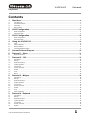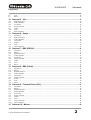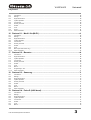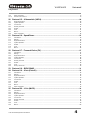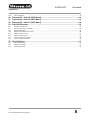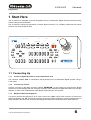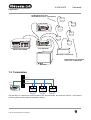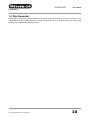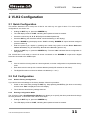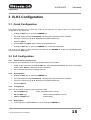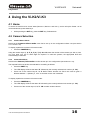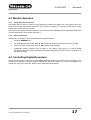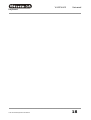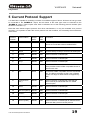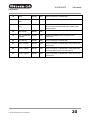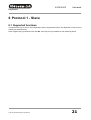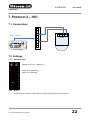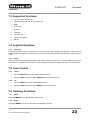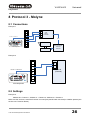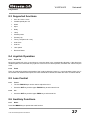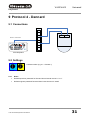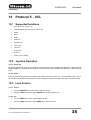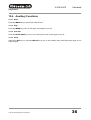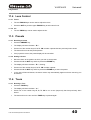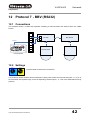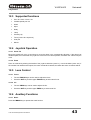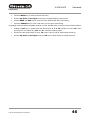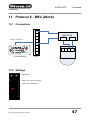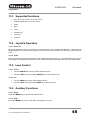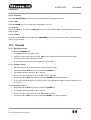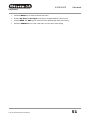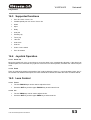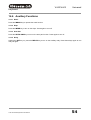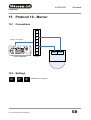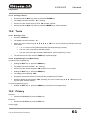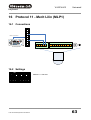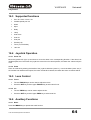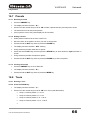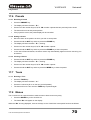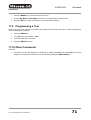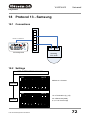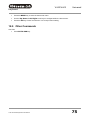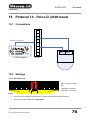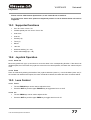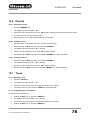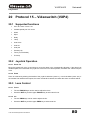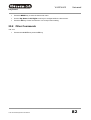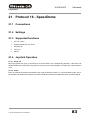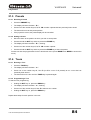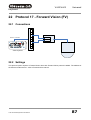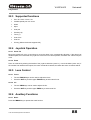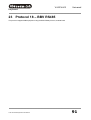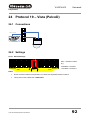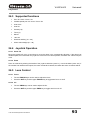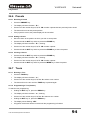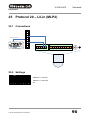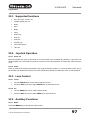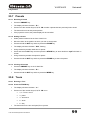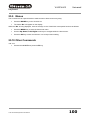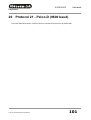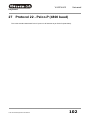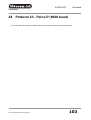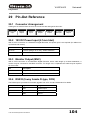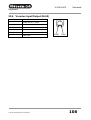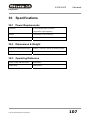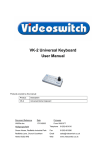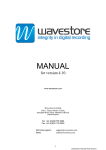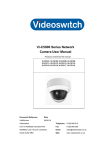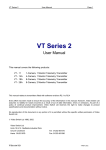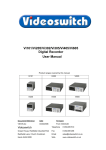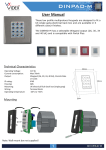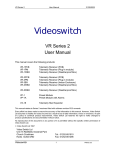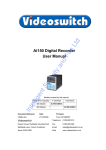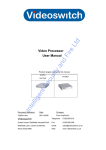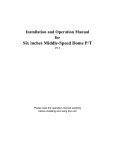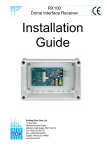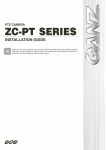Download User Manual - Videoswitch
Transcript
Vi-K2/Vi-K3 Joystick Keyboard User Manual Vi-K2 Vi-K3 Products covered by this manual: Product Description Vi-K2 Compact Joystick Keyboard Vi-K3 Enhanced Joystick Keyboard Document Reference Date Firmware Vk604s.doc 29/03/2012 From VK002L7 Videoswitch Telephone 01252-851510 Ocean House, Redfields Industrial Park Fax 01252-851296 Redfields Lane, Church Crookham Email [email protected] Hants GU52 0RD Web www.videoswitch.co.uk Vi-K2/Vi-K3 Universal Keyboard Contents 1 Start Here ..................................................................................................................................6 1.1 Connecting Up..............................................................................................................................................................................6 1.2 Connection Example ....................................................................................................................................................................8 1.3 Termination ..................................................................................................................................................................................9 1.4 Star Expander ............................................................................................................................................................................10 2 Vi-K2 Configuration..............................................................................................................11 2.1 Quick Configuration....................................................................................................................................................................11 2.2 Full Configuration .......................................................................................................................................................................11 3 Vi-K3 Configuration..............................................................................................................15 3.1 Quick Configuration....................................................................................................................................................................15 3.2 Full Configuration .......................................................................................................................................................................15 4 Using the Vi-K2/Vi-K3 ..........................................................................................................16 4.1 Home..........................................................................................................................................................................................16 4.2 Camera Selection.......................................................................................................................................................................16 4.3 Monitor Selection........................................................................................................................................................................17 4.4 Controlling Digital Recorders .....................................................................................................................................................17 5 6 6.1 7 Current Protocol Support ...................................................................................................19 Protocol 1 - Slave..................................................................................................................21 Supported functions ...................................................................................................................................................................21 Protocol 2 - JVC ....................................................................................................................22 7.1 Connections ...............................................................................................................................................................................22 7.2 Settings ......................................................................................................................................................................................22 7.3 Supported functions ...................................................................................................................................................................23 7.4 Joystick Operation......................................................................................................................................................................23 7.5 Lens Control ...............................................................................................................................................................................23 7.6 Auxiliary Functions .....................................................................................................................................................................23 7.7 Presets .......................................................................................................................................................................................24 7.8 Tours ..........................................................................................................................................................................................25 7.9 Menus.........................................................................................................................................................................................25 8 Protocol 3 - Molynx ..............................................................................................................26 8.1 Connections ...............................................................................................................................................................................26 8.2 Settings ......................................................................................................................................................................................26 8.3 Supported functions ...................................................................................................................................................................27 8.4 Joystick Operation......................................................................................................................................................................27 8.5 Lens Control ...............................................................................................................................................................................27 8.6 Auxiliary Functions .....................................................................................................................................................................27 8.7 Presets .......................................................................................................................................................................................28 8.8 Tours ..........................................................................................................................................................................................28 8.9 Other Commands .......................................................................................................................................................................30 9 Protocol 4 - Dennard ............................................................................................................31 9.1 Connections ...............................................................................................................................................................................31 9.2 Settings ......................................................................................................................................................................................31 9.3 Supported functions ...................................................................................................................................................................32 9.4 Joystick Operation......................................................................................................................................................................32 9.5 Lens Control ...............................................................................................................................................................................32 9.6 Auxiliary Functions .....................................................................................................................................................................32 9.7 Presets .......................................................................................................................................................................................33 Vi-K2 Universal Keyboard User Manual 1 Vi-K2/Vi-K3 Universal Keyboard 9.8 Tours ..........................................................................................................................................................................................33 9.9 Menus.........................................................................................................................................................................................34 10 Protocol 5 - VCL ....................................................................................................................35 10.1 Supported functions ...................................................................................................................................................................35 10.2 Joystick Operation......................................................................................................................................................................35 10.3 Lens Control ...............................................................................................................................................................................35 10.4 Auxiliary Functions .....................................................................................................................................................................36 10.5 Presets .......................................................................................................................................................................................37 10.6 Tours ..........................................................................................................................................................................................37 10.7 Other Commands .......................................................................................................................................................................38 11 Protocol 6 - Sanyo ................................................................................................................39 11.1 Connections ...............................................................................................................................................................................39 11.2 Supported functions ...................................................................................................................................................................39 11.3 Joystick Operation......................................................................................................................................................................39 11.4 Lens Control ...............................................................................................................................................................................40 11.5 Presets .......................................................................................................................................................................................40 11.6 Tours ..........................................................................................................................................................................................40 11.7 Other Commands .......................................................................................................................................................................41 12 Protocol 7 - BBV (RS232)....................................................................................................42 12.1 Connections ...............................................................................................................................................................................42 12.2 Settings ......................................................................................................................................................................................42 12.3 Supported functions ...................................................................................................................................................................43 12.4 Joystick Operation......................................................................................................................................................................43 12.5 Lens Control ...............................................................................................................................................................................43 12.6 Auxiliary Functions .....................................................................................................................................................................43 12.7 Presets .......................................................................................................................................................................................45 12.8 Tours ..........................................................................................................................................................................................45 12.9 Menus.........................................................................................................................................................................................45 13 Protocol 8 - BBV (20mA) .....................................................................................................47 13.1 Connections ...............................................................................................................................................................................47 13.2 Settings ......................................................................................................................................................................................47 13.3 Supported functions ...................................................................................................................................................................48 13.4 Joystick Operation......................................................................................................................................................................48 13.5 Lens Control ...............................................................................................................................................................................48 13.6 Auxiliary Functions .....................................................................................................................................................................48 13.7 Presets .......................................................................................................................................................................................49 13.8 Tours ..........................................................................................................................................................................................50 13.9 Menus.........................................................................................................................................................................................50 14 Protocol 9 - Forward Vision (VCL)....................................................................................52 14.1 Connections ...............................................................................................................................................................................52 14.2 Settings ......................................................................................................................................................................................52 14.3 Supported functions ...................................................................................................................................................................53 14.4 Joystick Operation......................................................................................................................................................................53 14.5 Lens Control ...............................................................................................................................................................................53 14.6 Auxiliary Functions .....................................................................................................................................................................54 14.7 Presets .......................................................................................................................................................................................55 14.8 Tours ..........................................................................................................................................................................................55 14.9 Privacy commands .....................................................................................................................................................................56 14.10 Other Commands .......................................................................................................................................................................56 15 Protocol 10 - Mercer.............................................................................................................58 Vi-K2 Universal Keyboard User Manual 2 Vi-K2/Vi-K3 Universal Keyboard 15.1 Connections ...............................................................................................................................................................................58 15.2 Settings ......................................................................................................................................................................................58 15.3 Supported functions ...................................................................................................................................................................59 15.4 Joystick Operation......................................................................................................................................................................59 15.5 Lens Control ...............................................................................................................................................................................59 15.6 Auxiliary Functions .....................................................................................................................................................................59 15.7 Presets .......................................................................................................................................................................................60 15.8 Tours ..........................................................................................................................................................................................61 15.9 Privacy........................................................................................................................................................................................61 15.10 Other Commands .......................................................................................................................................................................62 16 Protocol 11 - Merit Lilin (MLP1).........................................................................................63 16.1 Connections ...............................................................................................................................................................................63 16.2 Settings ......................................................................................................................................................................................63 16.3 Supported functions ...................................................................................................................................................................64 16.4 Joystick Operation......................................................................................................................................................................64 16.5 Lens Control ...............................................................................................................................................................................64 16.6 Auxiliary Functions .....................................................................................................................................................................64 16.7 Presets .......................................................................................................................................................................................66 16.8 Tours ..........................................................................................................................................................................................66 16.9 Menus (PIH-7625 series only)....................................................................................................................................................67 16.10 Other Commands .......................................................................................................................................................................67 17 Protocol 12 - Borsatec .........................................................................................................68 17.1 Connections ...............................................................................................................................................................................68 17.2 Supported functions ...................................................................................................................................................................68 17.3 Joystick Operation......................................................................................................................................................................68 17.4 Lens Control ...............................................................................................................................................................................69 17.5 Auxiliary Functions .....................................................................................................................................................................69 17.6 Presets .......................................................................................................................................................................................70 17.7 Tours ..........................................................................................................................................................................................70 17.8 Menus.........................................................................................................................................................................................70 17.9 Programming a Tour ..................................................................................................................................................................71 17.10 Other Commands .......................................................................................................................................................................71 18 Protocol 13 - Samsung ........................................................................................................72 18.1 Connections ...............................................................................................................................................................................72 18.2 Settings ......................................................................................................................................................................................72 18.3 Supported functions ...................................................................................................................................................................73 18.4 Joystick Operation......................................................................................................................................................................73 18.5 Auxiliary Functions .....................................................................................................................................................................73 18.6 Presets .......................................................................................................................................................................................74 18.7 Tours ..........................................................................................................................................................................................74 18.8 Menus.........................................................................................................................................................................................74 18.9 Other Commands .......................................................................................................................................................................75 19 Protocol 14 - Pelco-D (2400 baud)....................................................................................76 19.1 Connections ...............................................................................................................................................................................76 19.2 Settings ......................................................................................................................................................................................76 19.3 Supported functions ...................................................................................................................................................................77 19.4 Joystick Operation......................................................................................................................................................................77 19.5 Lens Control ...............................................................................................................................................................................77 19.6 Presets .......................................................................................................................................................................................78 19.7 Tours ..........................................................................................................................................................................................78 19.8 Menus.........................................................................................................................................................................................79 Vi-K2 Universal Keyboard User Manual 3 Vi-K2/Vi-K3 Universal Keyboard 19.9 Other Commands .......................................................................................................................................................................79 19.10 Forward vision Pelco-D ..............................................................................................................................................................79 20 Protocol 15 – Videoswitch (VXP4)....................................................................................80 20.1 Supported functions ...................................................................................................................................................................80 20.2 Joystick Operation......................................................................................................................................................................80 20.3 Lens Control ...............................................................................................................................................................................80 20.4 Auxiliary Functions .....................................................................................................................................................................81 20.5 Presets .......................................................................................................................................................................................81 20.6 Tours ..........................................................................................................................................................................................81 20.7 Menus.........................................................................................................................................................................................81 20.8 Other Commands .......................................................................................................................................................................82 21 Protocol 16 - SpeedDome ...................................................................................................83 21.1 Connections ...............................................................................................................................................................................83 21.2 Settings ......................................................................................................................................................................................83 21.3 Supported functions ...................................................................................................................................................................83 21.4 Joystick Operation......................................................................................................................................................................83 21.5 Presets .......................................................................................................................................................................................84 21.6 Tours ..........................................................................................................................................................................................84 21.7 Menus.........................................................................................................................................................................................86 22 Protocol 17 - Forward Vision (FV) ....................................................................................87 22.1 Connections ...............................................................................................................................................................................87 22.2 Settings ......................................................................................................................................................................................87 22.3 Supported functions ...................................................................................................................................................................88 22.4 Joystick Operation......................................................................................................................................................................88 22.5 Lens Control ...............................................................................................................................................................................88 22.6 Auxiliary Functions .....................................................................................................................................................................88 22.7 Presets .......................................................................................................................................................................................89 22.8 Tours ..........................................................................................................................................................................................89 22.9 Privacy commands .....................................................................................................................................................................90 23 Protocol 18 – BBV RS485 ...................................................................................................91 24 Protocol 19 – Vista (PelcoD) ..............................................................................................92 24.1 Connections ...............................................................................................................................................................................92 24.2 Settings ......................................................................................................................................................................................92 24.3 Supported functions ...................................................................................................................................................................93 24.4 Joystick Operation......................................................................................................................................................................93 24.5 Lens Control ...............................................................................................................................................................................93 24.6 Presets .......................................................................................................................................................................................94 24.7 Tours ..........................................................................................................................................................................................94 24.8 Menus.........................................................................................................................................................................................95 24.9 Other Commands .......................................................................................................................................................................95 25 Protocol 20 – LiLin (MLP2) .................................................................................................96 25.1 Connections ...............................................................................................................................................................................96 25.2 Settings ......................................................................................................................................................................................96 25.3 Supported functions ...................................................................................................................................................................97 25.4 Joystick Operation......................................................................................................................................................................97 25.5 Lens Control ...............................................................................................................................................................................97 25.6 Auxiliary Functions .....................................................................................................................................................................97 25.7 Presets .......................................................................................................................................................................................99 25.8 Tours ..........................................................................................................................................................................................99 25.9 Menus.......................................................................................................................................................................................100 Vi-K2 Universal Keyboard User Manual 4 Vi-K2/Vi-K3 Universal Keyboard 25.10 Other Commands .....................................................................................................................................................................100 26 27 28 29 Protocol 21 - Pelco-D (9600 baud)..................................................................................101 Protocol 22 - Pelco-P (4800 baud) ..................................................................................102 Protocol 23 - Pelco-P (9600 baud) ..................................................................................103 Pin-Out Reference ..............................................................................................................104 29.1 Connector Arrangement ...........................................................................................................................................................104 29.2 12V DC Power Input (2.1mm Inlet) ..........................................................................................................................................104 29.3 Monitor Output (BNC)...............................................................................................................................................................104 29.4 RS232 (9-way female D-type, DCE) ........................................................................................................................................104 29.5 DOMES-2 Output (RJ45) .........................................................................................................................................................105 29.6 DOMES-1 Output (RJ45) .........................................................................................................................................................105 29.7 Slave Vi-K2/Vi-K3 Input (RJ45) ................................................................................................................................................105 29.8 Vi-series Input/Output (RJ45)...................................................................................................................................................106 30 Specifications ......................................................................................................................107 30.1 Power Requirements................................................................................................................................................................107 30.2 Dimensions & Weight ...............................................................................................................................................................107 30.3 Operating Distances.................................................................................................................................................................107 Vi-K2 Universal Keyboard User Manual 5 Vi-K2/Vi-K3 Universal Keyboard 1 Start Here The Vi-K2/Vi-K3 is designed to provide integrated control of Videoswitch Digital Recorders and third party domes and/or pan and tilt heads. The Vi-K2/Vi-K3 controls all Videoswitch Vi-series digital recorders. For controlling VDM and VDC series products, the VK-2 should be used. OUT IN DOMES-1 DOMES-2 RS232 MONITOR 12V DC - + K2 PLAYBACK CONTROL FN PSW STATUS LIVE INFO MENU BURN FIND CAMERA TOUR Í CONFIG DISPLAY 1 Í 2 3 4 5 6 7 8 PROG AUTO FOCUS PRESET Í STORE UNIT ZOOM AUTO-PAN F1 F2 F3 F4 F5 F6 F7 F8 ALT BACK AUTO LAMP Í DOME RELAY OK DEF 9 0 / 10 11 12 13 14 15 16 CAMERA WASH HOME F9 F10 F11 F12 F13 F14 F15 IRIS WIPE F16 1.1 Connecting Up 1.1.1 Control of Digital Recorder (or other Videoswitch unit) The connector marked “Out” is connected to the keyboard input of a Videoswitch Digital recorder, using a CAT5 cable. 1.1.2 Connect to a monitor Connect a monitor to the BNC connector marked “MONITOR” on the Vi-K2/Vi-K3. Note that the Digital Recorder must be equipped with the necessary interface. Early Videoswitch Digital Recorders may lack this interface, in which case a Videoswitch T25A adaptor PCB and balun are required. 1.1.3 Multiple Vi-K2/Vi-K3 Keyboards If a second Vi-K2/Vi-K3 keyboard is to be used, connect the “Out” output RJ45 connector of the second (slave) keyboard to the “In” input RJ45 connector of the first (master) keyboard. Further keyboards may be daisy-chained in the same way. All domes and Digital Recorders are connected to the master keyboard. Vi-K2 Universal Keyboard User Manual 6 Vi-K2/Vi-K3 Universal Keyboard 1.1.4 Dome Control from Vi-K2/Vi-K3 Up to 16 domes may be directly connected to the Vi-K2/Vi-K3. The appropriate protocol(s) must be set in the Vi-K2/Vi-K3. Dome control may be via RS485, RS232 or 20mA loop. • The Vi-K2/Vi-K3 has two dome outputs “DOMES1” and “DOMES-2”. • A particular Vi-K2/Vi-K3 can be connected to a maximum of two different types of dome; all of one type must be connected to the “DOMES-1” output, and all of the other type of dome must be connected to the “DOMES-2” output. • Each camera (up to 256) must be assigned to use one or other of these outputs (the factory default assigns all cameras assigned to “DOMES-1” output). • Each of the two dome outputs is assigned a dome protocol. • The domes may be either daisy-chained. In this case, turn the termination off on all domes except the last in the daisy chain, which should have its termination set on. • The dome may be connected in “star” mode by means of a RS485 “star expander” (our product code “VX Hub”). In this case, all domes should have their termination on. • Each dome must be set up with an address that corresponds with the camera input to which it is connected (i.e. addresses 1, 2, 3 etc for domes on camera inputs 1, 2, 3 etc) 1.1.5 Dome Control from DVR If the DVR, or multiple DVRs, have dome control built in, the domes may be connected to the DVR(s) and the Vi-K2/Vi-K3 used as slave to control everything. The Vi-K2/Vi-K3 protocol must be set to SLAVE (i.e. number 1). Up to 16 Vi-series DVRs may be linked to provide control of up to 256 dome cameras. Dome control may be via RS485, RS232, 20mA loop or “up-the-coax” as supported by the DVR(s). Vi-K2 Universal Keyboard User Manual 7 Vi-K2/Vi-K3 Universal Keyboard 1.2 Connection Example The diagram below illustrates how the Vi-K2/Vi-K3 is typically interconnected with other equipment. Note: • All dome control by the Vi-K2/Vi-K3 is via RS485 twisted pair. • Supported domes, which have RS485 twisted pair control, may be connected directly as shown. • Domes, which only have coax control, require a protocol converter, also shown. • The “DOMES-1” and “DOMES-2” outputs from the Vi-K2/Vi-K3 may be used to control different makes of domes. They may also be used to control the same make of dome. • If master/slave operation is required, all domes must be connected to the master Vi-K2/Vi-K3. • Multiple Vi-series Digital Recorders may be daisy chained. Each must be allocated a different unit address (1, 2, 3 etc). Clock synchronisation keep dates and times of all units in step with the master (Unit 1). Vi-K2 Universal Keyboard User Manual 8 Vi-K2/Vi-K3 Universal Keyboard DOMES WHICH DO NOT REQUIRE PROTOCOL CONVERTOR Vi-K2 (SLAVE) VDM Digital Multiplexer Vi-K2 (MASTER) DIGITAL RECORDER PROTOCOL CONVERTOR DOMES WHICH DO REQUIRE PROTOCOL CONVERTOR MONITOR 1.3 Termination 1 2 3 Rs485+ 4 5 Domes-1 or Domes-2 6 Rs485- 7 8 VX10 Dome 1 Dome 2 Dome 3 Vi-K2 Keyboard The last dome in a series must be terminated (In the above example, this would be “Dome 3”). The method is dome specific but will usually be a dipswitch setting. Vi-K2 Universal Keyboard User Manual 9 Vi-K2/Vi-K3 Universal Keyboard 1.4 Star Expander Videoswitch manufacture a Star Expander (Part number Vi-X9) which allow 8 domes to be driven in star configuration from one dome output port. Use two star expanders if up to 16 domes are to be driven in this manner, one connected to each dome output. Vi-K2 Universal Keyboard User Manual 10 Vi-K2/Vi-K3 Universal Keyboard 2 Vi-K2 Configuration 2.1 Quick Configuration This section describes how to set-up the Vi-K2 for use with any one type of dome. For more complex configurations, see section 2.2. • Holding the ALT key on, press the CONFIG key. • The LED display will show “PSd”, indicating that a password must be entered. • Press the number keys 1, 2, 3, 4, 5, 6 (to enter default password). • Press the OK key (the characters “C1.1” should be flashing on the display). • Press the DOME key (the display shows “1.01” indicating “DOMES-1” output has been assigned protocol number 1) • Enter the protocol you require by pressing two number keys (refer to section Error! Reference source not found.). E.g. 1 followed by 2 would select Borsatec (protocol 12). • Holding the ALT key on, press the CONFIG key. The word “Sto” indicates that the configuration is being stored. The Vi-K2/Vi-K3 is now ready to control all domes connected to the “DOMES-1” output and a Digital Recorder connected to the “Out” output. Note • If the Vi-K2/Vi-K3 is being used as a slave keyboard, no further configuration is required after factory reset. • Each dome must be set-up with a camera address (usually DIP switches on the dome). • The Digital Recorder must have its default unit address (i.e. “001”). 2.2 Full Configuration 2.2.1 Restore Factory Configuration If you wish to return all settings to the factory defaults, follow this procedure: • Power on the Vi-K2 while pressing the ALT key. Keep pressing the ALT key (for about 10 seconds) until the word “Fac” is displayed on the LED display. • The Vi-K2 now has all factory settings restored. 2.2.2 Entering Configuration Mode The Vi-K2/Vi-K3 has a Configuration Mode that is allows you to specify the dome protocols and change the user password. To enter this mode, follow these steps: • Holding the ALT key on, press the CONFIG key. • The LED display will show “PSd”, indicating that a password must be entered. Vi-K2 Universal Keyboard User Manual 11 Vi-K2/Vi-K3 Universal Keyboard • Enter the password using the number keys 1, 2, 3, 4, 5, 6, 7, 8, 9 and ZERO (the factory default password is 123456). Note that only the last 3 digits are displayed. • Press the OK key. • If the password is rejected, the word “Rej” will be displayed; • If the password is accepted, the display will flashing ”C1.1”. The Vi-K2/Vi-K3 is now in Configuration Mode. While is configuration mode, the display will always be flashing. 2.2.3 Selecting Dome Protocol for the “DOMES-1” output • Make sure that you are in Configuration Mode as detailed in section 2.2.2. • Press the DOME key. • Press the BACK key to select “DOMES-1” output. • Enter the protocol you require by pressing two number keys (refer to section Error! Reference source not found.). E.g. 1 followed by 2 would select Borsatec (protocol 12). 2.2.4 Selecting Dome Protocol for the “DOMES-2” output • Make sure that you are in Configuration Mode as detailed in section 2.2.2. • Press the DOME key. • Press the OK key to select “DOMES-2” output. • Enter the protocol you require by pressing two number keys (refer to section Error! Reference source not found.). E.g. 1 followed by 2 would select Borsatec (protocol 12). 2.2.5 Assigning cameras to the “DOMES-1” or “DOMES-2” outputs. Following a factory reset, all cameras are allocated to the “DOMES-1” output. If only one type of dome is being used, this section can be skipped. If two types of dome are to be controlled, all domes of one type should be connected to the “DOMES-1” output and all domes of the other type should be connected to the “DOMES-2” output. Program the ViK2/Vi-K3 to tell it which domes are connected to which outputs as follows: • Make sure that you are in Configuration Mode as detailed in section 2.2.2. • Press the UNIT key and select the unit address (usually 1 if only one Vi-series being controlled) • Press the CAMERA key, and select a camera that is to be assigned. The LED display indicates the camera number 1 to 16 and the currently assign dome output 1 or 2. For example, the display “C7.2” would indicate that camera 7 is controlled via the “DOMES-2” output. • Press the BACK key to select the “DOMES-1” output or press the OK key to select the “DOMES2” output. • Repeat for all units and cameras as required. 2.2.6 Enabling Display Monitors Each Vi-K2/Vi-K3 keyboard can be set to have control of a limited choice of displays. For example, you may want one Vi-K2/Vi-K3 to be able to select cameras for the spot monitor (i.e. display 2) whilst another ViK2/Vi-K3 can select cameras for the main monitor (i.e. display 1). • Make sure that you are in Configuration Mode as detailed in section 2.2.2. • Press the DISPLAY key and select a display that you wish to enable or disable by using the number keys. Vi-K2 Universal Keyboard User Manual 12 Vi-K2/Vi-K3 Universal Keyboard • Press the OK key if you want this Vi-K2/Vi-K3 to be able to select cameras on this display. Press the BACK key if you do not want this Vi-K2/Vi-K3 to be able to select cameras on this display. Note the LED display indicates the selected display and whether it is enabled for camera selection, for example: “D1.y” means that the main display monitor can be controlled, whereas “D2.n” would mean that the spot monitor cannot be controlled. 2.2.7 Changing the Password A new password may be set as follows: • Make sure that you are in Configuration Mode as detailed in section 2.2.2. • Holding the ALT key, press the 11 key. • The LED display will show “PSd”. • Enter the password using the number keys 1, 2, 3, 4, 5, 6, 7, 8, 9 and ZERO. Up to 8 digits may be entered (only the last 3 are displayed) • Press the OK key to save the new password (make sure you remember the password as it will be required next time to wish to enter Configuration Mode). 2.2.8 Enabling remote dome control from a Vi400, Vi405, Vi600 or Vi605 Digital Recorder Domes connected to the Vi-K2/Vi-K3 can be controlled remotely via Ethernet, PSTN or ISDN via a Vi400 or Vi600 Videoswitch Digital Recorder (DVR). Use Vi-Connect as the remote access software. This provides a virtual joystick. • Single Vi-K2/Vi-K3 When configuring the Vi-K2/Vi-K3, press ALT and 10 to enable the remote control feature (the display will show ”--|”). • Multiple Vi-K2/Vi-K3 When configuring each of the keyboards except for the furthest in the daisy chain from the DVR, press ALT and 9 (the display will show ”---”). When configuring the furthest in the daisy chain from the DVR, press ALT and 10 (the display will show ”--|”). The Vi-K2/Vi-K3 that is connected to the DVR should be connected with a CAT5 cable (or equivalent) that has all pairs connected. 2.2.9 Enabling remote dome control from a Vi200 Digital Recorder Domes connected to the Vi-K2/Vi-K3 can be controlled remotely via Ethernet, PSTN or ISDN via a Vi200 Videoswitch Digital Recorder (DVR). Use Vi-Connect as the remote access software. This provides a virtual joystick. When configuring the keyboard or keyboards, press ALT and 9 (the display will show ”---”). Connect the Vi-K2/Vi-K3 to the DVR as for normal control. Add an additional control cable between RJ45 connector that is above the keyboard connector on the Vi200 and the keyboard loop “IN” connector on the Vi-K2/Vi-K3. Note that the cable should be wired as follows:: Vi200 Vi-K2/Vi-K3 Pin1----------------------Pin1 Pin2----------------------Pin2 Pin5----------------------Pin5 2.2.10 Camera/Unit Mode To address multiple DVRs by entering unit 1-16 and camera 1-16 select this mode as follows: Vi-K2 Universal Keyboard User Manual 13 Vi-K2/Vi-K3 Universal Keyboard • Press ALT and 12 • The LED display will show “16”. 2.2.11 Camera Select Mode 1-99 To address multiple DVRs by entering just the camera number (up to 99) select this mode as follows: • Press ALT and 13 • The LED display will show “99”. 2.2.12 Camera Select Mode 1-999 To address multiple DVRs by entering just the camera number (up to 999) select this mode as follows: • Press ALT and 14 • The LED display will show “999” 2.2.13 Vi-Map Control 2.2.14 Storing Configuration To exit Configuration Mode, Holding the ALT key on, press the CONFIG key. The word “Sto” will be displayed, indicating that the configuration is being stored. Vi-K2 Universal Keyboard User Manual 14 Vi-K2/Vi-K3 Universal Keyboard 3 Vi-K3 Configuration 3.1 Quick Configuration This section describes how to set-up the Vi-K3 for use with any one type of dome. For more complex configurations, see section 3.2. • Holding the ALT key on, press the CONFIG key. • The LCD display will show “Password”, indicating that a password must be entered. • Press the number keys 1, 2, 3, 4, 5, 6 (to enter default password). • Press the OK key • Use the LEFT and RIGHT keys to select the required protocol • Holding the ALT key on, press the CONFIG key to save the configuration The Vi-K3 is now ready to control all domes connected to the “DOMES-1” output and a Digital Recorder connected to the “Out” output. 3.2 Full Configuration 3.2.1 Restore Factory Configuration If you wish to return all settings to the factory defaults, follow this procedure: • Power on the Vi-K3 while pressing the ALT key. Keep pressing the ALT key (for about 10 seconds) until the word “Store” is displayed on the LCD display. • The Vi-K3 now has all factory settings restored. 3.2.2 Entering Menu • Holding the ALT key on, press the CONFIG key. • The LCD display will show “Password”, indicating that a password must be entered. • Press the number keys 1, 2, 3, 4, 5, 6 (to enter default password). • Press the OK key 3.2.3 Configuration The V-K3 can now be configured using the following keys: • UP and DOWN keys - select configuration item to be set • INC and DEC keys - select auxillary parameter to be set • LEFT and RIGHT keys - change setting 3.2.4 • Exiting Menu To exit the menu, holdthe ALT key on, then press the CONFIG key. Vi-K2 Universal Keyboard User Manual 15 Vi-K2/Vi-K3 Universal Keyboard 4 Using the Vi-K2/Vi-K3 4.1 Home To set the Vi-K2/Vi-K3 to its “home” state (Camera 1, Monitor 1 and Unit 1), and to call up the Preset 1 of all connected domes, press these keys: • While pressing the ALT key, press the DEF key. Release both. 4.2 Camera Selection 4.2.1 Camera Select Mode Note that the Camera Select mode must first be set up in the configuration before use (see section 2.2.11 and 2.2.12). To display a particular camera in full screen mode: • Press the CAMERA key Using the number keys 1, 2, 3, 4, 5, 6, 7, 8, 9 and 0, enter the number of the camera you wish to view. You may enter one, two or three digits as required. In multi-unit systems, the appropriate DVR will automatically be selected. 4.2.2 Camera/Unit Mode Note that the Camera/Unit mode must first be set up in the configuration (see section 2.2.10). The required DVR must be first be selected for controlling as follows: • Press the UNIT key • The LED display will show the letter ”U” followed by the currently selected unit number (1…16). • Press one of the number keys 1, 2, 3…16 to select another unit. Each unit must be given a different address : 1 (Master), 2, 3 etc. so that the correct one is selected. To display a particular camera in full screen mode: • Press the CAMERA key • The LED display will show the letter “C” followed by the currently selected unit number (1…16). • Press one of the number keys 1, 2, 3…16 to select another camera. Vi-K2 Universal Keyboard User Manual 16 Vi-K2/Vi-K3 Universal Keyboard 4.3 Monitor Selection 4.3.1 Using the main monitor text The display that you wish to control may be selected by pressing the “BACK” key. The bottom right of the DVR’s main monitor will indicate whether the spot monitor is selected. If no monitor is specified, it means that the main monitor will be controlled . Note that for this display selection method to work, that the Direct Addressing mode described below must not have selected any other display other than 1. 4.3.2 Direct addressing Alternatively, the display to be controlled may be selected as follows: • Press the DISPLAY key • The LED display will show the letter “D” followed by the currently selected unit number (1…16). • Press one of the number keys 1, 2, 3…16 to select another display. • Subsequent camera selection will now apply to this display. Note that on a Vi-series Digital Recorder, multi-screen, menus and replay are always displayed on the main monitor, irrespective of the selected display. 4.4 Controlling Digital Recorders All the keys necessary to control a Vi-series Digital Recorder (DVR) are provided on the Vi-K2/Vi-K3. Once the correct unit number for the DVR has been selected as above (see section 4.1), it can be controlled in the normal way using the Vi-K2/Vi-K3. Refer to the Vi-series Manual for details. Vi-K2 Universal Keyboard User Manual 17 Vi-K2/Vi-K3 Universal Keyboard Vi-K2 Universal Keyboard User Manual 18 Vi-K2/Vi-K3 Universal Keyboard 5 Current Protocol Support A Vi-K2/Vi-K3 is capable of controlling a mixture of two different types of dome. All domes of one type must be connected to the “DOMES-1” output, and all domes of the other type must be connected to the “DOMES-2” output. These outputs must each be allocated one of the following protocol numbers (See sections 2.2.3 and 2.2.4): Note that some domes support protocols from other manufacturers, or may be controlled via a protocol converter. It is important to select the correct protocol from the list below, not necessarily the manufacturer of the dome. Protocol Number Protocol Name Output Used Baud Rate Comments 1 Slave RS485 9600 Select this protocol in all slave Vi-K2/Vi-K3’s and if domes are connected to dome-enabled DVRs. 2 JVC RS485 9600 Direct connection via twisted pair. 3 Molynx RS485 9600 Connect directly to Molynx receivers via twisted pair. 4 Dennard RS485 9600 Direct connection via twisted pair. 5 VCL RS485 9600 Direct connection via twisted pair. 6 Sanyo RS485 9600 Direct connection via twisted pair. 7 BBV RS232 9600 Connect to a BBV transmitter such as the TX1000/8, which provides control of BBV compatible domes & receivers via coax. 8 BBV 20mA 1200 Connection to BBV compatible receivers via twisted pair. The RX100 receivers provide coax or RS485 control of a range of dome domes as supported by BBV. 9 Forward Vision (VCL) RS485 9600 Direct connection via twisted pair. Note that the dome must be purchased with the VCL-based protocol option. 10 Mercer RS485 9600 Direct connection via twisted pair. 11 Merit Lilin (MLP1) RS485 9600 Direct connection via twisted pair. 12 Borsatec RS485 9600 Direct connection via twisted pair. 13 Samsung RS485 9600 Direct connection via twisted pair. 14 Pelco-D (2400) RS485 2400 Direct connection via twisted pair at standard Pelco baud rate. Many domes use this protocol. Vi-K2 Universal Keyboard User Manual 19 Vi-K2/Vi-K3 Universal Keyboard 15 VXP4 RS485 9600 Direct connection via twisted pair. 16 SpeedDome (VCL) RS485 9600 Direct connection via twisted pair. 17 ForwardVision (FV) RS485 9600 Direct connection via twisted pair. Note that the dome must be purchased with the Forward Vision protocol option. 18 BBV RS485 RS485 9600 19 Vista Powerdome (PelcoD) RS485 2400 Similar to standard PelcoD, except for Tour commands. 20 LiLin (MLP2) RS485 9600 Direct connection via twisted pair. 21 Pelco-D (9600) RS485 9600 Direct connection via twisted pair. Many domes use this protocol. 22 Pelco-P (4800) RS485 4800 Direct connection via twisted pair, at standard Pelco baud rate. Many domes use this protocol. 23 Pelco-P (9600) RS485 9600 Direct connection via twisted pair.. Many domes use this protocol. Vi-K2 Universal Keyboard User Manual 20 Vi-K2/Vi-K3 Universal Keyboard 6 Protocol 1 - Slave 6.1 Supported functions This protocol is only for use on slave keyboards and the supported functions are dependant on the protocol used by the selected dome. Note: Programming of presets & tours and “Do” menu keys is only available on the master keyboard. Vi-K2 Universal Keyboard User Manual 21 Vi-K2/Vi-K3 Universal Keyboard 7 Protocol 2 - JVC 7.1 Connections 1 2 3 Domes-1 or Domes-2 4 5 A B C D Control 6 7 8 Vi-K2 Keyboard VX10 7.2 Settings 7.2.1 Switch Settings Off 9 01 9 01 8 2 8 2 7 3 7 3 6 5 4 6 5 4 1 2 Address 01 (e.g. 01 = Camera 1) Switch 4: On (Multi-drop) Switch 5: On (Simplex) 3 4 5 6 7 8 7.2.2 • Notes Dome Camera numbers are equivalent to Vi-K2/Vi-K3 Keyboard camera numbers. Vi-K2 Universal Keyboard User Manual 22 Vi-K2/Vi-K3 Universal Keyboard 7.3 Supported functions • Pan / tilt / zoom / focus / iris • Variable speed pan / tilt / zoom / focus / iris • Relay • Auto-focus • Auto-iris • Auto-pan • Presets (16) • Tours (1 sequence) • Menus 7.4 Joystick Operation 7.4.1 Pan & Tilt Move the joystick left, right, up and down to move the dome in the corresponding direction. If the dome has variable speed, then the further the joystick is moved from its central position, the faster the camera will pan or tilt. 7.4.2 Zoom Zoom is achieved by twisting the handle of the joystick clockwise (zoom in), or anti-clockwise (zoom out). If the camera has variable zoom speed, the more the handle is twisted, the faster the zoom movement will be. 7.5 Lens Control 7.5.1 Focus • The two FOCUS keys can be used to adjust the focus. • Press the ALT key and the upper FOCUS key to select auto-focus. 7.5.2 Iris • The two IRIS keys can be used to adjust the iris. • Press the ALT key and the upper IRIS key to select auto-iris. 7.6 Auxiliary Functions 7.6.1 Wash Press the WASH key to operate the wash function. 7.6.2 Wipe Press the WIPE key to turn on the wiper. Press again to turn off. Vi-K2 Universal Keyboard User Manual 23 Vi-K2/Vi-K3 Universal Keyboard 7.6.3 Auto-Pan Press the AUTO-PAN key to turn on the auto-pan function. Press again to turn off. 7.6.4 Relay Holding the ALT key on, press the RELAY key to turn on the auxiliary relay. Press these keys again to turn relay off again. 7.7 Presets 7.7.1 Recalling a Preset • Press the PRESET key. • The display will show the letter “P—”. • Press one of the number keys 1, 2, 3…16 to select a preset that has previously been stored. • The dome will move to that preset position. • If the joystick is moved, the preset display will be cancelled. 7.7.2 Setting a Preset • Move the dome to the position at which you wish to set a preset. • Press and hold the ALT key and then press the STORE key. • The display will show the letter “P—”, flashing. • Press one of the number keys 1, 2, 3…16 to select a preset. • Press and hold the ALT key and then press the STORE key to store the preset. 7.7.3 Clearing a Preset • Press and hold the ALT key and then press the STORE key. • The display will show the letter “P—”, flashing. • Press one of the number keys 1, 2, 3…16 to select a preset. • Press and hold the ALT key and then press the WIPE key to clear the preset. Vi-K2 Universal Keyboard User Manual 24 Vi-K2/Vi-K3 Universal Keyboard 7.8 Tours The JVC dome supports 1 tour. It is a sequence of all preset positions. 7.8.1 Running a Tour • Press the TOUR key. • The display will show the letter “t—”. • Press a number key 1 to run the tour. • The dome will run the tour until the TOUR key is pressed again. 7.9 Menus The Vi-K2/Vi-K3 has a special mode to make access to dome menus very easy: • Press the DOME key on the Vi-K2/Vi-K3. • The letters “Do” will appear on the display. While the “Do” is being displayed, some of the keys on the Vi-K2/Vi-K3 have special functions as follows: • Press the MENU key to enter the dome user menu. • Use the Up, Down, Left, Right arrow keys to navigate within the dome menu. • Press the OK key to enter a sub-menu or to accept a menu setting. Vi-K2 Universal Keyboard User Manual 25 Vi-K2/Vi-K3 Universal Keyboard 8 Protocol 3 - Molynx 8.1 Connections Example 1 Domes-1 or Domes-2 1 9 2 5 3 6 6000 Series Controller 4 coax 5 6 7 8 Vi-K2 Keyboard VX10 Pan/Tilt Head Molynx Receiver TRX 229 TRX 228 Example 2 RS485 1 2 3 Domes-1 or Domes-2 4 5 9 6 RX217D (TRX260) 6 7 8 Vi-K2 Keyboard VX10 8.2 Settings Example 2: Address 00 = Camera 1, Address 01 = Camera 2, Address 02 = Camera 3 Make sure the receiver is reset the first time it is used (with pan/tilt head connected) to initialise presets (see section 8.9.1 Receiver Reset). Vi-K2 Universal Keyboard User Manual 26 Vi-K2/Vi-K3 Universal Keyboard 8.3 Supported functions • Pan / tilt / zoom / focus • Variable speed pan / tilt • Wash • Wipe • Relay • Lamp • Camera power • Presets (16) • Tours (1 sequence & 1 tour) • Auto-focus • Auto-iris • Lens speed • Receiver Reset 8.4 Joystick Operation 8.4.1 Pan & Tilt Move the joystick left, right, up and down to move the dome in the corresponding direction. If the dome has variable speed, then the further the joystick is moved from its central position, the faster the camera will pan or tilt. 8.4.2 Zoom Zoom is achieved by twisting the handle of the joystick clockwise (zoom in), or anti-clockwise (zoom out). If the camera has variable zoom speed, the more the handle is twisted, the faster the zoom movement will be. 8.5 Lens Control 8.5.1 Focus • The two FOCUS keys can be used to adjust the focus. • Press the ALT key and the upper FOCUS key to select auto-focus. 8.5.2 • Iris Press the ALT key and the upper IRIS key to select auto-iris. 8.6 Auxiliary Functions 8.6.1 Wash Press the WASH key to operate the wash function. Vi-K2 Universal Keyboard User Manual 27 Vi-K2/Vi-K3 Universal Keyboard 8.6.2 Wipe Press the WIPE key to turn on the wiper. Press again to turn off. 8.6.3 Auto-Pan Press the AUTO-PAN key to turn on the auto-pan function. Press again to turn off. 8.6.4 Lamp Press the LAMP key to turn on the lamp. Press again to turn off. 8.6.5 Relay Holding the ALT key on, press the RELAY key to turn on the auxiliary relay. Press these keys again to turn relay off again. 8.6.6 Camera Press and hold the ALT key and press the CAMERA key to turn on the camera relay. Press these keys again to turn it off again. 8.7 Presets 8.7.1 Recalling a Preset • Press the PRESET key. • The display will show the letter “P—”. • Press one of the number keys 1, 2, 3…16 to select a preset that has previously been stored. • The dome will move to that preset position. • If the joystick is moved, the preset display will be cancelled. 8.7.2 Setting a Preset • Move the dome to the position at which you wish to set a preset. • Press and hold the ALT key and then press the STORE key. • The display will show the letter “P—”, flashing. • Press one of the number keys 1, 2, 3…16 to select a preset. • Press and hold the ALT key and then press the STORE key to store the preset. 8.8 Tours This dome only supports programmable 1 tour/sequence. Tour 1 is a tour through all programmed presets with a default dwell & speed, tour 2 uses individual dwell and speed for each preset. Vi-K2 Universal Keyboard User Manual 28 Vi-K2/Vi-K3 Universal Keyboard 8.8.1 Running a Tour • Press the TOUR key. • The display will show the letter “t—”. • Press one of the number keys 1 (sequence, default dwell and speed) or 2 (tour, individual dwell and speed per preset). • The dome will run the tour until the TOUR key is pressed again. 8.8.2 Programming Tour 1 To start the tour programming: • Holding the ALT key on, press the PROG key. • The display will show the letter “t—”, flashing. • Press one of the number key 1 to select a tour number. • Holding the ALT key on, press the PROG key. Repeat these steps for each position in the tour: • The display will show the letters “PoS”, flashing (asking for a preset position). • Enter the next preset position number 1, 2, 3…16. • Holding the ALT key on, press the PROG key, and repeat for all positions. To finish programming a tour: 8.8.3 • Holding the ALT key on, press the PROG key (i.e. without entering another position) to finish the tour programming. • The word “Fin” will be displayed, indicating that the tour programming has finished. • Finally, Holding the ALT key on, press the PROG key to return the display to its normal mode. Programming Tour 2 To start the tour programming: • Holding the ALT key on, press the PROG key. • The display will show the letter “t—”, flashing. • Press one of the number key 2 to select a tour number. • Holding the ALT key on, press the PROG key. Vi-K2 Universal Keyboard User Manual 29 Vi-K2/Vi-K3 Universal Keyboard Repeat these steps for each position in the tour: • The display will show the letters “PoS”, flashing (asking for a preset position). • Enter the next preset position number 1, 2, 3…16. • Holding the ALT key on, press the PROG key. • The display will show the letters “dLL”, flashing (asking for a dwell time). • Optionally enter a new dwell time (0, 1, 2…99 where each increment represents about 2 seconds). • Holding the ALT key on, press the PROG key. • The display will show the letters “Spd”, flashing (asking for a speed). • Optionally enter a speed value to determine the speed of movement between one position and the next (0, 1, 2…99). • Holding the ALT key on, press the PROG key, and repeat for all positions. To finish programming a tour: • The tour can be finished when the letters “PoS” are displayed, as follows: • Holding the ALT key on, press the PROG key (i.e. without entering another position) to finish the tour programming. • The word “Fin” will be displayed, indicating that the tour programming has finished. • Finally, Holding the ALT key on, press the PROG key to return the display to its normal mode. 8.9 Other Commands 8.9.1 Lens Slow Press and hold the ALT key and press the F9 key to toggle the lens speed between normal and slow. 8.9.2 Receiver Reset Press and hold the ALT key and press the F4 key to reset the receiver. This should be done when the system is installed, with pan/tilt head connected, to initialise the presets. Vi-K2 Universal Keyboard User Manual 30 Vi-K2/Vi-K3 Universal Keyboard 9 Protocol 4 - Dennard 9.1 Connections 1 2 3 Domes-1 or Domes-2 green yellow 4 5 6 7 8 VX10 Vi-K2 Keyboard 9.2 Settings 01 EF D C B A 9 87 2 6 BLUE 9.2.1 3 4 5 0 EF 1 D C B A 9 87 2 3 4 5 6 Camera number (e.g. 01 = Camera 1) YELLOW Notes • Default supervisor password for Dennard dome internal menus is “1111” • Default engineer password Dennard dome internal menus is “9999” Vi-K2 Universal Keyboard User Manual 31 Vi-K2/Vi-K3 Universal Keyboard 9.3 Supported functions • Pan / tilt / zoom / focus (Focus is dependent on dome model) • Variable speed pan / tilt / zoom / focus (Focus is dependent on dome model) • Wash • Wipe • Relay • Lamp • Presets (16) • Tours (16) • Menus • Menu hot-keys 9.4 Joystick Operation 9.4.1 Pan & Tilt Move the joystick left, right, up and down to move the dome in the corresponding direction. If the dome has variable speed, then the further the joystick is moved from its central position, the faster the camera will pan or tilt. 9.4.2 Zoom Zoom is achieved by twisting the handle of the joystick clockwise (zoom in), or anti-clockwise (zoom out). If the camera has variable zoom speed, the more the handle is twisted, the faster the zoom movement will be. 9.5 Lens Control 9.5.1 • Focus (Dome model dependent) The two FOCUS keys can be used to adjust the focus. 9.6 Auxiliary Functions 9.6.1 Wash Press the WASH key to operate the wash function. 9.6.2 Wipe Press the WIPE key to turn on the wiper. Press again to turn off. 9.6.3 Lamp Press the LAMP key to turn on the lamp. Press again to turn off. Vi-K2 Universal Keyboard User Manual 32 Vi-K2/Vi-K3 Universal Keyboard 9.6.4 Relay Holding the ALT key on, press the RELAY key to turn on the auxiliary relay. Press these keys again to turn relay off again. 9.7 Presets 9.7.1 Recalling a Preset • Press the PRESET key. • The display will show the letter “P—”. • Press one of the number keys 1, 2, 3…16 to select a preset that has previously been stored. • The dome will move to that preset position. • If the joystick is moved, the preset display will be cancelled. 9.7.2 Setting a Preset • Move the dome to the position at which you wish to set a preset. • Press and hold the ALT key and then press the STORE key. • The display will show the letter “P—”, flashing. • Press one of the number keys 1, 2, 3…16 to select a preset. • Press and hold the ALT key and then press the STORE key to store the preset. • The dome menus may automatically appear so that a text string can be entered. 9.8 Tours 9.8.1 Running a Tour • Press the TOUR key. • The display will show the letter “t—”. • Press one of the number keys 1, 2, 3…16 to run a tour (sequence) that has previously been stored. • The dome will run the tour until the TOUR key is pressed again. 9.8.2 Programming a Tour To start the tour programming: Vi-K2 Universal Keyboard User Manual 33 Vi-K2/Vi-K3 Universal Keyboard • Holding the ALT key on, press the PROG key. • The display will show the letter “t—”, flashing. • Press one of the number keys 1, 2, 3…16 to select a tour number. • Holding the ALT key on, press the PROG key. Repeat these steps for each position in the tour: • The display will show the letters “PoS”, flashing (asking for a preset position). • Enter the next preset position number 1, 2, 3…16. • Holding the ALT key on, press the PROG key. • The display will show the letters “dLL”, flashing (asking for a dwell time). • Optionally enter a new dwell time (0, 1, 2…9 where each increment represents 2 seconds). • Holding the ALT key on, press the PROG key. • The display will show the letters “Spd”, flashing (asking for a speed). • Optionally enter a new speed value to determine how long the dome takes to get from one position to the next (0, 1, 2…9 where each increment represents 2 seconds). • Holding the ALT key on, press the PROG key, and repeat for all positions. To finish programming a tour: • The tour can be finished when the letters “PoS” are displayed, as follows: • Holding the ALT key on, press the PROG key (i.e. without entering another position) to finish the tour programming. • The word “Fin” will be displayed, indicating that the tour programming has finished. • Finally, Holding the ALT key on, press the PROG key to return the display to its normal mode. 9.9 Menus See 7.9 for basic details. Also, while the “Do” is being displayed, some of the keys on the Vi-K2/Vi-K3 have special functions as follows: • Press the BURN key to enter the dome supervisor menu. • Press the FIND key to enter the dome technician menu. If operating a Dennard dome using BBV protocol via coax, the BBV menu functions are accessed as follows: • Holding the ALT key on, press one of the camera keys 1, 2, 3...15 to select one of the BBV menu options (menu not visible). E.g. ALT and 4 to choose to erase a preset. • Press one of the camera keys 1, 2, 3...15 to set a value (e.g. 3 to erase preset number 3). • Use the Up, Down, Left, Right arrow and OK keys to enter the title in the pop-up menu. Vi-K2 Universal Keyboard User Manual 34 Vi-K2/Vi-K3 Universal Keyboard 10 Protocol 5 - VCL 10.1 Supported functions • Pan / tilt / zoom / focus / iris • Variable speed pan / tilt / zoom / focus / iris • Wash • Wipe • Relay • Auto-pan • Presets (16) • Tours (16) • 180° turn • Auto-focus • Auto-iris • Colour / mono switch 10.2 Joystick Operation 10.2.1 Pan & Tilt Move the joystick left, right, up and down to move the dome in the corresponding direction. If the dome has variable speed, then the further the joystick is moved from its central position, the faster the camera will pan or tilt. 10.2.2 Zoom Zoom is achieved by twisting the handle of the joystick clockwise (zoom in), or anti-clockwise (zoom out). If the camera has variable zoom speed, the more the handle is twisted, the faster the zoom movement will be. 10.3 Lens Control 10.3.1 Focus • The two FOCUS keys can be used to adjust the focus. • Press the ALT key and the upper FOCUS key to select auto-focus. 10.3.2 Iris • The two IRIS keys can be used to adjust the iris. • Press the ALT key and the upper IRIS key to select auto-iris. Vi-K2 Universal Keyboard User Manual 35 Vi-K2/Vi-K3 Universal Keyboard 10.4 Auxiliary Functions 10.4.1 Wash Press the WASH key to operate the wash function. 10.4.2 Wipe Press the WIPE key to turn on the wiper. Press again to turn off. 10.4.3 Auto-Pan Press the AUTO-PAN key to turn on the auto-pan function. Press again to turn off. 10.4.4 Relay Holding the ALT key on, press the RELAY key to turn on the auxiliary relay. Press these keys again to turn relay off again. Vi-K2 Universal Keyboard User Manual 36 Vi-K2/Vi-K3 Universal Keyboard 10.5 Presets 10.5.1 Recalling a Preset • Press the PRESET key. • The display will show the letter “P—”. • Press one of the number keys 1, 2, 3…16 to select a preset that has previously been stored. • The dome will move to that preset position. • If the joystick is moved, the preset display will be cancelled. 10.5.2 Setting a Preset • Move the dome to the position at which you wish to set a preset. • Press and hold the ALT key and then press the STORE key. • The display will show the letter “P—”, flashing. • Press one of the number keys 1, 2, 3…16 to select a preset. • Press and hold the ALT key and then press the STORE key to store the preset. 10.6 Tours 10.6.1 Running a Tour • Press the TOUR key. • The display will show the letter “t—”. • Press one of the number keys 1, 2, 3…16 to run a tour (sequence) that has previously been stored. • The dome will run the tour until the TOUR key is pressed again. 10.6.2 Programming a Tour To start the tour programming: • Holding the ALT key on, press the PROG key. • The display will show the letter “t—”, flashing. • Press one of the number keys 1, 2, 3…16 to select a tour number. • Holding the ALT key on, press the PROG key. Repeat these steps for each position in the tour: Vi-K2 Universal Keyboard User Manual 37 Vi-K2/Vi-K3 Universal Keyboard • The display will show the letters “PoS”, flashing (asking for a preset position). • Enter the next preset position number 1, 2, 3…16. • Holding the ALT key on, press the PROG key. • The display will show the letters “dLL”, flashing (asking for a dwell time) • Optionally enter a new dwell time (0, 1, 2…9 where each increment represents 2 seconds). • Holding the ALT key on, press the PROG key. • The display will show the letters “Spd”, flashing (asking for a speed). • Optionally enter a new speed value to determine how long the dome takes to get from one position to the next (0, 1, 2…9 where each increment represents 2 seconds). • Holding the ALT key on, press the PROG key, and repeat for all positions. To finish programming a tour: • The tour can be finished when the letters “PoS” are displayed, as follows: • Holding the ALT key on, press the PROG key (i.e. without entering another position) to finish the tour programming. • The word “Fin” will be displayed, indicating that the tour programming has finished. • Finally, Holding the ALT key on, press the PROG key to return the display to its normal mode. 10.7 Other Commands 180° turn: • Press and hold the ALT key and then press the F1 key. Colour/mono toggle: • Press and hold the ALT key and then press the F2 key. Vi-K2 Universal Keyboard User Manual 38 Vi-K2/Vi-K3 Universal Keyboard 11 Protocol 6 - Sanyo 11.1 Connections 1 2 3 Domes-1 or Domes-2 1 2 3 4 5 6 7 8 Vi-K2 Keyboard VX10 11.2 Supported functions • Pan / tilt / zoom / focus / iris • Variable speed pan / tilt / zoom / focus / iris • Presets (16) • Tours (16) • Auto-focus • Camera Reset 11.3 Joystick Operation 11.3.1 Pan & Tilt Move the joystick left, right, up and down to move the dome in the corresponding direction. If the dome has variable speed, then the further the joystick is moved from its central position, the faster the camera will pan or tilt. 11.3.2 Zoom Zoom is achieved by twisting the handle of the joystick clockwise (zoom in), or anti-clockwise (zoom out). If the camera has variable zoom speed, the more the handle is twisted, the faster the zoom movement will be. Vi-K2 Universal Keyboard User Manual 39 Vi-K2/Vi-K3 Universal Keyboard 11.4 Lens Control 11.4.1 Focus • The two FOCUS keys can be used to adjust the focus. • Press the ALT key and the upper FOCUS key to select auto-focus. 11.4.2 Iris • The two IRIS keys can be used to adjust the iris. 11.5 Presets 11.5.1 Recalling a Preset • Press the PRESET key. • The display will show the letter “P—”. • Press one of the number keys 1, 2, 3…16 to select a preset that has previously been stored. • The dome will move to that preset position. • If the joystick is moved, the preset display will be cancelled. 11.5.2 Setting a Preset • Move the dome to the position at which you wish to set a preset. • Press and hold the ALT key and then press the STORE key. • The display will show the letter “P—”, flashing. • Press one of the number keys 1, 2, 3…16 to select a preset. • Press and hold the ALT key and then press the STORE key to store the preset. • In the case of Dennard domes, the dome menus may automatically appear so that a text string can be entered. 11.6 Tours 11.6.1 Running a Tour • Press the TOUR key. • The display will show the letter “t—”. • Press one of the number keys 1, 2, 3…16 to run a tour (sequence) that has previously been stored. • The dome will run the tour until the TOUR key is pressed again. Vi-K2 Universal Keyboard User Manual 40 Vi-K2/Vi-K3 Universal Keyboard 11.6.2 Programming a Tour To start the tour programming: • Holding the ALT key on, press the PROG key. • The display will show the letter “t—”, flashing. • Press one of the number keys 1, 2, 3…16 to select a tour number. • Holding the ALT key on, press the PROG key. Repeat these steps for each position in the tour: • The display will show the letters “PoS”, flashing (asking for a preset position). • Enter the next preset position number 1, 2, 3…16. • Holding the ALT key on, press the PROG key. • The display will show the letters “dLL”, flashing (asking for a dwell time) • Optionally enter a new dwell time (0, 1, 2…9 where each increment represents 2 seconds). • Holding the ALT key on, press the PROG key. • The display will show the letters “Spd”, flashing (asking for a speed). • Optionally enter a new speed value to determine how long the dome takes to get from one position to the next (0, 1, 2…9 where each increment represents 2 seconds). • Holding the ALT key on, press the PROG key, and repeat for all positions. To finish programming a tour: • The tour can be finished when the letters “PoS” are displayed, as follows: • Holding the ALT key on, press the PROG key (i.e. without entering another position) to finish the tour programming. • The word “Fin” will be displayed, indicating that the tour programming has finished. • Finally, Holding the ALT key on, press the PROG key to return the display to its normal mode. 11.7 Other Commands Camera reset: • Press and hold the ALT key and then press the LAMP/CAMERA key. Vi-K2 Universal Keyboard User Manual 41 Vi-K2/Vi-K3 Universal Keyboard 12 Protocol 7 - BBV (RS232) 12.1 Connections This example shows a Vi-K2/Vi-K3 keyboard controlling a Dennard 2055 and another dome via a BBV RX100. 1 2 2 3 5 TX 1008 coax BBV RX100 4 Domes-1 5 coax T/P 6 7 8 Vi-K2 Keyboard Dennard 2055 VX10 12.2 Settings 0 EF 12 3 D 4 C 5 B 6 A 9 87 0 EF 12 3 D 4 C 5 B 6 A 9 87 BLUE YELLOW Dennard 2055 must be set to Camera FD If a TX1008 or similar multiple camera transmitter is being used, make sure that camera inputs 1, 2, 3 etc of the transmitter are looped through to the corresponding camera inputs 1, 2, 3 etc of the Videoswitch DVR (if present) Vi-K2 Universal Keyboard User Manual 42 Vi-K2/Vi-K3 Universal Keyboard 12.3 Supported functions • Pan / tilt / zoom / focus / iris • Variable speed pan / tilt • Wash • Wipe • Relay • Lamp • Presets (16) • Tours (2 tours & 1 sequence) • Auto-pan • Menus 12.4 Joystick Operation 12.4.1 Pan & Tilt Move the joystick left, right, up and down to move the dome in the corresponding direction. If the dome has variable speed, then the further the joystick is moved from its central position, the faster the camera will pan or tilt. 12.4.2 Zoom Zoom is achieved by twisting the handle of the joystick clockwise (zoom in), or anti-clockwise (zoom out). If the camera has variable zoom speed, the more the handle is twisted, the faster the zoom movement will be. 12.5 Lens Control 12.5.1 Focus • The two FOCUS keys can be used to adjust the focus. • Press the ALT key and the upper FOCUS key to select auto-focus. 12.5.2 Iris • The two IRIS keys can be used to adjust the iris. • Press the ALT key and the upper IRIS key to select auto-iris. 12.6 Auxiliary Functions 12.6.1 Wash Press the WASH key to operate the wash function. Vi-K2 Universal Keyboard User Manual 43 Vi-K2/Vi-K3 Universal Keyboard 12.6.2 Wipe Press the WIPE key to turn on the wiper. Press again to turn off. 12.6.3 Auto-Pan Press the AUTO-PAN key to turn on the auto-pan function. Press again to turn off. 12.6.4 Lamp Press the LAMP key to turn on the lamp. Press again to turn off. 12.6.5 Relay Holding the ALT key on, press the RELAY key to turn on the auxiliary relay. Press these keys again to turn relay off again. Vi-K2 Universal Keyboard User Manual 44 Vi-K2/Vi-K3 Universal Keyboard 12.7 Presets 12.7.1 Recalling a Preset • Press the PRESET key. • The display will show the letter “P—”. • Press one of the number keys 1, 2, 3…16 to select a preset that has previously been stored. • The dome will move to that preset position. • If the joystick is moved, the preset display will be cancelled. 12.7.2 Setting a Preset • Move the dome to the position at which you wish to set a preset. • Press and hold the ALT key and then press the STORE key. • The display will show the letter “P—”, flashing. • Press one of the number keys 1, 2, 3…16 to select a preset. • Press and hold the ALT key and then press the STORE key to store the preset. • In the case of Dennard domes, the dome menus may automatically appear so that a text string can be entered. 12.8 Tours 12.8.1 Running a Tour • Press the TOUR key. • The display will show the letter “t—”. • Press one of the number keys 1 or 2 to run a tour (sequence) that has previously been stored. • The dome will run the tour until the TOUR key is pressed again. Note if attempting to set a tour on a Dennard 2055 dome using BBV, tours must be set in the dome menus. 12.9 Menus The Vi-K2/Vi-K3 has a special mode to make access to dome menus very easy: • Press the DOME key on the Vi-K2/Vi-K3. • The letters “Do” will appear on the display. While the “Do” is being displayed, some of the keys on the Vi-K2/Vi-K3 have special functions as follows: Vi-K2 Universal Keyboard User Manual 45 Vi-K2/Vi-K3 Universal Keyboard • Press the MENU key to enter the dome user menu. • Use the Up, Down, Left, Right arrow keys to navigate within the dome menu. • Use the BACK and DEF keys to move the cursor left and right within a text string. • Press the SEARCH key to enter a sub-menu or to accept a menu setting. If operating a Dennard dome using BBV protocol via coax, the BBV menu functions are accessed as follows: • Holding the ALT key on, press one of the camera keys 1, 2, 3...15 to select one of the BBV menu options (menu not visible). E.g. ALT and 4 to choose to erase a preset. • Press one of the camera keys 1, 2, 3...15 to set a value (e.g. 3 to erase preset number 3). • Use the Up, Down, Left, Right arrow and OK keys to enter the title in the pop-up menu. Vi-K2 Universal Keyboard User Manual 46 Vi-K2/Vi-K3 Universal Keyboard 13 Protocol 8 - BBV (20mA) 13.1 Connections 1 2 3 Domes-1 or Domes-2 BBV RX100 C2 C1 4 5 6 7 8 Vi-K2 Keyboard A B C D JVC676 VX10 13.2 Settings Off 9 01 9 01 8 2 8 2 7 3 7 3 6 5 4 6 5 4 1 2 Address 00 Switch 4: On (Point to point) Switch 5: On (Simplex) 3 4 5 6 7 8 Vi-K2 Universal Keyboard User Manual 47 Vi-K2/Vi-K3 Universal Keyboard 13.3 Supported functions • Pan / tilt / zoom / focus / iris / zoom / focus • Variable speed pan / tilt / zoom / focus • Wash • Wipe • Lamp • Presets (16) • Tours (2) • Auto-pan 13.4 Joystick Operation 13.4.1 Pan & Tilt Move the joystick left, right, up and down to move the dome in the corresponding direction. If the dome has variable speed, then the further the joystick is moved from its central position, the faster the camera will pan or tilt. 13.4.2 Zoom Zoom is achieved by twisting the handle of the joystick clockwise (zoom in), or anti-clockwise (zoom out). If the camera has variable zoom speed, the more the handle is twisted, the faster the zoom movement will be. 13.5 Lens Control 13.5.1 Focus • The two FOCUS keys can be used to adjust the focus. • Press the ALT key and the upper FOCUS key to select auto-focus. 13.5.2 Iris • The two IRIS keys can be used to adjust the iris. • Press the ALT key and the upper IRIS key to select auto-iris. 13.6 Auxiliary Functions 13.6.1 Wash Press the WASH key to operate the wash function. 13.6.2 Wipe Press the WIPE key to turn on the wiper. Press again to turn off. Vi-K2 Universal Keyboard User Manual 48 Vi-K2/Vi-K3 Universal Keyboard 13.6.3 Auto-Pan Press the AUTO-PAN key to turn on the auto-pan function. Press again to turn off. 13.6.4 Lamp Press the LAMP key to turn on the lamp. Press again to turn off. 13.6.5 Relay Holding the ALT key on, press the RELAY key to turn on the auxiliary relay. Press these keys again to turn relay off again. 13.6.6 Camera Press and hold the ALT key and press the CAMERA key to turn on the camera relay. Press these keys again to turn it off again. 13.7 Presets 13.7.1 Recalling a Preset • Press the PRESET key. • The display will show the letter “P—”. • Press one of the number keys 1, 2, 3…16 to select a preset that has previously been stored. • The dome will move to that preset position. • If the joystick is moved, the preset display will be cancelled. 13.7.2 Setting a Preset • Move the dome to the position at which you wish to set a preset. • Press and hold the ALT key and then press the STORE key. • The display will show the letter “P—”, flashing. • Press one of the number keys 1, 2, 3…16 to select a preset. • Press and hold the ALT key and then press the STORE key to store the preset. • In the case of Dennard domes, the dome menus may automatically appear so that a text string can be entered. 13.7.3 Clearing a Preset • Press and hold the ALT key and then press the STORE key. • The display will show the letter “P—”, flashing. • Press one of the number keys 1, 2, 3…16 to select a preset. • Press and hold the ALT key and then press the WIPE key to clear the preset. Vi-K2 Universal Keyboard User Manual 49 Vi-K2/Vi-K3 Universal Keyboard 13.8 Tours 13.8.1 Running a Tour • Press the TOUR key. • The display will show the letter “t—”. • Press one of the number keys 1 or 2 to run a tour (sequence) that has previously been stored. • The dome will run the tour until the TOUR key is pressed again. 13.8.2 Programming a Tour To start the tour programming: • Holding the ALT key on, press the PROG key. • The display will show the letter “t—”, flashing. • Press one of the number keys 1 or 2 to select a tour number. • Holding the ALT key on, press the PROG key. Repeat these steps for each position in the tour: • The display will show the letters “PoS”, flashing (asking for a preset position). • Enter the next preset position number 1, 2, 3…16. • Holding the ALT key on, press the PROG key. • The display will show the letters “dLL”, flashing (asking for a dwell time). • Optionally enter a new dwell time (0, 1, 2…9 where each increment represents 2 seconds). • Holding the ALT key on, press the PROG key, and repeat for all positions. To finish programming a tour: • The tour can be finished when the letters “PoS” are displayed, as follows: • Holding the ALT key on, press the PROG key (i.e. without entering another position) to finish the tour programming. • The word “Fin” will be displayed, indicating that the tour programming has finished. • Finally, Holding the ALT key on, press the PROG key to return the display to its normal mode. 13.9 Menus The Vi-K2/Vi-K3 has a special mode to make access to dome menus very easy: • Press the DOME key on the Vi-K2/Vi-K3. • The letters “Do” will appear on the display. While the “Do” is being displayed, some of the keys on the Vi-K2/Vi-K3 have special functions as follows: Vi-K2 Universal Keyboard User Manual 50 Vi-K2/Vi-K3 Universal Keyboard • Press the MENU key to enter the dome user menu. • Use the Up, Down, Left, Right arrow keys to navigate within the dome menu. • Use the BACK and DEF keys to move the cursor left and right within a text string. • Press the SEARCH key to enter a sub-menu or to accept a menu setting. Vi-K2 Universal Keyboard User Manual 51 Vi-K2/Vi-K3 Universal Keyboard 14 Protocol 9 - Forward Vision (VCL) 14.1 Connections 1 2 3 Domes-1 or Domes-2 4 RxB 5 RxA 6 7 8 Vi-K2 Keyboard VX10 14.2 Settings This protocol option requires a Forward Vision dome with VCL compatible protocol installed. The address of the dome must also be set – refer to Forward Vision manual. Vi-K2 Universal Keyboard User Manual 52 Vi-K2/Vi-K3 Universal Keyboard 14.3 Supported functions • Pan / tilt / zoom / focus / iris • Variable speed pan / tilt / zoom / focus / iris • Wash • Wipe • Relay • Auto-pan • Presets (16) • Tours (16) • 180° turn • Auto-focus • Auto-iris • Colour / mono switch • Pan / tilt reverse 14.4 Joystick Operation 14.4.1 Pan & Tilt Move the joystick left, right, up and down to move the dome in the corresponding direction. If the dome has variable speed, then the further the joystick is moved from its central position, the faster the camera will pan or tilt. 14.4.2 Zoom Zoom is achieved by twisting the handle of the joystick clockwise (zoom in), or anti-clockwise (zoom out). If the camera has variable zoom speed, the more the handle is twisted, the faster the zoom movement will be. 14.5 Lens Control 14.5.1 Focus • The two FOCUS keys can be used to adjust the focus. • Press the ALT key and the upper FOCUS key to select auto-focus. 14.5.2 Iris • The two IRIS keys can be used to adjust the iris. • Press the ALT key and the upper IRIS key to select auto-iris. Vi-K2 Universal Keyboard User Manual 53 Vi-K2/Vi-K3 Universal Keyboard 14.6 Auxiliary Functions 14.6.1 Wash Press the WASH key to operate the wash function. 14.6.2 Wipe Press the WIPE key to turn on the wiper. Press again to turn off. 14.6.3 Auto-Pan Press the AUTO-PAN key to turn on the auto-pan function. Press again to turn off. 14.6.4 Relay Holding the ALT key on, press the RELAY key to turn on the auxiliary relay. Press these keys again to turn relay off again. Vi-K2 Universal Keyboard User Manual 54 Vi-K2/Vi-K3 Universal Keyboard 14.7 Presets 14.7.1 Recalling a Preset • Press the PRESET key. • The display will show the letter “P—”. • Press one of the number keys 1, 2, 3…16 to select a preset that has previously been stored. • The dome will move to that preset position. • If the joystick is moved, the preset display will be cancelled. 14.7.2 Setting a Preset • Move the dome to the position at which you wish to set a preset. • Press and hold the ALT key and then press the STORE key. • The display will show the letter “P—”, flashing. • Press one of the number keys 1, 2, 3…16 to select a preset. • Press and hold the ALT key and then press the STORE key to store the preset. 14.8 Tours 14.8.1 Running a Tour • Press the TOUR key. • The display will show the letter “t—”. • Press one of the number keys 1, 2, 3…16 to run a tour (sequence) that has previously been stored. • The dome will run the tour until the TOUR key is pressed again. 14.8.2 Programming a Tour To start the tour programming: • Holding the ALT key on, press the PROG key. • The display will show the letter “t—”, flashing. • Press one of the number keys 1, 2, 3…16 to select a tour number. • Holding the ALT key on, press the PROG key. Repeat these steps for each position in the tour: Vi-K2 Universal Keyboard User Manual 55 Vi-K2/Vi-K3 Universal Keyboard • The display will show the letters “PoS”, flashing (asking for a preset position) • Enter the next preset position number 1, 2, 3…16. • Holding the ALT key on, press the PROG key. • The display will show the letters “dLL”, flashing (asking for a dwell time) • Optionally enter a new dwell time (0, 1, 2…9 where each increment represents 2 seconds). • Holding the ALT key on, press the PROG key. • The display will show the letters “Spd”, flashing (asking for a speed). • Optionally enter a new speed value to determine how long the dome takes to get from one position to the next (0, 1, 2…9 where each increment represents 2 seconds). • Holding the ALT key on, press the PROG key, and repeat for all positions. To finish programming a tour: • The tour can be finished when the letters “PoS” are displayed, as follows: • Holding the ALT key on, press the PROG key (i.e. without entering another position) to finish the tour programming. • The word “Fin” will be displayed, indicating that the tour programming has finished. • Finally, Holding the ALT key on, press the PROG key to return the display to its normal mode. 14.9 Privacy commands Set whole • Press and hold ALT then press the F9 key. Clear whole • Press and hold ALT then press the F10 key. Uncover all • Press and hold ALT then press the F11 key. Replace all • Press and hold ALT then press the F12 key. 14.10 Other Commands 180° turn: • Press and hold the ALT key and then press the F1 key. Colour/mono toggle: • Press and hold the ALT key and then press the F2 key. Pan / tilt speed scaling on: • Press and hold the ALT key and then press the F13 key. Pan / tilt speed scaling off: Vi-K2 Universal Keyboard User Manual 56 Vi-K2/Vi-K3 Universal Keyboard • Press and hold the ALT key and then press the F14 key. Pan / tilt reverse: • Press and hold the ALT key and then press the F15 key. Vi-K2 Universal Keyboard User Manual 57 Vi-K2/Vi-K3 Universal Keyboard 15 Protocol 10 - Mercer 15.1 Connections 1 2 3 4 Domes-1 or Domes-2 5 6 7 8 RxB RxA VX10 Vi-K2 Keyboard 15.2 Settings 9 01 8 2 7 3 6 5 4 9 01 8 2 7 3 6 5 4 Ones Tens 8 8 7 7 9 01 2 3 Address 001 = Camera 1 6 5 4 Hundreds Vi-K2 Universal Keyboard User Manual 58 Vi-K2/Vi-K3 Universal Keyboard 15.3 Supported functions • Pan / tilt / zoom / focus / iris / zoom / focus • Variable speed pan / tilt / zoom / focus • Lamp • Presets (16) • Tours (4 + 2 “Walk Patrols” + all points) • 180° turn • Privacy zones • Zero lux • Colour mode 15.4 Joystick Operation 15.4.1 Pan & Tilt Move the joystick left, right, up and down to move the dome in the corresponding direction. If the dome has variable speed, then the further the joystick is moved from its central position, the faster the camera will pan or tilt. 15.4.2 Zoom Zoom is achieved by twisting the handle of the joystick clockwise (zoom in), or anti-clockwise (zoom out). If the camera has variable zoom speed, the more the handle is twisted, the faster the zoom movement will be. 15.5 Lens Control 15.5.1 Focus • The two FOCUS keys can be used to adjust the focus. 15.5.2 Iris • The two IRIS keys can be used to adjust the iris. 15.6 Auxiliary Functions 15.6.1 Lamp Press the LAMP key to turn on the lamp. Press again to turn off. Vi-K2 Universal Keyboard User Manual 59 Vi-K2/Vi-K3 Universal Keyboard 15.7 Presets 15.7.1 Recalling a Preset • Press the PRESET key. • The display will show the letter “P—”. • Press one of the number keys 1, 2, 3…16 to select a preset that has previously been stored. • The dome will move to that preset position. • If the joystick is moved, the preset display will be cancelled. 15.7.2 Setting a Preset • Move the dome to the position at which you wish to set a preset. • Press and hold the ALT key and then press the STORE key. • The display will show the letter “P—”, flashing. • Press one of the number keys 1, 2, 3…16 to select a preset. • Press and hold the ALT key and then press the STORE. • The display will show the letter “Dll”, flashing. • Enter the dwell time for this preset. • Press and hold the ALT key and then press the STORE. • The display will show the letter “SPd”, flashing. • Enter the speed for this preset. • Press and hold the ALT key and then press the STORE. • The display will show the letter “Tr”, flashing. • Enter the tour(s) you wish this preset to be in (see table below). • Enter number… Preset will be in… Enter number… Preset will be in… 1 Tour 1 only 9 Tours 2 + 4 2 Tour 2 only 10 Tours 2 + 5 3 Tour 4 only 11 Tours 4 + 5 4 Tour 5 only 12 Tours 1 + 2 + 4 5 Tours 1 + 2 + 4 + 5 13 Tours 1 + 2 + 4 + 5 6 Tours 1 + 2 14 Tours 1 + 2 + 5 7 Tours 1 + 4 15 Tours 1 + 4 + 5 8 Tours 1 + 5 16 Tours 2 + 4 + 5 Press and hold the ALT key and then press the STORE. Vi-K2 Universal Keyboard User Manual 60 Vi-K2/Vi-K3 Universal Keyboard 15.7.3 Clearing a Preset • Press and hold the ALT key and then press the STORE key. • The display will show the letter “P—”, flashing. • Press one of the number keys 1, 2, 3…16 to select a preset. • Press and hold the ALT key and then press the WIPE key to clear the preset. 15.8 Tours 15.8.1 Running a Tour • Press the TOUR key. • The display will show the letter “t—”. • Press one of the number keys 1, 2, 3, 4, 5, 9, or 10 to run a tour (sequence) that has previously been stored. • • 1, 2, 4, 5 are tours using selected presets (see Programming a preset). • Tour 3 is a tour of randomly selected presets. • Tour 9 & Tour 10 are pre-recorded “Walk Patrols” (see Programming a Tour). The dome will run the tour until the TOUR key is pressed again. 15.8.2 Programming a Tour (Walk Patrol) To start the tour programming: • Holding the ALT key on, press the PROG key. • The display will show the letter “t—”, flashing. • Press one of the number keys 9 or 10 to select a tour number. • Holding the ALT key on, press the PROG key. • The display shows flashing “rEC”. • All joystick movements will be recorded until the programming is finished. • While the display shows flashing “rEC”, pressing one of the number keys 1, 2, 3…16 will move to a preset (See “Presets” above). To finish programming a tour: • Holding the ALT key on, press the PROG key to finish the tour programming. 15.9 Privacy Zones on • Press and hold ALT then press the F12 key. Zones off • Press and hold ALT then press the F13 key. Cursor toggle Vi-K2 Universal Keyboard User Manual 61 Vi-K2/Vi-K3 Universal Keyboard • Press and hold ALT then press the F14 key. Set/clear toggle • Press and hold ALT then press the F15 key. 15.10 Other Commands 180° turn • Press and hold ALT then press the F1 key. Colour Mode • Press and hold ALT then press the F2 key. Zero Lux • Press and hold ALT then press the F3 key. Start Auto Setup routine • Press and hold ALT then press the F4 key. Digital Zoom Control toggle • Press and hold ALT then press the F9 key. On-Screen Display • Press and hold ALT then press the F10 key. Software Version On/Off • Press and hold ALT then press the F11 key. Vi-K2 Universal Keyboard User Manual 62 Vi-K2/Vi-K3 Universal Keyboard 16 Protocol 11 - Merit Lilin (MLP1) 16.1 Connections 1 2 3 4 Domes-1 or Domes-2 5 6 7 8 VX10 Vi-K2 Keyboard 16.2 Settings ON Address 1 = Camera 1 1 2 3 4 5 6 7 8 Vi-K2 Universal Keyboard User Manual 63 Vi-K2/Vi-K3 Universal Keyboard 16.3 Supported functions • Pan / tilt / zoom / focus / iris • Variable speed pan / tilt • Wash • Wipe • Relay • Lamp • Auto-focus • Auto-iris • Auto-pan • Presets (16) • Tours (16, see below) • 180° turn 16.4 Joystick Operation 16.4.1 Pan & Tilt Move the joystick left, right, up and down to move the dome in the corresponding direction. If the dome has variable speed, then the further the joystick is moved from its central position, the faster the camera will pan or tilt. 16.4.2 Zoom Zoom is achieved by twisting the handle of the joystick clockwise (zoom in), or anti-clockwise (zoom out). If the camera has variable zoom speed, the more the handle is twisted, the faster the zoom movement will be. 16.5 Lens Control 16.5.1 Focus • The two FOCUS keys can be used to adjust the focus. • Press the ALT key and the upper FOCUS key to select auto-focus. 16.5.2 Iris • The two IRIS keys can be used to adjust the iris. • Press the ALT key and the upper IRIS key to select auto-iris. 16.6 Auxiliary Functions 16.6.1 Wash Press the WASH key to operate the wash function. Vi-K2 Universal Keyboard User Manual 64 Vi-K2/Vi-K3 Universal Keyboard 16.6.2 Wipe Press the WIPE key to turn on the wiper. Press again to turn off. 16.6.3 Auto-Pan Press the AUTO-PAN key to turn on the auto-pan function. Press again to turn off. 16.6.4 Lamp Press the LAMP key to turn on the lamp. Press again to turn off. 16.6.5 Relay Holding the ALT key on, press the RELAY key to turn on the auxiliary relay. Press these keys again to turn relay off again. Vi-K2 Universal Keyboard User Manual 65 Vi-K2/Vi-K3 Universal Keyboard 16.7 Presets 16.7.1 Recalling a Preset • Press the PRESET key. • The display will show the letter “P—”. • Press one of the number keys 1, 2, 3…16 to select a preset that has previously been stored. • The dome will move to that preset position. • If the joystick is moved, the preset display will be cancelled. 16.7.2 Setting a Preset • Select preset number to be set from Vi-K2/Vi-K3 • Move the dome to the position at which you wish to set a preset. • Press and hold the ALT key and then press the STORE key. • The display will show the letter “dLL”, flashing. • Using camera keys select dwell time for preset. • Press and hold the ALT key and then press the STORE key to store dwell time “spd” will flash on screen. • Using camera keys select the speed for preset. • Press and hold the ALT key and then press the STORE key to store the preset. 16.7.3 Clearing all Presets • Press the PRESET key on the Vi-K2/Vi-K3. • The display will show the letter “P—”. • Press and hold the ALT key and then press the WIPE key. 16.8 Tours 16.8.1 Running a Tour 16.8.2 Press the TOUR key. • The display will show the letter “t—”. • Press one of the number keys 1, 2, 3…16 to run a tour (see table below). • Group 1 contains presets 1, 2, 3 & 4. • Group 2 contains presets 5, 6, 7 & 8. • Group 3 contains presets 9, 10, 11 & 12. • Group 4 contains presets 13, 14, 15 & 16. • Vi-K2 Universal Keyboard User Manual 66 Vi-K2/Vi-K3 Universal Keyboard • Key press Tour Groups Key press Tour Groups 1 Group 1 only 9 Groups 2 + 3 2 Group 2 only 10 Groups 2 + 4 3 Group 3 only 11 Groups 3 + 4 4 Group 4 only 12 Groups 1 + 2 + 3 5 Groups 1 + 2 + 3 + 4 13 Groups 1 + 2 + 3 + 4 6 Groups 1 + 2 14 Groups 1 + 2 + 4 7 Groups 1 + 3 15 Groups 1 + 3 + 4 8 Groups 1 + 4 16 Groups 2 + 3 + 4 The dome will run the tour until the TOUR key is pressed again. 16.9 Menus (PIH-7625 series only) The Vi-K2/Vi-K3 has a special mode to make access to dome menus very easy: • Press the DOME key on the Vi-K2/Vi-K3. • The letters “Do” will appear on the display. While the “Do” is being displayed, some of the keys on the Vi-K2/Vi-K3 have special functions as follows: • Press the MENU key to enter the dome user menu. • Use the Up, Down, Left, Right arrow keys to navigate within the dome menu. • Press the OK key to enter a sub-menu or to accept a menu setting. 16.10 Other Commands 180° turn • Press and hold ALT then press the F1 key Vi-K2 Universal Keyboard User Manual 67 Vi-K2/Vi-K3 Universal Keyboard 17 Protocol 12 - Borsatec 17.1 Connections 1 2 3 Domes-1 or Domes-2 RS485+ 4 5 6 RS485- 7 8 Vi-K2 Keyboard VX10 17.2 Supported functions • Pan / tilt / zoom / focus • Variable speed pan / tilt / zoom / focus • Relay • Auto-focus • Auto-pan • Presets (16) • Tours (1) • Camera Power 17.3 Joystick Operation 17.3.1 Pan & Tilt Move the joystick left, right, up and down to move the dome in the corresponding direction. If the dome has variable speed, then the further the joystick is moved from its central position, the faster the camera will pan or tilt. Vi-K2 Universal Keyboard User Manual 68 Vi-K2/Vi-K3 Universal Keyboard 17.3.2 Zoom Zoom is achieved by twisting the handle of the joystick clockwise (zoom in), or anti-clockwise (zoom out). If the camera has variable zoom speed, the more the handle is twisted, the faster the zoom movement will be. 17.4 Lens Control 17.4.1 Focus • The two FOCUS keys can be used to adjust the focus. • Press the ALT key and the upper FOCUS key to select auto-focus. 17.4.2 Iris • The two IRIS keys can be used to adjust the iris. • Press the ALT key and the upper IRIS key to select auto-iris. 17.5 Auxiliary Functions 17.5.1 Wash Press the WASH key to operate the wash function. 17.5.2 Wipe Press the WIPE key to turn on the wiper. Press again to turn off. 17.5.3 Auto-Pan Press the AUTO-PAN key to turn on the auto-pan function. Press again to turn off. 17.5.4 Lamp Press the LAMP key to turn on the lamp. Press again to turn off. 17.5.5 Relay Holding the ALT key on, press the RELAY key to turn on the auxiliary relay. Press these keys again to turn relay off again. Vi-K2 Universal Keyboard User Manual 69 Vi-K2/Vi-K3 Universal Keyboard 17.6 Presets 17.6.1 Recalling a Preset • Press the PRESET key. • The display will show the letter “P—”. • Press one of the number keys 1, 2, 3…16 to select a preset that has previously been stored. • The dome will move to that preset position. • If the joystick is moved, the preset display will be cancelled. 17.6.2 Setting a Preset • Move the dome to the position at which you wish to set a preset. • Press and hold the ALT key and then press the STORE key. • The display will show the letter “P—”, flashing. • Press one of the number keys 1, 2, 3…16 to select a preset. • Press and hold the ALT key and then press the STORE key to store the preset. • In the case of Dennard domes, the dome menus may automatically appear so that a text string can be entered. 17.6.3 Clearing a Preset • Press and hold the ALT key and then press the STORE key. • The display will show the letter “P—”, flashing. • Press one of the number keys 1, 2, 3…16 to select a preset. • Press and hold the ALT key and then press the WIPE key to clear the preset. 17.7 Tours 17.7.1 Running a Tour • Press the TOUR key. • The display will show the letter “t—”. • Press the number key 1 to run the tour (visit all presets). • The dome will run the tour until the TOUR key is pressed again. 17.8 Menus The Vi-K2/Vi-K3 has a special mode to make access to dome menus very easy: • Press the DOME key on the Vi-K2/Vi-K3. • The letters “Do” will appear on the display. While the “Do” is being displayed, some of the keys on the Vi-K2/Vi-K3 have special functions as follows: Vi-K2 Universal Keyboard User Manual 70 Vi-K2/Vi-K3 Universal Keyboard • Press the MENU key to enter the dome user menu. • Use the Up, Down, Left, Right arrow keys to navigate within the dome menu. • Press the OK key to enter a sub-menu or to accept a menu setting. 17.9 Programming a Tour There is no specific key sequence for entering tour positions as all presets are used. To enter the dwell time, use the following key sequence. • Press the PROG key. • The display will show flashing “dLL”. • Enter the dwell time in seconds. • Press the PROG key twice. 17.10 Other Commands Auto-Pan • The dome can auto-pan between two positions by pressing the F9 key and the F10 key. The pan speed is currently fixed. The auto-pan is cancelled by pressing the AUTO-PAN key. Vi-K2 Universal Keyboard User Manual 71 Vi-K2/Vi-K3 Universal Keyboard 18 Protocol 13 - Samsung 18.1 Connections 1 2 3 4 Domes-1 or Domes-2 5 6 7 Txd- 8 Vi-K2 Keyboard VK10 Txd+ Samsung SCC-643P 18.2 Settings SEE INSTRUCTION MANUAL ON ALPS Address 0 = Camera 1 SW500 1 2 3 4 5 6 ON 7 8 ALPS 1 & 2: Termination (e.g. off) 3 & 4: Baud rate (9600) SW501 5, 6, 7 & 8: Protocol (M) 1 2 3 Vi-K2 Universal Keyboard User Manual 4 5 6 7 8 72 Vi-K2/Vi-K3 Universal Keyboard 18.3 Supported functions • Pan / tilt / zoom • Variable speed pan / tilt / zoom • Presets (16) • Tours (4) • Menus • Auto-pan 18.4 Joystick Operation 18.4.1 Pan & Tilt Move the joystick left, right, up and down to move the dome in the corresponding direction. If the dome has variable speed, then the further the joystick is moved from its central position, the faster the camera will pan or tilt. 18.4.2 Zoom Zoom is achieved by twisting the handle of the joystick clockwise (zoom in), or anti-clockwise (zoom out). If the camera has variable zoom speed, the more the handle is twisted, the faster the zoom movement will be. 18.5 Auxiliary Functions 18.5.1 Auto-Pan Press the AUTO-PAN key to turn on the auto-pan function. Press again to turn off. Vi-K2 Universal Keyboard User Manual 73 Vi-K2/Vi-K3 Universal Keyboard 18.6 Presets 18.6.1 Recalling a Preset • Press the PRESET key. • The display will show the letter “P—”. • Press one of the number keys 1, 2, 3…16 to select a preset that has previously been stored. • The dome will move to that preset position. • If the joystick is moved, the preset display will be cancelled. 18.6.2 Setting a Preset • Move the dome to the position at which you wish to set a preset. • Press and hold the ALT key and then press the STORE key. • The display will show the letter “P—”, flashing. • Press one of the number keys 1, 2, 3…16 to select a preset. • Press and hold the ALT key and then press the STORE key to store the preset. Presets can also be programmed via the in-built dome menu (Press DOME then MENU to access the menu). 18.7 Tours 18.7.1 Running a Tour • Press the TOUR key. • The display will show the letter “t—”. • Press one of the number keys 1, 2 or 3 (or 4 for a tour of all presets) to run a tour that has previously been stored. • The dome will run the tour until the TOUR key is pressed again. 18.7.2 Programming a Tour Samsung domes use “patterns” that are programmed using the dome’s built-in menu (see below). 18.8 Menus The Vi-K2/Vi-K3 has a special mode to make access to dome menus very easy: • Press the DOME key on the Vi-K2/Vi-K3. • The letters “Do” will appear on the display. While the “Do” is being displayed, some of the keys on the Vi-K2/Vi-K3 have special functions as follows: Vi-K2 Universal Keyboard User Manual 74 Vi-K2/Vi-K3 Universal Keyboard • Press the MENU key to enter the dome user menu. • Use the Up, Down, Left, Right arrow keys to navigate within the dome menu. • Press the OK key to enter a sub-menu or to accept a menu setting. 18.9 Other Commands Auto-Pan • Press AUTO-PAN key. Vi-K2 Universal Keyboard User Manual 75 Vi-K2/Vi-K3 Universal Keyboard 19 Protocol 14 - Pelco-D (2400 baud) 19.1 Connections 1 2 3 4 Domes-1 or Domes-2 5 6 7 Rx- 8 Rx+ VX10 Vi-K2 Keyboard 19.2 Settings 19.2.1 Switch Settings ON SW1 = Camera number 1 E.g. 1 2 3 4 SW1 5 6 7 8 on 1 SW2 1 2 3 on 4 5 6 SW3 7 8 10000000 = Camera 1 11010000 = Camera 11 Notes • Dome Camera numbers are equivalent to Vi-K2/Vi-K3 Keyboard camera numbers. • This protocol uses a data rate of 2400 baud Vi-K2 Universal Keyboard User Manual 76 Vi-K2/Vi-K3 Universal Keyboard Please note for JUNO domes dipswitches 2, 3 and 4 must be set on switch 2. For Vista Power dome users please set keyboard protocol to 19 all features below will still be supported. 19.3 Supported functions • Pan / tilt / zoom / focus / iris • Variable speed pan / tilt / zoom / focus / iris • Auto-focus • Auto-iris • Presets (16) • Tours (4) • Menus • 180° turn • Set/clear auxiliary (01 – 08) • Alarm acknowledge (01 – 08) 19.4 Joystick Operation 19.4.1 Pan & Tilt Move the joystick left, right, up and down to move the dome in the corresponding direction. If the dome has variable speed, then the further the joystick is moved from its central position, the faster the camera will pan or tilt. 19.4.2 Zoom Zoom is achieved by twisting the handle of the joystick clockwise (zoom in), or anti-clockwise (zoom out). If the camera has variable zoom speed, the more the handle is twisted, the faster the zoom movement will be. 19.5 Lens Control 19.5.1 Focus • The two FOCUS keys can be used to adjust the focus. • Press the ALT key and the upper FOCUS key to toggle auto-focus on & off. 19.5.2 Iris • The two IRIS keys can be used to adjust the iris. • Press the ALT key and the upper IRIS key to toggle auto-iris on & off. Vi-K2 Universal Keyboard User Manual 77 Vi-K2/Vi-K3 Universal Keyboard 19.6 Presets 19.6.1 Recalling a Preset • Press the PRESET key. • The display will show the letter “P—”. • Press one of the number keys 1, 2, 3…16 to select a preset that has previously been stored. • The dome will move to that preset position. • If the joystick is moved, the preset display will be cancelled. 19.6.2 Setting a Preset • Move the dome to the position at which you wish to set a preset. • Press and hold the ALT key and then press the STORE key. • The display will show the letter “P—”, flashing. • Press one of the number keys 1, 2, 3…16 to select a preset. • Press and hold the ALT key and then press the STORE key to store the preset. 19.6.3 Clearing a Preset • Press and hold the ALT key and then press the STORE key. • The display will show the letter “P—”, flashing. • Press one of the number keys 1, 2, 3…16 to select a preset. • Press and hold the ALT key and then press the WIPE key to clear the preset. 19.7 Tours 19.7.1 Running a Tour • Press the TOUR key. • The display will show the letter “t—”. • Press one of the number keys 1, 2, 3 or 4 to select a tour number. • The dome will run the tour until the TOUR key is pressed again. 19.7.2 Programming a Tour (Pattern) To start the tour programming: • Holding the ALT key on, press the PROG key. • The display will show the letter “t—”, flashing. • Press one of the number keys 1, 2, 3 or 4 to select a tour number. • Holding the ALT key on, press the PROG key. Vi-K2 Universal Keyboard User Manual 78 Vi-K2/Vi-K3 Universal Keyboard • The display shows flashing “rEC”. • All joystick movements will be recorded until the programming is finished. • While the display shows flashing “rEC”, pressing one of the number keys 1, 2, 3…16 will move to a preset (See “Presets” above). To finish programming a tour: • Holding the ALT key on, press the PROG key to finish the tour programming. 19.8 Menus The Vi-K2/Vi-K3 has a special mode to make access to dome menus very easy: • Press the DOME key on the Vi-K2/Vi-K3. • The letters “Do” will appear on the display. While the “Do” is being displayed, some of the keys on the Vi-K2/Vi-K3 have special functions as follows: • Press the MENU key to enter the dome user menu. • Use the Up, Down, Left, Right arrow keys to navigate within the dome menu. • Press the OK key to enter a sub-menu or to accept a menu setting. Please Note for JUNO domes to select menu options please use focus in on joystick rather then ok key. 19.9 Other Commands 180° turn • Press and hold ALT then the F1 key Alarm acknowledge (Alarms 01 – 08) • Press and hold ALT while pressing F9 – F16 Auxiliary (01 – 08) • Aux 1: Press and hold ALT then press the RELAY key to toggle. • Aux 2: Press the LAMP key to toggle. • Aux 3: Press the WASH key and hold to set, release to clear. • Aux 4: Press the WIPE key to toggle. • Aux 5-8: Press and hold ALT then press the one of the F5 - F8 keys. 19.10 Forward vision Pelco-D When using A Forward vision PTZ dome camera the default AUX commands are mapped differently to the default Videoswitch AUX commands. To rectify this you must download and use Forward Visions PelcoDTungpo7 camset program to map the AUX commands so that our Vi-K2/Vi-K3 keyboard will function correctly with the Dome Camera. Vi-K2 Universal Keyboard User Manual 79 Vi-K2/Vi-K3 Universal Keyboard 20 Protocol 15 – Videoswitch (VXP4) 20.1 Supported functions • Pan / tilt / zoom / focus / iris • Variable speed pan / tilt / zoom • Wash • Wipe • Relay • Lamp • Auto-focus • Auto-iris • Auto-pan • Presets (16) • Tours (16, see below) • IR Lamp 20.2 Joystick Operation 20.2.1 Pan & Tilt Move the joystick left, right, up and down to move the dome in the corresponding direction. If the dome has variable speed, then the further the joystick is moved from its central position, the faster the camera will pan or tilt. 20.2.2 Zoom Zoom is achieved by twisting the handle of the joystick clockwise (zoom in), or anti-clockwise (zoom out). If the camera has variable zoom speed, the more the handle is twisted, the faster the zoom movement will be. 20.3 Lens Control 20.3.1 Focus • The two FOCUS keys can be used to adjust the focus. • Press the ALT key and the upper FOCUS key to select auto-focus. 20.3.2 Iris • The two IRIS keys can be used to adjust the iris. • Press the ALT key and the upper IRIS key to select auto-iris. Vi-K2 Universal Keyboard User Manual 80 Vi-K2/Vi-K3 Universal Keyboard 20.4 Auxiliary Functions 20.4.1 Lamp Press the LAMP key to turn on the lamp. Press again to turn off. 20.5 Presets 20.5.1 Recalling a Preset • Press the PRESET key. • The display will show the letter “P—”. • Press one of the number keys 1, 2, 3…16 to select a preset that has previously been stored. • The dome will move to that preset position. • If the joystick is moved, the preset display will be cancelled. 20.5.2 Setting a Preset • Select preset number to be set from Vi-K2/Vi-K3 • Move the dome to the position at which you wish to set a preset. • Press and hold the ALT key and then press the PRESET key. • Select the required preset number • Press and hold the ALT key and then press the PRESET key to store the preset. 20.6 Tours 20.6.1 Running a Tour 20.6.2 Press the TOUR key. • The display will show the letter “t—”. • Press one of the number keys 1, 2, 3…16 to run a tour (see table below). • The dome will run the tour until pan/tilt/preset 20.7 Menus The Vi-K2/Vi-K3 has a special mode to make access to dome menus very easy: • Press the DOME key on the Vi-K2/Vi-K3. • The letters “Do” will appear on the display. While the “Do” is being displayed, some of the keys on the Vi-K2/Vi-K3 have special functions as follows: Vi-K2 Universal Keyboard User Manual 81 Vi-K2/Vi-K3 Universal Keyboard • Press the MENU key to enter the dome user menu. • Use the Up, Down, Left, Right arrow keys to navigate within the dome menu. • Press the OK key to enter a sub-menu or to accept a menu setting. 20.8 Other Commands 180° turn • Press and hold ALT then press the F1 key Vi-K2 Universal Keyboard User Manual 82 Vi-K2/Vi-K3 Universal Keyboard 21 Protocol 16 - SpeedDome 21.1 Connections 21.2 Settings 21.3 Supported functions • Pan / tilt / zoom • Variable speed pan / tilt / zoom • Presets (16) • Tours (4) • Menus 21.4 Joystick Operation 21.4.1 Pan & Tilt Move the joystick left, right, up and down to move the dome in the corresponding direction. If the dome has variable speed, then the further the joystick is moved from its central position, the faster the camera will pan or tilt. 21.4.2 Zoom Zoom is achieved by twisting the handle of the joystick clockwise (zoom in), or anti-clockwise (zoom out). If the camera has variable zoom speed, the more the handle is twisted, the faster the zoom movement will be. Vi-K2 Universal Keyboard User Manual 83 Vi-K2/Vi-K3 Universal Keyboard 21.5 Presets 21.5.1 Recalling a Preset • Press the PRESET key. • The display will show the letter “P—”. • Press one of the number keys 1, 2, 3…16 to select a preset that has previously been stored. • The dome will move to that preset position. • If the joystick is moved, the preset display will be cancelled. 21.5.2 Setting a Preset • Move the dome to the position at which you wish to set a preset. • Press and hold the ALT key and then press the STORE key. • The display will show the letter “P—”, flashing. • Press one of the number keys 1, 2, 3…16 to select a preset. • Press and hold the ALT key and then press the STORE key to store the preset. Presets can also be programmed via the in-built dome menu (Press DOME then MENU to access the menu). 21.6 Tours 21.6.1 Running a Tour • Press the TOUR key. • The display will show the letter “t—”. • Press one of the number keys 1, 2 or 3 (or 4 for a tour of all presets) to run a tour that has previously been stored. • The dome will run the tour until the TOUR key is pressed again. 21.6.2 Programming a Tour To start the tour programming: • Holding the ALT key on, press the PROG key. • The display will show the letter “t—”, flashing. • Press one of the number keys 1, 2 or 3 to select a tour number. • Holding the ALT key on, press the PROG key. Repeat these steps for each position in the tour: Vi-K2 Universal Keyboard User Manual 84 Vi-K2/Vi-K3 Universal Keyboard • The display will show the letters “PoS”, flashing (asking for a preset position). • Enter the next preset position number 1, 2, 3…16. • Holding the ALT key on, press the PROG key. • The display will show the letters “dLL”, flashing (asking for a dwell time). • Optionally enter a new dwell time (0, 1, 2…9 where each increment represents 2 seconds). • Holding the ALT key on, press the PROG key. • The display will show the letters “Spd”, flashing (asking for a speed) • Optionally enter a new speed value to determine how long the dome takes to get from one position to the next (0, 1, 2…9 where each increment represents 2 seconds). • Holding the ALT key on, press the PROG key, and repeat for all positions. Vi-K2 Universal Keyboard User Manual 85 Vi-K2/Vi-K3 Universal Keyboard To finish programming a tour: • The tour can be finished when the letters “PoS” are displayed, as follows: • Holding the ALT key on, press the PROG key (i.e. without entering another position) to finish the tour programming. • The word “Fin” will be displayed, indicating that the tour programming has finished. • Finally, Holding the ALT key on, press the PROG key to return the display to its normal mode. Tours can also be programmed via the in-built dome menu (Press DOME then MENU to access the menu). 21.7 Menus The Vi-K2/Vi-K3 has a special mode to make access to dome menus very easy: • Press the DOME key on the Vi-K2/Vi-K3. • The letters “Do” will appear on the display. While the “Do” is being displayed, some of the keys on the Vi-K2/Vi-K3 have special functions as follows: • Press the MENU key to enter the dome user menu. • Use the Up, Down, Left, Right arrow keys to navigate within the dome menu. • Press the OK key to enter a sub-menu or to accept a menu setting. Vi-K2 Universal Keyboard User Manual 86 Vi-K2/Vi-K3 Universal Keyboard 22 Protocol 17 - Forward Vision (FV) 22.1 Connections 1 2 3 Domes-1 or Domes-2 4 RxB 5 RxA 6 7 8 Vi-K2 Keyboard VX10 22.2 Settings This protocol option requires a Forward Vision dome with Forward Vision protocol installed. The address of the dome must also be set – refer to Forward Vision manual. Vi-K2 Universal Keyboard User Manual 87 Vi-K2/Vi-K3 Universal Keyboard 22.3 Supported functions • Pan / tilt / zoom / focus / iris • Variable speed pan / tilt / zoom • Wash • Wipe • Auto-pan • Presets (16) • Tours (1) • Auto-focus • Auto-iris • Privacy (Where the dome supports this) 22.4 Joystick Operation 22.4.1 Pan & Tilt Move the joystick left, right, up and down to move the dome in the corresponding direction. If the dome has variable speed, then the further the joystick is moved from its central position, the faster the camera will pan or tilt. 22.4.2 Zoom Zoom is achieved by twisting the handle of the joystick clockwise (zoom in), or anti-clockwise (zoom out). If the camera has variable zoom speed, the more the handle is twisted, the faster the zoom movement will be. 22.5 Lens Control 22.5.1 Focus • The two FOCUS keys can be used to adjust the focus. • Press the ALT key and the upper FOCUS key to select auto-focus. 22.5.2 Iris • The two IRIS keys can be used to adjust the iris. • Press the ALT key and the upper IRIS key to select auto-iris. 22.6 Auxiliary Functions 22.6.1 Wash Press the WASH key to operate the wash function. Vi-K2 Universal Keyboard User Manual 88 Vi-K2/Vi-K3 Universal Keyboard 22.6.2 Wipe Press the WIPE key to turn on the wiper. Press again to turn off. 22.6.3 Auto-Pan Press the AUTO-PAN key to turn on the auto-pan function. Press again to turn off. 22.7 Presets 22.7.1 Recalling a Preset • Press the PRESET key. • The display will show the letter “P—”. • Press one of the number keys 1, 2, 3…16 to select a preset that has previously been stored. • The dome will move to that preset position. • If the joystick is moved, the preset display will be cancelled. 22.7.2 Setting a Preset • Move the dome to the position at which you wish to set a preset. • Press and hold the ALT key and then press the STORE key. • The display will show the letter “P—”, flashing. • Press one of the number keys 1, 2, 3…16 to select a preset. • Press and hold the ALT key and then press the STORE key to store the preset. 22.8 Tours 22.8.1 Running the Tour • Press the TOUR key. • The display will show the letter “t—”. • Press the number key 1 to run the tour that has previously been stored. • The dome will run the tour until the TOUR key is pressed again. 22.8.2 Programming the Tour To start the tour programming: • Holding the ALT key on, press the PROG key. • The display will show the letter “t—”, flashing. • Press one of the number keys 1, 2, 3 or 4 to select a tour block. Each tour has 4 blocks and each block has 8 preset positions that can be programmed. When running, the tour will process each block sequentially. • Holding the ALT key on, press the PROG key. Vi-K2 Universal Keyboard User Manual 89 Vi-K2/Vi-K3 Universal Keyboard Repeat these steps for each position in the tour: • The display will show the letters “PoS”, flashing (asking for a preset position) • Enter the next preset position number 1, 2, 3…16. • Holding the ALT key on, press the PROG key, and repeat for all positions. To finish programming the tour: • The tour can be finished when the letters “PoS” are displayed, as follows: • Holding the ALT key on, press the PROG key (i.e. without entering another position) to finish the tour programming. • The word “Fin” will be displayed, indicating that the tour programming has finished. • Finally, Holding the ALT key on, press the PROG key to return the display to its normal mode. 22.9 Privacy commands Set whole • Press and hold ALT then press the F9 key. Clear whole • Press and hold ALT then press the F10 key. Uncover all • Press and hold ALT then press the F11 key. Replace all • Press and hold ALT then press the F12 key. Vi-K2 Universal Keyboard User Manual 90 Vi-K2/Vi-K3 Universal Keyboard 23 Protocol 18 – BBV RS485 This protocol supports BBV equipment using the BBV RS485 protocol, at 9600 baud Vi-K2 Universal Keyboard User Manual 91 Vi-K2/Vi-K3 Universal Keyboard 24 Protocol 19 – Vista (PelcoD) 24.1 Connections 1 2 3 4 Domes-1 or Domes-2 5 6 7 Rx- 8 Rx+ VX10 Vi-K2 Keyboard 24.2 Settings 24.2.1 Switch Settings ON SW1 = Camera number 1 E.g. 1 2 3 4 SW1 5 6 7 8 on 1 SW2 1 2 3 on 4 5 6 SW3 7 8 10000000 = Camera 1 11010000 = Camera 11 Notes • Dome Camera numbers are equivalent to Vi-K2/Vi-K3 Keyboard camera numbers. • This protocol uses a data rate of 2400 baud Vi-K2 Universal Keyboard User Manual 92 Vi-K2/Vi-K3 Universal Keyboard 24.3 Supported functions • Pan / tilt / zoom / focus / iris • Variable speed pan / tilt / zoom / focus / iris • Auto-focus • Auto-iris • Presets (16) • Tours (4) • Menus • 180° turn • Set/clear auxiliary (01 – 08) • Alarm acknowledge (01 – 08) 24.4 Joystick Operation 24.4.1 Pan & Tilt Move the joystick left, right, up and down to move the dome in the corresponding direction. If the dome has variable speed, then the further the joystick is moved from its central position, the faster the camera will pan or tilt. 24.4.2 Zoom Zoom is achieved by twisting the handle of the joystick clockwise (zoom in), or anti-clockwise (zoom out). If the camera has variable zoom speed, the more the handle is twisted, the faster the zoom movement will be. 24.5 Lens Control 24.5.1 Focus • The two FOCUS keys can be used to adjust the focus. • Press the ALT key and the upper FOCUS key to toggle auto-focus on & off. 24.5.2 Iris • The two IRIS keys can be used to adjust the iris. • Press the ALT key and the upper IRIS key to toggle auto-iris on & off. Vi-K2 Universal Keyboard User Manual 93 Vi-K2/Vi-K3 Universal Keyboard 24.6 Presets 24.6.1 Recalling a Preset • Press the PRESET key. • The display will show the letter “P—”. • Press one of the number keys 1, 2, 3…16 to select a preset that has previously been stored. • The dome will move to that preset position. • If the joystick is moved, the preset display will be cancelled. 24.6.2 Setting a Preset • Move the dome to the position at which you wish to set a preset. • Press and hold the ALT key and then press the STORE key. • The display will show the letter “P—”, flashing. • Press one of the number keys 1, 2, 3…16 to select a preset. • Press and hold the ALT key and then press the STORE key to store the preset. 24.6.3 Clearing a Preset • Press and hold the ALT key and then press the STORE key. • The display will show the letter “P—”, flashing. • Press one of the number keys 1, 2, 3…16 to select a preset. • Press and hold the ALT key and then press the WIPE key to clear the preset. 24.7 Tours 24.7.1 Running a Tour • Press the TOUR key. • The display will show the letter “t—”. • Press one of the number keys 1, 2, 3 or 4 to select a tour number. • The dome will run the tour until the TOUR key is pressed again. 24.7.2 Programming a Tour (Pattern) To start the tour programming: • Holding the ALT key on, press the PROG key. • The display will show the letter “t—”, flashing. • Press one of the number keys 1, 2, 3 or 4 to select a tour number. • Holding the ALT key on, press the PROG key. • The display shows flashing “rEC”. • All joystick movements will be recorded until the programming is finished. Vi-K2 Universal Keyboard User Manual 94 Vi-K2/Vi-K3 Universal Keyboard • While the display shows flashing “rEC”, pressing one of the number keys 1, 2, 3…16 will move to a preset (See “Presets” above). To finish programming a tour: • Holding the ALT key on, press the PROG key to finish the tour programming. 24.8 Menus The Vi-K2/Vi-K3 has a special mode to make access to dome menus very easy: • Press the DOME key on the Vi-K2/Vi-K3. • The letters “Do” will appear on the display. While the “Do” is being displayed, some of the keys on the Vi-K2/Vi-K3 have special functions as follows: • Press the MENU key to enter the dome user menu. • Use the Up, Down, Left, Right arrow keys to navigate within the dome menu. • Press the OK key to enter a sub-menu or to accept a menu setting. Please Note for JUNO domes to select menu options please use focus in on joystick rather then ok key. 24.9 Other Commands 180° turn • Press and hold ALT then the F1 key Alarm acknowledge (Alarms 01 – 08) • Press and hold ALT while pressing F9 – F16 Auxiliary (01 – 08) • Aux 1: Press and hold ALT then press the RELAY key to toggle. • Aux 2: Press the LAMP key to toggle. • Aux 3: Press the WASH key and hold to set, release to clear. • Aux 4: Press the WIPE key to toggle. • Aux 5-8: Press and hold ALT then press the one of the F5 - F8 keys. Vi-K2 Universal Keyboard User Manual 95 Vi-K2/Vi-K3 Universal Keyboard 25 Protocol 20 – LiLin (MLP2) 25.1 Connections 1 2 3 4 Domes-1 or Domes-2 5 6 7 8 VX10 Vi-K2 Keyboard 25.2 Settings ON Address 0 = Camera1 Address 1 = Camera 2 1 2 3 4 5 6 7 8 Vi-K2 Universal Keyboard User Manual etc… 96 Vi-K2/Vi-K3 Universal Keyboard 25.3 Supported functions • Pan / tilt / zoom / focus / iris • Variable speed pan / tilt • Wash • Wipe • Relay • Lamp • Auto-focus • Auto-iris • Auto-pan • Presets (16) • Tours (see below) • 180° turn 25.4 Joystick Operation 25.4.1 Pan & Tilt Move the joystick left, right, up and down to move the dome in the corresponding direction. If the dome has variable speed, then the further the joystick is moved from its central position, the faster the camera will pan or tilt. 25.4.2 Zoom Zoom is achieved by twisting the handle of the joystick clockwise (zoom in), or anti-clockwise (zoom out). If the camera has variable zoom speed, the more the handle is twisted, the faster the zoom movement will be. 25.5 Lens Control 25.5.1 Focus • The two FOCUS keys can be used to adjust the focus. • Press the ALT key and the upper FOCUS key to select auto-focus. 25.5.2 Iris • The two IRIS keys can be used to adjust the iris. • Press the ALT key and the upper IRIS key to select auto-iris. 25.6 Auxiliary Functions 25.6.1 Wash Press the WASH key to operate the wash function. Vi-K2 Universal Keyboard User Manual 97 Vi-K2/Vi-K3 Universal Keyboard 25.6.2 Wipe Press the WIPE key to turn on the wiper. Press again to turn off. 25.6.3 Auto-Pan Press the AUTO-PAN key to turn on the auto-pan function. Press again to turn off. 25.6.4 Lamp Press the LAMP key to turn on the lamp. Press again to turn off. 25.6.5 Relay Holding the ALT key on, press the RELAY key to turn on the auxiliary relay. Press these keys again to turn relay off again. Vi-K2 Universal Keyboard User Manual 98 Vi-K2/Vi-K3 Universal Keyboard 25.7 Presets 25.7.1 Recalling a Preset • Press the PRESET key. • The display will show the letter “P—”. • Press one of the number keys 1, 2, 3…16 to select a preset that has previously been stored. • The dome will move to that preset position. • If the joystick is moved, the preset display will be cancelled. 25.7.2 Setting a Preset • Select preset number to be set from Vi-K2/Vi-K3 • Move the dome to the position at which you wish to set a preset. • Press and hold the ALT key and then press the STORE key. • The display will show the letter “dLL”, flashing. • Using camera keys select dwell time for preset. • Press and hold the ALT key and then press the STORE key to store dwell time “spd” will flash on screen. • Using camera keys select the speed for preset. • Press and hold the ALT key and then press the STORE key to store the preset. 25.7.3 Clearing all Presets • Press the PRESET key on the Vi-K2/Vi-K3. • The display will show the letter “P—”. • Press and hold the ALT key and then press the WIPE key. 25.8 Tours 25.8.1 Running a Tour 25.8.2 Press the TOUR key. • The display will show the letter “t—”. • Press one of the number keys 1, 2, 3…16 to run • • 1,2 – Tours 1 and 2 • 3 - patrol • 4 – auto track • 5 – audo • 6 - Seq The dome will run the tour until pan/tilt or preset Vi-K2 Universal Keyboard User Manual 99 Vi-K2/Vi-K3 Universal Keyboard 25.9 Menus The Vi-K2/Vi-K3 has a special mode to make access to dome menus very easy: • Press the DOME key on the Vi-K2/Vi-K3. • The letters “Do” will appear on the display. While the “Do” is being displayed, some of the keys on the Vi-K2/Vi-K3 have special functions as follows: • Press the MENU key to enter the dome user menu. • Use the Up, Down, Left, Right arrow keys to navigate within the dome menu. • Press the OK key to enter a sub-menu or to accept a menu setting. 25.10 Other Commands 180° turn • Press and hold ALT then press the F1 key Vi-K2 Universal Keyboard User Manual 100 Vi-K2/Vi-K3 Universal Keyboard 26 Protocol 21 - Pelco-D (9600 baud) This is the 9600 baud version of Pelco-D protocol. All features as per Pelco D (2400 baud). Vi-K2 Universal Keyboard User Manual 101 Vi-K2/Vi-K3 Universal Keyboard 27 Protocol 22 - Pelco-P (4800 baud) This is the standard 4800 baud Pelco-P protocol. All features as per Pelco D (2400 baud). Vi-K2 Universal Keyboard User Manual 102 Vi-K2/Vi-K3 Universal Keyboard 28 Protocol 23 - Pelco-P (9600 baud) This is the 9600 baud version of Pelco-P protocol. All features as per Pelco D (2400 baud). Vi-K2 Universal Keyboard User Manual 103 Vi-K2/Vi-K3 Universal Keyboard 29 Pin-Out Reference 29.1 Connector Arrangement Viewing the Vi-K2/Vi-K3 from the rear, the connectors are arranged in this order: 12V Power Input Monitor Output RS232 Input DOMES-2 Output DOMES-1 Output Vi-K2/ViK3 Input Vi-K2/Vi-K3 Output 29.2 12V DC Power Input (2.1mm Inlet) With a CAT5 connection to a Videoswitch Digital Recorder, this power input is not required (for cables runs up to about 200 metres). Pin Description Inner Pin +12V DC (Range: 9V to 15V), 200mA maximum Outer Sheath GND 29.3 Monitor Output (BNC) With a CAT5 connection to a Videoswitch Digital Recorder, with a cable length up to about 200metres, a monitor may be connected to this BNC connector. For longer runs, a separate coax cable may be required for the monitor. Pin Description Inner Pin Composite Video (PAL) Chassis GND 29.4 RS232 (9-way female D-type, DCE) The RS232 input is provided for firmware upgrade from a PC. Contact Videoswitch for details. Pin Signal Name Usage 2 RXD RS232 Output 3 TXD RS232 Input 5 GND Ground Vi-K2 Universal Keyboard User Manual 104 Vi-K2/Vi-K3 Universal Keyboard 29.5 DOMES-2 Output (RJ45) Pin Description 1 20mA Output 2 3 RS485 Data A (+) Output 5 Ground (Screen) 6 RS485 Data B (-) Output • For RS485 use Pins 3 and 6 • For RS232 use Pins 2 and 5 • For 20mA use Pins 1 and 5 PIN8 PIN1 PIN8 PIN1 PIN8 PIN1 29.6 DOMES-1 Output (RJ45) Pin Description 1 20mA Output (use with pin 5) 2 RS232 Output 3 RS485 Data A (+) Output 5 Ground (Screen) 6 RS485 Data B (-) Output • For RS485 use Pins 3 and 6 • For RS232 use Pins 2 and 5 • For 20mA use Pins 1 and 5 29.7 Slave Vi-K2/Vi-K3 Input (RJ45) Pin Description 1 RS485 Data A (+) Input 2 RS485 Data B (-) Input 5 Ground (Screen) Vi-K2 Universal Keyboard User Manual 105 Vi-K2/Vi-K3 Universal Keyboard 29.8 Vi-series Input/Output (RJ45) Pin Description 1 RS485 Data A (+) Output 2 RS485 Data B (-) Output 4 +12V Power Input from Vi-series 5 Ground (Screen) 7 Video Input + 8 Video Input - Vi-K2 Universal Keyboard User Manual PIN8 PIN1 106 Vi-K2/Vi-K3 Universal Keyboard 30 Specifications 30.1 Power Requirements Connector 2.1mm coaxial power connector (Tip positive, shaft negative) Voltage 12V (Range: 7.5V to 15V DC) Current 300mA maximum 30.2 Dimensions & Weight Dimensions (width/Depth/height) 300mm x 150mm x 105mm (including joystick) Weight 2kg 30.3 Operating Distances Control, Video and Self-Power 200 metres Control Only 1000 metres Vi-K2 Universal Keyboard User Manual 107