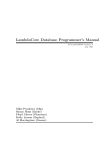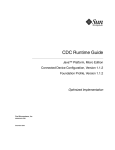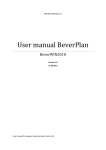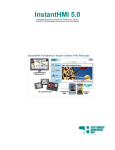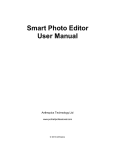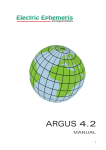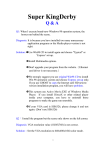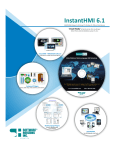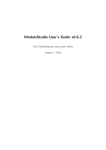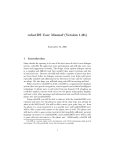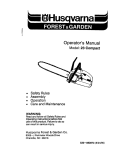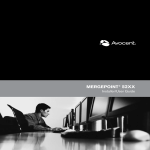Download LambdaCore Database User`s Manual Version 1.3
Transcript
LambdaCore Database User’s Manual
For LambdaMOO version 1.3
April 1991
Mike Prudence (blip)
Simon Hunt (Ezeke)
Floyd Moore (Phantom)
Kelly Larson (Zaphod)
Al Harrington (geezer)
c 1991 Mike Prudence, Simon Hunt, Floyd Moore, Kelly Larson, Al Harrington.
Copyright Copies of the electronic source for this document can be obtained using anonymous FTP on
the Internet. At the site belch.berkeley.edu the files are pub/moo/LambdaMOO/LamdaCoreManual.*;
several different file formats are provided, including Texinfo, plain text, and Postscript.
Permission is granted to make and distribute verbatim copies of this manual provided the
copyright notice and this permission notice are preserved on all copies.
Permission is granted to copy and distribute modified versions of this manual under the conditions for verbatim copying, provided that the entire resulting derived work is distributed
under the terms of a permission notice identical to this one.
Permission is granted to copy and distribute translations of this manual into another language, under the above conditions for modified versions, except that this permission notice
may be stated in a translation approved by the author.
Introduction
1
Introduction
The LambdaCore database provides the facilities needed to make a LambdaMOO server
useful for Multi User Adventuring. If you compare the LambdaMOO server to a piece of
computer hardware, then LambdaCore is the operating system needed to allow the user to
do useful work.
This document gives a rundown on the commands of the LambdaCore database, providing examples of how they are used, and some of the ideas behind them. It does not
cover how the commands work, nor how they are implemented as verbs in the MOO programming language. A companion manual, The LambdaCore Programmer’s Manual covers
those aspects of the LambdaCore database.
The user may find it useful to read the other companion manual to this one, The LambdaMOO Programmer’s Manual. An understanding of MOO concepts and the MOO language can be useful when playing the game.
Chapter 1: The LambdaCore Player Commands
2
1 The LambdaCore Player Commands
A player interacts with the game using a large number of commands. Most of these
commands are implemented within the database as verbs of object classes.
The following sections list the commands in the LambdaCore database, grouped roughly
by function. Some commands, such as those used for manipulating notes, are defined by
the particular class of object they work on, in this case the Note class. Other commands
are defined for one or more classes.
This section intends to give a paper reference for the information given in the help
system within the LambdaCore database, with some additional explanation of the concepts
involved.
Note that, for commands that can be abbreviated, the form in which the command is
specified in the database is shown. For example, the inventory command is written down
as
i*nventory
which means that this command can be invoked by the player typing any of the following:
i
in
inv
inven
etc...
Chapter 2: Commands That Affect Your Player
3
2 Commands That Affect Your Player
The $player class defines a number of verbs that allow the player to change and view
certain of his/her characteristics. The following commands are available :
help/information/?
help topic
help index
help object:verbname
help $something utils
Command
Command
Command
Command
Command
This command is used to print out entries from the online documentation system.
The first form prints out a summary table of contents for the entire help system.
The second form prints out the documentation available on the given topic. Many
help system entries contain references to other entries accessible in this way. The
topic name may be abbreviated in either of two ways: you may give only a prefix
of the complete topic name (e.g., ‘bui’ instead of ‘building’) and you may omit an
initial ‘@’ character (e.g., ‘who’ instead of ‘@who’). If the abbreviation you give is
ambiguous, you will be presented with a list of the matching complete topic names.
The ‘help index’ commands prints out a complete list of all help topic names, arranged alphabetically. It is sometimes easier to find the topics you’re interested in
this way, rather than tracing through the chain of cross references.
Finally, we have two addtional forms that are likely to be only of use to programmers:
help object:verbname
This is used to print any documentation strings that are present at the beginning of
the program for that verb.
help $foo utils
prints general information about one of the $..._utils objects (e.g., $string_utils,
$list_utils, etc. . . ), which are all libraries of generally used verbs.
The commands ‘?’ and ‘information’ (usually abbreviated ‘info’) are synonyms for
‘help’.
Command
This command is used to disconnect from the MOO. This breaks your network connection and leaves your player sleeping. Disconnecting in most parts of the MOO
automatically returns your player to its designated home.
@quit
@gender gender
@gender
Command
Command
The first form, with an argument, defines your player to have the gender gender.
If gender is one of the standard genders (e.g., ‘male’, ‘female’, ‘neuter’,. . . ), your
various pronouns will also be set appropriately, making exits and certain other objects
behave more pleasantly for you.
The second form tells you the current definition of your player’s gender, your current
pronouns, and the complete list of standard genders.
Chapter 2: Commands That Affect Your Player
4
@password old-password new-password
Command
Changes your player’s password (as typed in the ‘connect’ command when you log
in to the MOO) to new-password. For security reasons, you are required to type your
current (soon to be old) password as the first argument.
Your password is stored in an encrypted form in the MOO database; in principle, not
even the wizards can tell what it is, though they can change it, of course.
Command
Sets your designated home (see ‘help home’) to be the room you’re in now. If the
current room wouldn’t allow you to teleport in, then the ‘@sethome’ command nicely
refuses to set your home there. This avoids later, perhaps unpleasant, surprises.
@sethome
Chapter 3: Exploring and Interacting With the Virtual World
5
3 Exploring and Interacting With the Virtual
World
The main purpose of the core classes in the LambdaCore database is to allow players
to construct and explore a virtual world. This involves moving from one room to another,
using designated pathways or exits and looking at objects and locations along the way. The
command given in this section are used for exploring the virtual world, and interacting with
the game administrators, using news and @gripe. These verbs are defined by a variety of
different classes.
3.1 Movement
The descriptions of most rooms outline the directions in which exits exist. Typical
directions include the eight compass points (‘north’, ‘south’, ‘east’, ‘west’, ‘northeast’,
‘southeast’, ‘northwest’, and ‘southwest’), ‘up’, ‘down’, and ‘out’.
To go in a particular direction, simply type the name of that direction (e.g, ‘north’,
‘up’). The name of the direction can usually be abbreviated to one or two characters (e.g.,
‘n’, ‘sw’). You can also type ‘go direction’ to move; this is particularly useful if you know
you’re going to type several movement commands in a row.
In addition to such vanilla movement, some areas may contain objects allowing teleportation and almost all areas permit the use of the ‘home’ command to teleport you to your
designated home.
A couple of other commands are available to allow movement from one place to another.
go direction . . .
Command
Invokes the named exits in the named order, moving through many rooms in a single
command.
blip types:
> go n e e u e e s e
and moves quite rapidly north, east, east, up, east, east south and east, all in one
command.
home
Command
Instantly teleports you to your designated home room. Initially, this room is the
$player_start room. You can change your designated home using the @sethome
command.
3.2 Commands for Manipulating Objects
Objects usually have verbs defined on them that allow players to manipulate and use
them in various ways. Standard ones are:
get
- pick an object up and place it in your inventory
drop
- remove an object from your inventory and place it in the room
Chapter 3: Exploring and Interacting With the Virtual World
put
- take an object from your inventory and place it in a container
give
- hand an object to some other player
look
- see what an object looks like
6
You can see what objects you’re carrying with the ‘inventory’ command.
Some specialized objects will have other commands. The programmer of the object will
usually provide some way for you to find out what the commands are. One way that works
for most objects is the ‘examine’ command.
inventory
Command
Prints a list showing every object you’re carrying.
take object
get object
take object from container
get object from container
remove object from container
Command
Command
Command
Command
Command
The first two forms pick up the named object and place it in your inventory. Sometimes the owner of the object won’t allow it to be picked up for some reason.
The remaining forms move the named object from inside the named container into
your inventory. As before, sometimes the owner of an object will not allow you to do
this.
drop object
throw object
Command
Command
Remove an object you are carrying from your inventory and put it in your current
room. Occasionally you may find that the owner of the room won’t allow you to do
this.
put object into container
insert object in container
Command
Command
Moves the named object into the named container. Sometimes the owners of the
object and/or the container will not allow you to do this.
give object to player
hand object to player
Command
Command
Move an object from your contents to that of another player. This doesn’t change the
ownership of the object. Some players may refuse to accept gifts and some objects
may refuse to be given.
look
look object
look object in container
Command
Command
Command
This command is used to show a description of something. The first form, with no
arguments, shows you the name and description of the room you’re in, along with a
list of the other objects that are there.
Chapter 3: Exploring and Interacting With the Virtual World
7
The second form lets you look at a specific object. Most objects have descriptions
that may be read this way. You can look at your own description using ‘look me’. You
can set the description for an object or room, including yourself, with the ‘describe’
command.
The third form shows you the description of an object that is inside some other object,
including objects being carried by another player.
examine object
exam object
Command
Command
Prints several useful pieces of information about the named object, including the
following:
• its full name, aliases, and object number
• its owner’s name and object number
• its description
• its key expression (if it is locked and if you own it)
• its contents and their object numbers
• the obvious verbs defined on it
The obvious verbs are those that are readable and that can be invoked as commands.
To keep a verb off this list, either make it unreadable using ‘@chmod’or, if it shouldn’t
be used as a command, give it args of ‘this none this’.
Chapter 4: Interacting With Other Players
8
4 Interacting With Other Players
There are several commands available to allow you to communicate with your fellow
players. Other commands are available to affect the way communication occurs. The
following list shows the commands used for these functions:
say
- talking to the other connected players in the room
whisper
- talking privately to someone in the same room
page
- yelling to someone anywhere in the MOO
emote
- non-verbal communication with others in the same room
@gag, @listgag, @ungag
- screening out noise generated by certain other players
news
- reading the wizards’ most recent set of general announcements
@gripe
- sending complaints to the wizards
@typo @bug @idea @suggest
- sending complaints/ideas to the owner of the current room
whereis
- locating other players
@who
- finding out who is currently logged in
mail
- the MOO email system
@paranoid, @check, @sweep
- the facilities for detecting forged messages and eavesdropping.
4.1 Communicating With Other Players
Several commands are available for communicating with other players in the way you
might do in real life.
say anything . . .
"anything . . .
Command
Command
Says anything out loud, so that everyone in the same room hears it. This is so
commonly used that there’s a special abbreviation for it: any command-line beginning
with a double-quote (‘"’) is treated as a ‘say’ command.
For example, suppose that blip types the following command:
Chapter 4: Interacting With Other Players
9
"This is a great MOO!
He would see this printed on his terminal screen:
You say, "This is a great MOO!"
Others in the same room see this:
blip says, "This is a great MOO!"
whisper "text" to player
Command
This command sends the message "yourname whispers, "text" to you " to player, if
they are in the room. This is used to send a private message to a another player in
the room. The message is passed to player only. No-one else can hear or detect the
message. For example, the command
whisper "Hello there" to blip
sends the following message to blip:
Ezeke whispers, "hello there" to blip.
page player [[with] text]
Command
This verb is a player command used to send messages between players who are not
physically located in the same room in the virtual world. You can imagine a page to
be a worldwide form of shouting. Without an argument, a message like
You sense that blip is looking for you in The Venue Hallway.
is sent to the recipient of the page. If an argument is given, it is treated as a message
to send to the other player. This results in the recipient getting a message like
You sense that blip is looking for you in The Hallway
He pages, "Hello - are you busy ?"
Paging is used primarily to attract the attention of a player, or to pass short messages
between players in different locations. It is not intended to be used for conversation.
The following commands can be used to set messages referred to by ‘@page’:
@page origin message
Command
The page origin message determines how the recipient is told of your location. The
default value of this message is ‘You sense that %n is looking for you in %l.’
@page echo message
Command
The page echo message determines the response received by anyone who pages you.
The default value of this message is ‘Your message has been sent.’
@page absent message
Command
This message determines the response received by anyone who tries to page you when
you aren’t connected. The default value of this message is ‘%n is not currently
logged in.’
All of these undergo the usual pronoun substitutions except that in both cases the direct
object ‘%d’ refers to the recipent of the page and the indirect object ‘%i’ refers to the sender.
Chapter 4: Interacting With Other Players
10
emote anything . . .
:anything . . .
Command
Command
Announces anything to everyone in the same room, prepending your name. This is
commonly used to express various non-verbal forms of communication. In fact, it
is so commonly used that there’s a special abbreviation for it: any command-line
beginning with ‘:’ is treated as an ‘emote’ command.
For example, if blip types the following:
:wishes he were much taller...
Everyone in the same room would see the following message:
blip wishes he were much taller...
4.2 Gagging - How to Ignore Other Players and Objects
Occasionally, you may run into a situation in which you’d rather not hear from certain
other players. It might be that they’re being annoying, or just that whatever they’re doing
makes a lot of noise. Gagging a player will stop you from hearing the results of any task
initiated by that player. You can also gag a specific object, if you want to hear what the
owner of that object says, but not the output from their noisy robot. The commands to
use gagging are described below:
@gag player or object [player or object. . . ]
Command
Add the given players to your gag list. You will no longer see any messages that result
from actions initiated by these players. In particular, you will not hear them if they
try to speak, emote, or whisper to you.
For example, if blip types in the following command:
@gag geezer
and no longer hears anything that geezer says.1
If you specify an object, then any text originating from that object will not be printed.
For example, suppose Noisy Robot prints ‘Hi there’ every 15 seconds. In order to
avoid seeing that, blip types the following command:
@gag Noisy
and no longer hears that robot! Note that blip must be in the same room as Noisy
Robot for this to work, or know its object number.
@ungag player or object
@ungag everyone
Command
Command
Remove the given player or object (or, in the second form, everyone) from your ‘gag
list’. You will once again see any messages that result from actions initiated by the
ungagged player(s) or objects. In particular, you will once again be able to hear them
if they speak, emote, or whisper to you.
For example, suppose that blip types the following:
1
What a relief!
Chapter 4: Interacting With Other Players
11
@ungag geezer
and is once again able to hear geezer’s witty remarks.2
Command
Shows you a list of the players and objects currently on your gag list. You don’t see
any messages that result from actions initiated by the players or objects on this list.
In particular, you will not hear them if they try to speak, emote, or whisper to you.
@listgag
4.3 Communicating With The Game Administrators
Several commands are provided for communicating with the people that run the game.
The news command is used by the wizards to let players know of anything that is globally
interesting. Players can use ‘@grip’ to complain to the wizards, and commands like ‘@typo’
to report defects to builders and programmers.
The following section describes these commands in detail.
news
Command
Read the latest edition of the LambdaMOO server news, which carries articles concerning recent changes to the MOO server or to the main public classes, or whatever
else is important for players to know.
@gripe anything . . .
Command
Puts you into the MOO mail system to register a complaint (or, conceivably, a compliment) with the wizards. The rest of the command line (the anything . . . part) is
used as the subject line for the message. More information on using the MOO mail
system is given once you’re in it.
You may hear back from the wizards eventually. For example:
>@gripe The Fruitbat
>"How come I can’t ever see the fruitbat in the Venue Clock?
>"
-- A frustrated player
sends it, and, somewhat later, the wizards reply with a note about being sure to look
while the Clock is chiming.
@typo [text]
@suggest [text]
@bug [text]
@idea [text]
Command
Command
Command
Command
If text is given, a one-line message is sent to the owner of the room, presumably about
something that you’ve noticed. If text is not given, we assume you have more to say
than can fit comfortably on a single line; the usual mail editor is invoked. The convention is that @typo is for typographical errors on the room or objects found therein,
@bug is for anomalous or nonintuitive behaviour of some sort, and @idea/@suggest for
anything else.
2
Ah well, it could be worse. . .
Chapter 4: Interacting With Other Players
12
The usual mail editor is only invoked for this command when in rooms that allow
free entry, i.e., rooms that are likely to allow you back after you are done editing your
message. Otherwise these commands will require text and only let you do one-line
messages. Most adventuring scenario rooms fall into this latter category.
4.4 Locating Other Players in the Virtual World
Two commands are available for finding out where other players are hiding in the virtual
world, as follows:
whereis player [player . . . ]
@whereis player [player . . . ]
Command
Command
Returns the current location of each of the specified players. whereis refers to each
player’s ‘@whereis_location’ message to determine what should be printed. This
message defaults to
"%N (%#) is in %l (%[#l])."
and the usual pronoun substitutions are done.
For example the default message could expand to
"blip (#42) is in The Venue Manager’s Office (#47)
Command
Command
The first form lists all of the currently-connected players, along with the amount of
time they’ve been connected, the amount of time they’ve been idle, and their present
location in the MOO.
@who
@who player [player . . . ]
The second form, in which a list of player names is given, shows information for just
those players. For any listed players that are not connected, we show the last login
time instead of the connect/idle times.
‘@who’ refers to the ‘@who_location’ on each of the players to be listed in order
to determine what should be printed in the location column. Pronoun substitutions are done on this string in the usual manner. The default value is "%l" (i.e.,
player.location).
4.5 Checking the Security of Your Communication
There are several commands available that allow you to check that your communications
with other players are secure. The following commands are available:
Command
Used when you wish to have a private conversation, and are concerned someone may
be listening in. @sweep tries to list the avenues by which information may be leaving
the room. In a manner analogous to @check, it assumes that you don’t want to hear
about your own verbs, or those belonging to wizards, who presumably wouldn’t stoop
to bugging.
@sweep
Chapter 4: Interacting With Other Players
13
Command
Command
Command
Command
In immediate mode, the monitor prepends everything you hear with the name of the
character it considers responsible for the message. Otherwise, it keeps records of the
last number (defaults to 20) lines you have heard. These records can be accessed by
the @check command.
@paranoid
@paranoid off
@paranoid immediate
@paranoid number
@check options
Command
Used when you are suspicious about the origin of some of the messages your character
has just heard. Various options can be specified:
• the number of lines to be displayed
• a player’s name, someone to be "trusted" during the assignment of responsibility
for the message.
• a player’s named prefixed by !, someone not to be "trusted".
Output from @check is in columns that contain, in order, the monitor’s best guess as
to:
• what object the message came from,
• what verb on that object that was responsible,
• whose permissions that verb was running with, and the beginning of the actual
message.
‘@check’ operates by examining the list of verbs that were involved in delivering the
message, and assigning responsibility to the first owner it sees who is not trusted.
By default, it trusts you and all the wizards. It uses the records maintained by
‘@paranoid’, so you must have used that command before you received the message.
Chapter 5: Using Pronoun Substitutions
14
5 Using Pronoun Substitutions
Some kinds of messages are not printed directly to players; they are allowed to contain
special characters marking places to include the appropriate pronoun for some player. For
example, a builder might have a doorway that’s very short, so that people have to crawl to
get through it. When they do so, the builder wants a little message like this to be printed:
Zaphod crawls through the little doorway, bruising his knee.
The problem is the use of ‘his’ in the message; what if the player in question is female?
The correct setting of the ‘oleave’ message on that doorway is as follows:
crawls through the little doorway, bruising %p knee.
The ‘%p’ in the message will be replaced by either ‘his’, ‘her’, or ‘its’, depending upon
the gender of the player.
As it happens, you can also refer to elements of the command line (e.g., direct and indirect
objects) the object issuing the message, and the location where this is all happening. In
addition one can refer to arbitrary string properties on these objects, or get the object
numbers themselves.
The complete set of substitutions is as follows:
%%
=> ‘%’ (just in case you actually want to talk about percentages).
%n
=> the player
%t
=> this object (i.e., the object issuing the message,. . . usually)
%d
=> the direct object from the command line
%i
=> the indirect object from the command line
%l
=> the location of the player
%s
=> subject pronoun:
either ‘he’, ‘she’, or ‘it’
%o
=> object pronoun:
either ‘him’, ‘her’, or ‘it’
%p
=> posessive pronoun (adj): either ‘his’, ‘her’, or ‘its’
%q
=> posessive pronoun (noun): either ‘his’, ‘hers’, or ‘its’
%r
=> reflexive pronoun: either ‘himself’, ‘herself’, or ‘itself’
%(foo)
=> player.foo
Chapter 5: Using Pronoun Substitutions
15
%[tfoo], %[dfoo], %[ifoo], %[lfoo]
=> this.foo, dobj.foo, iobj.foo, and player.location.foo
%#
=> player’s object number
%[#t], %[#d], %[#i], %[#l]
=> object numbers for this, direct obj, indirect obj, and location.
In addition there is a set of capitalized substitutions for use at the beginning of sentences.
These are, respectively,
• %N, %T, %D, %I, %L for object names,
• %S, %O, %P, %Q, %R for pronouns, and
• %(Foo), %[dFoo] (== %[Dfoo] == %[DFoo]),. . . for general properties
Note that there is a special exception for player name’s (the .name propertywhich are
assumed to already be capitalized as desired.
There may be situations where the standard algorithm, i.e., upcasing the first letter,
yields something incorrect, in which case a capitalization for a particular string property
can be specified explicitly. If your object has a .foo property that is like this, you need
merely add a .fooc (in general .(propertyname+"c")) specifying the correct capitalization.
This will also work for player .name’s if you want to specify a capitalization that is different
from your usual .name
For example, Phantom makes a hand-grenade with a customizable explode message.
Suppose someone sets grenade.explode_msg to:
"%N(%#) drops %t on %p foot. %T explodes.
%L is engulfed in flames."
If the current location happens to be #1234("blip’s house"), the resulting substitution may
produce, eg.,
Phantom(#42) drops grenade on his foot. Grenade explodes.
Blip’s house is engulfed in flames.
which contains an incorrect capitalization (The name ‘blip’ cannot be capitalized. blip
may remedy this by setting
#1234.namec="blip’s house".
A special nore for programmers: in programs, use $string_utils:pronoun_sub(). Using the substitution %n actually calls player:title() while %(name) refers to player.name
directly.
Chapter 6: The MOO Mail System
16
6 The MOO Mail System
The MOO email system allows you to send and receive messages to and from other
players. Whilst not approaching the complexity of a fully fledged email system, it does
allow players to send short messages between themselves, normally on game related topics.
The Mail Room class defines a set of verbs that can be used by other MOO programs to
send mail. This is used, for example, by the @gripe command, which uses the MOO Mail
system to deliver gripes to the game administrators.
The following commands are used to activate portions of the MOO mail system:
@mail
- seeing a table of contents for your collection of email messages
@read
- reading individual messages in your collection
@next
- reading the ’next’
@prev
- reading the ’previous’ message in your collection
@send
- composing and sending a message to other players
@answer
- replying to one of the messages in your collection
@rmmail
- discarding one or more messages from your collection
message in your collection
@renumber
- renumbering the messages in your collection
Command
Command
Shows a table of contents for your MOO email message collection. You are notified
when you connect to the MOO if there are any such messages. A little arrow indicates
the mail system’s notion of your current message. The first form lists all of your
messages; the second form lists all messages after your current message.
If you have a large number of mail messages, you can give arguments so that @mail
only lists the messages you’re interested in. The general format is
@mail message-sequence
where message-sequence is some combination of the following
@mail
@mail new
cur
- the current message
new
- all messages after the current message
Chapter 6: The MOO Mail System
17
#
- (where # is a number) the message numbered # if there is one.
#-#
- all messages in the given range, if any.
last:#
- the last # messages
-#
- the last # messages
You may use as many of these at once as sanity permits, e.g.,
@mail 1 4 7 last:10 2-3 15 cur
@read message-number message-number . . .
@read
Command
Command
Prints the contents of the indicated messages from your MOO email collection. You
get the message numbers for use here by typing the ‘@mail’ command, which prints
a table of contents for your entire MOO email collection. If no arguments are given
to ‘@read’, then the current message in your collection is printed. In any case, the
current message after ‘@read’ finishes is the last one printed.
Command
Print the ‘next’ message in your MOO email collection. The mail system’s notion of
your current message is incremented. Thus, one can read all of one’s new messages
one-by-one simply by typing ‘@next’ repeatedly.
@next
Command
Print the ‘previous’ message in your MOO email collection. The mail system’s notion
of your current message is decremented. Thus, one can review all of one’s previous
messages one-by-one simply by typing ‘@prev’ repeatedly.
@prev
@send recipient [recipient . . . ]
Command
Prepares for you to compose a MOO email message to the recipients named on the
command line. A recipient can be specified by giving a player name or object-id, or a
‘*’ followed by the name or object-id of some non-player mail recipient (e.g., a mailing
list or a mail folder). A list of such non-player recipients is available from within the
mailroom with the ‘showlists’ command.
When the ‘@send’ command is typed, the usual line editor is invoked. The ‘subject’
command is used to set a Subject: line. Use ‘say’ (‘"’) to insert lines in the body of
your message.
Giving this command without arguments resumes editing the previous unsent draft
message if one exists.
@reply [message-number] [sender] [all] [incl] [noincl]
@answer [message-number] [sender] [all] [incl] [noincl]
Command
Command
Prepares for you to compose a MOO email message to the players who either received
or composed the indicated message from your collection. The usual editor is invoked.
Chapter 6: The MOO Mail System
18
The subject line for the new message will be initialized from that of the indicated
message. If you leave off the message number, the reply will be to your current
message, if that exists.
If there is a Reply-to: field in the message you are answering, its contents will be
used to initialize the To: line of your reply. Otherwise, a To: line is determined
depending on whether you specified ‘sender’ or ‘all’ in the command line (or your
.mail_options).
‘incl’ includes the text of the original message in your reply, ‘noincl’ does not.
Defaults are ‘sender’ and ‘noincl’, but you can change this by setting your .mailoptions property.
@rmmail message-number message-number . . .
Command
Deletes the indicated messages from your MOO email collection. There is no confirmation for this action, so be careful; deleted messages are really gone, irrecoverable.
You get the message numbers for use here by typing the ‘@mail’ command, which
prints a table of contents for your entire MOO email collection.
You may specify cur in place of a number to specify your current message. ‘@rmm’
with no arguments deletes your current message.
Command
Renumbers the messages in your collection to go from 1 to however many you have
at the moment.
@renumber
6.1 Mail Options
There are 3 personal properties that you can use to customize how your mail is composed
and forwarded
6.1.1 .mail forward
This property is a list of people (object reference numbers) who will receive any mail that
gets sent to you. This list may include non-person recipients (i.e.,descendants of $mail_
recipient). If this list is nonempty, you will not receive any mail yourself unless you are
on it. E.g., if blip is #42 and ur-blip is #43
#43.mail_forward={}
-- usual case; ur-blip gets his own mail.
#43.mail_forward={#42}
-- blip gets ur-blip’s mail instead.
#43.mail_forward={#43,#42} -- ur-blip gets mail and blip gets a copy.
#43.mail_forward={#-1}
-- ur-blip’s mail disappears without a trace.
6.1.2 .mail notify
This property is a list of people (object reference numbers) to be notified whenever mail
is sent to you. This list may include anything that has a :tell() verb. Notification will
take place regardless of whether or how your mail is forwarded. Thus, in the previous
example
#42.mail_notify={#43}
means that ur-blip will be told whenever blip is sent new mail.
Chapter 6: The MOO Mail System
19
6.1.3 .mail options
This property is a list of options that is consulted by @send and @answer to determine
how messages should initially be composed
The following options are available for @answer:
sender
- replies go only to the message’s author (From: line).
all
- replies go to everyone who got the original (From: + To:
lines)
incl
- include original message in the body of your reply.
noincl
- don’t include original message in the body of your reply.
The following option affects the behaviour of @send and @answer:
replyto
="list of people". A Reply-to: field will be added containing these people.
So, for example, if ur-blip usually wants his replies to go to everyone and always start
out with the text of the original included, he should do
;#43.mail_options = {"all", "incl"};
Chapter 7: Building and Creating Objects
20
7 Building and Creating Objects
There are a number of commands available to players for building new parts of the MOO.
The primary means for players to extend the MOO is for them to create new objects with
interesting behavior. There are convenient commands for creating and recycling objects
and for keeping track of the objects you’ve created.
The following commands are used in the creation of objects:
@dig
- conveniently building new rooms and exits
@create
- making other kinds of objects
@recycle
- destroying objects you no longer want
@quota
- determining how many more objects you can build
@count
- determining how many objects you already own
@audit
- listing all of your objects
@classes
- listing all of the public classes available for your use
@move
- moving your objects from place to place
They are described in detail in the following paragraphs.
@create class-name named "names"
@create parent-object named "names"
Command
Command
The main command for creating objects other than rooms and exits, for which ‘@dig’
is more convenient.
The first argument specifies the parent of the new object: loosely speaking, the kind
of object you’re creating. class-name is one of the four standard classes of objects:
• $note
• $letter
• $thing
• $container
As time goes on, more standard classes may be added. If the parent you have in mind
for your new object isn’t one of these, you may use the parent’s name (if it’s in the
same room as you) or else its object number (e.g., #1234).
The names are given in the same format as in the ‘@rename’ command, as follows:
name:alias,...,alias
or alternatively
name-and-alias,alias,...,alias
Chapter 7: Building and Creating Objects
21
@describe object as description
Command
Sets the description string of object to description. This is the string that is printed
out whenever someone uses the ‘look’ command on object. To describe yourself, use
‘me’ as the object.
For example, if blip types the following:
@describe me as "A very fine fellow, if a bit on the short side."
People who type ‘look blip’ now see this:
A very fine fellow, if a bit on the short side.
The description of an object is kept in its .description property. For multi-line
descriptions, .description can be a list of strings.
@rename object to name:alias,. . . ,alias
@rename object to name-and-alias,alias,. . . ,alias
@rename object:verb to new-verb-name
Command
Command
Command
The first two forms are used to change the name and aliases of an object. The name
is what will be used in most printed descriptions of the object. The aliases are the
names by which players can refer to the object in commands. NOTE that the name
of a player may not include spaces and that no two players may have the same name
at the same time.
For example, if blip names his dog using the following command:
@rename #4237 to "Rover the Wonder Dog":Rover,dog
Now we’ll see ‘Rover the Wonder Dog’ if we’re in the same room as him and we can
refer to him as either ‘Rover’ or just ‘dog’ in our commands, like ‘pet dog’.
The third form of the @rename command is for use by programmers, to change the
name of a verb they own. If the new-verb-name contains spaces, the verb will have
multiple names, one for each space-separated word.
@recycle object-name-or-number
Command
Destroys the indicated object utterly and irretrievably. Naturally, you may only do
this to objects that you own.
Command
Each player has a limit as to how many objects that player may create, called their
quota. Every object they create lowers the quota by one and every object they recycle
increases it by one. If the quota goes to zero, then that player may not create any
more objects (unless, of course, they recycle some first).
@quota
The ‘@quota’ command prints out your current quota.
To get a larger quota, talk to a wizard. They will take a look at what you’ve done
with the objects you’ve built so far and make a determination about whether or not it
would be a net gain for the MOO community if you were to build some more things.
If so, they will increase your quota; if not, they will try to explain some ways in which
you could build things that were more useful, entertaining, or otherwise interesting
to other players.
Chapter 7: Building and Creating Objects
22
The quota mechanism is intended to solve a long-standing problem in many MUDs:
database bloat. The problem is that a large number of people build a large number
of dull objects and areas that are subsequently never used or visited. The database
becomes quite large and difficult to manage without getting substantially more interesting. With the quota system, we can make it possible for players to experiment
and learn while simultaneously keeping random building to acceptable levels.
It is expected that some will find the quota system distasteful or otherwise controversial. It was invented by Haakon and he is always interested in hearing your
constructive comments, suggestions and protests.
Command
Prints out the number of objects you own. Do not be surprised if this is one larger
than you think it should be: remember that your player object is owned by you as
well, even though you didn’t create it in the usual way.
@count
Command
Command
Command
The first form prints out a list of every object you own, giving each one’s name and
object number.
The second form does the same for the named player.
The third form does the same for the named player, but begins searching the database
with the numbered object. player may be replaced by "me" to restrict the audit of
yourself. This can be useful if you know the player does not own any objects below
a certain number (typically the player’s number itself).
Interestingly, due to a quirk of the code, "@audit me from me" will show you objects
owned by you starting with your object number, an unexpected shorthand.
@audit
@audit player
@audit player from number
Command
Command
The wizards have identified several useful classes of objects in the database. The
‘@classes’ command is used to see which classes exist and what their member objects
are.
The first form simply lists all of the defined classes along with short descriptions of
the membership of each.
The second form prints an indented listing of that subset of the object parent/child
hierarchy containing the objects in the class(es) you specify.
@classes
@classes class-name . . .
@move thing to place
Command
Move the specified object to the specified location. This is not guaranteed to work;
in particular, the object must agree to be moved and the destination must agree to
allow the object in. This is usually the case, however. The special case where thing
is ‘me’ is useful for teleporting yourself around.
If @move doesn’t work and you own the room where the object is located, try using
‘@eject’ instead.
Chapter 7: Building and Creating Objects
23
@eject object
@eject object from place
Command
Command
This command is used to remove unwanted objects from places you own. Players thus
removed are unceremoniously dumped in the default player starting place. Other
kinds of objects get thrown into #-1 or $nothing. Unlike ‘@move’, ‘@eject’ does not
check to see if the object wants to be moved, and with the destination being what it
is, there is no question of the destination refusing the move, either. Generally, you
should only resort to ‘@eject’ if ‘@move’ doesn’t work.
The first form of the command removes the object from the current room. The second
form removes the object from the specified place (which, in most cases, you’ll have
to specify as an object number). In either case, this command only works if you own
the room/entity from which the object is being ejected.
The form of the command
@eject ... from me
suffices to get rid of some unwanted object in your inventory.
On any given room, one may user the following commands to set the messages used for
ejection:
@ejection message
Command
This message is Printed to player issuing the @eject command. The default message
is ‘You expel %d from %i.’
@oejection message
Command
This message is Printed to others in the room from which the ejection occurs. The
default message is ‘%D is unceremoniously expelled from %i.’
@victim ejection message
Command
This message is Printed to the victim being ejected. The default message is ‘You have
been expelled from %i.’
7.1 Rooms and Exits
Rooms and exits are the stuff from which the landscape of the virtual world is created.
A room is generally an instance of the generic room class, also referred to as $room. An
exit is an instance of the generic exit class, $exit. An exit can be thought of as a one way
tunnel leading from one room to another. If you wish to have a two way exit, you have
to use two exits: one going from the source to the destination and one going from the
destination to the source.
The following commands are used for creating and managing rooms and exits:
Command
Command
Command
This is the basic building tool. The first form of the command creates a new room
with the given name. The new room is not connected to anywhere else; it is floating
@dig "new-room-name"
@dig exit-spec to "new-room-name"
@dig exit-spec to old-room-object-number
Chapter 7: Building and Creating Objects
24
in limbo. The ‘@dig’ command tells you its object number, though, so you can use
the ‘@move’ command to get there easily.
The second form of the command not only creates the room, but one or two exits
linking your current location to (and possibly from) the new room. An exit-spec has
one of the following two forms:
names
names|names
where the first form is used when you only want to create one exit, from your current
room to the new room, and the second form when you also want an exit back, from
the new room to your current room. In any case, the names piece is just a list of
names for the exit, separated by commas; these are the names of the commands
players can type to use the exit. It is usually a good idea to include explicitly the
standard abbreviations for direction names (e.g., ‘n’ for ‘north’, ‘se’ for ‘southeast’,
etc.). DO NOT put spaces in the names of exits; they are useless in MOO.
The third form of the command is just like the second form except that no new room
is created; you instead specify by object number the other room to/from which the
new exits will connect.
NOTE: You must own the room at one end or the other of the exits you create. If you
own both, everything is hunky-dorey. If you own only one end, then after creating
the exits you should write down their object numbers. You must then get the owner
of the other room to use ‘@add-exit’ and ‘@add-entrance’ to link your new exits to
their room.
For example,
@dig "The Conservatory"
creates a new room named "The Conservatory" and prints out its object number.
@dig north,n to "The North Pole"
creates a new room and also an exit linking the player’s current location to the new
room; players would say either ‘north’ or ‘n’ to get from here to the new room. No
way to get back from that room is created.
@dig west,w|east,e,out to "The Department of Auto-Musicology"
creates a new room and two exits, one taking players from here to the new room (via
the commands ‘west’ or ‘w’) and one taking them from the new room to here (via
‘east’, ‘e’, or ‘out’).
@dig up,u to #7164
creates an exit leading from the player’s current room to #7164, which must be an
existing room.
@add-exit exit-object-number
Command
Add the exit with the given object number as a conventional exit from the current
room (that is, an exit that can be invoked simply by uttering its name, like ‘east’).
Usually, ‘@dig’ does this for you, but it doesn’t if you don’t own the room in question.
Instead, it tells you the object number of the new exit and you have to find the owner
of the room and get them to use the ‘@add-exit’ command to link it up.
Chapter 7: Building and Creating Objects
25
@add-entrance exit-object-number
Command
Add the exit with the given object number as a recognized entrance to the current
room (that is, one whose use is not considered teleportation). Usually, ‘@dig’ does
this for you, but it doesn’t if you don’t own the room in question. Instead, it tells
you the object number of the new exit and you have to find the owner of the room
and get them to use the @add-entrance command to link it up.
Command
Prints a list of all conventional exits from the current room (but only if you own the
room). A conventional exit is one that can be used simply by uttering its name, like
‘east’.
@exits
Command
Prints a list of all recognized entrances to the current room (but only if you own the
room). A recognized entrance is one whose use is not considered to be teleportation.
@entrances
Chapter 8: Notes and Letters
26
8 Notes and Letters
Notes and letters are objects that can have text written on them to be read later. They
are useful for leaving messages to people, or for documenting your creations.
Note that, like most objects, only the owner of a note can recycle it. If you’d like to
make it possible for a reader of your note to destroy it (this is a common desire for notes
to other individual players), then you might want to look at using a $letter instead.
8.1 Using Notes
You can make a note by creating a child of the standard note, $note. The following
commands are available for interacting with notes:
read note
Command
Prints the text written on the named object, usually a note or letter. Some notes are
encrypted so that only certain players may read them.
write "any text" on note
Command
Adds a line of text to the named note or letter. Only the owner of a note may do
this.
erase note
Command
Deletes all of the text written on a note or letter. Only the owner of a note may do
this.
delete line-number from note
Command
Removes a single line of text from a note. The first line of text is numbered 1, the
second is 2, and so on. Only the owner of a note may do this.
@notedit note-object
@notedit object.property
Command
Command
Enters the MOO Note Editor to edit the text on the named object For the first form,
note-object must be a descendant of $note. For the second form, object.property can
be any text-valued (i.e., list of strings) property on any object.
The standard MOO editor is used to perform editing operations.
encrypt note with key-expression
Command
Restricts the set of players who can read the named note or letter to those for whom
the given key expression is true. Only the owner of a note may do this.
decrypt note
Command
Removes any restriction on who may read the named note or letter. Only the owner
of a note may do this.
Chapter 8: Notes and Letters
27
8.2 Using Letters
A letter is a special kind of note with the added feature that it can be recycled by anyone
who can read it. This is often useful for notes from one player to another. You create the
letter as a child of the generic letter, $letter, encrypt it so that only you and the other
player can read it and then either give it to the player in question or leave it where they
will find it. Once they’ve read it, they can use the ‘burn’ command to recycle the letter.
The following command is available for letters, in addition to those used for notes.
burn letter
Command
Destroy the named letter irretrievably. Only players who can read the letter can do
this.
Chapter 9: Using Containers
28
9 Using Containers
Containers are objects that allow you to store other objects inside them. Containers
may be open or closed, using the verbs ‘open’ and ‘close’ on the container. Containers
have a separate lock to determine if a player may open them. You can make a container by
creating a child of the standard container, $container.
Containers have a large number of messages which get printed when players act upon
them.
Containers have opacity. This is manipulated using the following command :
@opacity container is integer
Command
The opacity can take on one of three values:
0
- The container is transparent and you can always see into it.
1
- The container is opaque, and you cannot see into it when closed
2
- The container is a black hole, and you can never see into it whether
closed or open.
The default opacity is ‘1’ - the container is opaque.
Chapter 10: Messages on Objects
29
10 Messages on Objects
Most objects have messages that are printed when a player succeeds or fails in manipulating the object in some way. Of course, the kinds of messages printed are specific to the
kinds of manipulations and those, in turn, are specific to the kind of object. Regardless of
the kind of object, though, there is a uniform means for listing the kinds of messages that
can be set and then for setting them.
The ‘@messages’ command prints out all of the messages you can set on any object you
own.
To set a particular message on one of your objects use a command with this form:
@message-name object is "message"
where ‘message-name’ is the name of the message being set, object is the name or number
of the object on which you want to set that message, and message is the actual text.
For example, consider the ‘leave’ message on an exit; it is printed to a player when they
successfully use the exit to leave a room. To set the ‘leave’ message on the exit ‘north’
from the current room, use the command
@leave north is "You wander in a northerly way out of the room."
This class of commands automatically applies to any property whose name ends in ‘_msg’.
Thus, in the example above, the command is setting the ‘leave_msg’ property of the named
exit. You can get such a command to work on new kinds of objects simply by giving the
appropriate properties names that end in ‘_msg’.
Messages of this type are used on the following objects:
• containers
• exits
• things
@messages object
Command
List all of the messages that can be set on the named object and their current values.
10.1 Setting Messages for Exits
Several kinds of messages can be set on an exit object ; they are printed to various
audiences at certain times whenever an attempt is made to go through the exit. The ones
whose names begin with ‘o’ are always shown prefixed with the name of the player making
the attempt and a single space character. The standard pronoun substitutions (with respect
to the player) are made on each message before it is printed.
The following commands can be used to set the corresponding messages on an exit:
@leave message
Command
This command sets the message printed to the player just before they successfully
use the exit. The default message is ‘’.
@oleave message
Command
This command sets the message printed to others in the source room when a player
successfully uses the exit. The default message is ‘ has left.’.
Chapter 10: Messages on Objects
30
@arrive message
Command
This command sets the message printed to the player just after they successfully use
the exit. The default message is ‘’.
@oarrive message
Command
This command sets the message printed to others in the destination room when a
player successfully uses the exit. The default message is ‘has arrived.’.
@nogo message
Command
This command sets the message printed to the player when they fail in using the exit.
The default message is ‘ You can’t go that way.’.
@onogo message
Command
This command sets the message printed to others when a player fails in using the
exit. The default message is ‘’.
10.2 Setting Messages for Things
Several kinds of messages can be set on things, that is, objects that have $thing as
an ancestor. They are printed to various audiences under various circumstances when an
attempt is made to ‘take’ or ‘drop’ a thing. The ones whose names begin with ‘o’ are
always shown prefixed with the name of the player making the attempt and a single space
character. The standard pronoun substitutions (with respect to the player) are made on
each message before it is printed.
The following commands can be used to set the corresponding messages on things:
@take failed
Command
This command is used to set the message printed to a player who fails to take the
object. The default message is ‘You can’t pick that up.’.
@otake failed
Command
This command is used to set the message printed to others in the same room if a
player fails to take the object. The default message is ‘’.
@take succeeded
Command
This command is used to set the message printed to a player who succeeds in taking
the object. The default message is ‘ You take %t.’.
@otake succeeded
Command
This command is used to set the message printed to others in the same room if a
player succeeds in taking the object. The default message is ‘ picks up %t.’.
@drop failed
Command
This command is used to set the message printed to a player who fails to drop the
object. The default message is ‘ You can’t seem to drop %t here.’.
Chapter 10: Messages on Objects
31
@odrop failed
Command
This command is used to set the message printed to others in the same room if a player
fails to drop the object. The default message is ‘tries to drop %t but fails!’.
@drop succeeded
Command
This command is used to set the message printed to a player who succeeds in dropping
the object. The default message is ‘ You drop %t.’.
@odrop succeeded
Command
This command is used to set the message printed to others in the room if a player
succeeds in dropping the object. The default message is ‘ drops %t.’.
10.3 Setting Messages for Containers
Several kinds of messages can be set on a container object; they are printed to various
audiences at certain times whenever an attempt is made to use the container. The ones
whose names begin with ’o’ are always shown prefixed with the name of the player making
the attempt and a single space character. The standard pronoun substitutions (with respect
to the player) are made on each message before it is printed.
The following commands can be used to set the corresponding messages used with containers.
Command
This command is used to set the message printed in place of the contents list when
the container is empty. The default message is ‘It is empty.’
@empty
Command
This command is used to set the message printed to the player who successfully opens
the container. The default message is ‘You open %d.’
@open
Command
This command is used to set the message printed to others in the same room if the
player successfully opens the container. The default message is ‘opens %d.’
@oopen
@open fail
Command
This command is used to set the message printed to the player who cannot open the
container. The default message is ‘You can’t open that.’
@oopen fail
Command
This command is used to set the message printed to others in the room when a player
fails to open a container. The default message is ‘’
Command
This command is used to set the message printed to the player who closes a container.
The default message is ‘You close %d’
@close
Chapter 10: Messages on Objects
32
Command
This command is used to set the message printed to others in the room when a player
closes a container. The default message is ‘closes %d’
@oclose
@put
Command
This command is used to set the message printed to a player when an object is
successfully placed in a container. The default message is ‘You put %d in %i’
Command
This command is used to set the message printed to others in the room when a player
successfully places an object in a container. The default message is ‘puts %d in %i.’
@oput
@put fail
Command
This command is used to set the message printed when a player fails to put an object
in a container. The default message is ‘You can’t put %d in that.’
@oput fail
Command
This command is used to set the message printed to others in the room when a player
fails to place an object in a container. The default message is ‘’
Command
This command is used to set the message printed when a player succeeds in removing
an object from a container. The default message is ‘You remove %d from %i’
@remove
Command
This command is used to set the message printed to others in the room when a player
succeeds in removing an object from a container. The default message is ‘removes
%d from %i.’
@oremove
@remove fail
Command
This command is used to set the message printed when a player fails to remove an
object from a container. The default message is ‘You can’t remove that.’
@oremove fail
Command
This command is used to set the message printed to others in the room when a player
fails to remove an object from a container. The default message is ‘’
Chapter 11: Using Locks With Objects
33
11 Using Locks With Objects
It is frequently useful to restrict the use of some object. For example, one might want
to keep people from using a particular exit unless they’re carrying a bell, a book, and
a candle. Alternatively, one might allow anyone to use the exit unless they’re carrying
that huge golden coffin in the corner. LambdaMOO supports a general locking mechanism
designed to make such restrictions easy to implement, usually without any programming.
Every object supports a notion of being locked with respect to certain other objects.
For example, the exit above might be locked for any object that was carrying the coffin
object but unlocked for all other objects. In general, if some object ‘A’ is locked for another
object, ‘B’, then ‘B’ is usually prevented from using ‘A’. Of course, the meaning of use in
this context depends upon the kind of object.
The various standard classes of objects use locking as follows:
• Rooms and containers refuse to allow any object inside them if they’re locked for it.
• Exits refuse to transport any object that they’re locked for.
• Things (including notes and letters) cannot be moved to locations that they’re locked
for.
There are two sides to locking:
• How is it specified whether one object is locked for another one?
• What is the effect of an object being locked?
Note that these two questions are entirely independent: one could invent a brand-new
way to specify locking, but the effect of an exit being locked would be unchanged.
Programmers should note that the interface between these two sides is the verb
x:is_unlocked_for(y)
which is called by x to determine if it is locked for the object y. The way in which :is_
unlocked_for is implemented is entirely independent of the ways in which x uses its results.
Note that you can play on either side of this interface with your own objects, either defining
new implementations of :is_unlocked_for that match your particular circumstances or
having your objects interpret their being locked in new ways.
The following commands are used to specify locks on objects.
@lock object with key expression
Command
Set a lock on object to restrict its use.
@unlock object
Command
Clear any lock that might exist on the given object.
@lock for open container with key expression
Command
Set the lock on container which restricts who can open it.
@unlock for open container
Clears the lock which restricts who may open container.
Command
Chapter 11: Using Locks With Objects
34
11.1 Keys
LambdaMOO supports a simple but powerful notation for specifying locks on objects,
encryption on notes, and other applications. The idea is to describe a constraint that must
be satisfied concerning what some object must be or contain in order to use some other
object.
The constraint is given in the form of a logical expression, made up of object numbers
connected with the operators ‘and’, ‘or’, and ‘not’ (written ‘&&’, ‘||’, and ‘!’, for compatibility with the MOO programming language). When writing such expressions, though, one
usually does not use object numbers directly, but rather gives their names, as with most
MOO commands.
These logical expressions (called key expressions) are always evaluated in the context
of some particular candidate object, to see if that object meets the constraint. To do so,
we consider the candidate object, along with every object it contains (and the ones those
objects contain, and so on), to be ‘true’ and all other objects to be ‘false’.
As an example, suppose the player blip wanted to lock the exit leading to his home so
that only he and the holder of his magic wand could use it. Further, suppose that blip was
object #999 and the wand was #1001. blip would use the ’@lock’ command to lock the exit
with the following key expression:
me || magic wand
and the system would understand this to mean
#999 || #1001
That is, players could only use the exit if they were (or were carrying) either #999 or
#1001.
To encrypt a note so that it could only be read by blip or someone carrying his book,
his bell, and his candle, blip would use the ‘encrypt’ command with the key expression
me || (bell && book && candle)
Finally, to keep players from taking a large gold coffin through a particularly narrow
exit, blip would use this key expression:
! coffin
That is, the expression would be false for any object that was or was carrying the coffin.
There is one other kind of clause that can appear in a key expression:
? object
This is evaluated by testing whether the given object is unlocked for the candidate object;
if so, this clause is true, and otherwise, it is false. This allows you to have several locks all
sharing some single other one; when the other one is changed, all of the locks change their
behavior simultaneously.
The internal representation of key expressions, as stored in .key on every object, for
example, is very simple and easy to construct on the fly.
11.1.1 Key Representation
The representation of key expressions is very simple and makes it easy to construct new
keys on the fly.
Chapter 11: Using Locks With Objects
35
Objects are represented by their object numbers and all other kinds of key expressions
are represented by lists. These lists have as their first element a string drawn from the
following set:
"&&"
"||"
"!"
"?"
For the first two of these, the list should be three elements long; the second and third
elements are the representations of the key expressions on the left- and right-hand sides of
the appropriate operator. In the third case, ‘!’, the list should be two elements long; the
second element is again a representation of the operand. Finally, in the ‘?’ case, the list is
also two elements long but the second element must be an object number.
As an example, the key expression
#45 && ?#46 && (#47 || !#48)
would be represented as follows:
{"&&", {"&&", #45, {"?", #46}}, {"||", #47, {"!", #48}}}
Chapter 12: The MOO Editor
36
12 The MOO Editor
One can always enter an editor by teleporting to it, or you can use one of the commands
provided
@edit
object:verb
invokes the Verb Editor (edits verb code)
@notedit
note object
invokes the Note Editor (edits note text)
@notedit
object.prop
invokes the Note Editor (edits text property)
@send
list of recipients
invokes the Mailer (edits a mail message)
@answer
[msg number] [flags...]
invokes the Mailer (edits a reply)
This will transport you to one of several special rooms that have editing commands
available. These editors are admittedly not as good as EMACS, but for those with no other
editing capability on their host systems, it is better than nothing.
In addition to the commands provided by the generic editor, individual editors provide
their own additional commands for loading text from places, saving text to places, and
various specialized functions.
Note that a given editor only allows you one session at a time (ie. one verb, one
note, or one mail message). If you leave an editor without either aborting or compiling/saving/sending the item you’re working on, that editor remembers what you are doing
next time you enter it, whether you enter it by teleporting or by using the appropriate command. Note that editors are periodically flushed so if you leave stuff there for sufficiently
long, it will go away.
A player may have his own .edit_options property which is a list containing one or
more (string) flags from the following list
quiet_insert
suppresses those annoying ‘Line n added.’ or ‘Appended...’
messages that one gets in response to ‘say’ or ‘emote’. This
is useful if you’re entering a long list of lines, perhaps via some
macro on your client, and you don’t want to see an equally long list of
‘Line n added...’ messages. What you do want, however is some
indication that this all got through, which is why the ‘.’ command
is an abbreviation for insert.
There will be more options, some day.
Chapter 12: The MOO Editor
37
12.1 Editor Ranges
Most editor commands act upon a particular range of lines. Essentially, one needs to
specify a first line and a last line. Line numbers may be given in any of the following forms
n
(i.e., the nth line of text)
n^
n-th line after/below the current insertion point
n_
n-th line before/above the current insertion point
n$
n-th line before the end.
In the latter three, n defaults to 1, so that ‘^’ by itself refers to the line below the current
(i.e., the line that gets ‘^’ printed before it), and likewise for ‘_’ while ‘$’ refers to the last
line. Note that the usage depends on whether you are specifying a line or an insertion
point (space between lines). ‘^5’ is the space above/before line 5, while ‘5^’ is the fifth line
after/below the current insertion point.
Ranges of lines may be specified in any of the following ways:
line
just that line
from line to line
what it says; the following two forms are equivalent:
line-line
line line
With the ‘from l to l’ form, either the from or the to can be left off and it will default
to whatever is usual for that command (usually a line above or below the insertion point).
12.2 Editor Commands
The following commands are provided by the editor classes. Those that are not generic
are specifically marked so.
say text
"text
Command
Command
Adds text to whatever you are editing. The second form is equivalent to the first
except in that it doesn’t strip leading blanks off of text (just as with the normal ‘say’
and ‘"’ commands).
The added text appears as a new line at the insertion point. The insertion point, in
turn, gets moved so as to be after the added text. For example:
>"first line
a Line 1 added.
Chapter 12: The MOO Editor
38
>" second line"
a Line 2 added.
>list
a 1: first line
second line"
a __2_
a ^^^^
emote text
:text
Command
Command
Appends text to the end of the line before the insertion point. The second form is
equivalent to the first except that it doesn’t strip leading blanks off of text (just as
with the normal ‘emote’ and ‘:’ commands). The insertion point is left unmoved.
>list .
a _37_ Hello there
a ^38^ Oh, I’m fine.
>:, how are you
a Appended to line 37.
>:?
a Appended to line 37.
>list .
a _37_ Hello there, how are you?
a ^38^ Oh, I’m fine.
lis*t [range]
Command
Prints some subset of the current verb text. The default range is some reasonable
collection of lines around the current insertion point: currently this is ‘8_-8^’, ie.,
8 lines above the insertion point to 8 lines below it unless this runs up against the
beginning or end of file, in which case we just take the first or last 16 lines, or just
‘1-$’ if there aren’t that many.
ins*ert [ins] ["text]
.
Command
Command
Many editor commands refer to an "insertion point" which is (usually) the place right
below where the most recent line was inserted. The insertion point should really be
thought of as sitting between lines. In listings, the line above the insertion point is
marked with ‘_’ while the one below is marked with ‘^’.
The ‘insert’ command, when given an argument, sets the insertion point. If text is
provided, a new line will be created and inserted as with ‘say’. ins, both here and in
other commands that require specifying an insertion point (e.g., copy/move), can be
one of
^n
above line n
Chapter 12: The MOO Editor
n
above line n
_n
below line n
$
at the end
^$
before the last line
n^$
n lines before the end
.
the current insertion point (i.e., ‘insert .’ is a no-op)
+n
n lines below the current insertion point.
-n
n lines above the current insertion point.
39
For the truly perverse, there are other combinations that also work due to artifacts
of the parsing process, but these might go away. . .
A single dot ‘.’ is the same as ‘insert’ without any arguments ie, start insertion at
the current insertion point.
n*ext [n] ["text]
Command
Moves the insertion point down n lines. If text is provided, inserts a new line there
just like ‘say’. Equivalent to ‘insert +n’. As one might expect, n defaults to 1.
p*rev [n] ["text]
Command
Moves the insertion point up n lines. If text is provided, a new line is inserted as with
‘say’. Equivalent to ‘insert -n’. As one might expect, n defaults to 1.
del*ete [range]
Command
Deletes the specified range of lines. Note that range defaults to the line before the
current insertion point.
f*ind / str[/[c][ins]]
/ str[/[c][ins]]
Command
Command
Searches for the first line after ins containing str. ins defaults to the current insertion
point . With the first form, any character (not just ‘/’) may be used as a delimiter.
For the second form, you must use ‘/’. The ‘c’ flag, if given, indicates that case is to
be ignored while searching
s*ubst / str1 / str2[/[g][c][range]]
Command
Substitutes str2 for str1, in all of the lines of range. Any character (not just ‘/’) may
be used to delimit the strings. If str1 is blank, str2 is inserted at the beginning of
the line. (For inserting a string at the end of a line use ‘emote’ or ‘:’).
Chapter 12: The MOO Editor
40
Normally, only one substitution is done per line in the specified range, but if the ‘g’
flag is given, *all* instances of str1 are replaced. The ‘c’ flag indicates that case is
not significant when searching for substitution instances. range defaults to the line
*before* the insertion point.
You do not need a space between the verb and the delimiter before str1. [Bug: If you
omit the space and the first whitespace in str1 is a run of more than one space, those
spaces get treated as one.]
m*ove [range] to ins
Command
5Moves the range of lines to place specified by ins. If ins happens to be the current
insertion point, the insertion point is moved to the end of the freshly moved lines. If
the range of lines contains the insertion point, the insertion point is carried over to
the range’s new location.
c*opy [range] to ins
Command
Copies the specified range of lines to place given by ins. If ins happens to be the
current insertion point, the insertion point moves to the end of the inserted lines.
join [range]
joinliteral [range]
Command
Command
This command combines the lines in the specified range. Normally, spaces are inserted
and double space appears after periods and colons, but ‘joinliteral’ (abbreviates
to ‘joinl’) supresses this and joins the lines as is. range defaults to the two lines
surrounding the insertion point.
fill [range] [@ c]
Command
This command combines the specified lines as in join and then splits them so that
no line is more than c characters (except in cases of pathological lines with very long
words). c defaults to 70. range defaults to the single line preceding the insertion
point.
w*hat
Command
Prints information about the editing session.
abort
Command
Abandons this editing session and any changes.
q*uit
done
pause
Command
Command
Command
Leaves the editor. If you have unsaved text it will be there when you return (and in
fact you will not be able to do anything else with this editor until you ‘abort’ or save
the text).
Chapter 12: The MOO Editor
41
reply-to [recipients]
Command
This is a mail room command. It reports the current contents of the Reply-to: field
of your message. With arguments, adds (or changes) the Reply-to: field.
When someone ‘@answers’ a message, the Reply-to: field is checked first when determining to whom the reply should be sent.
To clear the Reply-to: field, enter the command
reply-to ""
edit object:verb
Command
This is a verb editor command. It changes what verb you are editing and loads the
code for that verb into the editor. Equivalent to
@edit object:verb.
edit note-object
edit object.property
Command
Command
This command is used for both note and verb editors. It changes to a different note or
a different object text property and loads its text into the editor. These are equivalent
to
@notedit note
or
@notedit object.property
respectively.
For both the verb-editor and note-editor commands, object will match on the room
you came from, though if the room you came from was another editor, then all bets
are off. . .
compile [as object:verb]
Command
This is a verb editor command. It installs the new program into the system if there
are no syntax errors. If a new object:verb is specified and actually turns out to exist,
that object:verb becomes the default for subsequent compilations.
save [note-object]
save [object.property]
Command
Command
This is a note editor command. It installs the freshly edited text. If note or object.property is specified, text is installed on that note or property instead of the
original one. In addition the new note or property becomes the default for future
save commands.
subj*ect [text]
Command
This is a mail editor command. It is used to specify a Subject: line for your message.
If text is "", the Subject: line is removed.
Chapter 12: The MOO Editor
42
to [recipients]
Command
This is a mail editor command. Specifies a new set of recipients (the To: line) for your
message. Recipient names not beginning with * are matched against the list of players.
Recipient names beginning with * are interpreted as mailing-lists/archives/other types
of non-person addresses and are matched against all such publically available objects.
If the list you want to use isn’t in the database (i.e., isn’t located in the database
($mail agent)) you need to refer to it by object id.
also-to [recipients]
Command
This is a mail editor command. Adds additional recipients to the To: line of your
message. Same rules apply as for the ‘to’ command.
pri*nt
Command
This is a mail editor command. Print your message as it is going to appear at the far
end.
send
Command
This is a mail editor command. Send your message and exit the mail room. If
there are bogus addresses on your To: line, the message will not be sent. It may be,
however, that valid addresses on your To: line will forward to other addresses that
are bogus; you’ll receive warnings about these, but in this case your message will still
be delivered to those addresses that are valid.
who
who rcpt. . .
Command
Command
This is a mail editor command. Invokes $mail_agent’s mail-forwarding tracer and
determines who (or what) is actually going to receive your message. The resulting list
will not include destinations that will simply forward the message without :receive_
message()’ing a copy for themselves.
The second form expands an arbitrary list of recipients, for if e.g., you’re curious
about the members of particular mailing list.
showlists
Command
This is a mail editor command used to print a list of the publically available mailing
lists or archives and other non-player entities that can receive mail.
subscribe to list-name
subscribe [name . . . ] to list-name
Command
Command
This is a mail room command. Add yourself to the given mailing list. The second
form adds arbitrary people to a mailing list. You can only do this if you own the
list or if it is listed as [Public] and you own whatever is being added. Use the ‘who’
command to determine if you are on a given mailing list.
unsubscribe from list-name
unsubscribe name . . . from list-name
Command
Command
This is a mail room command. It is used to remove yourself from the given mailing
list. The second form removes arbitrary people from a mailing list. You can only do
this if you own whatever is being removed or you own the list.
Chapter 12: The MOO Editor
You can use the ‘who’ command to determine if you are on a given mailing list.
43
Chapter 13: Dealing with Verbs and Properties
44
13 Dealing with Verbs and Properties
Verbs and properties are the elements of objects that make them useful. A verb allows
you to define things to do with an object, and properties are used to store state information
about the object. A verb can be thought of as a MOO code program, executed when the
verb on the object is invoked. This can happen if the LambdaMOO parser matches the
user input with the verb on an object, or when another MOO code program explicitly calls
the verb.
Several commands are available to allow manipulation of properties and verbs.
@show object
@show object.prop-name
@show object:verb-name
Command
Command
Command
Displays quite detailed information about an object, property or verb, including its
name, owner, permission bits, etc. The information displayed for an object can be
quite long, but usually fits on most screens.
@chmod object object-permissions
@chmod object.prop-name property-permissions
@chmod object:verb-name verb-permissions
Command
Command
Command
Changes the permissions of an object, property or verb, to those given. The following
table shows what permission bits are allowed for each form of the command:
object-permissions
r, w
property-permissions
r, w, c
verb-permissions
r, w, x, d
See the LambdaMOO Programmer’s Manual for their meanings.
To clear all of the permissions for an object, verb, or property, use "" as the second
argument.
@chparent object to new parent
Command
Changes the parent of the named object to be the named parent. The object acquires
all the verb and property definitions of its parent, as well as the parent’s values for
any newly-defined properties. The parent object must be readable by the player in
order to use it as a new parent.
Chapter 13: Dealing with Verbs and Properties
45
13.1 Dealing with Verbs
The following commands are used for creating and manipulating verbs.
object:verb-name(s)
Command
object:verb-name(s) dobj [prep [iobj]]
Command
object:verb-name(s) dobj prep iobj permissions
Command
object:verb-name(s) dobj prep iobj permissions owner
Command
Adds a new verb with the given name(s) to the named object. If there are multiple
names, they should be separated by spaces and all enclosed in quotes:
@verb foo:"bar baz mum*ble"
The direct and indirect object specifiers (dobj and iobj) must be either ‘none’, ‘this’,
or ‘any’; their meaning is discussed in the LambdaMOO Programmer’s Manual. The
preposition specifier (prep) must be either ‘none’, ‘any’, or one of the prepositional
phrases possible. (a prepositional phrase with more than one word must be enclosed
in quotes ("")). All three specifiers default to ‘none’.
It is also possible to specify the new verb’s permissions and owner as part of the same
command (rather than having to issue separate ‘@chmod/@chown’ commands), using
the third and fourth forms above.
permissions are as with @chmod, i.e., must be some subset of ‘rwxd’. They default
to ‘rxd’ (specifying ‘w’ for a verb is highly inadvisable). The owner defaults to the
player typing the command; only wizards can create verbs with owners other than
themselves.
@verb
@verb
@verb
@verb
@rmverb object:verb-name
Command
Removes the named verb from the named object.
@args object:verb-name dobj
@args object:verb-name dobj prep
@args object:verb-name dobj prep iobj
Command
Command
Command
Changes the direct object, preposition, and/or indirect object specifiers for the named
verb on the named object. Any specifiers not provided on the command line are not
changed. The direct and indirect object specifiers (dobj and iobj) must be either
‘none’, ‘this’, or ‘any’. The preposition specifier (prep) must be either ‘none’, ‘any’,
or one of the prepositional phrases that are possible.
.program object:verb-name
Command
Provides or changes the MOO program associated with the named verb on the named
object.
This command works differently from all other MOO commands, in that it actually
changes how the server will interpret later lines that you type to it. After typing the
‘.program’ line, you are in programming mode. All lines that you type in this mode
are simply saved away in the server until you type a line containing only a single
period (‘.’). At that point, those lines are interpreted as a MOO program and are
checked for syntax errors. If none are found, a message to that effect is printed and
the code you typed is installed as the program for the verb in question. In any case,
after typing the ‘.’ line, you are returned to the normal input-handling mode.
Chapter 13: Dealing with Verbs and Properties
@list
@list
@list
@list
46
object:verb
Command
object:verb with parentheses
Command
object:verb without numbers
Command
object:verb with parentheses without numbers
Command
Prints out the code for the MOO program associated with the named verb on the
named object. Normally, the code is shown with each line numbered and with only
those parentheses that are necessary to show the meaning of the program. By specifying options as shown in the last three forms above, you can have the numbers omitted
and/or all parentheses included.
For example,
@list $room:@move
to see the code for the ‘@move’ command, or even
@list $prog:@list
to see the code implementing @list itself.
@edit object:verb-name
Command
Enters the MOO Verb Editor for the named verb on the named object.
eval MOO-code
; MOO-code
Command
Command
Evaluates the given piece of MOO code and prints the resulting value. If the MOO
code begins with one of the MOO language keywords (‘if’, ‘for’, ‘while’, ‘fork’, or
‘return’) or with the character ‘;’, then the entire piece of code is treated as the
program for a verb, with ‘;’ appended to the end. Otherwise, ‘return’ is appended
to the front and ‘;’ is appended to the end and that string is treated as the code for
a verb. In either case, the resulting verb is invoked and whatever value it returns is
printed.
For programmers, this is such a mind-bogglingly useful thing to do that there is a
simple abbreviation for this command; any command beginning with a semicolon (‘;’)
is treated as a use of ‘eval’.
For example:
>eval 3 + 4
a7
>;3+4
a7
>;for x in (player.aliases) player:tell(x); endfor
a Haakon
a Wizard
a ArchWizard
a0
;;l = {}; for i in [1..10] l = {@l, i}; endfor return l
a {1, 2, 3, 4, 5, 6, 7, 8, 9, 10}
Chapter 13: Dealing with Verbs and Properties
47
13.1.1 Prepositions
The complete list of prepositions recognized by the command-line parser is shown in the
list below:
• with/using
• at/to
• in front of
• in/inside/into
• on top of/on/onto/upon
• out of/from inside/from
• over
• through
• under/underneath/beneath
• behind
• beside
• for/about
• is
• as
• off/off of
13.2 Dealing with Properties
The following commands are used for dealing with properties.
object.prop-name
Command
object.prop-name initial-value
Command
object.prop-name initial-value permissions
Command
object.prop-name initial-value permissions owner
Command
Adds a new property named prop-name to the named object. The initial value is
given by the second argument, if present; it defaults to 0.
Normally, a property is created with permissions ‘rc’ and owned by whoever types
the command. However, you may also specify these explicitly, using the third and
fourth forms. Only wizards can create properties with owners other than themselves.
‘@property’ can be abbreviated as ‘@prop’.
@property
@property
@property
@property
@rmproperty object.prop-name
Command
Removes the named property from the named object. ‘@rmproperty’ may be abbreviated as ‘@rmprop’.
Chapter 14: Using Tasks
48
14 Using Tasks
A task is an execution of a MOO program. There are three ways for tasks to be created
in LambdaMOO:
• Every time a player types a command, a task is created to execute that command; we
call these command tasks.
• Whenever a player connects or disconnects from the MOO, the server starts a task to
do whatever processing is necessary, such as printing out ‘blip has connected’ to all
of the players in the same room; these are called server tasks.
• The fork() statement in the programming language creates a task whose execution is
delayed for at least some given number of seconds; these are forked tasks.
To prevent a maliciously- or incorrectly-written MOO program from running forever
and monopolizing the server, limits are placed on the running time of every task. One limit
is that no task is allowed to run longer than one minute; this limit is, in practice, never
reached. The reason is that there is a second limit on the number of operations a task may
execute.
Every task has an associated clock that counts down ticks as the task executes. The
server counts one tick for every expression evaluation (other than variables and literals) and
one for every time through the body of a loop. If a task’s clock winds all the way down to
zero, the task is immediately and unceremoniously aborted.
Command and server tasks are given brand-new clocks with an initial store of 20,000
ticks; this is enough for almost all normal uses.
A forked task inherits the clock of the task that forked it, with however many ticks
remain on it. To allow objects like cuckoo clocks and other recurring tasks that do a little
bit of work every once in a while forever, clocks also regain ticks at the rate of 25 ticks per
second, up to the maximum of 20,000 ticks. The seconds are counted from the end of the
time that one task was counting down that clock to the time when the next user of that
clock actually begins execution.
Because forked tasks may exist for long periods of time before they begin execution,
there are commands to list the ones that you own and to kill them before they execute.
These commands are covered in the following section.
Command
Gives a list of all of the forked tasks you own, along with detailed information about
each one. The information includes the following:
@forked
Queue ID:
A numeric identifier for the task, for use in killing it .
Start Time:
The time after which the task will begin execution.
Owner:
You, if you’re not a wizard.
Chapter 14: Using Tasks
Clock:
49
The number of ticks left on the clock for the task right this moment; if
the task does not execute immediately, this number will grow, up to a
maximum of 20,000 ticks.
Clock ID:
It is possible for several tasks to share a single clock. The clock ID
is a numeric identifier for each clock, so that you can tell if one is
being shared.
Verb:
The object and verb-name of the code that forked the task.
Line:
The line number of the first statement that the task will execute when
it starts. Note that the code for the verb in question may have changed
since the task was forked; the forked task will use the version that was
being executed when it was forked.
@kill queue-id
Command
Immediately kills the forked task with the given numeric queue ID. The ‘@forked’
command is useful for finding out these queue IDs. Only the owner of a task may kill
it.
Chapter 15: Miscellaneous
50
15 Miscellaneous
The following verbs are useful, but not easily categorisable.
@version
Command
Prints out the version number for the currently-executing MOO server.
Command
Command
The first form prints out a list of all players, roughly sorted by how long it’s been
since that player last connected to the MOO. For each player, the precise time of
their last connection is printed.
The second form only shows the last-connection time for the named player.
@lastlog
@lastlog player
Command
Prints out all information available on the current memory-usage behavior of the
MOO server. Probably only a wizard, if anyone, cares about this.
@memory
Verb Index
51
Verb Index
.
. . . . . . . . . . . . . . . . . . . . . . . . . . . . . . . . . . . . . . . . . . . 38
.program . . . . . . . . . . . . . . . . . . . . . . . . . . . . . . . . . . . 45
/
/ . . . . . . . . . . . . . . . . . . . . . . . . . . . . . . . . . . . . . . . . . . 39
:
:anything . . . . . . . . . . . . . . . . . . . . . . . . . . . . . . . . . . 10
:text . . . . . . . . . . . . . . . . . . . . . . . . . . . . . . . . . . . . . . . 38
;
; . . . . . . . . . . . . . . . . . . . . . . . . . . . . . . . . . . . . . . . . . . 46
@
@add-entrance . . . . . . . . . . . . . . . . . . . . . . . . . . . . .
@add-exit . . . . . . . . . . . . . . . . . . . . . . . . . . . . . . . . . .
@answer . . . . . . . . . . . . . . . . . . . . . . . . . . . . . . . . . . . .
@args . . . . . . . . . . . . . . . . . . . . . . . . . . . . . . . . . . . . . .
@arrive . . . . . . . . . . . . . . . . . . . . . . . . . . . . . . . . . . . .
@audit . . . . . . . . . . . . . . . . . . . . . . . . . . . . . . . . . . . . .
@bug . . . . . . . . . . . . . . . . . . . . . . . . . . . . . . . . . . . . . . .
@check . . . . . . . . . . . . . . . . . . . . . . . . . . . . . . . . . . . . .
@chmod . . . . . . . . . . . . . . . . . . . . . . . . . . . . . . . . . . . . .
@chparent . . . . . . . . . . . . . . . . . . . . . . . . . . . . . . . . . .
@classes . . . . . . . . . . . . . . . . . . . . . . . . . . . . . . . . . . .
@close . . . . . . . . . . . . . . . . . . . . . . . . . . . . . . . . . . . . .
@count . . . . . . . . . . . . . . . . . . . . . . . . . . . . . . . . . . . . .
@create . . . . . . . . . . . . . . . . . . . . . . . . . . . . . . . . . . . .
@describe . . . . . . . . . . . . . . . . . . . . . . . . . . . . . . . . . .
@dig . . . . . . . . . . . . . . . . . . . . . . . . . . . . . . . . . . . . . . .
@drop_failed. . . . . . . . . . . . . . . . . . . . . . . . . . . . . . .
@drop_succeeded . . . . . . . . . . . . . . . . . . . . . . . . . . .
@edit . . . . . . . . . . . . . . . . . . . . . . . . . . . . . . . . . . . . . .
@eject . . . . . . . . . . . . . . . . . . . . . . . . . . . . . . . . . . . . .
@ejection . . . . . . . . . . . . . . . . . . . . . . . . . . . . . . . . . .
@empty . . . . . . . . . . . . . . . . . . . . . . . . . . . . . . . . . . . . .
@entrances . . . . . . . . . . . . . . . . . . . . . . . . . . . . . . . . .
@exits . . . . . . . . . . . . . . . . . . . . . . . . . . . . . . . . . . . . .
@forked . . . . . . . . . . . . . . . . . . . . . . . . . . . . . . . . . . . .
@gag . . . . . . . . . . . . . . . . . . . . . . . . . . . . . . . . . . . . . . .
@gender . . . . . . . . . . . . . . . . . . . . . . . . . . . . . . . . . . . . .
@gripe . . . . . . . . . . . . . . . . . . . . . . . . . . . . . . . . . . . . .
25
24
17
45
30
22
11
13
44
44
22
31
22
20
21
23
30
31
46
23
23
31
25
25
48
10
3
11
@idea . . . . . . . . . . . . . . . . . . . . . . . . . . . . . . . . . . . . . . 11
@kill . . . . . . . . . . . . . . . . . . . . . . . . . . . . . . . . . . . . . . 49
@lastlog . . . . . . . . . . . . . . . . . . . . . . . . . . . . . . . . . . . 50
@leave . . . . . . . . . . . . . . . . . . . . . . . . . . . . . . . . . . . . . 29
@list . . . . . . . . . . . . . . . . . . . . . . . . . . . . . . . . . . . . . . 46
@listgag . . . . . . . . . . . . . . . . . . . . . . . . . . . . . . . . . . . 11
@lock . . . . . . . . . . . . . . . . . . . . . . . . . . . . . . . . . . . . . . 33
@lock_for_open . . . . . . . . . . . . . . . . . . . . . . . . . . . . 33
@mail . . . . . . . . . . . . . . . . . . . . . . . . . . . . . . . . . . . . . . 16
@memory . . . . . . . . . . . . . . . . . . . . . . . . . . . . . . . . . . . . 50
@messages . . . . . . . . . . . . . . . . . . . . . . . . . . . . . . . . . . 29
@move . . . . . . . . . . . . . . . . . . . . . . . . . . . . . . . . . . . . . . 22
@next . . . . . . . . . . . . . . . . . . . . . . . . . . . . . . . . . . . . . . 17
@nogo . . . . . . . . . . . . . . . . . . . . . . . . . . . . . . . . . . . . . . 30
@notedit . . . . . . . . . . . . . . . . . . . . . . . . . . . . . . . . . . . 26
@oarrive . . . . . . . . . . . . . . . . . . . . . . . . . . . . . . . . . . . 30
@oclose . . . . . . . . . . . . . . . . . . . . . . . . . . . . . . . . . . . . 32
@odrop_failed . . . . . . . . . . . . . . . . . . . . . . . . . . . . . 31
@odrop_succeeded . . . . . . . . . . . . . . . . . . . . . . . . . . 31
@oejection . . . . . . . . . . . . . . . . . . . . . . . . . . . . . . . . . 23
@oleave . . . . . . . . . . . . . . . . . . . . . . . . . . . . . . . . . . . . 29
@onogo . . . . . . . . . . . . . . . . . . . . . . . . . . . . . . . . . . . . . 30
@oopen . . . . . . . . . . . . . . . . . . . . . . . . . . . . . . . . . . . . . 31
@oopen_fail . . . . . . . . . . . . . . . . . . . . . . . . . . . . . . . . 31
@opacity . . . . . . . . . . . . . . . . . . . . . . . . . . . . . . . . . . . 28
@open . . . . . . . . . . . . . . . . . . . . . . . . . . . . . . . . . . . . . . 31
@open_fail . . . . . . . . . . . . . . . . . . . . . . . . . . . . . . . . . 31
@oput . . . . . . . . . . . . . . . . . . . . . . . . . . . . . . . . . . . . . . 32
@oput_fail . . . . . . . . . . . . . . . . . . . . . . . . . . . . . . . . . 32
@oremove . . . . . . . . . . . . . . . . . . . . . . . . . . . . . . . . . . . 32
@oremove_fail . . . . . . . . . . . . . . . . . . . . . . . . . . . . . 32
@otake_failed . . . . . . . . . . . . . . . . . . . . . . . . . . . . . 30
@otake_succeeded . . . . . . . . . . . . . . . . . . . . . . . . . . 30
@page_absent . . . . . . . . . . . . . . . . . . . . . . . . . . . . . . . . 9
@page_echo . . . . . . . . . . . . . . . . . . . . . . . . . . . . . . . . . . 9
@page_origin . . . . . . . . . . . . . . . . . . . . . . . . . . . . . . . . 9
@paranoid . . . . . . . . . . . . . . . . . . . . . . . . . . . . . . . . . . 13
@password . . . . . . . . . . . . . . . . . . . . . . . . . . . . . . . . . . . 4
@prev . . . . . . . . . . . . . . . . . . . . . . . . . . . . . . . . . . . . . . 17
@property . . . . . . . . . . . . . . . . . . . . . . . . . . . . . . . . . . 47
@put . . . . . . . . . . . . . . . . . . . . . . . . . . . . . . . . . . . . . . . 32
@put_fail . . . . . . . . . . . . . . . . . . . . . . . . . . . . . . . . . . 32
@quit . . . . . . . . . . . . . . . . . . . . . . . . . . . . . . . . . . . . . . . 3
@quota . . . . . . . . . . . . . . . . . . . . . . . . . . . . . . . . . . . . . 21
@read . . . . . . . . . . . . . . . . . . . . . . . . . . . . . . . . . . . . . . 17
@recycle . . . . . . . . . . . . . . . . . . . . . . . . . . . . . . . . . . . 21
@remove . . . . . . . . . . . . . . . . . . . . . . . . . . . . . . . . . . . . 32
@remove_fail. . . . . . . . . . . . . . . . . . . . . . . . . . . . . . . 32
Verb Index
@rename . . . . . . . . . . . . . . . . . . . . . . . . . . . . . . . . . . . .
@renumber . . . . . . . . . . . . . . . . . . . . . . . . . . . . . . . . . .
@reply . . . . . . . . . . . . . . . . . . . . . . . . . . . . . . . . . . . . .
@rmmail . . . . . . . . . . . . . . . . . . . . . . . . . . . . . . . . . . . .
@rmproperty . . . . . . . . . . . . . . . . . . . . . . . . . . . . . . . .
@rmverb . . . . . . . . . . . . . . . . . . . . . . . . . . . . . . . . . . . .
@send . . . . . . . . . . . . . . . . . . . . . . . . . . . . . . . . . . . . . .
@sethome . . . . . . . . . . . . . . . . . . . . . . . . . . . . . . . . . . . .
@show . . . . . . . . . . . . . . . . . . . . . . . . . . . . . . . . . . . . . .
@suggest . . . . . . . . . . . . . . . . . . . . . . . . . . . . . . . . . . .
@sweep . . . . . . . . . . . . . . . . . . . . . . . . . . . . . . . . . . . . .
@take_failed. . . . . . . . . . . . . . . . . . . . . . . . . . . . . . .
@take_succeeded . . . . . . . . . . . . . . . . . . . . . . . . . . .
@typo . . . . . . . . . . . . . . . . . . . . . . . . . . . . . . . . . . . . . .
@ungag . . . . . . . . . . . . . . . . . . . . . . . . . . . . . . . . . . . . .
@unlock . . . . . . . . . . . . . . . . . . . . . . . . . . . . . . . . . . . .
@unlock_for_open . . . . . . . . . . . . . . . . . . . . . . . . . .
@verb . . . . . . . . . . . . . . . . . . . . . . . . . . . . . . . . . . . . . .
@version . . . . . . . . . . . . . . . . . . . . . . . . . . . . . . . . . . .
@victim_ejection . . . . . . . . . . . . . . . . . . . . . . . . . .
@whereis . . . . . . . . . . . . . . . . . . . . . . . . . . . . . . . . . . .
@who . . . . . . . . . . . . . . . . . . . . . . . . . . . . . . . . . . . . . . .
52
21
18
17
18
47
45
17
4
44
11
12
30
30
11
10
33
33
45
50
23
12
12
drop . . . . . . . . . . . . . . . . . . . . . . . . . . . . . . . . . . . . . . . . 6
E
edit . . . . . . . . . . . . . . . . . . . . . . . . . . . . . . . . . . . . . . .
emote . . . . . . . . . . . . . . . . . . . . . . . . . . . . . . . . . . 10,
encrypt . . . . . . . . . . . . . . . . . . . . . . . . . . . . . . . . . . . .
erase . . . . . . . . . . . . . . . . . . . . . . . . . . . . . . . . . . . . . .
eval . . . . . . . . . . . . . . . . . . . . . . . . . . . . . . . . . . . . . . .
exam . . . . . . . . . . . . . . . . . . . . . . . . . . . . . . . . . . . . . . . .
examine . . . . . . . . . . . . . . . . . . . . . . . . . . . . . . . . . . . . .
41
38
26
26
46
7
7
F
f*ind . . . . . . . . . . . . . . . . . . . . . . . . . . . . . . . . . . . . . . 39
fill . . . . . . . . . . . . . . . . . . . . . . . . . . . . . . . . . . . . . . . 40
G
get . . . . . . . . . . . . . . . . . . . . . . . . . . . . . . . . . . . . . . . . . 6
give . . . . . . . . . . . . . . . . . . . . . . . . . . . . . . . . . . . . . . . . 6
go . . . . . . . . . . . . . . . . . . . . . . . . . . . . . . . . . . . . . . . . . . 5
"
"anything . . . . . . . . . . . . . . . . . . . . . . . . . . . . . . . . . . . 8
"text . . . . . . . . . . . . . . . . . . . . . . . . . . . . . . . . . . . . . . . 37
H
A
hand . . . . . . . . . . . . . . . . . . . . . . . . . . . . . . . . . . . . . . . .
help . . . . . . . . . . . . . . . . . . . . . . . . . . . . . . . . . . . . . . . .
help/information/? . . . . . . . . . . . . . . . . . . . . . . . . .
home . . . . . . . . . . . . . . . . . . . . . . . . . . . . . . . . . . . . . . . .
abort . . . . . . . . . . . . . . . . . . . . . . . . . . . . . . . . . . . . . . 40
also-to . . . . . . . . . . . . . . . . . . . . . . . . . . . . . . . . . . . . 42
6
3
3
5
I
B
burn . . . . . . . . . . . . . . . . . . . . . . . . . . . . . . . . . . . . . . . 27
ins*ert . . . . . . . . . . . . . . . . . . . . . . . . . . . . . . . . . . . . 38
insert . . . . . . . . . . . . . . . . . . . . . . . . . . . . . . . . . . . . . . 6
inventory . . . . . . . . . . . . . . . . . . . . . . . . . . . . . . . . . . . 6
C
c*opy . . . . . . . . . . . . . . . . . . . . . . . . . . . . . . . . . . . . . . 40
compile . . . . . . . . . . . . . . . . . . . . . . . . . . . . . . . . . . . . 41
J
join . . . . . . . . . . . . . . . . . . . . . . . . . . . . . . . . . . . . . . . 40
joinliteral . . . . . . . . . . . . . . . . . . . . . . . . . . . . . . . . 40
D
decrypt . . . . . . . . . . . . . . . . . . . . . . . . . . . . . . . . . . . .
del*ete . . . . . . . . . . . . . . . . . . . . . . . . . . . . . . . . . . . .
delete . . . . . . . . . . . . . . . . . . . . . . . . . . . . . . . . . . . . .
done . . . . . . . . . . . . . . . . . . . . . . . . . . . . . . . . . . . . . . .
26
39
26
40
L
lis*t . . . . . . . . . . . . . . . . . . . . . . . . . . . . . . . . . . . . . . 38
look . . . . . . . . . . . . . . . . . . . . . . . . . . . . . . . . . . . . . . . . 6
Verb Index
53
M
S
m*ove . . . . . . . . . . . . . . . . . . . . . . . . . . . . . . . . . . . . . . 40
s*ubst . . . . . . . . . . . . . . . . . . . . . . . . . . . . . . . . . . . . .
save . . . . . . . . . . . . . . . . . . . . . . . . . . . . . . . . . . . . . . .
say . . . . . . . . . . . . . . . . . . . . . . . . . . . . . . . . . . . . . 8,
send . . . . . . . . . . . . . . . . . . . . . . . . . . . . . . . . . . . . . . .
showlists . . . . . . . . . . . . . . . . . . . . . . . . . . . . . . . . . .
subj*ect . . . . . . . . . . . . . . . . . . . . . . . . . . . . . . . . . . .
subscribe . . . . . . . . . . . . . . . . . . . . . . . . . . . . . . . . . .
N
n*ext . . . . . . . . . . . . . . . . . . . . . . . . . . . . . . . . . . . . . . 39
news . . . . . . . . . . . . . . . . . . . . . . . . . . . . . . . . . . . . . . . 11
P
p*rev . . . . . . . . . . . . . . . . . . . . . . . . . . . . . . . . . . . . . .
page . . . . . . . . . . . . . . . . . . . . . . . . . . . . . . . . . . . . . . . .
pause . . . . . . . . . . . . . . . . . . . . . . . . . . . . . . . . . . . . . .
pri*nt . . . . . . . . . . . . . . . . . . . . . . . . . . . . . . . . . . . . .
put . . . . . . . . . . . . . . . . . . . . . . . . . . . . . . . . . . . . . . . . .
39
41
37
42
42
41
42
T
39
9
40
42
6
take . . . . . . . . . . . . . . . . . . . . . . . . . . . . . . . . . . . . . . . . 6
throw . . . . . . . . . . . . . . . . . . . . . . . . . . . . . . . . . . . . . . . 6
to . . . . . . . . . . . . . . . . . . . . . . . . . . . . . . . . . . . . . . . . . 42
U
Q
q*uit . . . . . . . . . . . . . . . . . . . . . . . . . . . . . . . . . . . . . . 40
R
read . . . . . . . . . . . . . . . . . . . . . . . . . . . . . . . . . . . . . . . 26
remove . . . . . . . . . . . . . . . . . . . . . . . . . . . . . . . . . . . . . . 6
reply-to . . . . . . . . . . . . . . . . . . . . . . . . . . . . . . . . . . . 41
unsubscribe . . . . . . . . . . . . . . . . . . . . . . . . . . . . . . . . 42
W
w*hat . . . . . . . . . . . . . . . . . . . . . . . . . . . . . . . . . . . . . .
whereis . . . . . . . . . . . . . . . . . . . . . . . . . . . . . . . . . . . .
whisper . . . . . . . . . . . . . . . . . . . . . . . . . . . . . . . . . . . . .
who . . . . . . . . . . . . . . . . . . . . . . . . . . . . . . . . . . . . . . . .
write . . . . . . . . . . . . . . . . . . . . . . . . . . . . . . . . . . . . . .
40
12
9
42
26
i
Table of Contents
Introduction . . . . . . . . . . . . . . . . . . . . . . . . . . . . . . . . .
1
1
The LambdaCore Player Commands . . . . . . .
2
2
Commands That Affect Your Player . . . . . . . . 3
3
Exploring and Interacting With the Virtual
World . . . . . . . . . . . . . . . . . . . . . . . . . . . . . . . . . . . 5
3.1 Movement . . . . . . . . . . . . . . . . . . . . . . . . . . . . . . . . . . . . . . . . . . . . . 5
3.2 Commands for Manipulating Objects. . . . . . . . . . . . . . . . . . . . . 5
4
Interacting With Other Players . . . . . . . . . . . . 8
4.1
4.2
4.3
4.4
4.5
Communicating With Other Players . . . . . . . . . . . . . . . . . . . . .
Gagging - How to Ignore Other Players and Objects. . . . . .
Communicating With The Game Administrators . . . . . . . . .
Locating Other Players in the Virtual World . . . . . . . . . . . . .
Checking the Security of Your Communication . . . . . . . . . . .
8
10
11
12
12
5
Using Pronoun Substitutions . . . . . . . . . . . . .
6
The MOO Mail System. . . . . . . . . . . . . . . . . . . 16
6.1 Mail Options . . . . . . . . . . . . . . . . . . . . . . . . . . . . . . . . . . . . . . . . . .
6.1.1 .mail forward . . . . . . . . . . . . . . . . . . . . . . . . . . . . . . . . .
6.1.2 .mail notify . . . . . . . . . . . . . . . . . . . . . . . . . . . . . . . . . . .
6.1.3 .mail options . . . . . . . . . . . . . . . . . . . . . . . . . . . . . . . . .
7
14
18
18
18
19
Building and Creating Objects . . . . . . . . . . . . 20
7.1 Rooms and Exits . . . . . . . . . . . . . . . . . . . . . . . . . . . . . . . . . . . . . . 23
8
Notes and Letters . . . . . . . . . . . . . . . . . . . . . . . . 26
8.1 Using Notes . . . . . . . . . . . . . . . . . . . . . . . . . . . . . . . . . . . . . . . . . . . 26
8.2 Using Letters . . . . . . . . . . . . . . . . . . . . . . . . . . . . . . . . . . . . . . . . . 27
9
10
Using Containers . . . . . . . . . . . . . . . . . . . . . . . .
28
Messages on Objects . . . . . . . . . . . . . . . . . . . . 29
10.1 Setting Messages for Exits . . . . . . . . . . . . . . . . . . . . . . . . . . . . 29
10.2 Setting Messages for Things . . . . . . . . . . . . . . . . . . . . . . . . . . . 30
10.3 Setting Messages for Containers . . . . . . . . . . . . . . . . . . . . . . . 31
ii
11
Using Locks With Objects . . . . . . . . . . . . . . . 33
11.1 Keys . . . . . . . . . . . . . . . . . . . . . . . . . . . . . . . . . . . . . . . . . . . . . . . . 34
11.1.1 Key Representation . . . . . . . . . . . . . . . . . . . . . . . . . . 34
12
The MOO Editor . . . . . . . . . . . . . . . . . . . . . . .
36
12.1 Editor Ranges . . . . . . . . . . . . . . . . . . . . . . . . . . . . . . . . . . . . . . . . 37
12.2 Editor Commands . . . . . . . . . . . . . . . . . . . . . . . . . . . . . . . . . . . . 37
13
Dealing with Verbs and Properties . . . . . . . 44
13.1 Dealing with Verbs . . . . . . . . . . . . . . . . . . . . . . . . . . . . . . . . . . . 45
13.1.1 Prepositions . . . . . . . . . . . . . . . . . . . . . . . . . . . . . . . . . 47
13.2 Dealing with Properties . . . . . . . . . . . . . . . . . . . . . . . . . . . . . . . 47
14
Using Tasks . . . . . . . . . . . . . . . . . . . . . . . . . . . .
15
Miscellaneous . . . . . . . . . . . . . . . . . . . . . . . . . . . 50
Verb Index . . . . . . . . . . . . . . . . . . . . . . . . . . . . . . . . .
48
51