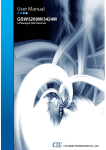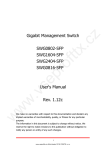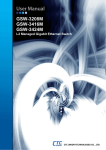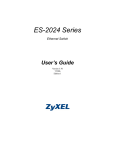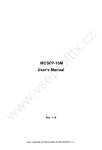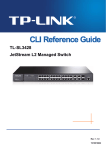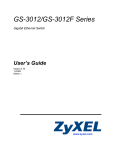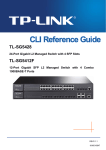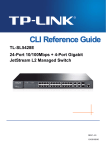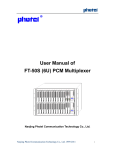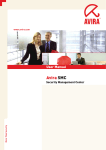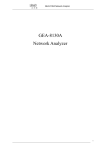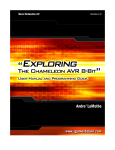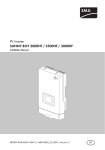Download Manual
Transcript
Management Ethernet Switch User's Manual Rev. 1.20-EA+ 1 We make no warranties with respect to this documentation and disclaim any implied warranties of merchantability, quality, or fitness for any particular purpose. The information in this document is subject to change without notice. We reserve the right to make revisions to this publication without obligation to notify any person or entity of any such changes. Trademarks or brand names mentioned herein are trademarks or registered trademarks of their respective companies. 2 About this manual … This manual is a general manual for different models of our Gigabit Management Switch. They are similar in operation but have different hardware configurations. These models are 1. 8 * 10/100M TX + 2 * Gigabit Ports model This model supports eight 10/100M UTP ports and two Gigabit ports for Ethernet connections. One Gigabit port is 1000TX/SFP combo port. Another Gigabit port could be 1000TX or SFP port. It depends on your model. 2. 16 * 10/100M TX + 2 * Gigabit RJ45/SFP Ports model This model supports sixteen 10/100M UTP ports and two 1000TX/SFP combo ports. 3. 24 * 10/100M TX + 2 * Gigabit RJ45/SFP Ports model This model supports twenty-four 10/100M UTP ports and two 1000TX/SFP combo ports. 1000TX RJ45 port and SFP port are option for Gigabit connection. This switch can auto-detect the connection from 1000TX RJ45 port or SFP port. 3 4. 24+2G fully-modularized model It has three 8-port module slots at front panel. These 8-port modules could be 8* 10/100M TX ports or 8* 100M FX ports or some other 8-port module. It has flexible design for hardware configuration. Modules (8-port) Front Side There are two Gigabit TX/SFP combo ports at rear panel. Rear Side 5. 24 * 10/100M TX + 4 * Gigabit RJ45/SFP Ports model This model supports twenty-four 10/100M UTP ports and four 1000TX/SFP ports. 1000TX RJ45 port and SFP port are option for Gigabit connection. This switch can auto-detect the connection from 1000TX RJ45 port or SFP port. 6. 8 * 100M FX + 1 * Gigabit TX + 1 * Gigabit SX/LX Ports model This model supports eight 100M FX ports, one 10/100/1000M TX RJ45 port and one 1000M SX/LX port for Ethernet connections. 4 5 Contents 1. INTRODUCTION ...............................................................................................3 1.1 PACKAGE CONTENTS ......................................................................................3 2. WHERE TO PLACE THE SWITCH ...................................................................4 3. CONFIGURE NETWORK CONNECTION.........................................................7 3.1 CONNECTING DEVICES TO THE SWITCH .............................................................7 3.2 CONNECTING TO ANOTHER ETHERNET SWITCH/HUB .........................................7 3.3 APPLICATION ..................................................................................................8 4. ADDING MODULE ............................................................................................9 4.1 ADD/REMOVE MODULE ..................................................................................9 5. LEDS & RESET BUTTON...............................................................................13 5.1 LED INDICATION ...........................................................................................13 5.2 RESET BUTTON ............................................................................................13 6. MANAGE / CONFIGURE THE SWITCH .........................................................14 6.1 INTRODUCTION OF THE MANAGEMENT FUNCTIONS .............................................14 6.2 SETTINGS WITH CONSOLE CONNECTION..........................................................18 6.2.1 Basic of the Console Interface ............................................................18 6.2.2 General Basic Commands ..................................................................22 6.2.3 Configure Mode Commands ...............................................................26 6.2.4 Interface Configuring Commands........................................................52 6.2.5 VLAN Configuring Commands ............................................................70 6.2.6 Show Commands................................................................................74 6.3 ABOUT TELNET AND SNMP MANAGEMENT INTERFACES ...................................94 6.3.1 About Telnet Management Interface ...................................................94 6.3.2 About SNMP Management Interface...................................................94 6.4 MANAGEMENT WITH HTTP CONNECTION ..........................................................95 6.4.1 System ................................................................................................97 6.4.2 SNMP ...............................................................................................102 6.4.3 Security ...........................................................................................104 6.4.4 Port ...................................................................................................116 6.4.5 Address Table...................................................................................125 6.4.6 Spanning Tree ..................................................................................129 6.4.7 VLAN ................................................................................................131 6.4.8 QoS...................................................................................................140 6.4.9 IGMP.................................................................................................143 6.4.10 DHCP Relay....................................................................................150 6.4.11 Trunk...............................................................................................152 6.4.12 LLDP ...............................................................................................155 6.4.13 OAM................................................................................................158 6.4.14 Tools ...............................................................................................159 7. SOFTWARE UPDATE AND BACKUP ..........................................................161 A. PRODUCT SPECIFICATIONS ...................................................................162 B. COMPLIANCES .........................................................................................174 C. WARRANTY ...............................................................................................175 2 1. Introduction Here are models for the Management Switch Series – 8*10/100TX+2G model, 16*10/100TX+2G model, 24*10/100TX+2G model and 24*10/100TX+4G model. This Management Switch is a Layer2 Management switch with lots of advanced network functions including VLAN, trunking, spanning tree, mirror port, rate limit, IGMP and port configuration. Console is supported for command-line settings. Web, Telnet, and SNMP interfaces are for remote switch management through network. IEEE 802.1x is supported for port security application. These functions can meet most of the management request for current network. 1.1 Package Contents z z z z z One Management Switch One AC power cord (*for AC power model only) One console cable Two rack-mount kits and screws (*for 16TX+2G/24TX+2G/24TX+4G models only) This user's manual 3 2. Where To Place the Switch This Switch can be placed on a flat surface (your desk, shelf or table). Place the Switch at a location with these connection considerations in mind: z The switch configuration does not break the rules as specified in Section 3. z The switch is accessible and cables can be connected easily to it. z The cables connected to the switch are away from sources of electrical interference such as radio, computer monitor, and light fixtures. z There is sufficient space surrounding the switch to allow for proper ventilation (the switch may not function according to specifications beyond the temperature range of 0 to 50 degrees C). For 16TX+2G/24TX+2G/24TX+4G model, you can also install the switch on a 19" rack with the rack-mount kits as the picture. << Rack-Mount Installation >> Before rack mounting the switch,please pay attention to the following factors : 1. Temperature - Because the temperature in a rack assembly could be higher than the ambient room temperature, check that the rack-environment temperature is within the specified operating temperature range. (Please refer to Product Specifications in the manual.) Air flow is necessary in a rack for temperature stable. 2. Mechanical Loading - Do not place any equipment on top of this rack-mounted switch. 3. Circuit Overloading - Be sure that the supply circuit to the rack assembly is not overload after installing this switch. 4. Grounding - Rack-mounted equipment should be properly and well grounded. Particular attention should be given to supply connections other than direct connections to the mains. 4 [Attach Rack-Mount Brackets to the Switch] 1. Position a Rack-Mount Bracket on one side of the Switch. 2. Line up the screw holes on the bracket with the screw holes on the side of the switch. 3. Use a screwdriver to install the M3 flat head screws through the mounting bracket holes into the switch. (There could have two or four screws for one bracket. That depends on the model that installed.) 4. Repeat Step 1~3 to install another bracket to the switch. 5. Now it is ready to mount to a rack. [Mount the Switch on a Rack] 1. Position a bracket that is already attached to the switch on one side of the rack. 2. Line up the screw holes on the bracket with the screw holes on the side of the rack. 3. Use a screwdriver to install the rack screws through the mounting bracket holes into the rack. 5 4. Repeat Step 1~3 to attach another bracket that is already attached to the switch on another side of the rack. 6 3. Configure Network Connection 3.1 Connecting Devices to the Switch [ Connection Guidelines: ] z For 10BaseT connection : Category 3 or 5 twisted-pair Ethernet cable z For 100BaseTX connection : Category 5 twisted-pair Ethernet cable z For 1000BaseTX connection: Category 5e or 6 twisted-pair Ethernet cable z For TX cable connection, always limit the cable distance to 100 meters (328 ft) as defined by IEEE specification z If your switch has 1000BaseSX/1000BaseLX connections, you can connect long distance fiber optic cable to the switch. z Because this switch supports Auto MDI/MDI-X detection on each TX port, you can use normal straight through cable for both workstation connection and hub/switch cascading. Cat.5 Twisted Pair Cable 100 meters max. 3.2 Connecting to Another Ethernet Switch/Hub This Switch can be connected to existing 10Mbps / 100Mbps / 1000Mbps hubs/switches. Because all TX ports on the Switch support Auto MDI/MDI-X function, you can connect from any TX port of the Switch to the MDI or MDI-X port of another hub/switch with Straight Through or Crossover cables. If the switches have fiber-optic ports, you can cascade them with fiber optic cable. Another Switch Straight-Through cable Max. 100m 7 3.3 Application A switch can be used to overcome the hub-to-hub connectivity limitations as well as improve overall network performance. Switches make intelligent decisions about where to send network traffic based on the destination address of the packet. As a result, the switch can significantly reduce unnecessary traffic. The example below demonstrates the switch ability to segment the network. The number of nodes on each segment is reduced thereby minimizing network contention (collisions) and boosting the available bandwidth per port. With Management function of the switch, network administrator is easy to monitor network status and configure for different applications. File Server File Server Switch Switch Power User Workgroup Workgroup 8 4. Adding Module 4.1 Add/Remove Module [ For 8+2G Model ] This switch supports both RJ-45 (for 1000TX) and SFP (for 1000SX/LX/…) connectors for gigabit ports. Because SFP slots support hot-swap function, you can plug/unplug SFP transceiver to/from SFP slot directly. The switch can auto-detect the gigabit connection from RJ45 or SFP slot. You can check Port 9/10 configurations from Console, Telnet or Web interface. SFP Slot Follow the steps for module adding and removing. [ Add SFP Transceiver ] 1. Plug in SFP Transceiver to SFP slot directly. 2. Connect network cable to the SFP Transceiver. If the connected devices are working, the Link/Act LED will be ON. [ Remove SFP Transceiver ] Unplug the SFP Transceiver from SFP slot directly. [ For 24+2G(Combo)/16+2G(Combo) Model ] This switch supports both RJ-45 (for 1000TX) and SFP (for 1000SX/LX/…) connectors for gigabit ports. Because the SFP slots support hot-swap function, you can plug/unplug SFP transceiver to/from SFP slot directly. The switch can auto-detect the gigabit connection from RJ45 or SFP slot. You can check Port 25/26(for 24+2G), Port 17/18(for 16+2G) configuration from Console, Telnet or Web interface. <24+2G Model> SFP Slot 9 <16+2G Model> SFP Slots Follow the steps for module adding and removing. [ Add SFP Transceiver ] 1. Plug in SFP Transceiver to SFP slot directly. 2. Connect network cable to the SFP Transceiver. If the connected devices are working, the Link/Act LED will be ON. [ Remove SFP Transceiver ] 1. Unplug the SFP Transceiver from SFP slot directly. [ For 24+2G Fully Modulized Model ] This model supports three 8-port 10/100Mbps TX/FX modules at front panel and two TX/SFP gigabit ports at rear panel. -- Modules at Front Side -- Modules (8-port) Front Side Note: This module does not support hot-swap function. Turn off the switch first before adding or removing module. Otherwise, the switch and module could be damaged. [ Adding Modules to the Switch at Front Panel ] 1. Power OFF the switch first. 2. If the switch is rack-mounted, you have to remove the switch from rack first. 3. Loosen the screws of the cover on the module slot with screwdriver. Two at the front side, one at bottom side. 4. Remove the cover of the module slot. 5. Follow the rails on both sides of the module slot to slide in the module slowly. 6. Push the module firmly to make the module connecting well with the connector in the switch. 10 7. Drive the screws to fix the module to the switch firmly with screwdriver. Two at the front side, one at bottom side. 8. If the switch is rack-mounted, you can put the switch back to rack. 9. Power ON the switch. 10. If 100FX module is added, please configure these FX ports to 100/Full. 11. Connect network cables to the connectors on the module. If the connected devices are working, the Link/Act LED will be ON. Note: We suggest you to keep these removed module slot covers. It can be use when these modules are removed in the future. [ Remove Modules from the Switch at Front Panel ] 1. Power OFF the switch first. 2. If the switch is rack-mounted, you have to remove the switch from rack first. 3. Loosen the screws of the module with screwdriver - two at the front side, one at bottom side. 4. Remove the module slowly from the module slot. 5. Put on the module cover and fix it to the switch by driving its screws with screwdriver - two at the front side, one at bottom side. 6. If the switch is rack-mounted, you can put the switch back to rack. 7. Power ON the switch. – Modules at Rear Side – SFP Slots Rear Side This switch supports both RJ-45 (for 1000TX) and SFP (for 1000SX/LX/…) connectors for gigabit ports at rear side. Because SFP slots support hot-swap function, you can plug/unplug SFP transceiver to/from SFP slot directly. The switch can auto-detect the gigabit connection from RJ45 or SFP slot. You can check Port 25/26 configuration from Console, Telnet or Web interface. Follow the steps for module adding and removing. [ Add SFP Transceiver ] 1. Plug in SFP Transceiver to SFP slot directly. 2. Connect network cable to the SFP Transceiver. If the connected devices are working, the Link/Act LED will be ON. [ Remove SFP Transceiver ] Unplug the SFP Transceiver from SFP slot directly. 11 [ For 24+4G(Combo) Model ] This switch supports both RJ-45 (for 1000TX) and SFP (for 1000SX/LX/…) connectors for gigabit ports. Because SFP slots support hot-swap function, you can plug/unplug SFP transceiver to/from SFP slot directly. The switch can auto-detect the gigabit connection from RJ45 or SFP slot. You can check Port 25/26/27/28 configuration from Console, Telnet or Web interface. SFP Slots Follow the steps for module adding and removing. [ Add SFP Transceiver ] 1. Plug in SFP Transceiver to SFP slot directly. 2. Connect network cable to the SFP Transceiver. If the connected devices are working, the Link/Act LED will be ON. [ Remove SFP Transceiver ] 1. Unplug the SFP Transceiver from SFP slot directly. 12 5. LEDs & Reset Button 5.1 LED Indication The LEDs provide useful information about the switch and the status of all individual ports. [ For 8+2G model ] LED Power STATUS ON CONDITION Switch is receiving power. Link / Act ON Port has established a valid link. Flashing Data packets being received or sent. ON The connection is Full Duplex. FDX F OFF The connection is Half Duplex. [ For 16+2G / 24+2G / 24+4G / 8FX+2G models ] LED Power STATUS ON CONDITION Switch is receiving power. Link / Act ON Port has established a valid link. Flashing Data packets being received or sent. [ For 24+2G fully modulized model ] LED Power STATUS ON CONDITION Switch is receiving power. Link / Act ON Port has established a valid link. Flashing Data packets being received or sent. ON The connection is Full Duplex. FDX / Col. OFF The connection is Half Duplex. Flashing Collisions happen for half duplex connection 5.2 Reset Button Push and release the reset button will cause the switch reboot. (The button is in a small hole at front side. You may need a pen to touch the button with its tip.) Note: Only some models have this button. 13 6. Manage / Configure the Switch 6.1 Introduction of the management functions This switch is a L2 Management switch. It supports in-band management function from Http/Telnet/SNMP interfaces. Console is supported for local command-line settings. It supports network configuration functions, like VLAN, Trunking, Port Mirror, QoS, spanning tree and software backup/update. Users can configure these functions for different network applications. The following is a brief introduction about these functions before the detail operation sections. 1. VLAN (Virtual LAN) VLAN can divide the switch to several broadcast domains to prevent network traffic between different user groups. This switch supports 802.1Q tag-based VLAN and Port-based VLAN. Users with the same VLAN ID can transfer data to each other. The network traffic will be blocked if they have different VLAN ID. VLAN Stacking function for 802.1Q tag-based VLAN is supported. It allows two VLAN tags in a packet for 802.1Q VLAN tunnelling application through a central network. 2. Trunk If two switches are cascaded together, the bottleneck will happen at the cascading connection. If more cables could be used for the cascading connection, it will reduce the bottleneck problem. In normal case, switches will become unstable because of traffic looping when more than one cable is connected between them. If the switches support trunk function, they can treat these cables as one connection between them. The traffic looping will not happen between these cables and the switches will work stable with bigger bandwidth between them. Notes: About redundant application The trunk connection supports redundant function. If any trunk cable is broken, the traffic going through that cable will be transferred to another trunk cable automatically. For example, if traffic of user port Port 6 is assigned to Port 1 in a Trunk and Port 1 connection breaks, Port 2 will take over the traffic for Port 6 automatically. (It could be used for redundant application.) 3. Spanning Tree Protocol / Rapid Spanning Tree Protocol Spanning tree is a protocol to prevent network loop in network topology. If network loop happens, it will cause switches in the network unstable because more and more traffic will loop in the network. If network loop happens, spanning tree protocol will block one connection in the loop automatically. But it will also cause a period of delay (30 seconds for STP and shorter time for RSTP) if any network connection is changed because of the network topology detection operation of the protocol. Because there could be more than one switch in the network, users can 14 configure this function for their network spanning tree application. 4. Port Mirror This switch operates in store-and-forward algorithm so it is not possible to monitor network traffic from another connection port. But the port mirror function can copy packets from some monitored port to another port for network monitor. 5. QoS For Quality of Service request in a network, packets could be classified to different forwarding priorities. For real-time network traffic (like video, audio), it needs higher priority than normal network traffic. With the definition of packet priority, it could have 8 priority levels (from 0 to 7). This switch supports four priority level queues on each port. It could be configured for port-based, 802.1P tagged based, or DiffServ of IP packets priority. User can define the mapping of priority values to the priority queues. 6. Static Mac ID in ARL table The switch can learn the Mac address from user’s packets and keep these Mac address in the ARL table for store-and-forward table lookup operation. But these Mac addresses will be deleted from ARL table after some time when users do not send any packets to the switch. This operation is called aging and the time is called aging time. It is about 5 minutes normally (it could be changed by users.) If users want to keep a Mac address always in ARL table on some port, they can assign the Mac address to ARL table. These Mac ID are called Static Mac address. This switch supports static Mac address assignment. The static Mac address assignment will also limit the Mac address could be used on the assigned port only with the port security configuration function. For example, assigning “00-00-e2-11-22-33” to Port 5 will always keep this Mac ID alive on Port 5 but also limit this Mac address could work on Port 5 only. Note: About Static Mac Address Filter-in (port binding) function There is a “Mac Security Configuration” function for port security. If it is set to “Accept function”, only these static Mac addresses can access network through the assigned port. The other Mac addresses will be forbidden for network access through that port. This function can be used for port binding security application. Please refer to Section 6.3 for the details of the Mac address filterin operation of the switch. 7. Dynamic Mac ID Number Limit Beside Static Mac ID Limit, there is another Dynamic Mac ID Number Limit function for Mac address security on port. This function can limit the Mac ID number to access network through a port. For example, five Mac ID are allowed for Port 2. That means up to five users are allowed, but don’t care who the users are. It is done by “Limit by Mac no.” option in “Mac Security Configuration” function. 8. IEEE 802.1x Port Security Function 15 If the 802.1x function is enabled, the switch will act as an authenticator for users accessing network through the switch. It will need a RADIUS server for the authentication function. Users will be asked for username and password before network access. If the RADIUS server authenticates it, the switch will enable the port for network access. This function is very useful for network security application to prevent illegal users access network through the switch. 9. Rate Control This function can limit the traffic rate for physical ports. The traffic could be ingress traffic or egress traffic. This function can limit the network bandwidth utilization of users. 10. Private VLAN Three kinds of VLAN are defined for this application – Primary VLAN, Community VLAN, and Isolated VLAN. Community VLAN and Isolated VLAN can communicate with Primary VLAN, but they cannot communicate with each other. And users in Isolated VLAN cannot communicate with each other. This is a special VLAN configuration. This switch supports a dedicated configure interface for such application. 11. IP Multicast with IGMP Snooping IP multicast function can forward packets to a group of users connected on different ports. The user group is learned by the switch from packets of IGMP active router with IGMP snooping function. It is often used for video applications 12. MVR (Multicast VLAN Registration) VLAN function will isolate traffic between VLAN groups. But it will also isolate IP multicast traffic for subscribers in different VLANs. The MVR function allows one multicast VLAN to be shared by subscribers in different VLANs. That can reduce the multicast traffic for VLANs. 13. DHCP Relay & DHCP Option 82 DHCP Relay function will control DHCP requests and forward DHCP requests to the assigned DHCP server. DHCP Option 82 function will add port and switch information to DHCP requests and then send to the assigned DHCP server. Based on those information, DHCP server will assign an IP configuration in the DHCP reply. This is a security function. 14. DHCP Snooping DHCP Snooping function will assign a trusted port for DHCP server connection, and snoop the DHCP activity between clients and server. The DHCP result will be recorded for monitor. And it will also be applied for IP-Mac binding on port for security. 15. IP-Mac-Port Binding This function can limit the IP address and/or Ethernet Mac address accessing network from switch port. That can prevent illegal IP address and/or illegal Ethernet Mac address in network. And this function can be used to create IP- 16 Mac address mapping for network access. 16. ACL (Access Control List) This function is used to define network access control policy - a list of packet filtering rules. The filtering conditions are Layer2 ~ Layer4 - including Mac address, VLAN ID, Ethernet Type, IP address, Service Port, ... If conditions are matched, the traffic could be discarded, forwarded, or rate limit. For example, you can limit traffic rate for Port 80 (http service) as 1Mbps to prevent Web browsing taking too much bandwidth from your network. 17. LLDP (Link Layer Discover Protocol) LLDP protocol is used by network devices to advertise their identity, capabilities, and interconnections on a LAN network. This switch can advertise its system information, and show the information of the connected network devices by LLDP protocol. 18. Ethernet Link OAM Ethernet Link OAM function (IEEE 802.3ah) will keep checking the connection status between the switch and link partner if it also supports this function. The switch could works in Active mode or Passive mode. It will do connection checking in Active mode, and reply for checkning in Passive mode. In case that traffic is blocked but still link, this function can find it. 19. Software Backup/Update This switch supports backup and update functions for its internal software and its network configuration. It could be done in two ways. a. From console when booting : doing by Xmodem protocol and by terminal program for boot code and run-time code updating. b. From web browser : doing by http protocol and by web browser for run-time code and configuration backup/update. c. From telnet or console command : doing by tftp protocol for run-time code and configuration backup/update. 17 6.2 Settings with Console Connection 6.2.1 Basic of the Console Interface << Enter Console Interface >> Please follow the steps to complete the console hardware connection first. 1. Connect from console port of the switch to COM port of PC with the console cable. 2. Start the terminal program of Windows. Create a new connection and select COM port of PC used for the console. Set the configuration of the terminal as [9600,8,N,1]. (You can find the terminal program in [Start] -> [Programs] -> [Accessory Programs] -> [Communication] -> [Terminal]. If you cannot find it, please install it from your Windows Installation Disk. Please refer to your Windows user manual for the installation.) 3. Power on the switch. If everything is correct, the booting screen will appear in the terminal program when the switch is powered on. It will stop at the following screen after some initializing messages. ------------------------------------------------------------------------------------------------------Bootloader Ver. 1.05.00(256K Config),at 13:50:52, Sep 8 2009 RAM: 0x00000000-0x00800000, 0x0000cc78-0x007f3000 available FLASH: 0x05800000 - 0x05a00000, 32 blocks of 0x00010000 bytes each. ==> enter ^C to abort booting within 3 seconds ...... Start to run system initialization task. [System Configuration] Company Name : Model Name : 8+2G Switch MAC Address : 00:00:00:00:53:47 Firmware version : 2.01.19 (built at Mar 9 2010 11:07:22) Username: ------------------------------------------------------------------------------------------------------- << User Modes >> There are two user modes for the switch - one is administrator mode (privileged mode), another is guest mode (normal mode). [ administrator mode ] The default user name and password is "admin" / ”admin”. After login the switch, a prompt will be shown. Because this switch supports command-line for console interface, you can press “?” to check the command list first. 18 With “?” command, you can find the command list as follow. --------------------------------------------------------------------------------------------#? exit help history logout ping quit reload show calendar configure copy # Exit from current mode Show available commands Show a list of previously run commands Disconnect Sends ICMP echo packets to other network nodes Quit commands Halts and performs a warm restart Shows information Data and time information Enter configuration mode Copies from one file to another --------------------------------------------------------------------------------------------These are the basic system commands for the switch. For system configuring, “configure” command can enter the configure mode. And the prompt will become ... ---------------------------------------------------------------# configure xxxx(config)# ---------------------------------------------------------------In the configure mode, the general configuration of switch can be done. And “exit” command can leave this mode. If settings for port, “interface” command is used. And the prompt will become ... ---------------------------------------------------------------xxxx(config)# interface ethernet 1/5 xxxx(config-if)# ---------------------------------------------------------------“ethernet 1/5” means Ethernet interface 1, port 5. And “exit” command can leave this mode. “interface” command has another sub-command “vlan”. IP address of the switch can be configured in this mode. ---------------------------------------------------------------xxxx(config)# interface vlan 10 xxxx(config-if)# ---------------------------------------------------------------- [ guest mode ] If “guest” / “guest” is used for username / password, the console inerface will enter guest mode. Its prompt is ended with “>”. With “?” command, you can find the command list as follow. 19 -------------------------------------------------------------------------------------------->? exit help history logout ping quit show > Exit from current mode Show available commands Show a list of previously run commands Disconnect Sends ICMP echo packets to other network nodes Quit commands Shows information --------------------------------------------------------------------------------------------In guest mode, it is allowed to view the switch configuration only. configure commands are supported. No setup/ << Function Keys >> Here is the function keys for console interface. [Tab] key: this key can help to get the full command keyword with just several beginning letters. For example, “cal-Tab” will get the full “calendar” command word. [Esc] key: this key can use to break message display and go back to command prompt. [Up-Arrow] key: this key can get last input command. [Down-Arrow] key: this key can get next input command. [Left-Arrow]/[Right-Arrow] key: the key can move the cursor. [Backspace] key: this key can delete the letter in front of cursor [?] key: this key can get the command list. << Command Mode >> There are four command modes for console interface. 1. General Basic Commands These are basic commands after login. Users can show switch configueartion/status, ping network device, reboot switch, ... The prompt is “xxx#” for admin user, and “xxx>” for guest user. 2. Configure Mode Commands With “configure” command, user can enter Configure Mode. Commands in Configuring Mode are for general switch settings. And its prompt is “(config)#”. 3. Interface Configuring Commands for Port / VLAN Group If the settings are for ports, it is done with “interface ethernet 1/x” command in configure mode. And the prompt will become “(config-if)#”. For example, 20 “interface ethernet 1/5” is for settings on Port 5. If the settings are for VLAN group, it is done with “interface vlan x” command in configure mode. And the prompt will become “(config-if)#”. For example, “interface vlan 100” is for settings on VLAN 100. 4. VLAN Configuring Commands If the settings are general VLAN settings, it is done with “vlan database” command in configure mode. And its prompt will become “(config-vlan)#”. 21 6.2.2 General Basic Commands When “admin” / “admin” is used for username/password, the console will enter administrator mode. Enter “?”, command list will be shown. --------------------------------------------------------------------------------------------#? exit Exit from current mode help Show available commands history Show a list of previously run commands logout Disconnect ping Sends ICMP echo packets to other network nodes quit Quit commands reload Halts and performs a warm restart show Shows information calendar Data and time information configure Enter configuration mode copy Copies from one file to another # --------------------------------------------------------------------------------------------- 1. exit command This command is used to leave current operation mode. It will do logout at this basic command interface. 2. help command This is a help command and the console will prompt with all available commands. 3. history command This command will show the history of entering commands. 4. logout command This is a logout command. 5. ping command User can use this command to ping another network device to verify the network connection and activity. (It is similar to the ping command in MSDOS.) Enter “ping ?” at the prompt, the command syntax will be shown. # ping ? Syntax: ping [-n count] [-l length] [-t] [-w timeout] ip 22 -n count : Number of echo requests to send. -l length : Send buffer size, and length is between 64~8148 -t : Ping the specified host until stopped by <ESC> key. -w : Timeout in milliseconds to wait for each reply. ip : IP address (xxx.xxx.xxx.xxx) For example, “ping 192.168.1.80”. “Esc” can be used to break continuous ping operation. 6. quit command This command is used to quit the console interface. 7. reload command This command is used to reset switch. It will halt and perform a warm restart. Enter “reload” at the prompt, you will be asked to confirm the action. # reload Are you sure to reset switch now?(Y/N) If “y” is entered, the switch will reboot. If “n” is entered, just leave and no any action will go. 8. show command This command is used to show current system information and system configuration. Enter “show ?” at the prompt, the sub-command list will be shown. # show ? aaa access-list address-binding calendar dhcp-relay dot1x gvrp history interface ip lacp line lldp log mac-address-table mac-security management map mvr oam port protected-port Show AAA service configuration Packet Access Control List Address binding Date and time information DHCP Relay Configuration 802.1x content GVRP configuration History information Interface information IP information LACP statistics TTY line information Show lldp Configuration Log records Configuration of the address table MAC Security Configuration Management IP filter Maps priority Show MVR Status Show oam status. Port characteristics Protected port Configuration 23 queue radius-server running-config rate-limit rmon snmp sntp spanning-tree system trunk version vlan Priority queue information RADIUS server information Information on the running configuration rate-limits rmon Simple Network Management Protocol statistis Simple Network Time Protocol configuration Spanning-tree configuration System information Trunk information System hardware and software versions Virtual LAN settings With sub-commands, function configuration settings will be displayed. And more help information for functions will be prompted with “show xxxx ?” (xxxx is the sub-command). For example, entering “show ip ?” will get the prompt message... # show ip ? dhcp igmp interface redirects DHCP snooping IGMP snooping Interface information Default gateway configured for this device And entering “show ip igmp ?” will get next help message... # show ip igmp ? snooping IGMP snooping configuration And entering “show ip igmp snooping” will get the IGMP settings... # show ip igmp snooping IGMP Status: Disable IGMP Querying: Disable Unregistered IPMC Flooding:Disable IGMP Filtering: Disable IGMP Query Interval: 125 seconds IGMP Report Delay: 15 seconds IGMP Query Timeout: 255 seconds If the display is more than one console page, “Esc” can be used to break the display. For the details, please refer to section 6.2.6 Show commands. 9. calendar command This command is used to set the system time. It is entered in <hour minute second month day year> order. For example, # calendar set 10 30 0 october 15 2008 # show calendar Current Time : 2008/10/15-10:30:18 It is 18 seconds passby after the setting command. 24 10. configure command This command will change the console interface to configure mode. And the prompt will become “(config)#”. In this mode, administrator can do system configuration of the switch. The operation of configure mode will be described in next section. “exit” command can be used to quit this operation mode. 11. copy command This command is used to backup system configuration/firmware to TFTP server, restore system configuration from TFTP server, and update firmware from TFTP server. # copy ? binary-config config firmware Copies binary configuration file Copies configuration file Copies run-time firmware copy binary-config running-config tftp xxx.xxx.xxx.xxx yyy command used to backup current switch running configuration to TFTP Server at “xxx.xxx.xxx.xxx” as file name “yyy” in binary format. copy binary-config tftp running-config xxx.xxx.xxx.xxx yyy command used to restore binary configuration file “yyy” from TFTP Server at “xxx.xxx.xxx.xxx”. is IP is IP copy config running-config tftp xxx.xxx.xxx.xxx yyy command is used to backup current switch running configuration to TFTP Server at IP “xxx.xxx.xxx.xxx” as file name “yyy” in text format. copy config tftp running-config xxx.xxx.xxx.xxx yyy command is used to restore text configuration file “yyy” from TFTP Server at IP “xxx.xxx.xxx.xxx”. copy firmware running-firmware tftp xxx.xxx.xxx.xxx yyy command is used to backup current running firmware to TFTP Server at IP “xxx.xxx.xxx.xxx” as file name “yyy” in binary format copy firmware tftp running-firmware xxx.xxx.xxx.xxx yyy command is used to update the running firmware file “yyy” from TFTP Server at IP “xxx.xxx.xxx.xxx”. 25 6.2.3 Configure Mode Commands Entering “configure” command at console interface, the prompt will become ... “(config)#”. All the general settings for the switch can be done in this mode. If the settings are for ports, it is done with “interface” command in configure mode. For example, “interface ethernet 1/5” is for settings on Port 5 and “interface ethernet 1/5,6,10-15” is for settings on Port 5, 6, 10, 11, 12, 13, 14, 15. Please refer to next section for the details of this command. Enter “?” at the prompt, the sub-command list will be shown. ---------------------------------------------------------------------------------------------(config)# ? exit Exit from current mode help Show available commands history Show a list of previously run commands logout Disconnect quit Quit commands aaa AAA Service access-list Set Packet Access Control List address-binding Address Binding automode Set Auto Negotiation or Auto Detect mode default Restore to factory default setting dhcp-relay DHCP relay setting dot1x Configures 802.1x port-based access control end Exit from configure mode hostname Sets system's network name interface Enters privileged interface configuration ip Global IP configuration sub commands lacp Configures LACP status lldp LLDP setting logging Modifies message logging facilities mac-address-table Configuration of the address table mac-security Configuration of mac security management Specifies management IP filter map Maps priority mirror Configuration of mirror mvr Multicast VLAN Registration no Negates a command or sets its defaults prompt Sets system's prompt protected-port Configuration of Protected Port qos Configuration of QoS queue Assigns priority queues radius-server Configures login to RADIUS server rate-limit Configures rate-limits rmon Configures RMON function 26 snmp-server Modifies SNMP server parameters sntp Simple Network Time Protocol configuration spanning-tree Configures spanning tree parameters storm-control Configures storm control trunk Configures trunk function username Establishes user name authentication vlan Switch Virtual LAN interface watchdog Set watchdog function to be enabled ---------------------------------------------------------------------------------------------- 1 exit command This command is used to leave current operation mode. Go back to last mode. 2 help command This command is used to show all the available commands in this mode. 3 history command This command is used to show the history of entering commands. 4 logout command This command is used to logout from console interface. 5 quit command This command is used to quit from console interface. It has the same function as logout. 6 aaa command This command is used to set the authentication manner for administrator of the switch when login by http(s)/telnet for management. It could be authenticated by local switch or by RADIUS Server. Here is the command for the setting. aaa authentication login local command will set the authentication manner for administrator by local switch when login by http(s)/telnet for management. aaa authentication login radius command will set the authentication manner for administrator by RADIUS Server when login by http(s)/telnet for management. aaa authentication login local radius command will set the authentication manner for administrator by local switch first when login by http(s)/telnet for management. If authentication fail, try by RADIUS Server next. 27 RADIUS Server is set by radius-server command for command line interface or set in 802.1x function for web interface. 7 access-list command This command is used to configure ACL(access control list) function of the switch. For ACL settings, two steps for the settings ... 1). Filtering rule must be defined first. It could be Layer2 ~ Layer4 content of packets - Mac address, VLAN ID, Ethernet Type, IP address, Service Port, ... Note: More than one filter matching conditions can be set for one rule. And all of these conditions must be matched for this rule to take action. 2). Define the action when packets match the rule - permit or discard or forward to other port with “frame” command, and do rate limit with “rate” and “rateunit” commands in ACL configuring mode. With “access-list ?” command , the sub-commands will be shown. (config)# access-list ? <1-256> <cr> Define Rule# Enable ACL Function access-list command can enable ACL function. disable ACL function. And “no access-list” can access-list x command will change the command prompt to “(config-acl-x)#” for ACL setting for this filtering rule. “x” is the index number of this rule. After ACL rules are defined, apply connection ports to ACL rules with “accesslist” command in port interface configuring mode (prompt “(config-if)#”) next. Enter “?” at the prompt, the sub-command will be shown. For example, (config)# access-list 10 (config-acl-10)# ? exit Exit from current mode help Show available commands history Show a list of previously run commands logout Disconnect quit Quit commands active Specify the rule to be actived destination-ip Specify destination ip address destination-mac Specify destination mac address destination-socket-port Specify destination socket port number ethernet-type Specify ethernet type frame Specify frames action ip-protocol Specify ip protocol l2-frame Specify l2 frame l3-frame Specify l3 frame l4-frame Specify l4 frame 28 name no rate rate-unit source-ip source-mac source-socket-port tagged vid Specify rule's name Negates a command or sets its defaults Specify rule's rate Specify rule's rate unit Specify source ip address Specify source mac address Specify socket port number Specify tagged/untagged frames tagged Specify vlan id Here is the details of these sub-commands. 1). exit : this command is used to exit the ACL setting. 2). help : this command will show all of the help message of these subcommands. 3). history : this command will list the input command history. 4). logout : this command will logout from the command line interface. 5). quit : this command will quit from the command line interface. 6). active : this command will activate this ACL rule. “no active” will disable it. 7). destination-ip and source-ip : this command is used to set L3 destination/source IP address of packet for filter matching. destination-ip any destination-ip xxx.xxx.xxx.xxx y source-ip any source-ip xxx.xxx.xxx.xxx y It could be “any” or some IP address “xxx.xxx.xxx.xxx” with subnet mask y (y=1~32). For example, “destination-ip 192.168.1.100 32” will set the packet matching for this destination IP address. 8). destination-mac and source-mac : this command is used to set L2 destination/source Mac address of packet for filter matching. destination-mac any destination-mac x-x-x-x-x-x y-y-y-y-y-y source-mac any source-mac x-x-x-x-x-x y-y-y-y-y-y It could be “any” or some Mac address “x-x-x-x-x-x” with bit-mask y-y-y-y-y-y. For example, “destination-mac 00-00-e2-82-c8-e9 ff-ff-ff-ff-ff-ff” will set the packet matching for this destination Mac address. (If bit-mask is “ff-ff-ff-0000-00”, only the first three bytes will be checked.) 9). destination-socket-port and source-socket-port : this command is used to set L4 destination/source service port of packet for filter matching. destination-socket-port any destination-socket-port x source-socket-port any source-socket-port x It could be “any” or some service port x. For example, “destination-socketport 80” will set the packet matching for service port 80(http). 10). ethernet-type : this command is used to set L2 Ethernet Type of packet for filter matching. (config-acl-10)# ethernet-type ? any Define Ethernet Type to any 29 ip ipx arp rarp apple-talk decnet sna <0000-FFFF> Define Ethernet Type to IP Define Ethernet Type to IPX Define Ethernet Type to ARP Define Ethernet Type to RARP Define Ethernet Type to Apple Talk Define Ethernet Type to DECNet Define Ethernet Type to SNA Define Ethernet Type (Hex) Select one of the Ethernet Type or give the Ethernet Type number directly for packet filter matching. 11). frame : this command is used to define the action for packets matching this filter rule. It could be permit it, deny it, or forward it to some other port. (config-acl-10)# frame ? permit Define permit frames deny Define deny frames forward Define forward frames 12). ip-protocol : this command is used to set L3 IP Protocol of packet for filter matching. (config-acl-10)# ip-protocol ? any Define IP protocol to any tcp Define IP protocol to TCP udp Define IP protocol to UDP icmp Define IP protocol to ICMP egp Define IP protocol to EGP ospf Define IP protocol to OSPF rsvp Define IP protocol to RSVP igmp Define IP protocol to IGMP igp Define IP protocol to IGP pim Define IP protocol to PIM <0-255> Define IP protocol to Others (Dec) Select one of the IP Protocol or give the IP Protocol number directly for packet filter matching. 13). l2-frame : this command is used to set L2 frame of packet for filter matching. (config-acl-10)# l2-frame ? any Define L2 frame to any ether_ii Define L2 frame to ether_ii ieee_802.2_snap Define L2 frame to ieee_802.2_snap l2_others Define L2 frame to others Select one of the L2 frame or give the L2 frame type directly for packet filter matching. 14). l3-frame : this command is used to set L3 frame of packet for filter matching. (config-acl-10)# l3-frame ? any Define L3 Frame to any ipv4 Define L3 Frame to IPv4 Frame ipv6 Define L3 Frame to IPv6 Frame l3_others Define L3 Frame Type to L3_others Frame Select one of the L3 frame or give the L3 frame type directly for packet filter 30 matching. 15). l4-frame : this command is used to set L4 frame of packet for filter matching. (config-acl-10)# l4-frame ? any Define L4 frame to any tcp Define L4 frame to TCP udp Define L4 frame to UDP icmp-igmp Define L4 frame to ICMP/IGMP l4_others Define L4 frame to L4_others Select one of the L4 frame or give the L4 frame type directly for packet filter matching. 16). name : this command is used to set the name of this ACL rule. For example, “name abc”. And “no name” can clear it. 17). no : this command is used to disable a setting or clear it. (config-acl-10)# no ? active name Specify the rule to be not actived Delete the rule's name 18). rate and rate-unit : this command is used to set the rate limit for traffic matching this filter rule. There are two units for rate limit - 62.5Kbps and 1Mbps. The number of rate multiplying the rate-unit gets the rate limit number. (config-acl-10)# rate ? <0-1000> rate[ N*unit, ,N=0=>NO LIMIT] (config-acl-10)# rate-unit ? 62.5Kbps Set Suppression Unit Rate to be 62.5Kbps 1Mbps Set Suppression Unit Rate to be 1Mbps 19). tagged : this command is used to set tagged or untagged packet for filter rule. tagged any for both tagged and untagged packets (i.e. ignore it) tagged tagged for tagged packets as the filter matching rule. tagged untagged for untagged packets as the filter matching rule. 20). vid : command is used to set VLAN ID of packet for filter rule. vid any for ignoring VLAN ID. vid x for packets tagged with VLAN “x”. 8 address-binding command This command is used to set IP-Mac-Port binding of the switch. This function can do the following applications. a. IP address access limit on port - only the assigned IP addresses can access network via the port b. Mac address access limit on port - only the assigned Mac address can access network via the port Note: This is similar to the “Accept” function in Mac Security function. And the difference is ... - “Accept” function in Mac Security function is done by static Mac address limit on port and the Mac address is allowed for network access on the port only. - The Mac address limit here does not have this port limitation and the Mac 31 address can access network via other port. But the port allow the assigned Mac address only for network access. c. IP-Mac addresses access limit on port - only the IP-Mac pair (matched both IP and Mac addresses at the same time) can access network via the port Two steps to setup this function ... 1). Assign IP/Mac address on port 2). Enable this function on the port With “address-binding ?”, the sub-commands will be shown. (config)# address-binding ? <1-256> Define address binding ethernet Enable Address binding of the ports address-binding ethernet 1/x command is used to enable this function on Port “x”. And “no address-binding ethernet 1/x” can disable this function on Port x. address-binding x command is used to set IP and Mac addresses for this function. “x” is the index number for IP-Mac-Port binding settings. And the prompt will become “(config-address-binding-x)#”. And “no address-binding x” will delete this address binding setting. (“x” is the index number.) Enter “?”, the commands will be listed. For example, (config)# address-binding 10 (config-address-binding-10)# ? exit Exit from current mode help Show available commands history Show a list of previously run commands logout Disconnect quit Quit commands mac Specify source mac address ip Specify source ip address ethernet Specify source ports 1). exit : this command will exit this address-binding setup interface. 2). help : this command will list all of the commands with description. 3). history : this command will show the history of command input. 4). logout : this command will logout from the command line interface 5). quit : this command will quit from the command line interface 6). mac : this command is used to set the Mac address for access limit on the port. (config-address-binding-10)# mac ? any Define source MAC address to any xx-xx-xx-xx-xx-xx Define source MAC address mac any will ingore Mac address (no limit on Mac address) mac x-x-x-x-x-x will assign the Mac address x-x-x-x-x-x 7). ip : this command is used to set the IP address for access limit on the port. 32 (config-address-binding-10)# ip ? any Define source IP address to any A.B.C.D Define source IP Address ip any will ingore IP address (no limit on IP address) ip x.x.x.x will assign the IP address x.x.x.x 8). ethernet : this command is used to assigned the ethernet port for this IP/Mac address binding. ethernet 1/x command will assign Port x as the binding port. 9 automode command With the command, user can select the operation mode of port when “auto” is set to disabled. For “Auto Negotiation” mode, the switch will disable port auto-negotiation function when the auto function of port (in Port Configuration setting) is disabled. For “Auto Detect” mode, the switch will always keep port auto-negotiation function ON but just modify its attribution if auto function of port (in Port Configuration setting) is disabled. For applications, you should select “Auto Detect”mode if the connected device is auto-negotiation enabled. (For example, customer’s PC is auto-negotiation enable and you want to set his network connection to work at 10Mbps.) And you can select “Auto Negotiation”mode if the connected device is autonegotiation disabled (it is called forced mode, sometimes). Some old TX-FX Converters needs to work in this mode because FX supports 100/Full forced mode only. For most applications, “Auto Detect” mode is OK. With “automode ?”, the sub-commands will be shown. (config)# automode ? detect negotiation Auto Detect mode Auto Negotiation mode automode detect command will set it to auto-detect mode. automode negotiation command will set it to auto-negotiation mode. 10 default command This command is used to restore factory default settings. confirm message wil be prompted. Before start it, a 11 dhcp-relay command This command is used to configure DHCP Relay and DHCP Option 82 function. Note: The DHCP-Relay function here does not support relay between different IP subnets. But it supports relay cross VLANs. (If only “one port in a VLAN”, the switch will not do DHCP Relay for the port. That is a limitation.) 33 DHCP Relay function can relay DHCP requests to a specified DHCP server. That can prevent illegal DHCP server problem in network. And DHCP Relay Option 82 function will add the following information to DHCP request packet. 1. Port number that DHCP request packet comes from 2. VLAN ID for this DHCP request 3. Mac address of the switch 4. A additional string as information. (*Adding the information string must be enabled first.) And DHCP server will assign IP configuration according to the information in Option 82. Note: Not every DHCP server supports Option 82 function. If DHCP server does not support it, please disable Option 82 function and use DHCP Relay only. Here is the Option 82 definition of the switch. 1. Circuit ID sub-option setup information for DHCP server : <Format> [Slot ID/1-Byte] [Port ID/1-Byte] [VLAN ID/2-Bytes] [Information/XBytes] Slot ID - plase set to “0”. Port ID - please set according to the port number of the switch. VLAN ID - please set according to its VLAN ID. Information - this is a string with variable length For example, “000500c8” means Slot ID 0, Port 5, VLAN ID 200, no information. All of the numbers are hexadecimal numbers. 2. Remote ID sub-option setup information for DHCP server : <Format> [Mac Address/6-Bytes] Mac Address - this is the Mac Address of the switch. For example, “000000828ce6” in hexadecimal numbers. If the Option 82 of DHCP request meets these settings, DHCP server will assign the IP configuration according to this Option 82 content. Entering “dhcp-relay ?”, the sub-commands will be shown. (config)# dhcp-relay ? helper-address information option relay-option82 <cr> Specify DHCP servers' IP addresses Specify a additional information for DHCP Option 82 Enable to add the additional information to Option 82 Enable DHCP ralay Option 82 Enable DHCP relay dhcp-relay command is used to enable DHCP Relay function. “no dhcp-relay” command is used to disable it. dhcp-relay relay-option82 command is used to enabled Option 82 function. “no dhcp-relay relay-option82” command is used to disable it. 34 dhcp-relay helper-address xxx.xxx.xxx.xxx command is used to assign the DHCP server for DHCP Relay operation. “xxx.xxx.xxx.xxx” is the IP address of DHCP server. “no dhcp-relay helper-address’ command will clear the IP address. dhcp-relay option command is used to enable adding the additional string to Option 82. “no dhcp-relay option” command is used to disable it. dhcp-relay information xxx command is used to specify the additional information string for DHCP Option 82 operation. “xxx” is the string. “no dhcp-relay information” command will clear the setting. 12 dot1x command This command is used configure the general settings of 802.1x function of the switch. Entering “dot1x ?”, the sub-commands will be shown. (config)# dot1x ? authcount dynamic-vlan guest-vlan Set 802.1x Re-authentication Max Count VLANs are assigned based on a MAC address Migrating end users to an 802.1X environment and for delivering limited services to unauthorized users mac-based Enables/disables MAC based 802.1x max-req Max EAP request/identity packet retransmissions re-authentication Forces re-authentication on all ports/interfaces system-auth-control Enables/disables port based 802.1x to change port modes timeout Timeout value transparent Transparent 802.1x packets dot1x authcount x command is used to set max count for re-authentication request in the re-authentication process. If the max count is met, it will become un-authentication state. The valid value of “x” is 1~10. dot1x dynamic-vlan command is used to enable Dynamic VLAN function for 802.1x operation. If it is enabled, the switch will assign the user to the VLAN assigned from RADIUS server. And no dot1x dynamic-vlan command can be used to disable it. dot1x guest-vlan x command is used to enable and select the VLAN for users fail to authenticated by RADIUS server. “x” is the VLAN ID. And no dot1x guest-vlan command can be used to disable it. dot1x mac-based command is used to set 802.1x operation mode as Macbased instead of Port-based. And no dot1x mac-based command will set it back to Port-based. dot1x mac-based reauth command will release current authenticated users and ask users to do re-authentication. dot1x max-req x command is used to set max request timeout count between the switch and RADIUS server before authentication fail. The valid value of “x” is 1~10. dot1x re-authentication command is used to force re-authentication on all ports. 35 dot1x system-auth-control command is used to enable 802.1x function on the switch. And no dot1x system-auth-control command can be used to disable it. dot1x timeout ... command is used to setup timeout values in 802.1x operation. Entering “dot1x timeout ?”, the sub-command will be shown. (config)# dot1x timeout ? quiet-period Time after Max Request Count before gets new client re-authperiod Time after connected client must be re-authenticated server-period Time after an authenticator sends a RADIUS AccessRequest packet to the authentication server supplicant-period Time after an authenticator sends an EAP-Request/ MD5 Challenge frame to a supplicant tx-period Time switch waits before re-transmitting EAP packet dot1x timeout quiet-period x command is used to set the quiet time value between the switch and the user before next authentication process when authentication fail. The valid value of “x” is 0~65535. dot1x timeout re-authperiod x command is used to set the timeout period for doing re-authentication process. The valid value of “x” is 0~65535. dot1x timeout server-period x command is used to set the request timeout value between the switch and RADIUS server. The valid value of “x” is 0~65535. dot1x timeout supplicant-period x command is used to set the timeout value between the switch and users (called “supplicant” in 802.1x) after first identification. The valid value of “x” is 0~65535. dot1x timeout tx-period x command is used to set the timeout value for the identification request from the switch to users. The request will be re-tried until the authcount is met. After that, authentication fail message will be sent. The valid value of “x” is 0~65535. dot1x transparent command is used to set the switch to transparent mode. And packets for 802.1x operation will just be forwarded by the switch. Note: 1. Setting 802.1x function on ports, use “dot1x” command in interface configuring mode. 2. Setting for RADIUS server, use “radius-server” command. Please refer to sections for the commands. 13 end command This command is used to exit from configure mode. 14 hostname command This command is used to set the name of the switch in network. This name is also used as the hostname for SNMP agent function of the switch. 36 15 interface command This command is used to entering interface configuring mode. There are two sub-commands for it - one is “ethernet”, it is for port setting, another is “vlan”, it is for VLAN groups characteristics setting. (config)# interface ? ethernet vlan Ethernet port Switch Virtual LAN interface All the port setting commands are put in interface configuring mode - like ratelimit setting, speed-duplex setting, .... And characteristics settings for VLAN groups are also done in interface configuring mode - like IP address assignment. For example, the console will enter interface configuring mode for Port 5 with “interface ethernet 1/5” command. And the prompt will become ... (config)# interface ethernet 1/5 (config-if)# With “interface ethernet 1/5,6,10-13”, the console will enter interface configuring mode for Port 5, 6, 10, 11, 12, 13. And all the settings will be applied to those ports at the same time. The description of commands in interface configuring mode is put in Section 6.2.4 Interface Configuring Commands. Please refer to the section for the details. 16 ip command This command is used to configure some IP-depending functions. Entering “ip ?”, the sub-commands will be shown. (config)# ip ? default-gateway dhcp http igmp Specifies the default gateway DHCP snooping HTTP server configuration IGMP protocol ip default-gateway x.x.x.x command is used to specify the default gateway of IP configuration of the switch. x.x.x.x is the IP address of the gateway device. ip dhcp snooping ... command is used to configure DHCP Snooping function of the switch. Entering “ip dhcp snooping ?”, the sub-command will be shown. (config)# ip dhcp snooping ? database Enable Write delay delaytime Write delay time for dhcp snooping Configuration filename Filename for dhcp snooping Configuration agentip Agent IP address for dhcp snooping Configuration timeout Timeout for dhcp snooping Configuration renew Download dhcp snooping table from tftp server 37 <cr> ip dhcp snooping command is used to enable DHCP Snooping function. And no ip dhcp snooping command is used to disable it. The following sub-command is used to configure database function for DHCP snooping table. The switch will save DHCP snooping table to a TFTP server after a time delay(interval) to prevent data loss if power is off. And administrator can load it back when switch is reboot or power on. And this function could be enabled/disabled. ip dhcp snooping database command is used to enable database function for DHCP snooping table. And no ip dhcp snooping database command is used to disable it. ip dhcp snooping delaytime command is used to set the delay time (interval) for update data to database of DHCP snooping table. ip dhcp snooping filename command is used to set the file name of the database of DHCP snooping table in TFTP server. ip dhcp snooping agentip command is used to set the IP address of the TFTP server for the database of DHCP snooping table. ip dhcp snooping timeout command defines the timout setting for communicating with the TFTP server. ip dhcp snooping renew command will get DHCP snooping table from the database in TFTP server. ip http ... command is used to configure http service of the switch. Entering “ip http ?”, the sub-command will be shown. (config)# ip http ? secure-server server Enable secure HTTP server Enable HTTP server ip http secure-server command is used to enable the SSL function of http service (https) of the switch. And no ip http secure-server command can be used to disable it. ip http server command is used to enable http service of the switch. And no ip http server command can be used to disable it. Because hacker or worm/virus (like ColdRed) often attacks http server, this command is provided to enable/disable http service to prevent it. (If this switch is installed in public Internet without any firewall protection, we suggest users to disable the http interface and use Telnet or SNMP instead.) ip igmp ... command is used to configure IGMP operation of the switch. Entering “ip igmp snooping ?”, the sub-command will be shown. (config)# ip igmp snooping ? filtering Enable IGMP filtering mrouter Multicast router query Enable IGMP query function query-interval Configures query interval query-max-response-time Configures the report delay router-port-expire-time Configures router port expire time unregflood Enable IGMP unregister flood function 38 <cr> ip igmp snooping command is used to enable IGMP snooping function of the switch. And no ip igmp snooping command can be used to disable it. ip igmp snooping filtering command is used to enable IGMP filtering function. The IGMP filtering function can limit the IP multicast address range working on a port. The IP multicast address ranges are defined in profiles. For example, define a profile “A1” with IP multicast address 224.0.1.10 ~ 224.0.1.20. And assign “A1” on Port 5 for IP multicast address filtering operation. That will limit only IP mulitcast traffic in 224.0.1.10 ~ 224.0.1.20 to be forwarded on Port 5. (Assigning profile to port is done with “ip igmp snooping filtering profile xxx” command under (config-if)# prompt.) ip igmp snooping filtering profile xxx start-address y.y.y.y end-address z.z.z.z command is used to create a profile. “xxx” is the profile name. “y.y.y.y” is the start of IP multicast address range. “z.z.z.z” is the end of IP multicast address range. For example, “ip igmp snooping filtering profile A1 start-address 224.0.1.10 end-address 224.0.1.20”. ip igmp snooping mrouter ethernet 1/x command is used to set the port that connecting to the IP Multicast router (the IGMP active device). “x” is the port number. ip igmp snooping query command is used to enable the IGMP query function. And no ip igmp snooping query command can be used to disable it. ip igmp snooping query-interval x command is used to set the IGMP query time interval if query function is enabled. “x” is the time interval, and its valid value is 60-125. ip igmp snooping query-max-response-time x command is used to set the maximum response time for query operation. “x” is the time interval, and its valid value is 5-25. ip igmp snooping router-port-expire-time x command is used to set the time interval of router port expire time. “x” is the time interval, and its valid value is 255-500. ip igmp snooping unregflood command is used to enable IGMP unregister traffic flooding function. And no ip igmp snooping unregflood command can be used to disable it. If it is enable, the unregistered (not joined) IP multicast traffic will be flooded to every port. If it is disable, the unregistered (not joined) IP multicast traffic will be discarded. 17 lacp command This command is used to configure LACP function of the switch. “lacp ?”, the sub-commands will be shown. (config)# lacp ? system-priority Entering Combined with MAC address to form LAG identifier lacp system-priority x command is used to configure the system priority for LACP operation of the switch. Its value is 1~65535 and higher numbers have lower priority. Combining with the Mac address of the switch, it is used to identify this switch in LACP protocol operation. 39 Adding ports to LACP trunk group is by “lacp” command in “Interface Configuring Commands for Port”. Please refer to Section 6.2.4.1 for the details. 18 lldp command This command is used to configure LLDP (Link Layer Discover Protocol) function. LLDP protocol is used by network devices to advertise their identity, capabilities, and interconnections on a LAN network. This switch also can read and show the LLDP information from other connected LLDP-enabled devices. Entering “lldp ?”, the sub-commands will be shown. (config)# lldp ? port_description Transmit Port Description system_name Transmit System Name system_description Transmit System Description system_capabilities Transmit System Capabilities management_address Transmit Management Address interval Specify transmit interval tx_hold Specify hold time multiplier tx_delay Specify delay interval reinit_delay Specify reinit delay <cr> Enable lldp lldp command will enable this function. And no lldp command can be used to disable it. lldp port_description command will enable the switch to send port description by LLDP protocol. It is the ifDescr object of rfc2863 (Interface Group MIB). And no lldp port_description command can be used to disable it. lldp system_name command will enable the switch to send system name of the switch by LLDP protocol. It is the sysName object of rfc3418 (MIB for SNMP). And no lldp system_name command can be used to disable it. lldp system_description command will enable the switch to send system description of the switch by LLDP protocol. It is the sysDescr object of rfc3418 (MIB for SNMP). And no lldp system_description command can be used to disable it. lldp system_capabilities command will enable the switch to send system capability of the switch by LLDP protocol. It is “Bridge” for the switch. And no lldp system_capabilities command can be used to disable it. lldp management_address command will enable the switch to send IP address of the switch by LLDP protocol. And no lldp management_address command can be used to disable it. lldp interval x command is used to set the periodic transmit interval of LLDP protocol advertisements. “x” is the time interval and its range is 5~32768 seconds and default is 30 seconds. The rule limit for the value is “(interval) x (tx_hold) ≤ 65536. 40 lldp tx_hold x command is used to set the valid time for the LLDP information sent by the switch. “x” is the hold time and its range is 2~10 seconds and default is 4 seconds. The rule limit for the value is “(interval) x (tx_hold) ≤ 65536. lldp tx_delay x command is used to set the transmit delay between the successive LLDP advertisements caused by a change in local LLDP MIB variables. “x” is the delay time and its range is 1~8192 seconds and default is 2 seconds. The rule limit for the value is “4 x (tx_delay) ≤ (tx_interval). lldp reinit_delay x command is used to set the re-initialization delay time after LLDP port is disabled or link down. “x” is the delay time and its range is 1~10 seconds and default is 2 seconds. When LLDP is re-initialized on a port, all the information about it in remote system will be deleted. LLDP function can be set to disable, tx_only, rx_only, or tx_and_rx on each port. It is set in the interface configuring mode and its prompt is “(config-if)#”. 19 logging command This command is used to configure logging function of the switch. The logging function can record events at local flash or remote log server. Entering “logging ?”, the sub-commands will be shown. (config)# logging ? log-level on remote-log clear Log level Enable logging to all supported destination Enable logging to remote host Clear logging table information logging log-level x command is used to define the log level of events. The valid value of “x” is 0~7. logging on command is used to enable the logging function. And no logging on command is used to disable the logging function. logging remote-log command is used to configure remote logging function. Entering “logging remote-log ?”, the sub-commands will be shown. (config)# logging remote-log ? <1-5> Index <cr> logging remote-log command is used to enable the remote logging function. Events will also be sent to syslog servers. no logging remote-log command is used to disable it. logging remote-log x host y.y.y.y command is used to set IP address “y.y.y.y” for syslog server indexed “x”. Up to five (x=1~5) syslog servers are supported. logging clear command is used to clear log table. 20 mac-address-table command This command is used to configure functions for Mac address table of the 41 switch. Entering “mac-address-table ?”, the sub-commands will be shown. (config)# mac-address-table ? aging-time Aging time for entries in the address table static Sets MAC address table static information mac-address-table aging-time x command is used to set to aging time of the switch. The valid value of “x”(aging time in seconds) is 30-1000000 and 0. If x=0, the aging operation will be disable. mac-address-table static x-x-x-x-x-x interface ethernet 1/y command is used to assign a static Mac address x-x-x-x-x-x to Port y of the switch. The static mac address will not be aging out by the switch. 21 mac-security command This command is used to enable Mac address security function (static binding or dynamic limit) on port. “no mac-security” command can be used to disable it. 22 management command This command is used to setup management interface security function. The management interface security function can limit the IP / subnet / remote interfaces(http,telnet,snmp) / access right(view,modify) for management from network. Different administrators could have different rights to manage this switch. This is for security of this management switch. (Four user groups are supported for this function.) Entering “management ?”, the sub-commands will be shown. (config)# management ? <1-4> Index (config)# management 2 ? enable Set enable for a specified set ipaddr Set IP and net mask for a specified set mode Set mode for a specified set protocol Set protocol for a specified set management x enable command is used to enable the security settings for some user groups (“x” is the index of the user group). And no management x enable command can be used to disable it. And users in this group are allowed to manage this switch remotely. management x ipaddr y.y.y.y z.z.z.z command is used to set the IP/subnet for some user groups (“x” is the index of the user group, y.y.y.y is the IP address, z.z.z.z is the IP subnet mask). Users in this IP subnet will belong to this users groups. management x mode modify/view command is used to set the access right for some user groups (“x” is the index of the user group). If “management x mode modify” command, users in this groups have “modify” right for management. If “management x mode view” command, users in this groups have “view” right only. 42 management x protocol http|snmp|telnet command is used to enable the remote management protocol for some user groups (“x” is the index of the user group). More than one protocols can be enabled at the same time - e.g. “management 2 protocol http snmp telnet”. And no management x protocol command is used to disable all remote management protocols for the user group. 23 map command This command is used to set the mapping between priority queues and priority values of DSCP and 802.1P. There are four priority queues for each port of the switch. And the priority value of DSCP is 0~63, the priority value of 802.1P(in VLAN tag) is 0~7. The mapping between priority values and the four priority queues are defined here. Entering “map ?”, the sub-commands will be shown. (config)# map ? dscp 802.1p IP DSCP priority map 802.1p priority map map dscp x y z command is used to define the mapping between DSCP priority values and priority queues. Up to seven DSCP values can be defined for the mapping. “x” is the index(0~6) of the seven DSCP values. “y” is the DSCP value(0~63). “z” is the priority queue - 0:Low / 1:Normal / 2:Medium / 3:High. map dscp other x command is used to define the mapping between other DSCP values beside the seven indexed values. “x” is the priority queue 0:Low / 1:Normal / 2:Medium / 3:High. map 802.1p x y command is used to define the mapping between 802.1P priority values and priority queues. “x” is 802.1P priority values(0~7). “y” is the priority queue - 0:Low / 1:Normal / 2:Medium / 3:High. 24 mirror command This command is used to enable mirror function of the switch. command can be used to disable mirror function of the switch. And no mirror 25 mvr command This command is used to configure MVR (Multicast VLAN Registration) function. VLAN function will isolate traffic between VLAN groups. But it will also isolate IP multicast traffic for subscribers in different VLANs. The MVR function allows one multicast VLAN to be shared by subscribers in different VLANs. That can reduce the multicast traffic for VLANs. ** Before configuring MVR function, complete the VLAN setting first ** Using MVR function, you have to enable IGMP snooping function first. This switch supports three MVR VLANs. They are referred with their VLAN ID. For any MVR setting, you have to assign the VLAN ID in the command. 43 Entering “mvr x ?”, the sub-commands will be shown. number in 2~4094. For example, “mvr 10”. (config)# mvr 10 ? 8021p-priority active group mode name <cr> “x” is a VLAN ID with Configure 802.1p priority tagging Active a MVR VLAN Create a multicast group for MVR VLAN Set MVR VLAN operation mode Set MVR VLAN name Create a MVR VLAN mvr x command is used to create a MVR VLAN with VLAN ID “x”. “no mvr x” command is used to delete a MVR VLAN. mvr x 8021p-priority y command is used to set the 802.1P priority (0~7) for MVR operation. The IGMP control packets for this VLAN will be assigned this priority when tag is added. “x” is the MVR VLAN ID. “y” is the 802.1P priority value. mvr x active command is used to set the MVR VLAN to “active” state. “x” is the MVR VLAN ID. “no mvr x active” command is used to set the MVR VLAN to “inactive” state. mvr x group yyy start-address m.m.m.m end-address n.n.n.n command is used to create a IP multicast group for the MVR VLAN. After MVR VLAN is created, you can assign IP multicast groups (video channels) to the MVR VLAN. And you can assign more than one IP multicast groups (video channels) to one MVR VLAN. “x” is the MVR VLAN ID. “yyy” is the name of the IP multicast group. “m.m.m.m” is the start IP multicast address. “n.n.n.n” is the end IP multicast address. For example, “mvr 10 group abc start-address 224.0.1.1 end-address 224.0.1.2”. “no mvr x group yyy” command is used to delete the IP multicast group named “yyy” from MVR VLAN “x”. mvr x mode compatible / mvr x mode dynamic command is used to set the operation mode of the MVR VLAN. There are two operation modes for this MVR function. One is Dynamic mode. Another is Compatible mode. In Dynamic mode, the switch will send IGMP reports to every MVR source port in the MVR VLAN. In Compatible mode, the switch will not send IGMP reports. “x” is the MVR VLAN ID. mvr x name yyy command is used to assign a name to the MVR VLAN. “x” is the MVR VLAN ID. “yyy” is the name string. After MVR VLAN is created, source port of IP multicast traffic and receiver ports of subscribers will be assigned next. Assigning source port and receiver port to MVR VLAN is done in “(config-if)#” mode (go with “interface ethernet 1/x” command. “x” is the port number.) Please refer to “mvr” command in Section 6.2.4.1 for the details. 26 no command This command can do the following settings. And it depends on the command after it. 44 1) Disable a function. For example, “mirror” command can enable the mirror function and “no mirror” command can disable it. 2) Restore a setting to factory default of the switch. For example, “ip default-gateway 192.168.1.100” will set the IP gateway of the switch to 192.168.1.100, and “no ip default-gateway” will put it to factory default setting 192.168.1.254. 3) Clear a setting. For example, “hostname abc” will set the SNMP host name as “abc”. And “no hostname” will clear this setting. Entering “no ?”, the sub-commands will be shown. (config)# no ? aaa access-list address-binding automode dhcp-relay dot1x hostname ip lacp lldp logging mac-address-table mac-security management map mirror mvr protected-port qos queue radius-server rate-limit rmon snmp-server sntp spanning-tree trunk watchdog AAA Service Set Packet Access Control List Address binding Set Auto Negotiation or Auto Detect mode Configuration of DHCP relay Configures 802.1x port-based access control Sets system's network name Global IP configuration sub commands Configures LACP status LLDP setting Modifies message logging facilities Configuration of the address table Configuration of mac security Specifies management IP filter Maps priority Configuration of mirror Multicast VLAN Registration Configuration of Protected Port Configuration of QoS Assigns priority queues Configures login to RADIUS server Configures rate-limits Configures RMON function Modifies SNMP server parameters Simple Network Time Protocol configuration Configures spanning tree parameters Configures trunk function Configures watchdog function 27 prompt command This command is used to set the prompt word for command line interface. For example, (config)# prompt AAA AAA(config)# 28 protected-port command 45 This command is used to enable protected-port function. If ports are marked as portected ports, they cannot communicate with each other even they are in the same VLAN. But they can communicate with other non-protected ports if they are in the same VLAN. protected-port command is used to enable protected-port function. “no protected-port” command can be used to disable it. Setting ports as protected ports, do it with “protected-port” command in port interface configure mode (go with “interface ethernet 1/x” command (“x” is the port number) and the prompt will become “(config-if)#”). 29 qos command This command is used to enable QoS function of the switch. And “no qos” can be used to disable it. The traffic scheduling mode (strict priority - ST or weight round robin - WRR) is selected in “queue” command. The other QoS settings on ports are configured in “(config-if)#” mode (go with “interface ethernet 1/x” command. “x” is the port number.) Please refer to “qos” command in Section 6.2.4.1 for the details. 30 queue command This command is used to select traffic scheduling mode (strict priority(SP) or weight round robin(WRR)) between the four priority queues of switch. If WRR is selected, weighting of each queue is 8:4:2:1 for High:Medium:Normal:Low queues.. Entering “queue mode ?”, the sub-commands will be shown. (config)# queue mode ? wrr 1sp-3wrr 2sp-2wrr 4sp Shares bandwidth at the egress ports Shares bandwidth at the egress ports and sequential order Shares bandwidth at the egress ports and sequential order Services egress queues in sequential order queue mode wrr command is used to select the traffic scheduling mode as WRR. Bandwidth is shared between the four queues with their weighting. queue mode 1sp-3wrr command is used to select the traffic scheduling mode as 1*SP+3*WRR. That means High priority queue is strict priority and get bandwidth service first. The other three priority queues share the rest bandwidth with their weighting. queue mode 2sp-2wrr command is used to select the traffic scheduling mode as 2*SP+2*WRR. That means High priority queue and Medium priority queue are strict priority and get bandwidth service first. (But High priority queue first. Then Medium priority queue.) The other two priority queues share the rest bandwidth with their weighting. 46 queue mode 4sp command is used to select the traffic scheduling mode as 4*SP. That means all the four priority queues are strict priority, but with the the order - High priority queue first, Medium priority queue second, Normal priority queue third, Low priority queue fourth. 31 radius-server command This command is used to configure the settings for RADIUS Server of 802.1x operation. This switch supports two RADIUS Servers for redundant applications. Entering “radius-server x ?” (x=1 for first RADIUS Server. x=2 for second RADIUS Server.), the sub-commands will be shown. (config)# radius-server ? active Active the RADIUS server host Specifies the RADIUS server key Sets the RADIUS encryption key port Sets the RADIUS server network port radius-server x active command is used to activate RADIUS Server x. “x” is 1 or 2.(x=1 for first RADIUS Server. x=2 for second RADIUS Server.) radius-server x host y.y.y.y command is used to set the IP address of RADIUS Server x for 802.1x operation. “x” is 1 or 2.(x=1 for first RADIUS Server. x=2 for second RADIUS Server.). “y.y.y.y” is the IP address. radius-server x key yyy command is used to set the security key to handshake with RADIUS Server x. “x” is 1 or 2.(x=1 for first RADIUS Server. x=2 for second RADIUS Server.) “yyy” is the key string. radius-server x port y command is used to set the communication port of RADIUS Server x. “x” is 1 or 2.(x=1 for first RADIUS Server. x=2 for second RADIUS Server.) “y” is the port number and its valid value is 1~65535. 32 rate-limit command This command is used to define the ingress drop operation when ingress traffic exceeds ingress rate limit. When ingress traffic rate exceeds Ingress Rate Limit, the switch will drop packets or pause the traffic. If packet drop is enabled, flow control of ports will be disabled and packets could be dropped. If packet drop is disabled, flow control of ports will be enabled and pause frame will be sent when ingress traffic rate exceeds the limit. rate-limit packet-drop command is used to enable ingress drop operation when ingress traffic exceeds ingress rate limit.. “no rate-limit packet-drop” command can be used to disable it. 33 rmon command This command is used enabled RMON function of the switch. supports RMON groups 1,2,3,9 for remote traffic monitor. command can disable it. 47 This switch “no rmon” 34 snmp-server command This command is used to configure SNMP operation of the switch. Entering “snmp-server ?”, the sub-commands will be shown. (config)# snmp-server ? <1-5> community contact location username version Index of Trap Defines SNMP community access string Sets the system contact string Sets the system location string Sets the snmpv3 user informations Sets the snmp version snmp-server community get xxx command is used to set the community string of get command for SNMP operation. “xxx” is the community string. snmp-server community set xxx command is used to set the community string of set command for SNMP operation. “xxx” is the community string. snmp-server contact xxx command is used to set the contact information for this switch. “xxx” is the contact information string. snmp-server location xxx command is used to set the location information for this switch. “xxx” is the location information string. snmp-server version x command is used to select the SNMP operation version. “x” could be v1, v2c, v3, v3v2c, v3v2cv1. The following commands are for SNMPv3 function. snmp-server username xxx securitylevel y command is used set security level of user xxx. “xxx” is the user name. “y” could be noauth, auth, or priv. “noauth” : no authentication, no encryption “auth” : do authentication, no encryption “priv” : do authentication and encryption(by DES) snmp-server username xxx authentication y command is used to set the authentication manner. “xxx” is the user name. “y” could be md5or sha. 35 sntp command This command is used to configure SNTP protocol of the switch. Entering “sntp ?”, the sub-commands will be shown. (config)# sntp ? client server zone dst start-time end-time Accepts time from specified time server Specified one time server Set time zone Config daylight saving time function. Set start time of daylight saving time Set end time of daylight saving time sntp client command is used to enable SNTP protocol. And no sntp client command can be used to disable it. If it is disabled, the system time will be got from manual setting. 48 sntp server x.x.x.x command is used to set the IP address of network time server for SNTP protocol operation. “x.x.x.x” is the IP address. sntp zone xxx command is used to set the time zone. “xxx” is the location of the time zone. With “sntp zone ?”, the locations will be shown. sntp dst command is used enabled Daylight Saving Time function. And no sntp dst command can be used to disabled it. Daylight Saving Time function will set the system time one-hour early than normal time in a period of time. “start-time” and “end-time” sub-commands can be used to set the time period. sntp start-time w/x/y/z command is used to set the start time of Daylight Saving Time. “w” is the week number in the month. Its value is 1~5. “x” is the day number in the week. Its value is 0~6. “y” is the month number. Its value is 1~12. “z” is the hour number in the day. Its value is 0~23. sntp end-time w/x/y/z command is used to set the end time of Daylight Saving Time. “w” is the week number in the month. Its value is 1~5. “x” is the day number in the week. Its value is 0~6. “y” is the month number. Its value is 1~12. “z” is the hour number in the day. Its value is 0~23. 36 spanning-tree command This command is used to configure spanning tree protocol of the switch. Entering “spanning-tree”, the sub-commands will be shown. (config)# spanning-tree ? compatible Compatible with old STP forward-delay Global STA forward time configuration. Range: <4-30 seconds> hello-time Global STA hello time configuration. Range: <1-10 seconds max-age Global STA maximum age configuration. Range <6-40 seconds> priority Specifies spanning tree priority <cr> spanning-tree command is used to enable spanning tree protocol function. And no spanning-tree command is used to disable it. spanning-tree compatible command is used to change its operation to 802.1D STP instead of 802.1w RSTP. And no spanning-tree complatible command is used to set it back. spanning-tree forward-delay x command is used to set the forwarding delay of spanning tree operation. It is the maximum waiting time before changing states. This delay is required because every device must receive information about topology changes before it starts to forward frames. “x” is the delay time, and its valid value is 4-30 in seconds spanning-tree hello-time x command is used to set the period to send spanning tree maintenance packet if the switch is the root of spanning tree. “x” is the period time, and its valid value is 1-10 in seconds. spanning-tree max-age x command is used to set the spanning tree aging time if no spanning tree maintenance packet is received. “x” is the time, and 49 its valid value is 6-40 in seconds. spanning-tree priority x command is used to set the bridge priority of the switch. Bridge priority is for selecting the root device, root port, and designated port. The device with the highest priority (lowest value) becomes the STA root device. If all devices have the same priority, the device with the lowest MAC address will then become the root device. “x” is the priority, and its valid value is 0-61440. The settings of spanning tree on port are done in “interface” command. The settings here are for bridge only. 37 storm-control command This command is used to set the storm control rate. The packet storms that could be controlled are broadcast, multicast, and unicast flooding traffic. And the limit rate is counted with storm control rate number multiplying with storm control rate unit. The storm control rate unit could be 62.5Kbps or 1Mbps. storm-control unit x command is used to set the storm control rate unit. “x” could be “62.5Kbps” or “1Mbps”. storm-control rate x command is used to set the storm control rate number. “x” is a number between 0~1000. (“0” means No Limit.) Storm control function can be enabled/disabled by port. It is set with “stormcontrol” command in port interface configuring mode (enter with “interface etherent 1/x” command. “x” is the port number. And its prompt is “(config-if)”) 38 trunk command This command is used to enable trunk function of the switch. And no trunk comand can be used to disable it. The trunk function for the switch works with LACP protocol. The system priority of LACP is set by “lacp” command. And the settings on ports is done in interface configuring mode of ports. Its prompt is “(config-if)#”. 39 username command This command is used to set the username and password for administrator and guest. username admin www xxx yyy zzz command is used to set the username and password for administrator. “www” is the old username. “xxx” is the old password. “yyy” is the new username. “zzz” is the new password. username guest yyy zzz command is used to set the username and password for guest. “yyy” is the new username. “zzz” is the new password. Administrator is the user who has the right to do configuration modification. 50 Guest is the user who has the right to view configuration only. 40 vlan command This command is used to enter VLAN configuring mode. And the prompt will become ... (config)# vlan database (config-vlan)# The operations for VLAN are configured in VLAN configuring mode. Please refer to 6.2.5 VLAN Configuring Commands section for the details. 41 watchdog command This function is used to enabled watchdog function of the switch. Watchdog function will check CPU working status of the switch. If CPU works abmornally, watchdog function will reboot the switch automatically. That can recover the switch to normal working state. And “no watchdog” command can be used to disabled it. Note: Disable/stop watchdog when it is running will cause the switch reboot. 51 6.2.4 Interface Configuring Commands Commands in Configuring Mode are for general switch settings. is “(config)#”. And its prompt The port interface function and VLAN group interface function are set with “interface” command. (config)# interface ? ethernet vlan Ethernet port Switch Virtual LAN interface interface ethernet 1/x command is used to configure settings for Port x. Please refer to section 6.2.4.1 Interface Configuring Commands for Port for the details. interface vlan x command is used to configure VLAN Group x (“x” is the VLAN ID). Please refer to section 6.2.4.2 Interface Configuring Commands for VLAN for the details. Both commands will change the prompt from “(config)#” to “(config-if)#”. Note: The general VLAN settings are done with “vlan database” command. Please refer to section 6.2.5 VLAN Configuring Commands for the details. And interface vlan x command is used to assign characteristics to a VLAN interface. For example, assigning IP address to a VLAN interface is done with this command. 52 6.2.4.1 Interface Configuring Commands for Port Commands in Configuring Mode are for general switch settings. And its prompt is “(config)#”. If the settings are for ports, it is done in port interface configuring mode. Port interface configuring mode is entered with “interface ethernet 1/x” command in configure mode. For example, “interface ethernet 1/5” is for settings on Port 5. Some syntax are supported for port selection. 1. interface ethernet 1/x and “x” is port number. All the settings after this command will be applied to this port. For example, “interface ethernet 1/5” and all the settings after this command will be applied to Port 5. 2. interface ethernet 1/x,y,z,... and “x”, “y”, “z",.. are port number. All the settings after this command will be applied to these ports. For example, “interface ethernet 1/2,4,7” and the settings after this command will be applied to Port 2, Port 4, and Port 7. 3. interface ethernet 1/x-y and “x”,”y” are port number. All the settings after this command will be applied to ports in this range. For example, “interface ethernet 1/4-7” and the settings after this command will be applied to Port 4, Port 5, Port 6, and Port 7. (Port 4~7) 4. interface ethernet 1/w,x,..,y-z and “w”,”x”,”y”,”z” are port number. All the settings after this command will be applied to those ports. For example, “interface ethernet 1/1,2,4-7” and the settings after this command will be applied to Port 1, Port 2, Port 4, Port 5, Port 6, and Port 7. (Port 4~7) Entering “interface ethernet 1/5”, and its prompt will become ... (config)# interface ethernet 1/5 (config-if)# Enter “?” at the prompt, the sub-command list will be shown. ---------------------------------------------------------------------------------------------(config-if)# ? exit Exit from current mode help Show available commands history Show a list of previously run commands logout Disconnect quit Quit commands access-list Adds ports to an access list channel-group Adds ports to a trunk description Interface specific description dot1x Configures 802.1x port-based access control duplex Configures duplex operation end Exit from interface mode flowcontrol Enables flow control during autoneg interface Enters privileged interface configuration ip Global IP configuration sub commands lacp Configures LACP status 53 lldp Configures lldp loopback-detection Configures loopback detection mvr Multicast VLAN Registration no Negates a command or sets its defaults oam Configures the oam function of the port port Configures the characteristics of the port port-vlan Configures Port-Based VLAN protected-port Configures Protected Port qos Configuration of QoS rate-limit Configures rate-limits shutdown Shuts down the selected interface spanning-tree Specifies spanning tree configuration speed Configures speed operation storm-control Configures storm control switchport Configures switching mode characteristics ---------------------------------------------------------------------------------------------1 exit command This command is used to leave current operation mode. Go back to last mode. 2 help command This command is used to show all the available commands in this mode. 3 history command This command is used to show the history of entering commands. 4 logout command This command is used to logout from console interface. 5 quit command This command is used to quit from console interface. It has the same function as logout. 6 access-list command This command is used to apply the ports to some ACL(Access Control List) rule. And packets ingress to these ports, will go this ACL matching prcess. If packets match this ACL settings, switch will follow the action defined in this ACL rule to process these packets. access-list x command will apply the ports to the ACL rule indexed with “x”. And “no access-list x” command will remove the ports from the ACL rule indexed with “x”. 54 7 channel-group command This command is used to add the interface port(s) to a trunk group. This is a static port-trunk assignment. And the static assigned port(s) will be ignored by LACP protocol. channel-group x will add the interface port(s) to the trunk group “x”. “x” is the trunk group number, and its valid value is 1-8. no channel-group will remove the interface port(s) from any trunk group. 8 description command This command is used to assign a description string for the port(s). description xxx command will assign a description string for the port(s). “xxx” is the string. no description command will clear the description string. 9 dot1x command This command is used to configure 802.1x function for the interface port(s). dot1x port-control auto command is used to set the interface port(s) to need dot1x-aware client RADIUS server authorization. dot1x port-control force-authorized command is used to set the interface port(s) to grant access to all clients. dot1x port-control force-unauthorized command is used to set the interface port(s) to deny access to all clients. dot1x port-control none command is used to set the interface port(s) not to need 802.1x operation. 10 duplex command This command is used to set the duplex mode of the interface port(s). It could be full duplex or half duplex. Note: Half duplex is for 10M and 100M speed mode only. 1000M speed mode don’t support half duplex. duplex full command will set the interface port(s) to full duplex. duplex half command will set the interface port(s) to half duplex. 11 end command This command is used to exit from interface mode. (config-if)# end (config)# 55 12 flowcontrol command This command is used to enable flow control function of the interface port(s). flowcontrol command is used to enable flow control function of the interface port(s). no flowcontrol command is used to disable flow control function of the interface port(s). 13 interface command This command is used to change the interface port(s) or interface VLAN groups for next setup commands. (config-if)# interface ? ethernet vlan Ethernet port Switch Virtual LAN interface For example, “(config)# interface ethernet 1/5” will set current setup interface to Port 5 and all the commands will be applied to Port 5. “(config-if)# interface ethernet 1/6-7” will change current setup interface to Port 6-7 and all the commands will be applied to Port 6-7. If “vlan” sub-command is used, current setup interface will be changed to some VLAN groups. For example, “(config-if)# interface vlan 100” will change current setup interface to VLAN 100 and all next commands will be applied to VLAN 100. The description of commands in interface configuring mode is put in Section 6.2.4 Interface Configuring Commands. Please refer to the section for the details. 14 ip command This command is used to configure IGMP Snooping and DHCP Snooping function on port(s). (config-if)# ip ? igmp dhcp IGMP protocol DHCP Snooping With “ip igmp snooping ?” command, the sub-commands will be shown. (config-if)# ip igmp snooping ? filtering IGMP filtering setting group-limited IGMP group limited setting leave-mode Set IGMP leave mode on this port ip igmp snooping filtering profile xxx command is used assign IGMP filtering profile to this port(s). “xxx” is the profile name and is defined with “ip igmp snooping filtering profile xxx start-address y.y.y.y end-address z.z.z.z” command under (config)# prompt. (“xxx” is the profile name. “y.y.y.y is the start IP multicast address range. “z.z.z.z” is the end IP multicast address 56 range.) ip igmp snooping group-limited command is used to enabled IP multicast group number limit function on this port(s). “no ip igmp snooping grouplimited” command is used to disable it. ip igmp snooping group-limited number x command is used to set the IP multicast group limit number on this port(s). “x” is a number between 0~255. ip igmp snooping leave-mode xxx command is used to set the leave mode of IP multicast operation. “xxx” could be “fast”, “immediate”, or “normal”. When a subscriber wants to leave a IP multicast group, it will send a leave message. And the switch could have different leave processes for it. In normal leave mode, the switch will forward this leave message to multicast router. Then query and reply messges will happen between multicast router and all subscribers. After that, the port will be removed from IP multicast group. That will cause some delay for the leave operation. In fast mode, the switch will send query to the subscriber directly. And then remove the port from IP multicast group. That will shorten the leave process. In immediate mode, the switch will remove the port from IP multicast group without any query to the subscriber. That will shorten the leave process. With “ip dhcp snooping ?” command, the sub-commands will be shown. (config-if)# ip dhcp snooping ? rate_limit DHCP Snooping limit trust DHCP Snooping trust config ip dhcp snooping rate_limit x command is used to set the maximum rate for DHCP request packets on the port(s). “x” is a number between 0~5. And the maximum rate is “x” multiplying by 62.5Kbps. “0” is for no no limit. ip dhcp snooping trust command is used to assign this port(s) as trusted port(s) for DHCP server connection. DHCP request will be forwarded to trusted port(s) only. 15 lacp command This command is used to enable LACP protocol working on the interface port(s). lacp command will enable LACP protocol working on the interface port(s). no lacp command will disable LACP protocol working on the interface port(s). If the interface port(s) are already assigned to trunk by “channel-group” command, its LACP function will be ignored. 16 lldp command This command is used to configure LLDP function on the port(s). (config-if)# lldp ? disabled rx_and_tx Configure to disabled the port in a LLDP State Configure to rx_and_tx the port in a LLDP State 57 tx_only rx_only Configure to tx_only the port in a LLDP State Configure to rx_only the port in a LLDP State lldp disable command will disable LLDP function on the port(s). lldp rx_and_tx command will enable both receive and transmit LLDP packets on the port(s).. lldp tx_only command will enable transmit LLDP packets only on the port(s). lldp rx_only command will enable receive LLDP packets only on the port(s). 17 loopback-detection command This command is used to configure loopback detection function on the port(s). Loopback will cause traffic storm in the switch. This function can detect loopback happening on port(s) and send warning trap and log, or even block the loopback port. (config-if)# loopback-detection ? control Configure the system to shutdown the port in a loop shutdown Configure the system to shutdown the port <cr> loopback-detection command will enable loopback detection function on the port(s). And no loopback-detection command will disable it. loopback-detection control command will enable to block the port automatically if loopback happens. And no loopback-detection control command will disable the blocking action. loopback-detection shutdown command will shutdown the port(s) manually. And no loopback-detection shutdown command will remove the shutdown condition of the port(s). If ports are blocked because of loopback, “no loopback-detection shutdown” can be used to release it. Note: We don’t suggest to enable loopback-detection and trunk functions on the port(s) at the same time. That could cause trunk function fail to work if connecting to some switch models. 18 mvr command This command is used to assign the port(s) as source port of IP multicast traffic or as receiver port of subscribers for some MVR VLAN. And the port(s) can be set as tagged port or untagged port in the MVR VLAN. mvr x receiver-port command is used to set the port(s) as the IP multicast traffic receiver port of MVR VLAN. “x” is the MVR VLAN ID. And “no mvr x receiver-port” command can be used to remove the ports from receiver ports of the MVR VLAN. mvr x source-port command is used to set the port(s) as the IP multicast traffic source port of MVR VLAN. “x” is the MVR VLAN ID. And “no mvr x source-port” command can be used to remove the ports from 58 source port of the MVR VLAN. mvr x tagged command is used to set the ports as tagged port in the MVR VLAN. “x” is the MVR VLAN ID. And “no mvr x tagged” command can be used to set the ports as untagged ports in the MVR VLAN. For most cases, receiver ports are untagged ports and source port is tagged port. It depends on your application. 19 no command This command can do the following settings. And it depends on the command after it. 1) Disable a function. For example, “lacp” command can enable LACP function on the interface port(s) and “no lacp” command can disable it. 2) Restore a setting to factory default of the switch. For example, “dot1x port-control force-authorized” will set the port(s) as “force-authorized” in 802.1x operation. And “no dot1x port-control” will set it to factory default setting. 3) Clear a setting. For example, “description abc” will set the description of the port(s) as “abc”. And “no description” will clear this setting. 4) Remove port(s) from a function. For example, “mvr 10 receiver-port” command will set the port(s) as receiver port of MVR VLAN 10. And “no mvr 10 receiver-port” command will remove the port(s) from receiver port of MVR VLAN 10. Here is the sub-commands. (config-if)# no ? access-list Adds all ports to an access list channel-group delete ports frome a trunk description Interface specific description dot1x Configures 802.1x port-based access control duplex Configures duplex operation flowcontrol Enables flow control during autoneg ip Global IP configuration sub commands lacp Configures LACP status lldp Configures lldp loopback-detection Configures loopback detection mvr Multicast VLAN Registration port Configures the characteristics of the port port-vlan Configures Port-Based VLAN protected-port Configures Protected Port oam Configuration of OAM qos Configuration of QoS rate-limit Configures rate-limits shutdown Shuts down the selected interface spanning-tree Specifies spanning tree configuration 59 speed storm-control switchport Configures speed operation Configures storm ontrol Configures switching mode characteristics 20 oam command Ethernet Link OAM function (IEEE 802.3ah) of the switch will keep checking the connection status between the switch and link partner if it also supports this function. The switch could works in Active mode or Passive mode. It will do connection checking in Active mode, and reply for checkning in Passive mode. In case that traffic is blocked but still link, this function can find it. (config-if)# oam ? <cr> active passive Enable oam function of port Configure the oam mode of port as active Configure the oam mode of port as passive oam command will enable this function on the port(s). “no oam” command will disable it. oam active command will set the port(s) working in Active mode. oam passive command will set the port(s) working in Passive mode. If the connection is lost, it can be found in OAM status. 21 port command This command can be used to setup monitored port of mirror function and Mac address security function on the interface port(s). (config-if)# port ? monitor security Monitors another interface Specifies port security [Monitor Function for Mirror Operation] This command is used to configure the monitored port of mirror function. current port under the interface command will act as the capture port. And The port mirror operation could mirror received packets and/or transmited packets. And the mirror operation could take place for every some packets, and could just works for a specified source Mac address or destination Mac address. (config-if)# port monitor ? capture-frequency Capture Frequency ethernet Ethernet port filter-mode Filter Mode port monitor capture-frequency rx x / port monitor capture-frequency tx x command is used to set the capture frequency of mirror operation. “x” is a number between 1-1023. That will make the mirror operation to take place for 60 every “x” packets. “rx” is for ingress packets. “tx” is for egress packets. port monitor ethernet 1/x rx / port monitor ethernet 1/x tx command is used to add Port x to the monitored port list of mirror function. The ingress/egress packets from monited ports will be copied to current interface port(s). “x” is the monitored port number. “rx” is for ingress packets mirror operation. “tx” is for egress packets mirror operation. And no port monitor ethernet 1/x rx / no port monitor ethernet 1/x tx command will remove Port x from monitored port list. For example, “port monitor ethernet 1/2 rx” command will add Port 2 to the monitored port list, and ingress traffic to Port 2 will be copied to the interface port(s). If current setup interface port is Port 5, Port 5 will be the monitoring port. port monitor filter-mode rx all / port monitor filter-mode tx all command will capture all ingress/egress packets of monitored port to capture port(current interface port). “rx” is for ingress packets. “tx” is for egress packets. port monitor filter-mode rx sa x-x-x-x-x-x / port monitor filter-mode tx sa xx-x-x-x-x command will capture ingress/egress packets of monitored port whose source Mac address is “x-x-x-x-x-x” to capture port(current interface port). “rx” is for ingress packets. “tx” is for egress packets. port monitor filter-mode rx da x-x-x-x-x-x / port monitor filter-mode tx da x-x-x-x-x-x command will capture ingress/egress packets of monitored port whose destination Mac address is “x-x-x-x-x-x” to capture port(current interface port). “rx” is for ingress packets. “tx” is for egress packets. [Mac Address Security Function] port security action command will set the interface port(s) to “accept” mode. In “accept” mode, only devices/PC with static Mac addresses assigned on the interface port(s) can access network through the interface port(s). Other devices/PC will be rejected. port security max-mac-count x command is used to set the maximum Mac address number allowed on the interface port(s). “x” is the maximum number and its valid value is 0-8191. For example, x=5 will allow up to five network devices / PC access network through the interface port(s). And the port Mac address security function will be set to this operation mode(Limited by Mac no.) with this command. no port security command can be used to disable the Mac address security function on the interface port(s). 22 port-vlan command This command is used to assign the interface port(s) to a Port-based VLAN, and set the name(description) for the Port-based VLAN. port-vlan x command will assign the interface port(s) to a Port-based VLAN. 61 “x” is the index of the Port-based VLAN. port-vlan x yyy command will assign the interface port(s) to a Port-based VLAN, and set the name(description) to the Port-based VLAN. “x” is the index of the Port-based VLAN. “yyy” is the name(description) for it. 23 protected-port command This command is used to set the interface port(s) as protected port. If ports are marked as portected ports, they cannot communicate with each other even they are in the same VLAN. But they can communicate with other nonprotected ports if they are in the same VLAN. protected-port command is used to set the interface port(s) as protected port. no protected-port command is used to remove the interface port(s) from protected port. This command is just to set the ports as protected port. Enabling protected port function is done by “protected-port” command in “(config)#” mode. 24 qos command This command is used to set port-based priority, enable 802.1P priority, enable DSCP priority on the interface port(s). (config-if)# qos ? dscp port priority Enable IP DSCP priority Enable Port priority Enable 802.1p priority qos dscp command is used to enable DSCP priority operation on the interface port(s). And no qos dscp command is used to disable it. qos priority command is used to enable 802.1P priority operation on the interface port(s). And no qos priority command is used to disable it. qos port xxx command is used to set port-based priority on the interface port(s). “xxx” is the priority queue, and it could be “low” / “normal” / “medium” / “high”. Note: If Port-base priority, 802.1P priority, and DSCP priority are enabled on the interface port(s) at the same time, the QoS decision will be made with the order - DSCP priority first, 802.1P priority next, Port-based priority last. 25 rate-limit command This command is used to set the ingress and egress rate limit of the interface port(s). The working rate limit number is counted with (rate limit level)x(rate limit unit). rate-limit input level x / rate-limit output level x command is used to specify 62 the ingress/egress rate-limit level of the interface port(s). “x” is the level number and its valid value is 0~1000. If “x”=0, it means “no limit”. “input” is for ingress traffic. “output” is for egress traffic. rate-limit input unit x / rate-limit output unit x command is used to specify the ingress/egress rate-limit unit of the interface port(s). “x” is the unit number and its valid value is “62.5Kbps” or “1Mbps”. “input” is for ingress traffic. “output” is for egress traffic. 26 shutdown command This command is used to disable the interface port(s). shutdown command is used to disable the interface port(s). no shutdown command is used to enable it. 27 spanning-tree command This command is used to configure spanning tree function on interface port(s). (config-if)# spanning-tree ? cost Specifies spanning tree cost edge-port Specifies spanning tree edge port port-priority Specifies spanning tree port priority spanning-disabled Disables the spanning tree spanning-tree cost x command is used to set spanning tree port path cost value on the interface port(s). It is used to determine the best path between devices if looping happens. Lower values will be forwarded and should be assigned to ports with fast connections. Higher values will be blocked and should be assigned to ports with slow connections. “x” is the cost value and its valid value is 1~65535. The suggestion values are 100(50~600) for 10M, 19(10~60) for 100M and 4(3~10) for 1000M connections. spanning-tree edge-port command is used to set the interface port(s) as edge port. And no spanning-tree edge-port command is used to set it as nonedge port. “Edge port” means the interface port(s) are connected to end device(s) but not switch-to-switch connection. spanning-tree port-priority x command is used to set the spanning tree port priority value on the interface port(s). “x” is the port-priority value and its valid value is 0~240. If the path cost for all ports on a switch are the same, the port with the highest priority (lowest value) will be forwarded when looping happens. If more than one port have the same highest priority, the port with lowest port number will be forwarded. spanning-tree spanning-disabled command is used to disable spanning tree operation on the interface port(s). And no spanning-tree spanning-disabled command will enable it. 63 28 speed command This command is used to set the operation speed of the interface port(s). (config-if)# speed ? auto 10 100 1000 Set port speed to be auto Set port speed to be 10M Set port speed to be 100M Set port speed to be 1G speed auto command will set the interface port(s) to auto-negotiation mode. speed 10 command will set the interface port(s) to 10M speed. speed 100 command will set the interface port(s) to 100M speed. speed 1000 command will set the interface port(s) to 1000M(gigabit) speed. 29 storm-control command This command is used to enable broadcast, multicast, and unicast(flooding) storm control on the interface port(s). Those storm control functions are enabled by port. (config-if)# storm-control ? broadcast Configures Broadcast multicast Configures Multicast flooding Configures Flooding storm-control broadcast command is used to enabled broadcast storm control on the interface port(s). And “no storm-control broadcast” command can be used to disable it. storm-control multicast command is used to enabled multicast storm control on the interface port(s). And “no storm-control multicast” command can be used to disable it. storm-control flooding command is used to enabled unicast flooding storm control on the interface port(s). And “no storm-control flooding” command can be used to disable it. 30 switchport command This command is used to configure some switch function characteristics for the interface port(s). (config-if)# switchport ? acceptable-frame-types Specifies frame type allowed Configures the VLAN port list mode Configures the port mode native Configures the PVID of the port private-vlan Private VLAN vlan-stacking VLAN Stacking port mode 64 [ Accept Frame Type ] switchport acceptable-frame-types all command is used to allow the interface port(s) to accept all types of frame. switchport acceptable-frame-types tagged command is used to allow the interface port(s) to accept tagged frame only. Other frame type will be rejected. [ VLAN Port Assignment ] switchport allowed vlan add x switchport allowed vlan add x untagged switchport allowed vlan add x tagged command will add the interface port(s) to VLAN x. “x” is the VLAN ID and its valid value is 2~-4094. “tagged” will set the port as tagged port in the VLAN. “untagged” will set the port as untagged port. If “tagged”/”untagged” is not specified, “untagged” will be applied. switchport allowed vlan remove x command will remove the interface port(s) from VLAN x. “x” is the VLAN ID and its valid value is 2~-4094. [ VLAN Port Mode Setting for Private VLAN ] switchport mode private-vlan host command will set the port type of the interface port(s) in Private VLAN as “host”. “host” port(s) could be for Community VLAN or Isolated VLAN. switchport mode private-vlan promiscuous command will set the port type of the interface port(s) in Private VLAN as “promiscuous”. “promiscuous” port(s) could be for Primary VLAN or Isolated VLAN. no switchport mode private-vlan command will set the port type of the interface port(s) in Private VLAN as “normal”. “normal” port(s) is for normal 802.1Q VLAN operation. [ Port VLAN ID Setting ] switchport native vlan x command is used to assign VLAN ID of the native VLAN for classifying untagged frames on ingress port. “x” is the port VLAN ID (PVID) and its valid value is 1~4094. When untagged packet is received, PVID of the ingress port will be used as its working VLAN ID. PVID is also used as the VLAN ID for tag adding when untagged packet is translated to tagged packet. [ Private VLAN Port Assignment ] switchport private-vlan host-association x command is used to assign this interface port(s) to a Community VLAN. And the port type of the interface port(s) must be “host” first. “x” is the VLAN ID of the Community VLAN and its valid value is 2~4094. switchport private-vlan isolated x command is used to assign this interface 65 port(s) to a Isolated VLAN. And the port type of the interface port(s) must be “host” or “promiscuous” first. “x” is the VLAN ID of the Isolated VLAN and its valid value is 2~4094. switchport private-vlan mapping x command is used to assign this interface port(s) to a Primary VLAN. And the port type of the interface port(s) must be “promiscuous” first. “x” is the VLAN ID of the Primary VLAN and its valid value is 2~4094. [ VLAN Stacking (Q-in-Q) Setting ] switchport vlan-stacking normal command is used to set the port(s) as normal 802.1Q VLAN port(s). And the tagged/untagged setting will follow the settings in 802.1Q VLAN. switchport vlan-stacking access command is used to set the port(s) as access port(s) for VLAN stacking operation. It will strip a tag from tagged or double-tagged packets before forwarding. It is for downward connection of VLAN stacking operation. switchport vlan-stacking tunnel command is used to set the port as tunnel port for VLAN stacking operation. It will add a tag and allow two 802.1Q VLAN tags in a packet. It is for tunnel and upward connection of VLAN stacking operation. For this switch, only gigabit ports support tunnel function of VLAN Stacking operation. 66 6.2.4.2 Interface Configuring Commands for VLAN Commands in Configuring Mode are for general switch settings. And its prompt is “(config)#”. If the characteristics are for VLAN group, it is done with “interface vlan x” command in configure mode. For example, “interface vlan 100” is for characteristics settings on VLAN 100. Note: The general VLAN settings are done with “vlan database” command. Please refer to section 6.2.5 VLAN Configuring Commands for the details. And interface vlan x command is used to assign characteristics to a VLAN group interface. For example, assigning IP address to a VLAN interface is done with this command. Entering “interface vlan 100”, and its prompt will become ... (config)# interface vlan 100 (config-if)# Enter “?” at the prompt, the sub-command list will be shown. ---------------------------------------------------------------------------------------------(config-if)# ? exit Exit from current mode help Show available commands history Show a list of previously run commands logout Disconnect quit Quit commands interface Enters privileged interface configuration ip Internet protocol no Negates a command or sets its defaults ---------------------------------------------------------------------------------------------- 1. exit command This command is used to leave current operation mode. mode. Go back to last 2. help command This command is used to show all the available commands in this mode. 3. history command This command is used to show the history of entering commands. 4. logout command 67 This command is used to logout from console interface. 5. quit command This command is used to quit from console interface. It has the same function as logout. 6. interface command This command is used to change to interface port(s) or another interface VLAN groups for next setup commands. (config-if)# interface ? ethernet vlan Ethernet port Switch Virtual LAN interface For example, “(config)# interface ethernet 1/5” will change the setup interface to Port 5 and all the following commands will be applied to Port 5. “(config-if)# interface ethernet 1/6-7” will change the setup interface to Port 6-7 and all the following commands will be applied to Port 6-7. If “vlan” sub-command is used, the setup interface will be changed to some VLAN groups. For example, “(config-if)# interface vlan 100” will change the setup interface to VLAN 100 and all following commands will be applied to VLAN 100. The description of commands in interface configuring mode is put in Section 6.2.4 Interface Configuring Commands. Please refer to the section for the details. 7. ip command This command is used to set IP address of the switch on this VLAN interface. And only users in this VLAN can access this switch with the IP address remotely. (config-if)# ip address ? dhcp Dynamic host configuration protocol A.B.C.D IP address renew Renew IP release Release IP ip address dhcp command is used to enable DHCP client function. DHCP client function will try to get IP configuration from DHCP server in network. And no ip address dhcp command can be used to disable it. ip address x.x.x.x y.y.y.y command is used to set IP address of the switch on this VLAN. “x.x.x.x” is the IP address. “y.y.y.y” is the subnet mask. For example, “ip address 192.168.1.12 255.255.255.0” will set the IP address of 68 the switch on this VLAN group for remote management. ip address renew command is used to refresh the lease time of the IP address got by DHCP. If IP configuration is not got when boot-up, this command will try to get IP configuration again. ip address release command is used to release current IP address got by DHCP. Then, you can try to get the IP configuration again by “ip address renew” command. 8. no command This command is used to disable a function or restore a setting to factory default of the switch. (config-if)# no ? ip Internet protocol For example, “ip address dhcp” command can enable DHCP client function on the VLAN group interface and “no ip address dhcp” command can disable it. “ip address x.x.x.x y.y.y.y” command can set the IP address x.x.x.x on the VLAN group interface and “no ip address” command can set it to default settings - “192.168.1.1”. 69 6.2.5 VLAN Configuring Commands Commands in Configuring Mode are for general switch settings. is “(config)#”. And its prompt If the settings are for VLANs, it should enter VLAN configuring mode first by “vlan database” command in configure mode. And its prompt will become “(configvlan)#”. Note: If the settings are for some VLAN group (VLAN ID is known), it should enter interface configuring mode for VLAN first by “interface vlan x” command. (“x” is the VLAN ID.) And its prompt is “(config-if)#”. It is described in Section 6.2.4.2. Entering “vlan database”, and the prompt will become ... (config)# vlan database (config-vlan)# Enter “?” at the prompt, the sub-command list will be shown. ---------------------------------------------------------------------------------------------(config-vlan)# ? exit Exit from current mode help Show available commands history Show a list of previously run commands logout Disconnect quit Quit commands end Exit from vlan mode 1q-vlan Configures 802.1Q VLAN metro Configures Metro VLAN no Negates a command or sets its defaults port-vlan Configures Port-Based VLAN private-vlan Private VLAN vlan Switch Virtual LAN interface ---------------------------------------------------------------------------------------------- 1 exit command This command is used to leave current operation mode. Go back to last mode. 2 help command This command is used to show all the available commands in this mode. 3 history command This command is used to show the history of entering commands. 4 logout command 70 This command is used to logout from console interface. 5 quit command This command is used to quit from console interface. It has the same function as logout. 6 end command This command is used to exit from VLAN Configuring mode. (config-vlan)# end (config)# 7 1q-vlan command This command is used to configure 802.1Q VLAN characteristics. (config-vlan)# 1q-vlan ? gvrp Enables GVRP globally for the switch ingress-filtering Configures frame filtering base on VLAN membership vlan-mode Configures Vlan Mode <cr> 1q-vlan command can enable 802.1Q VLAN function. command can disable it. And no 1q-vlan 1q-vlan gvrp command is used to enable GVRP function of 802.1Q VLAN. This command works only if 802.1Q VLAN is enabled. And GVRP will be disable automatically when 802.1Q VLAN is set to disable. no 1q-vlan gvrp command can disable it. 1q-vlan ingress-filtering command is used to enable doing VLAN membership filtering at ingress port instead of egress port. no 1q-vlan ingress-filtering command can disable it. 1q-vlan vlan-mode svl / 1q-vlan vlan-mode ivl command is used to set the 802.1Q VLAN operation mode as SVL(Shared VLAN Learning) mode or IVL(Independent VLAN Learning) mode. For SVL mode, VLAN ID will be ignored when switch Mac address table lookup for packet forwarding. Mac address is unique in the switch even they are in different VLANs. For IVL mode, VLAN ID will be applied when switch Mac address table lookup for packet forwarding. Mac address could be not unique in the switch if they are in different VLANs. 8 metro command This command is used to configure Metro-VLAN. Metro-VLAN is a popular setting of Port-based VLAN. In this setting, one or two ports are uplink ports to 71 central switch or router. Other ports are downlink to users. And those downlink ports are isolated to each other. This setting works by Port-based VLAN and is a very popular security application. metro command is used to set VLAN operation of the switch to Metro-VLAN. And “no metro” can be used to disable it. metro uplink-port x command is used to set the uplink ports of Metro-VLAN. It could be the last port or the last two ports of the switch. “x” is the uplink port number. 9 no command This command is used to disable a function or restore a setting to factory default of the switch. (config-vlan)# no ? 1q-vlan port-vlan metro private-vlan vlan Configures 802.1Q VLAN Configures Port-Based VLAN Configures Metro VLAN Private VLAN Switch Virtual LAN interface For example, “1q-vlan” command can enable 802.1Q VLAN function and “no 1q-vlan” command can disable it. “no vlan 100” command will remove VLAN 100. 10 port-vlan command This command is used to enable Port-base VLAN. function will be disable at the same time. And 802.1Q VLAN port-vlan command is used to enable Port-base VLAN. no port-vlan command is used to disable it. 11 private-vlan command This command is used to create VLAN groups for Private VLAN and create the associations between Primary VLAN and Community VLAN. (config-vlan)# private-vlan 100 ? association Association name VLAN interface name private-vlan x association y command is used to create the association between Primary VLAN “x” and Community VLAN “y” private-vlan x association add y command is used to add the association between Primary VLAN “x” and Community VLAN “y”. private-vlan x association remove y command is used to remove the 72 association between Primary VLAN “x” and Community VLAN “y”. no private-vlan x association command is used to reomove all the association for Primary VLAN “x”. (config-vlan)# private-vlan 100 name sales ? community Community isolated Isolated primary Primary private-vlan x name yyy community command is used to create a Community VLAN with VLAN ID “x”, VLAN name “yyy” for Private VLAN application. private-vlan x name yyy isolated command is used to create a Isolated VLAN with VLAN ID “x”, VLAN name “yyy” for Private VLAN application. private-vlan x name yyy primary command is used to create a Primary VLAN with VLAN ID “x”, VLAN name “yyy” for Private VLAN application. no private-vlan x command can be used delete a Private VLAN “x”. (“x” is the VLAN ID). 12 vlan command This command is used to create a 802.1Q VLAN. In this command, you have to assign the VLAN ID and VLAN name for VLAN creation. vlan x command is used to create a 802.1Q VLAN. “x” is the VLAN ID. vlan x name yyy media ethernet command is used to create a 802.1Q VLAN with VLAN ID “x” and VLAN name “yyy”. For example, “vlan 500 name sales media ethernet” will create a VLAN with VLAN ID 500 and VLAN name “sales”. (Note: If VLAN “x” already exists but name “yyy” is different, this command will rename the VLAN.) no vlan x command can be used to remove the VLAN with VLAN ID “x”. 73 6.2.6 Show Commands Show command is put in General Basic Commands for viewing system configuration and information. Enter “show ?” at the prompt, the sub-command list will be shown. ---------------------------------------------------------------------------------------------# show ? aaa Show AAA service configuration access-list Packet Access Control List address-binding Address binding calendar Date and time information dhcp-relay DHCP Relay Configuration dot1x 802.1x content gvrp GVRP configuration history History information interface Interface information ip IP information lacp LACP statistics line TTY line information lldp Show lldp Configuration log Log records mac-address-table Configuration of the address table mac-security MAC Security Configuration management Management IP filter map Maps priority mvr Show MVR Status oam Show oam status. port Port characteristics protected-port Protected port Configuration queue Priority queue information radius-server RADIUS server information running-config Information on the running configuration rate-limit rate-limits rmon rmon snmp Simple Network Management Protocol statistis sntp Simple Network Time Protocol configuration spanning-tree Spanning-tree configuration system System information trunk Trunk information version System hardware and software versions vlan Virtual LAN settings ---------------------------------------------------------------------------------------------- 1. show aaa authentication login command This command will show the authentication settings for admin of the switch when login for management. It could be authenticated by local switch or RADIUS Server, or local switch first RADIUS Server next. 74 For example, # show aaa authentication login Authentication: local 2. show access-list command This command is used to show ACL(Access Control List) configuration. For example, # show access-list [Packet Access Control List ] ACL Function: Enable Access-list#1 Test Active Rate= 10 Mb (L2+L3+l4) Permit any any any any any any any 0.0.0.0/0 0.0.0.0/0 any any 80 Ingress Port= All 80 ACL Rule will be listed one after another. And content of rule are displayed in the following order... [Index] [Name] [Active Status] [Rate Limit] (L2+L3+L4) [Action] [L2 Frame] [Source Mac Address] [Source Mac Address Mask] [Destination Mac address] [Destination Mac Address Mask] [Tagged Frame] [VLAN ID] [Ethernet Type] [L3 Frame] [Source IP Address]/[Source IP Prefix] [Destination IP Address]/[Destionation IP Prefix] [IP Protocol] [L4 Frame] [Source Socket Port Number] [Destination Socket Port Number] [Ingress Port] 3. show address-binding command This command is used to show “IP-Mac_Address-Port” binding configuration. For example, # show address-binding [Address Binding Port Configuration ] Ports/Port channel: Eth1/ 1 Eth1/ 2 Eth1/ 4 Eth1/ 5 [All Address Binding List ] Address-Bindingt#1: MAC Address= 00-00-00-00-00-01 IP Address= 192.168.1.1 Port= Eth 1/1 Address-Bindingt#2: MAC Address= IP Address= 192.168.1.2 Port= Eth 1/2 Address-Bindingt#3: MAC Address= 00-00-00-00-00-03 IP Address= Port= Eth 1/4 Address-Bindingt#4: MAC Address= 75 IP Address= 192.168.1.3 Port= Eth 1/5 “Ports/Port channel” shows the ports that this function is enabled. Then the IP-Mac_address-Port binding settings will be displayed one after another. 4. show calendar command This command will show current system time. For example, # show calendar Current Time : 2008/08/29-11:27:12 5. show dhcp-relay command This command will show current DHCP Relay and Option 82 settings. For example, # show dhcp-relay DHCP Relay Configuration DHCP Relay Status: Disable DHCP Relay Option82: Disable Add additional option82 information: Disable Relay Agent information: DHCP Server IP Address: 6. show dot1x command This command is used to show 802.1x configuration and status. show dot1x command is used to show current 802.1x configuration and status of each port. For example, # show dot1x [Port Authentication Configuration] Port Status Authentication Mode 1/1 Force-Authorized 1/2 Force-Authorized 1/3 Yes Force-Authorized 1/4 Force-Authorized 1/5 Force-Authorized 1/6 Force-Authorized 1/7 Force-Authorized 1/8 Force-Authorized 1/9 Force-Authorized 1/10 Force-Authorized show dot1x configuration command is used to show 802.1x configuration and status of the switch. For example, # show dot1x configuration [802.1x Configuration] 802.1x System Authentication Status: Disable Re-authentication: Disable 76 Re-authentication Timeout Period : Re-authentication Max Count: Max Request Count: Server Timeout Period: Supplicant Timeout Period: Quiet Timeout Period: Tx Timeout Period: Supplicant Allowed In Guest Vlan: Dynamic vlan: 3600 seconds 2 2 30 seconds 30 seconds 60 seconds 30 seconds Disable Disable show dot1x mac-based command is used to show 802.1x Mac-based authentication status of the switch. If Mac-based is enabled, the authentication result will be applied to a PC instead of a switch port. For example, # show dot1x mac-based [MAC Based 802.1x Authenticator State] Index Vid Mac -------------------------------------- Port ---- 7. show gvrp command This command is used to show current GVRP configuration. show gvrp configuration command will show current GVRP configuration. # show gvrp configuration GVRP configuration: Disable 8. show history command This command is used to show the history of input commands. # show history 0. show 1. show gvrp configuration 2. show history 9. show interface command This command is used to show port information and status. # show interface ? counters loopback status switchport Interface counters information Interface loopback detection information Interface status information Interface switchport information show interface counters command will show total statistics counters for all ports. show interface counters ethernet 1/x command will show statistics counters for Port x. (“x” is the port number). For example, # show interface counters ethernet 1/3 Port: 1/3 77 ========================================== Rx Counter Statistics Good Unicast Frame 27695 Good Broadcast Frame 206 Good Multicast Frame 3 802.3X MAC Control 0 Total Receive Byte Count 2971831 CRC Error 0 Fragment 0 Jabbers 0 ========================================== Tx Counter Statistics Good Unicast Frame 28317 Good Broadcast Frame 434 Good Multicast Frame 21 802.3X MAC Control 2 Total Transmit Byte Count 10370597 show interface loopback command will show port loopback-detection setting and status for each port (one after another). For example, # show interface loopback Configuration: Port 1 Name : Loopback Enabled: Loopback Control: In Shutdown: In Loopback : ---More--..... Port 1 Disabled Disabled No No show interface status command will show port status of all ports (one after another). show interface status ethernet 1/x command will show port status of Port x. (“x” is the port number). For example, # show interface status ethernet 1/4 Basic information: Port type: 100TX Mac address: 00:00:00:00:53:47 Configuration: Name: Port 4 Port admin: Enable Speed-duplex: Auto_on Capabilities: 10half,10full,100half,100full Broadcast storm: Disable Flooding storm : Disable Multicast storm: Disable Flow control: Disable LACP: Disable Max MAC count: 0 Current status: Link status: Up Operation speed-duplex: 100Half 78 show interface switchport command will show function configuration of all ports (one after another). show interface switchport ethernet 1/x command will show function configuration of Port x. (“x” is the port number). For example, # show interface switchport ethernet 1/1 Information of Eth 1/1 Rate-limit level of input: 0 Ingress rate limit: Disable Rate-limit level of output: 0 Egress rate limit: Disable Ingress rule: Disable Acceptable frame type: All frames Native VLAN: 1 Priority for untagged traffic:Low Private-VLAN mode: Normal VLAN stacking role: normal IGMP leave mode: Normal IGMP group limited: Disable IGMP maximum group number: 0 IGMP filtering profile: Default LLDP State: Rx and Tx 10. show ip command This command is used to show current DHCP Snooping configuration, IGMP configuration and switch IP configuration. # show ip ? dhcp igmp interface redirects DHCP snooping IGMP snooping Interface information Default gateway configured for this device show ip dhcp snooping command will show current DHCP Snooping configuration. For example, # show ip dhcp snooping DHCP Snooping: Disable Interface Trusted -------------------- Rate limit(Kbps) ---------------- show ip dhcp snooping binding command will show current IP-Mac-Port binding status got by DHCP Snooping function. For example, # show ip dhcp snooping binding IP Address MAC Address Expires(s) Port vid ---------------------------------------------------------------------------------------------- show ip dhcp snooping database command will show current DHCP Snooping Table backup configuration. If it is enabled, the table will be backup to a TFTP server. For example, # show ip dhcp snooping database 79 Database: Disable Write delay: 300 Timeout: 300 File Name: TFTP Server IP Address: show ip igmp snooping command will show current IGMP Snooping configuration. For example, # show ip igmp snooping IGMP Status: Disable IGMP Querying: Disable Unregistered IPMC Flooding:Disable IGMP Filtering: Disable IGMP Query Interval: 125 seconds IGMP Report Delay: 15 seconds IGMP Query Timeout: 255 seconds show ip igmp snooping filtering profile command will show current IGMP filtering profile list. For example, # show ip igmp snooping filtering profile IGMP Filtering Profile Configuration: Profile Name --------------Default show ip igmp snooping filtering profile rule command will show current IGMP filtering profile content. For example, # show ip igmp snooping filtering profile rule IGMP Filtering Profile Rule Configuration: Profile Name Start Address End Address ------------------------------------------Default 0. 0. 0. 0 0. 0. 0. 0 show ip igmp snooping mrouter command will show current IGMP multicast router setting. For example, # show ip igmp snooping mrouter Type M'cast Router Ports ------ -------------------static Eth 1/ show ip interface command will show current switch IP configuration. For example, # show ip interface IP address and netmask: 192.168.1.12 255.255.255.0 on VLAN 1 show ip redirects command will show current IP gateway setting of the switch. For example, # show ip redirects gateway: 192.168.1.254 80 11.show lacp command This command is used to show current LACP configuration of the switch. # show lacp ? internal portstatus sysid Shows config settings/operational state for local side Shows LACP Port Status Shows channel groups system priority/MAC address show lacp internal command is used to show system priority and protocol enable/disable status of ports. # show lacp internal [Lacp Port Configuration] System Priority: 65535 Port Protocol Enabled ------- -----------------Eth 1/1 Disable Eth 1/2 Disable Eth 1/3 Disable Eth 1/4 Disable Eth 1/5 Disable Eth 1/6 Disable Eth 1/7 Disable Eth 1/8 Disable Eth 1/9 Disable Eth 1/10 Disable show lacp portstatus command is used to show LACP working status of ports. # show lacp portstatus [ LACP Port Status ] Port Protocol Active 1 no 2 no 3 no 4 no 5 no 6 no 7 no 8 no 9 no 10 no Partner Port Number Operational Port Key show lacp sysid command is used to show system ID of the switch for LACP protocol. # show lacp sysid 65535 12. show line command This command is used to show current console line configuration. show line console command is used to show current console line configuration. 81 # show line console Password threshold: open-end time Baudrate: 9600 Databits: 8 Parity : 0 [0|1|2|3][NONE|EVEN|ODD|MARK|SPACE] Stopbits: 1 13. show lldp command This command is used to show current LLDP table and LLDP configuration. # show lldp ? remote_information <cr> lldp table show lldp command is used to show LLDP configuration. For example, # show lldp LLDP Configuration : Disable Transmitted TLVs -----------------------------Port Description : on System Name : on System Description : on System Capabilities : on Management Address : on Parameters -----------------------------Interval : 30 Tx Hold :4 Tx Delay :2 Reinit Delay: 2 show lldp remote_information command is used to show remote system information got by LLDP protocol. 14. show log command This command is used to show current system log and system log configuration. # show log ? configuration <cr> logging configuration show log command is used to show current system log content. For example, # show log [5] Thu Jan 01 09:00:02 1970 Level: 4 System Started [port 0] [4] Thu Jan 01 09:08:20 1970 Level: 4 Link down [port 8] [3] Thu Jan 01 09:07:50 1970 Level: 4 Link up [port 8] 82 [2] Thu Jan 01 09:07:45 1970 Level: 4 Link down [port 8] [1] Thu Jan 01 09:00:06 1970 Level: 4 System Started show log configuration command is used to show current system log configuration. For example, # show log configuration [System Log] System Log Status : Enable Log Level(0-7): 7 Remote Log : Disable Remote Log Server IP : Empty Remote Log Server IP : Empty Remote Log Server IP : Empty Remote Log Server IP : Empty Remote Log Server IP : Empty 15. show mac-address-table command This command is used to show Mac address table and configuration about it. # show mac-address-table ? aging-time Aging time for entries in the address table address Address information interface Ethernet or port channel-interface multicast Knowns multicast addresses <cr> show mac-address-table command will show mac address table content. For example, # show mac-address-table Interface MAC Address VLAN Type ================================================= Eth 1/3 00-00-E2-82-8C-E6 Learned Eth 1/8 00-19-CB-B3-A6-30 Learned Total mac address number: 2 show mac-address-table aging-time command will show aging time of mac address table. For example, # show mac-address-table aging-time Status: Enable Aging time: 300 sec show mac-address-table address x-x-x-x-x-x command will show the mac address table for mac address “x-x-x-x-x-x”. For example, # show mac-address-table address 00-00-e2-82-8c-e6 Interface MAC Address VLAN Type ================================================= 83 Eth 1/3 00-00-E2-82-8C-E6 Learned show mac-address-table interface ethernet 1/x command will show the mac address table for Port x. (“x” is the port number). For example, # show mac-address-table interface ethernet 1/3 Interface MAC Address VLAN Type ================================================= Eth 1/3 00-00-01-00-00-20 Learned Eth 1/3 00-90-CC-82-A5-D6 Learned Eth 1/3 00-00-E2-82-8C-E6 Learned Eth 1/3 00-00-F6-01-04-28 Learned show mac-address-table multicast command will show multicast address table of IGMP Snooping function. For example, # show mac-address-table multicast Group VID Group Address Members Port ------- --------------------------- 16. show mac-security command This command is used to show mac address security settings on port. There are two mac address security functions for ports. One is “accept” function that allows static mac addresses on ports to access network only. Another is “limit by mac no.” function and up to a limit number of mac addresses are allowed to access network from the port. For example, # show mac-security [MAC Security Configuration] =========================================================== Port# Max. MAC no. Learned no. Security Control Eth 1/ 1 0 N/A No Security Eth 1/ 2 0 N/A No Security Eth 1/ 3 0 N/A No Security Eth 1/ 4 0 N/A No Security Eth 1/ 5 10 0 Limited by MAC no Eth 1/ 6 0 N/A No Security Eth 1/ 7 0 N/A Accept function Eth 1/ 8 0 N/A No Security Eth 1/ 9 0 N/A No Security Eth 1/10 0 N/A No Security 17. show management command This command is used to show switch management security settings. The IP/subnet, access mode, and protocol functions security settings will be shown. For example, # show management [Management IP configuration] 84 Index Enabled Address / Net Mask Mode Http Telnet SNMP ==================================================================== 1 Yes 0.0.0.0/0.0.0.0 Modify Yes Yes Yes 2 No 0.0.0.0/255.255.255.255 View No No No 3 No 0.0.0.0/255.255.255.255 View No No No 4 No 0.0.0.0/255.255.255.255 View No No No ==================================================================== 18. show map command This command is used to show 802.1P priority, DSCP priority, and port-based priority to priority queues mapping. There are four priority queues on each port of the switch. # show map ? dscp port priority IP DSCP priority map IP port priority 802.1p priority map show map dscp command is used to show DSCP values(0~63) to priority queue mapping, and enable/disable status on each port for IP DSCP QoS function. For example, # show map dscp QoS :Disabled Priority type:[0/1/2/3][Low/Normal/Medium/High] DSCP Class -------- -------10 3 20 2 30 1 40 0 Others 0 Port DSCP ---------- ----------Eth 1/1 off Eth 1/2 off Eth 1/3 off Eth 1/4 off Eth 1/5 off Eth 1/6 off Eth 1/7 off Eth 1/8 off Eth 1/9 off Eth 1/10 off show map port command is used to show connection port to priority queues mapping. This is called port-based priority. For example, # show map port QoS :Disabled Priority type:[0/1/2/3][Low/Normal/Medium/High] 85 Port ---------Eth 1/1 Eth 1/2 Eth 1/3 Eth 1/4 Eth 1/5 Eth 1/6 Eth 1/7 Eth 1/8 Eth 1/9 Eth 1/10 Class ----0 0 0 0 0 0 0 0 0 0 show map priority command is used to show 802.1P priority values(0~7) to priority queues mapping, and 802.1P enable/disable status on each port. For example, # show map priority QoS :Disabled Priority type:[0/1/2/3][Low/Normal/Medium/High] Precedence Class 0 0 1 0 2 1 3 1 4 2 5 2 6 3 7 3 Port -----------Eth 1/1 Eth 1/2 Eth 1/3 Eth 1/4 Eth 1/5 Eth 1/6 Eth 1/7 Eth 1/8 Eth 1/9 Eth 1/10 802.1p ----------off off off off off off off off off off 19. show mvr command This command is used to show MVR configuration. show mvr command is used to show MVR VLAN setting one after another. show mvr x command is used to show a MVR VLAN setting. “x” is the MVR VLAN ID. For example, # show mvr 200 Active: Yes 86 Name: MVR Test MVLAN: 200 802.1p Priority: 0 Mode: Dynamic Source Port: Eth1/ 10 Receiver Port: Eth1/ 1 Eth1/ 2 Eth1/ 4 Eth1/ 5 Tagged Port: MVR Group Configuration: Name Start Address End Address ----------------------------------- ---------------------Test 224. 0. 0. 1 224. 0. 0. 5 20. show oam command This command is used to show the configuration of Ethernet Link OAM (802.3ah) function. For example, # show oam ==================================== [OAM Configuration] ==================================== Interface ON/OFF Mode Status ============================================================== Eth 1/1 ON Passive N/A Eth 1/2 OFF Passive N/A Eth 1/3 OFF Passive N/A Eth 1/4 OFF Passive N/A Eth 1/5 OFF Passive N/A Eth 1/6 OFF Passive N/A Eth 1/7 OFF Passive N/A Eth 1/8 OFF Passive N/A Eth 1/9 OFF Passive N/A Eth 1/10 OFF Passive N/A ============================================================== 21. show port command This command is used to show port mirror function setting. show port monitor command is used to show port mirror function setting. For example, # show port monitor Mirror: Disable Destination port: 2 Rx Filter Mode: All Packets Rx Capture Frequency: Mirror one of 1 Packets Rx port: Eth1/1 Tx Filter Mode: All Packets Tx Capture Frequency: Mirror one of 1 Packets 87 Tx port: 22. show protected-port command This command is used to show protected port settings. For example, # show protected-port [Protected Port Configuration] Protected Port : Enable Ports/Port channel: Eth1/ 2 Eth1/ 4 23. show queue command This command is used to show traffic scheduling settings for priority queues on ports. show queue mode command is used to show traffic scheduling mode for priority queues. It could be SP (Strict Priority, higher priority always get bandwidth service first) or WRR (Weight Round Robin, bandwidth is shared between priority queues with weighting). For example, # show queue mode Queue mode: 1SP-3WRR 24. show radius-server command This command is used to show settings for RADIUS Server of 802.1x function. For example, # show radius-server Server 1* Active : Yes IP Address : 192.168.1.222 Port Number : 1812 Security Key: 12345678 Server 2* Active : Yes IP Address : 192.168.1.222 Port Number : 1812 Security Key: 12345678 25. show running-config command This command is used to show current running configuration of the switch. For example, # show running-config !building running-config, please wait..... ! 88 calendar set 9 33 11 january 1 1970 ! sntp server 220.130.158.54 ! sntp zone japan ! ! ! ! automode negotiation ! map dscp 0 10 3 map dscp 1 20 2 map dscp 2 30 1 map dscp 3 40 0 queue mode 1sp-3wrr ! …… …… ! interface vlan 1 ip address 192.168.1.10 255.255.255.0 ! ! !end 26. show rate-limit command This command is used to show rate limit settings. For example, # show rate-limit [Rate Control Configuration] Packet Drop for Ingress Limit: Disable ============================================================ Port Ingress-Unit Ingress-Rate Egress-Unit Egress-Rate ============================================================= 1 62.5Kbps No Limit 62.5Kbps No Limit 2 62.5Kbps No Limit 62.5Kbps No Limit 3 62.5Kbps No Limit 62.5Kbps No Limit 4 62.5Kbps No Limit 62.5Kbps No Limit 5 62.5Kbps No Limit 62.5Kbps No Limit 6 62.5Kbps No Limit 62.5Kbps No Limit 7 62.5Kbps No Limit 62.5Kbps No Limit 8 62.5Kbps No Limit 62.5Kbps No Limit 9 62.5Kbps No Limit 62.5Kbps No Limit 10 62.5Kbps No Limit 62.5Kbps No Limit ============================================================ 27. show rmon command This command is used to show rmon enable/disable status. 89 For example, # show rmon RMON fuction:Disabled 28. show snmp command This command is used to show SNMP configuration of the switch. For example, # show snmp [SNMP Configuration] Object ID : System up Time: 6232 (seconds) System Name : Location : Contact name : Get Community : public Set Community : private [Trap Community] ID Status Community 1 Disabled public 2 Disabled public 3 Disabled public 4 Disabled public 5 Disabled public Version: V3V2cV1 Username: admin SnmpSecurityLevel: noauth Authentication: MD5 Privacy: Des IP Address 0.0.0.0 0.0.0.0 0.0.0.0 0.0.0.0 0.0.0.0 29. show sntp command This command is used to show system time settings of the switch. (D.S.T. means Daylight Saving Time) For example, # show sntp ==================================== [Time Configuration] ==================================== Get Time By : Manually Time Server : 220.130.158.54 Time Zone : Japan(+9)(37) Current Time : 1970/01/01-10:46:24 D.S.T. status: Disable D.S.T. start : 1st/SUN/JAN/0:00 D.S.T. end : 1st/SUN/JAN/0:00 ==================================== 30. show spanning-tree command This command is used to show spanning tree configuration of the switch. 90 show spanning-tree command is used to show all spanning tree configuration (for bridge and ports). show spanning-tree ethernet 1/x command is used show spanning tree configuration of Port x. (“x” is the port number.) For example, # show spanning-tree ethernet 1/5 Bridge Port Number: 5 Port Priority(0..240),in steps of 16 : 128 Port State: Linked Down Port Enable : Enabled Is edge : No Port Path Cost(1..65535): 100 Port Designated Root: 00:00:00:00:00:00 [ 0 ] Port Designated Cost: 0 Port Designated Bridge: 00:00:00:00:00:00 [ 0 ] Designated Port: 5: [ 128 ] Port Forward Transitions: 0 Port Role: Nonstp Point To Point: Yes 31. show system command This command is used to show general system information/configuration of the switch. For example, # show system System Configuration Main Board Information: Firmware Version: Mac Address: Number of Ports: 1Q VLAN Max. Group: DHCP Client: Time Server: System Log Status: Remote Log: Web server: Web server port: Web secure server: Web secure server port: 2.01.19 (built at Mar 9 2010 11:07:22) 00:00:00:00:53:47 10 1024 Disable Disable Enable Disable Enable 80 Disable 443 32. show trunk command This command is used to show trunk configuration of the switch. # show trunk ? configuration all group Show Trunk Configuration Shows all Trunking Group Configuration Shows Each Trunking Group Configuration 91 show trunk configuration command is used to show trunk function enable/disable setting. show trunk all command is used to show port member settings of all trunk groups. show trunk group x command is used to show port member settings of Trunk Group x. (“x” is the trunk group index.) For example, # show trunk group 1 Trunk 1 Member selection: No Member selection 33. show version command This command is used to show system version information and model information. For example, # show version Firmware Version: Number of Ports: Model Name: 2.01.07 (built at Jul 28 2009 15:59:23) 10 8+2G Switch Management 34. show vlan command This command is used to show VLAN configuration of the switch. # show vlan ? private-vlan id name port-based metro <cr> Private VLAN VLAN interface VLAN interface name Port-Based Virtual LAN Configuration Metro Mode Configuration show vlan command is used to show all 802.1Q VLAN settings (enable/disable, VLAN ID, VLAN Name, VLAN Type, and Assigned ports). show vlan id x command is used to show VLAN setting of VLAN x. (“x” is the VLAN ID). show vlan name yyy command is used to show VLAN setting of VLAN yyy. (“yyy” is the VLAN name, and upper case and lower case are different - “a” and “A” are different.) For example, # show vlan id 100 Vlan ID: 100 VLAN Type: Static Name: Test-2 92 Ports/Port channel: Eth1/ 5(su) Eth1/ 6(su) # show vlan name Test-2 Vlan ID: 100 VLAN Type: Static Name: Test-2 Ports/Port channel: Eth1/ 5(su) Eth1/ 6(su) show vlan private-vlan command is used to show Private VLAN settings. For example, # show vlan private-vlan [Private VLAN Port Configuration] Port# Port Type Primary VLAN Community VLAN Isolated VLAN ================================================================= Eth 1/ 1 Normal none none none Eth 1/ 2 Normal none none none Eth 1/ 3 Normal none none none Eth 1/ 4 Normal none none none Eth 1/ 5 Normal none none none Eth 1/ 6 Normal none none none Eth 1/ 7 Normal none none none Eth 1/ 8 Normal none none none Eth 1/ 9 Normal none none none Eth 1/10 Normal none none none show vlan port-based command is used to show Port-based VLAN configuration. For example, # show vlan port-based [Port-based VLAN Configuration] Port-based VLAN : Disabled =================================================== [VLAN] [Port List] ====== =========================================== [ 1] 1 2 3 4 5 6 7 8 9 10 ======= ============================================ [ 2] 2 ======= ============================================ [ 3] 2 ======= ============================================ [ 4] 2 =================================================== show vlan metro command is used to show Metro-VLAN settings. For example, # show vlan metro Metro VLAN: Disable Metro Uplink Port: 10 93 6.3 About Telnet and SNMP Management Interfaces 6.3.1 About Telnet Management Interface If you want to use Telnet to manage the switch from remote site, you have to set the IP/NetMask/Gateway address to the switch first from console. Then use "telnet <IP>" command to connect to the switch. Its operation interface is the same as console interface. 6.3.2 About SNMP Management Interface If you want to use NMS to management the switch from remote site, you have to set the IP/NetMask/Gateway address to the switch and configure the SNMP setting of the switch from console first. Then you can use SNMP management program to manage this switch. This switch supports SNMP v1, v2c, and v3 agent function and MIB II(Interface), Bridge MIB, 802.1Q MIB and Private MIB. The default GET community name is “public” and SET community name is “private”. This switch supports up to five trap receivers with different trap community names. 94 6.4 Management with Http Connection Users can manage the switch with Http Web Browser connection. The default IP setting is 192.168.1.1 and NetMask 255.255.255.0. The default IP Gateway is 192.168.1.254. Before http connection, IP address configuration of the switch could be changed first. 1 Please follow the instruction in Section 6.2 to complete the console connection. 2 Login in with “admin” (password is also “admin” by default.) 3 Use “show ip interface” command to check IP address of the switch first. 4 If IP address needs to be changed, follow the steps ... 4.1 Enter “config” command, and the prompt will become “(config)#”. 4.2 Enter “interface vlan 1” command, and the prompt will become “(configif)#”. 4.3 Enter “ip address xxx.xxx.xxx.xxx yyy.yyy.yyy.yyy” command (xxx.xxx.xxx.xxx is the IP address and yyy.yyy.yyy.yyy is the netmask) to modify IP address of the switch. 4.4 Enter “exit” command to go back to “(config)#” prompt. 4.5 If IP Gateway will be set, enter “ip default-gateway xxx.xxx.xxx.xxx” command to set the IP gateway of the switch. (xxx.xxx.xxx.xxx is the IP address.) 4.6 Enter “exit” command to go back to “#” prompt. 4.7 Enter “show ip interface” to check the IP settings. 4.8 Enter “show ip redirects” to check IP gateway setting. After IP address configuration done and the switch is connected to network, users can start Http connection by entering IP address of the switch to the web address line in Web Browser. A login screen will be prompted for user name and password. The default user name and password is "admin" / ”admin”. Then the management homepage will appear. 95 Left part of the homepage is a function list. Users can select one of them for status monitoring or switch configuration. Upper part of the homepage is the link status of the switch. Three different colors are used to show different status of ports – Link Up, Link Down and Port Disable. Middle part of homepage is the main operation area for each function. The details about management with http connection will be shown in the following sub-sections. 96 6.4.1 System “System Information” is the homepage of the switch. functions for it. And there are four sub- 6.4.1.1 System Information This function lists the system information about the switch. You can find the firmware version, Mac address, connection port number, and maximum VLAN group number here. 97 6.4.1.2 IP Configuration This function is used to setup IP configuration of the switch. You can enable DHCP client function to get IP configuration from DHCP server automatically. Or, disable DHCP client function and set IP configuration manually. Management VLAN : This is used to setup the VLAN ID for remote management interface of the switch. Only users in the same VLAN can manage the switch remotely. For example, setting it to “5” will allow users in the VLAN with VLAN ID 5 to manage the switch remotely. It works only 802.1Q VLAN function is enable. About DHCP Client [renew] and [release] button ... [renew] button: If DHCP client function is enabled, you can click [renew] button to refresh the lease time of the IP address. If IP configuration is not got when bootup, clicking [renew] button will try to get IP configuration again. [release] button: If DHCP client function is enabled and IP configuration is got, clicking [release] button will release current IP configuration. After that, you can click [renew] button to get the IP configuration again. 98 6.4.1.3 Time Configuration There are two ways to get the system time. a). Get time from Time Server This switch support NTP protocol to get time from Internet time server. For such application, you have to select Get Time by “Time Server”, input the IP of Time Server, and select the Time Zone of your location. Then click [Apply] If time is got from Time Server, it will be shown at “Current Time”. For such application, you have to get the IP of Time Server from your network administrator first. b). Set time manually This switch can count time internal. You can select Get Time by “Manually”, and input current time manually. Then click [Apply]. About [Daylight Saving Time] ... Daylight Saving Time function will set the system time one-hour early than normal time in a period of time. [Start Time] and [End Time] can be used to set the time period. 99 6.4.1.4 Log [Configuration] Users can configure System Log function and view log records here. function is enabled, the switch will record events to a log file in flash. If this Up to 512 records are allowed for local logging. If more than 512 events happen, the records will be overwritten from beginning. And if remote syslog server is applied, the switch will also send event record to the syslog server. About log function configuration ... System Log Status : This can enable/disable system logging function. Log Level (0~7) : Log levels 0~7 are defined as below. And events with lower log level than this number will be recorded. Level Name Description 0 Emergency System is unusable 1 Alert Action must be taken immediately 2 Critical Critical conditions 3 Error Error conditions 4 Warning Warning conditions 5 Notice Normal but significant condition 6 Informational Informational messages 7 Debug Debug-level messages Remote Log : This can enable/disable remote syslog function. Remote Log Server IP : This is the syslog server IP for remote logging. Up to five syslog servers is supported. Event logs will be sent to those syslog servers at the same time. 100 [ Log Table ] You can view log table content here. There could be more than one page. by its operation icons. You may change the page or go to a page Clicking [clear log] button will clear the local log table. 101 6.4.2 SNMP This function is used to configure SNMP and RMON function of the switch. This switch supports SNMP v1, v2c, and v3 agent function and MIB II(Interface), Bridge MIB, 802.1Q MIB and Private MIB. For RMON, this switch supports Group 1,2,3,9. RMON Function : RMON function can be enabled/disabled here. If RMON is enabled, Group 1,2,3,9 are supported. [System Information] Object ID: this is the SNMP Object ID of the switch for SNMP management. Up Time: this is the power-up running time of the switch. Version: this is used to select SNMP agent operation version. Name: this the host name of the switch. Contact: this is the contact information for the switch. Location: this is the location information of the switch. [SNMP -- Communities] Get: this is the community string of GET command for SNMP operation. GET command is used to read switch configuration/information. Set: this is the community string of SET command for SNMP operation. SET command is used to set switch configuration. 102 [SNMP — IP Trap Manager] Trap function will send notice message to SNMP management station when some events happen. Up to five SNMP management stations are supported for Trap function. The community string and enable/disable setting for each trap are set here. [User Information] This is used to configure SNMPv3 administrator settings. The default user name is “admin”. The security level and authentication manner could be configured here. The default encryption for privacy is by DES. The security level could be ... noauth : no authentication, no encryption auth : do authentication, no encryption priv : do authentication and encryption(by DES) The authentication manner could be MD5 or SHA. 103 6.4.3 Security This function is used to configure security functions of the switch. Those security functions are Administrator Management Security, Mac ID Access Security, ACL, IP-Mac-Port Binding function, 802.1x Authentication and DHCP Snooping. 6.4.3.1 User Accounts (Administrator Management Security) Administrator Username/Password : This is for network administrator to change his/her username and password. (Default is admin/admin.) Guest Username/Password : This is used to setup the username/password for guest-right user who just can view the setting of the switch. Authentication : This is used to setup the authentication manner for administrator of the switch when login by http(s)/telnet for management. It could be authenticated by local switch or by RADIUS Server. local: authenticated by local switch radius: authenticated by RADIUS Server local, radius: authenticated by local switch first. If authentication fail, try by RADIUS Server next RADIUS Server is set in 802.1x function. [Security Policy] 104 This is used to setup the IP addresses of administrators that can manage this switch. They have different access rights set in “Mode”. And the remote management interfaces (Http/Telnet/SNMP) could be enable/disable for different administrators. This function is for security policy of switch management. Note: Remember to enable at least one IP/Subnet with Modify right for Http/ Telnet/SNMP interface. Otherwise, configuring switch from remote will become impossible. In that case, you can manage the switch from console only. 105 6.4.3.2 Mac Security Configuration There are two Mac address security modes for the switch. One is Static Mac address Filter on Port, another is Dynamic Mac address Number Limit on Port. [ Static Mac Address Filter on Port ] This function can limit only static Mac addresses on the port can access network. Other Mac addresses will be rejected by the port. Sometimes it is called “MacPort Binding”. Follow the steps to configure it. a. Set the “Security Control” to “Accept” on those ports that will apply static Mac address security. Then click [Apply]. b. Set Static Mac Addresses that are allowed for network access at [Static Address] of [Address Table] function. Please refer to that section for the details. [ Dynamic Mac Address Number Limit on Port ] This function can limit the Mac address number to access network through a port. For example, five Mac addresses are allowed for Port 2. That means up to five users are allowed, but don’t care who the users are. Follow the steps to configure it. a. Set the “Security Control” to “Limited by MAC no.” on those ports that will apply dynamic Mac address number security. And set the “Max. MAC no.” as the users number allowed on the ports. b. Then click [Apply]. The switch will learn users automatically and show current user number at “Learned no.”. 106 6.4.3.3 802.1x A. Configuration If 802.1x function is enabled, the switch will act as an authenticator for users accessing network through the switch. And a RADIUS server is needed for the authentication function. Users will be asked for username and password before network access. If the RADIUS server authenticates it, the switch will enable the port/user for network access. This function is very useful for network security application to prevent illegal users access network through the switch. Follow the steps to do basic configuration for 802.1x function. 1. Select 802.1x operation mode in “802.1x Authentication Status” - Port Based or Mac Based. If Transparent mode is selected, 802.1x packet is just forwarded and no any further setup is needed. 2. Assign RADIUS server IP address, Port number, and Security Key. Two RADIUS servers are supported for redundant applications. Remember to check [Active] to enable the settings of RADIUS server. 3. Set the Ports that will applied 802.1x security to “Auto” in “Port Authentication Configuration”. Here is the details for 802.1x function configuration. 1. 802.1x Authentication Status: [Disable / Port-Based / MACBased/Transparent] Disable: disable 802.1x function Port Based: 802.1x will run in Port-Based mode. If authenticated, the port will be enabled for network access. Mac Based: 802.1x will run in MAC-Based mode. If authenticated, the user will be enabled for network access, Transparent: only forwarding 802.1x packets 2. Re-authentication (enable/disable), Timeout Period and Max Count: The re-authentication function will re-authenticate users after the timeout 107 3. 4. 5. 6. 7. 8. period. The Max Count is the maximum re-try count between the switch and users before authentication fail. Max Request Count and Server Timeout Period: The Server Timeout Period is the timeout period for the request between the switch and RADIUS server. The Max Request Count is the maximum re-try count between the switch and RADIUS server before authentication fail. Supplicant Timeout Period: This is the timeout value between the switch and users (called “supplicant” in 802.1x) after first identification. The valid value is 0~65535. Quiet Timeout Period: This is the quiet timeout value between the switch and user before next authentication process when authentication fails. Tx Timeout Period: This is the timeout value for the identification request from the switch to users. The request will be re-tried until the Re-authentication Max Count is met. After that, authentication fail message will be sent. The valid value is 0~65535. Guest VLAN: This function will put those users who are authenticated fail in 802.1x operation to a “Guest VLAN”. The Guest VLAN could be selected here. Dynamic VLAN: This function will assign user to a VLAN that are indicated by RADIUS Server when 802.1x authentication is pass. That is, VLAN for users are assigned from RADIUS Server. [Radius Server Configuration] This function is for the configuration between switch and RADIUS server. You can assign the IP address of Radius Server, the protocol port number, and the security key. Two RADIUS servers are supported for redundant applications. The first RADIUS server will be used for authentication first. If connection fails, the 108 second RADIUS server will be used for authentication. Remember to check [Active] to enable the settings of RADIUS server. [Port Authentication Configuration] The Port Authentication Configuration is used to select the authentication mode for each port of the switch. 1. 2. 3. 4. Auto: This is the normal 802.1x operation mode. The authentication status (authenticated or unauthenticated) depends on the authentication result of port. Force-Authorized: This mode will force the port always being authentication successful in 802.1x process and the real authentication result will be ignored. Force-Unauthorized: This mode will force the port always being authentication fail in 802.1x process and the real authentication result will be ignored. None: This mode will disable 802.1x operation on this port. And you can see current 802.1x status on each port. B. MAC Based Authenticator State With this function, the authenticated Mac ID will be listed. Select a port, and the Mac ID list for the port will be shown. C. MAC Based Reauthenticated 109 This function is used to do reauthentication for some Mac ID or some port. If some Mac ID will be asked to do reauthentication, check “Mac Address” and enter the Mac ID. Then click [Apply]. The network connection for the user will be blocked and the user will be asked to do authentication again. If some port will be asked to do reauthentication, check “Port” and select the Port. Then click [Apply]. The network connection for the users on the port will be blocked and the users will be asked to do authentication again. 110 6.4.3.4 Packet Access Control List This page is used to configure ACL(Access Control List) function of the switch. ACL can define a pattern of packet - called a ACL rule. The pattern are L2~L4 content of packet. If packets match the pattern, the packets could be permited, denied, or forwarded to other ports (called “Action”). Rate limit can also be applied for matched packets. Up to 256 ACL rules could be defined for the switch. They are configured in this web page. Clicking “Packet Access Control List”, the following page will be shown. ACL function can be enabled/disabled here. And ACL rule table will be shown in the page. [ View a ACL Rule ] Clicking on “Rule” part of a ACL rule, content of a rule will be displayed. [ Delete a ACL Rule ] Clicking [Delete] button, the ACL rule will be deleted. [ Create a ACL Rule ] Clicking [Create New Rules] button, the ACL creating page will be shown. Follow the steps to create a ACL rule. 1. Enter “Rule #”(the index number in ACL Rule Table), check “Active”, and enter “Name” of the rule. Note: If the “Rule #” already exists, this new rule will overwrite the old one. 111 2. Set the L2~L4 content of packet as the pattern for rule matching. 3. Set the action for packets that match the rule. 4. Click [Add] button to add this new rule to ACL Rule Table. 112 6.4.3.5 IP Mac Binding This function is used to configure IP-Mac_Address-Port binding function. Limiting the IP address and/or Mac Address for network access on connection port is a popular security application of switch. That can prevent illegal IP address and/or illegal Mac address entering network. Two steps to complete the setting. 1. Enable this function on port in “Port Configuration” page of IP Mac Binding function. 2. Set the IP address and/or Mac address for access limit on ports in “Address Binding List” page of IP Mac Binding function. Note: “No#” is the index of IP-Mac_address-Port in the Address Binding List. If the “No#” already exists, this new setting will overwrite the old one. 113 6.4.3.6 DHCP Snooping This function is used to configure DHCP Snooping function. DHCP Snooping function can prevent illegal DHCP server by trusted port assignment. And the result of DHCP Snooping will be shown in a table and be applied as IP-Mac-Port binding security on port. The DHCP Snooping Table could be saved in a TFTP server. Administrator can load it from the server if switch reboot. Follow the steps to configuration DHCP Snooping function. 1. Enable DHCP Snooping function in “Configuration” page. 2. Select trusted port for DHCP server connection in “Port Configuration” page. 3. If any PC doing DHCP request through the switch, the result will be shown in “Table List” page. 114 4. If DHCP Snooping table will be backup to a TFTP server, follow the steps to do it. a. enable the Database function in “Configuration” page. b. set IP address of the TFTP server. c. give the file name. d. set the Write Delay as backup interval. e. set the Timeout for TFTP server connection. After the setting, DHCP Snooping Table will be backup to the TFTP server. Clicking [Renew] button can get the backup DHCP Snooping Table from TFTP server if switch is reboot. Note: If DHCP Snooping function is enabled, only users getting IP from DHCP server can access network. DHCP fail or static IP users will be rejected. But if the users is assigned in “IP Mac Binding” function, the network access will still be accepted. 115 6.4.4 Port This section is about configurations for ports. For port speed setting, protected port setting, mirror port setting, port bandwidth limit, and port statistics. 6.4.4.1 Port Configuration This function is used to configure port settings of the switch. You can enable /disable a port, set it to fixed 10M or 100M or 1000M ... and so on. Auto Mode : User can select the operation mode of port when “auto” is set to disabled. For “Auto Negotiation” mode, the switch will do port auto-negotiation function ON/OFF when the auto function of port (in Port Configuration setting) is enabled/disabled. For “Auto Detect” mode, the switch will always keep port auto-negotiation function ON but just modify its attribution if auto function of port (in Port Configuration setting) is disabled. For applications, you should select “Auto Detect”mode if the connected device is auto-negotiation enabled. (For example, customer’s PC is auto-negotiation enable and you want to set his network connection to work at 10Mbps.) And you can select “Auto Negotiation”mode if the connected device is autonegotiation disabled (it is called forced mode, sometimes). Some of old TX-FX Converters needs to work in this mode because FX supports 100/Full forced mode only. For most applications, “Auto Detect” mode is OK. 116 Port Setting : It is for modifying the setting of port. Follow the steps to do it. 1. Select the port that you want to modify in “Port#” first. 2. Fill the name of the port. 3. Select Enable/Disable state in “Admin”. If Disable is selected, this port will be disabled for any network access. 4. Select the Enable/Disable state of Auto function of port. The auto mode could be auto-negotiation or auto-detect operation when auto is set to disable. 5. If Auto is disabled, select the operation speed and duplex mode of the port in “Speed/Duplex”. 6. Select the Enable/Disable state of Flow Control function of port. 7. Click [Apply] after any modification. Current Setting & Link Status : It is current status of ports. Name: The name of the port. Admin: It shows current port enable/disable status. Auto: It shows current Auto enable/disable status of ports. Speed/Duplex: It shows current working speed and duplex mode if ports are link up. Or the setting of speed/duplex when auto is disable. Flow Control: It shows current Flow Control function status of ports. Link Status: It shows the link status of each port. 117 6.4.4.2 Mirror Port Configuration This switch operates in store-and-forward algorithm so it is not possible to monitor network traffic from another connection port. But the port mirror function can copy packets from some monitored port to another port for network monitor. Mirroring : This is used to enabled/disable port mirror function. Capture Port : This is used to set the capture port. Switch will copy traffic from Monitored Port to this port if Mirror function is enabled. Monitored Port : This is the monitored port. The switch will copy traffic from this port to Capture Port. If this is set for “Ingress”, the ingress traffic will be copied to capture port. If this is set for “Egress”, the egress traffic will be copied to capture port. Filter Mode : The traffic mirror could be done for all packets or for some special source/destination Mac address. It is set with “Filter Mode”. If “DA” or “SA” is selected, a Mac address field will be prompted for Mac address entering. Capture Frequency : The packet mirroring could be done for every packet or every some packets. It is set here. 118 6.4.4.3 Protected Port Configuration This is used to configure portected port function of the switch. If ports are marked as “Protected Port” and this function is enabled, they can not communicate with each other even they are in the same VLAN. But they can communicate with other “non-protected port” if they are in the same VLAN. It is for some security applications. 119 6.4.4.4 Rate Limit Two traffic rates could be controlled by the switch. One is the ingress/egress traffic of each port. Another is Broadcast/Multicast/Unicast Storm Control. 1) Packet Drop Configuration This function is used to enable/disable packet dropping function when ingress traffic exceeds ingress rate limit on port. When Ingress traffic rate exceeds Ingress Rate Limit, the switch can drop packets or pause the traffic. If packet drop is enabled, flow control of ports will be disabled and packets could be dropped. If packet drop is disabled, flow control of ports will be enabled and pause frame will be sent when ingress traffic rate exceeds the limit. 2) Rate Control Configuration This function can setup the ingress and egress rate limit of ports. 120 Follow the steps to configure ... a. Select the port at “Port Number”. b. Select the unit - 62.5Kbps or 1Mbps for Ingress and Egress traffic. c. Set the rate limit number (0~1000) for Ingress and Egress traffic. “0” means “NO LIMIT”. d. Click [Apply} to activate the settings. The rate limit value is counted by “unit” multiplying by “rate limit number”. Note: If rate limit value is more than port connection speed, the link speed will be the maximum working speed. For example, if rate limit value is 20Mbps and port is linked at 10Mbps, the maximum working speed will be 10Mbps. 3) Storm Control Configuration This function can setup broadcast, multicast, and unicast(flooding) storm rate control of the switch. Follow the steps to complete the settings. a. Select the unit - 62.5Kbps or 1Mbps. Then click [Apply]. 121 b. c. d. Enter rate limit number(0~1000). “0” means “NO LIMIT”. Then click [Apply]. Select Port. Apply Broadcast/Multicast/Unicast(Flooding) storm control to the port. Then click [Apply]. The rate limit value is counted by “unit” multiplying with “rate limit number”. 122 6.4.4.5 Port Statistics Port statistics counters could be read here. Select a port to get its counters. [ Refresh ] The counters will be refreshed automatically. You can modify the refresh interval. And you can click [Refresh] to refresh the counters immediatelly. [ Reset Counters ] Click [Reset Statistics] can reset all counters to “0”. 123 6.4.4.6 Loopback Detection Loopback detection function can detect loopback happening on ports. And switch will send trap to alarm it. If control function is enabled, the loopback ports will be blocked automatically. Loopback Enable: This is used to enable loopback detection function. Loopback Control: This is used to enable port blocking function if loopback is detected. Removing port blocking condition is done in “LoopBack Detection Status” page if loopback problem is fixed. In Shutdown: If port is blocked, this item will be checked. Uncheck it will remove the blocking status. In Loopback: If loopback is detected, this item will be checked. And trap will be sent. 124 6.4.5 Address Table These are functions about Mac address table. They are “Static Address Assign”, “Dynamic Address Table”, and “Aging Time Setup”. 6.4.5.1 Static Address Configuration This switch supports static Mac address assignment. You can assign static Mac addresses by the following steps ... a. Give an Entry ID. This ID is used as the index of the entry in Static Address Table. b. If 802.1Q VLAN is enabled, give the VLAN ID. If 802.1Q is disable, the VID will always be 1. This VID will put the static Mac address in some VLAN for 802.1Q VLAN operation. c. Fill the Mac address. This is the Static Mac Address for this entry. d. Select the port for this Static Address. e. Click [Confirm Add/Change] button. Then this entry will be added to the table. In “Static Address Table”, you can edit and delete an entry. (Different Mac Address will be another entry. Mac Address is not allowed to edit for an entry.) The switch will not age out these static Mac addresses. But there is a limitation for these static Mac addresses - they are allowed to work on the assigned port only because they are static fixed on the assigned port. If you want to delete an entry in the static Mac address table, click [Delete] button of the entry and the static Mac address will be removed from the table. If you want to modify an entry, click [Edit] button of the entry. Do the modification and click [Confirm Add/Change] button. (Different Mac Address will be another entry. Mac Address is not allowed to edit for an entry.) 125 About Mac ID Security function on port . . . You can configure “Mac Security Configuration” function (under “Security” function) for port access security with Mac address. Select “Accept” for such security application. 126 6.4.5.2 Dynamic Address Table This function can show the dynamic Mac addresses learned by the switch. Clicking [refresh] button will refresh it. The address table could be more than one page. You can click [Previous Page], [Next Page] to change page. Or, give the page number directly. Query function is supported by the switch. It could be queried by Port or queried by Mac Address(xx-xx-xx-xx-xx-xx). Select the query function and input the query target. Then click [Query]. The result will be shown. For example, 127 6.4.5.3 Address Aging The switch will learn Mac addresses to an ARL table automatically. And follow the table to do packet forwarding operation. If Mac addresses are not received for some time, the Mac addresses will be removed from the table. This operation is called aging. The aging operation could be disable here. will not be removed from the ARL table. And all the learned Mac addresses The time interval for aging operation could be modified here. It is 300 seconds by default. 128 6.4.6 Spanning Tree Spanning Tree Protocol can prevent traffic looping in network. It can be configured for switch unit (bridge) and port unit. If spanning tree function is enabled, any link down to link up will have several seconds delay before the port going to forwarding state. [Setting of Bridge] Here are the parameters for Spanning Tree operation on the switch. Enable/Disable : enable/disable spanning tree operation Force Version : It will operate as Rapid Spanning Tree in “Normal” state. And it can be forced to operate at old Spanning Tree mode if “Compatible with old STP” is selected. Bridge Priority (0~61440) : Bridge priority is for selecting the root device, root port, and designated port. The device with the highest priority (lowest value) becomes the STA root device. If all devices have the same priority, the device with the lowest MAC address will then become the root device. Hello Time (1~10) : It is the period to send the spanning tree maintenance packet if the switch is the root of the spanning tree. Default is 2 seconds. Maximum Age (6~40) : It is the spanning tree aging time if no spanning tree maintenance packet is received. It will cause the spanning tree to re-create. Default is 20 seconds. Forward Delay (4~30): It is the maximum waiting time before changing states (i.e., learning to forwarding). This delay is required because every device must receive information about topology changes before it starts to forward frames. In addition, each port needs time to listen for conflicting information that would make it return to a blocking state; otherwise, temporary data loops might result. The parameters have relation with each other. And here is the rule for it. 2*(Hello Time +1) is less or equal to Maximum Age, and Maximum Age is less or equal to 2*(Forward Delay -1). 129 [Setting of Port] Click [Configuration STA Port]. You can configure RSTP/STP on ports. Bridge Port Number It is the Ethernet port that will be configured. Port Priority (0~240) : If the path cost for all ports on a switch are the same, the port with the highest priority (lowest value) will be forwarded when looping happens. If more than one port have the same highest priority, the port with lowest port number will be forwarded. Port State : It is current spanning tree operation state of the port. Port Enable : It can enable/disable spanning tree function on the port. Is edge : If this switch is at “edge” of the network tree, please select “Yes”. If there are another switches connected, please select “No”. This parameter is used by RSTP to increase its operation speed. Port Path Cost (1~65535) : It is used to determine the best path between devices if looping happens. Lower values will be forwarded and should be assigned to ports with high speed connections. Higher values will be blocked and should be assigned to ports with low speed connections. The suggestion values are 100(50~600) for 10M, 19(10~60) for 100M and 4(3~10) for 1000M connections. Port Designated Root : This shows the root bridge ID of this segment and its bridge priority. Port Designated Cost : This shows the path cost between the root port and the designated port of the root bridge. Port Designated Bridge : This shows the switch’s bridge ID and its bridge priority setting. Designated Port : This shows the port number and its port priority.. Port Forward Transitions : This is the forwarding transition counter on the port. Port Role : It is the role of the port for the STP operation. It could be Root, Designated, Backup, or Alternated. If the port is link down, the port role will be Nonstp. Point To Point : This is a Point-to-Point link on the port. 130 6.4.7 VLAN This switch supports 802.1Q VLAN, Port-based VLAN, Metro-VLAN and Private VLAN. 6.4.7.1 802.1Q VLAN A. 802.1Q VLAN 802.1Q VLAN : This is used to enable/disable 802.1Q VLAN function. GVRP : GVRP protocol can learn remote 802.1Q VLAN on other switches and add to dynamic 802.1Q VLAN table. You can enable/disable the operation of this protocol. Ingress Filter : This is used to enable/disable doing VLAN filtering function at ingress port. If it is enable, the ingress port must be in the same VLAN for packet forwarding. If it is disable, VLAN filtering function will be done at egress port. VLAN Mode : This is used to set applying VLAN ID for Mac address table lookup. For SVL(Shared VLAN Learning), VLAN ID will be ignored for Mac address table lookup. And every Mac address is unique in the switch. For IVL(Indenpent VLAN Learning), VLAN ID is applied for Mac address table lookup, i.e. VLAN ID + Mac Address being the lookup target. And Mac address could be not unique if they are in different VLANs. For most applications, SVL is OK. IVL is for some special applications. [Frame Control] This function is used to drop non-802.1Q frames (untagged packets). [Port VLAN ID Setting] PVID is used to set Port VLAN ID. When untagged packet is received, PVID of the ingress port will be used as the its VLAN ID. PVID is also used as the 131 VLAN ID for tag adding when untagged packet is translated to tagged packet. B. VLAN Stacking VLAN Stacking function allows two VLAN tags in a packet for 802.1Q VLAN tunnelling application through a central network. For VLAN Stacking operation, port role definition is needed for each port. There are three roles for gigabit port - Normal, Tunnel, and Access. And there are two roles for 10/100M ports - Normal and Access. Normal - It will set the port(s) as normal 802.1Q VLAN port(s). And the tagged/untagged setting will follow the settings in 802.1Q VLAN. Access - It will set the port(s) as access port(s) for VLAN stacking operation. It will strip a tag from tagged or double-tagged packets before forwarding. It is for downward connection of VLAN stacking operation. Tunnel - It will set the port as tunnel port for VLAN stacking operation. It will add a tag and allow two 802.1Q VLAN tags in a packet. It is for tunnel and upward connection of VLAN stacking operation. For the switch, only gigabit ports support tunnel function. SPVID is used as the Port VLAN ID of VLAN Stacking (L2 Tunnel) operation if the port role is “access”. C. Static 1Q VLAN 132 This function is used to maintain 802.1Q static VLAN. Create an 802.1Q VLAN: 1. Input the VLAN ID and VLAN Name in “Create New Static VLAN”. Click [Create] to create the VLAN. The valid VLAN ID is 1 ~ 4094. 2. Select the VLAN in “Modify Static VLAN Table”. The new VLAN is empty by default. You can select ports for the VLAN - tagged or untagged. After that, click [Apply] to complete the VLAN configuration. Modify an 802.1Q VLAN: 1. Select the VLAN in “Modify Static VLAN Table”. 2. Modify its setting and click [Apply] to activate the new setting. Delete an 802.1Q VLAN: 1. Select the VLAN in “Modify Static VLAN Table”. 2. Click [Delete] to delete the 802.1Q VLAN. * About tagged/untagged for ports in 802.1Q VLAN ... For 802.1Q VLAN, every port could be tag port or untag port. Tag port will always send tagged packets and is used for switch-to-switch cascading. It is a VLAN trunk connection because there could be more than one VLAN working through it. Untag port will always send untagged packets and is used for switch to users connection. And its role is a access connection for users. D. VLAN Table 133 This table will show the activity of 802.1Q VLAN. 802.1Q VLAN will be shown in the table. Both static and dynamic For ports, “U” means Untagged port and “T” means Tagged port. If GVRP protocol is enabled, this table will also show the learned remote 802.1Q VLAN. 134 6.4.7.2 Private VLAN Three kinds of VLAN are defined for this application – Primary VLAN, Community VLAN, and Isolated VLAN. Community VLAN and Isolated VLAN can communicate with Primary VLAN, but they cannot communicate with each other. And users in Isolated VLAN cannot communicate with each other. This is a special 802.1Q VLAN configuration and 802.1Q VLAN must be enabled first. A. Configuration Creating Private VLAN, complete the steps first. a. Create VLAN groups, and define as “Primary”, “Community”, or “Isolated”. b. Associate Community VLAN with Primary VLAN. If more than one Primary VLAN, select Primary VLAN first and then do the association. In “Modify Private VLAN Type”, VLAN name and VLAN type can be modified. If a Primary VLAN is selected, association between Community VLAN can also be set. After Primary VLAN is associated with Community VLAN, communication between them starts to work then. See the following picture. 135 2). Port Configuration After VLANs are created, assign ports to VLANs. There are three types for a port - Normal, Host, and Promiscuous. “Normal” is for ports doing normal 802.1Q operation instead of Private VLAN. “Host” is for ports that could be in Community VLAN or Isolated VLAN. “Promiscuous” is for ports that could be in Primary VLAN or Isolated VLAN. Follow the steps to do the port assignment. a. Select the type for a port. b. If it is “Host”, you can select a VLAN from Community VLAN or check Isolated VLAN and select from it. (Community VLAN must be associated first.) c. If it is “Promiscuous”, you can select a VLAN from Primary VLAN or check Isolated VLAN and select from it. 136 d. Repeat a.~c. to complete the port assigment. e. Click [Apply]. Please see the following picture. 137 6.4.7.3 Port-based VLAN Follow the steps to configure Port-based VLAN. a. Enable Port-based VLAN. And click [Apply] button. b. Give VLAN name. c. Select ports for each VLAN. d. Click [Apply] button. Port-based VLAN can isolate traffic between ports, and ports in the same VLAN can communicate with each other. 138 6.4.7.4 Metro Mode Metro Mode is a popular port-based VLAN settings, and it is called Concentration VLAN sometimes. For this setting, there are one or two uplink ports. Every port can communicate with uplink port(s). But they cannot communicate with each other. The uplink port is for upward connection to central switch or router. The other ports are for downward connection to users. Users are isolated to each other, but they can get public service, like internet. Follow the steps to complete the setting. 1. Enable Metro Mode. Then click [Apply]. 2. Select the Uplink Port. Then click [Apply]. 139 6.4.8 QoS This switch supports Port-based priority, 802.1P priority, and DSCP priority. These priority operations could be enable/disable on each port. For 802.1P and DSCP priority operations, their priority values can be mapped to four priority queues of each connection port for QoS operation. 6.4.8.1 QoS Configuration QoS : This is for QoS function enable/disable. Queue Mode : This is used to select traffic scheduling mode (strict priority(SP) or weight round robin(WRR)) between the four priority queues of switch. If WRR is selected, weighting of each queue is 8:4:2:1 for High:Medium:Normal:Low queues. - WRR will set the traffic scheduling mode as WRR. Bandwidth is shared between the four queues with their weighting. - 1SP-3WRR will set the traffic scheduling mode as 1*SP+3*WRR. That means High priority queue is strict priority and get bandwidth service first. The other three priority queues share the rest bandwidth with their weighting. - 2SP-2WRR will set the traffic scheduling mode as 2*SP+2*WRR. That means High priority queue and Medium priority queue are strict priority and get bandwidth service first. (High priority queue first. Then Medium priority queue.) The other two priority queues share the rest bandwidth with their weighting. - 4SP will set the traffic scheduling mode as 4*SP. That means all the four priority queues are strict priority, but with the the order - High priority queue first, Medium priority queue second, Normal priority queue third, Low priority queue fourth. 140 Port-Based QoS : this is used to define the priority of each port. It will map to the four priority queues of the switch. 802.1P Enable : This is for 802.1P priority operation enable/diable on each port. 802.1P priority operation will use the priority value in 802.1Q tag of packets for QoS operation. The mapping of 802.1P priority values (0~7) to priority queue could be defined at “Queue Mapping” page. DSCP Enable : This is for DSCP(Differential Service Code Point) priority operation enable/disable on each port. DSCP priority operation will use the priority value in ToS field of IP packets for QoS operation. Seven DSCP values (0~63) could be defined and map to priority queue at “Queue Mapping” page. Note: If Port-base priority, 802.1P priority, and DSCP priority are enabled at the same time, the QoS decision will be made with the order - DSCP priority first, 802.1P priority next, Port-based priority last 141 6.4.8.2 Queue Mapping [802.1P Priority Mapping] For 802.1P priority, priority value (0~7) in VLAN tag will be used for QoS operation. And the mapping of priority values to priority queues (High-P3 / Medium-P2 / Normal-P1 / Low-P0) could be defined here. If 802.1P priority function is enabled, these settings will be followed for QoS operation. [DiffServ Priority Mapping] DSCP priority operation will use the priority setting in ToS field of IP packets for QoS operation. Seven DSCP values (0~63) could be defined and map to priority queues (High/Medium/Normal/Low). If DSCP priority function is enabled, these settings will be followed for QoS operation. 142 6.4.9 IGMP This switch supports IGMP Snooping function for IP Multicast traffic. Switch will learn IP Multicast Groups from IGMP protocol packets. Here is for IGMP function configuration settings. 6.4.9.1 IGMP Configuration IGMP Status: this is used to enable/disable IGMP function. IGMP Querying: this is used to enable/disable IGMP Query function. This switch will send IGMP Query at a fixed interval if it is enable. The IGMP query responses, known as IGMP reports (which look very much like an IGMP join) keep the switch updated with the current multicast group membership on a portby-port basis. Unregistered IPMC Flooding: unregistered (un-joined) IP multicast traffic will be flooded to every port if this setting is enable. If it is disable, the unregistered IP multicast traffic will be discarded. IGMP Query Interval: this is used to set the IGMP query packet sending interval if IGMP Query function is enable. IGMP Report Delay: this is used to set the delay time to send report after receiving a query. When a host receives a Query, it doesn’t send a report immediately but it starts a report delay timer for each group membership on the network interface of the incoming Query. When the timer expires, a report is generated for the corresponding host group. IGMP Query Timeout: this is used to set the timeout interval for IGMP Query operation. If the switch does not receive updated membership information in a 143 timely fashion, it will stop forwarding multicasts to the delinquent port where the end-device is located. Normal Leave: In normal leave mode, the switch will forward this leave message to multicast router. Then query and reply messges will happen between multicast router and all subscribers. After that, the port will be removed from IP multicast group. That will cause some delay for the leave operation. Immediate Leave: In immediate mode, the switch will remove the port from IP multicast group without any query to the subscriber. That will shorten the leave process. Fast Leave: In fast mode, the switch will send query to the subscriber directly. And then remove the port from IP multicast group. That will shorten the leave process. Group Limited: This is used to enable IP multicast group number limit function on the port. The setting of “Maximum Group Number” is the limit. Maximum Group Number: This is the maximum IP multicast group number for the port. If “Group Limited” is enabled, this number will be applied as the limit. IGMP Filtering Profile: This is used to selecte IGMP Filtering Profile. Profile will define a IP multicast address range and it is configured in “IGMP Filtering Profile”. Router Port: This is used to select the port that connected to IGMP active router. 144 6.4.9.2 IP Multicast Registration Table This table will show the learned IP multicast groups. 145 6.4.9.3 IGMP Filtering Profile This function is used to define profiles for IGMP Filtering operation. Follow the steps to create a profile. 1. Give the profile name. 2. Set the start address of the IP multicast address range. 3. Set the end address of the IP multicast address range. 4. Click [Apply]. Profiles are listed in “Profile Entries Table”. Content of profiles is listed in “Rule Entries Table”. 146 6.4.9.3 MVR Configuration This page is used to configure MVR (Multicast VLAN Registration) function. VLAN function will isolate traffic between VLAN groups. But it will also isolate IP multicast traffic for subscribers in different VLANs. The MVR function allows one multicast VLAN to be shared by subscribers in different VLANs. That can reduce the multicast traffic for VLANs. Before configure MVR, complete the following two functions configuration first. 1. Complete 802.1Q VLAN setting first. 2. Enable IGMP snooping function first. This switch supports three MVR VLANs, and MVR VLAN can be created in this page. Here is the description about those settings. Active – this MVR VLAN is enabled/disabled. Name – assign a name for the MVR VLAN for identification. Multicast VLAN ID – this is the VLAN ID for this MVR VLAN. It is 1 ~ 4094. 802.1P Priority – this is an 802.1P priority value(0~7). The IGMP control packets for this VLAN will be assigned this priority when tag is added. Mode – there are two operation modes for MVR function. One is Dynamic mode. Another is Compatible mode. In Dynamic mode, the switch will send IGMP reports to every MVR source port in the MVR VLAN. In Compatible mode, the switch will not send IGMP reports. Source Port – this is the uplink port of this MVR VLAN to the IP multicast traffic source. It could be tagged port or untagged port. (It is a tagged port for most 147 applications because the uplink port could also be a VLAN trunk connection.) Receiver Port – this is the ports connecting to subscribers receiving IP multicast traffic in the MVR VLAN. (It is a untagged port for most applications because it is for subscribers - an access connection.) Tagging – if Tagging is checked, this port is a tagged port for this MVR VLAN. After MVR VLAN is configured, you can assign IP multicast groups (video channels) to the MVR VLAN in “MVR Group” page. You can assign more than one IP multicast groups (video channels) to one MVR VLAN. Note: 1. After MVR VLANs are created, those VLAN will be added to 802.1Q VLAN. Checking “VLAN Table” of 802.1Q VLAN, those VLAN will be seen. 2. If source port is an untagged port, remember to set its Port VLAN ID in “802.1Q VLAN” according to your application. 148 6.4.9.4 MVR Group After MVR VLAN is configured, you can assign IP multicast groups (video channels) to the MVR VLAN in “MVR Group” page. You can assign more than one IP multicast groups (video channels) to one MVR VLAN. Assigning IP multicast groups to MVR VLAN, you have to select one MVR VLAN first. Creating an IP multicast group for MVR VLAN, complete the following settings. Name – this is the name for this IP multicast group for identification. Start Address – this is the start IP multicast address for the IP multicast group. End Address – this is the end IP multicast address for the IP multicast group. Then click [Apply]. After both MVR VLAN and IP multicast groups are configured, subscribers at the receive ports can receive IP multicast traffic in the IP multicast groups from source port even they are in difference VLANs. [Group Entry Table] This table will show current IP multicast groups for MVR VLAN. Select the MVR VLAN, IP multicast groups for the MVR VLAN will be shown. If you want to remove an IP multicast group, click [Delete]. The IP multicast group will be removed from the list. Note: The list does not support edit function. If you want to make any modification, you have to remove it first. Then create the new one. 149 6.4.10 DHCP Relay This function is used to configure DHCP Relay and DHCP Option 82 function. Note: The DHCP-Relay function here does not support relay between different IP subnets. But it supports relay cross VLANs. (If only one port in a VLAN, the switch will not do DHCP Relay for the port. That is a limitation.) DHCP Relay function will control DHCP requests and forward DHCP requests to the assigned DHCP server. That can prevent illegal DHCP server problem in network. DHCP Option 82 function will add “connection port” and “switch Mac ID” information to DHCP requests and then send to the specified DHCP server. Based on the information, DHCP server will assign an IP configuration in the DHCP reply. This is a security function. DHCP Relay Agent : This is used to enable/disable DHCP Relay function. DHCP Relay Agent Option82 : This is used to enable/disable Option 82 operation for DHCP Relay. Note: Not every DHCP server supports Option 82 function. If DHCP server does not support it, please disable Option 82 function and use DHCP Relay only. Relay Agent Information : This is the information string for Option 82 operation. Checking “Add information” to enable it. DHCP Server IP Address : This is the DHCP Server IP address. [About DHCP Relay Option 82] DHCP Relay Option 82 function will add the following information to DHCP 150 request packet. 1. Port number that DHCP request packet comes from 2. VLAN ID for this DHCP request 3. Mac address of the switch 4. An additional string as information. (*”Adding the information string” must be enabled first.) And DHCP server will assign IP configuration according to the information in Option 82. Here is the Option 82 definition of the switch. 1. Circuit ID sub-option setup information for DHCP server : <Format> [Slot ID/1-Byte] [Port ID/1-Byte] [VLAN ID/2-Bytes] [Information/XBytes] Slot ID - plase set to “0”. Port ID - please set according to the port number of the switch. VLAN ID - please set according to its VLAN ID. Information - this is a string with variable length For example, “000500c8” means Slot ID 0, Port 5, VLAN ID 200, no information. All of the numbers are hexadecimal numbers. 2. Remote ID sub-option setup information for DHCP server : <Format> [Mac Address/6-Bytes] Mac Address - this is the Mac Address of the switch. For example, “000000828ce6” in hexadecimal numbers. If the Option 82 of DHCP request meets these settings, DHCP server will assign the IP configuration according to this Option 82 content. 151 6.4.11 Trunk This switch supports up to fourteen trunk groups. And the trunk could be configured with static assigned or by LACP (Link Aggregation Control Protocol) protocol. 6.4.11.1 Trunk Information This table is used to assign ports to Trunk groups statically. Follow the steps to do it. (*Don’t connect trunk cables until this function is set.) a. Enable Trunk function first. Then click [Apply]. b. Select a Trunk Group at “Grp#”. c. Select the member ports. d. Click [Apply]. e. Repeat b.~d. for another Trunk group setting. Note: If a port are used as static port for any Trunk group, its LACP function will be disable. And ports in a trunk group should work in the same connection speed. 152 6.4.11.2 Lacp Port Configuration This page is used to configure LACP function. With LACP protocol, switches can learn trunk connections automatically. Follow the steps to do it. (*Don’t connect trunk cables until this function is set.) a. Enable Trunk function at “Trunk Information” page first. Then click [Apply]. b. Assign System Priority. (Its value is 1~65535 and higher number has lower priority. Combining with the Mac address of the switch, it is used to identify this switch in LACP protocol operation.) c. Select ports that will run LACP protocol. d. Click [Apply]. Note: If ports are already in static trunk group, they are not allowed to apply as LACP ports. If static ports are selected as LACP ports, warning message will be prompted when [Apply] is clicked. And ports in a trunk group should work in the same connection speed. 153 6.4.11.3 Lacp Port Status This is for LACP protocol running status. You can see current port status with colors. If LACP trunk is created, another port groups message will be shown. Click [Refresh] can update the status information. The following table will show the LACP enable/disable status of each port. Port number and port key of the partner switch will also be shown in the table when LACP Trunk is running. 154 6.4.12 LLDP [LLDP Configuration] This is used to configure LLDP (Link Layer Discover Protocol) function. LLDP protocol is used by network devices to advertise their identity, capabilities, and interconnections on a LAN network. This switch also can read and show the LLDP information from other connected LLDP-enabled devices. LLDP Configuration can enable/disable this function. Transmitted TLVs is used to select the system information for LLDP transmission. - Port Description: enable the switch to send port description by LLDP protocol. It is the ifDescr object of rfc2863 (Interface Group MIB). - System Name: enable the switch to send system name of the switch by LLDP protocol. It is the sysName object of rfc3418 (MIB for SNMP). - System Description: enable the switch to send system description of the switch by LLDP protocol. It is the sysDescr object of rfc3418 (MIB for SNMP). - System Capabilities: enable the switch to send system capability of the switch by LLDP protocol. It is “Bridge” for the switch. - Management Aaddress: enable the switch to send IP address of the switch by LLDP protocol. Parameters: is used to configure LLDP transmission parameters. - Interval: is used to set the periodic transmit interval of LLDP protocol advertisements. The time interval range is 5~32768 seconds and default is 30 seconds. The rule limit for the value is “(interval) x (tx_hold) ≤ 65536. - Tx Hold: is used to set the valid time for the LLDP information sent by the switch. Its range is 2~10 seconds and default is 4 seconds. The rule limit for the value is “(interval) x (tx_hold) ≤ 65536. - Tx Delay: is used to set the transmit delay between the successive LLDP 155 advertisements caused by a change in local LLDP MIB variables. Its range is 1~8192 seconds and default is 2 seconds. The rule limit for the value is “4 x (tx_delay) ≤ (tx_interval). - Reinit Delay is used to set the re-initialization delay time after LLDP port is disabled or link down. Its range is 1~10 seconds and default is 2 seconds. When LLDP is re-initialized on a port, all the information about it in remote system will be deleted. [Port Configuration] This is used to configure LLDP function on the port(s). - disable will disable LLDP function on the port(s). - rx_and_tx will enable both receive and transmit LLDP packets on the port(s).. - tx_only will enable transmit LLDP packets only on the port(s). - rx_only will enable receive LLDP packets only on the port(s). [Port Statistics] 156 This table will show LLDP information of the connected devices. Here is the example. 157 6.4.13 OAM Ethernet Link OAM function (IEEE 802.3ah) of the switch will keep checking the connection status between the switch and link partner if it also supports this function. The switch could works in Active mode or Passive mode. It will do connection checking in Active mode, and reply for checkning in Passive mode. In case that traffic is blocked but still link, this function can find it. [OAM Configuration] OAM port setting: will enable/disable this function on the port(s). OAM port mode setting:will set the port(s) working in Active/Passive mode. [OAM Port Status] OAM link status of each port will be shown in this table. If the connection is lost, it will be shown in the table. 158 6.4.14 Tools The follow functions are used for system maintenance. They are Software Upgrade, Configuration Backup/Restore, Restore Factory Default, Reset System, and Ping functions. 6.4.12.1 Tools Information Four functions are supported as the system maintenance tools. Firmware Upgrade : This function will upgrade the system operation software from the web management PC. Config Backup/Restore : [Backup Setting]: Clicking this button, the switch will backup the configuration of the switch to the web management PC. [Backup Setting to text file]: Clicking this button, the switch will backup the configuration of the switch to the web management PC in text format. [Restore Setting]: The configuration of the switch can be restored to switch by clicking this button after the configuration file is selected. Restore Factory Default : This function will restore the switch configuration to factory default setting. Reset System : This function will cause the switch to reboot itself. 159 6.4.12.2 Ping This function is used to ping network devices from the switch. verify network connection. It can be used to Target IP address : This is the target IP address for the ping operation. Count : This is the repeat count for the ping operation. Time Out : This is the timeout value for the ping operation. After the above items are set, click [Apply] to start the ping operation. Then the result of ping operation will be shown. 160 7. Software Update and Backup This switch supports software update and configuration backup/update/restore functions. It could be done in two ways. 1. From console when booting: by Xmodem protocol and doing by terminal program. This function can be used for run-time code and boot code updating. (Boot code works only at boot time - before the main program starts.) Press Ctrl-C when the switch is booting, the following message will be shown. Boot Menu =========================== 0: Start the Run-time code 1: Upgrade Run-time code 2: Upgrade Boot Code => Select: a. Start Run-time code : This option will continue the booting process. b. Upgrade Run-time code : This option will try to update run-time code (main code) from terminal program with Xmodem protocol. If this option is selected, the following message will be shown. “Waiting to receive file by Xmodem ....” Then user can select “Send File” function of terminal program and select Xmodem protocol and the update file, then start the file upgrade. c. Upgrade Boot Code : This option will try to update boot code from terminal program with Xmodem protocol. User can select “Send File” function of terminal program and select Xmodem protocol and the update file, then start the file upgrade. 2. From web browser: Doing by http protocol and by web browser. Please refer to the description of “Tools” function in Section 6.4.12. 3. From console/telnet command: Doing by tftp protocol and done by “copy” command. Please refer to the description of “copy” command in Section 6.2.2. 161 A. Product Specifications [ 8TX+2G model ] Access Method Standards Conformance Communication Rate MDI/MDIX Indicator Panel Number of Ports Dimensions Certification Input Power Temperature Humidity Ethernet, CSMA/CD IEEE 802.3 10BASE-T, IEEE 802.3u 100BASE IEEE 802.3z, IEEE 802.3ab (1000Base) 10/100/1000Mbps, Full / Half duplex (auto-negotiation) Auto-detect on TX ports LEDs - each unit : Power each port : Link/Act, Full 8* 10/100M UTP, 2* gigabit ports(1*Combo, 1* - Tx or SFP) 250W x 117D x 37H mm CE Mark, FCC Class A Full range: 100 to 240V, 50 to 60 Hz Standard Operating: 0 to 50℃ 10% to 90% (Non-condensing) ----- Bridging Function Switching Method Address Table Filtering/Forwarding Rate Maximum Packet Size Flow Control Filtering, forwarding and learning Store-and-forward 8K entries Line speed 2048 Bytes (including 4 CRC bytes) 802.3x for full duplex, backpressure for half duplex ------ VLAN 802.1Q VLAN /w GVRP (up to 1024 groups), Portbased VLAN, Private VLAN, Metro Mode VLAN Stacking Yes QoS 4 priority queues per port, for port-based/802.1P tagged-based/DSCP priority operation Spanning Tree Support RSTP/STP protocol Loopback Detection Yes, enabled by port Trunking 14 groups max., Static and LACP are supported Mirror Port Yes, for Ingress/Egress traffic, DA/SA filtering function is supported IGMP Snooping Yes, for IP multicast traffic IGMP Group Number Limit Yes Multicast IP Range Limit Yes. MVR Yes, up to 3* MVR VLANs are supported Mac ID Security on Port Static Mac address access limit on port,and Dynamic Mac address number limit on port 162 IP-Mac-Port Binding 802.1x Yes, up to 256 bindings Yes, support Port-based/Mac-based Authentication mode and Transparent modes Guest VLAN and Dynamic VLAN are supported Two RADIUS servers are supported ACL Yes, for L2~L4 content of packets, up to 256 rules Protected Port Yes DHCP Relay & Option 82 Yes, DHCP Relay function & Option 82 function DHCP Snooping Yes, support DHCP IP port binding function Rate Control Yes, 62.5Kbps~1000Mbps, for ingress/egress traffic Storm Control Broadcast, Multicast, and Unicast Storm Control Admin Manage Security Yes, by IP/Subnet/Protocol-interface limit, could be authenticated by RADIUS server System Time Yes, by NTP protocol, support Daylight-Saving System Log Yes, Local and Remote (by syslog) logging. Up to 5 syslog servers are supported LLDP Yes 802.3ah OAM Yes ----Out-band Management In-band Management SNMP Console Telnet, Http/Https, SNMP Agent Ver 1,2c, 3 Supports MIB II(RFC1213), Bridge MIB, Etherlike MIB, VLAN MIB, Private MIB RMON Support group 1,2,3,9 Software Update/Backup by http/TFTP protocols, Xmodem, for firmware/ configuration(binary/text) Configuration File Support both binary and text format 163 [ 16+2G(combo) model ] Access Method Standards Conformance Communication Rate MDI/MDIX Indicator Panel Number of Ports Dimensions Certification Input Power Temperature Humidity Ethernet, CSMA/CD IEEE 802.3 10BASE-T, IEEE 802.3u 100BASE IEEE 802.3z, IEEE 802.3ab (1000Base) 10/100/1000Mbps, Full / Half duplex (auto-negotiation) Auto-detect on TX ports LEDs - each unit : Power each port : Link/Act 16* 10/100M UTP, 2* gigabit TX/SFP combo ports 430W x 105D x 44H mm CE Mark, FCC Class A Full range: 100 to 240V, 50 to 60 Hz Standard Operating: 0 to 50℃ 10% to 90% (Non-condensing) ----- Bridging Function Switching Method Address Table Filtering/Forwarding Rate Maximum Packet Size Flow Control Filtering, forwarding and learning Store-and-forward 8K entries Line speed 2048 Bytes (including 4 CRC bytes) 802.3x for full duplex, backpressure for half duplex ------ VLAN 802.1Q VLAN /w GVRP (up to 1024 groups), Portbased VLAN, Private VLAN, Metro Mode VLAN Stacking Yes QoS 4 priority queues per port, for port-based/802.1P tagged-based/DSCP priority operation Spanning Tree Support RSTP/STP protocol Loopback Detection Yes, enabled by port Trunking 14 groups max., Static and LACP are supported Mirror Port Yes, for Ingress/Egress traffic, DA/SA filtering function is supported IGMP Snooping Yes, for IP multicast traffic IGMP Group Number Limit Yes Multicast IP Range Limit Yes. MVR Yes, up to 3* MVR VLANs are supported Mac ID Security on Port Static Mac address access limit on port,and Dynamic Mac address number limit on port IP-Mac-Port Binding Yes, up to 256 bindings 802.1x Yes, support Port-based/Mac-based Authentication mode and Transparent modes 164 ACL Protected Port DHCP Relay & Option 82 DHCP Snooping Rate Control Storm Control Admin Manage Security System Time System Log LLDP 802.3ah OAM Guest VLAN and Dynamic VLAN are supported Two RADIUS servers are supported Yes, for L2~L4 content of packets, up to 256 rules Yes Yes, DHCP Relay function & Option 82 function Yes, support DHCP IP port binding function Yes, 62.5Kbps~1000Mbps, for ingress/egress traffic Broadcast, Multicast, and Unicast Storm Control Yes, by IP/Subnet/Protocol-interface limit, could be authenticated by RADIUS server Yes, by NTP protocol, support Daylight-Saving Yes, Local and Remote (by syslog) logging. Up to 5 syslog servers are supported Yes Yes ----- Out-band Management In-band Management SNMP Console Telnet, Http/Https, SNMP Agent Ver 1,2c, 3 Supports MIB II(RFC1213), Bridge MIB, Etherlike MIB, VLAN MIB, Private MIB RMON Support group 1,2,3,9 Software Update/Backup by http/TFTP protocols, Xmodem, for firmware/ configuration(binary/text) Configuration File Support both binary and text format 165 [ 24+2G(combo) model ] Access Method Standards Conformance Communication Rate MDI/MDIX Indicator Panel Number of Ports Dimensions Certification Input Power Temperature Humidity Ethernet, CSMA/CD IEEE 802.3 10BASE-T, IEEE 802.3u 100BASE IEEE 802.3z, IEEE 802.3ab (1000Base) 10/100/1000Mbps, Full / Half duplex (auto-negotiation) Auto-detect on TX ports LEDs - each unit : Power each port : Link/Act 24* 10/100M UTP, 2* gigabit TX/SFP combo ports 430W x 105D x 44H mm CE Mark, FCC Class A Full range: 100 to 240V, 50 to 60 Hz Standard Operating: 0 to 50℃ 10% to 90% (Non-condensing) ----- Bridging Function Switching Method Address Table Filtering/Forwarding Rate Maximum Packet Size Flow Control Filtering, forwarding and learning Store-and-forward 8K entries Line speed 2048 Bytes (including 4 CRC bytes) 802.3x for full duplex, backpressure for half duplex ------ VLAN 802.1Q VLAN /w GVRP (up to 1024 groups), Portbased VLAN, Private VLAN, Metro Mode VLAN Stacking Yes QoS 4 priority queues per port, for port-based/802.1P tagged-based/DSCP priority operation Spanning Tree Support RSTP/STP protocol Loopback Detection Yes, enabled by port Trunking 14 groups max., Static and LACP are supported Mirror Port Yes, for Ingress/Egress traffic, DA/SA filtering function is supported IGMP Snooping Yes, for IP multicast traffic IGMP Group Number Limit Yes Multicast IP Range Limit Yes. MVR Yes, up to 3* MVR VLANs are supported Mac ID Security on Port Static Mac address access limit on port,and Dynamic Mac address number limit on port IP-Mac-Port Binding Yes, up to 256 bindings 802.1x Yes, support Port-based/Mac-based Authentication mode and Transparent modes 166 ACL Protected Port DHCP Relay & Option 82 DHCP Snooping Rate Control Storm Control Admin Manage Security System Time System Log LLDP 802.3ah OAM Guest VLAN and Dynamic VLAN are supported Two RADIUS servers are supported Yes, for L2~L4 content of packets, up to 256 rules Yes Yes, DHCP Relay function & Option 82 function Yes, support DHCP IP port binding function Yes, 62.5Kbps~1000Mbps, for ingress/egress traffic Broadcast, Multicast, and Unicast Storm Control Yes, by IP/Subnet/Protocol-interface limit, could be authenticated by RADIUS server Yes, by NTP protocol, support Daylight-Saving Yes, Local and Remote (by syslog) logging. Up to 5 syslog servers are supported Yes Yes ----- Out-band Management In-band Management SNMP Console Telnet, Http/Https, SNMP Agent Ver 1,2c, 3 Supports MIB II(RFC1213), Bridge MIB, Etherlike MIB, VLAN MIB, Private MIB RMON Support group 1,2,3,9 Software Update/Backup by http/TFTP protocols, Xmodem, for firmware/ configuration(binary/text) Configuration File Support both binary and text format 167 [ 24+4G(combo) model ] Access Method Standards Conformance Communication Rate MDI/MDIX Indicator Panel Number of Ports Dimensions Certification Input Power Temperature Humidity Ethernet, CSMA/CD IEEE 802.3 10BASE-T, IEEE 802.3u 100BASE IEEE 802.3z, IEEE 802.3ab (1000Base) 10/100/1000Mbps, Full / Half duplex (auto-negotiation) Auto-detect on TX ports LEDs - each unit : Power each port : Link/Act 24* 10/100M UTP, 4* gigabit TX/SFP combo ports 430W x 105D x 44H mm CE Mark, FCC Class A Full range: 100 to 240V, 50 to 60 Hz Standard Operating: 0 to 50℃ 10% to 90% (Non-condensing) ----- Bridging Function Switching Method Address Table Filtering/Forwarding Rate Maximum Packet Size Flow Control Filtering, forwarding and learning Store-and-forward 8K entries Line speed 2048 Bytes (including 4 CRC bytes) 802.3x for full duplex, backpressure for half duplex ------ VLAN 802.1Q VLAN /w GVRP (up to 1024 groups), Portbased VLAN, Private VLAN, Metro Mode VLAN Stacking Yes QoS 4 priority queues per port, for port-based/802.1P tagged-based/DSCP priority operation Spanning Tree Support RSTP/STP protocol Loopback Detection Yes, enabled by port Trunking 14 groups max., Static and LACP are supported Mirror Port Yes, for Ingress/Egress traffic, DA/SA filtering function is supported IGMP Snooping Yes, for IP multicast traffic IGMP Group Number Limit Yes Multicast IP Range Limit Yes. MVR Yes, up to 3* MVR VLANs are supported Mac ID Security on Port Static Mac address access limit on port,and Dynamic Mac address number limit on port IP-Mac-Port Binding Yes, up to 256 bindings 802.1x Yes, support Port-based/Mac-based Authentication mode and Transparent modes 168 ACL Protected Port DHCP Relay & Option 82 DHCP Snooping Rate Control Storm Control Admin Manage Security System Time System Log LLDP 802.3ah OAM Guest VLAN and Dynamic VLAN are supported Two RADIUS servers are supported Yes, for L2~L4 content of packets, up to 256 rules Yes Yes, DHCP Relay function & Option 82 function Yes, support DHCP IP port binding function Yes, 62.5Kbps~1000Mbps, for ingress/egress traffic Broadcast, Multicast, and Unicast Storm Control Yes, by IP/Subnet/Protocol-interface limit, could be authenticated by RADIUS server Yes, by NTP protocol, support Daylight-Saving Yes, Local and Remote (by syslog) logging. Up to 5 syslog servers are supported Yes Yes ----- Out-band Management In-band Management SNMP Console Telnet, Http/Https, SNMP Agent Ver 1,2c, 3 Supports MIB II(RFC1213), Bridge MIB, Etherlike MIB, VLAN MIB, Private MIB RMON Support group 1,2,3,9 Software Update/Backup by http/TFTP protocols, Xmodem, for firmware/ configuration(binary/text) Configuration File Support both binary and text format 169 [ 24+2G fully-modularized model ] Access Method Standards Conformance Communication Rate MDI/MDIX Indicator Panel Number of Ports Dimensions Certification Input Power Temperature Humidity Ethernet, CSMA/CD IEEE 802.3 10BASE-T, IEEE 802.3u 100BASE IEEE 802.3z, IEEE 802.3ab (1000Base) 10/100/1000Mbps, Full / Half duplex (auto-negotiation) Auto-detect on TX ports LEDs - each unit : Power each port : Link/Act, Full/Col 3* 8-port(TX/FX) modules, 2* gigabit TX/SFP combo ports 440W x 254D x 44H mm CE Mark, FCC Class A Full range: 100 to 240V, 50 to 60 Hz Standard Operating: 0 to 50℃ 10% to 90% (Non-condensing) ----- Bridging Function Switching Method Address Table Filtering/Forwarding Rate Maximum Packet Size Flow Control Filtering, forwarding and learning Store-and-forward 8K entries Line speed 2048 Bytes (including 4 CRC bytes) 802.3x for full duplex, backpressure for half duplex ------ VLAN 802.1Q VLAN /w GVRP (up to 1024 groups), Portbased VLAN, Private VLAN, Metro Mode VLAN Stacking Yes QoS 4 priority queues per port, for port-based/802.1P tagged-based/DSCP priority operation Spanning Tree Support RSTP/STP protocol Loopback Detection Yes, enabled by port Trunking 14 groups max., Static and LACP are supported Mirror Port Yes, for Ingress/Egress traffic, DA/SA filtering function is supported IGMP Snooping Yes, for IP multicast traffic IGMP Group Number Limit Yes Multicast IP Range Limit Yes. MVR Yes, up to 3* MVR VLANs are supported Mac ID Security on Port Static Mac address access limit on port,and Dynamic Mac address number limit on port IP-Mac-Port Binding Yes, up to 256 bindings 802.1x Yes, support Port-based/Mac-based Authentication 170 mode and Transparent modes Guest VLAN and Dynamic VLAN are supported Two RADIUS servers are supported ACL Yes, for L2~L4 content of packets, up to 256 rules Protected Port Yes DHCP Relay & Option 82 Yes, DHCP Relay function & Option 82 function DHCP Snooping Yes, support DHCP IP port binding function Rate Control Yes, 62.5Kbps~1000Mbps, for ingress/egress traffic Storm Control Broadcast, Multicast, and Unicast Storm Control Admin Manage Security Yes, by IP/Subnet/Protocol-interface limit, could be authenticated by RADIUS server System Time Yes, by NTP protocol, support Daylight-Saving System Log Yes, Local and Remote (by syslog) logging. Up to 5 syslog servers are supported LLDP Yes 802.3ah OAM Yes ----Out-band Management In-band Management SNMP Console Telnet, Http/Https, SNMP Agent Ver 1,2c, 3 Supports MIB II(RFC1213), Bridge MIB, Etherlike MIB, VLAN MIB, Private MIB RMON Support group 1,2,3,9 Software Update/Backup by http/TFTP protocols, Xmodem, for firmware/ configuration(binary/text) Configuration File Support both binary and text format 171 [ 8FX+2G model ] Access Method Standards Conformance Communication Rate MDI/MDIX Indicator Panel Number of Ports Dimensions Certification Input Power Temperature Humidity Ethernet, CSMA/CD IEEE 802.3 10BASE-T, IEEE 802.3u 100BASE IEEE 802.3z, IEEE 802.3ab (1000Base) 10/100/1000Mbps, Full / Half duplex (auto-negotiation) Auto-detect on TX ports LEDs - each unit : Power each port : Link/Act 8*100FX, 1*1000TX, 1*1000SX/LX ports 250W x 117D x 37H mm CE Mark, FCC Class A Full range: 100 to 240V, 50 to 60 Hz Standard Operating: 0 to 50℃ 10% to 90% (Non-condensing) ----- Bridging Function Switching Method Address Table Filtering/Forwarding Rate Maximum Packet Size Flow Control Filtering, forwarding and learning Store-and-forward 8K entries Line speed 2048 Bytes (including 4 CRC bytes) 802.3x for full duplex, backpressure for half duplex ------ VLAN 802.1Q VLAN /w GVRP (up to 1024 groups), Portbased VLAN, Private VLAN, Metro Mode VLAN Stacking Yes QoS 4 priority queues per port, for port-based/802.1P tagged-based/DSCP priority operation Spanning Tree Support RSTP/STP protocol Loopback Detection Yes, enabled by port Trunking 14 groups max., Static and LACP are supported Mirror Port Yes, for Ingress/Egress traffic, DA/SA filtering function is supported IGMP Snooping Yes, for IP multicast traffic IGMP Group Number Limit Yes Multicast IP Range Limit Yes. MVR Yes, up to 3* MVR VLANs are supported Mac ID Security on Port Static Mac address access limit on port,and Dynamic Mac address number limit on port IP-Mac-Port Binding Yes, up to 256 bindings 802.1x Yes, support Port-based/Mac-based Authentication mode and Transparent modes 172 ACL Protected Port DHCP Relay & Option 82 DHCP Snooping Rate Control Storm Control Admin Manage Security System Time System Log LLDP 802.3ah OAM Guest VLAN and Dynamic VLAN are supported Two RADIUS servers are supported Yes, for L2~L4 content of packets, up to 256 rules Yes Yes, DHCP Relay function & Option 82 function Yes, support DHCP IP port binding function Yes, 62.5Kbps~1000Mbps, for ingress/egress traffic Broadcast, Multicast, and Unicast Storm Control Yes, by IP/Subnet/Protocol-interface limit, could be authenticated by RADIUS server Yes, by NTP protocol, support Daylight-Saving Yes, Local and Remote (by syslog) logging. Up to 5 syslog servers are supported Yes Yes ----- Out-band Management In-band Management SNMP Console Telnet, Http/Https, SNMP Agent Ver 1,2c, 3 Supports MIB II(RFC1213), Bridge MIB, Etherlike MIB, VLAN MIB, Private MIB RMON Support group 1,2,3,9 Software Update/Backup by http/TFTP protocols, Xmodem, for firmware/ configuration(binary/text) Configuration File Support both binary and text format 173 B. EMI Certification Compliances FCC Class A Certification (USA) Warning: This equipment generates, uses, and can radiate radio frequency energy and, if not installed and used in accordance with the instruction manual, may cause interference to radio communications. It has been tested and found to comply with the limits for a Class A digital device pursuant to Subpart B of Part 15 of FCC Rules, which are designed to provide reasonable protection against such interference when operated in a commercial environment. Operation of this equipment in a residential area is likely to cause interference, in which case the user, at his own expense, will be required to take whatever measures are required to correct the interference. CE Mark Declaration of Conformance for EMI and Safety (EEC) This is to certify that this product complies with ISO/IEC Guide 22 and EN45014. It conforms to the following specifications: EMC: EN55022(1988)/CISPR-22(1985) class A EN60555-2(1995) class A EN60555-3 IEC1000-4-2(1995) 4kV CD, 8kV AD IEC1000-4-3(1995) 3V/m IEC1000-4-4(1995) 1kV - (power line), 0.5kV - (signal line) This product complies with the requirements of the Low Voltage Directive 2006/95/EC and the EMC Directive 2004/108/EC. Warning! Do not plug a phone jack connector into the RJ-45 port. This may damage this device. 174 C. Warranty We warrant to the original owner that the product delivered in this package will be free from defects in material and workmanship for a period of warranty time from the date of purchase from us or the authorized reseller. The warranty does not cover the product if it is damaged in the process of being installed. We recommend that you have the company from whom you purchased this product install it. 175