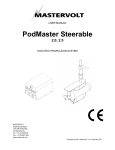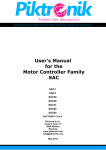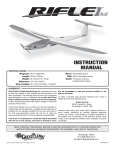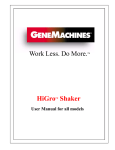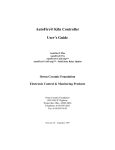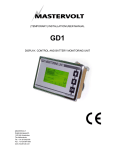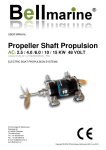Download PodMaster 6.5 & 10 PROFESSIONAL
Transcript
USER MANUAL PodMaster 6.5 & 10 PROFESSIONAL ELECTRIC PROPULSION SYSTEM MASTERVOLT Snijdersbergweg 93, 1105 AN Amsterdam The Netherlands Tel.: +31-20-3422100 Fax.: +31-20-6971006 www.mastervolt.com Copyright © 2011 Mastervolt, v 0.3 February 2011 CONTENTS 2 EN / PodMaster 10 Professional / February 2011 CONTENTS CONTENTS 1 GENERAL INFORMATION .................................................................................................................................................. 5 1.1 USE OF THIS MANUAL ........................................................................................................................................ 5 1.2 VALIDITY OF THIS MANUAL ............................................................................................................................... 5 1.3 GUARANTEE SPECIFICATION ........................................................................................................................... 5 1.4 LIABILITY .............................................................................................................................................................. 5 2 SAFETY GUIDELINES AND MEASURES .......................................................................................................................... 6 2.1 WARNINGS AND SYMBOLS................................................................................................................................ 6 2.2 USE FOR INTENDED PURPOSE ........................................................................................................................ 6 2.3 GENERAL SAFETY AND INSTALLATION PRECAUTIONS ............................................................................... 6 2.4 WARNING REGARDING LIFE SUPPORT APPLICATIONS ............................................................................... 6 2.5 WARNING REGARDING THE USE OF BATTERIES .......................................................................................... 7 3 HOW IT WORKS .................................................................................................................................................................. 8 3.1 PODMASTER SYSTEM ........................................................................................................................................ 8 3.2 COMPONENTS ..................................................................................................................................................... 8 3.3 CONTROLLER AND MOTOR ............................................................................................................................... 9 3.4 DISPLAY, JOYSTICK AND KEY SWITCH ........................................................................................................... 9 3.5 MAIN SWITCH, FUSE AND SHUNT .................................................................................................................... 9 3.6 CONNECTION CABLES ....................................................................................................................................... 9 4 OPERATION ....................................................................................................................................................................... 10 4.1 SWITCHING ON AND OFF ................................................................................................................................. 10 4.2 USE OF THE DISPLAY ....................................................................................................................................... 10 4.2.1 SETUP PERSONAL PREFERENCES .............................................................................................. 10 4.2.2 NORMAL OPERATION ...................................................................................................................... 11 4.2.3 ALARM / ERROR CODES ................................................................................................................. 12 4.3 USE OF THE JOYSTICK .................................................................................................................................... 12 4.4 DEPARTURE....................................................................................................................................................... 13 4.5 ARRIVAL ............................................................................................................................................................. 13 4.6 CHARGING BATTERIES .................................................................................................................................... 13 5 INSTALLATION .................................................................................................................................................................. 14 5.1 GENERAL CONSIDERATIONS .......................................................................................................................... 14 5.2 COMPONENTS ................................................................................................................................................... 14 5.3 CONTROLLER .................................................................................................................................................... 14 5.4 MOTOR................................................................................................................................................................ 15 5.4.1 ANODE PROTECTION ...................................................................................................................... 16 5.5 DISPLAY .............................................................................................................................................................. 16 5.6 JOYSTICK ........................................................................................................................................................... 17 5.7 WIRING................................................................................................................................................................ 17 5.7.1 CONNECTIONS TO CONTROLLER ................................................................................................. 19 5.7.2 CONNECTING MOTOR CABLES ..................................................................................................... 19 5.7.3 CONNECTING SIGNAL CABLE ........................................................................................................ 19 5.7.4 CONNECTING BATTERY CABLES .................................................................................................. 20 5.7.5 BEFORE SWITCHING ON THE POWER ......................................................................................... 20 5.8 CALIBRATION ..................................................................................................................................................... 21 5.9 COMMISSIONING ............................................................................................................................................... 22 5.10 REGENERATION (REGEN) MODE ................................................................................................................... 25 6 MAINTENANCE.................................................................................................................................................................. 27 6.1 PREVENTIVE MAINTENANCE .......................................................................................................................... 27 6.2 MAINTENANCE................................................................................................................................................... 27 EN / PodMaster 6.5 & 10 Professional / February 2011 3 CONTENTS 6.3 6.4 SYNCHRONIZING BATTERY MONITOR .......................................................................................................... 27 ANODE PROTECTION ....................................................................................................................................... 27 7 TROUBLE SHOOTING ...................................................................................................................................................... 28 8 TECHNICAL DATA ............................................................................................................................................................ 29 8.1 TECHNICAL SPECIFICATIONS ......................................................................................................................... 29 8.2 DIMENSIONS ...................................................................................................................................................... 30 8.2.1 CONTROLLER ................................................................................................................................... 30 8.2.2 SYNCHRONOUS MOTOR 10KW ..................................................................................................... 31 8.2.3 SYNCHRONOUS MOTOR 6.5KW .................................................................................................... 32 8.2.4 DISPLAY ............................................................................................................................................ 33 9 ORDERING INFORMATION .............................................................................................................................................. 34 4 EN / PodMaster 10 Professional / February 2011 GENERAL INFORMATION 1 GENERAL INFORMATION 1.1 USE OF THIS MANUAL Copyright © 2011 Mastervolt. All rights reserved. Reproduction, transfer, distribution or storage of part or all of the contents in this document in any form without the prior written permission of Mastervolt is prohibited. 1.4 LIABILITY Mastervolt can accept no liability for: Consequential damage due to the use of the PodMaster Professional; Possible errors in the manuals and their consequences. This manual contains important safety and operating instructions for the safe and effective operation, maintenance and possible correction of minor malfunctions of the PodMaster Professional. It is therefore obligatory that every person who works on or with the PodMaster Professional is completely familiar with the contents of this manual, and that he/she carefully follows the instructions and important safety instructions contained herein. Installation and maintenance of the PodMaster systems may only be performed by qualified and authorized personnel, in accordance with regulations and in compliance with the mentioned safety measures. Keep this manual in a safe place! 1.2 VALIDITY OF THIS MANUAL All of the specifications, provisions and instructions contained in this manual apply solely to standard versions of the PodMaster Professional delivered by Mastervolt. For other models see other manuals available on our website: www.mastervolt.com. 1.3 GUARANTEE SPECIFICATION Mastervolt guarantees that this unit has been built according to the legally applicable standards and specifications. Should work take place, which is not in accordance with the guidelines, instructions and specifications contained in this user manual, then damage may occur and/or the unit may no longer meet its specifications. All of these matters may mean that the guarantee becomes void. The guarantee is limited to the costs of repair and/or replacement of the product. Costs for installation labor or shipping of the defective parts are not covered by this guarantee. During production and before delivery, all equipment is tested and inspected. The standard warranty period is two years after purchase. See page Error! Bookmark not defined. for the EC Declaration of Conformity. EN / PodMaster 6.5 & 10 Professional / February 2011 5 SAFETY GUIDELINES AND MEASURES 2 SAFETY GUIDELINES AND MEASURES 2.1 WARNINGS AND SYMBOLS The following warning, caution and attention symbols are used in this manual. WARNING! A WARNING refers to possible injury to persons if the user does not (carefully) follow the procedures. CAUTION! A CAUTION sign refers to possible significant damage to the equipment if the user does not (carefully) follow the procedures, restrictions and rules. 2.4 WARNING REGARDING LIFE SUPPORT APPLICATIONS The PodMaster is not intended for use in any medical equipment that is intended for use as a component of any life support system unless a specific written agreement pertaining to such intended use is executed between the manufacturer and Mastervolt. Such agreement will require the equipment manufacturer either to contract additional reliability testing of the PodMaster and/or to commit to undertake such testing as a part of the manufacturing process. In addition, the manufacturer must agree to indemnify and not hold Mastervolt responsible for any claims arising from the use of the PodMaster in life support equipment. ATTENTION! An ATTENTION sign refers to procedures, circumstances, etc. which deserve extra attention. 2.2 USE FOR INTENDED PURPOSE The PodMaster Professional may only be used for ship propulsion and according to the installation, operation and maintenance instructions of this manual. 2.3 6 GENERAL SAFETY AND INSTALLATION PRECAUTIONS Read this manual thoroughly before installing and/or using the electric components; Follow the assembly instructions carefully; Only work with the controller when the drive is switched off. It is important to switch off the power supply of the electric drive with the main switch. Remove the key and keep it with you so that nobody else can turn it back on; Be aware of your speed. The speed is often underestimated because of the lack of sound; Be alert to your surroundings; silent sail means that others can hardly hear you. EN / PodMaster 10 Professional / February 2011 SAFETY GUIDELINES AND MEASURES 2.5 WARNING REGARDING THE USE OF BATTERIES Pay attention to the following when working with batteries: Someone should be within hearing range or close enough to come to your aid when you work near a lead-acid battery; Have plenty of fresh water and soap nearby in case battery acid contacts skin, clothing or eyes; Wear complete eye protection and clothing protection. Avoid touching eyes while working near a battery; If battery acid contacts skin or clothing, wash immediately with soap and water. If acid enters the eye, immediately flood the eye with cold running water for at least 10 minutes and get medical attention immediately; NEVER smoke or allow a spark or flame in the vicinity of a battery or engine; Do not short circuit batteries, as this may result in an explosion and fire hazard! Take extra care to reduce the risk of dropping a metal tool onto a battery. It might spark or short-circuit the battery or other electrical part and it may cause an explosion; EN / PodMaster 6.5 & 10 Professional / February 2011 Remove personal metal items such as rings, bracelets, necklaces, and watches when working with a battery. A battery can produce a short-circuit current that is high enough to weld a ring or anything like it, to metal, causing a severe burn; NEVER charge a frozen battery; Excessive battery discharge and/or high charging voltages can cause serious damage to batteries. Do not exceed the recommended limits of the discharge level of your batteries; If it is necessary to remove a battery, always remove the grounded terminal from the battery first. Make sure all accessories are off, so as not to cause an arc; Be sure that the area around the battery is well ventilated while the battery is being charged. Refer to the recommendations of the battery manufacturer; Batteries are heavy! It may become a projectile if it is involved in an accident! Ensure adequate and secure mounting and always use suitable handling equipment for transportation. 7 HOW IT WORKS 3 HOW IT WORKS Figure 1: System block diagram 3.1 PODMASTER SYSTEM The diagram of Figure 1 gives a simplified view of the PodMaster Professional system. The battery pack supplies energy. The controller is the key element in the system. It manages operation, protection and information. The motor with propeller provides the thrust for the propulsion. The motor consists of a stainless steel body. Steering of the boat is done with the lever arm which is directly attached to the motor through the rudder trunk. The system is operated by the joystick and the key switch. The joystick gives speed and direction information to the controller so it can give the right amount of power to the motor. With the key switch the system is turned on and off and its operating mode is selected. 3.2 COMPONENTS The PodMaster Professional has the following components: Controller Submerged (pod-) AC synchronous motor, complete with lever arm, rudder trunk and mounting components Display Key switch Shunt Fuse Main switch Several connection cables Please check the contents of the box before you start with the installation. If any of the items is missing, please contact your supplier. Information about the motor speed, remaining battery charge, estimated remaining time of sailing, battery voltage, controller and motor monitoring and more is shown on the display. Furthermore, there is a fuse for protection and a main switch for powering on and off. The shunt measures the current from and to the controller. 8 EN / PodMaster 10 Professional / February 2011 HOW IT WORKS 3.3 CONTROLLER AND MOTOR The PodMaster Professional controller is used to control and monitor the operation of the synchronous motor that is specifically developed for low voltage. The controller also has software that allows various properties of the drive to be set. Some of these properties are: Maximum speed in various operation modes Joystick calibration Auto tuning and self-test functions Battery management 3.5 The main switch is mounted between the fuse and the motor controller in order to disconnect the batteries during emergencies and maintenance. The fuse is connected to the plus pole of the battery. The shunt is mounted between the minus pole of the battery and controller. The shunt measures the current power consumption which is used by the display to show the current performance, battery state of charge and remaining sailing time. 3.6 These properties and many others have already been set by Mastervolt. 3.4 MAIN SWITCH, FUSE AND SHUNT CONNECTION CABLES Figure 1 gives a simplified view of the components of the PodMaster Professional with its cabling connections. DISPLAY, JOYSTICK AND KEY SWITCH The display serves as a graphical interface between the user and the controller. The user can set and monitor a range of parameters such as: Current motor speed Battery voltage Battery current Motor current Remaining time of sailing at current consumption etc. At the same time, the display tracks the state of charge (SOC) of the battery and has a built-in safety system that informs the user of errors. The key switch is a three position switch that switches between the operation modes (Off – Drive – Eco / Regeneration). The joystick is a lever which can be turned clockwise and counter-clockwise to move forward or backward. The settings can be adjusted to the preferred location in the boat. There are several types of joysticks available, which is why the joystick is not a standard part of the system. In this manual a standard joystick is used as an example. Refer to the ordering information in chapter 9 for alternative types. EN / PodMaster 6.5 & 10 Professional / February 2011 9 OPERATION 4 OPERATION 4.1 SWITCHING ON AND OFF The motor is switched on by turning the key clockwise in the key switch and the system is switched off by turning the key counter-clockwise to the “off” position. The key switch has three positions: (From left to right position) Off: the motor is switched off; Drive: the full power of the motor is available; Economy/Regeneration: in Economy mode, the maximum speed of the motor is reduced, as well as the maximum power. WARNING! It is possible to switch between the two power programs while the motor is running. Be aware that switching from “Economy” to “Drive” will increase the speed of the motor and thus of the boat instantly. 4.2 4.2.1 SETUP PERSONAL PREFERENCES Before the display can be used, it must be properly configured to suit personal preferences. To enter the setup mode, press the OK button (Figure 2) and hold it while you (re-) start the system with the key switch. To leave the setup mode, turn the key switch to the “off” position. Navigation through parameter pages Navigation is done using UP and DOWN (Figure 2) to select the next parameter. The parameter with focus will have a browse sign ( > ) in front of the value. When you reach the last parameter on the page, press DOWN again to go to the next page. Or if you have reached the first parameter on the page, press UP to go to the previous screen. Holding UP or DOWN longer will let you jump to the next page directly without stepping through the parameters. USE OF THE DISPLAY Edit the parameter To edit parameters you have to enter a Write-access PIN code on the second page. Without the PIN code you can still browse through the parameters on the pages. However, you cannot change them. Only page 1 can be edited without a PIN code. ATTENTION! For a detailed description parameters, see chapter 5.9. Figure 2: Display buttons and information area Display buttons and information area: 1. Button UP 2. Button DOWN 3. Button OK 4. Information area Standby mode After the battery power is initialized, the display will be in the standby mode. From this standby mode, there are two operating modes: Setup personal preferences Normal operation: Drive / Economy mode Sleep mode 10 of all the Edit the parameter: 1. Press OK to edit the parameter. The value to be edited will appear color inverted. 2. 3. 4. Change the value using the UP and DOWN keys. Press OK to save the value. Perform steps 1 till 3 to proceed with other parameters. When an ON–OFF parameter is selected, just press OK to change the value. The value is ‘ON’ when the box is checked (; ). EN / PodMaster 10 Professional / February 2011 OPERATION 4.2.2 NORMAL OPERATION Drive / Economy mode The Drive or Economy mode is switched on and off using the key switch without pressing any buttons while switching. Battery information: ATTENTION! Make sure that the joystick is in the neutral position when you start the system. If not, the unit will show an error message. In the drive mode, the display area has three different information pages, which can be scrolled between with the UP and DOWN keys: Main screen Battery information screen Controller information screen Main screen: Figure 4: Battery information screen 1. 2. 3. 4. 5. 6. Charged charge (Ah) Remaining charge indicator Used charge (Ah) Battery measurements SOC (remaining State of Charge) in % P (Power) in kW U (voltage) in Volts I (current) in A Low battery indicator Charging indicator Controller information: Figure 3: Main information screen 1. 2. 3. 4. 5. 6. Speed value (RPM) Speed, direction and economy mode indication (RPM) Arrow pointing up = forward Arrow pointing down = backward E = Economy mode Remaining battery charge (State-of-charge) Battery current Estimated remaining time of sailing Status line 1st pos: OK = Normal operation REG = Regeneration mode TRIP = Over voltage protection active LOW = Low battery 2nd pos: Background lights indicator 3rd pos: display supply voltage ATTENTION! After not pressing any buttons on the Battery or Controller Information screen for 30 seconds, it will automatically return to the Main Screen. This can be changed on parameter page 1 (auto-return). EN / PodMaster 6.5 & 10 Professional / February 2011 Figure 5: Controller information screen 1. 2. 3. 4. Controller status Bridge-on status indicator (red light) Temperature in °C Motor direction indication Arrow pointing up = forward Arrow pointing down = backward Motor measurements Speed in RPM Temperature in °C RMS current in A Joystick position x = position in quants % = position forward (positive) or backward (negative) in percentage 11 OPERATION Sleep mode If there was no action from the user and the joystick is in the neutral position, than the display will go into sleep mode after a set period of time. This set period of time can be configured on parameter page 3 (see chapter 5.9), but as a standard, the sleep mode is disabled. 4.3 USE OF THE JOYSTICK The desired power and speed can be adjusted in forward and backward direction with the joystick, by turning it over the full stroke. This happens without intermediate steps. Figure 6 shows the joystick with the default forward (clockwise) and backward (counter-clockwise) operation. In the sleep mode, the display is turned off, but it still remains active and monitors the battery voltage and current. Before it goes into sleep mode, it also disables the controller to save energy. Return from sleep mode to drive mode The sleep mode has to be switched off with the key switch to return to the stand-by mode, before it can be switched on again for the drive mode. 4.2.3 ALARM / ERROR CODES The notification system informs you if there is something wrong with any part of the system. When such an error occurs, a message will appear on the display screen, titled “NEW MESSAGE”. Figure 6: Use of the joystick When you have read the new message, confirm this with the OK button (see Figure 2). If there are any other messages, they will also be displayed. You will have to press OK to confirm them, until you will finally return to one of the three screens. If you wish to see which errors are still present, press OK on any of the screens. You will now be able to browse the messages. The screen will be titled “Message List”. Press the UP and DOWN keys to scroll between the messages. ATTENTION! When the cause of the error is removed, the message will automatically be deleted from the message list. See chapter 7 for a list of all error messages. 12 EN / PodMaster 10 Professional / February 2011 OPERATION 4.4 DEPARTURE Before departure, always check the system for correct functioning. Follow these steps before departure: 1. Disconnect the shore connection. 2. Turn the main switch to the ON position 3. Put the joystick in the neutral position. 4. Turn the key switch ON and choose the power program (Drive or Economy). 5. Check the battery condition. 6. Check the system’s forward and backward. 4.5 4.6 CHARGING BATTERIES When charging the batteries, the display will give two confirmation beeps and will present the Battery Information screen (see page 11). Charging can be recognized from the blinking arrow that symbolizes charged Ah. After the charging is completed, the display returns to the standby mode. ATTENTION! Only connect the system to the batteries after they have rested for a couple of hours without any load. Otherwise, the SOC value will only be correct after the first full charge. ARRIVAL Follow these steps after arrival: 1. Put the joystick in the neutral position. 2. Check the battery condition. 3. Turn the key switch to the OFF position. 4. Optional: Turn the main switch to the OFF position. 5. Connect the shore connection and make sure it works properly. 6. Recharge the batteries after arrival. EN / PodMaster 6.5 & 10 Professional / February 2011 13 INSTALLATION 5 INSTALLATION During installation and commissioning of the PodMaster 10 Professional, the safety instructions of chapter 2 must be followed. 5.1 GENERAL CONSIDERATIONS The following points must be considered for safe installation and to make the (electric) sail real quiet. There must be enough space (at least 15% of the propeller diameter) between the propeller and the hull; For a proper installation of the PodMaster, use a balanced propeller that is suitable for the system on the boat; Bolts must be tightened crosswise if possible and with an even pressure; Do not remove any protection covers or protection material during the trial sail. 5.2 COMPONENTS 5.3 CONTROLLER Note the following when installing the controller: The controller must be mounted in a dry and accessible location in the boat; Make sure that the controller is well protected; Prepare for unforeseen circumstances like leakage. Suggestion: place a bilge pump; Take note of the length of the motor cables since these cables must not be shortened or extended; Never install a controller near (or in the same location) a so-called wet / open battery; Make sure that there is adequate ventilation and do not cover up the intake and outlet opening; The controller must be able to take in enough cool air; Ensure that the intake opening cannot be blocked. After the most suitable location in the boat has been determined, the controller can be mounted in place. See the block diagram in chapter 3 and the wiring diagram in section 5.7. Figure 7: Mounting the controller The controller must be mounted using four bolts, as shown in Figure 7. See chapter 8 for the controller dimensions. 14 EN / PodMaster 10 Professional / February 2011 INSTALLATION 5.4 MOTOR A PodMaster Professional electric drive system is quiet and has little vibration when installed correctly. In order to achieve this, pay close attention to the placement of the motor. Figure 9: Reinforced housing – Overview with part of the boat hull Figure 8: Mounting the motor 1. 2. 3. 4. 5. 6. 7. 8. Lever arm Supporting ring Supporting ring Rudder trunk Mounting flange for fixating to the hull Motor Flange for connecting additional fin Propeller shaft The motor must be installed by qualified personnel. Below are some support guidelines for installation: 1. Drill a hole in the boat hull with the diameter of the rudder trunk at the desired location. 2. Remove the lever arm and supporting rings from the rudder trunk (see Figure 8, item 1, 2, and 3). 3. From under the boat, pull the rudder trunk through the hole in the hull. 4. Bolt the rudder trunk to the hull by using the 4 holes in the mounting flange (see Figure 8, item 5). 5. Fit the rudder trunk using a reinforced housing in the hull (similar to when placing a conventional rudder). This housing needs to ensure that forces/torques on the rudder trunk (see chapter 8) are well absorbed by the hull. An example of a construction that could be used is given in Figure 9 and Figure 10. EN / PodMaster 6.5 & 10 Professional / February 2011 Figure 10: Reinforced housing – top view with part of the boat hull After installation, fill the motor with bio oil (included in the package) through the top opening of the tube that is connected to the motor. The required oil level is 5 cm from the top edge of the tube. See chapter 8 for the motor dimensions. 15 INSTALLATION 5.4.1 ANODE PROTECTION 5.5 DISPLAY When two different metals are physically or electrically connected underwater, a current will flow between these two metals. The electrons that make up that current are supplied by one of the metals giving up bits of itself, in the form of metal ions. This is called galvanic corrosion and it destroys underwater metals. The display is usually mounted in the control console of the boat. The location of the display is not critical, but it is important that rain water does not stay on the display, but can run off. Vertical or diagonal installation is recommended. This does not apply to an indoor arrangement. The most common galvanic corrosion is present in case of a bronze or aluminum propeller on a stainless steel shaft, but other metal (motor) housings are also at risk. The best way to prevent galvanic corrosion is to add a third metal into the circuit, one that is potentially more reactive than the other two metals. This piece of metal is called a sacrificial anode. The display requires a rectangular 122 mm by 76 mm (width by height) panel cut-out. 1. Place the display in the cut-out panel (see Figure 11). 2. Fix the U-shaped bracket at the back side of the display on the two threads using nuts. 3. Tighten the nuts until the display is well fixated to the panel. With the PodMaster Professional system, one sacrificial anode is included to protect the propeller. This is a zinc anode and is to be placed on the shaft. ATTENTION! To protect the stainless steel motor housing, a second sacrificial anode needs to be placed on the boat near the motor housing and it needs to be electrically connected to that motor housing. This anode is not provided with the system as the proper choice of metal depends on environment (water) conditions. In general, we recommend using zinc anodes for salt water and aluminum anodes for fresh water, but it is wise to consult a local expert. Figure 11: Mounting the display See chapter 8 for the display dimensions. 16 EN / PodMaster 10 Professional / February 2011 INSTALLATION 5.6 JOYSTICK The joystick can be mounted at any desired location. Note the following: The Mastervolt joysticks are splash water proof only. Therefore the joystick may not be continuously in contact with water. Position the joystick correctly; The lever has to be able to rotate freely in both directions; Choose the location carefully so the risk of accidental turning the lever is minimal. The joystick is not included in the system. For ordering information, see chapter 9. 5.7 WIRING Each system has the following wiring: Pre-assembled motor cables Pre-assembled signal cable Main battery power connections, including the shunt, fuse and main switch Temperature sensor cable, including pre-assembled connectors. The power cables for connecting the batteries to the controller are not included in the delivery. The connection of the cables is explained in the following sections. Connect the cables in the following order: 1. Connect the motor cables. 2. Connect the signal cables. 3. Connect the battery power cables. See the block diagram in Figure 2 and the wiring diagram in Figure 12. EN / PodMaster 6.5 & 10 Professional / February 2011 17 INSTALLATION Figure 12: Wiring diagram The battery, joystick and propeller are not included in the system. For ordering information, see chapter 9. 18 EN / PodMaster 10 Professional / February 2011 INSTALLATION 5.7.1 CONNECTIONS TO CONTROLLER 5.7.3 CONNECTING SIGNAL CABLE After the display, joystick and key switch have been installed, they have to be connected. The signal cable provides the following connectors. At one end: For the display: Molex 12-pin and Molex 10-pin connector; For the key switch: Molex 6-pin connector; For the joystick: 3-pin connector. At the other end: For the temperature sensor cable: Molex 6-pin connector; For the controller: 19-pin plug (see Figure 14). CAUTION! Make sure you do not mistake the connector of the joystick for the 3-pin Molex connector of the Ubatt. Figure 13: Connecting the controller Figure 13 shows an overview of the connection points on the controller. These connections are: 1. – Pole of battery 2. Motor connection 3. Fuse holder 4. 19-pin connector for display, joystick and key switch 5. Motor connection 6. Motor connection 7. + Pole of battery 5.7.2 CONNECTING MOTOR CABLES Display, key switch, joystick Connect the display, joystick and key switch with the preassembled (Molex) connectors. The Molex connectors on the display can be found on the back side. Temperature sensor cable One end of the temperature sensor cable has already been connected to the motor and the other end to the signal cable (near the controller plug). Connect the two Molex 6-pin connectors to each other. Controller Connect the 19-pin plug (see Figure 14) with the 19-pin connector at the front side of the controller (see Figure 13, number 4). Lock the connector by turning the chrome ring a quarter of a stroke. CAUTION! Motor cables must not be shortened or extended. CAUTION! Connections can be preserved with acid-free Vaseline. Connect the pre-assembled motor cables to the three motor connections (L1, L2 and L3) on the controller. The ends of the cables can be mounted to the controller by M6 bolt/nut combinations. Figure 14: Connector for signal cable CAUTION! CAN-bus control signals are transferred through this cable. Therefore, never run this cable along power cables or 230 Volt wiring. Secure cables properly; loose cables can eventually cause malfunctions. EN / PodMaster 6.5 & 10 Professional / February 2011 19 INSTALLATION 5.7.4 CONNECTING BATTERY CABLES WARNING! Make sure that when connecting the battery and the controller, the fuse has been removed and/or the main switch is switched off. 5.7.5 BEFORE SWITCHING ON THE POWER Follow these steps after installation and before switching on the power: 1. Check all connections again. 2. Check the voltage of the battery. 3. After you are convinced that everything has been properly connected, turn the main switch on. Notice the following when connecting the cables to the batteries: The positive terminal is marked with a plus sign on the controller and the negative terminal is marked with a minus sign; The main switch must be mounted at an accessible location between the fuse and the controller, so that the system can be disconnected from the battery in case of an emergency or in case of maintenance; The fuse must be placed as close as possible to the battery to ensure maximum wiring protection; The + cable runs from the battery to the fuse and the – cable runs from the battery to the shunt. Refer to your battery manual for more information about the connection and location of the battery. The power cables are connected to the controller by M6 bolt/nut combinations. 20 EN / PodMaster 10 Professional / February 2011 INSTALLATION 5.8 CALIBRATION On Page 6 of the parameter setup (see page 23) the joystick can be calibrated. The neutral position of the joystick and how far you must move the joystick to reach full RPM can be set. Setting the backlash The small area near the neutral position is called ‘backlash’. The purpose of this area is to compensate for mechanical construction of the joystick. After calibrating the joystick, the settings of the backlash area is compensated automatically. The values can only be changed by moving the joystick itself. They cannot be changed with the UP and DOWN keys. The position of the joystick is measured in small steps, called quants. The joystick can occupy any up to 1024 positions of the quants. Calibrate the joystick in the following way: 1. Put the joystick in the physical neutral position. 2. Select the ‘Neutral’ parameter in the joystick setup mode and press OK. 3. Put the joystick in the desired forward position. ATTENTION! When calibrating, the display will recognize automatically if the joystick is mounted on the right or left side of the boat. 4. 5. Figure 15: Setting the joystick backlash Select the ‘Max forward’ parameter in the joystick setup mode and press OK. Put the joystick in the desired backward position. ATTENTION! It is only allowed to move the joystick in the opposite direction of the forward position. 6. Select the ‘Max backward’ parameter in the joystick setup mode and press OK. The joystick is now calibrated and ready for use. EN / PodMaster 6.5 & 10 Professional / February 2011 21 INSTALLATION 5.9 COMMISSIONING PIN code To edit parameters you have to enter the Write-access PIN code on the second page. Without the PIN code you can still browse through the parameters on these pages. However, you cannot change them. Only page 1 can be edited without a PIN code. The PIN code for the PodMaster Professional is 4134. To enter the PIN code: 1. Press OK to enter the edit mode. 2. Select the first digit with UP and DOWN. 3. Press OK to proceed to the next digit. 4. Repeat until all the digits are entered. If you entered a valid PIN code, you will be granted permission to edit. If not, you have to wait 30 seconds to try again. Once a valid PIN code is entered, the field will show OK. Edit the parameter If you have permission to change the parameters, the edit sign ( ¨ ) in front of the parameter value will be shown. Edit the parameter: 1. Press OK to edit the parameter. The value to be edited will appear inverted. 2. 3. 4. Change the value using the UP and DOWN keys. Press OK to store the value. Perform steps 1 till 3 to proceed with other parameters. Not all parameters can be directly edited with the UP and DOWN keys. An open arrow sign ( Ö ) in front of the parameter value indicates a value needs to be calibrated. When an ON–OFF parameter is selected, just press OK to change the value. The value is ‘ON’ when the box is checked (; ). 22 Page 1 – User Setup (without PIN code) Language: choose language of preference Range: ENG / DEU Contrast: select contrast of LCD module Range: 0 – 80 Backlight (always on): backlight for LCD module Range: ON / OFF Speaker: turn speaker on or off Range: ON / OFF Auto-return: automatically return to main screen Range: ON / OFF Serial number: serial number of the display. Read-only Firmware version: software version of the display unit. Read-only Page 2 – Battery Setup (with PIN code) Batt. Ah C/20: total capacity of the battery pack, measured for 20h discharge rate. Range: 1Ah – 1999Ah Peukert: rate of discharge affecting remaining charge in the battery. Typical value is 1.13 for Lead-Acid batteries and 1.02 for Lithium batteries. Range: 1.00 – 1.49 Charging ends at voltage: voltage at which the display detects end of charging when charging current is lower than end of charging current and restores charging counter to 100%. Range: 1.0V – 340.0V And current: current threshold at which the display detects end of charging when charging voltage is greater or equal to charging end voltage and restores charging counter to 100%. Range: 0.1A – 9.9A Ubatt at 50%: battery voltage at which the remaining charge in the battery is at 50%. the display has a fixed programmed battery voltage to State-of-charge relation. Range: 1.0 – 300.0V EN / PodMaster 10 Professional / February 2011 INSTALLATION Page 3 – System Setup (with PIN code) Charging threshold: current at which the display considers that the battery is being charged. Range: 0.1A – 9.9A Discharging threshold: current at which the display considers that the battery is being discharged. Range: 0.1A – 9.9A dU/dt threshold: reserved for future use Shunt: current flowing through shunt resistor that produces voltage drop of 50mV. You should never overload the shunt resistor. Range: 20 – 600A Standby after: set time for sleep mode Range: (mm:ss) 00:01 – 59:59 (--:-- Off) Page 4 – Low Battery SOC Alarm (with PIN code) SOC alarm ON: remaining charge in the battery when low-battery alarm should go on. Range: 00 – 90% (Set 00 for Off) SOC alarm OFF: remaining charge in the battery when low-battery alarm should go off. When it is set lower than the “SOC Alarm on”, the parameter is ignored. Range: 00 – 90% Min On Time: minimum time alarm stays activated. Range: (hh:mm) 00:01 – 12:00 Max On Time: maximum time alarm stays activated. Range: (hh:mm) 00:01 – 12:00 Enable MSG: low battery SOC alarm message display Range: ON / OFF Enable ECO: ECO mode with low battery SOC alarm. Torque ctrl mode must be switched on. Range: ON / OFF Enable RE2: low battery alarm RE2 output. Range: ON / OFF Page 5 – Battery Low Voltage Alarm (with PIN code) Alarm ON: when the battery voltage has fallen below this value, the low-battery alarm will be activated. Range: 0.0 – 340.0V Alarm OFF: battery voltage threshold when lowbattery alarm is released. Range: 0.0 – 340.0V On delay time: time the low battery “alarm ON” condition must be met before the alarm is activated. Range: 0 – 300s Min on: minimum time that the alarm relay stays activated Range: (hh:mm) 00:01 – 12:00 Enable MSG: low battery voltage alarm message display Range: ON / OFF Enable ECO: ECO mode with low battery voltage alarm. Torque ctrl mode must be switched on. Range: ON / OFF Enable RE2: low battery alarm RE2 output. Range: ON / OFF Page 6 – Throttle (Joystick) Setup 1/2 (with PIN code) ATTENTION! For actual calibrating, see section 5.8. EN / PodMaster 6.5 & 10 Professional / February 2011 Neutral: neutral position for joystick. Range: 1 – 1023 Max. forward: full RPM or torque in forward position Range: 1 – 1023 Max. backward: full RPM or torque in backward pos. Range: 1 – 1023 Backlash: manual correction of joystick backlash Range: 0 – 99 Q-filtering: when enabled, small changes of joystick value due to electric noise are ignored. Range: ON / OFF 23 INSTALLATION Page 7 – Throttle (Joystick) Setup 2/2 (with PIN code) Fwd speed: speed of the motor when full forward is selected with joystick. Range: 1 – 9999 RPM Bwd speed: speed of the motor when full backward is selected with joystick. Range: 1 – 9999 RPM ECO speed: speed of the motor when ECONOMY mode is selected. Range: 1 – 9999 RPM WARNING! ECO speed must always be lower than any other maximum speed value. ECO speed does not apply when sailing in the Torque drive mode. FWD torque: torque of motor when full forward torque is selected with joystick. Only active when “Torque ctrl” mode is set. Range: 0.1 – 999.9 Nm BWD torque: torque of motor when full backward torque is selected with joystick. Only active when “Torque ctrl” mode is set. Range: 0.1 – 999.9 Nm Torque ctrl mode: drive motor torque instead of speed mode (RPM) Range: ON / OFF WARNING! If the Torque drive mode is switched OFF, make sure that the Forward and Backward speed have correctly been configured. If the Torque drive mode is switched ON, make sure that the Forward and Backward torque have correctly been configured. Page 8 – Regen Setup (with PIN code) Ov speed trip: maximum allowed motor speed during generator mode. Range 1 – 9999 RPM Regen torque: maximum braking torque during REGEN mode. Range: 0.1 – 999 Nm CAUTION! The REGEN torque should be lower than the nominal motor torque to prevent motor damage. 24 Max batt volt: maximum voltage for braking torque Range: 0.1 – 399.9V Gain: rate at which applied braking torque to the motor is reduced. Default value is 16. Range: 1 – 255 Generator mode: Enables REGEN mode Range: ON / OFF EN / PodMaster 10 Professional / February 2011 INSTALLATION Table 1 Default parameter settings Parameter Page 1: User Setup Language Contrast Backlight Speaker Auto-return Serial Number Firmware version Page 2: Battery Setup Batt. Ah C/20 Peukert* Charging ends at voltage And current Ubatt at 50% Page 3: System Setup Charging threshold Discharging threshold dU/dt threshold Shunt Standby after Page 4: Low battery SOC alarm SOC alarm ON SOC alarm OFF Min On Time Max On Time Enable MSG Enable ECO Enable RE2 Page 5: Batt Low Voltage Alarm Alarm ON Alarm OFF On delay time Min ON Enable MSG Enable ECO Enable RE2 Page 6: Joystick Setup 1/2 Neutral Max. forward Max. backward Backlash Q-filtering Page 7: Joystick Setup 2/2 Fwd speed Bwd speed ECO speed FWD torque BWD torque Torque ctrl mode Page 8: Regen Setup OV speed trip Regen torque Max. batt volt Gain Generator mode Default setting 6.5 10 ENG 38 ON ON ON xxxx xxxx System dependent System dependent System dependent 4.0 A System dependent 3.0 A 1.0 A 00 300 A / 50 mV --:-- (disabled) 20 % 25 % --:---:-ON OFF OFF Default parameters The default parameter settings for the PodMaster Professional are given in Table 1. Some values are indicated as ‘System dependent’ as their value should be set according to the installed battery pack. CAUTION! Never set the parameters to values other than indicated in the Default parameter settings table without consulting your Mastervolt distributor 5.10 REGENERATION (REGEN) MODE The generator principle allows recharging of the batteries from mechanical power obtained from the motor shaft. The application is suited for sailing boats. During sailing periods, the REGEN mode can be enabled on the display (section 3.4). Successful setting of the REGEN mode is indicated on the display by showing “REG” on the status line in the main screen (Figure 3, item 6) When the REGEN mode is enabled on the display, the Economy (most clockwise) position of the key switch will become the REGEN mode position. The Economy mode cannot be enabled manually. When the REGEN mode is enabled both on the display and with the key switch, the amount of regeneration is controlled by the joystick as shown in Figure 16. With turning the joystick further clockwise the regeneration torque (and thus braking) will increase. 42.0 V 44.0 V 10 s 00:01 OFF OFF OFF See 5.8 See 5.8 See 5.8 25 ON 1200rpm 1000rpm 1200rpm 1000rpm 800rpm 650rpm 20.0 Nm 10.0 Nm OFF 1500 rpm Press to calculate System dependent 16 ON Figure 16: Controlling regeneration torque ATTENTION! Do not fake the regeneration mode by setting the motor to a low RPM in the normal Drive mode while sailing faster. The excessive energy will charge up your batteries. However there is no battery monitoring possible. The battery will therefore be overcharged and damaged.. * Peukert values: 1.02 MLI / 1.15 AGM / 1.27 Gel / 1.27 2V Gel EN / PodMaster 6.5 & 10 Professional / February 2011 25 INSTALLATION 26 EN / PodMaster 10 Professional / February 2011 MAINTENANCE 6 MAINTENANCE 6.1 PREVENTIVE MAINTENANCE Check your whole system regularly on the following points: Check the bilge and controller compartment for unwanted moisture or water; Check the operation of the automatic bilge pump; Check the system for irregularities, such as abnormal noise, vibration and wear; Check the anodes regularly. Always keep the system connected to the shore connection, even in winter storage. This will keep the batteries in 100% condition and prevents self-discharging of batteries. 6.3 SYNCHRONIZING BATTERY MONITOR It is important to regularly synchronize the battery monitor with the battery, in order to keep the battery monitor delivering accurate information. Therefore, perform a complete charge cycle on the battery. The charge cycle is complete and the battery is full when: the charging current drops below the set parameter (parameter page 2: and current), and the battery voltage is higher than the set parameter (parameter page 2: charging ends at voltage). The State-of-charge readout will be set to 100%. If the system is not going to be used for a long time and a permanent shore connection is not available, charge the batteries for 100% and remove the fuse. 6.2 MAINTENANCE The PodMaster Professional is a low maintenance system. However, you should be alert for moisture and salt, which can permanently damage your system. The controller can be cleaned with a dry or slightly damp cloth. Never use water or a solvent to clean the controller. 6.4 ANODE PROTECTION The motor housing and propeller shaft are protected with sacrificial anodes. Check the anodes for corrosion on a regular base; at least once every year. Replace the sacrificial anodes when half of the anode has been lost to corrosion. CAUTION! Never coat anodes with paint or anything else, for it will lose its function. Always contact your dealer if you notice strange noises, vibrations or non-traceable error messages on the display. Have the whole system checked by a qualified installer every two years. This will keep the system in optimal condition. EN / PodMaster 6.5 & 10 Professional / February 2011 27 TROUBLE SHOOTING 7 TROUBLE SHOOTING In case of a failure, the PodMaster Professional display shows an error code to help you find the cause. If you cannot solve a problem with the aid of the fault finding table below, contact your local Mastervolt Service Centre. See www.mastervolt.com. Make sure you have the article and serial number close at hand when contacting the Mastervolt Service Centre. A leakage in a seal can be detected by either oil in the water, or water on top of the oil in the rudder trunk. A leaking seal is not directly damaging for the motor, as long as there is enough oil left in the motor, but it should be replaced as soon as possible. CAUTION! To prevent a leaking seal at the propeller shaft connection or at the rudder trunk connection, replace the seals every four years. The following table shows the most common errors. Error Code ERR 001 ERR 002 ERR 003 ERR 004 ERR 005 ERR 006 CONTROLLER ERR 001 CONTROLLER ERR 002 CONTROLLER ERR 003 CONTROLLER ERR 004 CONTROLLER ERR 005 CONTROLLER ERR 006 CONTROLLER ERR 007 CONTROLLER ERR 008 CONTROLLER ERR 009 CONTROLLER ERR 010 CONTROLLER ERR 011 CONTROLLER ERR 012 CONTROLLER ERR 013 CONTROLLER ERR 014 CONTROLLER ERR 015 CONTROLLER ERR 016 CONTROLLER ERR 017 CONTROLLER ERR 018 CONTROLLER ERR 019 CONTROLLER ERR 020 CONTROLLER ERR 021 CONTROLLER ERR 022 CONTROLLER ERR 023 28 Error The joystick is not in the neutral position Joystick error / disconnected CAN bus timeout Battery low Motor temperature high. High voltage PCB timeout / no link Over current Over voltage Under voltage Voltage low at the start Potentiometer error during operation Potentiometer not at zero at the start Controller over-temperature Controller under-temperature Controller temperature sensor error Current offset error DC link charging error Relay error PDPINTA (shortcut or mosfet / driver error) Bad user parameter CRC Bad system parameter CRC Bad flash CRC Wrong parameter version Invalid motor type Auto tuning error Boost error Motor over-temperature Motor temperature sensor failure Internal error Solution Move the joystick to the neutral position Charge the battery Power will be reduced EN / PodMaster 10 Professional / February 2011 TECHNICAL DATA 8 TECHNICAL DATA 8.1 TECHNICAL SPECIFICATIONS Model MOTOR Type Nominal power Speed Rated torque Motor efficiency System efficiency Motor weight Total system weight Forces/torque on rudder trunk Steering force on lever arm CONTROLLER Nominal battery voltage Minimal input voltage Maximum input voltage Switch-off input voltage low Switch-off input voltage high Rated output current Maximum output current Rated power Maximum power IP enclosure rating Weight DISPLAY Type Operating voltage range Maximum operating current Standby current Current measurement method Current measurement range Backlight Panel cutout Mating connector ENVIRONMENT Temperature range Relative humidity Enclosure protection EN / PodMaster 6.5 & 10 Professional / February 2011 PodMaster Professional 6.5 10 AC synchronous 6.5 kW 1200 RPM 51 Nm 96% 92% 29 kg 35 kg 10 kW 1000 RPM 100 Nm 97% 93% 37 kg 43 kg … … 48 V 19 V 57.6 V 19 V 63 V 200 A 300 A 11.2 kVA 19.5 kVA IP44 5.8 kg Graphic LCD monochrome 128 x 64 pixels 18.0 to 75.0 VDC 26.5 mA @ 48 V 2.9 mA @ 48 V SHUNT ± 20.0 to ± 600.0 A (configurable) Low power white LED 122 mm x 76 mm Molex Mini Fit 12 pin, Female Crimp Terminals Molex Mini Fit 10 pin, Female Crimp Terminals -25°C to +35°C 9% to 95% (vapor) IP65 (face), IP40 (rear) 29 TECHNICAL DATA 8.2 DIMENSIONS 8.2.1 CONTROLLER Figure 17: Dimensions of the controller in mm Figure 18: Dimensions of the controller in inches 30 EN / PodMaster 10 Professional / February 2011 TECHNICAL DATA 8.2.2 SYNCHRONOUS MOTOR 10KW Figure 19: Dimensions of the motor in mm Figure 20: Dimensions of the motor in inches EN / PodMaster 6.5 & 10 Professional / February 2011 31 TECHNICAL DATA 8.2.3 SYNCHRONOUS MOTOR 6.5KW Back Side 431 56 A A 33 40 148 109 Top Section A-A 93 120 M8 100 110 M7 Figure 21: Dimensions of the motor in mm Back Side A A 16.97 2.20 5.83 1.28 1.57 4.30 Top Section A-A 4 3.6 4.72 M8 3.94 4.33 M7 Figure 22: Dimensions of the motor in inches 32 EN / PodMaster 10 Professional / February 2011 TECHNICAL DATA 8.2.4 DISPLAY Figure 23: Dimensions of the display in mm Figure 24: Dimensions of the display in inches EN / PodMaster 6.5 & 10 Professional / February 2011 33 ORDERING INFORMATION 9 ORDERING INFORMATION Part number 141500010 141500030 141500120 141500220 34 Description ControlMaster Casual – single version, side mount ControlMaster Sport – single version, side mount ControlMaster Sport T – single version, top mount ControlMaster Sport TD – double version, top mount EN / PodMaster 10 Professional / February 2011