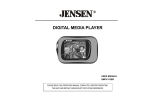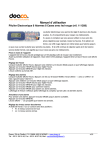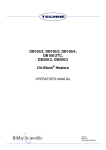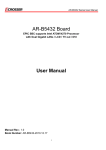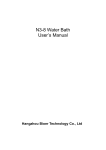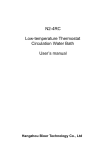Download ThermoQ User Manual
Transcript
Instructions for ThermoQ Metal Bath Hangzhou Bioer Technology Co., Ltd. Caution: All rights reserved. The Bioer Co. reserves the right to modify this manual at any time without notice. All rights reserved. Without prior written consent from Hangzhou Bioer Technology Co., Ltd., any part of the manual shall not be duplicated, reproduced or translated into any other language. Before initial use of this instrument, please carefully read this manual! Document No.: BYQ63170000000ESM Document Version: Mar 2013, Version 1.1 Instructions for ThermoQ Metal Bath Important Notes Important Notes 1. General Practice Caution: Important information is contained in any item and should be carefully read. Failure to observe the instruction would result in damage or abnormal function of instrument. Warning! The warning message requires extremely careful operation of a certain step. Failure to observe the instruction would result in serious personal injury. 2. Safety During operation, maintenance and repair of this instrument, the following basic safety notes shall be observed. In case of failure to follow these measures or the warnings or notes indicated herein, the basic protection provided by the instrument, its safety criteria of design and manufacture, and its predicted use range would be impaired. Caution: This instrument is for indoor use; protection class: IP20; Hangzhou Bioer Technology Co., Ltd. shall be irresponsible for the consequence resulted from user’s failure to observe the following requirements. a) Adapter The instrument is supplied by 24VDC DC adapter. Every instrument is equipped with adapter when leaving factory. It is strongly recommended to use equipped adapter. b) Dismantle power line on the adapter Generally, the power line attached with the machine should be used. If the power line is damaged, it must be replaced and is not allowed to be repaired. Replace the power line of the same type and specifications. When using this instrument, the power line should not be pressed with anything or placed on the site with large traffic. c) Keeping apart from the live circuit The operator shall not disassemble instrument without permission. Only qualified professionals are allowed to replace elements or adjust the machine inside. Replacement of elements under energizing state is prohibited. d) Placement of instrument This instrument shall be fixed in a low RH and few dust place apart from water source (e.g. water pool and water pipeline) and the room shall be well ventilated, and free of corrosive gas or interference of strong magnetic field. The instrument shall not be placed in a wet or dusty location. The openings on both sides and at the bottom of the instrument are for ventilation circulation and in order to avoid over-heat of the instrument body. They shall not be blocked or covered. When a single set of instrument is used, the interval between ventilation opening on the both side of the instrument and its nearest object shall not be less than 25cm. Also, don’t use the instrument on loose or soft surface, or the ventilation opening at instrument bottom might be blocked Excessive temperature would impair the performance or result in failure of the instrument. This instrument shall not be used in location subjected to direct sunshine. The instrument shall be kept away from hot gas, stove and all other heat source. If the instrument is to be set aside for a long time, the power plug shall be withdrawn and the instrument covered with soft cloth or plastic film to avoid entrance of dust. Caution: In any of the following cases, immediately cut off the power supply, withdraw the power plug from the power socket, contact the supplier bearing certificates for maintenance: Liquid drops into inside of the instrument. The instrument is rained or watered. The instrument works abnormally, especially when abnormal sound or odor is generated. The instrument is dropped or its casing is damaged. Instructions for ThermoQ Metal Bath The function of instrument obviously changes. Important Notes 3. Instrument Label a) Label or b) Warning sign Warning This instrument is stuck with the sign of “HOT SURFACE !”. It is forbidden to contact the metallic part (model and hot lid) near the sign with any part of body when the ! instruments is running program or within a certain period of time after completion of program running in case of scald!. 4. Instrument Maintenance The taper holes of the instrument should be regularly cleaned with clean soft cloth dipped with a small amount of alcohol so as to guarantee the full contact of test tube and taper hole and good thermal conductivity. If the surface of the instrument is stained with dirt, it can be scrubbed with soft cloth dipped with cleansing cream. Warning! During cleaning of instrument, its power supply shall be cut off. The instrument surface shall not be cleaned with corrosive cleaning agent. If the instrument use for a long time when module settings temperature is below 10 ° C, we should pay attention to the condensed water cleaning. 5. After-sale Service a) Warranty Content Hangzhou Bioer Technology Co., Ltd. is responsible for replacement for instrument with failures caused by material and manufacturing defects within 1 month after goods delivery. Hangzhou Bioer Technology Co., Ltd. is responsible for maintenance of failures caused by material and manufacturing defects within 12 months after goods delivery. Hangzhou Bioer Technology Co., Ltd. is responsible for repairing and replacing instruments with confirmed defects within warranty period. Products for warranty maintenance shall be sent to the maintenance department designated by Hangzhou Bioer Technology Co., Ltd. by the user. The transportation fee incurred thereof shall be borne by the user. Hangzhou Bioer Technology Co., Ltd. will bear the transportation fee incurred by returning the instrument. (For domestic users only). For maintenance out of warranty period, Hangzhou Bioer Technology Co., Ltd. will charge for certain maintenance cost. b) Warranty Scope The abovementioned warranty does not apply to damages incurred by improper use and maintenance, using under unqualified conditions, unauthorized maintenance or modification. Hangzhou Bioer Technology Co., Ltd. does not provide any other warranty expressions otherwise; and does not bear liabilities for business promotion under special circumstances. Instructions for ThermoQ Metal Bath Important Notes After unpacking, immediately check the goods against the packing list. In case of damaged Caution: or missed goods, please immediately contact the supplier. After qualification of acceptance, properly fill in the product acceptance sheet and send (or fax) the copied sheet to the supplier for filing and maintenance. After unpacking, the packing box and packing materials shall be well kept for future repair. For the damage of instrument occurring during transporting to the repair department due to improper package, Hangzhou Bioer Technology Co., Ltd. shall bear no liability. Instructions for ThermoQ Metal Bath Contents Contents Chapter I Introduction -------------------------------------------------------------------------------------------- 1 Chapter II Features ------------------------------------------------------------------------------------------------ 2 1. NORMAL WORKING CONDITIONS .......................................................................................................... 2 2. TRANSPORTATION AND STORAGE CONDITIONS ................................................................................... 2 3. PERFORMANCE ....................................................................................................................................... 3 Chapter Iii Operation Guidance--------------------------------------------------------------------------------- 4 1. STRUCTURE DIAGRAM ........................................................................................................................... 4 2. COMPONENT INSTALLATION DIAGRAM ............................................................................................ 4 2.1 Installation Of Module Component And Base.............................................................................. 4 2.2 Installation Of Hot Lid Component............................................................................................... 5 3. DISPLAY PANEL DIAGRAM ..................................................................................................................... 5 4. INSTRUCTIONS FOR INDICATOR LIGHTS AND BUTTONS ...................................................................... 5 4.1 Instructions For Indicator Lights .................................................................................................. 5 4.2 Instructions For Buttons................................................................................................................. 5 5. OPERATION ............................................................................................................................................. 6 5.1 Examination Before Startup --------------------------------------------------------------------------------- 6 5.2 Start Instrument .............................................................................................................................. 6 5.3 Temperature Setup .......................................................................................................................... 6 5.4 Stop Instrument............................................................................................................................... 6 Chapter IV Connect Computer ---------------------------------------------------------------------------------- 7 1. SYSTEM CONFIGURATION ...................................................................................................................... 7 2. INSTALL SOFTWARE................................................................................................................................ 7 3. ONLINE SETUP ........................................................................................................................................ 9 3.1 Installation Of Usb Drive................................................................................................................ 9 3.2 Connect Pc ....................................................................................................................................... 9 4. SOFTWARE OPERATION ........................................................................................................................ 10 4.1 User Management.......................................................................................................................... 10 4.2 File Management ......................................................................................................................... 12 4.3 Equipment Management .............................................................................................................. 16 4.4 Other Management ....................................................................................................................... 18 4.5 Run ................................................................................................................................................. 19 Chapter V Failure Analysis And Troubleshooting ----------------------------------------------------------22 Appendix 1: Wiring Diagram -----------------------------------------------------------------------------------23 Instructions for ThermoQ Metal Bath Chapter I Introduction Chapter I Introduction The product is metal bath adopting advanced microcomputer control, which can be widely applied to sample reservation, enzyme reservation and reaction, electrophoresis pre-degeneration and serum coagulation, etc.. The characteristics of the product are as follows: Small volume, light weight; Fast warming and cooling; The instrument is attached with pressure hot lid, which can prevent evaporation and explosion of lid; the heating block of the hot lid is convenient for replacement; Metal module avoids the sample from pollution; The components of base and instrument body can be replaced rapidly; Low voltage DC input warrants safe utilization; vehicle-borne power can be used; (power adapter accompanying with the instrument provides wide voltage input) Built-in over-temperature protection device warrantees a more reliable utilization; Temperature can be controlled with program and running results can be examined. A report can be printed after an experiment is finished. — 1 — Instructions for ThermoQ Metal Bath Chapter II Features Chapter II Features This chapter introduces the usage, transportation, storage conditions of the instrument, as well as its basic parameters, performance and functions. 1. Normal Working Conditions Ambient temperature: 10°C ∼ 30°C Relative humidity: ≤70% Power supply: DC24V±0.5V 90W(HB)/120W(CHB) Requirements for adapter: (AC100-240V, 50/60HZ), input current 2.5A Caution: Before using the instrument, please make sure the working condition meets the above requirements. Especially the output power of adapter shall be less than 90W(HB)/120W(CHB) 2. Transportation and Storage Conditions Ambient temperature: -20°C ∼ +55°C Relative humidity: ≤80% — 2 — Instructions for ThermoQ Metal Bath Chapter II Features 3. Performance Main body HB-T1(No hot-lid) HB-T2(Hot-lid) CHB-T1(No hot-lid) CHB-T2(Hot-lid) A:20×0.5ml+15×1.5ml;B:35×1.5ml;C:54×0.5ml;D:96×0.2ml;E:35×2ml; Block A B Heating Time ≤ 15min Cooling Time B C D E ≤ 8min ≤ 12min 0℃~100℃ ≤ 10min ≤ 15min ≤ 12min ≤ 12min ≤ ±0.5℃ ≤ ±0.5℃ (RT.+5℃~55℃) (0℃~55℃) Test the pinhole and large hole Temp. Fluctuation A / (RT.~4℃) Accuracy E 0.1℃ (30℃~100℃) Temp.Control D RT.+5℃~100℃ Temp. Range Temp. Display Resolution Temp. Uniformity C ≤ ±0.5℃ Test the pinhole (RT.+5℃~55℃) respectively respectively pinhole≤ ±0.5℃; pinhole≤ ±0.5℃; largehole ≤ 1.5 ℃ ≤ ±0.5℃ ≤ ±0.2℃ ≤ ±0.5℃(0℃~55℃) and large hole ≤ ±0.5℃ largehole≤ 1.5℃ (RT.+5℃~55℃) ≤ ±0.5℃(0℃~55℃) (0℃~55℃) ≤ ±0.5℃ ≤ ±0.5℃ (RT.+5℃~55℃) (0℃~55℃) Test the pinhole and ≤ ±0.5℃ ≤ ±0.1℃ ≤ ±0.5℃ Test the pinhole large hole ≤ ±0.5℃(0℃~55℃) and large hole respectively respectively Timing Range 0~99h59min 或∞ Program Segment Yes Setting Function Cycle Setting Yes Function Program Yes Auto-memory Function QC Report Print Function Yes 9 Max. Segments 99 Max.Cycles Hot-lid Operating Temp. ≥Block Temp.+10℃;when block temp.≤15℃, hot-lid won't work Hot-lid Heating time Power Supply Communication Interface Operating State Display Hot-lid heating rate is faster than block, heating time from RT. to 110℃ ≤10min AC100~240V 50~60Hz 90W(by power adapter) AC100~240V 50~60Hz 120W(by power adapter) USB B Port Three-color LED display(Red: Heating state、Yellow: Temp. Constant state、Green: Cooling state) Temp. Display Triple LED display Alarm Sensor abnormal alarm,red operating state lamp flickers;Fault alarm if hot-lid won't work Over Temp. Protection Over temp. protection≤120±5°C(include block & hot-lid) Dimension 150×170×145mm(L×W×H) Net ≤ 2.5kg ≤ 3.0kg Certificate CE、MET; PICC *Hot-lid parameters are only for instrument with hot-lid heating section. Parameters are tested in standard environment. — 3 — Instructions for ThermoQ Metal Bath Chapter II Operation Guidance Chapter III Operation Guidance This chapter mainly introduces structure of the instrument, keyboard and functions of all buttons and preparation before startup. When using the instrument for the first time, read the content in the chapter carefully before startup. 1. Structure Diagram ① Hot lid component ④ USB interface ⑦ Power switch ② Module component ⑤ Display panel 5. Component Installation Diagram 2.1 Installation of module component and base — 4 — ③ Base ⑥ Power access Instructions for ThermoQ Metal Bath 2.2 Installation of hot lid component Chapter II Operation Guidance 3. Display panel diagram Temperature adjustment button Temperature display window Temperature adjustment button Status indicator 4. Instructions for indicator lights and buttons 4.1 Instructions for indicator lights The white light is model status indicator light, when the indicator light is red, it shows the instrument is heating; When the indicator light is yellow, it shows the instrument is under constant temperature status; When the indicator light is green, it shows the instrument is under natural temperature decline status; The green light is hot lid indicator light. If the green light is on, it shows that hot lid is under normal working status; otherwise it shows that hot lid is not working or is at fault. 4.2 Instructions for buttons Temperature setting key. After pressing down this key, the last digit on temperature display window will increase, changing from 1→9→0→1. When it decreases from 9→0, the middle digit will increase by 1. To press this key for a long time can rapidly increase the set temperature value. Temperature setting key. After pressing down this key, the last digit on temperature display window will decrease, changing from 9→1→0→9. When it decreases from 1→0, the middle digit will decrease by 1. To press this key for a long time can rapidly decrease the set temperature value. — 5 — Instructions for ThermoQ Metal Bath Caution : Chapter II Operation Guidance When the setting key is pressed, the instrument will switch to single-point operation no matter it is under single-point operation or multi-point operation. Temperature could be set with the setting key and the time is ∞. Upon completion of setting, do not conduct any operation to the equipment, wait for 3~5s, the instrument will exit setting status automatically. The temperature window will display the temperature at that time. 5. Operation 5.1 Examination before startup Please confirm whether the adapter used meets requirements or not before startup Input requirement: 100-240VAC, 50/60HZ; Output requirement: DC24±0.5V, ≤90W(HB)/120W(CHB); 5.2 Start instrument Insert the adapter in the corresponding connector of the instrument and press down the power switch behind the machine, and then the instrument will be powered on. The indicator light and display window nixie tube on the display panel all will be on. About 2~3 seconds later, the instrument will display the operation mode S-H: HB type single point operation mode; SCH: CHB type single point operation mode; PRO: Multi point operation mode. About 2~3 seconds later, the instrument will begin to work, temperature display window will show the real-time temperature and corresponding indicator light will turn on. When the constant temperature time is equal to set time, it will stop work, and the temperature display window will show the real-time temperature and the indicator light will be off. 5.3 Temperature setup When not connected with a computer, after power-on and startup, the real-time temperature will be displayed. If it is necessary to set instrument temperature into other temperature value, just press down the key “▲” or “▼”. After the setup, please wait for 3~5S, and do not operate the instrument in any way, the instrument will exit from the set status automatically, save the setting temperature, and the setting time is ∞. The temperature window will display real-time temperature. Click run, the instrument will save the setting document. 5.4 Stop instrument When the instrument runs standalone, the running time will be equal to set time, the instrument will stop running. Under the conditions that the instrument runs online, press down “STOP” on the operation interface or run corresponding program, the instrument will stop running. At that time, corresponding working indicator light will be off and the instrument will be in standby mode. — 6 — Instructions for ThermoQ Metal Bath Chapter IV Connect Computer Chapter IV Connect with Computer 1. System Configuration System environment Operation system: Windows XP/Windows VISTA/Windows7 Running environment: .Net Framework 2.0 Other software: PDF reader Lowest configuration: Processor: Pentium(R)4 Internal storage: 1GBs Hard disc: 10GB 2. Install Software Click “ThermalQSetup.exe” in the accompanying disc to install metal bath online programs. a. Click running “ThermalQSetup.exe”, choose installation language, click “OK”. b. Enter installation guidance interface to confirm whether to install the software or not. If yes, click “next ”, otherwise, click “cancel”. — 7 — Instructions for ThermoQ Metal Bath c. Chapter IV Connect Computer Choose installation position of software, click “next ”. d. Choose installation folder, click “next”. — 8 — Instructions for ThermoQ Metal Bath Chapter IV Connect Computer e. Prepare to install, click “install”. f. Complete installation, click “Finish”. 3. Online Setup 3.1 Installation of USB Drive USB drive program must be installed before online. Click the accompanying disc “CP210x.exe”, install USB drive program. 3.2 Connect a PC Connect the instrument and a computer with USB wire. USB wire The instrument Computer — 9 — Instructions for ThermoQ Metal Bath Chapter IV Connect Computer 4. Software Operation Software includes user management, file management, equipment management, running file and other operation. The above diagram is software operation interface 1. Menu bar 2. Contents of instrument 3. Area for displaying and editing files 4. Area for displaying running status 5. Status bar 4.1 User Management Include the processing like creating, renaming, deleting, importing and exporting user. a. Create user Choose sub-item of equipment name in equipment list, click “create” — 10 — , choose the option of Instructions for ThermoQ Metal Bath “create user” with right button. Chapter IV Connect Computer User name cannot be blank; The maximum length of user name is 12 bytes; User name could only include figures and letters (Under half-angle model); The same user name cannot be used in the same instrument. b. Rename Choose the user to be renamed from the list of equipment, click “rename” , choose the option of “revise user name” with right button. After inputting user name , click “OK” to save it. c. Delete user Choose the user to be deleted from the list of equipment, click “delete” , or choose the option of “delete user” with right button. When deleting user, delete the program document under the user name at the same time. d. Import user Click “import” , choose the folder to save the users from the dialog box popping up, click “OK” to import user. If the chosen user has no program document, the user cannot be imported; If there is the same user name, the system will prop up whether to override it or not when importing it. If the program document under the same user name is being used, the user cannot be imported. — 11 — Instructions for ThermoQ Metal Bath Chapter IV Connect Computer 5 e. Export user Click “export” , choose the folder to save the users, click “OK” to export user. If there is the same user name, the system will prop up whether to override it or not when exporting it. If the program document under the user is being used, the user cannot be exported. 4.2 File Management Include the processing like creating, renaming, deleting, copying, pasting, importing and exporting user. a. Create Choose the user needing to create files, click “create” — 12 — , input document name, click “OK”. Instructions for ThermoQ Metal Bath Chapter IV Connect Computer b. Edit and save Choose the files to be edited, click “edit” After editing, click “save” in menu bar , or choose the option of “edit file” with right button. . Maximum sections: 9 Maximum recycling number: 99 Time scope: 1min~99h59min Temperature scope: 0℃~100℃ c. rename Choose the file to be renamed from the list of equipment, click “rename” opened, it cannot be renamed; — 13 — . If the file is being Instructions for ThermoQ Metal Bath Chapter IV Connect Computer d. Delete file Choose the file to be deleted from the list of equipment, click “delete” If the file is being edited, it cannot be deleted; . e. Copy Choose the file to be copied, click “copy” or the option of “copy” in the menu of right button to copy the file. If the program document under the user is being edited, it cannot be copied. f. Paste Choose the option of equipment from the list of equipment, click “paste” , or the option of “copy and paste” in the menu of right button to paste the program document under the user name. If there is the same user name with the copied one, the system will prop up whether to override it or not when pasting it. I f the program document under the existing user name is being used, the pasting cannot be carried out; Drag and paste with mouse g. Import file Click “import” , choose the folder of user from the window popping up, click “OK” to import file. If there is the same user name, the system will prop up whether to override it or not when importing it. If the file with the same name is being used, it cannot be imported. — 14 — Instructions for ThermoQ Metal Bath Chapter IV Connect Computer h. Export file , choose the folder of user from the window popping up, click “OK” to export file. Click “export” If there is file with the same user name, the system will prop up whether to override it or not when exporting it. If the file is being edited, it cannot be exported. — 15 — Instructions for ThermoQ Metal Bath Chapter IV Connect Computer 4.3 Equipment Management Include connection operation (connect and disconnect) and instrument management (search instrument, add instrument, edit instrument, remove instrument and display all instruments). a. Connect Choose sub-item of equipment name in equipment list, click “connect “instrument connection” in right button menu. b. Disconnect Choose sub-item of equipment name in equipment list, click “disconnect” running, the system will prop up whether to continue with the running or not. or the option of . If the equipment is C. Search instrument Click “search instrument” , if the search is successful, the window as below will appear. — 16 — Instructions for ThermoQ Metal Bath Chapter IV Connect Computer d. Add instrument Click “add instrument” , the dialog box as shown on the right will appear. Input instrument name and instrument address, click to add instrument. Instrument name cannot be blank and the maximum byte is 12; Instrument name can only include figure and English characters; The same instrument name cannot be sued; Instrument address cannot be blank, and the same instrument cannot use the same address. e. Edit instrument , the dialog box of Choose sub-item of equipment name in equipment list, click “edit instrument” editing equipment as shown in the picture on the right will pop up. Input instrument name and instrument address. — 17 — Instructions for ThermoQ Metal Bath Chapter IV Connect Computer When the instrument is being connected, instrument address cannot be edited. f. Remove instrument Choose sub-item of equipment name in equipment list, click “remove instrument” When the instrument is being connected, the instrument cannot be removed. . g. Display all instruments Click “all instruments” instruments. , the list of all instruments will appear to display the information of all 4.4 Other management a. System self-inspection Click “system self-inspection” not. b. System help Click “help” to detect whether the temperature rise of instrument is normal or to check help file. c. Software version Click “about” , the dialog box of system will pop up to check software version. — 18 — Instructions for ThermoQ Metal Bath Chapter IV Connect Computer 4.5 Run a. Run local file If the instrument is running, after being connected with a computer, the instrument will continue to run. Running file is a local program of the instrument. b. Run computer file After connecting the instrument, stop running local file. Open the file to be ran, click “run” , the dialog box of “run file” will pop up. Choose the instrument to be ran, click “OK” to run the program. Meanwhile, the instrument will save the new file into local program. After running file, the right side of main menu will display the overall progress of running. The running status of the instrument is shown in the picture as below. Click “stop” running of file; click “skip the section” , finish the current section and run the section. — 19 — , end the Instructions for ThermoQ Metal Bath Click the “real-time temperature” display the real-time curve. Chapter IV Connect Computer , on upper right corner of the running status diagram, it could C. System setup Click “system setup” , display system setup window, the status of hot lid and alarm sound (key click sound, running and completing alarm and fault alarm) can be set. — 20 — Instructions for ThermoQ Metal Bath Chapter IV Connect Computer d. Check running history Click “run log” , the form of running history will pop up. e. Export experimental results After the finishing of file running, click to run “export experimental results” of the window, an Excel report will be generated. — 21 — on upper right corner Instructions for ThermoQ Metal Bath Chapter V Failure Analysis and Troubleshooting Chapter V Failure Analysis and Troubleshooting This chapter mainly introduces possible failures of this instrument and reason analysis as well troubleshooting Failure Analysis and Troubleshooting No. Failure Cause Analysis 1 Temperature display window shows “001” Short circuit of sensor 2 Temperature display window shows“002” Opens circuit of sensor 3 Temperature display window shows“002” Fault of hot lid sensor 4 Display abnormal character Fault of chip Power supply fails to be connected 5 Display window is not turned on after switching on power supply Fuse burned Others 6 Temperature display does not conform to actual temperature Caution: Sensor is damaged or in bad contact Troubleshooting The first time:Please tune off power,then tune on it. Happen again,Please contact supplier or manufacturer. The first time:Please tune off power,then tune on it. Happen again,Please contact supplier or manufacturer. The first time:Please tune off power,then tune on it. Happen again,Please contact supplier or manufacturer. The first time:Please tune off power,then tune on it. Happen again,Please contact supplier or manufacturer. Check power supply and connect it Contact supplier or manufacturer Contact supplier or manufacturer Contact supplier or manufacturer The user is not allowed to open the housing of the instrument for inspection by himself during the warranty period. If any failures that require opening the housing for inspection occur, time contact the supplier or manufacturer. — 22 — Appendix 1: Wiring Diagram(HB) Appendix 2: Wiring Diagram(CHB) Memorandum H a n g z h o u B i o e r Te c h n o l o g y Co . , L t d . Add: No. 1192, Bin’an Road, Gaoxin (Binjiang District), Hangzhou P.C.: 310053 Tel: (0571) 87774252, 87774307, After-sales Service (Tel): 87774558 Fax: (0571)87774553, After-sales Service (Fax): 87774559 E-mail: [email protected] Hot line for free customer service: 800-857-1279 www.bioer.com.cn