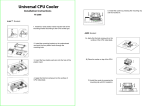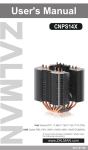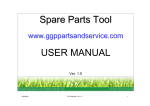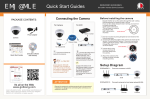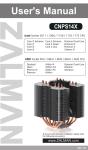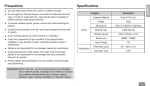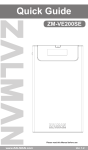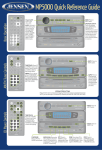Download User`s Manual
Transcript
User's Manual CNPS10X Optima Intel Socket 1366/1156/1155/775 CPUs AMD Socket FM2/FM1/AM3+/AM3/AM2+/AM2 CPU & APUs To ensure safe and easy installation, Please read the following precautions. www.ZALMAN.com Ver. 121113 English 1. Precautions 1) This cooler must be used with a 120mm fan. 2) Avoid inserting objects or hands into the fan while it is in operation to prevent product damage and injuries. 3) Do not ingest the Thermal Grease, and avoid its contact with skin and eyes. If contact is made with skin, wash off with water. If ingested or irritation persists, seek medical attention. 4) To prevent possible injuries, gloves must be worn while handling this product. 5) Excessive force exerted on the fan may cause damage to the fan and/or system. 6) Use and keep product away from reach of children. 7) Check the components list and condition of the product before installation. 8) During transportation of the system, the cooler must be removed. Zalman is not responsible for any damages that occur during the transport of a system. 9) Product design and specifications may be revised to improve quality and performance. If any problem is found, contact the retailer to obtain a replacement. 2. Specifications Model Spec. Material Fan Pure Aluminum & Copper Weight 630 g Dimensions 132(L) Ⅹ 85(W) Ⅹ 152(H)㎜ Bearing Type FSB (Fluid Shield Bearing) RPM 1,000 ~ 1,700rpm ±10% Noise Level Thermal Grease [ZM-STG2M] 2 CNPS10X Optima 17.0 ~ 28.0rpm ±10% Contents 1g Temperature Range -40℃ ~ +150℃ ( -40 ~ +302℉) .COM English 3. Components 1) Common Components Cooler User's Manual Fan Backplate Fan Fixing Clips Side Caps Bolts Th er Loaging Block m al G re Nuts as e Thermal Grease [ZM-STG2M] 2) Intel Components Socket 1366/1156 /1155/775 Intel Clip .COM Double-sided Tape 3) AMD Components Socket FM2/FM1/AM3+/AM3/AM2+/AM2 AMD Clip 3 English 4. Installation Requirements 1) Space Requirements The cooler’s installation requires an unobstructed space of 85mm(width), 132mm(length), and 152mm(height), with the CPU as a central reference point. Please check if components such as ODDs and PSU protrude into the required space. 2) Air Guide Removal Air guides on enclosures must be removed before the cooler’s installation since they protrude into the cooler’s required space. 85㎜ 152㎜ 132㎜ 3) Cooler Orientation As shown in the diagram below, it is recommended that the cooler be installed so that air flows from the cooler toward the enclosure’s rear exhaust fan to be released. * Recommended cooler orientation may differ according to the motherboard model. 4) CPU and RAM interference check Any RAM with a height taller than 44mm (1.75 ) will have interference with the CPU cooler. Please check the height of your RAM modules prior to installation. 4 .COM English 5. Installation 1) Intel Socket 1366 / 1155 / 1156 / 775 User ① Partially unscrew the four bolts located on the base of the CPU cooler. Then, insert the Intel Clips between the base and the heatpipe cover, with the clips bent away from the heatsink. Intel Clip Caution The holes in the Clip (as shown below) are matched to the “keys” on the heatpipe cover for secure Clip installation. Insert Key ② Install the Bolts to the Backplate according to the socket type and secure them with Side Caps. Socket 775 Socket 1156/1155 2 Socket 1366 1 Caution O X Take note of the orientation of the Nuts and the Side Caps. .COM 5 English ③-ⓐS ocket 775 Installation Peel off the Loading Block cover and attach it to the Backplate with the sticky side facing the center of the Backplate. Loading Block Peel off one side of the Double-sided Tape and attach it with the sticky side facing the Loading block. Then, peel off the top cover. Double-sided Tape Caution O X Please make note of the orientation of the Loading Block’s Installation. ③ - ⓑ Socket 1366/1156/1155 Installation Peel off one side of the Double-sided Tape and attach it to the center of the Backplate with the sticky side facing down. Then, peel off the top cover. ※ Socket 1366/1156/1155 Installation does not require the Loading Block. 6 .COM English ④ Attach the Backplate assembly to the back side of the motherboard by aligning the Nuts to the motherboard mounting holes. If you were unsuccessful at first attempt, you may continue with the installation without the Double-sided Tape as it is not a necessary component. B M/ ⑤ Apply thermal grease just enough to thinly cover the CPU surface, then fasten the Bolts to isntall the cooler. ⑥ Latch the Fan Fixing Clips to the notches located on the sides of the heatsink. Note: It is often easier to latch the Fan Fixing Clips one at a time. .COM 7 English ⑦P osition the fan as low as possible. Tip Lowering the fan helps to cool the components on the motherboard. ⑧C onnect the cooler’s 4-pin connector to the motherboard’s CPU Fan header. M/B Caution Please make sure that PWM Control Mode is activated in the motherboard’s BIOS settings. 8 .COM English 2) AMD Socket FM2 / FM1 / FM3+ / FM3 / AM2 Installation ①Partially unscrew the four bolts located on the base of the CPU cooler. Then, insert the AMD Clips between the base and the heatpipe cover, with the clips bent away from the heatsink. AMD Clip Caution The holes in the Clip (as shown below) are matched to the “keys” on the heatpipe cover for secure Clip installation. Insert Key ② Install Bolts to the Backplate according to the Socket Type and secure with Side Caps. 2 1 Caution Take note of the orientation of the Nuts and the Side Caps. O .COM X 9 English ③Peel off the Loading Block cover and attach it to the Backplate with the sticky side facing the center of the Backplate. Loading Block Peel off one side of the Double-sided Tape and attach it with the sticky side facing the Loading block. Then, peel off the top cover. Double-sided Tape Caution O X Please note that the sticky side of the Loading Block serves to attach the Loading Block to the backplate. ④Dismantle the CPU cooler retention bracket on the motherboard by unscrewing the M /B four bolts located at each corner (method may vary; consult the motherboard manual for details). Be sure to keep the retention bracket so the stock CPU cooler can be used as a backup. B M/ 10 .COM ⑤ Attach the Backplate assembly to the back side of the motherboard by aligning the Nuts to the motherboard mounting holes. If you were unsuccessful at first attempt, you may continue with the installation without the Double-sided Tape as it is not a necessary component. M /B English ⑥A pply thermal grease just enough to thinly cover the CPU surface, then fasten the Bolts to isntall the cooler. ⑦ Latch the Fan Fixing Clips to the notches located on the sides of the heatsink. Note: It is often easier to latch the Fan Fixing Clips one at a time. .COM 11 English ⑧P osition the fan as low as possible. Tip Lowering the fan helps to cool the components on the motherboard. ⑨C onnect the cooler’s 4-pin connector to the motherboard’s CPU Fan header. M/B Caution Please make sure that PWM Control Mode is activated in the motherboard’s BIOS settings. 12 .COM English .COM 13