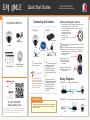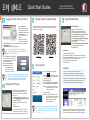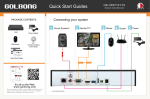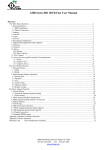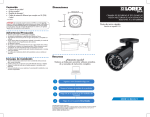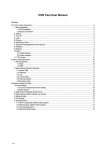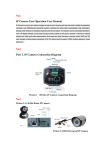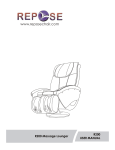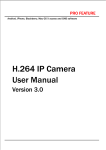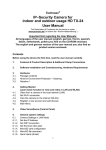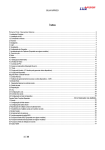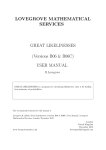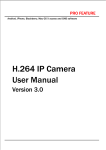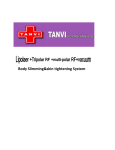Download Quick Start Guide
Transcript
GOLBONG 2220/2221/2222/2223 Quick Start Guides Ultra Mini Vandal Dome Camera Connecting the Camera PACKAGE CONTENTS: To NVR To Camera Router or switch Power adapter Camera OR Camera Ethernet Cable 12V DC(optional) Quick Start Guides CD (includes software and manual) 1. Connect the Ethernet cable to the camera. Note A 12V DC 2. Connect the other end of the Ethernet cable to the NVR's PoE ports. The camera may take up to 1 minute to power up after being connected to the NVR. Before installing the camera Decide whether to run the cables through the wall / ceiling (drilling required) or along the wall / ceiling. If you run the cables along the wall / ceiling, you must run the cable through the cable notch on the base. This will keep the camera base flush to the wall / ceiling when Cable Notch mounted. 1.Use the included mounting template to mark holes for the mounting screws. 2. Connect the Ethernet cable to the camera as shown in the section ‘Connecting the Camera’. If you are running the cables against the ceiling, make sure to pass the cable through the cable notch as shown above. Cover Screws 3. Loosen the 3 cover screws and then lift the cover away from the camera. 4. Mount the camera to the ceiling using the included mounting screws. OR power adapter (Model#: CVA4902, not included) is only required if connecting the camera's Ethernet cable to a router or switch that does not support PoE. Connect the other end of the Ethernet cable to a router or switch on your network. See the NVR Instruction Manual for details on connecting the Camera to your NVR. Setup Diagram SCENARIO 1: Rourter ATTENTION It’s all on the Web www.golbong.com reserve the right to modify product design, specifications and prices, without notice and without incurring any obligation. E&OE © 2013 GOLBONG. All rights reserved. SCENARIO 2: Connect cameras to NVR NVR Camera Connect cameras to local area network(LAN) Ensure the camera is working correctly prior to permanent installation by temporarily connecting the camera(s) and cable(s) to the NVR. NVR Rourter Camera GOLBONG 1 Quick Start Guides Logging into Web Client (LOCALLY) 1. Insert the system's software CD, and follow the instructions to install and launch DeviceManage 2 . Click IP Search to discover all the online IP cameras 3 . Select the IP address you would like to manage 4 . Click the SameToPc to colon the IP address from your network 5 . Click Modify to Save 6 . Click WeBrowse to loggin into WebClient Note Your default login: Username is "admin" Password is left blank 2 Android App 4 In the IP Devices 1 .Apply for DDNS from 3rd party provider e.g. http://www.dyndns.org 2 .Click Devicecfg to enter setup menu 3 .Click Setting System NetService UPNP 4 .Enable UPNP and click OK to save 5 .Click Setting System NetService DDNS 6 .Select DynDns as DDNS Type and Check Enable 7 .Enter Domain Name/User Name/Password you just apply from the Dyndns 8 .Click OK to Save Apple Store 1 .Open the App you download 2 .Click Add at the left top corner to add the new IP devices 3 .Select Address and fill in Domain name, e.g. xxx.dyndns.org 4 .Enter the TCP port (34567 in default, not 80) 5 .Enter the user name and password 6 .Click OK to Save Using Cloud ID. Optional 1.After you isntall the app, Click By Device ( ) to enter device page. 2 .Click Add at the left top corner to add the new IP devices 3 .Select P2P Cloud 4 .Scan the Cloud ID at the package box 5 .Enter the User name and Password Note: You can find the cloud ID thru DeviceMange tools (recorded in the previous step) 6 .Click OK to Save Note: For viewing cameras remotely via PC computer, you can install our CMS software. The CMS software support Cloud ID connection as well. Setting the NTP Server It is no need to enable the NTP if the ip cameras will be connect to our NVR or CMS. The ip camera will get the synchronization from our NVR or CMS. 5 Using DDNS(Optional) In the App If you are having difficulties connecting with Internet Explorer, Use the CMS software included in your CD. See instruction manual for details. For Mac OS, please download vMEyeSuper from Mac Store. The Network Time Protocol (NTP) is used to synchronize the time of an ip camera to another server or reference time source 1 .Click Devicecfg to enter setup menu 2 .Click Setting System NetService NTP 3 .Enable NTP server 4 .Google the local NTP Server IP and fill in 5 .Click OK to save Ultra Mini Vandal Dome Camera There are two way to remotely view our IP devices. First of all, scan the QR code below, you can download the app from the apple store or google play If your default Browser is not Internet Explorer, Launch Internet Explorer, Enter the lP address, e.g. http://192.168.X.XXX:80 7. You must install the ActiveX® plugin for DVR Netviewer to function. Click the attention bar and select Install ActiveX Control. 8 . Enter your User name and Password, then click OK. Note 3 Viewing Camera via App Remotely 2220/2221/2222/2223 Note It has no 100% guarantee that Cloud service will be working perfectly in your city. If you experiece bad connection with cloud service, you has to use DDNS service. If you were unable to port-forward your router automatically using UPNP, you will need to manually forward ports 80 and 34567 to your NVR's IP address. All routers are different. To port forward your router, please refer to your router's user manual. An example of a port forwarding screen is shown for illustration purposes. Should you require further assistance, Golbong Support is available to assist you. Make sure to register your product prior to contacting support at: www.golbong.com/support