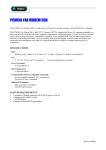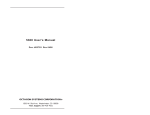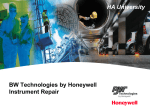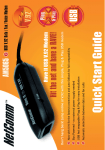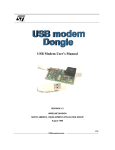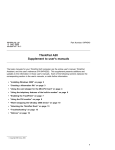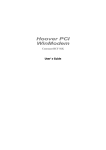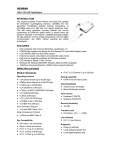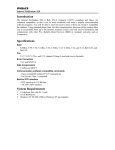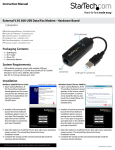Download The drivers and utilities for Octagon products are in a self
Transcript
NOTICE The drivers and utilities for Octagon products, previously provided on a CD, are now in a self-extracting zip file located at the Octagon Systems web site on the product-specific page. Download this file to a separate directory on your hard drive, then double click on it to extract the files. All references in this manual to files and directories on the CD now refer to files in the Utilities zip file. 5556 Modem Card Copyright Copyright 2001—Octagon Systems Corporation. All rights reserved. The contents of this document and the specifications herein may change without notice. Trademarks Octagon Systems Corporation®, the Octagon logo and Micro PC are trademarks of Octagon Systems Corporation. DiskOnChip® is a registered trademark of M–Systems. Notice to user The information contained in this document is believed to be correct. However, Octagon assumes no responsibility for any of the circuits described herein, conveys no license under any patent or other right and makes no representations that the circuits are free from patent infringement. Octagon makes no representation or warranty that such applications will be suitable for the use specified without further testing or modification. Technical support: 303–426–4521 Telephone: 303–430–1500 FAX: 303–426–8126 Web site: www.octagonsystems.com 5556 Modem Card User’s Manual 5182(0501) 1 ≡ FCC instructions This product complies with part 68 of the FCC Rules and Regulations. With each device shipped, there is a label which contains, among other information, the FCC Registration Number and Ringer Equivalence Number (REN) for this product. You must, upon request, provide this information to your telephone company. The REN is useful to determine the quantity of devices you may connect to a telephone line and still have all of these devices ring when the number is called. In most, but not all areas, the sum of the RENs of all devices connected to one line should not exceed five (5.0). To be certain of the number of devices you may connect to the line, as determined by the REN, you should contact the local telephone company to determine the maximum REN for your calling area. If your system causes harm to the telephone network, the telephone company may discontinue service temporarily. If possible, they will notify you in advance. If advance notification is not practical, you will be notified as soon as possible. Your telephone company may make changes in its facilities, equipment, operations, or procedures that could affect proper functioning of your equipment. If they do, you will be notified in advance to give you an opportunity to maintain uninterrupted telephone service. If you experience trouble with this device please contact Octagon Systems for information on obtaining service or repairs. The telephone company may ask you to disconnect this device from the network until the problem has been corrected or until you are sure that the device is not malfunctioning. This device may not be used on coin service lines provided by the telephone company (this does not apply to private coin telephone applications, which use standard telephone lines). Connection to party lines is subject to state tariffs. ≡ Preface This product sheet is a guide to the proper configuration, installation, and operation of your 5556 Modem Card. The 5556 expansion card is part of the Octagon Micro PC system. It is designed to be used with any other Micro PC Control Cards. You can use your 5556 card in conjunction with other Micro PC expansion cards, tailoring your system for a wide variety of applications. The 5556 card can also be used in an IBM-compatible PC. Micro PC 2 cards are too tall to fit in an XT, but will fit in AT industrial size and other AT-size cases. All Micro PC products are modular, so creating a system is as easy as selecting and plugging in the products you need. 3 Table of Contents 5556 Modem Card ........................................................................................................................................................... 1 Copyright ...................................................................................................................................................................... 1 Trademarks ................................................................................................................................................................... 1 Notice to user............................................................................................................................................................... 1 ≡ FCC instructions ...................................................................................................................................................... 2 ≡ Preface........................................................................................................................................................................ 2 Table of Contents ............................................................................................................................................................ 4 List of Figures .................................................................................................................................................................. 5 List of Tables .................................................................................................................................................................... 5 Overview....................................................................................................................................................................... 6 Introduction ............................................................................................................................................................. 6 Major features.......................................................................................................................................................... 6 Equipment ................................................................................................................................................................ 7 Installation .................................................................................................................................................................... 8 Interrupt request...................................................................................................................................................... 9 Base port address .................................................................................................................................................... 9 AT commands............................................................................................................................................................ 11 Introduction ........................................................................................................................................................... 11 Operating modes ................................................................................................................................................... 11 Escape sequence ................................................................................................................................................... 12 Returning to online mode .................................................................................................................................... 12 AT commands ....................................................................................................................................................... 13 Result codes........................................................................................................................................................... 17 S–Register.............................................................................................................................................................. 18 Troubleshooting......................................................................................................................................................... 19 Numbers instead of words display..................................................................................................................... 19 Type the AT command and do not receive an OK message......................................................................... 19 The modem does not respond to your commands........................................................................................... 19 The command characters do not appear on the screen................................................................................... 19 Double letters appear on the screen when typing commands ....................................................................... 19 Technical specifications........................................................................................................................................... 20 Other parameters ................................................................................................................................................... 21 Jumper configurations .............................................................................................................................................. 22 4 List of Figures Figure 1 5556 Component diagram.................................................................................8 Figure 2 5556 Card orientation.....................................................................................10 List of Tables Table 1 Interrupt request lines: W1.............................................................................9 Table 2 Base port address: W1......................................................................................9 Table 3 Prefix, repeat, and escape commands..........................................................13 Table 4 Set 300/1200 BPS protocol .............................................................................13 Table 5 Table 6 Dialing options................................................................................................13 Echo commands ..............................................................................................14 Table 7 Hook control....................................................................................................14 Table 8 Volume control................................................................................................14 Table 9 Speaker on/off .................................................................................................14 Table 10 Enable/disable result codes ...........................................................................14 Table 11 Read/write to S registers...............................................................................15 Table 12 Result code and dialing options....................................................................15 Table 13 Long space disconnect...................................................................................15 Table 14 Carrier detect (DCD) options.........................................................................15 Table 15 Data terminal ready (DTR) options ..............................................................15 Table 16 Guard tone ......................................................................................................16 Table 17 Make/break pulse ratio ..................................................................................16 Table 18 Other commands.............................................................................................16 Table 19 Result code summary ....................................................................................17 Table 20 S–Register summary......................................................................................18 Table 21 Performance specifications ............................................................................21 Table 22 Telephone line interface specifications .........................................................22 Table 23 Interrupt request lines: W1..........................................................................22 Table 24 Base port address: W1...................................................................................22 5 Overview Introduction The 5556 Micro PC Modem Card is a compact 56K BPS data modem solution for the Micro PC product line. It supports baud rates up to 56K. It is AT command set compatible and will work with any popular AT compatible communication software written for the PC. The 5556 complies with the Bell System 103/212A and CCITT V.22/V.22bis/V.21 protocols. It can be used with any Micro PC Control Card or Microcontroller and occupies one slot in a Micro PC card cage. Major features n Compatible Hayes AT command set n Supports the following protocols: – – Bell System 103 and 212A V.21, V.22, V.22bis, V.23, V.32, V.32bis, V.34, V.34bis, V.90 n Automatic speed selection/Automatic fallback to slower speed n Auto–originate and auto–answer modes n Dialing capabilities: – – – Autodial in tone or pulse Call progress monitoring Programmable number of rings before answer n 5V operation 6 This chapter covers the installation and configuration of your 5556 Modem Card. Please refer to your software documentation for additional information on installation and configuration of a modem. The 5556 may be used with any Micro PC Control Card. The 5556 contains static sensitive CMOS components. The greatest danger occurs when the card is plugged into a card cage. The 5556 becomes charged by the user and the static discharges to the backplane from the pin closest to the card connector. If that pin happens to be an input pin, even TTL inputs may be damaged. To avoid damaging your card and its components: 1. Ground yourself before handling the 5556 Modem Card. 2. Disconnect power before removing or inserting the 5556 card. Equipment You will need the following equipment (or equivalent) to use your 5556: n Micro PC Control Card n 5556 Modem Card n Micro PC Card Cage n Power Module n Communication software 7 Installation Before installing the 5556 Modem Card, refer to Figure 1 for the location of various connectors and jumpers: Figure 1 8 5556 Component diagram Interrupt request The interrupt request line used by the modem is configured at the factory for IRQ3. You may change this setting by reconfiguring jumper block W1: Table 1 Interrupt request lines: W1 Pins Jumpered [1-2] [3-4]* [5-6] [7-8] [9-10] [11-12] * = default IRQ IRQ2 IRQ3 IRQ4 IRQ5 IRQ6 IRQ7 Base port address The 5556 can be configured as COM1, COM2, COM3 or COM4. It is configured at the factory to operate using COM3. To change the base port address, you must reconfigure jumper block W1. Table 2 Base port address: W1 Pins Jumpered [13-14] [15-16]* [17-18] [19-20] * = default Note COM port COM4 COM3 COM2 COM1 Address 2E8-2Efh 3E8-3Efh 2F8-2FFh 3F8-3FFh When using Micro PC Control Cards, be sure not to jumper the 5556 to a COM port that is used on another card. Doing so will cause erratic and unpredictable results. 9 To install the 5556 in the card cage: Take care to correctly position the 5556 in the card cage. The Vcc and ground signals must match those on the backplane. Figure 2 shows the relative position of the 5556 as it is installed in the card cage. Figure 2 5556 Card orientation 1. Verify the interrupt and COM port selections are correct for your application. 2. Turn the card cage power off. 3. Position the cage so that the backplane is away from you, the power module is to the right, and the open side of the cage is closest to you. The lettering on the backplane should be right side up (for example, you should be able to read “A31” on the backplane), with the words “OCTAGON SYSTEMS CORP.” running vertically along the left side of the backplane. This position is “feet down” for a table mount cage and “feet back” for a rear mount. 4. Slide the 5556 into the card cage. The components on the card should face to the left. The lettering on the card (“Octagon Systems Corp.”) should be on the top edge of the card and the gold contact fingers toward the backplane. 5. Plug the 5556 into the backplane. 6. The amber LED will light briefly whenever the card is accessed (input or output). 7. Unplug your telephone set’s modular cable connector from the wall jack. Then plug it into the jack labeled PHONE on the 5556 (optional). (When using the 5556’s automatic features, there is no need to have the telephone plugged in.) 10 8. Plug one end of a second modular telephone cable into the jack labeled LINE on the 5556 and the other end into the wall telephone jack. 9. Power on your system. 10. Set the communications speed of the 5556 to baud rates up to 56K BPS. The 5556 defaults to 56K BPS when first powered on. Also set the character length, parity and stop bits. Refer to your software manual for more specific information. Note Be sure that the settings you select for the 5556 are compatible with the remote modem you are accessing. 11. To verify the 5556 is on–line and working correctly, select local or terminal mode on your software program. Type: AT <Return> An OK message displays. If you do not receive this message: n Make sure that the speed setting is 56K BPS in the Communication Program n Make sure your software program is set for an AT modem n Also refer to the Troubleshooting section AT commands Introduction The 5556 Modem Card is AT command compatible. To use the 5556 modem, you must have access to some type of communications software. When selecting a communications software program be sure that it supports the basic AT command set. Operating modes All modems operate in two modes — command and on–line modes. When the modem is in the command mode, it will accept all AT commands. The modem only returns result codes when in the command mode. The modem is in the on–line mode when it has successfully connected to another modem. In the on–line mode, data sent to the modem from your system is transferred directly to the remote modem and data received from the remote modem is transferred directly to your system. 11 To switch between modes, the following two commands are used: n Escape sequence (+++) sets the modem from the on–line mode back to a command mode and n ATO command returns the modem back to the online mode again after a +++ has been issued Escape sequence Once the modem is on–line, the special escape sequence of +++ returns the modem to the command mode without breaking the modem’s connection. To issue the escape sequence once the modem is on–line. Type: +++ After the third plus is entered, the modem should respond with an “OK” or “0”. (The command +++ is not followed by a carriage return). The escape character (+) may be changed to any other character by changing the value in the S2 register. Refer to the table on S–Register commands. Returning to online mode Once you have issued an escape sequence to the modem, you are still connected to the remote modem but in the command mode. To return to the online mode and continue communications with the remote system, use the O command, type: ATO The modem will respond with a message and return you to the on– line mode. 12 AT commands All commands sent to the modem must begin with the attention code AT (except for the +++ (escape) and the A/ (repeat)) commands. The following tables group the commands by function. Table 3 Prefix, repeat, and escape commands Command AT A/ +++ Table 4 Set 300/1200 BPS protocol Command B0 B1 Table 5 Description Command line prefix that tells the modem a command follows; must precede all of the commands, except for the +++ (escape) and A/ (repeat) commands. Re-execute last command line, don't precede this command with AT or press <Enter? at the end of the command line. Escape code: go from on-line mode to command mode; One second pause before and after escape code entry. The command +++ is not followed by a carriage return. Description Uses CCITT V.22/2100 Hz answer backtone at 1200 BPS Uses Bell 212A/2225 Hz answer backtone operation at 1200 BPS Dialing options Command D P R T ! @ W , ; Description Dial telephone number Pulse dialing Originate call in answer mode Touch–tone dial 0.5 second hookflash Wait for silence (default 5 seconds) Wait for dial tone (default 30 seconds; see register S7) Pause (default 2 seconds; see register S8) Return to command mode after dialing 13 Table 6 Table 7 Echo commands Command Description E0 E1* * = default Command characters not echoed Command characters are echoed Hook control Command H0* H1 * = default Table 8 Description Force modem on–hook, i.e. hang up Force modem off–hook, i.e. make the line busy Volume control Command L0* L1 L2 L3 Description Low speaker volume Low speaker volume Medium speaker volume High speaker volume * = default Table 9 Speaker on/off Command M0 M1* M2 M3 Description Speaker is always off Speaker is on until modem detects carrier Speaker is always on Speaker is on after dialing until modem detects carrier * = default Table 10 Enable/disable result codes Command Q0* Q1 * = default 14 Description Enable result codes Disable result codes Table 11 Read/write to S registers Command Sn? Sn=v Table 12 Result code and dialing options Command X0 X2 X3 X4 Table 13 Table 14 Description Basic call progress, blind dialing Extended call progress, dial tone detection Extended call progress, blind dialing and busy signal detection Extended call progress, dial tone, and busy signal detection Long space disconnect Command Description Y0* Y1 * = default Long space disconnect disabled Long space disconnect enabled Carrier detect (DCD) options Command &C0* &C1 * = default Table 15 Description Read and display value of register r Set default S register to value v Description DCD always on; state of carrier signal is ignored DCD on only in presence of carrier signal Data terminal ready (DTR) options Command &D0 &D1 &D2* &D3 Description Ignore DTR signal Return to command mode after losing DTR DTR always active, hang up after transition Modem performs soft reset * = default 15 Table 16 Guard tone Command &G0* &G1 &G2 Description No guard tone Disable guard tone 1800 Hz guard tone * = default Table 17 Make/break pulse ratio Command &P0* &P1 &P2 * = default Table 18 Other commands Command A O P T V0 V1* Z &F &J0* &L0 &M0* &V * = default 16 Description 10 pps pulse dial with make /break dial ratio of 39/61 (USA/Canada) 10 pps pulse dial with make/break dial ratio of 33/67 (Europe/Hong Kong) 20 pps pulse dial with make/break dial ratio of 33/67 @20pps Description Answer incoming call immediately Return to on–line mode Set pulse dial as default Set tone dial as default Send numeric result codes Send word result codes Reset modem and set modem to factory default states Restore factory configuration RJ11, RJ14S, or RJ45S phone jack Dial–up line Asynchronous operation Display current configuration Result codes The 5556 responds to most AT commands with the following result codes: Table 19 Result code summary Digit 0 1 2 3 Code OK Connect Ring No carrier 4 Error 5 6 Connect 1200 No dial tone 7 Busy 8 No answer 10 Connect 2400 Definition Successfully executed command line 300 BPS connection established Ring signal detected Carrier not detected within Register S7 detect time Error found in command line; return to command line 1200 BPS connection established No dial tone detected within 5 seconds after going off–hook Busy signal detected after automatically dialing a call Five seconds of silence was not detected when using the @ command in the Dial command line Connection established at 2400 BPS 17 S–Register The S–Register stores the current configuration of the 5556. These settings are changed directly via “S” commands or indirectly via commands such as the &C command. For example, each time a &C command is issued, the content of S–Register 21 is altered. Use the Z or &F command or power–off/on the modem to restore the default settings. The following table lists the S–Register default settings: Table 20 18 S–Register summary Register Range/Units Description Default S0 S1 S2 S3 S4 S5 S6 S7 S8 S9 S10 0–255/rings 0–255/rings 0-255/ASCII 0-127/ASCII 0-127/ASCII 0-255/ASCII 2-255/sec 1-255/sec 0-255/sec 1-255/0.1 sec 1-255/0.1 sec 000 000 043 013 010 008 002 050 002 006 014 S11 S12 S13 S14 S15 S16 50-255/msec 0-255/0.02 sec — Bit mapped — Bit mapped Number of rings to answer on Count number of incoming rings Escape character Carriage return character Line feed character Backspace character Dial tone wait time Wait time for remote carrier Comma pause time Carrier detect response time Delay between loss of remote carrier and hang up DTMF dialing speed Escape guard time Reserved S17 S18 S21 S22 — 0-255/sec Bit mapped Bit mapped S23 S24 S25 Bit mapped — 0-255/0.01 sec S26 S27 0-255/0.01 sec Bit mapped 095 050 138 (8Ah) Reserved Test mode bit mapped options status (&T) Reserved Modem test timer V.24 bit mapped status options Speaker/results bit mapped status options General bit mapped options status Reserved DTR detection delay (sync only) or seconds RTS to CTS delay General bit mapped options status 000 000 52 (34h) 117 (75h) 62 (3Dh) 005 001 73 (49h) Troubleshooting Numbers instead of words display Use the ATV1 command to display long form (verbose) results code. Type the AT command and do not receive an OK message Make sure your software program is set for an AT modem. Also make sure that the speed setting of your software program or terminal is set at 57,600 BPS and that the character length set correctly. The modem does not respond to your commands Make sure you have selected the correct COM port in your communications software program. Make sure the W1 jumpers on the 5556 are set to the correct COM port. The command characters do not appear on the screen Type ATE1 <Return> and then type AT. Or, use the echo/no echo feature in your software program. Double letters appear on the screen when typing commands Both your software program and modem are echoing commands to the screen. Use either your software program‘s echo–off command or type ATE0 <Return>. 19 Technical specifications Data rate Up to 56K BPS Data format 7 or 8 data bits; 1 or 2 stop bits; odd, even or no parity Operation Full duplex Dialing Rotary (pulse) or touchtone; pulse or tone may be combined in same dial string. Timed pulse or wait for next dial tone. Compatibility Bell System 103/212A and CCITT V.22/V.22bis/V.21, V.23, V.32, V.32bis, V.34, V.34bis, V.90. Phone connectors Two RJ11C telephone jacks; one for telephone line connect; one for telephone set. Audio monitor On–board speaker for call progress monitoring. Built in DAA Power requirements +5V +/–.25V @ 115 mA typical Environmental –40° C to –85° C Size 4.5 in. x 4.9 in. 20 Other parameters Table 21 Performance specifications Parameter DTMF level DTMF twist (balance) DTMF tone duration Pulse dialing rate Pulse dialing make/break Pulse interdigit interval Billing delay interval Guard tone Frequency Amplitude Frequency Amplitude High channel transmit amplitude Tone detection bandpass frequency Tone detection Off to On threshold Tone detection On to Off threshold Dial tone detect duration Ringback tone detect Duration Cadence Busy tone detect Duration Cadence Min Typ –7.5 dBM 70 ms 10 pps 39/61% 33/67% 785 ms Max 0 dBM 3 dB Comment 20 pps USA CCITT 2.0 sec Referenced to high channel transmit 550 Hz –3 dB 1800 Hz –6 dB –1 dB 290 Hz 665 Hz Referenced to low channel guard tone enabled 3 dB point –33 dBM into 600 ohms –35 dBM into 600 ohms 3.0 sec 0.75 sec 1.5 sec 0.2 sec 0.67 sec Off/On ratio Off/On ratio 1.5 sec 21 Table 22 Telephone line interface specifications Parameter Min Telephone line impedance match Ring detect sensitivity 38 Vrms (on hook, type B ringer) Telephone line holding current 0 mA Typ 600 ohms Max 20 mA 100 mA Jumper configurations Table 23 Interrupt request lines: W1 Pins jumpered [1-2] [3-4]* [5-6] [7-8] [9-10] [11-12] * = default Table 24 Base port address: W1 Pins jumpered [13-14] [15-16]* [17-18] [19-20] * = default 22 IRQ IRQ2 IRQ3 IRQ4 IRQ5 IRQ6 IRQ7 COM port COM4 COM3 COM2 COM1 Address 2E8-2EFH 3E8-3EFH 2F8-2FFH 3F8-3FFH