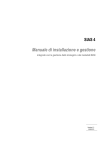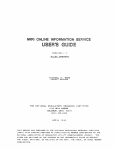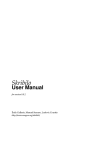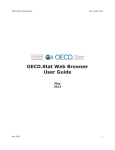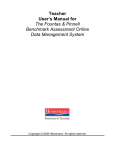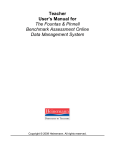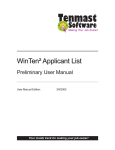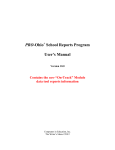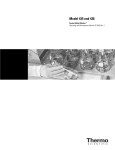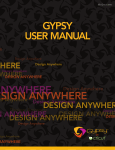Download (SSID) System
Transcript
SSID User Manual October 23, 2007 Statewide Student Identifier (SSID) System On behalf of the Ohio Department of Education Information Technology Office 25 S. Front St. Columbus, OH 43215-4183 Statewide Student Identifier (SSID) System Statewide User Manual Version 3.0 TABLE OF CONTENTS 1 2 3 4 5 6 7 8 Introduction ................................................................................................................. 1 1.1 Using This Manual .............................................................................................. 2 SSID Overview ........................................................................................................... 3 2.1 System Functions ................................................................................................ 4 2.2 Access Levels...................................................................................................... 6 2.3 SSID Matching Logic ......................................................................................... 8 2.4 SSID Audit Functions ......................................................................................... 9 2.5 SSID Edit Checks ............................................................................................. 10 Accessing the Application ........................................................................................ 14 3.1 Connecting to the Secure Website .................................................................... 15 3.2 Logging Into SSID ............................................................................................ 16 3.3 Home Page and Navigation .............................................................................. 19 Read-Only Functions ................................................................................................ 20 4.1 View an SID ...................................................................................................... 21 Data Entry Functions ................................................................................................ 27 5.1 Create a New SID ............................................................................................. 28 Data Entry Administrator Functions ......................................................................... 37 6.1 Validate SID...................................................................................................... 39 6.2 Modify Student Information ............................................................................. 44 6.3 Delete an Invalid SID Record ........................................................................... 47 Administrator Functions ........................................................................................... 50 7.1 Batch Process .................................................................................................... 51 7.1.1 Batch Via Online....................................................................................... 56 7.1.1.1 Batch File Upload ................................................................................. 57 7.1.1.2 Batch File Download ............................................................................ 58 7.1.1.3 Batch Job Reversal ................................................................................ 59 7.1.2 Batch Via Email ........................................................................................ 60 Other Functions ......................................................................................................... 61 8.1 News ................................................................................................................. 62 8.2 Help ................................................................................................................... 63 i Statewide Student Identifier (SSID) System Statewide User Manual Version 3.0 1 Section 1 Introduction W elcome to the Statewide Student Identifier (SSID) System. The SSID system is designed to create, disseminate to districts, and to identify, store and assign a unique student identifier code to each student. The end result of successful implementation and ultimate integration with the EMIS will be the ability to track personally unidentifiable student progress across time and schools, and to determine the impacts of Ohio public school programs on student success. The SSID application will allow authorized users at ITCs (Information Technology Centers) and School Districts to access the system through a Secure Socket Layer (SSL) secured website – https://www.ohiossid.com. The application will facilitate the assignment of individual Student Identifiers (SID) through online web forms or mass assignment of SID‟s through batch processing. The SSID web application is designed from the user‟s perspective to include all the functionality necessary to perform the user‟s role effectively and efficiently. 1 Statewide Student Identifier (SSID) System Statewide User Manual Version 3.0 1.1 Using This Manual The SSID User Manual introduces the user to the SSID system and provides the instruction to enable the user to utilize the system effectively in a short period of time. It explains how to accomplish the most common tasks and utilize the special SSID features within the SSID application. The SSID User Manual is constructed in a manner to allow the user to find the answers to application questions easily. It uses specific language found in the SSID system, as well as application pictures to create direct references between the application and the supporting section of the manual. For ease of use, the manual is organized as follows: The manual is divided into multiple sections, with each section separated with numbered tabs. Each section of the manual is divided into subsections with a hierarchical section number. For example, sections 2.5.1 and 2.5.2 would both be subsets of section 2.5 – The Main Menu. When making references between subsections, the section number will be referenced in lieu of a page number. 2 Statewide Student Identifier (SSID) System Statewide User Manual Version 3.0 2 Section 2 SSID Overview T his section provides an overview of the SSID application and the major system functions within the SSID application. In addition, the user will become more familiar with the different data access levels within the application as well as the system functions that one can operate based on a particular SSID user role. The SSID matching logic used in the system functions will also be described in this section. 3 Statewide Student Identifier (SSID) System Statewide User Manual Version 3.0 2.1 System Functions The SSID application will facilitate both online and batch mode generation of Student IDs. In the online mode, users can enter the desired student attributes and request the Student ID or the users can provide the student ID and update any of the student information. In the batch mode, users can send the student data to the application and receive the feedback from the application as to whether the new students have been added or the data requires any investigation and rectification. The major functions within the SSID application are listed below: Create a New SID Allows a user to generate a new student ID View an SID Allows a user to search for an existing SID record Batch Process Upload Batch Files to SSID - Allows a user to upload a Batch Input text file for batch generation of student IDs. Download Completed Batch Files from SSID - Allows a user to download a Batch Output text file Reverse Batch Files - Allows a user back out the results of any single batch run. Maintenance Validate SID - Allows a user to verify the status of an SID (active or inactive) and retrieve the active SID if the SID is inactive Modify Student Information - Allows a user to modify student information Delete an Invalid SID Record - Allows a user to delete an invalid SID record In addition to the online Batch process, Administrators may also send Batch files via email if transmission of the email is secured through the use of Transport Layer Security (TLS). The SSID application also offers users such friendly features as “Help” and “News”. “Help” will provide users with troubleshooting tips and answers to Frequently Asked Questions (FAQs), while “News” will describe to users such items as system enhancements or announcements. The following figure illustrates the SSID application‟s system functions through System Site Map. 4 Statewide Student Identifier (SSID) System Statewide User Manual Version 3.0 ReadOnly Data Entry Admin Data Entry App. Admin. Admin. Weekly Mainten ance Activities School Site Monthly Mainten ance Activities SSID System (User View) Yearly Mainten ance Activities Maintenance Screen User Login Batch Input File Batch Input Process Batch Upload FIle Screen On-line Create New SID Records On-line View an SID Record Batch Edit Checks On-line Create New SID Batch Matching Entries Batch SID Processing Batch Output File Batch Output Process On-line View an SID Record On-line Request SID Display Request SID On-line Edit Checks Display Edit Check Errors On-line Matching Entries Display On-line Matching Results Batch Download File Screen Display On-line Records Created Validate SID Screen Delete an Invalid SID Screen Batch Job Reversal Screen Modify Student Information Screen Validation Process Deletion Process Batch Job Reversal Modify Student Information Display On-line Records Modified Record Audit History 5 Statewide Student Identifier (SSID) System Statewide User Manual Version 3.0 2.2 Access Levels The SSID system allows for five types of user roles to be assigned to individuals. Each SSID user role has certain access rights to system functions that one can operate. These roles include: Read-Only The Read-Only role will only have access to view an SID for a student. The Read-Only users will have read-only access to all student information. The system functions available to the Data Entry web users are listed below: View an SID Data Entry The Data Entry role will have access to functions that request a new SID for an individual student and view an SID for a student. The Data Entry user must enter at minimum all key student attributes when requesting a SID. The SSID application will ensure that Data Entry users have read-only access to key student attributes. The system functions available to the Data Entry web users are listed below: Create a New SID View an SID Record Data Entry Administrator The Data Entry Administrator role will include at minimum all of the attributes of the Data Entry role plus the ability to change key student attributes after an SID has been assigned as well as delete an invalid SID. The system functions available to the Data Entry Administrator web users are listed below: Create a New SID View an SID Maintenance Validate SID Modify Student Information Delete an Invalid SID Record 6 Statewide Student Identifier (SSID) System Statewide User Manual Version 3.0 Administrator The Administrator role will include at minimum all of the attributes of the Data Entry Administrator role plus the ability to conduct the Batch Process. The system functions available to the Administrator web users are listed below: Create a New SID View an SID Maintenance Validate SID Modify Student Information Delete an Invalid SID Record Batch Process Batch File Upload Batch File Download Batch Job Reversal Application Security Administrator A trusted member of the ASP who has been approved by ODE will execute the Application Security Administrator role. The application security administrator role will include at minimum all of the attributes of the Administrator role plus ability to execute any controlled procedures such as administrative deletion of invalid SID records, archival of outdated SSID records that have exceeded their useful life, access to SID audit records, or activating and deactivating application login accounts. 7 Statewide Student Identifier (SSID) System Statewide User Manual Version 3.0 2.3 SSID Matching Logic The SSID application uses matching logic to search for records that match identifying student attributes before creating a new SID or to search for an existing SID record a user wishes to modify. Both the online and batch processes use this matching logic. In addition, the system will use SoundEX techniques where appropriate to search for existing records. The SoundEX function searches for similar-sounding words or names in the database to identify records that match the criteria input. For example, the following record in the database exists: John Smith Male 1/1/1990 A user inputs the following information: Jon Smith Male 1/1/1990 Using SoundEx techniques, the system will recognize that although the first name is spelled differently, this is actually a matching field. Several factors weigh in the student match process. The system first searches on the following eight mandatory elements: Legal First Name, Legal Last Name, Gender, Date of Birth, Middle Name, Birth Place City, Ethnicity, and Native Language If multiple records are located, the matching logic will then search based on additional student attributes to narrow the search. The sequence of the additional optional elements used to decide the outcome of the matching process is as follows: 1. Social Security Number 2. Mother‟s Maiden Name Based on the combination of these factors, the logic will determine the outcome of the Matching Entries Process, which will be one of the following three: 100% Match, same student exists in table No match found, new SID will be assigned Potential Duplicate, user will be prompted to modify the entered information or add additional information to determine uniqueness. 8 Statewide Student Identifier (SSID) System Statewide User Manual Version 3.0 2.4 SSID Audit Functions The SSID application generates audit trail entries for all on-line and batch processes. An audit trail is maintained when the user requests the creation of a new SID or validates and modifies identifying student attributes. The following audit information will be kept for all additions, modifications, and deletions to the database records: Date / time of change Old value New value Batch Job ID; blank if change made through the online process User ID of agent making the modification District IRN of user making modification Building IRN of user making modification Change Type Code designating: Creation, Modification, or Deletion The SSID application will retain at least the last three audit records for the identifying student attributes on each SID record. All audit records in excess of the 3 most recent entries will be archived at least weekly. 9 Statewide Student Identifier (SSID) System Statewide User Manual Version 3.0 2.5 SSID Edit Checks The SSID application will perform edit checks on the student attributes for the online and batch processes. If one or more edit checks fail during the batch process, the record will be assigned a Result Code of “F” and the user must correct the errors and resubmit the batch file or use the online process. Through the online process, the users will receive interactive error messages when one or more validation checks fail. The user will then have the opportunity to correct any errors on the screen and re-submit the transaction. The SSID application will perform the following edit checks: Validate that the following nine mandatory fields are not blank: Legal Last Name Legal First Name Date of Birth Gender Legal Middle Name Birth Place City Ethnicity Native Language Admission Reason Code Validate that the following fields are case sensitive: User ID Password SID Validate that the following fields are a correct date format (mm/dd/yyyy or mmddyyyy): Date of Birth Polio Immunization Date MMR Immunization Date DTaP Immunization Date Validate that the following date field is within the proper date range: 0 years < Date of Birth < 30 years Validate that the following field is in the correct format: Social Security Number (xxx-xx-xxxx or xxxxxxxxx or xxxx) 10 Statewide Student Identifier (SSID) System Statewide User Manual Version 3.0 Validate that the following fields are numeric: Social Security Number (Validate 9 or 4 digits) Street Number Home Phone Number Other Phone Number Validate that the following fields are text: First Name (Legal and other names) Middle Name Last Name (Legal and other names) Mother‟s Maiden Name Birth Place City City State County Country All name fields will accept hyphens, “ - “, and apostrophes, “ ’ ”. In addition to these validations, the following fields on the online web form will be drop down boxes to ensure that a valid value is input: Gender Native Language Ethnicity The SSID Application will use the codes provided by ODE to validate Native Language, Ethnicity, Admission Reason Code, Building and District IRNs. The Native Language, Ethnicity, and Admission Reason IDs and descriptions are provided in the tables below. The IDs are what will be used in the Batch Process for the respective fields, while the drop down boxes on the online screens display the description. Native Language Refers to the primary or home language of the student. Native Language ID ENG ALB AMH ARA CAM CAN CRE GER Description English Albanian Amharic Arabic Cambodian Cantonese Creole (French) German 11 Statewide Student Identifier (SSID) System Statewide User Manual HMG JPN KOR LAO NAV PTG ROM RUS SBC SOM SPN TAG TRI UKR VTM OTH Version 3.0 Hmong Japanese Korean Laotian Navajo Portuguese Romanian Russian Serbo Croat Somali Spanish Tagalog Trigriyan Ukrainian Vietnamese Other Racial/Ethnicity Racial/ethnic group to which the student belongs or with which the student identifies. Ethnicity ID W B H A I M Description White, Non-Hispanic: Persons having origins in any of the original peoples of Europe, North Africa, or the Middle East. Black, Non-Hispanic: Persons having origins in any of the black racial groups in Africa. Hispanic: Persons of Mexican, Puerto Rican, Cuban, Central or South American, or other Spanish culture or origin regardless of race. Asian or Pacific Islander: Persons having origins in any of the original peoples of the Far East, Southeast Asia, the Pacific Islands, or the Indian subcontinent. This area includes for example, China, India, Japan, Korea, the Philippine Islands, and Samoa. American Indian or Alaskan Native: Persons having origins in any of the original peoples of North America, and who maintain cultural identification through tribal affiliation or community recognition. Multiracial: Persons having origins in two or more of the above options. 12 Statewide Student Identifier (SSID) System Statewide User Manual Version 3.0 Admission Reason The reason the district is requesting an SID be issued for a newly enrolled student. Admission Reason ID 1 2 3 4 5 6 7 Description Student transferred from Home School in Ohio. Student transferred from out of state/out of country. Student transferred from a non-public school in Ohio. Student enrolling for first time in Ohio public school/community school because of age (Preschool/Kindergarten). Not enrolled in an Ohio public district or community school since 2003 for a reason other than listen above. Transferred from another Ohio public district / community school. Not newly enrolled in this school district. 13 Statewide Student Identifier (SSID) System Statewide User Manual Version 3.0 3 Accessing the Application T 3 Section his section provides an overview of accessing the SSID system as well system-navigating techniques. The user will become more familiar with connecting to the SSL secured website, logging into the SSID application, and viewing the various functions of the SSID application. 14 Statewide Student Identifier (SSID) System Statewide User Manual Version 3.0 3.1 Connecting to the Secure Website The SSID Application can be accessed through the secured SSL encrypted website – https://www.ohiossid.com. The browsers used to access the website must be Internet Explorer 4.x or higher or Netscape Navigator 4.75 or higher. Only personal computers (PC) and Apple Macintosh computers, with valid IP addresses will be able to connect to the application over existing links at the ITCs and School Districts. The verification of IP addresses by the SSID System will only allow users to access the SSID application from an approved school district or ITC. The user will not be able to access the SSID application from a home computer or from a computer at an unapproved location. 15 Statewide Student Identifier (SSID) System Statewide User Manual Version 3.0 3.2 Logging Into SSID Once the IP Address of the user is validated and the user connects to the SSID web site, the SSID Login Screen will be displayed and the SSL security will be activated. This screen allows an authorized user at an ITC or School District to login into the SSID system. The user will be granted the level of access based on his or her login profile. An individual user will participate in only one role and will be granted one login account of the highest level of access that the user is permitted. The Login ID and password accounts will protect access to SSID functionality. The Login Screen enables a user to type in their assigned User ID and password in order to gain access to the SSID system. To log in to the SSID system the user must enter the following information and press the Login button: 1. User‟s ID (also referred to as Sign-In Name). 2. Password. Below is an illustration of the SSID Login Screen. 16 Statewide Student Identifier (SSID) System Statewide User Manual Version 3.0 If a user has forgotten their User ID or Password, there is a link, Forgot Your Sign-In Name Or Password?, below the Login Screen that enables the user to receive their Login information via email. When the user clicks on the link the following web page is displayed: The user must supply all of the following information to receive their User ID and Password via email: Legal Last Name Legal First Name Email Address Once the information is validated, the user will be emailed their User Account information. 17 Statewide Student Identifier (SSID) System Statewide User Manual Version 3.0 The SSID Application includes the following features that aid in the prevention of unauthorized access and use of the system. Invalid User If the user does not type in the correct User ID or password, the user will not be granted access into the SSID application. The Login Screen will still be displayed for the user to re-enter a correct User ID and password. Change Password If it is the first time that a user logs in to the SSID system, the user will be prompted to change their password. The Change Password screen enables a user to change his or her password in order to gain access into the system. Password Expiration User passwords will expire every 90 days after the password has been changed. If a user attempts to login with an expired password they will be prompted to change their password upon login. Session Timeout If the user remains on a web page for 20 minutes, the user‟s session will timeout and the user will be automatically logged off of the SSID Application. The user will then be presented the option to return to the Login Screen to login back into the SSID Application. Back Button Disabled The SSID Application is designed in a manner where the user will be permitted to view the current web page without returning to a previous page. Auto Complete Disabled The SSID Application is designed in a manner where the text boxes on all web pages will not display previously entered information in the form of auto complete drop down boxes. 18 Statewide Student Identifier (SSID) System Statewide User Manual Version 3.0 3.3 Home Page and Navigation Once the user successfully logs into the SSID Application, the SSID home page will be displayed. The home page allows the user to navigate throughout the entire SSID application. Below is an illustration of the SSID Home Page. All of the major functions of the SSID application can be accessed through the links on the homepage. The system functions that a particular user can access will depend on his or her data access role. The major system functions will be discussed in detail in the following sections of the User Manual. In addition, the navigation links will appear at the top of all SSID online screens. A user will be able to access the major system functions from any page within the application. 19 Statewide Student Identifier (SSID) System Statewide User Manual Version 3.0 4 Section 4 Read-Only Functions T his section provides information related to all functions available for the Read-Only role. The Read-Only role has access to functions to search for an existing SID record. Illustrated are the SSID screen views along with the supporting information necessary to perform the system functions. This section covers the one function available for a Data Entry role user: View an SID The Data Entry role, Data Entry Administrator role, and the Administrator role will include at minimum all of the functions of the Read-Only plus additional functionality that will be described in later sections. 20 Statewide Student Identifier (SSID) System Statewide User Manual Version 3.0 4.1 View an SID If a user clicks on the View an SID link, the View an SID Screen will be displayed. The SSID application allows a user to search for a student‟s SID number through this process. The student information is non modifiable through this screen; however, an authorized user may link to the Modify Student Information function through this screen. The user may input the SID and the Legal Last Name or only the four mandatory elements (Legal Last Name, Legal First Name, Gender, and Date of Birth) to search for an existing student record. If the user inputs the SID of the student, the user may input at a minimum the student‟s Legal Last Name. To search for an existing SID record the user must enter the following student attributes and then press the Search button: 1. SID of the student 2. Legal Last Name OR 1. 2. 3. 4. Legal Last Name Legal First Name Gender Date of Birth (mm/dd/yyyy or mmddyyyy format) The other Optional Student Attributes are not mandatory to be input, however, are important in determining the uniqueness of a student when a potential match exists. The user is encouraged to input these elements, as they are available. The optional elements include: 1. Middle Name, 2. Birth Place City, 3. Ethnicity, 4. Native Language, 5. Social Security Number, and 6. Mother‟s Maiden Name. Below is an illustration of the SSID View an SID Record Screen. 21 Statewide Student Identifier (SSID) System Statewide User Manual Version 3.0 Once the Search button is pressed, the system will perform edit checks on the fields input. If all validations pass, the SSID system will use the additional information input to narrow the search and verify if an SID for the student exists. The search process will return one of the following results: 1. No Match 2. One Exact Match 3. Potential Match 1. No Matching Records If there are no existing records that match the student information input, the user will be notified that no there are no existing records. The user may then re-enter or correct the elements input and perform the search again. 22 Statewide Student Identifier (SSID) System Statewide User Manual Version 3.0 2. One Exact Match If one exact matching record is located based on the elements input, the full record will be displayed. The student information is non modifiable through this screen; however, an authorized user may link to the Modify Student Information function through the button at the top of the page. A user must have the Data Entry Administrator or Administrators access level to modify student information. Below is an illustration of the SSID View an SID Record (Additional Student Information) Screen. 23 Statewide Student Identifier (SSID) System Statewide User Manual Version 3.0 24 Statewide Student Identifier (SSID) System Statewide User Manual Version 3.0 3. Potential Match If more than one existing record matches the student attributes input, the user will notified that an SID for the student potentially exists and be prompted to input additional student attributes to narrow the search and verify if an SID for the student exists. Below is an illustration of SSID View an SID Record Screen for a potential match scenario. The user will have the option to input only the last 4 digits of the student‟s Social Security Number. If a user does not key in the SSN of the student as part of the search criteria, the SSN will not be shown when the full record of the student is displayed. If the user does key in the SSN as part of the search criteria and the SSN is part of the student record, the SSN will be shown when the full record is displayed. Similar to the SSN, if the Mother‟s Maiden Name is not input as part of the search criteria, the Mother‟s Maiden Name will not be displayed when the full record of the student is displayed. To narrow the search and verify if an SID for the student exists, the user should enter additional student attributes (as shown below) or modify the student attributes previously entered and then press the Search button: 25 Statewide Student Identifier (SSID) System Statewide User Manual Version 3.0 Middle Name Birth Place City Ethnicity Native Language Social Security Number Mother‟s Maiden Name Once the Search button is pressed, the system will perform edit checks on the input fields. If all validations pass, the SSID system will use the additional information input to narrow the search and verify if an SID for the student exists. Within the potential match scenario, there are three possible outcomes that could occur: A. No Match B. Two or More Matching Records C. One Exact Match A. No Match If there are no existing records that match the student attributes input, the user will be notified that are no there are no existing records. The user may then re-enter or correct the mandatory elements input and perform the search again. B. Two or More Matching Records If more than one existing record matches the student attributes input the user will notified that an SID for the student potentially exists and be prompted to input additional student attributes to narrow the search or modify the attributes previously entered in order to verify if an SID for the student exists. C. One Exact Match If one exact matching record is located based on the mandatory elements input plus the additional student attributes input, the full record will be displayed on the View an SID Record Screen. 26 Statewide Student Identifier (SSID) System Statewide User Manual Version 3.0 5 Section 5 Data Entry Functions T his section provides information related to all functions available for the Data Entry role. The Data Entry role will include at minimum all of the attributes of the Read-Only role plus the ability to request a new SID for an individual student. Illustrated are the SSID screen views along with the supporting information necessary to perform the system functions. This section covers the function available for a Data Entry role user: Create an SID The Data Entry Administrator role and the Administrator role will include at minimum all of the functions of the Read-Only and Data Entry role plus additional functionality that will be described in later sections. 27 Statewide Student Identifier (SSID) System Statewide User Manual Version 3.0 5.1 Create a New SID The Create a New SID screen allows an authorized user to request a unique nine character, alphanumeric student identifier (SID) for a student. An SID will never be reused or reassigned to another student. The user must enter all nine mandatory identifying student attributes for a new student ID to be generated. To create a New SID for a student the user must enter at minimum the following student attributes and then press the Create SID button: 1. Legal Last Name 2. Legal First Name 3. Gender 4. Date of Birth (mm/dd/yyyy or mmddyyyy format) 5. Legal Middle Name 6. Birth Place City 7. Ethnicity 8. Native Language 9. Admission Reason Code The Middle Name will be the only exception of the mandatory elements since a student may not have a legal Middle Name. In this case, an asterisk “*” should be left in the Middle Name field to indicate that the student does not have a Middle Name. The system will not allow the Middle name field to be Blank, thus the user must enter an asterisk. The two Optional Student Attributes – Social Security Number and Mother‟s Maiden Name are not mandatory to be input, however, are important in determining the uniqueness of a student when a potential match exists. The user is encouraged to input these elements, as they are available. Below is an illustration of the SSID Create a New SID Screen. 28 Statewide Student Identifier (SSID) System Statewide User Manual Version 3.0 Once the Create SID button is pressed, the system will perform the edit checks on the mandatory fields. If all validations pass, the system will then check for any existing records that match the mandatory elements input before creating a new SID. There are three possible scenarios that could occur with this search: 1. No Match 2. One Exact Match 3. Potential Match 1. No Matching Records If there are no existing records that match the mandatory elements, the user will be prompted to confirm the creation of a new SID for the student. If an Admission Reason Code of „Transferred from another Ohio public district / community school‟ or „Not newly enrolled in this school district‟ is selected and no matching records are found, the user will be notified the Admission Reason selected indicates that the student should have an existing SID. The user will need to verify the information input and make any necessary corrections. Below is an illustration of the SSID Request a New SID confirmation Screen. 29 Statewide Student Identifier (SSID) System Statewide User Manual Version 3.0 If the user confirms the creation of the SID, the SSID application will assign a new SID for the student, display the newly assigned SID, and allow an authorized user to add additional information about a student after a new SID is created. Below is an illustration of the SSID Add Additional Student Information Screen. 30 Statewide Student Identifier (SSID) System Statewide User Manual Version 3.0 The SID and the nine mandatory elements are not modifiable through this screen after the new SID is assigned. An authorized user may maintain the key attributes through the Modify Student Information maintenance screen. A button is provided at the top of the page to link to the Modify Student Information function. A user must have the Data Entry Administrator or Administrators access level to modify student information. All other fields displayed are optional fields available for storing additional information about the student. 31 Statewide Student Identifier (SSID) System Statewide User Manual Version 3.0 The user may add additional student information as desired. Once all information is input, press the Update button to update the database with the additional student information. 2. One Exact Match If one existing record exactly matches the mandatory student attributes plus the additional student attributes input, the user will notified that an SID for the student potentially exists. Below is an illustration of the SSID Request a New SID Potential Match Screen. The user will be given the option to Create a New SID for the student or Edit the Existing Record. The user is still given the option to create a new SID record if they believe this is a unique student. The Create SID button will not be displayed if the user selected an Admission Reason Code of „Transferred from another Ohio public district / community school‟ or „Not newly enrolled in this school district‟. If the user selects the Create SID button, the system will display an email form for the user to provide his or her contact information. The submitted form will generate an email to SSID Questions and the user will be contacted after review. A user will not be allowed to force the system to create a new SID without the review of the help desk. Below is an illustration of the SSID Request a New SID Contact Information Screen. 32 Statewide Student Identifier (SSID) System Statewide User Manual Version 3.0 If the user selects the Edit the Existing Record button, then the existing record in the SSID System will be displayed to the user. The student information is non modifiable through this screen; however, an authorized user may link to the Modify Student Information function through the button at the top of the page. A user must have the Data Entry Administrator or Administrators access level to modify student information. Below is an illustration of the SSID Request an SID Record (Additional Student Information) Screen. 33 Statewide Student Identifier (SSID) System Statewide User Manual Version 3.0 3. Potential Match If one or more existing records match the nine mandatory student attributes, the user will be notified that an SID for the student potentially exists. The user will be prompted to input additional student attributes to narrow down the search and verify if an SID for the student exists. The user has the option to input only the last 4 digits of the student‟s Social Security Number. If a user does not key in the SSN of the student as part of the search criteria, the SSN will not be shown when the full record of the student is displayed. If the user does key in the SSN as part of the search criteria and the SSN is part of the student record, the SSN will be shown when the full record is displayed. Similar to the SSN, if the Mother‟s 34 Statewide Student Identifier (SSID) System Statewide User Manual Version 3.0 Maiden Name is not input as part of the search criteria, the Mother‟s Maiden Name will not be displayed when the full record of the student is displayed. To narrow the search and verify if an SID for the student exists, the user should enter additional student attributes (as shown below) or modify the nine mandatory student attributes previously entered and then press the Create SID button: Social Security Number Mother‟s Maiden Name Below is an illustration of the SSID Create a New SID Screen for a potential match scenario. Once the Create SID button is pressed again, the system will perform the edit checks on the input fields. If all validations pass, the SSID system will use the additional information input to narrow the search and verify if an SID for the student exists. 35 Statewide Student Identifier (SSID) System Statewide User Manual Version 3.0 Within the potential match scenario, there are three possible outcomes that could occur: A. No Match B. Two or More Matching Records C. One Exact Match A. No Match If there are no existing records that match the nine mandatory elements and the additional attributes input, the user will be prompted to confirm the creation of a new SID for the student. If the user confirms the creation of the SID, the SSID application will assign a new SID for the student, display the newly assigned SID, and allow an authorized user to add additional information about a student after a new SID is created. This will occur on the SSID Add Additional Student Information Screen. B. Two or More Matching Records If more than one existing record matches the nine mandatory student attributes plus the additional student attributes input, the user will be notified that an SID for the student still potentially exists. The user will be prompted to either input additional student attributes to narrow the search and verify if an SID for the student exists or to create a new SID. C. Exact Match If one existing record exactly matches the nine mandatory student attributes plus the additional student attributes input, the user will notified that an SID for the student still potentially exists. The user will be given the option to Create a New SID for the student or Edit the Existing Record. If the user selects the Edit the Existing Record button, then the existing record in the SSID System will be displayed to the user. However, the user is still given the option to create a new SID record if they believe this is a unique student. 36 Statewide Student Identifier (SSID) System Statewide User Manual Version 3.0 6 Section 6 Data Entry Administrator Functions T his section provides an overview of the functions available to the Data Entry Administrator to aid in maintaining the data within the system. Illustrated are the SSID screen views along with the supporting information necessary to perform the system functions. The Data Entry Administrator role will include at minimum all of the attributes of the Read-Only role and Data Entry role plus the ability to change student attributes after an SID has been assigned. This section is separated into the three functions available for a Data Entry Administrator Role user: Validate SID Modify Student Information, and Delete an Invalid SID Record. If the user clicks on the Maintenance link on the SSID Home Page, the SSID maintenance menu will be displayed. This screen provides a user access to the available maintenance functions. Below is an illustration of the SSID Maintenance Menu Screen. 37 Statewide Student Identifier (SSID) System Statewide User Manual Version 3.0 38 Statewide Student Identifier (SSID) System Statewide User Manual Version 3.0 6.1 Validate SID If the user clicks on the Validate SID link, the SSID Validate SID Screen will be displayed. This screen allows an authorized user to validate the status of an SID (active or inactive) and retrieve the active SID if the SID is inactive. The SID and the four mandatory elements (Legal Last Name, Legal First Name, Gender, and Date of Birth) must be input to validate the status of an SID. To validate an SID in the SSID system the user must enter the following information and press the Search button: 1. Student‟s SID 2. Legal Last Name 3. Legal First Name. 4. Gender 5. Date of Birth (mm/dd/yyyy or mmddyyyy format) Below is an illustration of the SSID Validate SID Screen. Once the Search button is pressed, the system will perform edit checks on the fields input. If all validations pass, the SSID system will use the additional information input to narrow the search and search for the SID record. 39 Statewide Student Identifier (SSID) System Statewide User Manual Version 3.0 There are five scenarios that could occur with this search: 1. No Matching Records 2. One Perfect Match – SID is Active 3. One Perfect Match – SID is Active but one more of 4 attributes do not match 4. One Perfect Match – SID is Inactive and there is an existing active SID 5. One Perfect Match – SID is Inactive and there are no existing active SIDs There will never be a case where there is more than one matching record since the Student ID is always unique. 1. No Match If there are no existing records that match the SID and the four mandatory elements input, the user will be notified that there are no existing records. The user may then re-enter or correct the SID and four mandatory elements input and perform the search again. 2. Perfect Match – SID is Active If one exact record is located based on the SID and the four mandatory elements input, and the SID is active the Validate SID Results Screen will be displayed with the message notifying the SID is Active. Below is an illustration of the Validate SID Screen after the SID has been validated in the SSID System. 40 Statewide Student Identifier (SSID) System Statewide User Manual Version 3.0 3. Perfect Match – SID is Active but one or more of the 4 attributes do not match If one exact record is located based on the SID and the four mandatory elements input, and the SID is active the Validate SID Results Screen will be displayed; however, if one or more of the four attributes input (Last Name, First Name, Date of Birth, and Gender) do not match the four attributes associated with the Active SID the user will receive a message. Below is an example of this scenario: The user input the following information: SID: AA123457 First Name: John Last Name: Roberts DoB: 01/01/1990 Gender: Male The information in the database for the matching SID is as follows: SID: AA123457 First Name: John Last Name: Smith DoB: 01/01/1990 Gender: Male In this scenario the last name input – Roberts does not match the last name in the database for this SID – Smith. The user may validate the attributes for the SID through the View an SID Screen. Below is an illustration of the Validate SID Screen after the SID has been validated in the SSID System. 41 Statewide Student Identifier (SSID) System Statewide User Manual Version 3.0 4. Perfect Match – SID is Inactive and there is an active SID If one exact record is located based on the SID and the four mandatory elements input, and the SID is inactive the Validate SID Results Screen will be displayed with the Active SID. Below is an illustration of the Validate SID Screen after the SID has been validated in the SSID System. 42 Statewide Student Identifier (SSID) System Statewide User Manual Version 3.0 5. Perfect Match – SID is Inactive and there are no existing Active SIDs If one exact record is located based on the SID and the four mandatory elements input, the Validate SID Results Screen will be displayed; however, if the SID is Inactive and there are no existing active SIDs the user will receive a message. The user may verify if another SID exists for the student through the View an SID Screen. Below is an illustration of the Validate SID Screen after the SID has been validated in the SSID System. 43 Statewide Student Identifier (SSID) System Statewide User Manual Version 3.0 6.2 Modify Student Information If the user clicks on the Modify Student Information link, the SSID Modify Student Information Screen will be displayed. This screen allows an authorized user to modify the SID attributes including the key attributes of Legal First Name, Legal Last Name, Gender, Date of Birth, Legal Middle Name, Birth Place City, Ethnicity, and Native Language. The SID is non-modifiable throughout the entire SSID application. The SID and the four mandatory elements (Legal Last Name, Legal First Name, Gender, and Date of Birth) must be input to search for an existing SID record that you wish to modify. One exact SID record must be located before the record is displayed and modified. To search for an SID record in the SSID system the user must enter the following information and press the Search button: 1. Student‟s SID 2. Legal Last Name 3. Legal First Name 4. Gender 5. Date of Birth (mm/dd/yyyy or mmddyyyy format) Below is an illustration of the SSID Modify Student Information Screen. Once the Search button is pressed, the system will perform edit checks on the fields input. If all validations pass, the SSID system will use the additional information input to narrow the search and search for the SID record. 44 Statewide Student Identifier (SSID) System Statewide User Manual Version 3.0 There are two scenarios that could occur with this search: 1. No Match 2. One Perfect Match There will never be a case where there is more than one matching record since the Student ID is always unique. 1. No Match If there are no existing records that match the SID and the four mandatory elements input, the user will be notified that there are no existing records. The user may then re-enter or correct the SID and four mandatory elements input and perform the search again. 2. Perfect Match If one exact record is located based on the SID and the four mandatory elements input, the Modify Student Information Screen will be displayed with the information located in the SSID System. The user may then update any of the information including the mandatory elements. The SID is non-modifiable throughout the entire SSID application. Once all information is input, the user must press the Update button to update the database with the changed key student information. Once the user presses the Update button, the system will verify that the changes did not potentially create a duplicate record. If so, the user will be prompted that the changes may create a duplicate record and to confirm that the information is valid prior to updating the SID record with the information. Below is an illustration of the Modify Student Information Screen after the student information has been located in the SSID System. 45 Statewide Student Identifier (SSID) System Statewide User Manual Version 3.0 46 Statewide Student Identifier (SSID) System Statewide User Manual Version 3.0 6.3 Delete an Invalid SID Record If the user clicks on the Delete an Invalid SID Record link, the SSID Delete an Invalid SID Record Screen will be displayed. This screen allows an authorized user to delete invalid SID records from the system; however, in order for an SID to be deleted from the system, the associated active Valid SID will be required to be input. The authorized user will only be able to logically delete invalid SID records. The record will be marked as deleted in the SSID database, and will be excluded from being displayed in the SSID system. The Application Security Administrator Role will be the only user that can physically delete SID records from the SSID System. The SID and the four mandatory elements (Legal Last Name, Legal First Name, Gender, and Date of Birth) must be input to search for an existing SID record that you wish to delete. One exact SID record must be located before the record is displayed. To search for an SID record in the SSID system the user must enter the following information and press the Search button: 1. Student‟s SID 2. Legal Last Name 3. Legal First Name 4. Gender 5. Date of Birth (mm/dd/yyyy or mmddyyyy format) Below is an illustration of the SSID Delete an Invalid SID Record Screen. 47 Statewide Student Identifier (SSID) System Statewide User Manual Version 3.0 Once the Search button is pressed, the system will perform edit checks on the fields input. If all validations pass, the SSID system will use the additional information input to narrow the search and search for the SID record. There are two scenarios that could occur with this search: 1. No Match 2. One Perfect Match There will never be a case where there is more than one matching record since the Student ID is always unique. 1. No Match If there are no existing records that match the SID and the four mandatory elements input, the user will be notified that there are no existing records. The user may then re-enter or correct the SID and mandatory elements input and perform the search again. 2. Perfect Match If one exact record is located based on the SID and the four mandatory elements input, the Delete an Invalid SID Screen will be displayed. Below is an illustration of the Delete an Invalid SID Attributes Screen after the student information has been located in the SSID System 48 Statewide Student Identifier (SSID) System Statewide User Manual Version 3.0 To delete an SID record in the SSID system: 1. Verify this is the correct student record to Delete 2. Insert the associated active Valid SID 3. Press the Delete button to delete the record The user must enter the valid SID for the SID they are deleting. The active Valid SID is the existing SID associated with the SID that is going to be deleted. At least one of the four attributes (First name, Last name, Gender, and DoB) of the inactivated SID must match one of the four attributes of the Valid SID input. If one of the four attributes does not match the valid SID the user will receive an error message. This edit check prevents a user from entering any valid SID during the deletion process. 49 Statewide Student Identifier (SSID) System Statewide User Manual Version 3.0 7 Administrator Functions T 7 Section his section provides an overview of the functions available to the Administrator to aid in maintaining the data within the system. Illustrated are the SSID screen views along with the supporting information necessary to perform the system functions. The Administrator role will include at minimum all of the attributes of the Data Entry Administrator role plus the ability to conduct the Batch Process. This section will detail the Batch Process functions available for an Administrator Role user. If the user clicks on the Batch Process link on the SSID Home Page, the SSID Batch Process menu will be displayed. This screen provides a user access to the available Batch Process functions. 50 Statewide Student Identifier (SSID) System Statewide User Manual Version 3.0 7.1 Batch Process The SSID Batch Process will facilitate: Mass assignment of unique Student Ids (SID), Updates to the student information, including the mandatory elements, and However, if the user desires to update the four mandatory elements, the minimum required are the SID and at least one of the four mandatory elements remaining in the original state. Validation of the Status of the SID (Active or Inactive) and retrieval of the active SID for those that have been inactivated. As a reminder, when updating student records through the Batch Process, the SID plus the nine mandatory elements are required. All of the student elements may also be modified online, however, should only be updated after the information is updated in the user‟s Student Software System. The batch process will first validate the identifying student attributes contained in the Batch Input File. If all edit checks pass, the system will search for any existing records that match the identifying attributes before creating a new SID. If an Admission Reason Code of „Transferred from another Ohio public district / community school‟ or „Not newly enrolled in this school district‟ is provided and no matching records are found, the user will be notified the Admission Reason provided indicates that the student should have an existing SID and no SID will be created. Based on the results of this search, a code will be assigned to each record indicating the result of the batching processing (Created SID, Modified, Invalid, etc.). The result codes are listed below: Result Code Description Possible Reason for Outcome A No Match Exists – New SID Assigned Attributes provided do not match existing record. B One Match Exists – SID Returned Attributes provided match one existing record. C Multiple Matches Exist – New SID Not Assigned Attributes provided match two or more existing records and uniqueness cannot be determined. D SID and 4 attributes Do Not Exist – No Records Updated Attributes provided do not match existing record. E One Match Exists – SID Record Attributes provided match one 51 Statewide Student Identifier (SSID) System Statewide User Manual Result Code Version 3.0 Description Possible Reason for Outcome Updated existing record and attributes are updated. F Missing or Invalid Data One or more edit check failures. M SID Inactive – Correct SID Returned SID submitted is inactive and valid SID is returned. N Attributes of the Valid SID do not match the Inactive SID SID submitted is inactive and valid SID exists; however, last name, first name, date of birth or gender in the file do not match the attributes of the active (Valid SID). P No Match Exists – SID Not Returned Attributes provided do not match existing record for those records with an Existing Student Code of "Y". R New SID not assigned – Invalid Admission Reason Code. Attributes provided do not match existing record; however new SID is not assigned because invalid Admission Reason Code submitted (6 or 7). X SID Inactivated SID provided has been inactivated. The Existing Student Code in the Batch Input File is used to indicate if the user presumes that the student has already been enrolled in an Ohio public school and likely has an existing SID. If the field contains „Y‟, the record will be used only to query for the SID and the information will not be updated in the SSID application. If the field is null (the default will be „No‟) or „N‟, the information will be updated in the SSID System or a new SID record may be created. This will assist SSID users, such as those at JV Schools, from generating a new SID for that student when the student information may be unreliable. The „Y‟ records should be placed at the end of each batch file if submitted with other „N‟ records. This is to ensure that the „Y‟ records will be returned with SIDs in the even that the matching „N‟ record is within the same file. The SSID system will only allow Administrators and Application Security Administrators to process Batch files. Each authorized user can submit as many Batch files as desired. Also the authorized user may consolidate the student information from multiple Schools and Districts and submit one Batch file with all of the data to be processed, which this method is preferred by the SSID application. 52 Statewide Student Identifier (SSID) System Statewide User Manual Version 3.0 The Administrators will have the ability to send Batch files through the online batch process using the SSL secured SSID website, as well as, via email if transmission of the email is secured through the use of Transport Layer Security (TLS). A standard file format must be followed to import/export data to the batch process. The input and output files should meet the following standards and requirements: File should conform to the order and data type of the file layout in Attachment 2 Basic ASCII standard with a “.txt” extension The input and output files should follow the following file name formats: Input File Name Format: ITC / School District + Date (yyyymmdd) e.g. NWOCA20020603.txt Output File Name Format: ITC / School District + Date (yyyymmdd) + Job ID e.g. NWOCA20020603 JobID 100.txt Commas should separate fields within a record All fields containing data should be enclosed in quotes Blank fields should contain no white space and no quotes, but all fields should be represented with a comma Records should be delimited by a carriage return Header Row should be only the first row of the input file and consist of: UserID DateTimeCreated SourceBuilding_IRN SourceDistrict_IRN Batch Output File will contain new SIDs assigned and the Result Code The Batch Output File is returned with the same data that was provided plus any new or returned SID‟s and the Result Code for each record. This output file may not be in the same order as the Batch Input File depending on if there are failed records. The reason for this is that failed records with the Result Code of "F" are placed at the end of the file. Header Row The input file should contain a header as the first row of the ASCII batch input file. The header row will have the same format as all of the other rows in the file; however, only four of the fields will be populated with information. These four fields will be mandatory to process the batch input file. The information provided should be for the User submitting the Batch Input File. For instance, the District IRN and the Building IRN fields should be populated with the location of that user or that User‟s primary responsibility. This should be the same data that is initially collected when creating the User‟s Account profile for the SSID Application. The header row will contain the following fields: 53 Statewide Student Identifier (SSID) System Statewide User Manual Position # 1 2 4 9 10 Field Mapping SID FirstName DoB Building_IRN IRN_CurrentDistrict Version 3.0 Header Field Batch File Type UserID DateTimeCreated SourceBuilding_IRN SourceDistrict_IRN Example “B” or “V” "JDoe001" "02/13/2002 04:18:31" "016436” "050633" The first position indicates the type of batch file being submitted. The first position is optional and if left blank the value defaults to “B” for the normal batch processing and assignment of SIDs. If the value of “V” is in the first position, the system will validate the SIDs provided in the file and will return a result code indicating if the SID is valid or if the SID is inactive, the associated active SID will be returned in the file. The following is an example of a header row: ,"JDoe001",,"02/13/2002 04:18:31",,,,,"016436","050633",,,,,,,,,,,,,,,,,,,,,,,,,,,,,,,,, <CR><LF> Input File Example The following is an example of two student records separated by a carriage return. ,”John”,”Doe”,”01/01/1997”,”M”,”012234567”,”Sharp”,”Y”,”198”,”123”,”122”,”122”,” 3”,”ENG”,”W”,”Columbus”,”423231234”,”01/01/1999”,,”01/01/1999”,”Robert”,”Johnn y”,”Johnboy”,”Alexandria”,”Doe”,”Clint”,”Doe”,”123”,,”Anywhere”,”Rd”,,,”Columbus ”,”OH”,”432321234”,”Franklin”,”USA”,”6145551234”,”6145554321”,”ie98223”<CR>< LF> ,”Jane”,”Doe”,”01/01/1995”,”F”,”012237654”,”Sharp”,”N”,”198”,”123”,”122”,”122”,”6 ”,”ENG”,”W”,”Columbus”,”423231234”,”01/01/2001”,”01/01/2001”,”01/01/2001”,”Ma rie”,”Jane”,”JayJay”,”Alexandria”,”Doe”,”Clint”,”Doe”,”123”,,”Anywhere”,”Rd”,,,”Col umbus”,”OH”,”432321234”,”Franklin”,”USA”,”6145551234”,”6145554321”,”ie98532” <CR><LF> 54 Statewide Student Identifier (SSID) System Statewide User Manual Version 3.0 Output File Example The following is an example of two records separated by a carriage return. “BB1234569”,”John”,”Doe”,”01/01/1997”,”M”,”012234567”,”Sharp”,”Y”,”198”,”123”, ”122”,”122”,”3”,”ENG”,”W”,”Columbus”,”423231234”,”01/01/1999”,,”01/01/1999”,”R obert”,”Johnny”,”Johnboy”,”Alexandria”,”Doe”,”Clint”,”Doe”,”123”,,”Anywhere”,”Rd” ,,,”Columbus”,”OH”,”432321234”,”Franklin”,”USA”,”6145551234”,”6145554321”,”ie9 8223”,”A”<CR><LF> “AA1234144”,”Jane”,”Doe”,”01/01/1995”,”F”,”012237654”,”Sharp”,”N”,”198”,”123”,” 122”,”122”,”6”,”ENG”,”W”,”Columbus”,”423231234”,”01/01/2001”,”01/01/2001”,”01/ 01/2001”,”Marie”,”Jane”,”JayJay”,”Alexandria”,”Doe”,”Clint”,”Doe”,”123”,,”Anywher e”,”Rd”,,,”Columbus”,”OH”,”432321234”,”Franklin”,”USA”,”6145551234”,”61455543 21”,”ie98532” ,”B”<CR><LF> The process for submitting batch files online through the secured website as well as via email, if transmission of the email is secured through the use of Transport Layer Security (TLS), will be discussed in the following sections. Prior to the Batch Job submission, the Administrator should review the data for following edit checks: Research potentially duplicate records (run a query using First Name, Last Name, Date of Birth, and Gender as a minimum and then adding optional attributes such as SSN) before submitting them to the Batch file Check that all Mandatory fields are populated Ensure that Gender is “M” or “F” Provide the full Social Security Number for the initial load and do not include dashes just the 9 digit number Look for Social Security Numbers that appear to be invalid (i.e., 000000000 or 999999999) Validate all lookup fields which include: Ethnicity, Native Language, Admission Reason Code, Building IRNs, and District IRNs Ensure that all date data type fields contain data that are valid Validate that dates are less than the current date Verify that the Date of Birth is between a defined reasonable age range (ex. between 0 and 30 years old) Remove all junk, dummy, or test data prior to creating the Batch file Strip quotes from all the data fields before adding quotes around data in the Batch file 55 Statewide Student Identifier (SSID) System Statewide User Manual Version 3.0 7.1.1 Batch Via Online This section provides an overview of the online batch process. Illustrated are the SSID screen views along with the supporting information necessary to perform the online batch process functions. This section is separated into the three functions available for an online batch process: Batch File Upload, Batch File Download, and Batch Job Reversal. The user will have the ability to transfer Batch files with student information through a user interface in the SSID web application. The user will upload the ASCII file with student information via a web form and download the output file via a web form. The input and output files will be encrypted utilizing SSL security during transmission. The user will also have the ability to back-out the results of any singe batch run through the Batch Job Reversal Function if the user thinks there may have been a problem with that Batch Job. If the user clicks on the Batch Process Link on the Home Page, the Batch File Menu Screen will be displayed. The links to the three functions will be displayed. These online batch functions will be discussed in detail in the following three sections of the User Manual. Below is an illustration of the SSID Batch File Menu Screen. 56 Statewide Student Identifier (SSID) System Statewide User Manual Version 3.0 7.1.1.1 Batch File Upload Once the user clicks on the Batch File Upload link, the SSID Batch File Upload Screen will be displayed. This screen allows an authorized user to upload a batch text data file for processing via a secure SSL connection. To upload a batch data file into in to the SSID system: 1. Press the Browse button 2. Select the “.txt” file that you wish to upload 3. Press the Upload button Below is an illustration of the Batch File Upload Screen. If a file other than a “.txt” file is selected, the system will display an error message and the user must select a file with a “.txt” extension. Additionally, the system will validate the format of the file to ensure that the correct number of fields is represented and there are no extra quotes within the value of the field. If the file format is incorrect, the system will display the error messages associated with the format problems. The user must correct the errors prior to being allowed to upload the file to the system. 57 Statewide Student Identifier (SSID) System Statewide User Manual Version 3.0 7.1.1.2 Batch File Download Once the user clicks on the Batch File Download link, the Batch File Download Screen will be displayed. This screen allows an authorized user to download an output batch text data file processed by the SSID application. Any Administrator with the same District IRN as the Administrator that uploaded a particular batch input data file would be allowed to download the associated Batch Output file. Below is an illustration of the Batch File Download Screen. 58 Statewide Student Identifier (SSID) System Statewide User Manual Version 3.0 7.1.1.3 Batch Job Reversal Once the user clicks on the Batch Job Reversal Link, the Batch Job Reversal Screen will be displayed. This screen allows an authorized user at a ITC or School District to backout the results of a particular batch job. All SID records in the SSID database include a column that identifies what batch job (if any) created the entry to support the ability back out the requested Batch Job. Only the last job processed for a district may be reversed. To reverse a batch data file in the SSID system: 1. Enter the Batch Job ID to reverse the Batch Job desired 2. Press the Reverse Job button 3. The Administrator will be prompted to confirm reversal of the batch job. 4. Verify that you wish to reverse this batch job and press the Yes button. Below is an illustration of the Batch Job Reversal Screen. The acceptance to reverse the particular batch job will reverse or remove the records created by that particular batch job. The Batch history regarding the reversal of a batch job will be recorded during the record reversal of the Batch Job. The administrator‟s UserID, as well as the date/time and action taken will be recorded. 59 Statewide Student Identifier (SSID) System Statewide User Manual Version 3.0 7.1.2 Batch Via Email The ITCs and School District will also have the ability to transfer Batch files through email via a Transport Layer Security (TLS) secure connection between the exchanging mail servers. The Administrator or Application Security Administrator will submit an email with the attached batch input file. A script will be run nightly to initiate the batch process. The script will check for any new batch files. If batch files exist, an execution program will run. The application will immediately verify the uploaded file for correct format. Upon determining the correct format and validating each entry in the input file, the application will assign SIDs and will generate a requested output file that will contain the assigned SIDs. The SSID system will generate and send an email with the batch output file as an attachment to the user that initiated the Batch Job. 60 Statewide Student Identifier (SSID) System Statewide User Manual Version 3.0 8 Section 8 Other Functions T he SSID application also offers users such friendly features as “Help” and “News”. “Help” will provide users with troubleshooting tips and answers to Frequently Asked Questions (FAQs), while “News” will describe to users such items as system enhancements or announcements. These System Functions are described in further detail below. 61 Statewide Student Identifier (SSID) System Statewide User Manual Version 3.0 8.1 News The News link on the Navigation bar will take the user to an area on the website that will provide the user with information on new releases and upcoming events. 62 Statewide Student Identifier (SSID) System Statewide User Manual Version 3.0 8.2 Help Online help will be available for all fields and will include information on all edit rules the field must pass to be considered valid. The SSID application will provide online help for all system functions to explain the purpose of the functions and how to use the functions. Helpful Hints will also be included through the Online Help link to provide quick solutions to system functions. Answers to Frequently Asked Questions (FAQs) located in this link can also be used to solve common problems among users. Below is an illustration of the Help Screen. 63