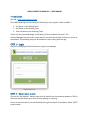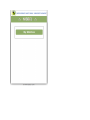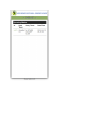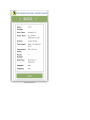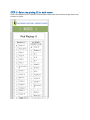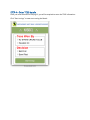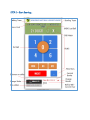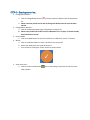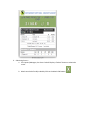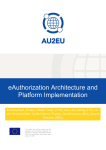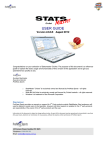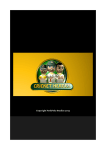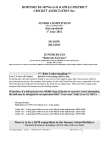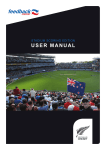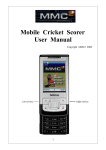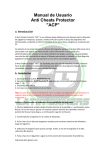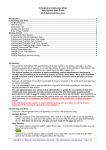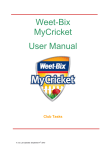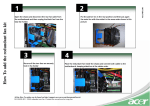Download Introduction STEP 1 – Login STEP 2 – Select your match
Transcript
NJSBCL MOBILE SCORING APP – USER MANUAL Introduction App URL – http://api.njsbcl.org/client The NJSBCL Web App can be used by the following to score a given match in NJSBCL – 1. Any Player on the Batting Team 2. Any Player on the Bowling Team 3. Team members of the Umpiring Team Finally only the Captain/Manager of the Batting Team can submit the scores. The Captain/Manager can pull up the scores done by someone else and then Submit the scores to the website. The following steps can be followed to start scoring with the app. STEP 1 – Login Use your existing LoginId and Password to Login to the webapp. STEP 2 – Select your match Click on the “My Matches” button to get a list of matches for the upcoming weekend. This list will show matches where your team is either playing or umpiring. Once you see the matches, use the MatchId link to get the details of the Match. Select “NEXT” to get started. STEP 3 – Select the playing 11 for both teams Use the checkboxes to select 11 players for both teams. Please note that currently the App requires you to select 11 players. STEP 4 – Enter TOSS details Once you have selected the Playing 11, you will be required to enter the TOSS information. Click “Start Innings” to now start scoring the Match. STEP 5 – Start Scoring… STEP 6 – Scoring scenarios… 1. Change/Select Bowler – a. Click the Change Bowler Arrow ( ➦) and then select the bowler from the Drop Down list. b. Please note that you will not be able to Change the Bowler once the over has been started. 2. Change/Select Batsman – a. Click on the Batsman Name to get a drop down to select from. b. Please note you will not be able to select a Batsman if he is in play i.e if he has already faced a ball and is not out. 3. Runs and Balls a. Click on the RUN buttons to score for each ball. For a DOT ball, use the “0” button. 4. Wicket a. Click on the Wicket button to score a wicket for the current ball. b. Select from Drop Down, the mode of dismissal c. Then finalize by Clicking the “Check” button as shown below. 5. View Score Card – a. Click on the Score Card button ( Card as below ) next to the Batting Team Name to view the Score 6. Submitting Scores – a. For Captains/Managers, the Score Card will display a “Submit” button to submit the scores. b. Match can also be forcibly ended by Click on the Match End Button ( )