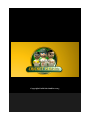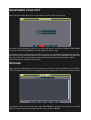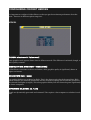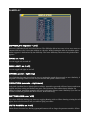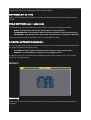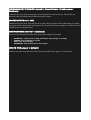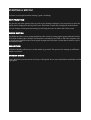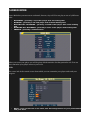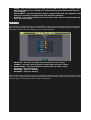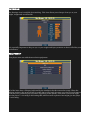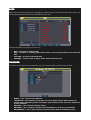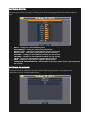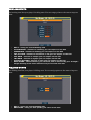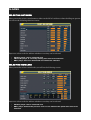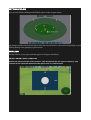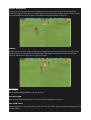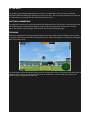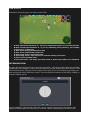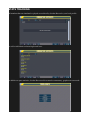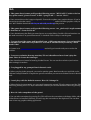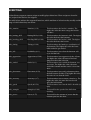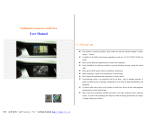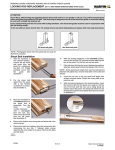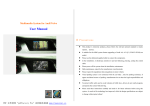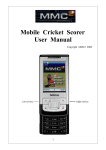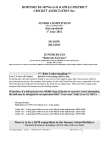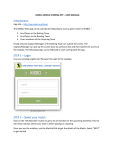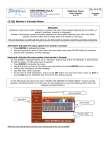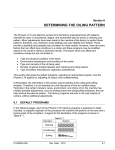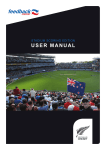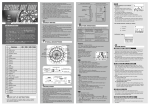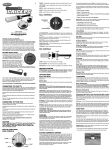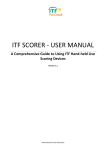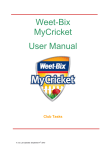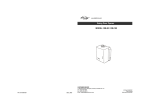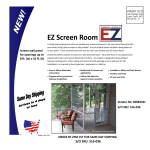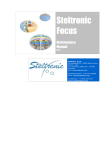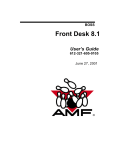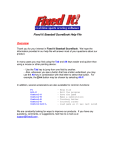Download Manual - Cricket Heroes
Transcript
Copyright PeekPoke Studios 2013 REGISTERING YOUR COPY When you start Cricket Heroes for the first time you will see the screen below. If you haven't yet purchased a copy you can either play the free version by clicking on FREE BETA or you can click on PRE-ORDER to visit the website and buy a copy. If you have already purchased a copy and have received your registration details from Peek/Poke, you can enter your username and serial key in the text boxes and click on REGISTER to unlock the full version. The full version includes many extra benefits including more formats, custom tournaments and an unlimited career mode. PROFILES When you start Cricket Heroes for the first time you will need to create a profile for yourself. This profile will keep track of all your saved games, lineups, batting orders, statistics and achievements. To get started, click on the text box that reads: NEW PROFILE. Clear the text and type in a profile name for yourself. Once you're happy with the name, click on CREATE. CONFIGURING CRICKET HEROES It's important to configure Cricket Heroes so that you get the maximum performance from the game. There are 6 different option categories: VISUAL [VIDEO: windowed / fullscreen] Some graphics cards operate faster when in fullscreen mode. The difference is minimal, though, so this is purely cosmetic. [RESOLUTION: 800x600 – 1920x1200] Cricket Heroes runs faster at lower resolutions, while graphics quality is significantly better at higher resolutions. [SHADOWS: low – high] Low quality shadows are rendered as blobs. This is the fastest option but looks unrealistic. High quality shadows are rendered dynamically and are accurate by taking into account the position of the sun and floodlights (at night). This extra graphics fidelity will slow down the game significantly on slower computers. [DYNAMIC CLOUDS: on / off] Clouds are dynamically generated and animated. This requires a fast computer to calculate in realtime. GAMEPLAY [DIFFICULTY: beginner - pro] There are 5 difficulty levels in Cricket Heroes. The difficulty affects how easy it is to score runs as a batsman and how easy it is to take wickets as a bowler. When batting the time at which the pitch marker appears is determined by the difficulty. The lower difficulty, the sooner the pitch marker appears. [RAIN: on / off] You can toggle rain on and off. [BAD LIGHT: on / off] You can toggle bad light on and off. [SPEED: glacial - lightning] If you find that the game is too fast for you, try setting the speed down a notch or two. Similarly, if the game is running a little too slow for you increase the speed a notch or two. [VARIATION: pancake - nightmare] Each pitch (stadium) has a default pitch condition. Australian grounds will have bounce and seam, English ones have swing and Indian ones turn. The Variation slider affects these defaults. By setting it to Road, Australian grounds will have good bounce but not seam. Similarly if you set it to Devilish, Australian grounds will have bounce, seam and swing. [BATTING AIDS: on / off] If you have difficulty timing your shots try toggling Batting Aids on. When batting a timing bar will appear above the batsman to tell you when to play your shots. [AUTO POWER: on / off] If Auto Power is turned on, the keys/gamepad buttons will no longer be pressure sensitive. When you play a shot in this mode it will always be played at full power. Do note that this will prevent you from playing chip shots or pushing the ball for quick singles. [AUTOREPLAY: on / off] Replays will automatically be shown for wickets and boundaries when the Autoreplay option is enabled. [FIELD SETTING: basic - advanced] The Field Setting option determines how much effort is involved in setting your fields. • • • BASIC: every bowler shares the same field for every batsman INTERMEDIATE: every bowler shares the same field for a particular batsman ADVANCED: each bowler has a particular field setting for a particular batsman if you're just starting out it's advisable to leave it on the BASIC setting. [LINEUPS: AUTOMATIC/MANUAL] The Lineups option determines how much control you have over the lineups that are selected for non-player (computer/managed) teams. • • AUTOMATIC: the computer will select the lineups for non-player teams MANUAL: you will select the lineups for non-player teams The Manual option is very useful when simulating games as the computer has a very specific criteria for selecting lineups. REPORTS [GRAPHS] Graphs and scorecards will be generated at the end of every match when the Graphs option is toggled on. [COMMENTARY FORMAT: default / PlanetCricket / PakPassion / Cricistan] Cricket Heroes can output commentary and summaries for various forums. This features is currently used by PlanetCricket, PakPassion and Cricistan. [SHARE STATS: on / off] Simulations become more accurate the more games that are played. When Share Stats is enabled your games will be shared with other players who also have the option toggled on. NOTE: you need internet access to use this feature. [SCORECARDS: interval - summary] The Scorecards option determines how often match output is generated: • • • • INTERVAL: every break in play (lunch/tea and change of inning) INNING: every change of inning DAY: start of every day SUMMARY: only at the end of the match [STATS FOR: player / default] Statistics can either be gathered for only teams controlled by the player or for all teams. STARTING A MATCH! You have several options when starting a game, including: NET PRACTICE The practice net is the perfect place to perfect your batting technique. Your net session is rated for quality and is displayed in the top left corner. Each shot is rated and is displayed at the bottom: You can change various practice settings by selecting the icons on either side of the screen. QUICK MATCH Quick Matches allow you to jump straight into the action by setting up the game randomly. Select the format and the types of teams (international or domestic) and click on OK. The computer will try to pair two random teams of near-equal strength and will select a venue that is home to one of the selected teams. EXHIBITION Exhibition Matches allow you to set the match up yourself. The process for starting an exhibition match is as follows CAREER MODE Career Mode has you start out as an 18 year old hopeful. Score runs, take wickets and make it to the big leagues! CAREER MODE Career Mode has you start out as a talented, but raw, 18yr old. You can play as one of 4 different roles: • • • • • BATSMAN – generally a top-order player with no bowling skill BOWLER – generally a tail-end player with minimal batting skill BATTING ALL-ROUNDER – generally a middle-order player with some bowling skill BOWLING ALL-ROUNDER – generally a lower-order player with bowling skill KEEPER – generally a solid batsman When you create your player you will be given default statistics for that particular role. You can then customize your player however you see fit. HUB The career hub is the central screen from which you can customize your player and track your progress. • ROLE – your current role in the team; this will change based on your performance and your stats • • • FORM – your current bowling and batting form; 100 is the default, anything above 100 means that you are in good form, while anything below 100 means that you are struggling POPULARITY – you gain popularity points by performing well; your popularity will help you in moving to a bigger team and attracting sponsors STATUS – your health status; keep a close eye on this stat as it will indicate how close you are to injury TRAINING The Training view determines how you would like to structure your training program. Your player trains on non-game days and will be awarded (or penalised) after each session. Keep in mind that the harder you train, the more likely you are to injure yourself. • • • • • • WEIGHTS – increases strength and increases the risk of injury CARDIO – increases speed, fitness and decreases the risk of injury STRETCHING – increases fitness and decreases the risk of injury BATTING – improves batting BOWLING – improves bowling FIELDING – improves fielding When you first start out you have access to 8 training slots (2hr). You don't need to use all of them, but if you do, it is important to find the right balance between heavy training and stretching. As you level your player you will get access to more training slots. PHYSIQUE The Physique view is available from training. This view allows you to keep a close eye on your height, weight and overall health. It is especially important to keep an eye on your weight and injury statistics as these will affect your performance. EQUIPMENT Your player starts out with the most basic equipment. All of the items have a lifespan (indicated by the numbers) that decreases after usage. When the lifespan reaches 0 the item will still be usable but it will greatly decrease your player's performance. Each item also grants the player bonuses depending on the quality of the item. A basic bat might give the player a +1% rating to his batting skill, whereas more expensive bats might give the player a +10% rating. SHOP When you're ready to purchase new equipment, visit the shop. You can hover the cursor over your current equipment to examine the bonus that it gives you. Each item benefits your player in some way: • • • • BAT – increase to batting skill PAD – increase to running speed and reduces risk of injury when struck with the ball GLOVES – increase to batting skill HELMET – reduces risk of injury when struck with the ball FINANCES The finances view gives you a breakdown of your current wealth as well as your income. • • • • • BANK – your current bank balance LIFESTYLE – your quality of life (aka The Tony Stark meter) determines how quickly your popularity grows; the higher your quality of life, the more expensive it is to maintain SALARY – your current monthly salary SAVINGS – your monthly savings after deducting the cost of your lifestyle SPONSORS – a list of your sponsors with amounts and termination period BATTING STATS The batting view lists your player's batting stats. You can assign points to the stats to improve them. • • • • • • • • • SKILL – rating for overall batting skill PLACEMENT – rating for vision and placement FRONT FOOT – rating for assuredness on the front foot BACK FOOT – rating for assuredness on the back foot OFFSIDE – rating for assuredness outside the off stump LEGSIDE – rating for assuredness outside the leg stump PACE – rating for assuredness against pace bowling SPIN – rating for assuredness against spin bowling HAND/EYE COORDINATION – determines how long it takes you to get settled at the crease BATTING ALMANAC Your entire career is tracked from start to finish. The batting almanac view graphs your performances across formats and seasons. BOWLING STATS The bowling view lists your player's bowling stats. You can assign points to the stats to improve them. • • • • • • • • • SKILL – rating for overall bowling skill OUTSWINGER – amount of outswing you can impart on the ball INSWINGER – amount of inswing you can impart on the ball OFF CUTTER – amount of movement to leg you can impart on the ball LEG CUTTER – amount of movement to off you can impart on the ball OFF SPIN – amount of offspin you can impart on the ball LEG SPIN – amount of legspin you can impart on the ball GOOGLY/DOOSRA – amount of spin you can impart on the ball MAX SPEED – fastest delivery you can bowl; this is affected by your strength – weight training is the most effective way to increase this stat FIELDING STATS The fielding view lists your player's fielding stats. You can assign points to the stats to improve them. • • SKILL – rating for overall fielding skill REFLEXES – rating for how quickly you react in the field IN-GAME SELECTING BATSMEN When you need to select a new batsman, either on the fall of a wicket or when deciding on openers, you will see the following selection screen: Players are colour coded to indicate whether or not they can be selected • • • WHITE: player can be selected next YELLOW: player is currently batting and cannot be selected RED: player has been dismissed and cannot be selected SELECTING BOWLERS When you need to select a new bowler you will see the following screen: Players are colour coded to indicate whether or not they can be selected • • WHITE: player can be selected next RED: player bowled the previous over or has finished his quota and cannot be selected SETTING FIELDS You can set a field by clicking on the FIELD option in the in-game menu: Any changes made to the field will affect either the current bowler or all bowlers depending on your Fielding setting in the gameplay options menu. BOWLING Bowling follows 3 easy steps (and this applies to all types of bowlers): SELECT SEAM & BALL POSITION Rotate the ball to set the seam position. This will determine the type of delivery. The position in the hand will determine the speed that it is delivered at. SELECT APPROACH You need to set your approach to the wicket before you start your run up. You can adjust the marker by using the arrow keys. To switch from over to around the wicket (and vice versa) simply move the marker across the stumps. The batsman will automatically switch over. RUNUP! At this point your bowler will start his run up. During the run up you will need to set the bowling marker to where you would like to pitch the ball. The bigger the marker, the less focussed the bowler is and the more likely he is to spray it around. BATTING The standard batting method is a 3 step process: GET INTO LINE Move your batsman into position. You can do this by using the arrow keys. SET YOUR FOOT Set the footedness of your shot (front, back, front loft, back loft). You can set this by pressing one of the action keys. HIT THE BALL! Play a shot by pressing the appropriate arrow key or combination of keys. If you've enabled BATTING AIDS the timing bar will help you time your shot. The closer the yellow bar is to the red one, the better your timing and the more powerful your shot. BATTING (GAMEPAD) The gamepad controls are exactly the same as the keyboard ones. The D-pad or left analogue stick moves the batsman, while the face buttons control your foot placement. Once you've set your stance, the D-pad or left analogue stick controls the shot your batsman plays. FIELDING Fielding is automated for all game modes apart from Career mode. When fielding in career mode your player will activate when the ball approaches you. When this happens a timing bar will appear at the top of the screen. If you manage to press the button when your bar touches the red bar, your player will either pull off a perfect stop or dive to reach the ball. Fail to do so and there's a chance that your player will fumble or even completely miss the ball. LIVE STATS Information about the players is shown in the HUD: • • • • • • • • A: how settled the batsman is – the more settled the easier it is to time the ball B: how focused the batsman is – if you try attacking every delivery, you're likely to get out to a rash shot C: how much energy the batsman has D: how much control the bowler has E: how much energy the bowler has F: the inning score – click on this to view the batting scorecard G: the current stadium time H: the field radar – this helps you keep track of where the fielders are stationed DETERIORATION The game has been designed to be as accurate as possible – all aspects of the match are emulated including the ball condition. As the ball wears and tears and gets clobbered by the batsman, it will deform and discolour. This has a direct impact on the play as you are less likely to get swing and seam and the ball will be difficult to control. You can track the condition of the ball by clicking on the BALL SHAPE option: If you are unhappy with the state of the ball you can request a change from the umpires. The umpires will then replace the ball with one in better condition depending on various factors. STATS TRACKING All matches that are simulated or played are archived by Cricket Heroes for your local profile. as well as individual and team highs and lows: In addition to pure statistics, Cricket Heroes archives match commentary, graphs and scorecards. FAQ Q. The game doesn't start and I get the following error: “ MESSAGE: Unable to find an entry point named 'glActiveTexture' in DLL 'opengl32.dll'. “...how do I fix it? A. Your current drivers don't support OpenGL. You need to update your graphics drivers. If you're not sure how to do that, email [email protected] and tell us what graphics card you have. We'll find the download link for you and walk you through the process. Q. The game doesn't start and I get the following error: “set_pitch.ss]: Length cannot be less than 0”...how do I fix it? A. Your administrator has likely prevented access to certain folders. Double-click on Launcher.exe and make sure that “Use permissions mode” is checked. Click on Play to run the game. Q. I've purchased the game and installed it on 3 different computers. I try to install it on another one and now it says that I've run out of installs for my serial key. What should I do? A. Contact us at [email protected] and we'll get in touch with you to resolve the problem. Q. I've set a resolution that my monitor/TV can't handle and now I can't play the game. How do I reset the settings? A. Run Launcher.exe instead of starting Cricket Heroes. You can set the resolution (and various other settings) from there. Q. I've plugged in my gamepad but it doesn't work. A. When you plug in the gamepad, you need to quit the game. Run Launcher.exe and click on the Calibrate Gamepad button. Complete the process and when you next start Cricket Heroes it should work. Q. I can't play with the default camera. How do I change it? A. When playing in career mode, you can toggle between the normal TV-style cameras and the FPS camera by pressing F10. If TV-style cameras are enabled you can switch between them by pressing 1-5. Q. How do I take snapshots of the game? A. You can take screenshots by pressing F11. This will save the screenshot to the Snaps folder where Cricket Heroes is installed. Similarly, F12 will copy the screenshot to the clipboard. You can then paste it into any graphics editing application. SCRIPTING Cricket Heroes supports custom scripts to modify player behaviour. These scripts are found in the /scripts folder and are C# snippets. The table below outlines the supported functions, which attribute or behaviour they modify and the range of valid values they can return: calc_stamina Stamina (0-10) This determines the bowler's stamina. The higher the value the more energy the bowler will have. calc_batting_skill Batting Skill (0-100) This determines the batsman's skill. The higher the value the better the batsman. calc_bowling_skill Bowling Skill (0-100) This determines the bowler's skill. The higher the value the better the bowler. calc_timing Timing (0-100) This determines the hand/eye coordination of the batsman. The higher the value the fewer balls needed to get settled. calc_loft Probability (0-1) This determines how often the batsman will try to loft the ball. calc_aggression Aggression (0-300) This determines how aggressively the AI bats. The higher the value, the more aerial and dangerous their shot selection. calc_settled Settled (0-1) This determines how settled the batsman is at the crease. The higher the value, the more settled the batsman and the easier it is to time shots. calc_placement Placement (0-50) This determines how easily a batsman places the ball between fielders. The higher the value, the easier it is to beat the field. calc_accuracy Accuracy (0-7) This determines how accurate a bowler is. The higher the value, the more the bowler will spray the ball around. calc_speed Speed (60-150) This determines how fast the ball is bowled (in kph). calc_strength Strength (0-100) This modifies the speed of the ball when bowling. calc_power Power (0-75) This modifies the amount of power that the bastman puts into his shots.