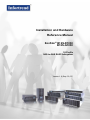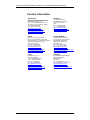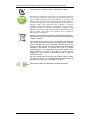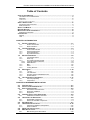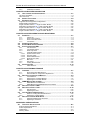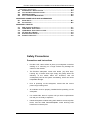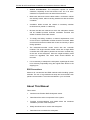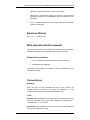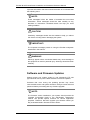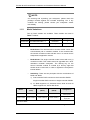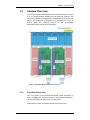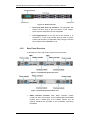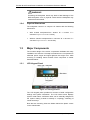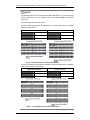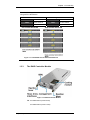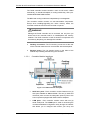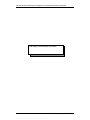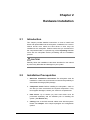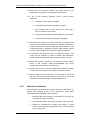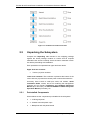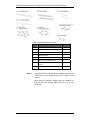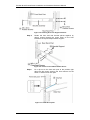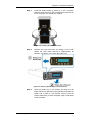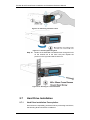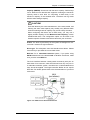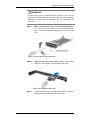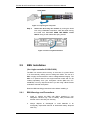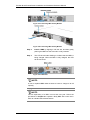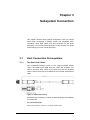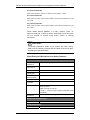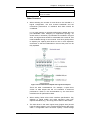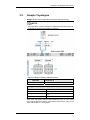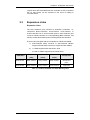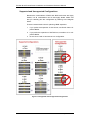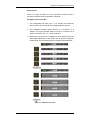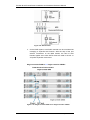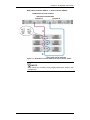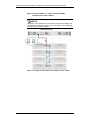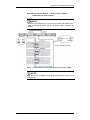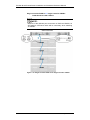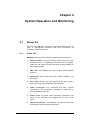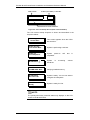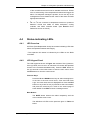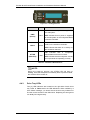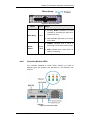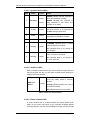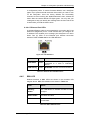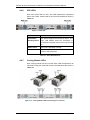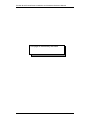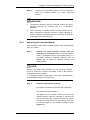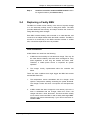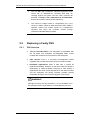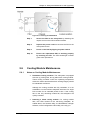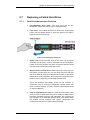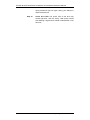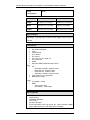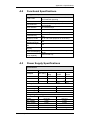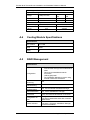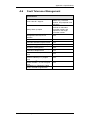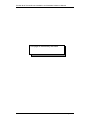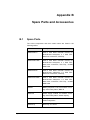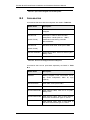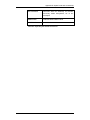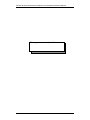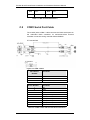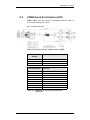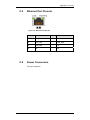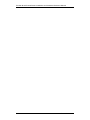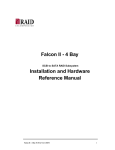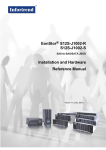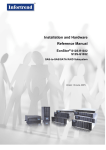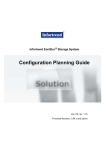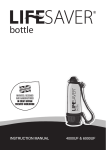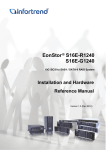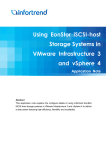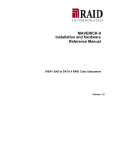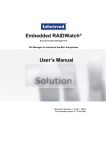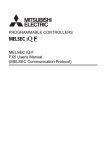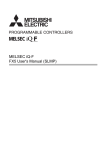Download ES S12F-R/G1420 Front
Transcript
Installation and Hardware Reference Manual EonStor® B12S-R1030 B12S-G1030 1U Profile SAS-to-SAS RAID Subsystem Version 1.0 (Sep. 30, 07) EonStor B12S-R1030/G1030 Installation and Hardware Reference Manual Contact Information Asia Pacific (International Headquarters) Infortrend Technology, Inc. 8F, No. 102 Chung-Shan Rd., Sec. 3 Chung-Ho City, Taipei Hsien, Taiwan Tel: +886-2-2226-0126 Fax: +886-2-2226-0020 [email protected] [email protected] http://esupport.infortrend.com.tw http://www.infortrend.com.tw ii Americas Infortrend Corporation 2200 Zanker Road, Unit D, San Jose, CA. 95131 USA Tel: +1-408-988-5088 Fax: +1-408-988-6288 [email protected] http://esupport.infortrend.com http://www.infortrend.com China Europe (EMEA) Infortrend Technology, Limited Room 1210, West Wing, Tower One, Junefield Plaza, No. 6 Xuanwumen Street, Xuanwu District, Beijing, China Post code: 100052 Tel: +86-10-6310-6168 Fax: +86-10-6310-6188 [email protected] [email protected] http://esupport.infortrend.com.tw http://www.infortrend.com.cn Infortrend Europe Limited 1 Cherrywood, Stag Oak Lane Chineham Business Park Basingstoke, Hampshire RG24 8WF, UK Tel: +44-1256-707-700 Fax: +44-1256-707-889 [email protected] [email protected] http://esupport.infortrend-europe.com/ http://www.infortrend.com Japan Germany Infortrend Japan, Inc. 6F, Okayasu Bldg., 1-7-14 Shibaura Minato-ku, Tokyo, 105-0023 Japan Tel: +81-3-5730-6551 Fax: +81-3-5730-6552 [email protected] [email protected] http://esupport.infortrend.com.tw http://www.infortrend.co.jp Infortrend Deutschland GmbH Werner-Eckert-Str.8 81829 Munich Germany Tel: +49 (0)89 45 15 18 7 - 0 Fax: +49 (0)89 45 15 18 7 - 65 [email protected] [email protected] http://www.infortrend.com/germany EonStor B12S-R1030/G1030 Installation and Hardware Reference Manual Copyright 2007 This Edition First Published 2007 All rights reserved. This publication may not be reproduced, transmitted, transcribed, stored in a retrieval system, or translated into any language or computer language, in any form or by any means, electronic, mechanical, magnetic, optical, chemical, manual or otherwise, without the prior written consent of Infortrend Technology, Inc. Disclaimer Infortrend Technology makes no representations or warranties with respect to the contents hereof and specifically disclaims any implied warranties of merchantability or fitness for any particular purpose. Furthermore, Infortrend Technology reserves the right to revise this publication and to make changes from time to time in the content hereof without obligation to notify any person of such revisions or changes. Product specifications are also subject to change without prior notice. Trademarks Infortrend, the Infortrend logo, SANWatch and EonStor are registered trademarks of Infortrend Technology, Inc. Other names prefixed with “IFT” and “ES” are trademarks of Infortrend Technology, Inc. PowerPC® is a trademark of International Business Machines Corporation and Motorola Inc. Solaris and Java are trademarks of Sun Microsystems, Inc. All other names, brands, products or services are trademarks or registered trademarks of their respective owners. iii EonStor B12S-R1030/G1030 Installation and Hardware Reference Manual Warnings and Certifications Restricted Access Location: This equipment is intended to be installed in a RESTRICTED ACCESS LOCATION only. Electric Shock Warning! To Prevent Electric Shock: Access to this equipment is granted only to trained operators and service personnel who have been instructed of and fully understand the possible hazardous conditions and the consequences of accessing non-fieldserviceable units, e.g., system backplane. FCC (applies in the U.S. and Canada) FCC Class B Radio Frequency Interference Statement This equipment has been tested and found to comply with the limits for a Class B digital device, pursuant to Part 15 of the FCC Rules (47 CFR, Part 2, Part 15 and CISPR PUB. 22 Class B). These limits are designed to provide reasonable protection against harmful interference when the equipment is operated in a residential installation. This equipment generates, uses, and can radiate radio frequency energy and, if not installed and used in accordance with this user’s guide, may cause harmful interference to radio communications. However, there is no guarantee that interference will not occur in a particular installation. If this equipment does cause harmful interference to radio or television reception, which can be determined by turning the equipment off and on, you are encouraged to try to correct the interference by one or more of the following measures: Reorient or relocate the receiving antenna. Increase the separation between the equipment and receiver. Connect the equipment into an outlet on a circuit different from that to which the receiver is connected. Consult the dealer or an experienced radio/TV technician for help. This device complies with Part 15 of FCC Rules. Operation is subject to the following two conditions: 1) this device may not cause harmful iv EonStor B12S-R1030/G1030 Installation and Hardware Reference Manual interference, and 2) this device must accept any interference received, including interference that may cause undesired operation. Warning! A shielded power cord is required in order to meet FCC emission limits and also to prevent interference with nearby radio and television reception. Use only shielded cables to connect I/O devices to this equipment. You are cautioned that changes or modifications not expressly approved by the party responsible for compliance could void your authority to operate the equipment. This device is in conformity with the EMC. China RoHS CB CCC In Compliance with AeA China RoHS Regulations (SJ/T 113642006) (Certified Worldwide) This device meets the requirements of the CB standard for electrical equipment with regard to establishing a satisfactory level of safety for persons using the device and for the area surrounding the apparatus. This standard covers only safety aspects of the above apparatus; it does not cover other matters, such as style or performance. For Power Supplies’ compatibility to China Compulsory Certification. ITE BSMI Class B, CNS 13438 (for Taiwan) v EonStor B12S-R1030/G1030 Installation and Hardware Reference Manual This device is in conformity with UL standards for safety. Infortrend is committed to being properly prepared and taking all the necessary steps that will result in our compliance with the new European directive, RoHS (2002/95/EC), on or before the specific dates set forth in those applicable laws and regulations. Infortrend is applying its own internal efforts and expertise and is working closely with customers and suppliers to achieve compliance while maintaining an uninterrupted supply of quality products. Infortrend is currently investigating, evaluating, and qualifying our materials and components to ensure that products sold on or after 1 July 2006, in such territory, are in compliance with the above regulations. Disposal of Old Electrical & Electronic Equipment (Applicable in the European Union and other European countries with separate collection systems) This symbol on the product or on its packaging indicates that this product shall not be treated as household waste. Instead it shall be handed over to the applicable collection point for the recycling of electrical and electronic equipment. By proper waste handling of this product you ensure that it has no negative consequences for the environment and human health, which could otherwise be caused if this product is thrown into the garbage bin. The recycling of materials will help to conserve natural resources. For more details about recycling of this product, please contact your local city office, your household waste disposal service or the dealer from whom you purchased the product. This product utilizes STA standards compliant interfaces. vi EonStor B12S-R1030/G1030 Installation and Hardware Reference Manual Table of Contents CONTACT INFORMATION ............................................................................................... II This Edition First Published 2007....................................................................................... iii Disclaimer .......................................................................................................................... iii Trademarks ..................................................................................................................................... iii Warnings and Certifications ............................................................................................................iv SAFETY PRECAUTIONS ............................................................................................... IX Precautions and Instructions..............................................................................................ix ESD Precautions.................................................................................................................x ABOUT THIS MANUAL ..................................................................................................X REVISION HISTORY ..................................................................................................... XI WHO SHOULD READ THIS MANUAL? ............................................................................. XI Related Documentation .....................................................................................................xi CONVENTIONS ............................................................................................................ XI Naming ..............................................................................................................................xi Lists ...................................................................................................................................xi CHAPTER 1 INTRODUCTION 1.1 PRODUCT OVERVIEW .................................................................................... 1-1 1.1.1 1.1.2 1.2 Product Introduction.................................................................................... 1-1 Model Variations ......................................................................................... 1-2 CHASSIS OVERVIEW ..................................................................................... 1-3 1.2.1 1.2.2 1.2.3 1.2.4 1.3 Front Panel Overview ................................................................................. 1-3 Rear Panel Overview.................................................................................. 1-4 Internal Backplane ...................................................................................... 1-5 Physical Dimensions................................................................................... 1-6 MAJOR COMPONENTS ................................................................................... 1-6 1.3.1 1.3.2 1.3.3 1.3.3.1 1.3.3.2 1.3.4 1.3.5 1.3.6 1.4 1.4.1 1.4.2 1.4.3 1.4.4 1.5 1.5.1 1.5.2 LCD Keypad Panel ..................................................................................... 1-6 Drive Tray ................................................................................................... 1-7 The RAID Controller Module....................................................................... 1-9 Controller Module Interfaces......................................................................1-10 DIMM Module ............................................................................................1-13 BBU .......................................................................................................... 1-13 PSUs ........................................................................................................ 1-14 Cooling Modules ....................................................................................... 1-14 MONITORING .............................................................................................. 1-15 I2C bus ..................................................................................................... 1-15 LED Indicators .......................................................................................... 1-16 Firmware (FW) and RAIDWatch GUI........................................................ 1-16 Audible Alarms ......................................................................................... 1-16 HOT-SWAPPABLE COMPONENTS ................................................................. 1-17 Hot-swap Capability.................................................................................. 1-17 Components ............................................................................................. 1-17 CHAPTER 2 HARDWARE INSTALLATION 2.1 2.2 2.3 2.3.1 2.3.2 2.3.3 2.4 2.4.1 2.5 2.5.1 2.5.2 2.6 2.7 2.7.1 2.7.2 2.8 2.9 2.9.1 INTRODUCTION ............................................................................................. 2-1 INSTALLATION PREREQUISITES ...................................................................... 2-1 SAFETY PRECAUTIONS.................................................................................. 2-2 Precautions and Instructions ...................................................................... 2-2 Static-free Installation ................................................................................. 2-4 Preparation ................................................................................................. 2-5 GENERAL INSTALLATION PROCEDURE ........................................................... 2-5 Installation Procedure Flowchart................................................................. 2-5 UNPACKING THE SUBSYSTEM ........................................................................ 2-6 Preinstalled Components............................................................................ 2-6 Need to be Installed Components............................................................... 2-7 RACKMOUNTING ........................................................................................... 2-7 HARD DRIVE INSTALLATION......................................................................... 2-12 Hard Drive Installation Prerequisites......................................................... 2-12 Drive Installation ....................................................................................... 2-14 DRIVE TRAY INSTALLATION ......................................................................... 2-14 BBU INSTALLATION .................................................................................... 2-16 BBU Warnings and Precautions ............................................................... 2-16 vii EonStor B12S-R1030/G1030 Installation and Hardware Reference Manual 2.9.2 Installation Procedure ............................................................................... 2-17 CHAPTER 3 SUBSYSTEM CONNECTION 3.1 HOST CONNECTION PREREQUISITES .............................................................. 3-1 The Host Link Cables...................................................................................................... 3-1 Other Concerns............................................................................................................... 3-3 3.2 3.3 SAMPLE TOPOLOGIES ................................................................................... 3-5 EXPANSION LINKS ........................................................................................ 3-7 Supported and Unsupported Configurations................................................................... 3-8 SAS Expansion Configuration....................................................................................... 3-10 Single-controller RAID to 1U single-controller JBODs: ................................................. 3-12 Redundant-controller RAID to 2U dual-controller JBODs: ............................................ 3-13 Single-controller RAID to 2U single-controller JBODs: ................................................. 3-14 Redundant-controller RAID to 3U dual-controller JBODs: ............................................ 3-15 Single-controller RAID to 3U single-controller JBODs: ................................................. 3-16 CHAPTER 4 SYSTEM OPERATION AND MONITORING 4.1 POWER ON ................................................................................................... 4-1 4.1.1 4.1.2 4.1.3 4.1.4 4.2 4.3 4.4 Check List ................................................................................................... 4-1 Power On Procedure .................................................................................. 4-2 Power On Status Check ............................................................................. 4-2 LCD Screen ................................................................................................ 4-3 POWER OFF PROCEDURE ............................................................................. 4-5 SYSTEM MONITORING OVERVIEW .................................................................. 4-6 STATUS-INDICATING LEDS ............................................................................ 4-7 4.4.1 4.4.2 4.4.3 4.4.4 4.4.4.1 4.4.4.2 4.4.4.3 4.4.4.4 4.4.5 4.4.6 4.4.7 4.5 4.5.1 LED Overview............................................................................................. 4-7 LCD Keypad Panel ..................................................................................... 4-7 Drive Tray LEDs ......................................................................................... 4-8 Controller Module LEDs.............................................................................. 4-9 Systemr Status LEDs.................................................................................4-10 SAS Port LEDs ..........................................................................................4-10 Restore Default LED..................................................................................4-10 Ethernet Port LEDs....................................................................................4-11 BBU LED .................................................................................................. 4-11 PSU LEDs ................................................................................................ 4-12 Cooling Module LEDs ............................................................................... 4-12 AUDIBLE ALARM ......................................................................................... 4-13 Failed Devices .......................................................................................... 4-13 CHAPTER 5 SYSTEM MAINTENANCE 5.1 5.1.1 5.1.2 5.2 5.2.1 5.2.2 5.2.3 5.3 5.3.1 5.3.2 5.4 5.5 5.5.1 5.5.2 5.6 5.6.1 5.6.2 5.7 5.7.1 5.7.2 OVERVIEW .................................................................................................... 5-1 About Subsystem Maintenance .................................................................. 5-1 General Notes on Component Replacement .............................................. 5-2 REPLACING A CONTROLLER MODULE ............................................................ 5-3 Considerations............................................................................................ 5-3 Removing the Controller Module ................................................................ 5-4 Replacing the Controller Module................................................................. 5-5 DIMM MODULE REPLACEMENT ..................................................................... 5-6 DIMM Module Considerations .................................................................... 5-6 DIMM Module Upgrade/Replacement Procedure ....................................... 5-7 REPLACING A FAULTY BBU .......................................................................... 5-9 REPLACING A FAULTY PSU ........................................................................ 5-12 PSU Overview .......................................................................................... 5-12 Replacing the PSU ................................................................................... 5-13 COOLING MODULE MAINTENANCE ............................................................... 5-15 Notes on Cooling Module Maintenance .................................................... 5-15 Replacing a Cooling Module..................................................................... 5-16 REPLACING A FAILED HARD DRIVE .............................................................. 5-17 Hard Drive Maintenance Overview ........................................................... 5-17 Replacing a Hard Drive............................................................................. 5-18 APPENDIX A SPECIFICATIONS A.1 TECHNICAL SPECIFICATIONS .........................................................................A-1 Environmental Specifications ..........................................................................................A-1 Power Requirements ......................................................................................................A-1 Certifications ...................................................................................................................A-2 Warning Alarms ..............................................................................................................A-2 viii EonStor B12S-R1030/G1030 Installation and Hardware Reference Manual A.2 FUNCTIONAL SPECIFICATIONS .......................................................................A-3 Configuration Specifications ...........................................................................................A-3 A.3 A.4 A.5 A.6 POWER SUPPLY SPECIFICATIONS ..................................................................A-3 COOLING MODULE SPECIFICATIONS ..............................................................A-4 RAID MANAGEMENT.....................................................................................A-4 FAULT TOLERANCE MANAGEMENT ................................................................A-5 APPENDIX B SPARE PARTS AND ACCESSORIES B.1 B.2 SPARE PARTS ..............................................................................................B-1 ACCESSORIES ..............................................................................................B-2 APPENDIX C PINOUTS C.1 C.2 C.3 C.4 C.5 C.6 SAS CONNECTOR PINOUTS ..........................................................................C-1 COM1 SERIAL PORT CABLE .........................................................................C-2 COM2 SERIAL PORT CABLE TO UPS............................................................C-3 IFT-9011 NULL MODEM ................................................................................C-4 ETHERNET PORT PINOUTS ............................................................................C-5 POWER CONNECTORS ..................................................................................C-5 Safety Precautions Precautions and Instructions • Provide a soft, clean surface to place your subsystem on before working on it. Servicing on a rough surface may damage the exterior of the chassis. • The EonStor subsystem comes with twelve (12) drive bays. Leaving any of these drive bays empty will greatly affect the efficiency of the airflow within the enclosure, and will consequently lead to the system overheating, which can cause irreparable damage. • Prior to powering on the subsystem, ensure that the correct power range is being used. • All modules must be properly installed before powering on the subsystem. • If a module fails, leave it in place until you have a replacement unit and you are ready to replace it. • Handle subsystem modules using their retention screws, ejection levers, and the metal frames/faceplates. Avoid touching PCB boards and connector pins. ix EonStor B12S-R1030/G1030 Installation and Hardware Reference Manual • Airflow Consideration: The subsystem requires an airflow clearance, especially at the front and the rear. An 18 to 20cm clearance is required on the rear side of the enclosure. • Make sure data and console cables within a rackmount cabinet are carefully routed, without causing interference with the airflow circulation. • Ventilation airflow around the chassis is necessary whether rackmounted or placed on a table top. • Be sure that the rack cabinet into which the subsystem chassis will be installed provides sufficient ventilation channels and airflow circulation around the chassis. • To comply with safety, emission, or thermal requirements, none of the covers or replaceable modules should be removed. Make sure that all enclosure modules and covers are securely in place during operation. • The redundant-controller model comes with two controller modules. The single-controller model comes with a single RAID controller and a filler plate is placed over the lower controller bay at the rear of the subsystem. Since the single-controller model cannot be upgraded, this metal sheet should NEVER be removed. • If it is necessary to transport the subsystem, repackage all drives in its drive trays separately using the original foam blocks in the shipping box. ESD Precautions Observe all conventional anti-ESD methods while handling system modules. The use of a grounded wrist strap and an anti-static work pad are recommended. Avoid dust and debris in your work area. About This Manual This manual: x • Introduces the EonStor RAID Subsystem series. • Describes all the active components in the system. • Provides recommendations and details about the hardware installation process of the subsystem. • Briefly describes how to monitor the subsystem. • Describes how to maintain the subsystem. EonStor B12S-R1030/G1030 Installation and Hardware Reference Manual This manual does not: • Describe components that are not user-serviceable. • Describe the configuration options of firmware, using terminal emulation programs, or the SANWatch GUI that came with your subsystem. • Give a detailed description of the RAID controllers embedded within the subsystem. Revision History Rev. 1.0: Initial release Who should read this manual? This manual assumes that its readers are experienced with computer hardware installation and are familiar with storage enclosures. Related Documentation • SAS to SAS Series RAID Subsystem Operation Manual • SANWatch User’s Manual These two (2) documents are located in the CD included with your subsystem package Conventions Naming From this point on and throughout the rest of this manual, the EonStor series is referred to as simply the “subsystem” or the “system” and EonStor is frequently abbreviated as “ES.” Lists Bulleted Lists: Bulleted lists are statements of non-sequential facts. They can be read in any order. Each statement is preceded by a round black dot “•” or a square. Numbered Lists: Numbered lists are used to describe sequential steps you should follow in order. xi EonStor B12S-R1030/G1030 Installation and Hardware Reference Manual Important information that users should be aware of is indicated with the following icons: NOTE: These messages inform the reader of essential but non-critical information. These messages should be read carefully as any directions or instructions contained therein can help you avoid making mistakes. CAUTION! Cautionary messages should also be heeded to help you reduce the chance of losing data or damaging the system. IMPORTANT! The Important messages pertain to using the EonStor subsystem introduced in this manual. WARNING! Warnings appear where overlooked details may cause damage to the equipment or result in personal injury. Warnings should be taken seriously. Software and Firmware Updates Please contact your system vendor or visit Infortrend’s FTP site (ftp.infortrend.com.tw) for the latest software or firmware updates. Problems that occur during the updating process may cause unrecoverable errors and system downtime. Always consult technical personnel before proceeding with any firmware upgrade. NOTE: The firmware version installed on your system should provide the complete functionality listed in the specification sheet/user’s manual. We provide special revisions for various application purposes. Therefore, DO NOT upgrade your firmware unless you fully understand what a firmware revision will do. xii Chapter 1 Introduction 1.1 Product Overview 1.1.1 Product Introduction This hardware manual briefly introduces the EonStor B12S SAS to Serial Attached SCSI (SAS) RAID subsystem. The 12-bay model comes with four (4) or two (2) SAS host channels and supports twelve (12) hot-swappable SAS hard drives in an 1U chassis. The core of the subsystem is the RAID controller module boosted by the ASIC400 RAID engine. By default, each RAID controller comes with a pre-installed 512MB Figure 1-1: EonStor B12S Subsystem DDR RAM DIMM module. High capacity SATA drive is also supported by adding 2Uor 3U-profile drive enclosures in a tiered storage environment. Each SAS channel is capable of a 1200MB/s bandwidth, and a total of 4800MB/s bandwidth is available for the dual-controller configuration. With a passive backplane, redundant hot-swappable component design, and the sophisticated firmware, the subsystem is ideal for high availability applications. The enclosure is designed to contain twelve (12) 2.5” 10k or 15k RPM disk drives providing 1.8TB of storage capacity. Drive capacity can be expanded by attaching 1U-, 2U-, or 3U-profile drive enclosures with the addition of 64 more disk drives. The hot-swappable battery backup unit (BBU) supplies auxiliary power in the event of power outage and can sustain 2GB of cache memory for days. Two (2) cooling modules protect the subsystem from overheating, and two (2) hot-swappable power supply unit (PSU) modules provide constant power to the subsystem. The modular nature of the subsystem and the easy accessibility to all major components ensure the ease of maintenance. Product Overview 1-1 EonStor B12S-R1030/G1030 Installation and Hardware Reference Manual NOTE: On receiving and unpacking your subsystem, please check the package contents against the included Unpacking List. If any modules are missing, please contact your subsystem vendor immediately. 1.1.2 Model Variations Two (2) B12S models are available. These models are listed in Table 1-1 below: Model Controllers Configuration Host port B12S-R1030 IFT-8ABS10RE12M5 x 2 Redundant 4 B12S-G1030 IFT-8ABS10GE12M5 x 1 Single 2 Table 1-1: EonStor B12S Model Variations • B12S-R1030: The dual-redundant controller model comes with a fault-tolerant pair of controller modules. If one controller fails, the second controller module will take over in a manner that is transparent to application servers. • B12S-G1030: The single controller model comes with one (1) controller module. This model cannot be upgraded into a dualredundant controller subsystem. The docking bay for the second controller module is covered by a dummy cage that should never be removed, in order to regulate the subsystem’s internal airflow. • Scalability: There are two principles with the combinations of RAID and JBOD: 1). Dual-controller RAID connects to dual-controller JBODs. Single-controller RAID connects to single-controller JBODs. 2). 1U JBOD supports 2.5” SAS disk drives, while 2U and 3U JBOD supports 3.5” SATA disk drives. 1U JBOD 2U JBOD 3U JBOD (SAS) (SATA) (SATA) B12S-R1030 B12S-J1000-R S12S-J1002-R S16S-J1000-R Dual-controller; faulttolerant paths B12S-G1030 B12S-J1000-S S12S-J1000-G S16S-J1000-S Single-controller; single path Model Configuration * Connections to the 2U S12S-J1000-G and the 3U S16S JBODs require the SFF-8088 to SFF-8470 cables. Table 1-2: EonStor B12S RAID and JBOD Matching Table 1-2 Product Overview Chapter 1: Introduction 1.2 Chassis Overview The EonStor B12S-R1030/G1030 RAID storage subsystem chassis is a 1U storage chassis divided into front and rear sections. The enclosure modules are respectively accessed through front and rear panels. The enclosure is designed to be installed into a rack or cabinet. Read the following sections for the components’ descriptions and locations in the subsystem. Figure 1-2: EonStor B12S Component Overview 1.2.1 Front Panel Overview The front panel of the B12S-R1030/G1030 RAID subsystem is shown in Figure 1-3. The front section of the subsystem features a compact 2x6 layout for twelve (12) 2.5” disk drives. A description of each front panel component is given below: Chassis Overview 1-3 EonStor B12S-R1030/G1030 Installation and Hardware Reference Manual Figure 1-3: B12S Front View 1.2.2 • Drive bays with drive tray canisters: The subsystem has twelve (12) drive bays in the front section of the chassis. Drive trays are designed to be hot-swappable. • LCD keypad panel: On the left side of the chassis, a 16 characters x 2 rows LCD provides direct access to system events and firmware’s configuration utility using the function keys. (Please refer to Section 1.3.1) Rear Panel Overview A description of each rear panel component is given below: Figure 1-4: B12S-R1030 System Rear View Figure 1-5: B12S-G1030 System Rear View • 1-4 RAID controller modules: Each RAID controller module contains a main circuit board, a pre-installed DDR RAM DIMM module, and a module bay for the battery backup unit. All external interfaces are provided on the controllers’ rear-facing faceplates. Chassis Overview Chapter 1: Introduction About the redundant controllers in B12S-R1030 There is a Primary-Secondary relationship between the dualredundant RAID controllers. The RAID controller on the left is identified as Controller A while the controller on the right is identified as Controller B. By factory default, Controller A is the primary controller and Controller B the secondary controller. In normal operation, all array configuration and monitoring functionality are managed by the Controller A. However, to prevent loss of access by a cabling or controller failure, connect the serial ports on both controllers to a terminal console using the included Y-cable and connect both Ethernet ports to your local network. If Controller A fails for any reason (hardware error, software error, removal from system, etc.), then Controller B will take over and become the primary controller. If the failed Controller A restarts or a replacement is installed, Controller A will temporarily assume the role of the secondary controller. When the subsystem is rebooted, all system configurations revert to the default state and Controller B returns the primary role to Controller A. 1.2.3 • BBUs: Two (2) BBUs come as the default equipment for the dual-controller B12S-R1030. For the B12S-G1030, the BBU is an optional item. Each BBU sustains cache memory during a power outage to prevent data loss. (See Section 1.3.4.) • PSUs: The hot-swappable PSUs provide power to the subsystem. A power switch is located on each PSU. (See Section 1.3.5.) • Cooling Modules: The redundant cooling modules ventilate the system and are hot-swappable. (See Section 1.3.6.) Internal Backplane An integrated backplane separates the front and rear sections of the chassis. This circuit board provides logic level signals and low voltage power paths. Thermal sensors and I2C devices are embedded to detect system temperatures and PSU/cooling module operating status. This board contains no user-serviceable components. Chassis Overview 1-5 EonStor B12S-R1030/G1030 Installation and Hardware Reference Manual WARNING! Accessing the backplane board may lead to fatal damage of the RAID subsystem. Also, a physical contact with the backplane may cause electrical hazards. 1.2.4 Physical Dimensions The subsystem comes in a compact 1U chassis with the following dimensions: 1.3 • With chassis ears/protrusions: 483mm W x 43.5mm H x 500.6mm D (19 x 1.71 x 19.7 inches) • Without chassis ears/protrusions: 444.8mm W x 43.5mm H x 497.8mm D (17.5 x 1.71 x 19.6 inches) Major Components The modular design of the active components facilitates their easy installation and removal. Hot-swap mechanisms are incorporated to eliminate power surges and signal glitches that might occur while removing or installing these modules. Each component is further described below: 1.3.1 LCD Keypad Panel Figure 1-6: LCD Keypad Panel The LCD keypad panel provides full access to RAID configuration settings and system information. The LCD initial screen displays system model name. A different name can be manually assigned to the system making it easier to identify in a topology consisting of numerous arrays. Note that two mounting holes are hidden behind the plastic covers on the chassis ears. 1-6 Major Components Chapter 1: Introduction 1.3.2 Drive Tray Figure 1-7: Drive Tray PN: IFT-9ACDTray The B12S subsystem comes with twelve (12) drive trays designed to accommodate separately purchased Small Form Factor 2.5-inch SAS interface disk drives. Two (2) LEDs on the bezel indicate individual drive status. A rotary bezel lock secures the drive tray in chassis, while a spring handle can be used when retrieving disk drives from the chassis. Hard drives are secured by driving screws through the screw holes on the sides of the drive tray. WARNING! Be careful not to warp, twist, or contort the drive tray in any way (e.g., by dropping it or resting heavy objects on it). If the drive bay superstructure is deformed or altered, the drive trays may not fit into the drive bay. Drive bays are arranged as 6 bays wide and 2 bays high. The drive bays are numbered from Slot 1 to Slot 12 (see Figure 1-8), from left to right, and then from top to bottom. Figure 1-8: Drive Bay Numbering Sequence Major Components 1-7 EonStor B12S-R1030/G1030 Installation and Hardware Reference Manual NOTE: The B12S system only receives SAS interface disk drives. If you prefer using SATA-II disk drives, you can attach the 2U- or 3U-profile JBODs to the RAID enclosure. The combinations are shown below: The first drawing shows the combinations of a B12S RAID with 1U JBODs using SAS disk drives. Redundant-controller Single-controller RAID B12S-R1030 RAID B12S-G1030 JBOD B12S-J1000-R JBOD B12S-J1000-S HDD SAS HDD SAS Figure 1-9: B12S RAID and 1U JBOD Combinations The second drawing shows the combinations of a B12S RAID with 2U JBODs using SAS or SATA-II disk drives: Redundant-controller Single-controller RAID B12S-R1030 RAID B12S-G1030 JBOD S12S-J1002-R JBOD S12S-J1000-G HDD SAS or SATA HDD SAS or SATA Figure 1-10: B12S RAID and 2U JBOD Combinations 1-8 Major Components Chapter 1: Introduction The third drawing shows the combinations of a B12S RAID with 3U JBODs using SATA-II disk drives: Redundant-controller Single-controller RAID B12S-R1030 RAID B12S-G1030 JBOD S16S-J1000-R JBOD S16S-J1000-S HDD SATA HDD SATA Figure 1-11: B12S RAID and 3U JBOD Combinations 1.3.3 The RAID Controller Module Figure 1-12: RAID Controller Module PN: IFT-8ABS10RE12 (B12S-R1030) IFT-8ABS10GE12 (B12S-G1030) Major Components 1-9 EonStor B12S-R1030/G1030 Installation and Hardware Reference Manual The RAID controller module contains a main circuit board, a BBU module bay, an interface faceplate, a cooling module bay, and a preinstalled DDR RAM DIMM module. The BBU and cooling module are independently hot-swappable. The controller module contains no user-serviceable components. Except when installing/upgrading the cache memory inside, the controller module should never be removed or opened. WARNING! Although the RAID controller can be removed, the only time you should touch the controller itself is to install/replace the memory modules. The RAID controller is built of sensitive components and unnecessary tampering can damage the controller. Docking connectors: The FCI docking connectors at the rear of the controller mate the main circuit board with the backplane. Ejection levers: Two (2) ejection levers on the sides of the module help installing and retrieving the controller. 1.3.3.1 Controller Module Interfaces Figure 1-13: RAID Controller Faceplate 1-10 • SAS host ports: Each controller module features two (2) SAS ports labeled as CH0 and CH1. The two (2) SAS host multi-lane ports connect the subsystem point-to-point to the host computers equipped with SAS interface adapters. • COM ports: Each controller module comes with two (2) serial COM ports. The COM1 port is used for accessing the controller-embedded configuration utility through the network that allows you to configure and monitor your array and Major Components Chapter 1: Introduction upgrade firmware over a VT-100 terminal emulation program running on a management computer. An audio-jack to DB9 cable for the B12S-G1030 or a dual-audio-jacks-to-DB9 Ycable for the B12S-R1030 was shipped with your subsystem. Use the included cable to connect the COM1 serial port to a hyper-terminal console. The second COM port, marked as COM2, is for connecting to an uninterruptible power supply (UPS). An optional serial cable (PN: IFT-9270CUPSCab) is available for purchase. • Ethernet port: The controller modules come with a 10/100BaseT Ethernet port for local/remote management over the network. When operating in the dual-active mode, system configuration is handled by one of the controllers. In the event one controller fails, the Ethernet port on the surviving controller inherits the configured IP and continues the monitoring or configuration service. Shielded cables must be used to protect against emissions. Connect the other end of the Ethernet cable to a LAN hub port of the local network. • LED indicators: Each controller board rear panel comes with six (6) LED indicators. Please refer to Chapter 4 for information on how to monitor your subsystem using these LED indicators. Restore Default (non-latch button & LED): Pressing and holding the button down while powering on the subsystem will restore firmware default settings. CAUTION! The Restore NVRAM Default push button is a function that carries some risks. Firmware restoration will not destroy the existing logical drive configurations; however, if the existing logical drives cannot be adequately associated with host ID/LUNs after firmware default restoration, data loss or inconsistencies may occur. The “Restore Default” button is a non-latch type push button accessed through a round opening near the Restore Default LED. Listed below are the necessary procedures that should be completed before using this button: 1. Before pressing this button to restore firmware defaults, it is advised to make a list of the existing ID/LUN mapping information. You will need the list for restoring ID/LUN mapping after restoring defaults. Default restoration will erase the ID/LUN mapping associations (e.g., which Major Components 1-11 EonStor B12S-R1030/G1030 Installation and Hardware Reference Manual logical drive is associated with which host ID/LUN), and it is necessary to restore the host ID/LUN mapping after firmware default restoration in order to access data on the previously configured arrays. 2. You should also use the “Save NVRAM” firmware function to have a safe copy of configuration profile. 3. Some of the latest firmware updates may be incompatible with the firmware currently running on your subsystem. These updates may require restoring firmware defaults before firmware upgrade can actually take place. Before using the button, it is highly advised to practice the following: Stop host I/Os, Save NVRAM or manually make a list of host ID/LUN mapping information for future references. It is also recommended to keep a record of all configuration parameters such as the performance preferences, specific stripe sizes, etc. 4. Another condition that requires restoring defaults is when an administrator forgets the password configured to control the access to a RAID subsystem. Before pushing this button, also practice the precaution steps listed above. You can access array information even without a password. How to use the button? After the subsystem is powered down, you can use the included bezel key or a straighten paper clip to press the button. Press and hold the button down, power on the subsystem, and wait for the associated LED and the subsystem Ready LED to light up. The “Restore Def.” LED and firmware “Default Restored” event indicate successful restoration of firmware defaults. With redundant RAID controllers, the procedure can be more complicated: 1-12 Step 1. Remove controller B from the subsystem, power down, and then power on with the “Restore Def.” button depressed to restore the firmware defaults on the remaining controller. Step 2. When the “Restore Def.” LED is lit and the “default restored” firmware event appears, release the button. You may ask your colleague to stand on the other end of the chassis to see if the “default restored” event appears. You may ask your colleague to help check the message. Major Components Chapter 1: Introduction Step 3. Power down, install controller B to the controller A slot, and repeat the restoration process. Step 4. When completed with restoring defaults on both controllers, install both controllers and power on. 1.3.3.2 DIMM Module Each controller module comes with a DDR RAM DIMM module. The 184-pin DDR RAM DIMM socket comes with a pre-installed 512MB capacity DDR RAM DIMM. The DIMM options are 512MB, 1GB, and 2GB. The DIMM socket is located within the controller canister. Please see Chapter 5 for details upgrading/replacing DIMM modules. 1.3.4 BBU PN: IFT-9ACBT / IFT-9ACBTE Two (2) Li-Ion BBU come as standard equipment for the dualcontroller B12S-R1030. The BBU is an optional item for the B12SG1030 model. The BBU can sustain cache memory after a power failure. The use of a BBU is highly recommended in order to safeguard data integrity. If you are using the B12S-G1030 and would like to install a BBU, please refer to Chapter 2. In accordance with the international transportation regulations, the BBU is only charged to between 35% and 45% of its total capacity when shipped. Therefore, after powering on the subsystem the BBU will start charging to its full capacity. It normally requires approximately twelve (12) hours for the battery to be fully charged. If the battery is not fully charged after twelve hours, there may be a problem with the BBU and you should contact your subsystem vendor immediately. While the battery is being charged, the LED on the BBU rear panel will flash slowly. You can also check the status of the battery module via SANWatch or the firmware. Major Components 1-13 EonStor B12S-R1030/G1030 Installation and Hardware Reference Manual 1.3.5 PSUs Figure 1-14: PSU PN: IFT-9ACPSU The subsystem is equipped with two (2) redundant, hot-swappable, 380W PSUs. As shown above, each PSU comes with a power socket and a power switch to turn the subsystem on and off. A single LED indicates the PSU integrity. For the LED definition, please refer to Chapter 4. An extraction handle can be used when retrieving or securing the PSU into chassis. A captive screw on the extractive handle secures the PSU to the enclosure. To remove the PSU, the retention screw must be loosen first. For the power supply specifications, please refer to Appendix A. 1.3.6 Cooling Modules Figure 1-15: Cooling Module PN: IFT-9ACFanMod 1-14 Major Components Chapter 1: Introduction The subsystem comes with two (2) 1U, redundant, dual-fan, cooling modules. They are installed in a module slot in the RAID controller canister. Two (2) LEDs indicates the individual fan status. Intelligent Dual Speed Operation The cooling modules operate with three rotation speeds. Under normal operating conditions, the cooling fans run at the low speed, which is sufficient for maintaining efficient airflow across the components. Under the following conditions, cooling fans raise their rotation speed to increase the airflow: 1. Component failure: if one cooling fan in a cooling module, a PSU, or a temperature sensor fails, the remaining cooling fan(s) automatically raises its rotation speed. 2. Elevated temperature: if the temperature breaches the upper threshold set for any of the interior temperature sensors, the cooling fans automatically raise their rotation speed. 3. During the subsystem initialization stage, the cooling fans operate at the high speed and return to low speed once the initialization process is completed and no erroneous condition is detected. NOTE: There are two value sets for the upper temperature thresholds. One is set for event notification and the other triggers higher fan rotation speed. The preset value for event notification can be changed using the firmware-embedded configuration utility, while the fan speed trigger is not a user’s option. Please refer to the SAS-to-SAS/SATA RAID Subsystem Operation Manual for the options with event notification values. 1.4 Monitoring The B12S subsystem comes with a number of different monitoring approaches that provide you the operating statuses of individual components. 1.4.1 I2C bus The presence detection circuitry and temperature sensors are interfaced through a non-user-serviceable I2C bus. When JBODs are attached, JBOD component statuses are reported through the inband protocol over the RAID-JBOD expansion links. Monitoring 1-15 EonStor B12S-R1030/G1030 Installation and Hardware Reference Manual 1.4.2 LED Indicators The following active components come with LEDs to indicate the status of individual components. Please refer to Chapter 4 for more information on System Monitoring. • LCD keypad panel (3 LEDs) • Drive trays (2 LEDs on each tray) • RAID controllers, each module has − 2 SAS port LEDs − 6 controller status LEDs − 2 Ethernet port status LEDs * Expansion link status is indicated by LEDs on the expansion enclosures. 1.4.3 • BBUs (1 LED on each module) • Cooling modules (2 LEDs on each module) • PSUs (1 LED on each module) Firmware (FW) and RAIDWatch GUI Firmware: The firmware (FW) is pre-installed software used to configure the subsystem. The FW can be accessed either through the front LCD keypad panel or a terminal emulation program running on a management computer connected to the subsystem’s serial port. SANWatch: SANWatch is Java-based graphical user interface (GUI) software that can be installed on a local/remote computer and accessed via the network. The manager communicates with the array via the connection of the existing host links or the Ethernet link to the array’s Ethernet port. 1.4.4 Audible Alarms The subsystem comes with audible alarms that are triggered when certain active components fail or when certain controller or subsystem thresholds are exceeded. Whenever you hear an audible alarm, it is imperative that you determine the cause and rectify the problem immediately. Event notification messages indicate the completion or status of array configuration tasks and are always accompanied by two (2) or three (3) successive and prolonged beeps. 1-16 Monitoring Chapter 1: Introduction WARNING! Failing to respond when an audible alarm is heard can lead to permanent damage of the subsystem. When an audible alarm is heard, rectify the problem as soon as possible. 1.5 Hot-swappable Components Proper subsystem cooling is referred to as “normalized” airflow. Normalized airflow ensures the sufficient cooling of the subsystem and is only attained when all components are properly installed. Therefore, a failed component should only be removed when a replacement is available. If a failed component is removed but not replaced, the empty module bay can disrupt the airflow and damage to the subsystem can result. 1.5.1 Hot-swap Capability The subsystem comes with a number of hot-swappable components that can be exchanged while the subsystem is still online without affecting the operational integrity. These components should only be removed from the subsystem when they are being replaced. 1.5.2 Components The following components are hot-swappable: • RAID Controller module (B12S-R1030) • BBU(s) • PSUs • Cooing modules • Hard drives NOTE: Instructions on how to replace these hot-swappable components are given in Chapter 5. Hot-swappable Components 1-17 EonStor B12S-R1030/G1030 Installation and Hardware Reference Manual This page is intentionally left blank. 1-18 Hot-swappable Components Chapter 2 Hardware Installation 2.1 Introduction This chapter provides detailed instructions on how to install hard drives and optional BBU into the subsystem. Installation into a rack or cabinet should occur before the hard drives or drive trays are installed into the subsystem. Please confirm that you received all of the components listed on a printed copy of the Unpacking List that came with the subsystem before proceeding with the installation process. CAUTION! Carefully follow the installation instructions described in this manual to prevent any difficulties and damages to your system. 2.2 Installation Prerequisites 1. Static-free installation environment: The subsystem must be installed in a static-free environment to minimize the possibility of electrostatic discharge (ESD) damage. 2. Component check: Before installing the subsystem, check to see that you have received all the required components. If any items appear damaged, contact your vendor for a replacement. 3. Hard drives: Up to twelve (12) SAS hard drives must be purchased separately and be available prior to installing the system. (See Section 2.7) 4. Cabling: One or two SAS external cables come with the system. Please see Chapter 3 for sample topologies and configuration options. Introduction 2-1 EonStor B12S-R1030/G1030 Installation and Hardware Reference Manual 5. Memory modules: If you wish to change the pre-installed DDR RAM DIMM module, you can find DIMM replacement procedures in Chapter 5. 6. BBU: If you wish to install a BBU to an B12S-G1030, the BBU should be installed prior to powering on the subsystem. (See Section 2.9) 7. Rack installation: The enclosure chassis can be installed into a rack cabinet using separately purchased rackmount brackets or Infortrend’s IFT-9277CSlider36 brackets. (See Section 2.6) 2.3 Safety Precautions 2.3.1 Precautions and Instructions 1. If it is necessary to transport the subsystem, remove and repackage all disk drives separately using the original foam boxes. 2. Please disconnect two (2) power cords from AC outlets before servicing or cleaning. Do not use liquid or sprayed detergent for cleaning. Use a slightly moistened paper sheet or clothe for cleaning. 3. Rack-mounting the enclosure – The subsystem is intended to be rack-mounted, the following concerns should be heeded when installing the enclosure into a rack cabinet. a. The rack cabinet and the associated equipment at the installation site should be able to maintain an ambient temperature (around the chassis) lower than 40°C or 35°C if BBU is applied. b. Airflow clearance: A minimum of 18 to 20cm clearance is necessary at the rear side of the chassis. Make sure data link and console cables are carefully routed so that the ventilation holes such as the cooling fans’ outlet are not obstructed. Ensure proper circulation is available at your installation site and heated air exhausted from the chassis is brought away. c. 2-2 The openings on the enclosure are for air convection through the chassis. DO NOT COVER THE OPENINGS.” Safety Precautions Chapter 2: Hardware Installation d. The rack cabinet into which this enclosure is installed must support overcurrent protection and must not be overloaded by the modules installed. Other requirements, such as ventilation airflow, rack stabilizing features, electrical earth, and electrical distribution, must comply with the technical specifications listed in the documentation or safety label that came with this product. e. Equipment racks must be grounded. f. Considerations should be given to the connection of the RAID/JBOD subsystem to the supply circuit and the effect that overloading of circuits might bring. g. The power source socket outlet should be installed near the enclosure and should be easily accessible. 4. Place the enclosure on a soft, clean surface before working on it. Placing the enclosure on a rough surface during servicing may damage the chassis finish. 5. Do not remove any module or component from its anti-static bag before installation takes place to prevent static electricity from damaging the electric components. 6. Because hard drives are prone to damage due to shock and vibration during operation, all equipment should be installed in an equipment rack prior to powering up. 7. Drives must not be stacked on top of each other without their protective drive trays. Even when fixed in the drive trays, contact with the exposed PCB or rear-side interfaces may result in ESD damage which will yield various immediate or latent failures. 8. Stacking drives one upon another can result in erasing the IC programmable contents. 9. When replacing components, insert them as gently as possible while assuring full engagement. Vibration and shock can easily damage hard drives during operation. Handle hard drives with extreme care. 10. Place the power cords and all cables away from foot traffic. Do not place anything over the power cords. After all equipment is installed in a rack, carefully route the power cords and data cables so that power cords are not resting against data cables. 11. If the enclosure is not used for a long time, disconnect it from mains to avoid transient over-voltage. Safety Precautions 2-3 EonStor B12S-R1030/G1030 Installation and Hardware Reference Manual 12. Never open the enclosure chassis. For safety reasons, only qualified service personnel should open the equipment. 13. If any of the following situations occurs, contact service personnel: a. The power cord or plug is damaged. b. The equipment has been exposed to moisture. c. The enclosure has not work well or you cannot get it work according to this manual. d. The enclosure has been dropped against a hard surface. e. The enclosure shows obvious signs of breakage. 14. Thermal notice: All drive trays (even if they do not contain a hard drive) must be installed into the enclosure. Leaving a drive bay or module slot open will seriously affect the airflow efficiency, and consequently lead to overheating. Keep a faulty module in place until you have a replacement unit and are ready to replace it. 15. An enclosure can weigh more than 20 kilograms. (44 lbs.) Two people will be required to install or relocate the subsystem. Drives should be removed from the enclosure before moving it. 16. Handle the system modules by the retention screws, ejector levers, or the module’s metal frame/faceplate only. Avoid touching the PCB boards or connector pins. 17. Always secure every enclosure module with its retaining screws or make sure it is properly held in place by its ejection levers. 18. When working with the subsystem, it is important to use tools with care. Do not place power tools or other items on top of the enclosure to avoid damaging the outward appearance. 2.3.2 Static-free Installation Static electricity can damage the system’s electronic components. To prevent ESD damage to any of the components, follow these precautions before touching or handling them: 2-4 • Discharge the static electricity accumulated in your body by wearing an anti-static wristband. • Avoid carpets, plastic, vinyl, and styrofoam in your work area. • Handle all components by holding their edges or metal frames. Avoid touching the exposed circuitry on PCB boards and connector pins. Safety Precautions Chapter 2: Hardware Installation 2.3.3 2.4 Preparation Make sure you are aware of the related positions of each plug-in module and interface connector. Fiber optical cables must be handled with care and must not be bent. To prevent emission interference within a rack system and accidental cable disconnection, the routing paths must be carefully planned. General Installation Procedure Following all the instructions provided below can minimize subsystem installation time. Detailed, illustrated instructions for each component are given in the following sections. 1. Unpack: Unpack the subsystem and confirm that all the components on the list were included. (See Section 2.5) 2. Rack/Cabinet installation: If the subsystem is going to be installed in a rack or cabinet, it should be installed prior to installing the hard drives. Installing the subsystem into a rack or cabinet requires at least two (2) people. (See Section 2.6) 3. Install hard drives: Separately purchased SAS hard drives must be individually installed into the drive trays. (See Section 2.7) 4. Install drive trays: After the hard drives have been installed into the drive trays, install the drive trays into the enclosure. (See Section 2.8) 5. Cable connection: Use the supplied power cords to connect the subsystem to main power. It is recommended to connect power cords to separate and independent power sources for higher redundancy. 6. Power up: Once the components have been properly installed and all cables are properly connected, you can power up the subsystem and configure the RAID array. (See Section 4.1) 2.4.1 Installation Procedure Flowchart Figure 2-1 shows a flowchart of the installation procedure. As you complete each step, check off the “Done” box on the right. Please use this flowchart in conjunction with the instructions that follow. General Installation Procedure 2-5 EonStor B12S-R1030/G1030 Installation and Hardware Reference Manual Figure 2-1: Installation Procedure Flowchart 2.5 Unpacking the Subsystem Compare the Unpacking List included in the shipping package against the actual package contents to confirm that all required materials have arrived. Carefully check the items contained in each box before proceeding with installation. Each packed box is separated into upper and lower levels. Upper level box contents: • Twelve (12) drive canisters Lower level contents: The enclosure is placed at the bottom of the carton with two (2) boxes that contain power cords and accessories. Accessory items include a serial port cable, null modem, Quick Installation Guide, screws, and a CD containing the management software and its manual, Installation and Hardware Reference Manual (this document), the SAS-to-SAS/SATA RAID Subsystem Operation Manual (Firmware), etc. 2.5.1 Preinstalled Components Shown below are the components pre-installed in the subsystem: 2-6 1 - LCD keypad panel 2 - Chassis ears with plastic caps 1 - Backplane and mid-plane boards Unpacking the Subsystem Chapter 2: Hardware Installation 2.5.2 2 (B12S-R1030) or 1 (B12S-G1030) – RAID Controller module(s) 2 (B12S-R1030) or 1 (B12S-G1030) - DDR RAM DIMM module 2 - BBUs (standard for the redundant-controller model, B12SR1030) 2 - PSUs 2 – Cooling modules Need to be Installed Components You must install the following components: 2.6 The enclosure itself Hard drives (separately purchased SAS drives) Drive trays Cabling (discussed in Chapter 3) Rackmounting Rackmount rail PN: IFT-9277CSlider36 The subsystem is designed to fit into a variety of 19-inch rack cabinets or racks. Make sure you have an appropriate site location and cables prepared with adequate lengths to connect to main power and other devices. The subsystem should be installed in the rack or cabinet before the hard drives and the drive trays are installed. Follow the steps below to install the subsystem into a rack or cabinet. Instructions can also be found in the documentation that came with the rackmount rails. Step 1. Rackmounting Verify the contents of your rail package. The package should include the following: 2-7 EonStor B12S-R1030/G1030 Installation and Hardware Reference Manual Figure 2-2: Rackmount Kit Contents Item Description Quantity 01 Left-side front bracket 1 02 Right-side front bracket 1 03 Rear bracket 2 04 Bracket support 2 05 M5 x5mm position screw 8 06 M5 x L10 crosshead screw 6 07 M5 x35mm cross recess roundhead screw 2 08 M5 clip nut 2 Table 2-1: Rackmount Kit Components Step 2. Assembly the front and rear bracket together by fitting the rear bracket to the overlap socket on the edge of front bracket. When fitting the brackets, please note the orientation of the front and rear flanges. Make sure they are on the same side. 2-8 Rackmounting Chapter 2: Hardware Installation Figure 2-3: Fitting Enclosure Support Brackets Step 3. Place the bracket into the rack and slide the brackets to adjust to the length between rack posts. Place the flanges on the inside edges of the rack posts. Figure 2-4: Positioning Enclosure Support Brackets Step 4. Rackmounting Hand-tighten M5 screws and use the installed bracket as an example to horizontally align another bracket on the opposite side. When rackmount brackets are aligned, fasten the screws. 2-9 EonStor B12S-R1030/G1030 Installation and Hardware Reference Manual Figure 2-5: Installing Enclosure Support Brackets Step 5. Fasten the front and rear bracket pieces together by driving screws through the screw holes on the front bracket to the square-shape bracket support. Figure 2-6: Fasten Front and Rear Bracket Pieces Step 6. Fit a clip nut to the front rack post to the position right above the M5 screw securing the front bracket. Do the same on another front rack post. Figure 2-7: Install the Clip Nut 2-10 Rackmounting Chapter 2: Hardware Installation Step 7. Install the RAID system by resting it on the L brackets. Slide the enclosure back until it chassis ears flush with the front rack posts. Two people are required. Figure 2-8: Installing Enclosure into Rack Step 8. Release the LCD panel latch by sliding it to the side. Rotate the LCD panel forward to approximately 30 degrees. This allows you to open the plastic cap. Figure 2-9: Opening Plastic Cap on the Chassis Ear Step 9. Rackmounting Open the plastic cap on the chassis ear using your tab finger and thumb. Grasp the top and bottom and rotate the plastic cap to open it. Use another hand to hold the chassis while doing it. Open the plastic caps on both sides of the enclosure. 2-11 EonStor B12S-R1030/G1030 Installation and Hardware Reference Manual Figure 2-10: Releasing LCD Panel Latch Figure 2-11: Revealing Mounting Hole Step 10. Fasten the included M5 roundhead screw through the hole on the chassis ear to the front rack post. Repeat the process on the right hand side chassis ear. Figure 2-12: Securing to a Front Rack Post 2.7 Hard Drive Installation 2.7.1 Hard Drive Installation Prerequisites Hard drives are separately purchased. When purchasing hard drives, the following factors should be considered: 2-12 Hard Drive Installation Chapter 2: Hardware Installation Capacity (MB/GB): Use drives with the same capacity. RAID arrays use a “least-common-denominator” approach meaning the maximum capacity used in each drive for composing a RAID array is the maximum capacity of the smallest drive. Therefore use big drives with the same storage capacity. CAUTION! Even disk drives by the same manufacturer, of the same model, and claiming the same rated capacity may actually carry different block numbers meaning that their capacity may not be exactly the same. When configuring disk drives into a RAID array, you may use a slightly smaller capacity as the “Maximum Disk Capacity” in each individual disk drive. The configuration option can be found in the interface-specific firmware manual that came with your enclosure. Profile: The drive trays and bays of the system are designed for 2.5inch wide x 0.583-inch high hard drives. Drive type: The subsystem uses SAS interface hard drives. Please ensure that you purchase the correct hard drives. MUX kit: For a redundant-controller system, if you prefer using SATA-II disk drives in the attached 2U or 3U drive enclosures, make sure you also order MUX kits. The SAS interface features a dual-ported connectivity with pins on both sides of its connector, while SATA drives have only one port. In a redundant-controller system, the MUX kits or MUX-enabled drive trays should be applied. The single-controller JBODs do not require MUX kits. For details, please refer to the documentation of your drive enclosures. Figure 2-13: MUX Kit Port Selector Mechanism Hard Drive Installation 2-13 EonStor B12S-R1030/G1030 Installation and Hardware Reference Manual CAUTION! The hard drives and drive trays should only be installed into the subsystem after the subsystem has been mounted into a rack cabinet. If the hard drives are installed first, the subsystem will be too heavy to handle and the possible impact during installation may damage your hard drives. WARNING! 1. Handle hard drives with extreme care. Hard drives are very delicate. Dropping a drive onto a hard surface (even from a short distance) and hitting or touching the circuits on the drives with your tools may damage hard drives. 2. Observe all ESD prevention methods when installing drives. 3. Only use screws supplied with the drive canisters. Longer screws may damage the hard drives. 2.7.2 Drive Installation Step 1. Place the hard drive into the drive tray, making sure that the interface connector is facing the open side of the drive tray and its label side facing up. Figure 2-14: Installing a Hard Drive Step 2. Adjust the drive’s location until the mounting holes in the drive tray are aligned with those on the hard drive. Secure the drive with four (4) of the supplied 6/32 flat-head screws. 2.8 Drive Tray Installation Once the hard drives have been installed in the drive trays, the drive trays are ready to be installed into the chassis. 2-14 Drive Tray Installation Chapter 2: Hardware Installation WARNING! All drive bays must be populated even if some of them do not contain a hard drive. With one or several empty bays, the ventilation required for cooling will be disrupted and the subsystem will overheat. Step 1. Make sure the bezel lock is in the unlocked position, i.e., the groove in the center is in a vertical orientation. Use a small-size flatblade screwdriver to turn the bezel lock. Figure 2-15: Turning Drive Tray Bezel Lock Step 2. Align the drive tray with a drive bay and then gently slide it in. This should be done smoothly and gently. Figure 2-16: Installing a Drive Tray Step 3. Drive Tray Installation If the target drive bay is hidden behind the LCD panel, slide the panel latch and open the LCD panel. 2-15 EonStor B12S-R1030/G1030 Installation and Hardware Reference Manual Figure 2-17: Opening the LCD panel. Step 4. Secure the drive tray into chassis by turning the bezel lock using a flatblade screwdriver. Note that while turning the bezel lock, DO NOT PUSH THE BEZEL LOCK BACK. Doing so will release the spring handle. Figure 2-18: Drive Tray Bezel Rotation 2.9 BBU Installation (for single-controller B12S-G1030) The BBU can sustain cache memory in the event of a power failure or in the extremely unlikely event of failing both PSUs. The use of a BBU is highly recommended in order to safeguard data integrity. The BBU is an optional item for the single-controller model and can be ordered separately from your subsystem vendor (BBU PN: IFT9ACBTE2). You may skip this section if you are using a B12S-R1030 redundant-controller subsystem. Read the BBU handling precautions below before installing it. 2.9.1 2-16 BBU Warnings and Precautions Install or replace the BBU with BBUs supplied by your subsystem vendors only. Use of battery cells provided from another source will void your warranty. Always dispose of discharged or used batteries in an ecologically responsible manner at authorized battery disposal sites only. BBU Installation Chapter 2: Hardware Installation 2.9.2 Do not use nor leave the BBU near a heat source. Heat can melt the insulation and damage other safety features of the battery cells, possibly causing an acid leak and resulting in a fire or explosion. Do not immerse the BBU in water nor allow it to get wet. Its protective features can be damaged and abnormal chemical reactions may occur, possibly causing functional defects, acid leaks, and other hazardous results. Do not disassemble or modify the BBU. If disassembled, the BBU could leak acid, overheat, emit smoke, burst and/or ignite. Do not pierce the BBU with a sharp object, strike it with a hammer, step on it, or throw it. These actions could damage or deform it and internal short-circuiting can occur, possibly causing functional defects, acid leaks, and other hazardous results. If a BBU leaks, gives off a bad odor, generates heat, becomes discolored or deformed, or in any way appears abnormal during use, recharging or storage, immediately remove it from the subsystem and stop using it. If this is discovered when you first use the BBU, return it to Infortrend or your system vendor. Installation Procedure To install a BBU into the controller module, please follow these steps: Step 1. BBU Installation Remove the BBU dummy module from the chassis simply by pressing down and pulling on the release button. 2-17 EonStor B12S-R1030/G1030 Installation and Hardware Reference Manual Figure 2-19: Removing BBU Dummy Module Figure 2-20: Removing BBU Dummy Module Step 2. Install a BBU by aligning it with the slot, and then gently pushing the BBU into the slot until it is fully inserted. Step 3. The LED should start flashing to indicate that the BBU is being charged. When the BBU is fully charged, the LED will be turned off. Figure 2-21: BBU LED NOTE: A new or replaced BBU takes at least 12 hours to charge to its full capacity. NOTE: The life expectancy of a BBU is more than one year. Follow the procedures in Chapter 5 to replace a faulty BBU with a new one in order to maintain fault-tolerant feature. 2-18 BBU Installation Chapter 3 Subsystem Connection This chapter outlines some general configuration rules you should follow when configuring a storage system and introduces basic information about SAS cables and SAS topologies for the B12S subsystem. You can use these topologies or refer to them as a guide for developing your own unique topologies. 3.1 Host Connection Prerequisites 3.1.1 The Host Link Cables Two (redundant-controller model) or one (single-controller model) 120cm SFF-8088-to-SFF-8088 host link cables are included. You need to purchase other cables if you need more than the included cables. Shown below are some details of the included SAS external cable: Figure 3-1: SAS Cable Drawing Infortrend’s part numbers for cables of different lengths and different connectors are: IFT-9270CmSASCab1 SAS external cable, SAS 4x to 4x (SFF-8088), 50cm. Host Connection Prerequisites 3-1 EonStor B12S-R1030/G1030 Installation and Hardware Reference Manual IFT-9270CmSASCab2 SAS external cable, SAS 4x to SAS 4x (SFF-8088), 120cm. IFT-9270CmSASCab3 SAS external cable, SAS 4x SFF-8088 to SFF-8470 thumbscrew type 4x, 50cm. IFT-9270CmSASCab4 SAS external cable, SAS 4x SFF-8088 to SFF-8470 thumbscrew type 4x, 120cm. These cables feature (28AWG x 8 pair), 100ohm, black, UL approved, lead-free, in 50cm or 120cm cable lengths, and connectors can be secured to chassis using thumb screws or latching mechanism. CAUTION! To prevent interference within a rack system, the cable routing paths must be carefully planned and the cables must not be bent exceeding the specified radius. Cable Electrical, Mechanical, and Safety Features: Electrical Characteristics Differential Impedance 100+-5 Ohms @TDR Mutual Capacitance 14pF/ft Nominal Time Delay 1.35 ns/ft Nominal Time Delay Skew (within pair) 120ps/7 m Max. Time Delay Skew (between pairs) 500ps/7 m Max. Attenuation 10 dB/7 m Max. @1.25 GHz Near-End/Far-End Crosstalk: 1% Max., Pulse Method, 100ps rise-time (20 to 80%) Eye Pattern Input: 1000mVp-p, 2.5Gbps, 100ps rise-time (20 to 80%). CJTPAT Mask: 316 mVp-p x 300 ps Length: 5 meters (longer lengths achievable when equalized) Conductor DC Resistance 0.066 Ohms/ft Nominal @20°C Mechanical Characteristics Bend Radius 2.2 Inches Minimum Safety Certification UL Listing 3-2 Type CL2 as specified in Article 725 of the National Host Connection Prerequisites Chapter 3: Subsystem Connection Electrical Code RoHS Compliance In accordance with European Directive 2002/95/EC, Issue 13.2.2003 Other Concerns When selecting the number of hard drives to be included in a logical configuration, the host channel bandwidth and the mechanical performance of individual disk disks should be considered. It is a good practice to calculate performance against the host port bandwidth when designing an application topology. As shown below, if all twelve (12) members are included in a logical drive, this logical drive should be associated with a host ID, and made available through a host channel. It will be a good practice to expand your capacity with drives on one or more expansion enclosures so that the bandwidth on the two host ports can be fully exploited. Figure 3-2: Drive Mechanical Speed and Logical Drive Speed There are other considerations. For example, a spare drive carries no data stripes and will not contribute to disk-level performance. Refer to the documentation by the hard drive manufacturers for performance data. When cabling, follow all the SAS interface specifications. Pay attention to signal quality and avoid electronic noise from adjacent interfaces, e.g., do not lay power cords on data cables. The disk drives in the same logical array (logical drive) should have the same capacity, but it is preferred that all the disk drives within a configuration have the same capacity. Tiered storage Host Connection Prerequisites 3-3 EonStor B12S-R1030/G1030 Installation and Hardware Reference Manual configuration is supported, e.g., 150GB SAS drives in your RAID enclosure and 750GB SATA drives in JBODs. However, you should not include SAS and SATA drives in a logical drive. A spare drive should have a minimum capacity that is equivalent to the largest drive that it is expected to replace. If the capacity of the spare is less than the capacity of the drive it is expected to replace, the controller will not proceed with the failed drive rebuild. Use the new firmware function, “Enclosure Spare,” instead of the “Global Spare,” to avoid a spare drive participating in the rebuild of drives in another enclosure. Mixing drives of different sizes and speeds can cause side effects. NOTE: In order to manage the fault-tolerant data paths and to optimize data throughput across fault-tolerant data paths, it is necessary to apply Infortrend’s EonPath multi-pathing software. EonPath can co-work with Infortrend’s TPGS (Target Port Group Service) for directing access through the optimal data path. 3-4 Host Connection Prerequisites Chapter 3: Subsystem Connection 3.2 Sample Topologies Sample 1: DAS (Direct-Attached) Connections (B12S-G1030). NOTE: If a logical drive can be accessed by different servers, file locking or multi-pathing access control will be necessary. Figure 3-3: Single-controller, DAS Connections Channels Host Controller A CH0 and CH1 Configuration Information RAID controllers 1 Host servers 1 Data path connection dual Host channel bandwidth 2400 MB/s With more disk drives over the SAS expansion links, you can create more logical groups of drives. Avail these logical drives using more host channel IDs or LUN numbers. Sample Topologies 3-5 EonStor B12S-R1030/G1030 Installation and Hardware Reference Manual Sample 2: Fault-tolerant Links for Redundant RAID controllers (B12SR1030). Figure 3-4: Fault-tolerant Links for Redundant RAID Controllers Channels Controller A Controller B CH0 & CH1 CH0 & CH1 Host Configuration Information RAID controller 2 Host server 2 Data path connection Fault-tolerant Host channel bandwidth 4800 MB/s Above is the sample drawing showing simple end-to-end connections with each host port connected to a host adapter. Multiple logical drives can be created and each mapped to the corresponding host channel ID/LUN combinations. Note that Infortrend’s EonPath multi-pathing software is necessary in this configuration for controlling and optimizing the access to logical drives via SAS ports across partner RAID controllers. With TPGS support in the EonPath software, an optimal route is automatically selected for data distribution. 3-6 Sample Topologies Chapter 3: Subsystem Connection Logical drives are associated with both Controller A and Controller B IDs, so that access can be continued in the event of cabling or controller failure. 3.3 Expansion Links Expansion Links: The SAS expansion port connects to expansion enclosures, i.e., Infortrend’s B12S-J1000-R/S, S12S-J1002-R, S12S-J1000-G, or S16S-J1000-R/S. For a dual-controller system, each expansion port connects a RAID controller to a corresponding JBOD controller, and thereby creates fault-tolerant links on distinguished SAS domains. There are two principles with the combinations of RAID and JBOD: 1). Dual-controller RAID connects to dual-controller JBODs. Single-controller RAID connects to single-controller JBODs. 2). 1U JBOD supports SAS disk drives, while 2U and 3U JBOD supports SATA-II disk drives. 1U JBOD 2U JBOD 3U JBOD (SAS) (SATA) (SATA) B12S-R1030 B12S-J1000-R S12S-J1002-R S16S-J1000-R Dual-controller; fault-tolerant paths B12S-G1030 B12S-J1000-S S12S-J1000-G S16S-J1000-S Single-controller; single path RAID Model Configuration Table 3-1: EonStor B12S RAID and JBOD Matching Table Expansion Links 3-7 EonStor B12S-R1030/G1030 Installation and Hardware Reference Manual Supported and Unsupported Configurations Because the combinations of RAID and JBOD enclosures are highly flexible, not all combinations can be thoroughly tested. Make sure that you carefully plan the configuration by referring to the diagram below. There are several basic rules for planning JBOD expansion: 1. If you prefer the expansion of SAS drives, use B12S-J1000 1Uprofile JBODs. 2. If you prefer the expansion of SATA drives, use either 2U- or 3Uprofile JBODs. 3. Do not mix 2U and 3U enclosures in a configuration. Figure 3-5: Supported and Unsupported Configurations 3-8 Expansion Links Chapter 3: Subsystem Connection Enclosure ID: There is a rotary ID switch on every expansion enclosure that is manually configured using a flat blade screwdriver. Configuring enclosure IDs: 1. The configurable IDs start from 1 to 6. Usually the numbering starts from the one closest to the managing RAID enclosure. 2. The redundant-controller RAID connects to a maximum of 3 JBODs. The single-controller RAID connects to a maximum of 4 JBODs. Therefore, IDs 1 to 4 will be sufficient. 3. Make sure a unique ID is configured on each JBOD so that the SAS WWN addresses of disk drives can be properly assigned. RAID system firmware automatically manages these addresses. Figure 3-6: JBOD Enclosure IDs Expansion Links 3-9 EonStor B12S-R1030/G1030 Installation and Hardware Reference Manual SAS Expansion Configuration Physical Connections from a Redundant-controller RAID to 1U Dual-controller JBODs: B12S-R1030 to B12S-J1000-R Figure 3-7: Redundant-controller RAID to 1U Dual-controller JBODs The maximum number of expansion enclosures for the combination of dual-controller RAID and JBODs is 3. Configuration Rules: Following are the rules for connecting SAS interfaces across RAID and JBOD enclosures: 1. Fault-tolerant links in a dual-controller combinations: Corresponding to SAS drives’ dual-ported interface, two (2) physical links are available from each disk drive, routed across the backplane board, SAS expanders, and then to the chip processors on individual RAID controllers. With data paths through separate SAS domains, access to disk drives is still intact in the event of a cable link or RAID controller failure. 3-10 Expansion Links Chapter 3: Subsystem Connection Figure 3-8: Fault-tolerant Links to SAS disk Drives 2. SAS expansion cables will be available with Infortrend’s JBODs. Note that if many JBODs are connected, a longer SAS external cable (e.g., a 120cm cable) may be necessary for connecting a JBOD from the opposite direction. One expansion link connects JBODs from RAID to the nearest JBOD, and then to the farthest JBOD. Another expansion link connects to the farthest JBOD from the opposite direction and then to the nearest JBOD. 3. Each expander controller on the SAS JBOD controls a “SAS Domain” that connects one of the alternate interfaces on all of the disk drives in the enclosure. For example, one expander unit controls Domain A, and the other controls Domain B. In a faulttolerant topology, the SAS external links always connect to the SAS ports on the same SAS Domain. The SAS Domains can be identified by the expanders’ locations, i.e., upper controller slot (Controller A/Slot A) or the lower controller slot (Controller B/Slot B). Expansion Links 3-11 EonStor B12S-R1030/G1030 Installation and Hardware Reference Manual Figure 3-9: SAS Domains 4. On the RAID system, each RAID controller can be considered as managing a separate SAS Domain. With the help of the port selector mechanism on the MUX boards, the idea of SAS Domain applies even when SATA drives are used in the 2U- or 3U-profile expansion enclosures. Single-controller RAID to 1U single-controller JBODs: B12S-G1030 to B12S-J1000-S Figure 3-10: Single-controller RAID to 1U Single-controller JBODs 3-12 Expansion Links Chapter 3: Subsystem Connection Redundant-controller RAID to 2U dual-controller JBODs: B12S-R1030 to S12S-J1002-R Figure 3-11: Redundant-controller RAID to 2U Dual-controller JBODs NOTE: MUX boards are necessary using single-ported SATA drives in this configuration. Expansion Links 3-13 EonStor B12S-R1030/G1030 Installation and Hardware Reference Manual Single-controller RAID to 2U single-controller JBODs: B12S-G1030 to S12S-J1000-G NOTE: Because of the different port connectors on RAID and JBODs, an SFF-8088 to SFF-8470 cable will be necessary when attaching the 2U single-controller JBODs. Figure 3-12: Single-controller RAID to 2U Single-controller JBODs 3-14 Expansion Links Chapter 3: Subsystem Connection Redundant-controller RAID to 3U dual-controller JBODs: B12S-R1030 to S16S-J1000-R NOTE: Because of the different port connectors on RAID and JBODs, SFF8088 to SFF-8470 cables will be necessary when attaching 3U JBODs. Figure 3-13: Redundant-controller RAID to 3U Dual-controller JBODs NOTE: MUX boards are necessary using single-ported SATA drives in this configuration. Expansion Links 3-15 EonStor B12S-R1030/G1030 Installation and Hardware Reference Manual Single-controller RAID to 3U single-controller JBODs: B12S-G1030 to S16S-J1000-S NOTE: Because of the different port connectors on RAID and JBODs, an SFF-8088 to SFF-8470 cable will be necessary when attaching 3U JBODs. Figure 3-14: Single-controller RAID to 3U Single-controller JBODs 3-16 Expansion Links Chapter 4 System Operation and Monitoring 4.1 Power On Once all of the disk drives have been properly installed and the I/O ports or management interfaces have been connected, the subsystem can be powered on. 4.1.1 Check List BEFORE powering on the subsystem, please check the following: Power On Memory module: The cache memory usually comes as a preinstalled module. If a separately-purchased memory is applied, make sure the memory module has been correctly installed on the controller boards. BBU: Make sure BBU(s) have been properly installed before power-on. Hard drives: Hard drives have been correctly installed in the drive trays. Drive trays: All the drive trays, whether or not they contain a hard drive, have been installed into the subsystem. Cable connections: The subsystem has been correctly connected to host computer(s), management computers, or external networking devices. Power cords: The power cords have been connected to the PSUs on the subsystem and plugged into the main power source. Ambient temperature: All subsystem components have been acclimated to the surrounding temperature. 4-1 EonStor B12S-R1030/G1030 Installation and Hardware Reference Manual 4.1.2 Power On Procedure When powering on the subsystem, please follow these steps: Step 1. Power on expansion JBODs. If a multi-enclosure configuration is applied, power on the expansion enclosures. Step 2. Power on the RAID subsystem. To power on the subsystem please follow the procedures below. Using the included power cords, connect both power sockets on the subsystem’s power supplies to the main power source. Power on by using the two (2) power switches on power supplies. Each switch controls a single PSU; therefore make sure that both switches are turned on. Figure 4-1: Power Sockets and Power Switches CAUTION! Although the PSUs come in a redundant pair and a single PSU can provide sufficient power to the system, it is advisable to turn on both power supplies. If only one (1) PSU is operating and that PSU fails, system down time will occur. Step 4. Power on the host computers. The host computers should be the last devices that are turned on. Please refer to the documentation that came with your host computers to see their power on procedures. 4.1.3 Power On Status Check Once the subsystem has been powered on, you should begin verifying subsystem status via the following monitoring interfaces: 1. Controller module LEDs: The Ctlr_Status and BBU_Link (if BBU is installed) LEDs should light constantly green. 2. Drive tray LEDs: The blue status LEDs on all drive trays that contain a hard drive should light up showing that power is 4-2 Power On Chapter 4: Subsystem Operation and Monitoring supplied to the disk drives. The Drive Busy LEDs should also start flashing, indicating that system is attempting to access hard drives. 3. LEDs on LCD keypad panel: The blue LED on the LCD keypad panel should illuminate after a successful initialization process, indicating that system status is ready. System initialization and the power-on self-test may take up to five minutes and the system fault LED may light up during the process. The system fault LED will turn off after a successful boot-up process. 4. SAS port LEDs: The Link LED near the SAS host ports should illuminate green, indicating successful connection has been established. 5. BBU LED: The LED on the BBU rear panel should start flashing amber, indicating that the BBU is being charged. 6. PSU LEDs: If the PSU is operating normally and experiencing no problem after power-on, the LEDs on the PSU should light constant green. 7. Firmware and SANWatch: Once the subsystem has successfully initialized, you may examine details of the operating statuses using the embedded firmware utility or the SANWatch GUI software. 8. Audible alarm: If any errors occur during the initialization process, the onboard alarm will sound in a hastily repeated manner. NOTE: The subsystem has been designed to run continuously. If a component fails, the fault can be corrected online. 4.1.4 LCD Screen When powering on the subsystem, wait for the front panel LCD screen to show “READY” or “No Host LUN.” Power On 4-3 EonStor B12S-R1030/G1030 Installation and Hardware Reference Manual Model Name Primary/Secondary Controller B12S-R1030 P/S Ready Status/Data Transfer Indicator Figure 4-2: The LCD Startup Screen (Dual-controller Model) The LCD screen startup sequence is shown and described in the sequence below: Initializing…. Please Wait... This screen appears when the PSUs are turned on. Power On Self Test Please Wait… System is performing a self test. Power on Init Completed.. System power-on completed. B12S-R1030 System is interfaces. B12S-R1030 512MB RAM, Wait... Verifying installed memory. B12S-R1030 No Host LUN System is ready. You can now start to configure the subsystem. B12S-R1030 Ready System is ready for I/Os. self accessing test is various NOTE: The primary/secondary controller status only displays on the LCD screen of the B12S-R1030. 4-4 Power On Chapter 4: Subsystem Operation and Monitoring 4.2 Power Off Procedure If you wish to power down the subsystem, please follow these steps: NOTE: If you wish to power down the subsystem, please ensure that no time-consuming processes, like “Regenerate Logical Drive Parity” or a “Media Scan,” are taking place. Step 1. Stop I/O access to the system. Close your applications running on the host computers to stop all I/O access to the subsystem. Step 2. Flush the cache. Locate the C_Dirty LED on the controller module to check if there is still cached data in the memory. Use the “Shutdown Controller” function in firmware to flush all cached data. This prepares the RAID subsystem to be safely powered down. Step 3. Turn off the power. Power off the subsystem using the power switch on each PSU. Once the subsystem is powered down, other devices/enclosures that are connected to the subsystem can be sequentially powered down. Power Off Procedure 4-5 EonStor B12S-R1030/G1030 Installation and Hardware Reference Manual 4.3 System Monitoring Overview The subsystem is equipped with a variety of self-monitoring features that help keep system administrators aware of the subsystem’s operational status. These monitoring features provide vital feedback to help you maintain the operational integrity. Prompt response to warnings and notifications is necessary and helps ensure the longevity of the subsystem. Self-monitoring features include: Firmware: The RAID controller firmware can be accessed using either a PC hyper-terminal connected through the COM ports or the LCD keypad panel. Device status information can be obtained from the embedded firmware utility. The management console can be established either through the COM1 serial port of the Ethernet port. Firmware functionalities are fully described in the firmware Operation Manual that came with your subsystem. SANWatch: SANWatch is a fully integrated, Java-based, Graphical User Interface (GUI) that came with the subsystem and can be used to monitor and maintain the subsystem over standard TCP/IP. The Ethernet port provides access to your array from a management computer over LAN/WAN. The SANWatch Panel View is customized to display a direct representation of subsystem components via its graphical interface. SANWatch’s graphical content panel allows you to quickly determine the operational status of all components. Please refer to the SANWatch User’s Manual for further details. 4-6 Configuration Client: Configuration Client is a subsidiary utility to SANWatch that runs as an independent software program and can be installed on different management stations. It provides event notification via email, fax, LAN broadcast, SNMP traps, MSN Messenger, and SMS (Short Message Service). Configuration Client helps prevent blind time and keeps you constantly aware of system status. I LEDs: Device-status-indicating LEDs are located on all active components. The LEDs inform you of the integrity of a given component or a given link. You should become familiar with different LEDs and their functions. Audible alarm: A beeper comes with the RAID controller board and will be triggered if any of a number of threatening events occurs. These events usually jeopardize the functional integrity System Monitoring Overview Chapter 4: Subsystem Operation and Monitoring of the controller board and must be heeded at all times. Events such as a breaching of the temperature threshold will trigger the alarm. If a subsystem manager is present, he can use any of the management tools to determine the cause of the alarm and take appropriate measures. I2C: An I2C bus connects to temperature sensors or presence detection circuits that reside on PSUs, backplane, cooling modules, and RAID controller board. (See Section Error! Reference source not found.) 4.4 Status-indicating LEDs 4.4.1 LED Overview All FRUs (Field Replaceable Units) have status-indicating LEDs that reflect the operational status and integrity. * The expansion link status is indicated by the LEDs on the JBOD controllers. 4.4.2 LCD Keypad Panel The LCD keypad as shown in Figure 4-3 consists of five (5) buttons, three (3) LEDs, and a 2-row x 16-character LCD screen that provides access to the firmware-embedded utility. Press the ENT button for two (2) seconds on the initial screen to enter the main menu. Press the ESC button to clear the current event. Function Keys: Press the UP and DOWN arrow keys to select viewing items. In the last of the main menu items, “View and Edit Event Logs,” the most recent event is displayed first. Press the ENT button on any event for two (2) seconds to see event details, and press the arrow keys to move to the second page of event details. Press ESC to leave a message screen. Mute Button: The MUTE button silences the alarm temporarily until the next controller event occurs. The definitions of LEDs on the panel are given in Table 4-1 below. Status-indicating LEDs 4-7 EonStor B12S-R1030/G1030 Installation and Hardware Reference Manual Figure 4-3: LCD Keypad Panel Name Color Status ON indicates that power is supplied to the subsystem. PWR (Power) Blue OFF indicates that no power is supplied to the subsystem or the subsystem/RAID controller has failed. FLASHING indicates that there is active traffic on the host/drive channels. BUSY White OFF indicates that there is no activity on the host/drive channels. ATTEN (Attention) ON indicates that a component failure/status event has occurred. Red OFF indicates that the subsystem and all its components are operating correctly. Table 4-1: LCD Panel LED Definitions NOTE: During the power-on process, the ATTEN LED will light up steadily. Once the subsystem successfully boots up with no faults, the ATTEN LED is turned off. 4.4.3 Drive Tray LEDs Two (2) LED indicators are located on the right side of each drive tray. Refer to Table 4-2 for the LED definitions. When notified by a drive failure message, you should check the drive tray indicators to find the correct location of the failed drive. Replacing the wrong drive can fatally fail a logical array. 4-8 Status-indicating LEDs Chapter 4: Subsystem Operation and Monitoring Figure 4-4: Drive Tray LEDs Name Color Status Flashing BLUE indicates the RAID Drive Busy Blue controller is accessing the disk drive. The drive is busy. OFF indicates that there is no activity on the drive. GREEN indicates that a drive is Power Status Green / Red electrically connected in the drive tray. RED indicates that a disk drive has failed or is missing. Table 4-2: Drive Tray LED Definitions 4.4.4 Controller Module LEDs The controller faceplate is shown below. Eleven (11) LEDs of different types are present and described in the following subsections. Figure 4-5: Controller LEDs Status-indicating LEDs 4-9 EonStor B12S-R1030/G1030 Installation and Hardware Reference Manual 4.4.4.1 Systemr Status LEDs LED 1 Name Color Status Green/ GREEN indicates that the controller is active and operating normally. Ctrl Status Amber AMBER indicates the controller is being initialized or has failed. The controller is not ready. 2 C_Dirty Amber ON indicates that data is currently cached in memory or is supported by the BBU during a power loss. 3 Temp. Amber ON indicates that one of the preset temperature thresholds is violated. 4 BBU Link Green ON indicates BBU is present. FLASHING indicates there is active traffic through the host ports. 5 Hst Bsy Green OFF indicates there is no activity on the host ports. FLASHING indicates there is active traffic on the drive channels. 6 Drv Bsy Green OFF indicates there is no activity on the drive channels. Table 4-3: Controller Status LED Definitions 4.4.4.2 SAS Port LEDs Each controller module has two (2) SAS 4x wide host ports. Each of these SAS ports has one (1) LED (see controller bezel drawing) for displaying the link statuses. SAS Link Status Steady GREEN indicates that all 4 PHYs are validly linked to external devices. Green Blinking indicates at least one of the 4 PHY links has failed. OFF indicates all 4 PHYs are offline. Table 4-4: SAS Port LED Definitions 4.4.4.3 Restore Default LED A restore default LED is located beneath the restore default push button on the lower right corner of the controller faceplate. Before restoring defaults, use the “Save NVRAM” firmware function to keep 4-10 Status-indicating LEDs Chapter 4: Subsystem Operation and Monitoring a configuration profile. To restore firmware defaults, use a straighten paper clip to press and hold the button down while you reset or turn on the subsystem. Once the factory defaults are successfully restored, such as receiving the “Default Restored” event, release the button after the restore default LED lights green. You may ask your colleagues to help you identify the message from the front side of the chassis while you hold the button down. 4.4.4.4 Ethernet Port LEDs A shielded Ethernet cable is recommended for connecting the RJ-45 Ethernet management port to a local network after you configure an IP address. This enables you to manage your subsystem via LAN or WAN. Two (2) LEDs on the Ethernet port indicate connection statuses. Refer to Table 4-5 for the LED definitions. Figure 4-6: LAN Indicators Name Color Status Link Status Green ON indicates the management port is connected to a node or networking device. LAN Activity Green BLINKING indicates active transmission. Table 4-5: Ethernet Port LED Definitions 4.4.5 BBU LED Related locations of BBU LEDs are shown in the controller LED diagram above. BBU LED definitions are shown in Table 4-6. Color Status Flashing Amber The LED flashes to indicate the BBU is being charged. Static Amber The BBU has failed. OFF The BBU is fully charged and is able to sustain cached data. Table 4-6: BBU LED Definitions Status-indicating LEDs 4-11 EonStor B12S-R1030/G1030 Installation and Hardware Reference Manual 4.4.6 PSU LEDs Each PSU comes with an LED. This LED indicates the operational status of the PSU. Please refer to the PSU LED definitions shown in Table 4-7. Figure 4-7: PSU LED Color Status Intermittent Flashing Green The power supply has not been turned on. The PSU LED flashes when the subsystem is connected to a power source but not yet turned on. Static Green The PSU is operating normally. Static Red The PSU has failed and is unable to provide power to the subsystem. Table 4-7: PSU LED Definitions 4.4.7 Cooling Module LEDs Each cooling module has two (2) LEDs. Each LED corresponds to an individual cooling fan inside the module. LED definitions are shown in Table 4-8. Figure 4-8: Cooling Module LEDs and Cooling Fan Locations 4-12 Status-indicating LEDs Chapter 4: Subsystem Operation and Monitoring Color Status Green/Red Green ON: The cooling fan is operating normally. Red ON: The cooling fan has failed. Table 4-8: Cooling Module LED Definitions 4.5 Audible Alarm Different controller environmental and operational parameters (such as temperature and voltage) have been assigned a range of values between which they can fluctuate. If either the upper or lower threshold is exceeded, an audible alarm will automatically be triggered. The thresholds are default threshold values and can be adjusted. To see how to change the values, please refer to the firmware Operation Manual on the product CD that came with your system. The alarm will also be triggered when an active component within the subsystem fails. If the subsystem manager is onsite and hears an alarm, the manager must read the error message on the LCD keypad panel, SANWatch session, or a PC terminal to determine what has triggered the alarm. After determining what has occurred, the manager must take appropriate actions to rectify the problem. WARNING! If an alarm is triggered it is necessary for you to determine the cause of the problem. If the audible alarm is ignored and the problem is not rectified, unexpected damages may ensue. 4.5.1 Failed Devices If any of the following devices fail, the audible alarm will be triggered: Audible Alarm RAID controller Cooling module PSU BBU Hard drive Sensors and presence detection circuits 4-13 EonStor B12S-R1030/G1030 Installation and Hardware Reference Manual This page is intentionally left blank. 4-14 Audible Alarm Chapter 5 System Maintenance 5.1 Overview 5.1.1 About Subsystem Maintenance Constant monitoring and maintenance of your subsystem minimizes system downtime and preserves the working integrity of the system for a longer period of time. If any of the components fails, they must be replaced as soon as possible. WARNING! Do not remove a failed component from the subsystem until you have a replacement on hand. If you remove a failed component without replacing it, the internal airflow will be disrupted and the system will overheat, causing damage to the subsystem. All of the following components can be replaced in case of failure: 1. RAID controller modules (in a redundant-controller model) – Section 5.2 2. Memory modules – Section 5.3 3. BBUs – Section 5.4 4. PSUs – Section 5.5 5. Cooling modules – Section 5.6 6. Hard drives and drive trays – Section 5.7 Overview 5-1 EonStor B12S-R1030/G1030 Installation and Hardware Reference Manual 5.1.2 General Notes on Component Replacement All of the major components on the B12S series, including RAID controllers (in a redundant-controller B12S-R1030), cooling modules, PSUs, and drive trays, and BBU, are hot-swappable and can be replaced online. Qualified engineers who are familiar with RAID storage hardware should be the only ones who make component replacements. If you are not familiar with the EonStor series or with RAID subsystem maintenance in general, it is strongly advised that you refer subsystem maintenance to a qualified engineer. A normalized airflow across heat-generating components depends upon the presence of all subsystem modules. A subsystem component, even if it has failed, should not be removed from the subsystem until a replacement is readily at hand and can be quickly installed. Removing subsystem components without a replacement can lead to permanent damage. When replacing any hot-swappable component, caution should be taken to ensure that the components are handled in an appropriate manner. Rough or improper handling of components can lead to irreparable damage. When removing a component from the subsystem, ensure that all previously stipulated precautions (see Section 2.3) are strictly adhered to. WARNING! When inserting a removable module, take heed that DO NOT USE EXCESSIVE FORCE! Forcing or slamming a module into the module bay can damage the connector pins either on the module itself or on the backplane. Gently push the module until it reaches the end of module slot. Feel the contact resistance and use slightly more force to ensure the module connectors are properly mated. If the module comes with ejection levers or retention screws, use them to secure the module. 5-2 Overview Chapter 5: Subsystem Maintenance and Upgrading 5.2 Replacing a Controller Module IMPORTANT! The docking connectors on the controller module are very delicate and the connector pins can be broken easily. Do not touch the connector pins. Visually examine each connector pin before inserting the controller module into the subsystem. A broken pin may damage the subsystem backplane board and cause a subsequent system crash. 5.2.1 Considerations The RAID controller contains a DIMM module. It is not recommended to re-use the DIMM module extracted from a failed controller unless you have a similar RAID subsystem that can be used to test a used module. You can contact your vendor for sending the failed controller in for repair. Only a controller module within a dual-controller system can be replaced online while the subsystem is servicing I/Os. When replacing the controller module, always remember that the controller board is one of the most sensitive components in the subsystem. All previously stipulated safety precautions (see Section 2.3) must be strictly adhered to. Failure to adhere to these precautions can result in permanent damage to the controller board, resulting in lengthy delays. The BBU module and the cooling module are installed into the module bays in the RAID controller canister. If a controller is removed, these modules are also removed. Replacing a Controller Module 5-3 EonStor B12S-R1030/G1030 Installation and Hardware Reference Manual 5.2.2 Removing the Controller Module To remove the controller module: Step 1. Prepare a clean, static-free work pad or container to place the removed controller. Step 2. Disconnect all cables from the controller module. These may include the Ethernet cable, SAS host links, and serial cables connected to the COM ports. Step 3. Remove the screws that secure the ejection lever to the chassis. Figure 5-1: Loosening the Controller Retention Screws Step 4. Retrieve the controller module by simultaneously pulling the controller ejector levers upward. The controller module will automatically ease out of the controller module bay. (See Figure 5-2) Figure 5-2: Removing Controller 5-4 Replacing a Controller Module Chapter 5: Subsystem Maintenance and Upgrading Step 5. Gently pull the controller module out of the subsystem. Place the controller module on a clean, static-free surface. WARNING! 5.2.3 Unnecessary tampering with the controller module can cause damage. Remove the controller only if it is absolutely necessary. When removing a controller module from the chassis, all antistatic preventative measures should be strictly adhered to. Failure to adhere to specified cautionary measures could result in damage to the controller board. Replacing the Controller Module If the controller module itself has failed, replace it with a replacement from your vendor. Step 1. Remove the failed controller module from the subsystem (see Section 5.2.2.) It is recommended to obtain a replacement with a pre-installed memory. If the DIMM module is obtained otherwise, refer to Section 5.3 for details on handling controller and DIMM module. NOTE: Contact your vendor with information of your surviving controller. You may access the “System Information” menu in the firmware configuration utility for details. In a redundant controller configuration, both RAID controllers must use the DIMM modules of the same size. Step 2. Install the replacement controller. 2-1. Align the controller module with the module bay. 2-2. Gently slide the controller in. 2-3. Make sure the ejection levers are held at the highest positions when the controller is reaching the end of the module bay. Doing so ensures the square notches on the ejection levers can properly clinch onto the working edge of the hot-swap mechanism. (See Figure 5-3) Replacing a Controller Module 5-5 EonStor B12S-R1030/G1030 Installation and Hardware Reference Manual Figure 5-3: Installing the Controller Module 5.3 Step 3. Secure the controller module. Carefully push the controller until you feel the contact resistance when the board edge connectors are engaging the backplane. If unusual contact resistance is felt, remove the controller, wait for a few seconds and try again. Finally, push the ejection levers on the sides of the controller downwards to secure it in the chassis. Step 4. Secure the controller module to the chassis. Fasten the screw previously loosen through the screw hole on the left-hand side ejection lever. Step 5. Re-attach all the cables that were removed. These include the host link cables, Ethernet cable to the management port, and serial cables to the COM ports, etc. DIMM Module Replacement The subsystem comes with a preinstalled 512MB capacity or above DDR RAM DIMM module on each controller. The controller supports memory up to 2GB in size. If any of the memory modules has failed or a different size DIMM module is preferred, the preinstalled module can be replaced. 5.3.1 DIMM Module Considerations If the memory module on the controller is going to be replaced, the following concerns should be addressed when purchasing a replacement module: 5-6 DIMM Module Replacement Chapter 5: Subsystem Maintenance and Upgrading 5.3.2 Purchasing considerations: Contact your subsystem vendor for a replacement or purchasing a larger DIMM module. DDR RAM DIMM modules supported: The controller supports a DDR RAM DIMM module with memory capacities ranging from 512MB to 2GB. In a redundant-controller configuration, DIMM modules on the partner controllers should be of the same speed and size. The physical size: The controller only supports DDR RAM DIMM modules those are smaller than 30.5mm wide (1.2 inches). Installation considerations: When installing the DIMM module, it is necessary to remove the controller from the chassis and then remove the module from the controller. The controller board is more susceptible to damage than the other components and must be handled with extreme care. Secure installation: When replacing the DIMM module(s), make sure that the new DIMM module(s) are firmly in place prior to reinstalling the controller module(s). If the DIMM module(s) are not firmly in place, the subsystem will not be able to run and the whole procedure must be repeated. DIMM Module Upgrade/Replacement Procedure To replace the DIMM module: Step 1. Remove the controller module from the subsystem, and place it on a clean, static-free surface. (See previous section) Step 2. Remove the BBU module, if installed. Wait for one minute before you continue the process. Carefully place the module for it contains Li-Ion batteries. Do not drop it to the floor or place it near any heat source. Press down on the release tab upward to remove the BBU. Step 3. DIMM Module Replacement Remove the controller top cover by loosening screws from the sides and the top of the canister. 5-7 EonStor B12S-R1030/G1030 Installation and Hardware Reference Manual Figure 5-4: Removing the Top Cover Step 4. Remove the DDR RAM DIMM module. To remove the installed module, push outward on the ejector tabs, the module will pop-up from the DIMM socket. (See Figure 5-5) Figure 5-5: Removing a DIMM Module Step 5. 5-8 Insert the new DDR DIMM module into the DIMM socket. Align the new module to the DIMM socket and note how the module is keyed. Firmly press the DIMM module into the socket making sure the module is completely seated in the socket. The ejector tabs on each end of the socket will snap into proper positions. DIMM Module Replacement Chapter 5: Subsystem Maintenance and Upgrading Step 6. 5.4 Install the controller module and BBU module back in its original locations. (See Section 5.2.3) Replacing a Faulty BBU The BBU can sustain cache memory in the event of a power outage or in the extremely unlikely event of failing both PSUs. The BBU provides additional data security and helps minimize the chance of losing data during power outages. Each BBU contains battery cells mounted on a metal bracket, and connects to an adaptor board within the RAID controller. The BBU is secured to a module bay in the RAID controller canister. If a BBU fails, it should be replaced as soon as possible. Fault Conditions: A BBU failure can result from the following: 1. A BBU has lost its ability to hold electrical charge. This may be the case after the battery cells have been recharged for many times regardless of how long the module has been used. Therefore, a stable power source is important for system operation. 2. The charger circuitry implemented within the controller has failed. There are other conditions that might trigger the BBU fault events and the BBU fault LED: 1. The temperature sensor embedded with the charger circuit reports a temperature reading exceeding the preset threshold. The charger circuits will enter a low-power and self-protection state. 2. A BBU module has been charged for over twelve (12) hours. A timer is embedded with the charger. When this occurs, the charger will enter a timer fault state. The fault condition usually occurs with a brand new BBU or with a totally discharged BBU. Charging will resume automatically if your remove and then reinstall the BBU. Replacing a Faulty BBU 5-9 EonStor B12S-R1030/G1030 Installation and Hardware Reference Manual BBU Warnings and Precautions: Install or replace the BBU with BBU’s supplied by your EonStor vendors only. Use of battery cells provided otherwise will void our warranty. Always dispose of a replaced battery in an ecologically responsible manner. Dispose of used BBU’s at authorized battery disposal sites only. Do not use nor leave the BBU near a heat source. Heat can melt the insulation and damage other safety features of battery cells, possibly will cause acid leak and result in flames or explosion. Do not immerse the BBU in water nor allow it to get wet. Its protective features can be damaged. Abnormal chemical reactions may occur, possibly will cause functional defects, acid leak, and other hazardous results. Do not disassemble or modify the BBU. If disassembled, the BBU could leak acid, overheat, emit smoke, burst and/or ignite. Do not pierce the BBU with a sharp object, strike it with an object, step on it, or throw it. These actions could damage or deform it and internal short-circuiting can occur, possibly will cause functional defects, acid leak, and other hazardous results. If a BBU leaks, gives off a bad odor, generates heat, becomes discolored or deformed, or in any way appears abnormal during use, recharging or storage, immediately remove it from the subsystem and stop using it. If this is discovered when you first use the BBU, return it to Infortrend or your subsystem vendor. To replace a BBU, please follow these steps: Step 1. 5-10 Remove the faulty unit from the chassis by flipping the release tab and pulling the module out of the chassis. Replacing a Faulty BBU Chapter 5: Subsystem Maintenance and Upgrading Figure 5-6: Removing the BBU Step 2. Install the Replacement BBU. Align the BBU with the module slot, and then gently push the BBU into the slot. When you feel the contact resistance, use slightly more force for the back-end connector to mate with the backplane. The release tab mechanism will hold the BBU in place. Step 3. The LED should start flashing to indicate that the BBU is being charged. When the BBU is fully charged, the LED will go off. Figure 5-7: BBU LED NOTE: 1. A new or replaced BBU takes at most twelve (12) hours to charge to its full capacity. Reset the subsystem whenever a BBU is replaced or added in order for the new BBU to take effect. 2. The life expectancy of a BBU is more than one year. However, it is considered a safe procedure to replace the BBU every year. Follow the procedures above to replace a used BBU with a replacement in order to maintain the fault tolerance feature. Replacing a Faulty BBU 5-11 EonStor B12S-R1030/G1030 Installation and Hardware Reference Manual 3. The new BBU with Infortrend’s ASIC400 subsystem series comes with an EEPROM for recording FRU data. By checking against the system real time clock, firmware will generate a “Charge is low, replacement is recommended” event when a BBU is nearing its life expectancy. 4. The chance of charger failure is comparatively low. If the cause of a failure cannot be determined even after a BBU is replaced, contact your system vendor for a replacement controller and return the controller module through Infortrend’s standard RMA procedure. 5.5 Replacing a Faulty PSU 5.5.1 PSU Overview Two (2) redundant PSUs: The subsystem is preinstalled with two (2) 380W, fully redundant, hot-swappable PSUs. These modules are located at the rear section of the subsystem. PSU canister: PSU is a 1U-profile hot-swappable module equipped with hot-swap mechanism and an extraction handle. Immediate replacement: When a PSU fails, it should be replaced immediately. However, do not remove the PSU unless a replacement is readily available. Removing a PSU without a replacement will cause severe disruptions to the internal airflow and the subsystem will quickly overheat, possibly causing irreparable damage to some of the subsystem components. WARNING! Although the PSUs are fully redundant, it is not advisable to run the subsystem with a single PSU for an extended period of time. 5-12 Replacing a Faulty PSU Chapter 5: Subsystem Maintenance and Upgrading 5.5.2 Replacing the PSU WARNING! Placed in front of the cooling fan’s outlet, the extraction handle can be heated by the exhaust air. Wear a glove or use a piece of cloth if you need to remove the PSU. Figure 5-8: PSU Extraction Handle To replace a PSU, please follow these steps: Step 1. Turn off the PSU. The power switch is located on each PSU’s rear-facing panel. Step 2. Disconnect the power cord that connects the faulty PSU to the power source. Step 3. Loosen the PSU retention screw that secures the extraction handle to the chassis. (See Figure 5-9) Figure 5-9: Loosening the PSU Retention Screw Step 4. Replacing a Faulty PSU Remove the PSU by grabbing the extraction handle and pulling the handle upwards. The extraction handle 5-13 EonStor B12S-R1030/G1030 Installation and Hardware Reference Manual should gracefully disconnect the PSU from the backplane connectors. Once dislodged, gently pull the PSU out of the subsystem. If the subsystem is mounted in a rackmount rack, use another hand to support its weight while removing the module. (See Figure 5-10) Figure 5-10: Removing the PSU Module Step 5. Use the handle to gently pull the PSU out of the chassis. WARNING! When a PSU is removed from the chassis, the cooling module is also removed from the chassis. It is recommended that the replacement procedure is completed in less than five (5) minutes to prevent the subsystem from overheating. Step 6. 5-14 Insert the replacement module. Make sure the extraction handle is held at its highest position so that the saddle notches on the sides of the handle can snap onto the metal anchor pins along the interior walls of the PSU slot. Push the PSU into chassis, and when you feel the contact resistance, use slightly more force to engage the back-end connectors. Push the handle downwards to secure the module. Replacing a Faulty PSU Chapter 5: Subsystem Maintenance and Upgrading Figure 5-11: Inserting the PSU Module Step 7. Secure the PSU to the subsystem by fastening the captive screw on the PSU extraction handle. Step 8. Replace the power cord that connects the PSU to the main power source. Step 9. Power on the PSU by flipping its power switch. Step 10. Ensure the replacement PSU is working properly by checking its LED. The LED should light constant green when powered on. 5.6 Cooling Module Maintenance 5.6.1 Notes on Cooling Module Maintenance Redundant cooling modules: The subsystem is equipped with four (4) cooling fans, two (2) within each cooling module. These cooling modules control the operating temperature within the chassis and therefore their working integrity should be maintained at all times. Although the cooling modules are fully redundant, it is not advisable to run the EonStor subsystem with fans in a single PSU module for an extended period of time. If the cooling fans in the only remaining module fail, the subsystem will quickly overheat. Detecting a failed cooling module: If a cooling module fails, the LEDs located at the rear-facing faceplate, an audible alarm, the firmware utility, the RAIDWatch manager software, or the Configuration Client utility can notify you. Cooling Module Maintenance 5-15 EonStor B12S-R1030/G1030 Installation and Hardware Reference Manual 5.6.2 Immediate replacement: Once you are notified that a cooling module has failed, it should be replaced as soon as possible. A failed module should only be removed from the subsystem when you have a replacement immediately available. Replacing a Cooling Module If one of the cooling modules fails, it must be replaced as soon as possible. The cooling modules are secured to the PSU canisters with retention screws. To replace a cooling module, follow the steps below: WARNING! The fan replacement process should be completed within five (5) minutes. If the process takes too long, the accumulated heat can damage the subsystem. Keep a failed module in its bay until you are ready to replace a it. Step 1. Use a medium-size Phillips screwdriver to loosen the captive screws on the cooling module. Figure 5-12: Loosening Screws on a Cooling Module 5-16 Step 2. Remove the cooling fan assembly by pulling the it out of the chassis. Step 3. Install the replacement module by aligning it with the module bay and gently pushing it into. Use slightly more force when feeling the contact resistance. Step 4. Once the fan is fully inserted, fasten the retention screws. Cooling Module Maintenance Chapter 5: Subsystem Maintenance and Upgrading 5.7 Replacing a Failed Hard Drive 5.7.1 Hard Drive Maintenance Overview Hot-swappable drive trays: The drive trays are all hotswappable. A disk drive failure can be corrected online. LCD Panel: If the failed hard drive is behind the LCD keypad panel, use the release button to swing the panel to the side in order to access the drive tray. Figure 5-13: Opening the LCD Panel Bezel Lock: Once the bezel lock on the drive tray has been released, the drive tray must be removed from the subsystem. Failure to remove the drive tray from the system after the bezel lock has been opened may cause data errors. Slowly remove a faulty drive: When removing a drive tray from the system, pull the drive tray out only about one inch and then wait for at least 30 seconds for the hard drive motor to spin down before taking it out completely. Any impact to the hard drive while the drive motor is spinning can damage the hard drive. There are situations that healthy drives can be removed. In operations such as Copying & Replacing member drives with drives of larger capacity, you may need the replaced disk drives in other installations. Keep a replacement on hand: If a hard drive has failed, make sure you have a replacement hard drive readily available before removing the failed drive from the subsystem. Do not leave the tray slot open for an extended period of time or the airflow within the chassis will be disrupted and system components will overheat and may become permanently damaged. Replacing a Failed Hard Drive 5-17 EonStor B12S-R1030/G1030 Installation and Hardware Reference Manual 5.7.2 Replacing a Hard Drive To replace a hard drive, please follow these steps: WARNING! Hard drives are fragile; therefore, always handle them with extreme care. Do not drop a hard drive. Always be slow, gentle, and careful when handling a hard drive. Handle a hard drive only by the edges of its metal cover, and avoid touching its circuits part and interface connectors. Step 1. Identify the location of the drive tray that contains a hard drive indicated as faulty. You may use firmware utility or RAIDWatch software to locate a faulty drive. The drive tray LED should also light red. Step 2. Make sure the rotary bezel lock is turned to the unlocked position, i.e., the groove on its face is in a vertical orientation. Use a flatblade screwdriver to turn the rotary lock to the unlocked orientation. Figure 5-14: Drive Tray Rotary Bezel Lock Step 3. 5-18 Proceed with removing the drive by pressing the spring handle in the middle of the drive bezel. The spring handle will automatically pop out. Replacing a Failed Hard Drive Chapter 5: Subsystem Maintenance and Upgrading Figure 5-15: Releasing the Spring Handle Step 4. Remove the drive tray by pulling it one inch away from the drive bay. Wait for at least 30 seconds for the disk drive to spin down (if the disk drive is removed for a different purpose, e.g., cloning the members of a logical drive or Copy & Replace), and then gently and carefully withdraw the drive tray from the chassis. Step 5. Remove the four (4) retention screws that secure the hard drive from the sides of the drive tray (two on each side). (See Figure 5-16) Figure 5-16: Fastening/Removing the Hard Drive Step 6. Install the replacement drive by fastening screws through the sides of the drive tray. Step 7. Re-install the drive tray back to the subsystem. Align the drive tray with a drive bay and then gently slide it in. This should be done smoothly and gently. Step 8. Push the spring handle in so that it is held back and aligned with the drive bezel. Step 9. Secure the drive tray in chassis by turning the bezel lock using a flatblade screwdriver. Note that DO NOT PUSH THE BEZEL LOCK while turning it, otherwise the Replacing a Failed Hard Drive 5-19 EonStor B12S-R1030/G1030 Installation and Hardware Reference Manual spring handle will pop out again, failing your attempt to rotate the bezel lock. Step 10. 5-20 Check drive LED. The power LED on the drive tray should light blue, and the activity LED (white) should start flashing if logical drive rebuild is started after a few seconds. Replacing a Failed Hard Drive Appendix A Specifications A.1 Technical Specifications Environmental Specifications Humidity Temperature Altitude Shock (Half-sine) Vibration Acoustic Noise Operating: 5% to 90% (non-condensing) Non-operating: 5% to 95% (non-condensing) Operating: 0º to 40ºC (32º F to 104º F) Non-operating: -40º to 60ºC (-40º F to 149º F) Operating: 3,658m (12,000 ft.) Non-operating: 12,192m (40,000 ft.) Operating: 5G, half-sine, 11ms pulse width Non-operating: 15G, half-sine, 11ms pulse width (Random) Operating: 5 to 500Hz, 0.25Grms, X/Y/Z, 30min Non-operating: 5 to 500Hz, 1.88Grms, X/Y/Z, 30min (Sine) Operating: 5 to 500Hz, 0.2Grms, X/Y/Z Sine, 1hr/sweep Non-operating: 5 to 500Hz, 1.0Grms, X/Y/Z Sine, 1hr/sweep 65dBA boundary, 60dBA normal * For drop test and other certified items, please contact your vendor or check related documents in Infortrend’s VIProom website. Power Requirements Input Voltage 115VAC @ 6A 230VAC @ 3A with PFC (auto-switching) Frequency 47 to 63Hz Technical Specifications A-1 EonStor B12F-R1430/G1430 Installation and Hardware Reference Manual 380W Power Consumption Dimensions Without Chassis Ears With Chassis Ears Height 43.5mm (1.71 inches) 43.5mm (1.71 inches) Width 444.8mm (17.5 inches) 483mm (19 inches) Length 497.8mm (19.6 inches) 500.6mm (19.7 inches) System Weight Net weight: 13.36 Kg (29.4 pounds); Gross weight: 20.42 Kg (44.9 pounds) Certifications • • • • • • • • • • EMC • • • IEC 60068-2, MIL-STD-810E/883E, ISTA, ASTM-D3332, IPC-TM-650 IEC 1000-4 IEC 1000-3-2, IEC 1000-3-3 ISO 7779/3744 RoHS Microsfot WHQL-Windows Server 2003 CE - EN 55022: 1998/A1: 2000/A2: 2003 - EN 61000-3-2: 2000/A2: 2005 - EN 61000-3-3: 1995/A1: 2001 - EN 55024: 1998/A1: 2001/A2: 2003 FCC (FCC Part 15, subpart B) BSMI (CNS 13438) Safety • UL (60950-1: 2003) • BSMI - CNS 14336: 1993 - IEC 60950-1, First Edition Warning Alarms • • • • • • A-2 Audible alarms System LEDs SANWatch Manager LCD screen RS-232C terminal Event notifications sent over email, fax, LAN broadcast, SNMP traps, MSN messenger, ICQ, SMS short messages Technical Specifications Appendix A: Specifications A.2 Functional Specifications Configuration Specifications Drive Interface 0, 1 (0 + 1), 3, 5, 6, 10, 30, 50, 60, JBOD, and Non-RAID disk spanning Multi-lane SAS SFF-8088 host ports Multiple SAS PHY logically combined into host channels 12 SAS drive bays Drive Channels 3Gbps SAS links via expanders to disk drives Cache Mode Write-through or write-back Up to 2GB DDR RAM DIMM modules with ECC Up to 128 LUNs (depends on cache size) RAID Levels Host Interface Host Channels Cache Memory Number of LUNs Multiple Target IDs/Host Channel Aliases for Target IDs Firmware on Flash Memory A.3 Yes Yes Yes Drive Hot-swapping Yes; with transparent reset of non-responsive drives Controller Hotswap capability B12S-R1030 only Power Supply Specifications Specifications Nominal Power 115VAC 380W with active PFC Max. Min. rating rating 90VAC 140VAC Rating current 6A Inrush current 50A 230VAC 180VAC 264VAC 3A 100A Frequency 47Hz 63Hz AC Input DC output and current +5.0V Max. loading 30A Min. loading 0A * The total DC power should not exceed 380W. Voltage Regulation, Ripple and Noise +5.0V Range +5%/-4% Min. voltage 4.80V Nom. voltage 5.00V Max. voltage 5.25V Ripple/noise 50mVpp Functional Specifications +12.0V 24A 0A +12.0V +5%/-4% 11.52V 12.00V 12.60V 120mVpp A-3 EonStor B12F-R1430/G1430 Installation and Hardware Reference Manual Efficiency and Power Factor Dynamic Loading Voltage Δ Step load size +5.0V 30% of max/min load +12.0V 65% of max/min load Capacitive Loading Output voltage Minimum +5.0V 0uF +12.0V 0uF A.4 Load slew rate 0.5A/us 0.5A/us Capacitive load 1000uF 2200uF Maximum 6000uF 3000uF Cooling Module Specifications Specifications Max. Airflow Max. Rotation RPM dB(A) A.5 31.8 CFM 15800 62 RAID Management Specifications • Configuration • • • Performance Monitoring Remote Control and Monitoring Event Broadcast/Alert Event Notification Hardware Connection Configuration on Disk Failure Indicator A-4 Text-based firmware-embedded utility over RS-232C through the included serial cable Telnet via an established network connection LCD keypad panel The SANWatch Manager program using in-band or Ethernet connection Yes Yes Yes, via Java-based SANWatch Manager Yes, via the SANDWatch manager In-band over Fibre, SAS, or other host link types, out-of-band via Ethernet or RS-232C Configuration data stored on disks so that logical drive assemblies exist after controller replacement. Faults are indicated via alarm, module LED indicators, LCD panel, SANWatch Manager, or terminal emulation. Cooling Module Specifications Appendix A: Specifications A.6 Fault Tolerance Management Specifications Drive S.M.A.R.T Support Battery Back-up Option Yes, with user-configurable detect-only, clone and replace, and perpetual clone functions. Yes, BBU is a default module for redundantcontroller models, and optional for the singlecontroller models. ISEMS (Infortrend Simple Enclosure Management Service) via I2C interface Automatic Drive Failure Detection Yes Automatic Rebuild on Spare Drives Yes Regenerate Logical Drive Parity Yes Bad Block Reassignment Manual and Automatic Rebuild upon Failed Drive Replacement Manual Clone of Suspected Failed Drive Concurrent Rebuild on Multiple Drives in a RAID (0 + 1) Logical Drive Salvage the 2nd Temporary Failed Drive in a RAID 1, 3, 5 or 6 Logical Drive Salvage the 1st Temporary Failed Drive in a RAID 0 Logical Drive Yes Fault Tolerance Management Yes Yes Yes Yes Yes Yes A-5 EonStor B12F-R1430/G1430 Installation and Hardware Reference Manual This page is intentionally left blank. A-6 Fault Tolerance Management Appendix B Spare Parts and Accessories B.1 Spare Parts The active components and their model names are listed in the following tables: Spare Parts Model Name Description 8ABS10RE12 SAS to SAS RAID controller module, for B12S-R1030 subsystem, 2 x SAS SFF8088 host connectors, SAS Exp. 8ABS10RE12M5 SAS to SAS RAID controller module, for B12S-R1030 subsystem, 2 x SAS SFF8088 host connectors, SAS Exp., 512MB DDR RAM 8ABS10GE12 SAS to SAS RAID controller module, for B12S-G1030 subsystem, 2 x SAS SFF8088 host connectors, SAS Exp. 8ABS10GE12M5 SAS to SAS RAID controller module, for B12S-G1030 subsystem, 2 x SAS SFF8088 host connectors, SAS Exp., 512MB DDR RAM 9ACBT Battery cell pack, Li-Ion, for EonStor 1U/12bay series subsystems, BBU ID 9ACPSU Power supply module for EonStor 1U/12bay series subsystems, 380W capacity 9ACFanMod Cooling fan module for EonStor 1U/12-bay series subsystems 9ACDTray Drive tray, 2.5” drive B-1 EonStor B12S-R1030/G1030 Installation and Hardware Reference Manual Table B-1: Spare Parts Shipped with the Subsystem B.2 Accessories Accessories that came with the subsystem are listed in Table B-2. Model Name Description 9011 Null modem, DB9 female to DB9 male, wires swapped 9270AYCab (B12S-R1030) Serial port Y-cable for dual-controller subsystems, 2 audio jacks -to- 1 DB-9; maintenance-free during controller failover/failback 9270ASCab RS-232C serial cable, audio-jack to DB9 (B12S-G1030) 9270CmSASCab2 SAS external cable, SAS 4x to SAS 4x (SFF8088), 120cm DDRESCM5 512MB DDR RAM DIMM module, Table B-2: Accessories Shipped with the Subsystem Accessories that can be purchased separately are listed in Table B-2. B-2 Model Name Description 9ACBTE Battery cell pack, Li-Ion, for EonStor 1U/12bay series subsystems, BBU ID, high capacity 9270CUPSCab UPS cable, audio-jack to DB-9 9270CUPSYCab UPS Y-cable, 2 audio-jacks to 1 DB-9 9270CmSASCab1 SAS external cable, SAS 4x to 4x (SFF8088), 50cm. 9270CmSASCab3 SAS external cable, SAS 4x SFF-8088 to SFF-8470 thumbscrew type 4x, 50cm. 9270CmSASCab4 SAS external cable, SAS 4x SFF-8088 to SFF-8470 thumbscrew type 4x, 120cm. Accessories Appendix B: Spare Parts and Accessories 9277CSlider36 Enhanced slide rail assembly for EonStor 1U/12-bay series subsystems, 24" to 36" rack depth DDRESCMA 1GB DDR RAM DIMM module DDRESCMB 2GB DDR RAM DIMM module Table B-3: Separately Purchased Accessories Accessories B-3 EonStor B12S-R1030/G1030 Installation and Hardware Reference Manual This page is intentionally left blank. B-4 Accessories Appendix C Pinouts C.1 SAS Connector Pinouts The Mini SAS host ports comply with SFF-8088 specification. Figure C-1: Mini SAS SFF-8088 Connector Pin Description A1 GND B1 GND A2 RX0+ B2 TX0+ A3 RX0- B3 TX0- A4 GND B4 GND A5 RX1+ B5 TX1+ A6 RX1- B6 TX1- A7 GND B7 GND A8 RX2+ B8 TX2+ A9 RX2- B9 TX2- A10 GND B10 GND A11 RX3+ B11 TX3+ SAS Connector Pinouts Pin Description C-1 EonStor B12S-R1030/G1030 Installation and Hardware Reference Manual A12 RX3- B12 TX3- A13 GND B13 GND Table C-1: SAS Port Pinout Definitions C.2 COM1 Serial Port Cable The 2-audio jacks to DB9 Y-cable connects the COM1 serial ports on the redundant RAID controllers for maintenance-free terminal emulation connection during controller failover/failback. IFT-9270AYCab Figure C-2: COM1 Y-Cable P2 & P3 Pin Number 1 2 3 P1 Pin Number 1 2 3 4 5 6 7 8 9 Pin Name GND TXD RXD Pin Name NC RXD GND DTR (Shorted) TXD DSR (Shorted) RTS (Shorted) CTS (Shorted) NC Table C-2: COM1 Y-Cable CN1 and CN2 Pinout Definitions C-2 COM1 Serial Port Cable Appendix C: Pinouts C.3 COM2 Serial Port Cable to UPS COM2 Cable: Use this optional, separately-purchased cable to connect the COM2 port to a UPS. PN: IFT-9270CUPSYCab Figure C-3: Connector Pinouts - Adapter Cable for COM2 CN2 & CN3 Pin Number 1 2 3 CN1 Pin Number 1 2 3 4 5 6 7 8 9 Pin Name GND TXD RXD Pin Name TXD RXD NA NA NA NA NA NA GND Table C-3: COM2 Adapter Cable CN1 and CN2 Pinout Definitions COM2 Serial Port Cable to UPS C-3 EonStor B12S-R1030/G1030 Installation and Hardware Reference Manual C.4 IFT-9011 Null Modem A null modem is used for wire-swap and is necessary for connecting COM1 CN2 to a PC serial port. PN: IFT-9011 Figure C-4: Null Modem Pinouts Swap pin 2 and pin 3 Swap pin 4 and pin 6 Swap pin 7 and pin 8 Table C-4: Null Modem Pinouts C-4 IFT-9011 Null Modem Appendix C: Pinouts C.5 Ethernet Port Pinouts Figure C-5: Ethernet Port Pinouts Pin Pin Name Pin Pin Name 1 LAN_TXP 5 N2 2 LAN_TXN 6 LAN_RXN 3 LAN_RXP 7 N1 4 N2 8 N1 Table C-5: Ethernet Port Pinouts C.6 Power Connectors IEC-type receptacle. Ethernet Port Pinouts C-5 EonStor B12S-R1030/G1030 Installation and Hardware Reference Manual C-6 Power Connectors