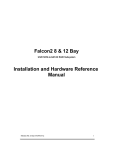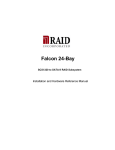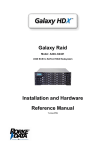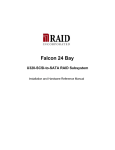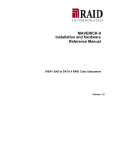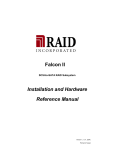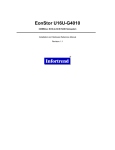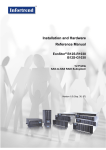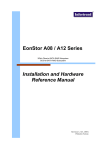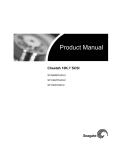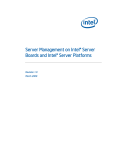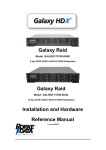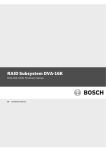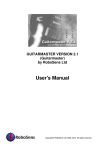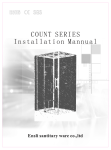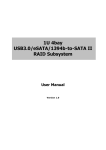Download Falcon II - 4 Bay Installation and Hardware Reference
Transcript
Falcon II - 4 Bay SCSI to SATA RAID Subsystem Installation and Hardware Reference Manual Version 1.1 (04, 2006) Falcon II - 4 Bay SCSI to SATA HIM i Falcon II 4-Bay SCSI-SATA Installation and Hardware Reference Manual Contact Information RAID Incorporated - Corporate Headquarters 360 Merrimack Street Building One Lawrence, MA 01843 Phone: 800.330.7335 Fax: 978.683.6656 [email protected] ii Falcon II 4-Bay SCSI-SATA Installation and Hardware Reference Manual Copyright 2006 This Edition First Published 2006 All rights reserved. This publication may not be reproduced, transmitted, transcribed, stored in a retrieval system, or translated into any language or computer language, in any form or by any means, electronic, mechanical, magnetic, optical, chemical, manual or otherwise, without the prior written consent of RAID, Inc. Disclaimer RAID makes no representations or warranties with respect to the contents hereof and specifically disclaims any implied warranties of merchantability or fitness for any particular purpose. Furthermore, RAID Technology reserves the right to revise this publication and to make changes from time to time in the content hereof without obligation to notify any person of such revisions or changes. Product specifications are also subject to change without prior notice. Trademarks RAID, the RAID logo, trademarks of RAID, Inc. RAIDWatch and Falcon are registered PowerPC® is a trademark of International Business Machines Corporation and Motorola Inc. Solaris and Java are trademarks of Sun Microsystems, Inc. All other names, brands, products or services are trademarks or registered trademarks of their respective owners. iii Falcon II 4-Bay SCSI-SATA Installation and Hardware Reference Manual Warnings and Certifications FCC (applies in the U.S. and Canada) FCC Class B Radio Frequency Interference Statement This equipment has been tested and found to comply with the limits for a Class B digital device, pursuant to Part 15 of the FCC Rules (47 CFR, Part 2, Part 15 and CISPR PUB. 22 Class B). These limits are designed to provide reasonable protection against harmful interference when the equipment is operated in a residential installation. This equipment generates, uses, and can radiate radio frequency energy and, if not installed and used in accordance with this user’s guide, may cause harmful interference to radio communications. However, there is no guarantee that interference will not occur in a particular installation. If this equipment does cause harmful interference to radio or television reception, which can be determined by turning the equipment off and on, the user is encouraged to try to correct the interference by one or more of the following measures: • Reorient or relocate the receiving antenna. • Increase the separation between the equipment and receiver. • Connect the equipment into an outlet on a circuit different from that to which the receiver is connected. • Consult the dealer or an experienced radio/TV technician for help This device complies with Part 15 of FCC Rules. Operation is subjected to the following two conditions: 1) this device may not cause harmful interference, and 2) this device must accept any interference received, including interference that may cause undesired operation. Warning: A shielded power cord is required in order to meet FCC emission limits and also to prevent interference to nearby radio and television reception. Use only shielded cables to connect I/O devices to this equipment. You are cautioned that changes or modifications not expressly approved by the party responsible for compliance could void your authority to operate the equipment. iv Falcon II 4-Bay SCSI-SATA Installation and Hardware Reference Manual This device is in conformity with the EMC. CB (Certified Worldwide) This device meets the requirements of the CB standard for electrical equipment with regard to establishing a satisfactory level of safety for persons using the device and for the area surrounding the apparatus. This standard covers only safety aspects of the above apparatus; it does not cover other matters, such as style or performance. This device is in conformity with UL standards for safety. ITE BSMI Class A, CNS 13438 (for Taiwan) v Falcon II 4-Bay SCSI-SATA Installation and Hardware Reference Manual Table of Contents CHAPTER 1 INTRODUCTION 1.1 PRODUCT OVERVIEW..................................................................................... 1-1 1.1.1 Introduction .................................................................................................... 1-1 1.2 CHASSIS OVERVIEW ....................................................................................... 1-2 1.2.1 Front Panel Overview .................................................................................... 1-2 1.2.2 Rear Panel Overview...................................................................................... 1-3 1.2.3 Internal Backplane ......................................................................................... 1-3 1.2.4 Physical Dimensions ...................................................................................... 1-4 1.3 MAJOR SUBSYSTEM COMPONENTS........................................................... 1-4 1.3.1 LED Panel ...................................................................................................... 1-4 1.3.2 Drive Trays..................................................................................................... 1-5 1.3.3 The RAID Controller Module ......................................................................... 1-5 1.3.4 PSU................................................................................................................. 1-7 1.3.5 Cooling Fans .................................................................................................. 1-8 1.4 SUBSYSTEM MONITORING ........................................................................... 1-8 1.4.1 I2C Bus............................................................................................................ 1-9 1.4.2 LED Indicators ............................................................................................... 1-9 1.4.3 Firmware and RAIDWatch GUI ..................................................................... 1-9 1.4.4 Audible Alarms ............................................................................................... 1-9 1.5 HOT-SWAPPABLE COMPONENTS.............................................................. 1-10 1.5.1 Components .................................................................................................. 1-10 CHAPTER 2 HARDWARE INSTALLATION 2.1 INTRODUCTION ...................................................................................................... 2-1 2.2 INSTALLATION P REREQUISI TES ............................................................................ 2-1 2.3 SAFETY PRECAUTIONS .......................................................................................... 2-2 2.3.1 Precautions and Instructions.......................................................................... 2-2 2.3.2 Static-Free Installation................................................................................... 2-4 2.4 GENERAL INSTALLATION PROCEDURE................................................................. 2-5 2.4.1 Installation Procedure Flowchart .................................................................. 2-5 2.5 UNPACKING THE SUBSYSTEM................................................................................ 2-6 2.6 INSTALLATION OVERVIEW .................................................................................... 2-7 2.6.1 Pre-installed Components .............................................................................. 2-7 2.6.2 Uninstalled Components ................................................................................ 2-7 2.7 HARD D RIVE INSTALLATION ................................................................................. 2-7 2.7.1 Hard Drive Installation Prerequisites ............................................................ 2-7 2.7.2 Drive Installation............................................................................................ 2-8 2.8 DRIVE TRAY INSTALLATION ................................................................................. 2-8 2.9 RACKMOUNTING .................................................................................................. 2-10 CHAPTER 3 SYSTEM CONNECTION 3.1 SCSI CONNECTION OVERVIEW ................................................................... 3-1 3.1.1 SCSI Cables .................................................................................................... 3-1 3.1.2 SCSI Port on the Controller Rear Panel ........................................................ 3-1 3.1.3 SCSI Termination ........................................................................................... 3-2 vi Falcon II 4-Bay SCSI-SATA Installation and Hardware Reference Manual 3.2 HOST CONNECTION TOPOLOGY................................................................. 3-2 3.2.1 Basic Configuration Rules.............................................................................. 3-2 3.2.2 Single Host Connection .................................................................................. 3-3 3.2.3 Daisy Chain Topology .................................................................................... 3-3 3.2.4 Daisy Chain Procedures................................................................................. 3-4 CHAPTER 4 SYSTEM OPERATION AND MONITORING 4.1 POWER ON .......................................................................................................... 4-1 4.1.1 Power On Checklist ........................................................................................ 4-1 4.1.2 Power On Procedure ...................................................................................... 4-1 4.1.3 Power On Status Check .................................................................................. 4-2 4.2 POWER OFF PROCEDURE.............................................................................. 4-3 4.3 SUBSYSTEM MONITORING OVERVIEW .................................................... 4-3 4.4 STATUS-INDICATING LEDS ........................................................................... 4-5 4.4.1 Brief Overview of the LEDs............................................................................ 4-5 4.4.2 LED Panel ...................................................................................................... 4-5 4.4.3 Drive Tray LEDs ............................................................................................ 4-6 4.4.4 Controller Module LEDs ................................................................................ 4-7 4.4.5 LAN Port LEDs .............................................................................................. 4-8 4.5 AUDIBLE ALARM.............................................................................................. 4-9 4.5.1 Failed Devices ................................................................................................ 4-9 4.6 I2C MONITORING.............................................................................................. 4-9 CHAPTER 5 SYSTEM MAINTENANCE 5.1 OVERVIEW ......................................................................................................... 5-1 5.1.1 About Subsystem Maintenance ....................................................................... 5-1 5.1.2 General Notes on Component Replacement ................................................... 5-1 5.2 CONTROLLER MODULE COMPONENTS ................................................... 5-2 5.2.1 Overview......................................................................................................... 5-2 5.3 REMOVING THE TOP COVER ....................................................................... 5-3 5.4 DIMM MODULE REPLACEMENT ................................................................. 5-4 5.4.1 DIMM Module Considerations....................................................................... 5-4 5.4.2 DIMM Module Replacement Procedure......................................................... 5-5 5.5 DRIVE TRAY MAINTENANCE ....................................................................... 5-6 5.5.1 Notes on Hard Drive Maintenance................................................................. 5-6 5.5.2 Replacing a Failed Hard Drive ...................................................................... 5-7 APPENDIX A SPECIFICATIONS A.1 TECHNICAL SPECIFICATIONS ................................................................................A-1 A.2 CONTROLLER S PECIFICATIONS ............................................................................A-3 A.3 DRIVE TRAY SPECIFICATIONS ..............................................................................A-3 A.4 POWER SUPPLY SPECIFICATIONS..........................................................................A-4 A.5 COOLING FANS SPECIFICATIONS ........................................................................A-4 A.6 RAID MANAGEMENT ............................................................................................A-5 A.7 FAULT TOLERANCE MANAGEMENT ......................................................................A-6 APPENDIX B SPARE PARTS AND ACCESSORIES vii Falcon II 4-Bay SCSI-SATA Installation and Hardware Reference Manual B.1 B.2 SPARE PARTS..................................................................................................... B-1 ACCESSORIES .................................................................................................... B-1 APPENDIX C PINOUTS C.1 SCSI PORT: VHDCI CONNECTOR PINOUTS ..............................................C-1 C.2 COM1 CABLE: DB9 AND AUDIO JACK PINOUTS .....................................C-2 C.3 IFT-9011 NULL MODEM ...................................................................................C-3 C.4 ETHERNET PORT PINOUTS ...........................................................................C-4 C.5 MAIN POWER.....................................................................................................C-4 Safety Precautions Precautions and Instructions viii • Prior to powering on the subsystem, ensure that the correct power range is being used. • The Falcon 4 BAY SCSI-SATA subsystems come with four (4) drive bays. Leaving any of these drive bays empty will seriously affect the efficiency of the airflow within the enclosure, and will consequently lead to the system overheating, which can cause irreparable damage. • If a module fails, leave it in place until you have a replacement unit and you are ready to replace it. • Airflow Consideration: The subsystem requires an airflow clearance, especially at the front and the rear side. • To comply with safety, emission, or thermal requirements, none of the covers or replaceable modules should be removed. Make sure that during operation, all enclosure modules and covers are securely in place. • Be sure that the rack cabinet that the subsystem chassis is to be installed provides sufficient ventilation channels and airflow circulation around the subsystem. • Provide a soft, clean surface to place your subsystem on before working on it. Servicing on a rough surface may damage the exterior of the chassis. • If it is necessary to transport the subsystem, repackage all disk drives separately. If using the original package material, other replaceable modules can stay within the enclosure. Falcon II 4-Bay SCSI-SATA Installation and Hardware Reference Manual ESD Precautions Observe all conventional anti-ESD methods while handling system modules. The use of a grounded wrist strap and an anti-static work pad are recommended. Avoid dust or debris in your work area. About This Manual This manual: • Introduces the Falcon RAID Subsystem series. • Describes all the active components in the system. • Provides recommendations and details about the hardware installation process of the subsystem. • Briefly describes how to monitor the subsystem. • Describes how to maintain the subsystem. This manual does not: • Describe components that are not user-serviceable. • Describe the configuration options of firmware, using terminal emulation programs, or the RAIDWatch GUI that came with your subsystem. • Give a detailed description of the RAID processing units or the RAID controllers embedded within the subsystem. Revision History Initial release Who should read this manual? This manual assumes that its readers are experienced with computer hardware installation and are familiar with storage enclosures. ix Falcon II 4-Bay SCSI-SATA Installation and Hardware Reference Manual Related Documentation • SCSI to SATA RAID Subsystem’s Operation Manual • RAIDWatch User’s Manual These two (2) documents can be found in the product CD included with your subsystem package. Conventions Lists Bulleted Lists: Bulleted lists are statements of non-sequential facts. They can be read in any order. Each statement is preceded by a round black dot “•.” Numbered Lists: Numbered lists are used to describe sequential steps you should follow in order. Important information that users should be aware of is indicated with the following icons: NOTE: These messages inform the reader of essential but non-critical information. These messages should be read carefully as any directions or instructions contained therein can help you avoid making mistakes. CAUTION! Cautionary messages should also be heeded to help you reduce the chance of losing data or damaging the system. IMPORTANT! The Important messages pertain to using the Falcon subsystem introduced in this manual. x Falcon II 4-Bay SCSI-SATA Installation and Hardware Reference Manual WARNING! Warnings appear where overlooked details may cause damage to the equipment or result in personal injury. Warnings should be taken seriously. Software and Firmware Updates Please contact your system vendor or visit RAID’s support site www.raidinc.com/support.php for the latest software or firmware updates. Problems that occur during the updating process may cause unrecoverable errors and system downtime. Always consult technical personnel before proceeding with any firmware upgrade. NOTE: The firmware version installed on your system should provide the complete functionality listed in the specification sheet/user s manual. We provide special revisions for various application purposes. Therefore, DO NOT upgrade your firmware unless you fully understand what a firmware revision will do. xi Falcon II 4-Bay SCSI-SATA Installation and Hardware Reference Manual This page is intentionally left blank xii Chapter 1: Introduction Chapter 1 Introduction 1.1 Product Overview 1.1.1 Introduction This hardware manual briefly introduces the Falcon (ES) 4 BAY SCSISATA serial ATA (SATA) RAID subsystem. The SATA-based RAID subsystems come with one (1) 320MB/second SCSI (SCSI-320) host channel and provides RAID protection to the data stored in four (4) SATA-II hard drives. The 1U-profile subsystem is equipped with dual cooling fans and a single power supply module to create an economical, space-saving subsystem. Figure 1-1: Falcon 4 BAY SCSI-SATA NOTE: On receiving and unpacking your subsystem, please check the package contents against the included unpacking checklist. If any modules appear to be missing, please contact your subsystem vendor immediately. 1-1 Falcon II 4-Bay SCSI-SATA Installation and Hardware Reference Manual 1.2 Chassis Overview The subsystem comes in a 1U metal chassis. A backplane board divides the enclosure internally into front and rear sections. The front section accommodates four (4) drive trays (with their associated hard drives) and the rear section accommodates one (1) PSU module, two (2) cooling fans, and a single RAID controller module. The subsystem comes with pre-drilled mounting holes on the sides of the chassis that allow you to attach separately purchased slide rails. NOTE: Components accessed through the front panel are referred to as Front Panel Components and Components accessed through the rear panel are referred to as Rear Panel Components 1.2.1 Front Panel Overview The front section of the subsystem features a 4 x 1 layout for four (4) 3.5inch disk drives and an LED display panel. The front panel of the RAID subsystem described in this manual is shown in Figure 1-2. A description of the front panel component is given below: Figure 1-2: 4 BAY SCSI-SATA-2 Front View The front panel shown above is designed to accommodate the following components: • LED display panel: The front LED panel, located on the front-left of the subsystem, shows the subsystem operating status. (Please refer to Section 1.3.1) • Drive bays with drive tray canisters: The drive bays are used to house the subsystem hard drives. The 4 BAY SCSI-SATA contains four (4) drive bays with a blank plate covering the upper part of the front panel. 1-2 Chapter 1: Introduction 1.2.2 Rear Panel Overview The rear section of the subsystem is accessed through the top-rear panel and contains a single RAID controller module, one (1) PSU, and two (2) cooling fans. (See Figure 1-3) Figure 1-3: 4 BAY SCSI-SATA Rear View The rear panels shown above is designed to accommodate the following components: 1.2.3 • RAID controller module: Each controller module contains a RAID controller board and a pre-installed DDR RAM DIMM module, which provide the system RAID functionalities. • PSU: The 4 BAY SCSI-SATA contains one (1) PSU to power the subsystem. A power switch, located on the left side of the PSU, turns the system on and off. • Cooling fans: The cooling fans are used to ventilate the subsystem and to reduce the temperature within the subsystem. Internal Backplane An integrated backplane board separates the front and rear sections of the 4 BAY SCSI-SATA subsystem. This PCB board provides logic level signals and low voltage power paths. Thermal sensors and I2C devices are on-board to detect system temperature and cooling module running status. This board contains no user-serviceable components. WARNING! Accessing the backplane board may lead to fatal damage of the RAID subsystem. Any interference with this board may lead to critical and irreversible damage. 1-3 Falcon II 4-Bay SCSI-SATA Installation and Hardware Reference Manual 1.2.4 Physical Dimensions The subsystems come in a standard 1U, 19” chassis with the following dimensions: • With handles: 478 (W) x 43.5 (H) x 511 (D) mm (18.8 x 1.7 x 20.1 inches) • Without handles: 445 (W) x 43.5 (H) x 511 (D) mm (17.5 x 1.7 x 20.1 inches) 1.3 Major Subsystem Components To facilitate a cost-effective subsystem, only the drive trays are hotswappable. 1.3.1 LED Panel Figure 1-4: LED Panel The 4 BAY SCSI-SATA subsystem comes with an LED panel on the front chassis for system status display. (See Figure 1-4.) This module contains a Power Status LED, Drive Busy LED, System Fault LED, and a Mute Button. The LEDs indicate major component and subsystem statuses. These LEDs deliver important messages from the subsystem to users and their definitions are further explained in Chapter 4 of this manual. The MUTE Button stops the alarm until the next controller event occurs. The LED panel is not a user serviceable item. If an error occurs on the LED panel, please contact your subsystem vendor. 1-4 Chapter 1: Introduction 1.3.2 Drive Trays Figure 1-5: Drive Tray Front View PN: IFT-9273CDTray The 4 BAY SCSI-SATA subsystem comes with four (4) drive trays (see Figure 15) designed to accommodate separately purchased standard 1-inch pitch, 3.5-inch SATA disk drives. The drive bays are easily accessible from the front of the enclosure. Two (2) LEDs on the front of the drive tray indicate the drive status. A key-lock on each drive tray secures the hard drive in place, while a convenient release button ensures fast and efficient drive hotswapping. Retention screw holes are located on the sides of the drive tray and are reserved for securing hard drives to the tray. WARNING! Be careful not to warp, twist, or contort the drive tray in any way (e.g., by dropping it or resting heavy objects on it). The drive tray has been customized to fit into the drive bays in the ES 4 BAY SCSI-SATA subsystem. If the drive tray structure is deformed or altered, the trays may not fit into the drive bay. 1.3.3 The RAID Controller Module The RAID controller module contains a main circuit board, a preinstalled 256MB DDR RAM DIMM module, and the necessary support interfaces. The controller module contains no user-serviceable components. Except when replacing a faulty unit or installing the cache memory inside, the controller module should never be removed or opened. WARNING! Although the RAID controller can be removed, the only time you should touch the controller itself is to replace the memory module or to install the memory module. The RAID controller is built of sensitive components and unnecessary tampering can damage the controller. 1-5 Falcon II 4-Bay SCSI-SATA Installation and Hardware Reference Manual NOTE: If the pre-installed DIMM module is not damaged, it can be reused when the controller module is being replaced. 1.3.3.1 Controller Module Interfaces The controller module rear panel is accessed through the controller module rear panel shown in Figure 1-6. Figure 1-6: RAID Controller Rear Panel • Host Ports: One (1) SCSI-320 host channels connect the subsystem to the host computers equipped with SCSI-320 compatible adapters through the dual stack VHDCI connector which is located on the 4 BAY SCSI-SATA controller module rear panel. NOTE: The subsystem comes with preset configurations for channel mode and channel ID settings, and should be sufficient for most applications. 1-6 • COM Port: Each controller module comes with one (1) COM ports. The COM port is used for accessing the controller-embedded configuration utility through the network that allows you to configure and monitor your array and upgrade firmware over a VT-100 terminal emulation program running on a management computer. An audio-jack to DB9 cable is shipped with your subsystem to facilitate the connection. Use the cable to connect the COM serial port to a PC hyper-terminal for terminal emulation management. • Ethernet port: The controller module on the 4 BAY SCSI-SATA comes with a 10/100M Ethernet port used for remote management through the network. Shielded cables must be used to protect against emissions. Chapter 1: Introduction Connect the other end of the Ethernet cable to a LAN hub port of the local network. • LED indicators: Each controller board rear panel comes with four (4) LED indicators. Please refer to Chapter 4 for information on how to monitor your subsystem using these LED indicators. 1.3.3.2 DIMM Module Each controller module comes with a 184-pin DDR RAM DIMM socket that is pre-installed a 256MB DDR RAM DIMM. The DIMM socket and module can be found on the controller board. Please see Chapter 5 for upgrading/replacing DIMM modules. 1.3.4 Power Supply Unit (PSU) Figure 1-7: PSU Module Falcon II is equipped with one (1) PSU, located in the rear section of the subsystem. The 1U, 200W PSU is mounted directly into the subsystem, which is specially designed to house the controller, the PSU and the cooling fan As shown in Figure 1-7, a retention screw at the rear of the PSU module is used to secure the PSU to the enclosure. If the PSU needs to be removed, the retention screw must be removed first. After installing a new PSU module, make sure that the retention screw has been firmly secured. 1-7 Falcon II 4-Bay SCSI-SATA Installation and Hardware Reference Manual Figure 1-8: PSU View As shown in Figure 1-8: PSU View, the PSU comes with a single power socket for power cord plug-in and a single power switch for you to turn the PSU on and off. For the PSU specifications, please refer to Appendix A. 1.3.5 Cooling Fans Figure 1-9: Cooling Fans The subsystem is equipped with two (2) cooling fans, as shown in Figure 19. One 4cm axial fan is housed in each side of the rear section. These fans have been designed to generate a cooling flow from the front to the rear of the subsystem to extract the heat generated by the SATA hard drives. 1.4 Subsystem Monitoring The 4 BAY SCSI-SATA subsystem comes with a number of different monitoring methods that provide you with continual updates on the status of the system and individual components. The following monitoring features are included in the subsystem. 1-8 Chapter 1: Introduction I2C Bus 1.4.1 The following subsystem elements are interfaced to the RAID controller over a non-user-serviceable I2C bus: • Cooling Fans • Temperature sensors 1.4.2 LED Indicators The following active components come with LEDs to indicate the status of the individual components: • RAID controller 4 controller status LEDs 2 Ethernet port status LEDs 1.4.3 • LED panel (3 LEDs) • Drive tray (2 LEDs on each module) Firmware and RAIDWatch GUI Firmware: The firmware is pre-installed software that is used to configure the subsystem. The firmware can be accessed through a terminal emulation program running on a management computer that is connected to the subsystem’s serial port. RAIDWatch: RAIDWatch is a premier web-based graphical user interface (GUI) that can be installed on a remote computer and is used to access the array through LAN or the Internet. The manager communicates with the array via the connection of the existing host interface or Ethernet link to the RJ-45 LAN port. 1.4.4 Audible Alarms The subsystems come with audible alarms that are triggered when certain active components fail or when certain (controller or subsystem) thresholds are exceeded. If you hear hastily repeated beep tones from the subsystems it is imperative that you immediately determine and rectify the problem. Event notification messages indicate the completion of or the condition when proceeding with array configuration tasks and are always accompanied by two (2) or three (3) successive and prolonged beeps. 1-9 Falcon II 4-Bay SCSI-SATA Installation and Hardware Reference Manual WARNING! Failing to respond when a critical alarm is heard can lead to permanent damage of the subsystem. When an audible alarm is heard, rectify the problem as soon as possible. 1.5 Hot-Swappable Components Proper subsystem cooling is referred to as “normalized” airflow. Normalized airflow ensures the sufficient cooling of the subsystem and is only attained when all components are properly installed. Therefore, a failed component should be replaced when a replacement is available. If a failed component is removed but not replaced, permanent damage to the subsystem can result. 1.5.1 Components The following component is hot-swappable: • Hard drive NOTE: Chapter 5 has instructions on replacing hot-swappable components. 1-10 Chapter 2: Hardware Installation Chapter 2 Hardware Installation 2.1 Introduction This chapter gives detailed instructions on how to install the controller module, hard drives, and drive trays into the subsystem. Installation into a rack or cabinet should occur before the hard drives or drive trays are installed into the subsystem. Please confirm that you received all of the components listed on the Unpacking List that came with the subsystem before proceeding with the installation process. CAUTION! Carefully follow the installation instructions described in this manual to prevent any difficulties and damages to your system. 2.2 Installation Prerequisites 1. Static free installation environment: The subsystems must be installed in a static-free environment to minimize the possibility of electrostatic discharge (ESD) damage. (See Section 2.3). 2. Component check: Before installing the subsystems, you should first check to see that you have received all the required components. (See Section 2.4) If any items appear damaged, contact your vendor for a replacement. 3. Hard drives: Hard drives must be purchased separately prior to the subsystem installation. (See Section 2.7 for installation instructions) 4. Cabling: (1). The subsystems come with an external VHDCI to VHDCI or DB68 to VHDCI SCSI cable to connect the subsystem to a host computer. All other SCSI cables that are used to connect to a second host computer or external devices must be purchased separately. Please see Chapter 3 for sample topologies and configuration options. 2-1 Falcon II 4-Bay SCSI-SATA Installation and Hardware Reference Manual (2). One (1) audio-jack-to-DB9 cable is provided to facilitate the connection of the COM1 port for local terminal emulation access to the array. (3). For the power connections to the power sources, one (1) power cord is provided for the 4 BAY SCSI-SATA model. (4). The RJ-45 Ethernet cable for network management connection is a user-supplied item. 5. 6. Memory module: If you wish to change the pre-installed DDR RAM DIMM module, the separately purchased module(s) must be installed. (See Chapter 5) Rack installation: The enclosure chassis can be installed into a rack cabinet using separately purchased mounting rails, rear-attached brackets, or RAID’s IFT-9277Cslider36 slide rails. (See Section 2.9) A printed copy of installation guide is provided with the slide rails package. 2.3 Safety Precautions 2.3.1 Precautions and Instructions 1. Please read these safety instructions carefully. 2. Please keep this Installation and Hardware Reference Manual for later reference. 3. Please disconnect power cord from AC outlet before servicing or cleaning. Don‘t use liquid or sprayed detergent for cleaning. Use moisture sheet or clothe for cleaning. 4. Rack-mounted 4 BAY SCSI-SATA RAID subsystem – The 4 BAY SCSI-SATA is intended to be rack-mounted, following concerns should be paid special attentions when the unit is mounted in a rack system. a. “The 4 BAY SCSI-SATA RAID subsystem is to be installed in an environment where the maximum ambient temperature does not exceed 40°C.” b. “The openings on the enclosure are for air convection hence protecting the equipment from overheating. DO NOT COVER THE OPENINGS.” c. 2-2 “Mounting of the 4 BAY SCSI-SATA RAID subsystem in the rack should be such that a hazardous condition is not achieved due to uneven mechanical loading.” Chapter 2: Hardware Installation d. “Consideration should be given to the connection of the 4 BAY SCSI-SATA RAID subsystem to the supply circuit and the effect that overloading of circuits might have on over current equipment nameplate ratings should be used when addressing this concern.” e. “This equipment must be connected to reliable earthing before using. Particular attention should be given to supply connections other than direct connections to the branch circuit (e.g. use of power strips.)” 5. Please keep the subsystem from overly humid conditions. 6. Lay the 4 BAY SCSI-SATA RAID subsystem on a reliable surface when installing. A drop or fall could cause personal injury. 7. Make sure the voltage of the power source (100-120 or 200-230VAC) when connecting the subsystem to the power outlet. 8. Place the power cord in such a way that people cannot step on it. Do not place anything over the power cord. The power cord must be rated for the product and for the voltage and current marked on the product’s electrical ratings label. The voltage and current rating of the cord should be greater than the voltage and current rating marked on the product. 9. All cautions and warnings on the 4 BAY SCSI-SATA RAID subsystem should be noted. 10. If the subsystem is not used for long period of time, disconnect the equipment to avoid being damaged by transient over-voltage. 11. Never pour any liquid into ventilation openings; this could cause fire or electrical shock. 12. Never open the 4 BAY SCSI-SATA RAID subsystem. For safety reason, qualified service personnel should only open the equipment. 13. If one of the following situations arises, get the equipment checked by service personnel: a. The power cord or plug is damaged. b. Liquid has penetrated into the subsystem. c. The equipment has been exposed to moisture. d. The 4 BAY SCSI-SATA RAID subsystem has not worked well or you cannot get it work according to this manual. e. The subsystem was dropped or damaged. f. The subsystem has obvious signs of breakage. 2-3 Falcon II 4-Bay SCSI-SATA Installation and Hardware Reference Manual 14. Thermal notice: All drive trays (even if they do not contain a hard drive) must be installed into the enclosure. Leaving a drive bay or module slot open will greatly affect the airflow efficiency within the enclosure, and consequently lead to system overheating. Keep a faulty module in place until you have a replacement unit and are ready to replace it. 15. An enclosure without disk drives can weigh up to 10 kilograms. (22 lbs.) Two people will be required to install or relocate the subsystem. Drives should be removed from the enclosure before moving the subsystem. 16. Airflow considerations: The subsystem requires an airflow clearance especially at the front and rear. For proper ventilation, a minimum of 2.5cm (1 inch) is required between the front of the enclosure and rack cover; a minimum of 5cm (2 inches) is required between the enclosure and end of the cabinet. 17. Handle the system modules by the retention screws, eject levers, or the module’s metal frame/face plate only. Avoid touching the PCB boards or connector pins directly. 18. Always secure every enclosure module with its retaining screws or make sure it is held in place by its latches. 19. Be sure that the rack cabinet in which the subsystem chassis is to be installed provides sufficient ventilation channels and airflow circulation around the subsystem. 20. Provide a soft, clean surface to place your enclosure on before working on it. Servicing the enclosure on a rough surface may damage the finish of the chassis. 21. When working with the subsystem, it is important to use tools with extreme care. Do not place tools or other items on top of the enclosure to avoid damaging the outward appearance of the chassis. 22. If it is necessary to transport the subsystem, remove and repackage all drives and replaceable modules separately. 2.3.2 Static-Free Installation Static electricity can damage the system’s electronic components. To prevent ESD damage to any of the components, follow these precautions before touching or handling them: 2-4 • Discharge the static electricity accumulated in your body by wearing an anti-static wristband. • Avoid carpets, plastic, vinyl, and Styrofoam in your work area. Chapter 2: Hardware Installation • Handle all components by holding their edges or metal frames. Avoid touching the exposed circuitry on PCB boards and connector pins. 2.4 General Installation Procedure Following all the instructions provided below can save installation time. Detailed, illustrated instructions for each component are given in the following sections. CAUTION! To ensure that your system is correctly installed, please follow the steps outlined below. If you follow these steps, installation will be fast and efficient. If you do not follow these steps, you may accidentally install the hardware incorrectly. 1. Unpack: Unpack the subsystem and confirm that all the components on the list were included. (See Section 2.5) 2. Rack/Cabinet installation: If the subsystem is going to be installed in a rack or cabinet, it should be installed prior to installing the hard drives. Installing the subsystem into a rack or cabinet requires at least two (2) people. (See Section 2.9) 3. Install hard drives: Separately purchased SATA hard drives must be individually installed into the drive trays. (See Section 2.7) 4. 2.4.1 Install drive trays: After the hard drives have been installed into the drive trays, the drive trays must be installed into the enclosure itself. (See Section 2.8) 5. Cable connection: Use the supplied power cords to connect the subsystem to main power. It is recommended to connect power cords to separate and independent power sources for higher redundancy. Make sure your subsystem is electrically grounded. It is also recommended to use the included cable clamps to prevent accidental disconnection of the power cords. 6. Power up: Once the components have been properly installed and all cables are properly connected, you can power up the subsystem and configure the RAID array. (See Section 4.1) Installation Procedure Flowchart Figure 2-1 shows a flowchart of the installation procedure. As you complete each step, check off the “Done” box on the right. Please use this flowchart in conjunction with the instructions that follow. 2-5 Falcon II 4-Bay SCSI-SATA Installation and Hardware Reference Manual Figure 2-1: Installation Procedure Flowchart 2.5 Unpacking the Subsystem Compare the Unpacking List against the actual package contents to confirm that all required materials have been received. Carefully check the items contained in each box before proceeding with installation. WARNING! Do not rely on the non-definitive, summarized unpacking list shown below--it is for reference only. A detailed packing list can be found in your product shipping package or product CD. Each packed box is separated into upper and lower levels. Upper level box contents: • Four (4) drive canisters Lower level contents: Three (3) boxes are placed in the lower level. One (1) box contains the enclosure chassis with all the pre-installed components. The other two (2) boxes contain the power cords and accessory items. Accessory items include an RS-232C cable, null modem, Quick Installation Guide, screws, and a CD containing the RAIDWatch Manager software and its manual, Installation and Hardware Reference Manual (this document), Application Note, and the SCSI to SATA Operation Manual (Firmware). 2-6 Chapter 2: Hardware Installation 2.6 Installation Overview 2.6.1 Pre-installed Components The following components have been pre-installed in the 4 BAY SCSI-SATA subsystem and therefore do not need to be installed: • • • • • • 1 - LED panel 1 - Backplane board 1 - Controller module 1 - DDR RAM DIMM module 1 – PSU 2 - Cooling Fans 2.6.2 Uninstalled Components You must install the following components: • • Hard drives (separately purchased SATA-II or SATA-I disk drives) Drive trays 2.7 Hard Drive Installation 2.7.1 Hard Drive Installation Prerequisites Hard drives for the 4 BAY SCSI-SATA subsystem must be purchased separately. When purchasing the hard drives, the following factors should be considered: Capacity (MB/GB): Use drives with the same capacity. RAID arrays use a “least-common-denominator” approach meaning the maximum capacity of each drive used in the array is the maximum capacity of the smallest drive. Choose big drives with the same storage capacity. Profile: The drive trays and bays of the system are designed for 3.5-inch wide x 1-inch high hard drives. It is highly recommended that you do not try to use drives of any other size. Drive type: The 4 BAY SCSI-SATA subsystem described in this manual use SATA-II disk drives and backward compatible with SATA-I disk drives. Please ensure that you purchase the correct hard drives. CAUTION! The hard drives and drive trays should only be installed into the subsystem after the subsystem has been mounted into a rack cabinet. If the hard drives are installed first, the subsystem will be too heavy to lift and the possible impact during installation may damage your drives. 2-7 Falcon II 4-Bay SCSI-SATA Installation and Hardware Reference Manual WARNING! 1. Handle hard drives with extreme care. Hard drives are very delicate. Dropping a drive onto a hard surface (even from a short distance) and hitting or touching the circuits on the drives with your tools may damage the drives. 2. Observe all ESD prevention methods when installing drives. 3. Only use screws supplied with the drive canisters. Longer screws may damage the drive. 2.7.2 Drive Installation Step 1. Place the SATA hard drive into the drive tray (as shown in Figure 2-2) making sure that the connector at the back of the drive is facing the back of the drive tray. Figure 2-2: Installing a Hard Drive Step 2. Adjust the drive s location until the mounting holes in the drive canister are aligned with those on the hard drive. Secure the drive with four (4) of the supplied 6/32 flat-head screws. (See Figure 2-2) 2.8 Drive Tray Installation Once the hard drives have been installed in the drive trays, the drive trays are ready to be installed into the subsystem. WARNING! All drive trays must be installed into the enclosure even if they do not contain a hard drive. If the trays are not installed into the enclosure, the ventilation required for cooling will not be normalized and the subsystem will overheat. 2-8 Chapter 2: Hardware Installation Step 3. Make sure the key-lock is in the unlocked position, i.e., the groove on its face is in a horizontal orientation as shown in Figure 2-3. If the groove is in a vertical position, then the key-lock is locked and the front flap on the drive tray cannot be opened. Figure 2-3: Front View of an Individual Drive Tray Step 4. Open the front flap on the drive tray (see Figure 2-4) by pushing the release button on the front of the drive tray. The front flap will open in an upward direction. Figure 2-4: Opening the Drive Tray Front Flap Step 5. Align the drive tray with the slot in which you wish to insert it. Make sure that it is resting on the rails inside the enclosure, and then gently slide it in. This should be done smoothly and gently. (See Figure 2-5) Figure 2-5: Installing a Drive Tray 2-9 Falcon II 4-Bay SCSI-SATA Installation and Hardware Reference Manual Step 6. Close the front flap on the drive tray. Make sure the front flap is closed properly to ensure that the connector at the back of the hard drive is firmly connected to the corresponding connector on the back-plane board. If the front flap is not closed properly, the connection between the hard drive and the subsystem will not be secure. Step 7. Lock the flap into place by turning the key-lock until the groove on its face is pointing down (vertical orientation). (See Figure 2-6) Figure 2-6: Drive Tray Key-Lock Rotation Step 8. Once the drive tray is inserted, the RAID controller will recognize the drive and scan it in automatically. 2.9 Rackmounting PN: IFT-9277Cslider36 The Falcon II subsystem is designed to fit into a variety of 19-inch rack cabinets or racks. Make sure you have an appropriate site location and cables prepared with adequate lengths to connect to main power and other devices. One (1) slide rails is available from RAID for installing the subsystem into a rack or cabinet. The available model is listed in the beginning of this section. To install the subsystem into a rack or cabinet, please refer to the installation instructions that came with the slide rails. The subsystem should be installed in the rack or cabinet before the hard drives and the drive trays are installed. If the drive trays with the associated hard drives are installed first, the subsystem will be too heavy to lift. Use two (2) front finger grips on the chassis ear to push or pull the subsystem into/out of a rack. Secure the subsystem chassis to the rack using the two (2) screw holes on each chassis ear. 2-10 Chapter 2: Hardware Installation This page is intentionally left blank 2-11 Falcon II 4-Bay SCSI-SATA Installation and Hardware Reference Manual Chapter 2 .............................................................................................................................. 2-1 Hardware Installation ......................................................................................................... 2-1 2.1 Introduction.......................................................................................................... 2-1 2.2 Installation Prerequisites .................................................................................... 2-1 2.3 Safety Precautions ............................................................................................... 2-2 2.3.1 Precautions and Instructions...................................................................... 2-2 2.3.2 Static-Free Installation................................................................................. 2-4 2.4 General Installation Procedure .......................................................................... 2-5 2.4.1 Installation Procedure Flowchart .............................................................. 2-5 2.5 Unpacking the Subsystem .................................................................................. 2-6 2.6 Installation Overview.......................................................................................... 2-7 2.6.1 Pre-installed Components .......................................................................... 2-7 2.6.2 Uninstalled Components ............................................................................ 2-7 2.7 Hard Drive Installation....................................................................................... 2-7 2.7.1 Hard Drive Installation Prerequisites ....................................................... 2-7 2.7.2 Drive Installation ......................................................................................... 2-8 2.8 Drive Tray Installation ........................................................................................ 2-8 2.9 Rackmounting .................................................................................................... 2-10 accessory items, 7 airflow, 4 airflow clearance, 4 Application Note, 7 Cabling, 1 component check, 1 drive bays, 8 drive capacity, 7 drive tray, 9 drive trays, 8 electrostatic discharge, 1 ESD damage, 5 faulty module, 4 front flap, 9 Generic Operation Manual, 7 groove, 9 hard drive, 7 Installation and Hardware Reference Manual, 7 2-12 key-lock, 9 least-common-denominator, 7 null modem, 7 Quick Installation Guide, 7 Rack Installation, 2 Rackmounting, 11 retention screws, 4 RS-232C cable, 7 SATA drives, 7 SATA-I drives, 8 SATA-II drives, 8 slide rails, 11 static electricity, 5 static free, 1 thermal notice, 4 Unpacking List, 1, 6 ventilation, 4 Chapter 3: System Connection Chapter 3 System Connection This chapter introduces sample topologies, configuration options and server connections for the Falcon subsystems. 3.1 SCSI Connection Overview The Falcon II subsystem supports one (1) SCSI host channel featuring the SCSI-320 protocol (also known as Ultra-320), the latest iteration of the SCSI drive interface standard. The SCSI-320 enables maximum data transfer rates up to 320MB/second per channel from host computers to the subsystems or expansion systems. This is twice the bandwidth as the Ultra160 standard, allowing you optimal performance and flexibility with configuring storage applications. 3.1.1 SCSI Cables One SCSI cable is provided with each subsystem for host connection. If you wish to use other SCSI cable, purchase only high quality SCSI-320 cables from a reputable manufacturer. To ensure optimum performance, it is necessary to use proper, high quality SCSI-320 compatible cables. Failure to do so will result in downgraded performance. 3.1.2 SCSI Port on the Controller Rear Panel The 4 BAY SCSI-SATA subsystem is equipped with one (1) Dual-stacked VHDCI SCSI connector on the back of the enclosure. (See Figure 3-1) Dual-stacked Figure 3-1: SCSI Connector on the 4 BAY SCSI-SATA Rear Panel 3-1 Falcon II 4-Bay SCSI-SATA Installation and Hardware Reference Manual 3.1.3 SCSI Termination Correct SCSI termination procedures require that the last device on the SCSI bus be terminated. If the last device is not terminated or if devices other than the last are terminated, erratic SCSI bus behavior may occur. An auto-detection, on-board terminator is built into the Falcon II. You do not need to install an external terminator when a subsystem acts as the last device in the daisy chain configuration. The on-board terminator default is enabled. If the subsystem is not the last device in the daisy chain configuration, the terminator will be automatically disabled. Although it is not recommended, if you prefer to disable the firmware setting for the on- board terminator using a RS232C terminal session or RAIDWatch management software, the auto-detection function is also disabled. Typically, the host computer or host adapter (SCSI card inside the PC) is the first device and some are already terminated. When installing the Falcon II on a SCSI bus with other devices, be sure to observe the above rules regarding all devices on the SCSI bus. Consult your host computer and/or host adapter manual for additional information on correct termination procedures. NOTE: Leave the firmware default setting for the SCSI terminator so the autodetection function can be operated is recommended. 3.2 Host Connection Topology 3.2.1 Basic Configuration Rules When you are configuring your Falcon II, the following are some basic rules that should be followed. NOTE: Please adhere to these basic configuration rules. They are provided for your convenience to ensure that your storage system will run smoothly and effectively. 3-2 • When selecting the number of hard drives that will be connected through the drive channels, the transfer rates and the mechanical performance of the hard disks should be considered. • When cabling, follow all SCSI channel specifications. Pay attention to signal quality and avoid electronic noise from adjacent interfaces. Chapter 3: System Connection • The drives in the same logical array should have the same capacity, but it is preferred that all the drives within the subsystem have the same capacity. • A spare drive should have a minimum capacity equal to the largest drive that it is expected to replace. If the capacity of the spare is less than the capacity of the drive it is expected to replace, then the controller will not proceed with the failed drive rebuild. 3.2.2 Single Host Connection The SCSI port is connected to a host adapter on a host computer. This topology does not provide path redundancy. If one of the host channels becomes disconnected, or if the cable connecting one of the host ports to the host computer is damaged, data flow will be interrupted. 3.2.3 Daisy Chain Topology The Falcon II offers the flexibility to daisy chain additional Falcon II subsystems to meet increasing storage needs. In a daisy-chain topology, a Falcon II is connected to a second Falcon II; the second Falcon II is connected to a third Falcon II; and this process continues until the maximum number of drives in a SCSI loop is obtained. That maximum number is three (3) subsystems. The IN port on the first subsystem is connected to SCSI-320 host computer. The OUT port on the first subsystem is connected to the IN port on the second subsystem. This process is repeated for the third subsystem. 3-3 Falcon II 4-Bay SCSI-SATA Installation and Hardware Reference Manual Figure 3-3: Daisy Chain Falcon II Subsystems NOTE: The subsystem is shipped with one (1) SCSI to SCSI daisy chain cable. If you intend to daisy chain several 4 BAY SCSI-SATA subsystems together, extra cables must be purchased separately. 3.2.4 Daisy Chain Procedures 1. Connect the RAID subsystem to the host computer. Use the VHDCI to VHDCI SCSI cable that was provided in the packaging box. Attach one end to the host computer and the other end to the SCSI IN port on the back of the RAID subsystem. 2. Daisy chain subsystems. If you wish to connect more than one subsystem, the extra VHDCI to VHDCI SCSI cable must be separately purchased and installed. Attach one end of the cable to the SCSI OUT port and the other end to the SCSI IN port in the next subsystem. 3. 4. Disable the SCSI terminator on the subsystems that are not act as the last SCSI device. To disable the terminator, please refer to Section 3.1.3. Assign chassis IDs. Each chassis must be assigned a unique chassis ID before being powered on. The chassis ID for the first RAID subsystem is 0. The chassis IDs for the subsystems connected to the first RAID subsystem are from 1 to 7. You can assign chassis IDs through firmware, or RAIDWatch management software. NOTE: The pre-assigned SCSI card ID is typically ID7. Therefore, do not assign ID7 to other SCSI devices including the daisy chained subsystems. 3-4 Chapter 3: System Connection CHAPTER 3 ..................................................................................................................1 SYSTEM CONNECTION ..............................................................................................1 3.1 SCSI CONNECTION O VERVIEW ...................................................................................1 3.1.1 SCSI Cables ........................................................................................................1 3.1.2 SCSI Port on the Controller Rear Panel ............................................................1 3.1.3 SCSI Termination ...............................................................................................2 3.2 HOST CONNECTION TOPOLOGY...................................................................................2 3.2.1 Basic Configuration Rules..................................................................................2 3.2.2 Single Host Connection ......................................................................................3 3.2.3 Daisy Chain Topology ........................................................................................3 3.2.4 Daisy Chain Procedures.....................................................................................4 chassis ID, 6 daisy chain, 5 data flow, 5 electronic noise, 4 host computer, 4 host connection, 1 management software, 6 minimum capacity, 4 path redundancy, 4 sample topologies, 1 SCSI cable, 1 SCSI termination, 2 SCSI-320 protocol, 1 signal quality, 4 spare drive, 4 Ultra-320, 1 VHDCI SCSI connector, 1 3-5 Chapter 4: Subsystem Operation and Monitoring Chapter 4 System Operation and Monitoring 4.1 Power On After installing all the components in the subsystem, connecting the host channels to the host, and connecting the expansion cables to the expansion enclosures, the subsystem is ready to be powered on. 4.1.1 Power On Checklist BEFORE powering on the Falcon II, please check the following: ‰ Hard drives: Hard drives have been correctly installed in the drive trays. ‰ Drive trays: All the drive trays, whether or not they contain a hard drive, have been installed into the subsystem. ‰ Cable connections: The subsystem has been correctly connected to host computer(s), and external devices. ‰ Power cords: The power cords have been connected to the PSUs on the subsystem and plugged into the main power source. ‰ Ambient temperature: All the subsystem components have been acclimated to the surrounding temperature. 4.1.2 Power On Procedure When powering on the subsystem, please follow these steps: Step 1. Power on any expansion enclosures if applied. If you have daisy chain additional 4 BAY SCSI-SATA or any external devices, power on those devices before powering on the 4 BAY SCSISATA that is connected directly to the host computer(s). CAUTION! All necessary cables connections must be made between subsystems before turning on the subsystem. If you power on the subsystem before correctly connecting the cables, unexpected damages may occur. 4-1 Falcon II 4-Bay SCSI-SATA Installation and Hardware Reference Manual Step 2. Power on the subsystem. To power on the subsystem, please follow the procedures below. • Using the power cords provided in the package, connect the power socket(s) on the subsystem rear panel to the main power source. • Turn the power switch on. (See Figure 4-1) Each switch controls a single PSU; therefore make sure that all power switches are turned on. Figure 4-1: Power Sockets and Power Switches on 4 BAY SCSI-SATA Step 3. Power on the host computers. The host computers should be the last devices that are turned on. Please refer to the manual that came with your host computers to see their own power on procedures. 4.1.3 Power On Status Check Once the 4 BAY SCSI-SATA has been powered on, the status of the entire subsystem should be checked to ensure that everything is running smoothly and that there are no complications or malfunctions. 1. LEDs on LED panel: The power status LED on the LED panel should illuminate, indicating that power is being supplied to the system. 2. Controller module LEDs: The Controller Ready, Host Busy, and Drive Busy LEDs should all flash green. 3. Drive tray LEDs: The green LEDs for all the drive trays that contain a hard drive should light up showing that there is power. Drive tray LEDs should also start flashing, indicating that the RAID control units are attempting to access the hard drives. 4. Firmware and RAIDWatch: The overall status of the system may be checked using the pre-installed firmware or the RAIDWatch GUI. 5. Audible alarm: If any errors occur during the initialization process, the onboard alarm will sound in a hastily repeated manner. 4-2 Chapter 4: Subsystem Operation and Monitoring System firmware can be configured to support a delayed sequence for starting drives. Please consult your Generic Operation Manual for more details. NOTE: The subsystem has been designed to run continuously. If a component fails, the fault can be corrected online. 4.2 Power Off Procedure If you wish to power down the subsystem, please follow these steps: NOTE: If you wish to power down the subsystem, please ensure that no timeconsuming processes, like Regenerate Logical Drive Parity or a Media Scan, are taking place. Step 1. Stop I/O access to the system. Use the software provided on the host computer to stop all IO accesses to the 4 BAY SCSI-SATA. Please refer to the user’s manual that came with your host computer. Step 2. Flush the cache. Locate the C_Dirty LED on the back of controller module to check if there is still cached data in memory. Use the Shutdown Controller function to flush all cached data. This prepares the RAID subsystem to be safely powered down. Step 3. Turn off the power. Turn off the power switches at the top of the rear panel of the A04UG2421. Once the subsystem has been powered down, other devices that are connected to the subsystem may be powered down. 4.3 Subsystem Monitoring Overview The Falcon II subsystem is equipped with a variety of self-monitoring features that help to keep subsystem managers informed of the subsystem operational status. These monitoring features provide vital feedback to help you maintain the operational integrity of the subsystem. Prompt response to warnings and subsystem component failure notifications will ensure safe operation of the subsystem and help ensure the longevity of the subsystems. 4-3 Falcon II 4-Bay SCSI-SATA Installation and Hardware Reference Manual Self-monitoring features include: • Firmware (FW): The RAID controllers in the subsystems come with pre-installed FW. The FW can be accessed using a PC running terminal software through the RS-232C (audio jack) serial port. Device status information can be obtained from the FW. The FW capabilities have been fully described in the Generic Operation Manual that came with your subsystems. Please refer to this manual for further information. • RAIDWatch: RAIDWatch is a fully integrated, Java-based, Graphical User Interface (GUI) that came with the subsystem and can be used to monitor and maintain the subsystem and the RAID controllers using your web browser. The LAN port at the back of each controller module enables you to use an Ethernet cable to connect to the subsystem. The RAIDWatch Panel View can be customized to show a direct representation of the 4 BAY SCSI-SATA in the content panel of the RAIDWatch screen. Panel View allows you to quickly determine the operational status of critical 4 BAY SCSI-SATA components. Please refer to the RAIDWatch User’s Manual for further details. Detailed installation instructions for RAIDWatch Manager are given in the RAIDWatch User s Manual located on the product CD that came with the EV system. 4-4 • Configuration Client: Configuration Client is a powerful module that runs as an independent program from RAIDWatch and can be installed on different hosts. It is used for event notification via email, fax, LAN broadcast, SNMP traps, MSN Messenger, ICQ, SMS (Short Message Service), and the configuration utility screen. Configuration Client helps prevent blind time and keeps you constantly informed as to the status of the storage management subsystem. Instructions on activating Configuration Client functionality are given in the RAIDWatch User s Manual. • LEDs: Device-status-indicating LEDs are placed on all of the subsystems’ active components. These LEDs inform you of the integrity of a given component or a given link. You should become familiar with the different LEDs on the subsystem and be aware of their functions. (See Section 4.4) • Audible Alarm: An audible alarm is present on the subsystem controller board and will be triggered if any of a number of threatening events occurs. These events usually jeopardize the functional and operational integrity of the controller board and must be heeded at all times. Events such as a breaching of the temperature threshold will trigger the alarm. If a subsystem manager is present, the manager should use either the LED panel, or the PC hyper-terminal to determine the cause of the alarm and take the appropriate corrective measures. (See Section 4.5) Chapter 4: Subsystem Operation and Monitoring • Inter-Integrated Circuit (I2C): The I2 C bus monitors the operational integrity of the cooling fans, voltage readings, and RAID controller board temperature. Subsystem monitoring is a necessary part of subsystem management. If failure events or other disruptive events are detected and reported, the subsystem manager must take the appropriate action to rectify the problem. Failure to act in a properly specified manner to a system event (like overheating) can cause severe and permanent damage to the subsystem. 4.4 Status-indicating LEDs 4.4.1 Brief Overview of the LEDs The following devices come with LEDs that inform subsystem managers about the operational status of the component on which they are mounted. The Falcon subsystems feature status-indicating LEDs distributed over the active components in the following ways: Component LEDs per Module Total LEDs Definition LED Panel 3 3 See Section 4.4.2 Drive Tray 2 8 See Section 4.4.3 Controller Module 4 4 See Section 4.4.4 LAN Port 2 2 See Section 4.4.5 Table 4-1: LED Distribution LED definitions are given in the following sections. 4.4.2 LED Panel Figure 4-1: LED Panel 4-5 Falcon II 4-Bay SCSI-SATA Installation and Hardware Reference Manual The LED panel provided on the Falcon II consists of three (3) status LEDs. The Mute button, located beside the status LEDs, is used to stop the alarm until the next controller event occurs. The LED panel houses three (3) status LEDs (see Figure 4-1) that indicate the status of the subsystem. The definitions of these LEDs are given in Table 4-2 below. Name Icon Color Status ON indicates that power is being supplied to the subsystem. PWR Blue (Power) BUSY White OFF indicates that no power is being supplied to the subsystem. FLASHING indicates that there is activity on the host/drive channels. OFF indicates that there is no activity on the host/drive channels. ON indicates that a component failure/status event has occurred. ATTEN (Attention) Red OFF indicates that the subsystem and all its components are operating correctly. Table 4-2: LED Panel’s Status LED Definitions 4.4.3 Drive Tray LEDs Two (2) LED indicators are located on the right side of each drive tray. (See Figure 4-2) Refer to Table 4-3 for the LED definitions. When notified by a drive failure message, you should check the drive tray indicators to find the correct location of the failed drive. Replacing the wrong drive can fatally fail a logical array. Figure 4-2: Drive Tray LEDs 4-6 Chapter 4: Subsystem Operation and Monitoring LED Name Color Status Drive Busy Blue ON indicates read/write activity on the drive. OFF indicates there is no read/write activity on the drive. Power Status Red/ Green GREEN indicates that power is being supplied to the drive. OFF indicates no power is being supplied to the drive or the drive tray is not properly installed. RED indicates drive failure or faults have occurred. Table 4-3: Drive Tray LED Definitions 4.4.4 Controller Module LEDs The rear-facing faceplate of the RAID controller module is shown in Figure 4-3. The LEDs are numbered from 1 to 4. The definitions are shown in Table 4-4 below. There are two (2) more LEDs on the LAN port. They are described in the section that follows. Figure 4-3: Rear Panel LEDs on 4 BAY SCSI-SATA 4-7 Falcon II 4-Bay SCSI-SATA Installation and Hardware Reference Manual LED 1 2 Name Color Ready (Controller Ready) Green Hst Bsy Green ON: Indicates controller is active and operating normally. OFF: Controller is not ready for operation. (Host Busy) 3 Status FLASHING: Activities on the host ports. OFF: No activities on the host ports. Drv Bsy Green (Drive Busy) FLASHING: Activities on the drive side. OFF: No activities on the drive side. 4 C_Dirty Amber (Cache Dirty) ON: Indicates that data is currently being cached in memory or is being held up by the BBU during a system power loss. Table 4-4: Controller Module LED Definitions 4.4.5 LAN Port LEDs A shielded Ethernet cable must be used to connect the RJ-45 Ethernet port to a hub on a network after you assign a permanent IP to the 4 BAY SCSISATA subsystem. This enables you to manage your subsystem via the web. Two (2) LEDs located on the Ethernet port indicate the Ethernet connection status. See Figure 4-4 for the locations of the two (2) LED indicators. Refer to Table 4-5 for the LED definitions. Link Status Activity Figure 4-4: LAN Port Indicators Name Color Status Online Status Green ON indicates currently connected to a LAN LAN Activity Green BLINKING indicates active transmission Table 4-5: Ethernet Port LED Definitions 4-8 Chapter 4: Subsystem Operation and Monitoring 4.5 Audible Alarm Different subsystem environmental and operational parameters (i.e., temperature, etc.) have been assigned a range of values between which they can fluctuate. If either the upper or lower thresholds are exceeded, an audible alarm will automatically be triggered. The alarm will also be triggered when an active component of the subsystem fails. If the subsystem manager is onsite and hears the alarm, the manager will have to read the error message on the PC terminal in order to determine what has triggered the alarm. After determining what has occurred, the subsystem manager must take appropriate actions to rectify the problem. WARNING! When an alarm is triggered, it is necessary for you to determine the problem. If the audible alarm is ignored and the problem is not rectified, unexpected damages may occur. 4.5.1 Failed Devices The audible alarm will be triggered if any of the following devices fail: • RAID controller module • Cooling fan • PSU • Hard drive NOTE: When the temperature exceeds a preset threshold, the controller s charger circuits will stop charging. You will then receive a message that says Thermal Shutdown/Enter Sleep Mode. When the temperature falls back within normal range, the battery will resume charging. 4.6 I2C Monitoring Presence detection and the general working status of the cooling fans and other modules are monitored through an I2C serial bus. If any of these modules fail, you will be notified via the various methods described above. 4-9 Falcon II 4-Bay SCSI-SATA Installation and Hardware Reference Manual This page is intentionally left blank 4-10 Chapter 4: Subsystem Operation and Monitoring Chapter 4 ............................................................................................................ 1 System Operation and Monitoring..................................................................... 1 4.1 Power On ........................................................................................... 1 4.1.1 Power On Checklist ................................................................... 1 4.1.2 Power On Procedure .................................................................. 1 4.1.3 Power On Status Check ............................................................. 2 4.2 Power Off Procedure.......................................................................... 3 4.3 Subsystem Monitoring Overview ...................................................... 3 4.4 Status-indicating LEDs ...................................................................... 5 4.4.1 Brief Overview of the LEDs ...................................................... 5 4.4.2 LED Panel .................................................................................. 5 4.4.3 Drive Tray LEDs........................................................................ 6 4.4.4 Controller Module LEDs ........................................................... 7 4.4.5 LAN Port LEDs ......................................................................... 8 4.5 Audible Alarm ................................................................................... 9 4.5.1 Failed Devices............................................................................ 9 4.6 I2C Monitoring .................................................................................. 9 alarm trigger, 13 Ambient temperature, 1 audible alarm, 13 Audible Alarm, 5 cable connection, 1 Configuration Client, 4 controller module LED, 10 cooling fan LED, 12 drive tray, 1 drive tray LED, 9 event notification, 4 Firmware, 4 flush cache, 4 Generic Operation Manual, 3, 4 Graphics User Interface, 4 GUI, 4 hard drives, 1 I2C, 5, 13 IO access, 3 LAN port, 4 LAN port LED, 11 LAN Port LED, 11 LCD, 5 LCD display, 7 LCD panel, 7 LED panel, 8 LEDs, 5 media scan, 3 memory module, 1 mute button, 7 Panel View, 4 permanent IP, 11 power cord, 1 power down, 3 power on, 1 power socket, 2 power switch, 2 PSU LED, 11 RAIDWatch, 4 RAIDWatch User s Manual, 4 Regenerating logical drive parity, 3 RJ-45, 11 sensors, 12 services LED, 8 Shutdown Controller, 4 startup, 5 Status Check, 2 4-11 Chapter 5: System Maintenance Chapter 5 System Maintenance 5.1 Overview 5.1.1 About Subsystem Maintenance Constant monitoring and maintenance of your Falcon II subsystem minimizes system downtime and preserves the working integrity of the system for a longer period of time. If any of the subsystem components fail, they must be replaced as soon as possible. WARNING! Do not remove a failed component from the subsystem until you have a replacement on hand. If you remove a failed component without replacing it, the internal airflow will be disrupted and the system will overheat, causing damage to the subsystem. All of the following components can be replaced in case of failure: 1. Memory module – Section 5.4 2. Hard drives – Section 5.5.2 5.1.2 General Notes on Component Replacement • The drive trays are hot-swappable and can be changed while the subsystem is still in operation. • Qualified engineers who are familiar with the subsystem should be the only ones who make component replacements. If you are not familiar with the subsystems and not familiar with RAID subsystem maintenance in general, it is strongly advised that you refer subsystem maintenance to a suitably qualified maintenance engineer. • Normalized airflow is directly dependent upon the presence of all subsystem components. Even if a subsystem component fails, it should not be removed from the subsystem until a replacement is readily at hand and can be quickly installed. Removing a subsystem component without a replacement can lead to permanent subsystem damage. 5-1 Falcon II 4-Bay SCSI-SATA Installation and Hardware Reference Manual • When replacing any hot-swappable component, caution should be taken to ensure that the components are handled in an appropriate manner. Rough or improper handling of components can lead to irreparable damage. • When removing a controller module from the subsystem, ensure that the power has been turned off and that all precautionary measures, without exception, are adhered to. The controller board contains very sensitive components and can be easily damaged. WARNING! When inserting a removable module, take heed that DO NOT USE EXCESSIVE FORCE! Forcing or slamming a module can damage the pins on the module connectors either on the module itself or on the backplane. Gently push the module until it reaches the end of module slot. Feel the contact resistance and use slightly more force to ensure the module connectors are correctly mated. If the module comes with extraction levers or retention screws, use them to secure the module. 5.2 Controller Module Components 5.2.1 Overview The controller module in the Falcon II subsystem consists of the following replaceable components: • DDR RAM DIMM module If this components fail it needs to be replaced immediately. The controller module does not have to be removed to replace the memory. IMPORTANT! The docking connector on the rear of the controller module is very delicate and the connector pins can be broken easily. Do not touch the connector pins. Visually examine each connector pin before inserting the controller module into the subsystem. A broken pin may damage the subsystem backplane board and cause a subsequent system crash. WARNING! Unnecessary tampering with the controller module can cause severe and permanent damage. Only move the controller module if it is absolutely necessary. If you have no reason to remove the controller module from 5-2 Chapter 5: System Maintenance the subsystem, leave it in place. When removing a controller module from the subsystem, all anti-static preventative techniques should be strictly adhered to. Failure to adhere to specified cautionary measures could result in severe damage to the controller board. 5.3 Removing the Top Cover Removing the top cover of the rear section: Step 1. Stop host I/Os or host applications to avoid losing data or data inconsistency. Step 2. Power off the subsystem as described in Chapter 4. Step 3. Disconnect all cables from the controller module. These include the SCSI cables for host connection, the RS-232C (audio jack) cable for the COM port connection and the Ethernet cable for the network connection. Step 4. Loosen the thumbscrew. The top cover can only be removed after removing the thumbscrew. (See Figure 5-1) Figure 5-1: Undo Thumb Screw Step 5. Slide the cover back and lift the top cover off so that you can access the internal components of the subsystem. (See Figure 5-2) 5-3 Falcon II 4-Bay SCSI-SATA Installation and Hardware Reference Manual Figure 5-2: Slide and Lift Off the Top Cover Step 6. Reverse these steps to replace the top cover. Be sure to tighten the thumb screws on the rear bracket after the top cover is in place. 5.4 DIMM Module Replacement The subsystem comes with a preinstalled 256MB DDR RAM DIMM module on each controller. If the memory module has failed, the preinstalled module must be removed and a new, separately purchased DIMM installed. The DIMM module is located on the controller board. The controller board is a sensitive component and must be treated with care to avoid being damaged. Replacement and installation instructions are described fully below. WARNING! The controller board in the module contains sensitive components. Please ensure that all anti-static precautions stipulated above are strictly adhered to. Only qualified engineers can replace a DIMM module. 5.4.1 DIMM Module Considerations If the memory module on the controller module is going to be replaced, the following issues must be considered when purchasing a replacement DIMM module: Purchasing considerations: Contact your subsystem vendor for an updated list of compatible DIMM modules. Installation considerations: When installing the DIMM module, it is necessary to remove the controller module from the chassis and then remove the module from the controller. The controller board is more susceptible to damage than the other components and must be handled with extreme care. 5-4 Chapter 5: System Maintenance Secure installation: When replacing the DIMM module, make sure that the new DIMM module is firmly in place prior to installing the controller module. If the DIMM module is not firmly in place, the subsystem will not run and the controller will need to be removed and the DIMM module correctly installed. 5.4.2 DIMM Module Replacement Procedure If any of the DIMM modules fails, the onboard DIMM modules must be replaced. The DDR RAM DIMM module is installed on the back of the controller board. Therefore, to replace any of the memory modules, the controller module must be removed from the subsystem and the controller board must be removed from the controller module. To replace the DIMM module: Step 1. Remove the top cover to access internal components. (See Section 5.3) Step 2. Remove the previously installed DDR RAM DIMM module. To do this, press both DDR RAM DIMM socket latches outward; the DDR RAM DIMM module will be ejected by the mechanism. (See Figure 5-3) Figure 5-3: Removing the DIMM Module Step 3. Insert the new DDR RAM DIMM module into the DIMM socket. Align the new module to the DDR RAM DIMM socket, and then gently push the DIMM module into the socket. The latches on the sides of the socket will close automatically and secure the DDR RAM DIMM module into the socket. (See Figure 5-4) 5-5 Falcon II 4-Bay SCSI-SATA Installation and Hardware Reference Manual Figure 5-4: Inserting the DIMM Module Step 4. Place the top cover back into place. (See Section 5.3) NOTE: When replacing a DIMM, the whole subsystem needs to be powered down. Therefore, when replacing a DIMM, you should carefully select the time when the replacement will be made in order to minimize the overall disruption to service. 5.5 Drive Tray Maintenance 5.5.1 5-6 Notes on Hard Drive Maintenance • Hot-swappable drive trays: The drive trays are all hot-swappable. If a hard drive fails, it can be replaced while the subsystem is still running. • Front flap mechanism: Do not leave a drive tray’s front flap open. The front flap and its key-lock secure a drive tray to chassis slot. A disk drive operating with the half-open front bezel may result in signal glitches and Data Compare Errors might ensue. • Remove drives slowly: Although the drive trays are designed to be hotswappable, when removing a drive tray from the subsystem, withdraw it from the chassis slowly. Removing the drive tray too quickly may cause a drive I/O timeout. • Replacement on hand: If a hard drive has failed, make sure you have a replacement hard drive readily available before removing the failed drive from the subsystem. Do not leave the drive tray slot open for an extended period of time. If the drive tray slot is left unoccupied for an extended period of time, the airflow will be disrupted and subsystem components will overheat and may be permanently damaged. Chapter 5: System Maintenance WARNING! The hard drive is fragile therefore always handle with extreme care. Do not drop the hard drive; always be slow, gentle, and careful when setting down a hard drive. Only handle the hard drive by the edges, and avoid touching any components or connectors. 5.5.2 Replacing a Failed Hard Drive When a hard drives fails, it needs to be replaced. To replace a hard drive, please follow these steps: Step 1. Identify the drive tray that contains the hard drive that needs to be replaced. WARNING! Replacing the wrong drive in an array can fatally fail a RAID configuration. You should identify a failed drive from the RAIDWatch GUI screen, by checking the drive slot ID in the terminal screen, by checking the LEDs on the drive tray panel, and/or use the identify/flash drive function in firmware. Please refer to Generic Operation Manual for details on this function. Step 2. Identify the drive tray that contains the hard drive that needs to be replaced. Step 3. Open the key-lock (See Figure 55) by turning the key-lock on the front of the drive tray until the groove on its face is in a horizontal orientation. Figure 5-5: Drive Tray Key-lock Rotation Step 4. Open the front flap by pushing the button at the front of the drive tray. (See Figure 5-6) The drive tray front flap will automatically be lifted and the drive tray will be dislodged from the chassis. 5-7 Falcon II 4-Bay SCSI-SATA Installation and Hardware Reference Manual Figure 5-6: Opening the Front Flap Step 5. Carefully remove the drive tray with the hard drive from the chassis. (See Figure 5-7) Figure 5-7: Removing a Drive Tray Step 6. Remove the four (4) retention screws located on the sides of the drive tray (two on each side.) (See Figure 5-8) Figure 5-8: Removing the Hard Drive Step 7. Install the new hard drive. Please refer to the complete hard drive installation procedures in Section 2.7 Step 8. Re-install the drive tray back to the subsystem. Refer to Section 2.8. 5-8 Chapter 5: System Maintenance CHAPTER 5 ...............................................................................................................................1 SYSTEM MAINTENANCE .........................................................................................................1 5.1 OVERVIEW ..................................................................................................................1 5.1.1 About Subsystem Maintenance ...........................................................................1 5.1.2 General Notes on Component Replacement .......................................................1 5.2 CONTROLLER MODULE COMPONENTS ........................................................................2 5.2.1 Overview.............................................................................................................2 5.3 REMOVING THE TOP COVER ........................................................................................3 5.4 DIMM MODULE REPLACEMENT .................................................................................4 5.4.1 DIMM Module Considerations...........................................................................4 5.4.2 DIMM Module Replacement Procedure.............................................................5 5.5 DRIVE TRAY M AINTEN ANCE .......................................................................................6 5.5.1 Notes on Hard Drive Maintenance.....................................................................6 5.5.2 Replacing a Failed Hard Drive ..........................................................................7 connector pins, 3 controller module, 2, 3 cooling module latches, 12 cooling modules, 11 DIMM, 3 DIMM module, 5 DIMM socket latches, 6 drive IO timeout, 13 drive tray, 14 drive trays, 13 Ethernet cable, 4 front flap, 14 handles, 13 hard drive, 13 hot-swappable, 2 main power, 8 normalized airflow, 2 Phillips screwdriver, 4 PSU, 8 PSU Bracket, 8 RS-232C cable, 4 SCSI cables, 4 single-blower, 11 5-9 Appendix A: Specifications Appendix A Specifications A.1 Technical Specifications Environmental Specifications Humidity Temperature Altitude Shock (Half-sine) Vibration Acoustic Noise Operating: 5% to 90% (non-condensing) Non-operating: 5% to 95% (non-condensing) Operating: 0º to 40ºC (32º F to 104º F) Non-operating: -40º to 60ºC (-40º F to 149º F) Operating: 3,658m (12,000 ft.) Non-operating: 12,192m (40,000 ft.) Operating: 5G, half-sine, 11ms duration Non-operating: 15G, half-sine, 11ms duration Operating: 5 - 500Hz, 0.2G, X/Y/Z Sine Non-operating: 5 - 500Hz, 1.0G, X/Y/Z Sine 65dB max. Power Requirements Input Voltage 100~240VAC with PFC (auto-switching) Frequency 47-63Hz Power Consumption 200W A-1 Falcon II 4-Bay SCSI-SATA Installation and Hardware Reference Manual Dimensions Without Handles 445 (W) x 43.5 (H) x 511 (D) mm (17.5 x 1.7 x 20.1 inches) With Handles 478 (W) x 43.5 (H) x 511 (D) mm (18.8 x 1.7 x 20.1 inches) System Weight Net weight: 8 Kg (17.6 pounds); Gross weight: 10 Kg (22 pounds) Certifications • UL • FCC Class-B • CE • CB • BSMI Warning Alarms • Audible alarms • System LEDs • RAIDWatch Manager RS-232C terminal Event notifications sent over email, fax, LAN broadcast, SNMP traps, MSN messenger, SMS short messages • • A-2 Appendix A: Specifications A.2 Controller Specifications Configuration Specifications RAID Levels 0, 1(0 + 1), 3, 5, 10, 30, 50, JBOD, and non-RAID disk spanning Host OS Compatibility Host OS independent; supports all major platforms Host Interface One (1) SCSI-320 channel via one (2) VHDCI connectors Host Channels One (1) pre-configured SCSI-320 host channels Drive Interface Supports 4 channel connection to 3Gbps SATA-II disk drives, SATA-I backward compatible Drive Channels All drive channels are pre-configured, routed through a back-end PCB and cannot be changed A.3 Caching Mode Write-through or Write-back Cache Memory Pre-installed 256MB (or above) DDR RAM DIMM with/without ECC, in one DIMM socket Number of LUN’s Up to 32 per host ID Multiple Target IDs/Host Channel Yes Firmware on Flash Memory Yes Drive Tray Specifications Specifications Height 28mm (1.1 inches) Width 110mm (4.33 inches) Depth 218.92mm (8.62 inches) Key-lock Yes A-3 Falcon II 4-Bay SCSI-SATA Installation and Hardware Reference Manual A.4 Power Supply Specifications Specification Nominal Power 200W DC Output 12V: 12A 5V: 15A 3.3V: 15A Input Frequency 47 to 63Hz AC Input 100~127VAC @ 4A or 200~240VAC @ 2A with PFC Power Factor Correction Yes Hold-up Time At least 16ms at 115/230VAC full load after a loss of AC input Over-temperature Protection Auto shutdown when cooling is lost or elevated temperature is detected; over-voltage protection is also available. Cooling Fans One fans for each unit (inside PSU) A.5 Cooling Fan Specifications Specification Speed Single-speed Max. Air Flow (each module) 0.38 m3/min Input Power 3.72W max. Rated Voltage DC 12V Operating: -10 to +60ºC Temperature A-4 Storage: -30 to +70ºC Appendix A: Specifications A.6 RAID Management Specification • Text-based firmware-embedded utility over RS232C connection through the included audio jackto-DB-9 serial cable • The RAIDWatch Manager program using Ethernet connection Configuration Performance Monitoring Yes Remote Control and Monitoring Yes Event Notification Yes (via RAIDWatch’s sub-modules, Configuration Client or NPC) Management Connection In-band over Ethernet, or RS-232C Configuration on Disk Configuration data stored on disk drives for logical drive assemblies to exist after controller replacement; basic settings, e.g., channel mode settings, are stored on NVRAM Failure Indicator Via audible alarm, LED panel, RAIDWatch Manager session, event notifications, or event prompts on terminal emulation A-5 Falcon II 4-Bay SCSI-SATA Installation and Hardware Reference Manual A.7 Fault Tolerance Management Specification A-6 SATA drive SMART support Yes Battery Back-up Option Yes ISEMS (RAID Simple Enclosure Management Service) via I2C Interface Yes Automatic Drive Failure Detection Yes Regenerate Logical Drive Parity Yes Bad Block Reassignment Yes Automatic Rebuild upon Failed Drive Replacement Yes Automatic Rebuild on Spare Drives Yes Manual Clone of Suspected Failed Drive Yes Concurrent rebuild on Multiple Drives in a RAID (0 + 1) Logical Drive Yes Salvage the 2nd Temporarily Failed Drive in a RAID 1, 3 or 5 Logical Drive Yes Salvage the 1st Temporarily Failed Drive in a RAID 0 Logical Drive Yes Appendix A: Specifications Appendix A .................................................................................................................... 1 Specifications ................................................................................................................. 1 A.1 Technical Specifications .................................................................... 1 A.2 Controller Specifications ................................................................... 3 A.3 Drive Tray Specifications .................................................................. 3 A.4 Power Supply Specifications ............................................................. 4 A.5 Cooling Module Specifications.......................................................... 4 A.6 RAID Management ............................................................................ 5 A.7 Fault Tolerance Management ............................................................ 6 A-7 Appendix B: Spare Parts and Accessories Appendix B Spare Parts and Accessories B.1 Spare Parts The active components and their model names are listed in Table B-1: Model Name Description IFT-9273CDTray Drive tray, Type-III bezel and Type-II LED lightpipe Table B-1: Part List B.2 Accessories Accessories that can be purchased separately are listed in Table B-2. Model Name Description IFT-9270UHSTCAB SCSI external round cable, DB68 to VHDCI IFT-9270UJBODCAB SCSI external round cable, VHDCI to VHDCI * One included in the shipping package IFT-9270ASCab RS-232C serial cable, audio-jack to DB9 * One included in the shipping package IFT-9011 Null Modem, DB9 female to DB9 male, wires swapped * One included in the shipping package IFT-9277CSlider36 Slide rail assembly, for ES 1U-4bay subsystem, 24" to 36" rack depth IFT-DDRESCM2 256MB DDR DIM module for all Falcon subsystems IFT-DDRESCM5 512MB DDR DIM module for all Falcon subsystems Table B-2: Accessories List B-1 Falcon II 4-Bay SCSI-SATA Installation and Hardware Reference Manual APPENDIX B SPARE PARTS AND ACCESSORIES ........................................................... 0-1 B.1 B.2 B-2 SPARE PARTS .......................................................................................................... 0-1 ACCESSORIES .......................................................................................................... 0-1 Appendix C: Pinouts Appendix C Pinouts C.1. SCSI Port: VHDCI Connector Pinouts The SCSI port connector pinouts comply with specifications in T10 Working Draft, Project 1365D, SCSI Parallel Interface-4. * NC = No Connection, * GND = Ground, * TPWR = Terminator Power Pin Name Pin Name 1 2 3 4 5 6 7 8 9 10 11 12 13 14 15 16 17 18 19 20 21 22 23 24 25 26 27 28 29 30 31 32 33 34 SD12+ SD13+ SD14+ SD15+ SDP1+ SD0+ SD1+ SD2+ SD3+ SD4+ SD5+ SD6+ SD7+ SDP0+ GND DIFSENS TPWR TPWR NC GND SATN+ GND SBSY+ SACK+ SRST+ SMSG+ SSEL+ SC_D+ SREQ+ SI_O+ SD8+ SD9+ SD10+ SD11+ 35 36 37 38 39 40 41 42 43 44 45 46 47 48 49 50 51 52 53 54 55 56 57 58 59 60 61 62 63 64 65 66 67 68 SD12SD13SD14SD15SDP1SD0SD1SD2SD3SD4SD5SD6SD7SDP0GND GND TPWR TPWR NC GND SATNGND SBSYSACKSRSTSMSGSSELSC_DSREQSI_OSD8SD9SD10SD11- C-1 Falcon II 4-Bay SCSI-SATA Installation and Hardware Reference Manual C.2. COM1 Cable: DB9 and Audio Jack Pinouts COM1 cable is used to connect a PC running terminal emulation program. PN: IFT-9270ASCab Figure C-1: COM1 Cable CN1 and CN2 Connectors CN1 Pin Number 1 2 3 CN2 Pin Number 1 2 3 4 5 6 7 8 9 Pin Name Ground TXD RXD Pin Name NC RXD TXD DTR (Shorted) GND DSR (Shorted) RTS (Shorted) CTS (Shorted) NC Table C-1: COM1 Cable CN1 and CN2 Pinout Definitions C-2 Appendix C: Pinouts C.3. IFT-9011 Null Modem A null modem is used for wire-swap and is necessary for connecting COM1 CN2 to a PC serial port. PN: IFT-9011 Figure C-2: Null Modem Pinouts Swap pin 2 and pin 3 Swap pin 4 and pin 6 Swap pin 7 and pin 8 Table C-2: Null Modem Pinouts C-3 Falcon II 4-Bay SCSI-SATA Installation and Hardware Reference Manual C.4. Ethernet Port Pinouts Figure C-3: LAN Port Pinouts Pin Pin Name Pin Pin Name 1 LAN_TXP 5 N2 2 LAN_TXN 6 LAN_RXN 3 LAN_RXP 7 N1 4 N2 8 N1 Table C-3: LAN Port Pinouts C.5. Main Power IEC-type receptacle. C-4 Appendix C: Pinouts APPENDIX C ................................................................................................................................................ 1 PINOUTS ....................................................................................................................................................... 1 C.1. C.2. C.3. C.4. C.5. SCSI PORT: VHDCI CONNECTOR PINOUTS................................................................1 COM1 CABLE: DB9 AND A UDIO J ACK PINOUTS ........................................................2 IFT-9011 NULL MODEM .............................................................................................3 ETHERNET P ORT PINOUTS ...........................................................................................4 MAIN POWER ..............................................................................................................4 C-5