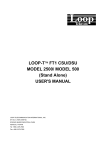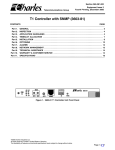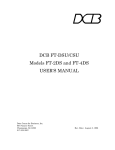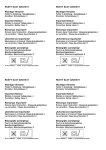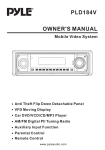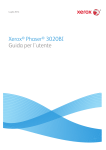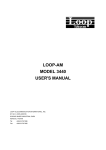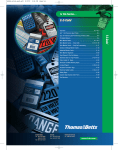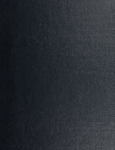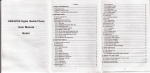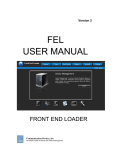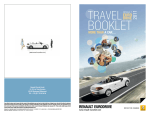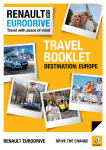Download LOOP-E CSU/DSU MODEL 1500-2S (Stand Alone
Transcript
LOOP-E CSU/DSU MODEL 1500-2S (Stand Alone with Inband) USER'S MANUAL LOOP TELECOMMUNICATION INTERNATIONAL, INC. 8F, NO. 8, HSIN ANN RD. SCIENCE-BASED INDUSTRIAL PARK HSINCHU, TAIWAN Tel: +886-3-578-7696 Fax: +886-3-578-7695 2005 Loop Telecommunication International, Inc. All rights reserved. Loop-E is a trade mark of Loop Telecommunication International, Inc. Hayes is a trade mark of Hayes Microsystems. P/N: 51.LE1500.120 09/2005 Version 2.0 TABLE OF CONTENTS 1. PRODUCT DESCRIPTION ..................................................................1-1 1.1 1.2 1.3 2. INSTALLATION.....................................................................................2-1 2.1 2.2 2.2.1 2.2.2 2.3 2.3.1 2.3.2 3. Description ...................................................................................................... 1-1 Applications..................................................................................................... 1-1 Specifications.................................................................................................. 1-4 Site Selection................................................................................................... 2-1 Mechanical and Electrical Installation .......................................................... 2-2 Mechanical Installation......................................................................... 2-2 Electrical Installation ............................................................................ 2-8 Configuration Setting ................................................................................... 2-16 Hardware Configuration Setting ......................................................... 2-16 Software Configuration Setting .......................................................... 2-16 OPERATION .........................................................................................3-1 3.1 Quick Start for Loop-E 1500 CSU/DSU ......................................................... 3-1 3.1.1 Power On ............................................................................................. 3-1 3.1.2 Return to Default Setting...................................................................... 3-1 3.1.3 Using Front Panel ................................................................................ 3-1 3.1.3.1 Review of Default Settings .......................................................... 3-1 3.1.3.2 Line ............................................................................................. 3-1 3.1.3.3 DTE............................................................................................. 3-1 3.1.3.4 Map Setup................................................................................... 3-2 3.1.4 Using Terminal..................................................................................... 3-2 3.1.4.1 Review of Default Settings .......................................................... 3-2 3.1.4.2 Line ............................................................................................. 3-2 3.1.4.3 DTE............................................................................................. 3-2 3.1.4.4 Map Setup................................................................................... 3-2 3.2 System Operation ........................................................................................... 3-2 3.2.1 Date...................................................................................................... 3-2 3.2.2 Master Clock ........................................................................................ 3-2 3.2.3 Console Port ........................................................................................ 3-3 3.2.4 Menu Lock ........................................................................................... 3-3 3.2.5 Logon, Logoff, and Password .............................................................. 3-3 3.2.6 Configuration........................................................................................ 3-4 3.3 DS0 Channel Map............................................................................................ 3-4 3.4 E1 Network Line Configuration ..................................................................... 3-4 3.4.1 Line Code Format ................................................................................ 3-4 3.4.2 CRC Format......................................................................................... 3-4 3.4.3 RAI ....................................................................................................... 3-4 3.4.4 Facility Data Link .................................................................................. 3-5 3.4.5 Idle Code.............................................................................................. 3-5 3.4.6 Frame................................................................................................... 3-5 3.4.7 CAS...................................................................................................... 3-5 3.4.8 E Bit...................................................................................................... 3-5 3.4.9 S-Bit Standardization ........................................................................... 3-5 3.5 DTE Configuration .......................................................................................... 3-5 3.5.1 Rate...................................................................................................... 3-6 3.5.2 Clock Polarity ....................................................................................... 3-6 3.5.3 Data Polarity......................................................................................... 3-6 3.5.4 RTS ...................................................................................................... 3-6 3.5.5 TTM...................................................................................................... 3-6 3.5.6 Interface ............................................................................................... 3-6 3.5.7 V.54...................................................................................................... 3-6 i 3.5.8 3.5.9 3.6 3.6.1 3.6.2 3.6.3 3.6.4 3.7 3.7.1 3.7.2 3.7.3 3.8 3.9 3.10 3.11 3.12 4. MAINTENANCE ....................................................................................4-1 4.1 4.2 4.3 4.3.1 4.3.2 4.3.3 4.3.4 4.3.5 4.4 4.4.1 4.4.2 4.4.3 4.4.4 4.5 4.5.1 4.5.2 4.5.3 4.6 4.6.1 4.6.2 4.6.3 4.6.4 5. RL......................................................................................................... 3-6 LL ......................................................................................................... 3-6 Router Configuration...................................................................................... 3-7 IP (LAN or WAN).................................................................................. 3-7 Subnet mask (LAN or WAN)................................................................ 3-7 Default Gateway................................................................................... 3-7 B/R Mode (Bridge/ Router Mode)......................................................... 3-7 Alarm and Reports .......................................................................................... 3-8 Alarms .................................................................................................. 3-8 Report .................................................................................................. 3-9 Requesting Report ............................................................................. 3-10 LED Operation ............................................................................................... 3-11 Basic Terms................................................................................................... 3-13 Error Message ............................................................................................... 3-14 Embedded SNMP Agent (Optional) ............................................................. 3-14 In-band Management .................................................................................... 3-16 Self-Test ........................................................................................................... 4-1 Diagnostics...................................................................................................... 4-1 Near End Loopback ........................................................................................ 4-1 Local Loopback .................................................................................... 4-2 Line Loopback...................................................................................... 4-2 Payload Loopback................................................................................ 4-2 DTE Port Loopback.............................................................................. 4-3 Router Loopback.................................................................................. 4-3 Far End Loopback........................................................................................... 4-3 Remote Line Loopback ........................................................................ 4-3 Remote Payload Loopback .................................................................. 4-3 Remote Channel Loopback ................................................................. 4-4 V.54 Loopback ..................................................................................... 4-4 Test Pattern ..................................................................................................... 4-4 3-in-24 Pattern ..................................................................................... 4-4 1-in-8 Pattern ....................................................................................... 4-4 2-in-8 Pattern ....................................................................................... 4-4 Verifying Loop-E Operations ......................................................................... 4-5 Quick Test............................................................................................ 4-5 Substitution .......................................................................................... 4-5 Using Loopback Plugs ......................................................................... 4-5 Using Bert Test Set.............................................................................. 4-6 FRONT PANEL OPERATION ...............................................................5-1 5.1 Configuration Menu ....................................................................................... 5-2 5.1.1 DS0-Map Menu .................................................................................... 5-2 5.1.1.1 Active Map Menu ........................................................................ 5-2 5.1.1.2 Map1 Menu/ MAP 2 Menu .......................................................... 5-2 5.1.1.3 Switch Time Menu ...................................................................... 5-3 5.1.1.4 Send Map Menu.......................................................................... 5-3 5.1.2 Line Menu ............................................................................................ 5-3 5.1.2.1 Code Format Menu ..................................................................... 5-4 5.1.2.2 CRC Code Menu......................................................................... 5-4 5.1.2.3 RAI Menu .................................................................................... 5-4 5.1.2.4 FDL Menu ................................................................................... 5-5 5.1.2.5 Idle Code Menu........................................................................... 5-5 5.1.2.6 Frame Menu................................................................................ 5-5 5.1.2.7 S-Bit Menu .................................................................................. 5-6 5.1.2.8 E-Bit Menu .................................................................................. 5-7 5.1.2.9 CAS Menu................................................................................... 5-7 5.1.3 DTE1 Menu .......................................................................................... 5-8 5.1.3.1 Rate............................................................................................. 5-8 ii 5.1.3.2 Clock ........................................................................................... 5-8 5.1.3.3 Data............................................................................................. 5-9 5.1.3.4 Interface ...................................................................................... 5-9 5.1.3.5 RTS............................................................................................. 5-9 5.1.3.6 TTM........................................................................................... 5-10 5.1.3.7 V54............................................................................................ 5-10 5.1.3.8 RL.............................................................................................. 5-11 5.1.3.9 LL .............................................................................................. 5-11 5.1.4 DTE2 Menu ........................................................................................ 5-12 5.1.4.1 Code.......................................................................................... 5-12 5.1.4.2 CRC .......................................................................................... 5-12 5.1.4.3 RAI ............................................................................................ 5-12 5.1.4.4 Idle Code................................................................................... 5-13 5.1.4.5 Frame........................................................................................ 5-13 5.1.4.6 S-Bit .......................................................................................... 5-14 5.1.4.7 E-bit........................................................................................... 5-15 5.1.4.8 CAS........................................................................................... 5-15 5.1.5 Master Clock Menu ............................................................................ 5-16 5.1.5.1 Master Clock Menu/ Secondary Clock Menu............................ 5-16 5.1.5.2 Current Active-Clock Menu ....................................................... 5-17 5.1.6 Save System Configuration Menu...................................................... 5-17 5.1.7 Restore System Configuration Menu ................................................. 5-17 5.1.8 Console Port Menu ............................................................................ 5-17 5.1.8.1 Baud Rate Menu ....................................................................... 5-18 5.1.8.2 Data Length Menu..................................................................... 5-18 5.1.8.3 Stop Bit Menu............................................................................ 5-18 5.1.8.4 Parity Menu ............................................................................... 5-19 5.1.8.5 Xon-Xoff Menu .......................................................................... 5-19 5.1.8.6 Interface Menu .......................................................................... 5-20 5.1.8.7 My IP Address Menu................................................................. 5-20 5.1.8.8 Trap IP Menu ............................................................................ 5-21 5.1.8.9 Subnet Mask Menu ................................................................... 5-21 5.1.8.10 Gateway IP Menu ................................................................... 5-21 5.1.8.11 Frame Relay Menu ................................................................. 5-22 5.1.9 Date Menu.......................................................................................... 5-25 5.1.10 Time Menu ......................................................................................... 5-25 5.2 Diagnostics Menu ........................................................................................ 5-26 Loop-E 1500-2S ........................................................................................................... 5-26 5.2.1 Near Loopback Menu......................................................................... 5-26 5.2.2 DTE1 Loopback Menu/ DTE2 Loopback Menu ................................. 5-26 5.2.3 G.703 Loopback................................................................................. 5-27 5.2.4 Remote Loopback Menu.................................................................... 5-28 5.2.5 RemDTE Loopback Menu.................................................................. 5-28 5.2.6 RemV54 Loopback ............................................................................ 5-29 5.2.7 Testing Pattern Menu......................................................................... 5-29 5.2.8 Loopback Timer Menu ....................................................................... 5-30 5.3 Alarm Menu.................................................................................................... 5-31 5.3.1 Alarm Queue Menu............................................................................ 5-31 5.3.2 Alarm History Menu............................................................................ 5-31 5.3.3 Alarm Clear Menu .............................................................................. 5-32 5.3.4 Alarm Setup Menu ............................................................................. 5-32 5.3.4.1 Alarms Menu............................................................................. 5-32 5.3.4.2 Dial-Out Menu ........................................................................... 5-33 5.3.4.3 Threshold Menu ........................................................................ 5-33 5.3.4.4 Alarm Cut-off Menu................................................................... 5-33 5.4 Performance Menu........................................................................................ 5-34 5.4.1 Line Status Menu ............................................................................... 5-34 5.4.2 DTE2 Status....................................................................................... 5-34 5.4.3 Line Performance Menu..................................................................... 5-34 iii 5.4.4 5.4.5 5.5 6. DTE2 Performance Menu .................................................................. 5-35 Reset Performance Menu .................................................................. 5-35 Miscellaneous Menu ..................................................................................... 5-36 TERMINAL OPERATIONS....................................................................6-1 6.1 Main Menu ....................................................................................................... 6-1 6.1.1 For E1 and V.35 interface: ................................................................... 6-1 6.1.2 For G.703 (co-directional) interface: .................................................... 6-2 6.1.3 For Router interfaces: .......................................................................... 6-2 6.2 1-Hour Performance/ Statistics Report......................................................... 6-3 6.2.1 Performance Report for 1-Hour ........................................................... 6-3 6.2.2 Statistics Report for 1-Hour.................................................................. 6-3 6.3 24-Hour Performance/ Statistics Report....................................................... 6-4 6.3.1 Performance Report for 24-Hour ......................................................... 6-4 6.3.2 Statistics Report for 24-Hour................................................................ 6-4 6.4 Line Availability Report .................................................................................. 6-5 6.5 System Setup Display..................................................................................... 6-6 6.5.1 For E1 and V.35 interfaces .................................................................. 6-6 6.5.2 For G.703 (co-directional) Interface ..................................................... 6-6 6.6 System Description......................................................................................... 6-7 6.6.1 For V.35 interfaces............................................................................... 6-7 6.6.2 For G.703 (co-directional) Interface ..................................................... 6-7 6.7 Alarm History................................................................................................... 6-8 6.8 System Status ................................................................................................. 6-9 6.8.1 For V.35 interfaces............................................................................... 6-9 6.8.2 For G.703 (co-directional) Interface ..................................................... 6-9 6.9 Alarm Queue.................................................................................................. 6-10 6.10 V.54 Setup...................................................................................................... 6-11 6.11 Loopback Test............................................................................................... 6-12 6.11.1 For V.35 interfaces............................................................................. 6-12 6.11.2 For G.703 (co-directional) Interface ................................................... 6-12 6.12 Alarm Setup ................................................................................................... 6-13 6.12.1 For V.35 interfaces............................................................................. 6-13 6.12.2 For G.703 (co-directional) Interface ................................................... 6-13 6.13 Password Setup ............................................................................................ 6-14 6.14 Change Date and Time ................................................................................. 6-14 6.15 System Setup ................................................................................................ 6-15 6.15.1 DTE – For E1 and V.35 Interfaces..................................................... 6-15 6.15.2 DTE – For G.703 (Co-directional) Interface ....................................... 6-15 6.15.3 MAP – For E1 and V.35 Interfaces .................................................... 6-16 6.15.4 SYSTEM – For E1 and V.35 Interfaces ............................................. 6-17 6.15.5 SYSTEM – For G.703 (Co-directional) Interface ............................... 6-17 6.15.6 SYSTEM – For Router Interface ........................................................ 6-18 6.16 Store Current Configuration ........................................................................ 6-18 6.17 Retrieve Last Stored Configurtion .............................................................. 6-18 6.18 Send Active DS0-MAP to Far-end................................................................ 6-18 6.19 Synchronize Far-end System Time ............................................................. 6-18 6.20 Router Module Setup Menu ......................................................................... 6-19 6.20.1 Interface (LAN01-WAN16) Setup ...................................................... 6-20 6.20.2 Interface (WAN17-WAN32) Setup..................................................... 6-20 6.20.3 Router Setup ...................................................................................... 6-21 6.20.4 DS0 MAP Setup ................................................................................. 6-21 6.20.5 Ethernet CRC4 Transparency Setup ................................................. 6-22 6.20.6 NAT Function Setup........................................................................... 6-22 6.20.7 Firmware Upgrade ............................................................................. 6-23 6.20.8 Router Information Summary............................................................. 6-23 6.20.9 Load Default Configuration ................................................................ 6-24 6.20.10 Reset ................................................................................................ 6-24 6.21 Clear Alarm .................................................................................................... 6-25 iv 6.22 6.23 6.24 6.25 6.26 6.27 Clear Performance Data ............................................................................... 6-25 System Reset................................................................................................. 6-25 Upgrade System Firmware........................................................................... 6-25 Alarm Cut-off ................................................................................................. 6-26 Logoff ............................................................................................................. 6-26 Logon ............................................................................................................. 6-26 7. APPENDIX A: UPGRADE FIRMWARE PROCEDURE.........................7-1 8. APPENDIX B: PRBS (PSEUDO-RANDOM BIT SEQUENCE) .............8-1 9. APPENDIX C: LCD MENU TREE ........................................................9-1 10. APPENDIX D: GLOSSARY OF ABBREVIATIONS........................10-1 LLB Line Loopback ....................................................................................... 10-1 v FIGURES Figure 1- 1 Application Illustration - 1----------------------------------------------------------------------1-1 Figure 1- 2 Application Illustration - 2----------------------------------------------------------------------1-2 Figure 1- 3 Application Illustration - 3----------------------------------------------------------------------1-2 Figure 1- 4 Application Illustration - 4----------------------------------------------------------------------1-3 Figure 2- 1 Loop-E 1500 Front Panels View--------------------------------------------------------------2-2 Figure 2- 2 Rear Panels View --------------------------------------------------------------------------------2-3 Figure 2- 3 Main Board Jumper Setting of Line - E1, TP (120 ohm)--------------------------------2-5 Figure 2- 4 Main Board Jumper Setting of Line - E1, BNC (75 ohm) -------------------------------2-6 Figure 2- 5 Daughter Board Jumper Setting - E1--------------------------------------------------------2-7 Figure 3- 1 SNMP Connection ---------------------------------------------------------------------------- 3-14 Figure 4- 1 E1 CSU/DSU Loopback Block Diagram ---------------------------------------------------4-2 Figure 5- 1 Loop-E Front Panel -----------------------------------------------------------------------------5-1 TABLES Table 2- 1 Jumper Setting for Main Board ----------------------------------------------------------------2-4 Table 2- 2 Jumper Setting for E1 Daughter Board ------------------------------------------------------2-7 Table 2- 3 DB9S Console Port-------------------------------------------------------------------------------2-8 Table 2- 4 RJ48 Line Connector-----------------------------------------------------------------------------2-8 Table 2- 5 RJ-45 for 10/100M Pin Assignment ----------------------------------------------------------2-9 Table 2- 6 G.703 64Kbps Pin Assignment ----------------------------------------------------------------2-9 Table 2- 7 V.35/M34 DTE Port Pin Definition----------------------------------------------------------- 2-10 Table 2- 8 V.35/DB25 DTE Port Pin Definition --------------------------------------------------------- 2-11 Table 2- 9 EIA530/DB25 DTE Port Pin Definition ----------------------------------------------------- 2-12 Table 2- 10 X.21/DB15 DTE Port Pin Definition ------------------------------------------------------- 2-13 Table 2- 11 RS232/DB25 DTE Port Pin Definition ---------------------------------------------------- 2-14 Table 2- 12 RS449/DB37 DTE Port Pin Definition ---------------------------------------------------- 2-15 Table 2- 13 Default Software Configuration ------------------------------------------------------------ 2-17 Table 3- 1 Console Port Default Setting -------------------------------------------------------------------3-3 Table 3- 2 E1 Line Default Setting --------------------------------------------------------------------------3-5 Table 3- 3 DTE Port Default Setting ------------------------------------------------------------------------3-7 Table 3- 4 Alarm Type Table ---------------------------------------------------------------------------------3-9 Table 3- 5 Performance Parameter List -------------------------------------------------------------------3-9 Table 3- 6 Statistics Parameter List ---------------------------------------------------------------------- 3-10 Table 3- 7 Performance Report Options----------------------------------------------------------------- 3-10 Table 3- 8 Front-Panel LED Table ------------------------------------------------------------------------ 3-11 Table 3- 9 Error Message Table--------------------------------------------------------------------------- 3-14 vi Compliance with : (1) EMC EMI : EN50081-1 EN55022 (Conduction & Radiation) Class A EMS : EN50082-1 IEC801-2 (ESD, 8KV) ESD: ElectroStatic Discharge Test IEC801-3 (R/S, 27MHZ~500MHZ, 3V/M) R/S: Radiated Susceptibility Test IEC801-4 (EFT, 1KV) EFT: Power, Line/Date, Line Nose Test (2) SAFETY EN 60950 vii CAUTION: • Never install telephone wiring during a lightning storm. • Never install telephone jacks in wet locations unless the jack is specifically designed for wet locations. • Never touch uninsulated telephone wires or terminals unless the telephone line has been disconnected at the network interface. • Use caution when installing or modifying telephone lines. _________________________ Standard Lists _________________________ Loop-E E1 is designed to meet the following standards: • ITU G.703, G.704, G.706, G.732, G.736, G.823, ETSI ETS 300420, and ETS300419. viii Chapter 1 Product Description 1. PRODUCT DESCRIPTION 1.1 Description Loop-E E1 is a family of intelligent Fractional E1 Channel Service Unit and Data Service Unit E1500 products. This product family provides E1 network interface, DS0 channel multiplexing, and direct connections to data, and video DTE (Data Terminal Equipment). This manual applies only to the Stand-Alone model. Loop-E 1500 CSU/DSU can be configured via a front panel interface, local terminal (RS-232) control, or through the use of a Simplified Network Management Protocol (SNMP) management system. 1.2 Applications The Loop-E 1500 CSU/DSU application example is illustrated in the following figure. Via DACS (Digital Access Cross-Connect System), the Loop-E interfaces various applications such as LAN (Local Area Network) to WAN (Wide Area Network) communications, Host to workstation communications, video conferencing and data communication of PBXs (Private Branch Exchanges). This allows the user to integrate different application into a single communication link and utilizing only part of the available bandwidth. Furthermore, this allows the user to expand bandwidth, up to 31 DS0 channels, on demand without additional physical links because they are already available. Data and video applications may include equipment such as video conferencing, bridge, router, gateway, workstation, host computer, and various high-speed data terminal equipment. Figure 1-2 to Figure 1-4 illustrates some of these applications. Fractional E1 Network & Services Bridge/ Router Loop-E Video Conference Loop-E CAD/ CAM Loop-E Digital CrossConnect Digital CrossConnect Loop-E Video Conference Loop-E CAD/ CAM Digital CrossConnect Modem Modem Modem Modem Public switched Telephone Network Loop-E Network Management Loop-E Figure 1- 1 Application Illustration - 1 1-1 Front End Processor Chapter 1 Product Description E1 E1 Loop-E Loop-E Bridge/ Router Bridge/ Router Figure 1- 2 Application Illustration - 2 Loop-E E1 Bridge/ Router Loop-E Bridge/ Router Figure 1- 3 Application Illustration - 3 1-2 Chapter 1 Product Description Loop-E E1 Loop-E HOST COMPUTER CLUSTER CONTROLLER Figure 1- 4 Application Illustration - 4 1-3 Chapter 1 Product Description 1.3 Specifications Line Interface (E1 Interface) - Network & Customer Line Rate Line Code Input Signal Jitter Framing Connector Output Signal Electrical Serial DTE Port Data Port Data Rate Connector 2.048 Mbps ± 50 ppm AMI / HDB3 (selectable) ITU G.703 ITU G.823 ITU G.704 BNC, RF-coaxial, RJ48C (specify on order) ITU G.703 75Ω Coax/120Ω twisted pair Single DTE n ∗ (56 or 64) Kbps ( n = 1 - 31) M34 for V.35 DB25S for V.35, RS232, and EIA530 DB9S for X.21 DB37 for RS449 via conversion cable Router Interface Number of ports 2 Physical Interface 10/100 BaseT x 1 Connector RJ45 Routing Protocol RIP-I, RIP-II Data Rates N x 64 Kbps up to E1 capacity Supporting Protocols TCP/IP, PPP, NAT Management VT-100, SNMP, LCD Panel Co-directional Interface Interface ITU G.703 64 Kbps co-directional interface Connector 120ohm, RJ48 Line Distance Up to 500 meters Loopback DTE Payload Loopback, DTE to Line Loopback DS0 Mapping Maps 2 sets of DS0 maps with provision for timed automatic switching between the 2 maps Remote Send Send active DS0 maps to remote site Inband Management Management Protocols HDLC, PPP, FR Channel Channel selectable Clear Channel (Unframed Option) Data Rate 2048 Kbps Performance Monitor Performance Store Last 24 hours performance in 15-minute intervals and last 7 days in 24-hour summary line, user, and remote site Performance Reports Date & Time, Errored Second, Degraded Minutes, Unavailable Second, Bursty Errored Second, Severe Errored Second, Controlled Slip Second, and Loss of Frame Count Alarm History Date & Time, Alarm Type (i.e. Master Clock Loss, RAI, AIS, LOS, BPV, ES, CSS), and Location (i.e. line, DTE) Alarm Queue Maximum 40 alarm records which record the latest alarm type, location, and date & time Threshold Bursty Seconds, Severely Errored Second, Degraded Minutes 1-4 Chapter 1 Product Description System Configuration Parameters (All in non-volatile memory) Active Configuration Current working configuration Stored Configuration User stored configuration Default Configuration Manufacture default configuration (permanent) Console Port Connector DB9S at front panel Electrical RS232 interface Protocol Menu driven VT-100 terminal, or Embedded SNMP (optional) Baud Rate 1200, 2400, 4800, 9600, 19200, 38400 Diagnostics Test Loopbacks Line Loopback, Payload Loopback, Local Loopback, DTE Loopback, and Router Loopback Test Pattern 15-bit PRBS, 3-in-24, 1-in-8, 2-in-8, 1:1 patterns Idle Channel Use of idle channel to perform PRBS diagnostic test Remote Loopback Line Loopback, Payload Loopback, and DTE Channel Loopback (V.54 or Loop proprietary) Front Panel Keypad 4-key: left arrow, right arrow, ESC, and ENTER LCD 2 lines by 16 characters LED Indicators Physical/Electrical Dimensions Power Temperature Humidity Mounting Compliance 22 x 6 x 29 cm (WxHxD) 100-240Vac, 20 to 60 Vdc, 50/60 Hz, 5 watts 0 -50°C 0-95% RH (non-condensing) Desk-top stackable ETSI ITU EMI/EMC Safety ETS 300420, ETS 300419 G.703, G.704, G.706, G.732, G.736, G.823, G.826 EN50082-1, EN55022 Class A EN60950 1-5 Chapter 2 Installation 2. INSTALLATION CAUTION: • Never install telephone wiring during a lightning storm. • Never install telephone jacks in wet locations unless the jack is specifically designed for wet locations. • Never touch un-insulated telephone wires or terminals unless the telephone line has been disconnected at the network interface. • Use caution when installing or modifying telephone lines. 2.1 Site Selection The following are guidelines for site selection. These guidelines must be followed to ensure a proper installation site. • The installation site should have an AC power receptacle. • The following are the maximum suggested cable lengths: 1. E1 1200m (3996 ft) 2. V.35 60m (200 ft) 3. RS449 60m (200 ft) 4. RS232 15m (50 ft) 5. EIA530 60m (200 ft) 6. X.21 60m (200 ft) 100m (333 ft) 7. Ethernet NOTE: If longer distance is desirable, a lower than maximum speed with proper cabling and grounding is advisable. For more information, please contact Loop Service Representative. • The installation site should provide space for adequate ventilation and cable routing. Reserve at least 12 cm (5 inches) at the rear of the unit for cables and air flow. • The site should provide a stable environment. The operating area should be clean and free from extremes of temperature, humidity, shock, and vibration. • Relatively humidity should stay between 0 and 95%. Do not operate the unit at an altitude greater than 3000 meters (10,000 feet). 2-1 Chapter 2 Installation 2.2 Mechanical and Electrical Installation 2.2.1 Mechanical Installation Loop-E TM ESC E1 CSU/DSU 9600,N.8,1 LINE DTE 1 DTE 2 ENTER CONSOLE POWER SYNC/TEST LOF BPV RAI/AIS DTE: TD RT/BR: LINK/ ACT RD TD RD DTE1 DTE2 COL LINK/ ACT COL Figure 2- 1 Loop-E 1500 Front Panel View Loop-E 1500 CSU/DSU Stand-Alone version is a desk top unit, which is stackable. The front panel is shown in Figure 2-1, and the rear panels are shown in Figure 2-2 and Figure 2-3. 2-2 Chapter 2 Installation NOTE: AC power frequency range is 47 - 63Hz. 1 AC LINE, 100-240VAC, 50/60Hz, 0.15A MAX. 1 75 ohm BNC E1 interface RX-IN 2 TX-OUT AC LINE, 100-240VAC, 50/60Hz, 0.3A MAX. 3 2 75 ohm RF-coaxial E1 interface 48V 0.4A RX-IN TX-OUT -V +V DTE2 LINE ALM DTE1 various plug-in modules for DTE1 and DTE2 slots RX-IN E1 TX-OUT DTE - V.35 T1 E1 DTE - EIA530 LAN 10/100 M DTE - X.21 DTE - RS232 Router 10/100 M DTE - V.35 G.703-64K Figure 2- 2 Rear Panels View 2-3 Chapter 2 Installation NOTE: − For jumper setting of LINE (TP), see also Table 2-1 A. with Figure 2-3. − For jumper setting of LINE (BNC), see also Table 2-1 A. with Figure 2-4. − For jumper setting of E1(TP)(DTE1), see also Table 2-1 B. with Figure 2-3, and Table 2-2 with Figure 2-5. − For jumper setting of E1(BNC)(DTE1), see also Table 2-1 B. with Figure 2-4, and Table 2-2 with Figure 2-5. − For jumper setting of E1(TP)(DTE2), see also Table 2-1 B. with Figure 2-3, and Table 2-2 with Figure 2-5. − For jumper setting of E1(BNC)(DTE2), see also Table 2-1 B. with Figure 2-4, and Table 2-2 with Figure 2-5. Table 2- 1 Jumper Setting for Main Board A. Configuration for Main Board Impedance Selection of Line E1, TP (120 ohm) Impedance Selection of Line E1, BNC (75 ohm) JP9 1, 2 JP9 JP10 Not used JP10 JP11 JP12 JP13 JP11 JP12 JP13 JP14 Not used JP15 2, 3 2, 3 2, 3 PIN 7 and PIN 8 of RJ connector is connected to shield ground 2, 3 2, 3 BNC output of Rx is connected to shield ground 1, 2 1, 2 1, 2 JP15 JP23 Not used JP23 1, 2 BNC output of Tx is connected to shield ground JP14 JP2 JP3 Interface Type Selection of Line ON ON OFF OFF ON OFF ON OFF E1 (BNC) E1 (TP) T1 (Reserved) J1 (Reserved) B. Configuration for E1 Daughter Board JP35 JP36 Interface Type Selection of E1 (DTE1) ON ON OFF OFF ON OFF ON OFF E1 (BNC) E1 (TP) T1 (Reserved) J1 (Reserved) JP37 JP38 Interface Type Selection of E1 (DTE2) ON ON OFF OFF ON OFF ON OFF E1 (BNC) E1 (TP) T1 (Reserved) J1 (Reserved) JP20 JP25 Reserved 2-4 Chapter 2 Installation JP7 JP14 1 2 JP15 JP13 JP12 JP11 3 2 1 3 2 1 3 2 1 3 2 1 JP10 JP23 JP19 JP18 J21 JP9 1 2 3 JP6 JP20 JP25 JP2 JP3 See jumper setting table for detail. JP36 JP38 Main Board JP35 JP37 For E1 daughter board configuration E1, TP (120 ohm) ON OFF OPTIONAL Figure 2- 3 Main Board Jumper Setting of Line - E1, TP (120 ohm) 2-5 Chapter 2 Installation JP7 JP14 1 2 JP15 JP13 JP12 JP11 3 2 1 3 2 1 3 2 1 3 2 1 JP10 JP23 JP19 JP18 J21 JP9 1 2 3 JP6 JP20 JP25 JP2 JP3 See jumper setting table for detail. JP36 JP38 Main Board JP35 JP37 For E1 daughter board configuration E1, BNC (75 ohm) ON OFF OPTIONAL Figure 2- 4 Main Board Jumper Setting of Line - E1, BNC (75 ohm) 2-6 Chapter 2 Installation Table 2- 2 Jumper Setting for E1 Daughter Board E1, TP (120 ohm) E1, BNC (75 ohm) JP1 1, 2 JP1 2, 3 JP2 Not used JP2 Optional, Shield ground JP3 2, 3 JP3 1, 2 JP4 2, 3 JP4 1, 2 JP5 2, 3 JP5 1, 2 JP6 Optional, Shield ground JP6 Not used JP7 2, 3 JP7 1, 2 JP8 1, 2 JP8 1, 2 JP9 Not used JP9 Optional, Shield ground NOTE: When BNC connector is selected, the user has the option of grounding the received BNC shield by installing a jumper clip on the jumper location. This is usually not necessary, but if you have any noise on your device it can often be filtered out by using this grounding process. ON OFF ON OPTIONAL OFF OPTIONAL JP8 JP8 3 2 1 3 2 1 JP1 JP1 3 2 1 3 2 1 Daughter Board Daughter Board E1, TP (120 ohm) E1, BNC (75 ohm) JP3 1 2 JP4 3 1 2 3 JP5 3 2 JP7 1 JP6 1 2 JP3 JP2 3 1 2 JP4 3 1 2 3 3 Figure 2- 5 Daughter Board Jumper Setting - E1 2-7 JP9 JP7 JP5 2 1 1 2 3 Chapter 2 Installation 2.2.2 Electrical Installation Loop-E 1500 CSU/DSU Stand-Alone version is AC powered. Use the rear right power connector to connect to an AC power outlet. For connection to a VT100 type terminal for maintenance and administration, a console port with DB9 connector is located on the front panel. For remote terminal connection through a modem, an adapter cable from DB9 to DB25 must be used. The console port is configured as a DCE device. It is designed to match to DB9 PC COM PORT of most lap-top computers. Table 2- 3 DB9S Console Port Pin Number 1 2 3 4 5 6 7 8 9 Signal Data Carrier Detect Receive Data Transmit Data Unassign Singal Ground Data Set Ready Unassign Clear to send Unassign Source To DTE To DTE From DTE To DTE To DTE Network connection is supported by RJ48 or BNC connector. The line interface is labeled with LINE. RJ48 connector pin definition is listed in Table 2-4. Table 2- 4 RJ48 Line Connector Pin Number 1 2 3 4 5 6 7 8 Signal Receive Ring Receive Tip Unassigned Transmit Ring Transmit Tip Unassigned Shield Ground Shield Ground Signal Direction From E1 Network From E1 Network To E1 Network To E1 Network The DTE port is configured as a DCE device. There are 6 different DTE boards: V.35/M34, V.35/DB25, EIA530/DB25, X.21/DB15, RS232/DB25, and RS449/DB37. Pin definitions are defined in the following tables. Note: For the case of balanced twisted pair interface, if the transmit and receive pairs have shields, then only one end of the shields should be connected to earth. If the near end is selected for grounding the shields, the two shield pairs on the RJ48 connector can be used for this purpose. The RJ45 jacks are wired as follows: 2-8 Chapter 2 Installation Table 2- 5 RJ-45 for 10/100M Pin Assignment Pin Number 1 2 3 4 5 6 7 8 Signal Signal Direction Transmit Data + Transmit Data Receive Data + No Connection No Connection Receive Data No Connection No Connection Output from LOOP-E Output from LOOP-E Input to LOOP-E Input to LOOP-E Table 2- 6 G.703 64Kbps Pin Assignment Pin Number 1 2 3 4 5 6 7 8 Signal Receive Ring Receive Tip Unassigned Transmit Ring Transmit Tip Unassigned Unassigned Unassigned 2-9 Chapter 2 Installation Table 2- 7 V.35/M34 DTE Port Pin Definition Pin Number Signal Source A Cable Shield B Signal Ground C Request To Send DTE D Clear To Send DCE E Data Set Ready DCE F Data Carrier Detect DCE H Data Terminal Ready DTE J Unassigned K Unassigned L Local Loopback M Unassigned N Remote Loopback DTE P Transmit Data DTE R Receive Data DCE S Transmit Data Return DTE T Receive Data Return DCE U External Clock DTE V Receive Clock DCE W External Clock Return DTE X Receive Clock Return DCE Y Transmit Clock DCE Z Unassigned DTE AA Transmit Clock Return BB Unassigned CC Unassigned DD Unassigned EE Unassigned FF Unassigned HH Unassigned JJ Unassigned KK Unassigned LL Unassigned MM Unassigned NN Test Mode DCE DCE 2-10 Chapter 2 Installation Table 2- 8 V.35/DB25 DTE Port Pin Definition Pin Number Signal Source 1 Cable Shield 2 Transmit Data DTE 3 Receive Data DCE 4 Request To Send DTE 5 Clear To Send DCE 6 Data Set Ready DCE 7 Signal Ground 8 Data Carrier Detect DCE 9 Receive Clock Return DCE 10 Unassigned 11 External Clock Return DTE 12 Transmit Clock Return DCE 13 Unassigned 14 Transmit Data Return DTE 15 Transmit Clock DCE 16 Receive Data Return DCE 17 Receive Clock DCE 18 Unassigned 19 Unassigned 20 Data Terminal Ready 21 Unassigned 22 Unassigned 23 Unassigned 24 External Clock 25 Unassigned DTE DTE 2-11 Chapter 2 Installation Table 2- 9 EIA530/DB25 DTE Port Pin Definition Pin Number Signal Source 1 Cable Shield 2 Transmit Data DTE 3 Receive Data DCE 4 Request To Send DTE 5 Clear To Send DCE 6 Data Set Ready DCE 7 Signal Ground 8 Data Carrier Detect DCE 9 Receive Clock Return DCE 10 Data Carrier Detect Return DCE 11 External Clock Return DTE 12 Transmit Clock Return DCE 13 Clear To Send Return DCE 14 Transmit Data Return DTE 15 Transmit Clock DCE 16 Receive Data Return DCE 17 Receive Clock DCE 18 Local Loopback DTE 19 Request To Send Return DTE 20 Data Terminal Ready DTE 21 Remote Loopback DTE 22 Data Set Ready Return DCE 23 Data Terminal Ready Return DTE 24 External Clock DTE 25 Test Mode DCE 2-12 Chapter 2 Installation Table 2- 10 X.21/DB15 DTE Port Pin Definition Pin Number Signal Source 1 Cable Shield 2 Transmit Data DTE 3 Control DTE 4 Receive Data DCE 5 Indication DCE 6 Signal Timing DCE 7 External Clock DTE 8 Signal Ground 9 Transmit Data Return DTE 10 Control Return DTE 11 Receive Data Return DCE 12 Indication Return DCE 13 Signal Timing Return DCE 14 External Clock Return DTE 15 Unassigned 2-13 Chapter 2 Installation Table 2- 11 RS232/DB25 DTE Port Pin Definition Pin Number Signal Source 1 Cable Shield 2 Transmit Data DTE 3 Receive Data DCE 4 Request To Send DTE 5 Clear To Send DCE 6 Data Set Ready DCE 7 Signal Ground 8 Data Carrier Detect 9 Unassigned 10 Unassigned 11 Unassigned 12 Unassigned 13 Unassigned 14 Unassigned 15 Transmit Clock 16 Unassigned 17 Receive Clock DCE 18 Local Loopback DTE 19 Unassigned 20 Data Terminal Ready DTE 21 Remote Loopback DTE 22 Unassigned 23 Unassigned 24 External Clock DTE 25 Test Mode DCE DCE DCE 2-14 Chapter 2 Installation Table 2- 12 RS449/DB37 DTE Port Pin Definition Pin Number Signal Source 1 Cable Shield 2 Unassigned 3 Unassigned 4 Transmit Data DTE 5 Transmit Clock DCE 6 Receive Data DCE 7 Request To Send DTE 8 Receive Clock DCE 9 Clear To Send DCE 10 Local Loopback DTE 11 Data Set Ready DCE 12 Data Terminal Ready DTE 13 Data Carrier Detect DCE 14 Remote Loopback DTE 15 Unassigned 16 Unassigned 17 External Clock DTE 18 Test Mode DCE 19 Signal Ground 20 Unassigned 21 Unassigned 22 Transmit Data Return DTE 23 Transmit Clock Return DCE 24 Receive Data Return DCE 25 Request To Send Return DTE 26 Receive Clock Return DCE 27 Clear To Send Return DCE 28 Unassigned 29 Data Set Ready Return DCE 30 Data Terminal Ready Return DTE 31 Data Carrier Detect Return DCE 32 Unassigned 33 Unassigned 34 Unassigned 35 External Clock Return 36 Unassigned 37 Unassigned 2-15 DTE Chapter 2 Installation 2.3 Configuration Setting 2.3.1 Hardware Configuration Setting All configurations are software programmable. No DIP switches are available. Users should not need to open the case for modifications. 2.3.2 Software Configuration Setting There are three system configurations: Factory default Current working User-stored Factory default configurations are not changeable. Each Loop-E 1500 CSU/DSU is shipped with all three configurations set to the factory default configuration. The current working configuration can be changed at any time. The system automatically stores the current working configuration into nonvolatile memory. When the system is turned off and then turned back on again, the previous working configuration is retrieved as the current working configuration. The current working configuration may also be saved into nonvolatile memory as a user-stored configuration. The user-stored configuration may be retrieved at any time. Retrieving the user-stored configuration overwrites the current working configuration. The user can view the stored configuration in the System Setup Report [C] before retrieving it. Procedure for Loading Default: 1. Power-up the unit, press and keep the ESC key until the the following LCD screen shows up. Testing......100 Start Up ...... 2. Verify that LOAD DEFAULT is being displayed on the front panel to indicate that the operation was successful. Procedure for switching Flash Bank: 1. Power-up the unit, press and keep the left and right arrow keys 2-16 Chapter 2 Installation Table 2- 13 Default Software Configuration Console Port Default Baud Rate Data Bit Stop Bit Parity Bit XON-XOFF Interface 9600 8 1 NONE OFF TERMINAL E1 Line Item Default Code CRC RAI FDL Idle Code Frame S bit CAS E bit HDB3 ON ON FDL 0 x d5 ON Sa4 OFF ON DTE Port Default Rate Clock Data RTS TTM V54 RL LL 64KxN NORMAL NORMAL ACTIVE OFF OFF OFF OFF Router Port LAN IP Address LAN Subnet Mask WAN IP ADDRESS WAN SUBNET MASK DEFAULT GATEWAY B/R Mode Default 000.000.000.000 000.000.000.000 000.000.000.000 000.000.000.000 000.000.000.000 Route Active Map Default MAP1 MAP2 Switch MAP1: MAP2: Master Clock 2nd Clock Password all idle all idle (00:00 - 12:00) (12:00 - 00:00) Line Clock Line Clock Disable 2-17 Chapter 2 Installation Alarm Threshold Alarm Enable Alarm Dial-out BPV, Line ES, Line UAS, Line CS, Line Default Disable Disable 10E- 5 1 1 1 Miscellaneous Items Password Device Name My IP Address TRAP IP Address Subnet Mask Gateway IP Default LOOP LOOP-E 1500-2S 000.000.000.000 255.255.255.255 000.000.000.000 000.000.000.000 2-18 Chapter 3 Operation 3. OPERATION This chapter describes the Loop-E 1500 CSU/DSU configuration options and operational functions. User should refer to Chapter 5: Front Panel Operation And Chapter 6: Terminal Operation for detailed operational procedures. 3.1 Quick Start for Loop-E 1500 CSU/DSU After installation, the user may want to familiarize with the equipment immediately. The following abbreviated instructions will give the user a quick start. 3.1.1 Power On Turn power on by attaching power cable at the rear of the unit and then push ON/OFF switch. On the LCD, unit will first display SELF TEST followed by the main menu. 3.1.2 Return to Default Setting Please refer to section 2.3.2 Software Configuration Setting for the detail. 3.1.3 Using Front Panel To use the front panel to configure the unit, use the four keys to the right of the LCD. The menu is tree structured, with the main menu at the root of the tree. The ESC key brings the user towards to root. The ENTER key is used (a) to descend to branches of the menu, or (b) to confirm a selection. The left and right arrow keys is used to move the selection left or right. 3.1.3.1 Review of Default Settings All the default settings can be reviewed or changed. This is done by selecting the menu item. Either a submenu is shown or the selected setting is indicated with an asterisk. 3.1.3.2 Line After power up, the main menu is set to configuration. Press ENTER to go to sub-menus. Use arrow keys to select LINE. Then press ENTER. Under LINE, further sub-menus can be selected. For each sub-menu, the default LINE parameters are shown. The actual settings are shown for each parameter, which can be changed by arrow keys. To change the settings, use ENTER key to select the parameter, use arrow key to select the new setting, and then press ENTER again. If ESC is pressed before ENTER, the setting will not be changed. 3.1.3.3 DTE To review or change DTE settings, use arrow keys to display DTE-1. Then press ENTER. The default DTE parameters are shown. The actual settings are shown for each parameter, which can be selected by arrow keys. To change the settings, use ENTER key to select the parameter, use arrow key to select the new setting, and then press ENTER again. If ESC is pressed before ENTER, the setting will not be changed. 3-1 Chapter 3 Operation 3.1.3.4 Map Setup To review or change MAP settings, use arrow keys to display DS0-MAP. Then press ENTER. The current active map is indicated. To review or change MAP1 settings, use arrow keys to move cursor to MAP1. Then press ENTER. The current active map is indicated. To change the settings, use ENTER key to select MAP1, use arrow key to select the DS0 channel number for new assignment, and then press ENTER again. Then select IDLE, DTE, etc., for the new channel assignment. Press ENTER. If ESC is pressed before ENTER, the setting will not be changed. 3.1.4 Using Terminal To use the RS232 interface to configure the unit, connect a VT-100 terminal to the RS232 connector. The VT-100 terminal can be a PC running a VT-100 emulator software. The unit is configured as a DCE. Upon connection, press ENTER and ESC alternately to bring the main menu into view. Press “O” (Log On) to see the full menu. Press “S” (System Setup) to review or change the configuration. 3.1.4.1 Review of Default Settings The entire configuration is shown when S is pressed. To change any setting, use the arrow keys to move to the target setting. Then press the TAB key repeatedly to cycle to the desired setting for any selected parameter. 3.1.4.2 Line Use arrow keys to move cursor to the target LINE parameter. Then use TAB key to change the parameter setting. When satisfied, press ESC. Confirm with Y (yes). 3.1.4.3 DTE Use arrow keys to move cursor to the target DTE parameter. Then use TAB key to change the parameter setting. When satisfied, press ESC. Confirm with Y (yes). 3.1.4.4 Map Setup Use arrow keys to move cursor to the target MAP parameter. Then use TAB key to change the parameter setting. When satisfied, press ESC. Confirm with Y (yes). 3.2 System Operation 3.2.1 Date This product is equipped with a RTC (Real Time Clock). User can change the current date and time as necessary. The RTC is activated by the manufacturer before shipping. This is to save RTC battery life. The RTC battery has a 10 years power off life cycle. 3.2.2 Master Clock This product has a system clock PLL (Phase Lock Loop) which may be phase locked to the E1 line clock, DTE clock, or internal clock. The E1 line clock and internal clock are all 2.048 Mbps. The DTE clock is either 56KxN or 64KxN bps (N is 1 to 31) as per the DTE rate configuration. The default master and 2nd clock source are the E1 line clock. 3-2 Chapter 3 Operation When the master clock source is lost, the system will automatically switch to the 2nd clock source. This is to provide an alternative clock source when the primary clock source is lost. The current active clock source is shown by the LCD "MCLK"” command and terminal "S" and "C" commands. NOTE: If a 2nd clock source is not available, the user MUST set the 2nd clock source and master clock source to the same value. If the 2nd clock source is lost as well, Loop-E 1500 will automatically switch to the internal clock source. Loop-E 1500 will automatically switch back to the 2nd clock source when it returns. When the master clock source returns, the E1500 may or may not return to the master clock source, depending on the master clock source. If the master clock source is LINE or DTE, the E1500 returns to the master clock source one minute after the master clock is recovered. If the master clock source is any other source, the E1500 does not return to the master clock, but instead remains with the 2nd clock source, or free-runs at its internal clock rate if the 2nd clock source is not present. In order to switch back to the master clock source, the clock must be reselected as the master clock source via the front panel MCLK command or the terminal [S] command. 3.2.3 Console Port The console port allows the user either to use a local VT-100 terminal via modem for system configuration, diagnostics, polling status reports, etc.. The console port must be set to a proper operational mode. If necessary, the user must use the Front Panel to set up the console port to use either a local or a remote terminal. The console port baud, data bit length, stop bit length, parity bit length, XON-XOFF flow control, and interface type set as shown in Table 3-1. Table 3 - 1 Console Port Default Setting Item Options Default Baud 38400, 19200, 9600, 2400, 1200 9600 Data Bit 8, 7 bit per byte 8 Stop Bit 2, 1 bit 1 Parity Bit NONE, EVEN, ODD NONE XON-XOFF ON, OFF OFF Interface TERMINAL, SNMP-SLIP, SNMP-HDLC, SNMP-PPP, SNMP-FR TERMINAL NOTE: For optimum operation, LOOP-E & async server should be set to 9600. 3.2.4 Menu Lock The LCD front panel and terminal are used to read alarms, system configurations, diagnostics, and system status. They also can be used to change system configurations and clear the alarm queue, etc.. By enabling the menu-lock, only read operations are allowed. Modifications to the current status are not allowed. Users may not change system configurations or clear performance data. • Password and menu-lock options are disabled by default. • The default terminal access password is “LOOP”. Menu Lock is coordinated with Password, see next paragraph. When Password is enabled, then menu is also locked. 3.2.5 Logon, Logoff, and Password Logoff prevents system configuration changes at the terminal, while logon allows system configuration changes. The password feature is used to augment lock control against unauthorized terminal users and front panel users. With password enabled, logon requires entering the correct password. If password is disabled, no password is required to logon and front panel can be used to change system configuration. • The default option of the password is disabled. 3-3 Chapter 3 Operation 3.2.6 Configuration User can save the current configurations onto a non-volatile memory. This allows user to retrieve the last stored configuration. 3.3 DS0 Channel Map DS0 channel multiplexing is done by the DS0-MAP command. A map contains 31 DS0 channels where a single DS0 channel can be assigned to a DTE ports. An idle code is transmitted on all unused channels. Two maps are available to store different DS0 channel assignments: MAP1 and MAP2. • The default active map is MAP1. • The default DS0 channel assignment of both MAP1 and MAP2 is idle channel. When two E1500 units are used in an end-to-end application, there are two ways to configure both units to use the same DS0 channel assignment. One way is to send the current active map from the local E1500 to the remote unit using the SEND command. Another way is to set up the local E1500 to automatically alternate between the two DS0 channel assignments (MAP1 and MAP2). The latter method allows, for example, one channel map to be used during business hours and another map to be used after business hours. To configure the local E1500 to automatically switch between the two maps, first set the SWITCH time. Next, select SWITCH as the active DS0 map. The current map associated with the SWITCH time is shown at the local E1500 and sent to the remote E1500. NOTE: For E1 network interface with HDB3 coding or all DTE port with 56KxN bps, all 31 channels are available for DS0 multiplexing configuration. NOTE: For E1 network interface with AMI coding and DTE port with 64KxN bps, only alternate odd or even DS0 channels should be used. This is required to guarantee one's density requirement. NOTE: 1. TS16 can be assigned to DTE port. 3.4 E1 Network Line Configuration A detailed option list of E1 line configuration is in Table 3-2. The following paragraphs will describe each item. 3.4.1 Line Code Format Loop-E 1500 CSU/DSU can be used in AMI (Alternate Mark Inverting) or HDB3 (High Density Bipolar of order 3) line code format. 3.4.2 CRC Format Loop-E 1500 CSU/DSU can be used in two frame or multiframe mode. For two frame mode, set CRC (Cycle Redundancy Check) to OFF. For multiframe mode, set CRC to ON. A proprietary facility data link is implemented in both modes to facilitate remote system control and performance and statistics monitoring. NOTE: CRC must be ON if Facility Data Link (FDL or HDLC) is used. 3.4.3 RAI Loop-E 1500 CSU/DSU transmits RAI (Remote Alarm Indication) when any of the following is detected: LOS (Loss of Signal), AIS (Alarm Indication Signal), or OOF (Out of Frame) for 2.5 ± 0.5 seconds. User can disable this feature by the Disable RAI (Remote Alarm Indication) command. 3-4 Chapter 3 Operation 3.4.4 Facility Data Link Loop-E 1500 CSU/DSU utilize proprietary facility data link to facilitate remote system control and performance and statistics monitoring. For Facility Data Link to work, CRC must be ON. 3.4.5 Idle Code Any DS0 channel, which is not assigned to a DTE port, is an idle channel. An idle code is transmitted on idle DS0 channels. Users may program the idle channel to any bit pattern from 00H to FFH. NOTE: Due to ones-density requirement, it is advised that idle code to be set as 0xD5. Or, user must program idle code to contain at least two bits of '1'. The factory default idle code is 0xD5. 3.4.6 Frame Loop-E 1500 CSU/DSU can be used as clear channel when FRAME is set to OFF. 3.4.7 CAS For E1, CAS (Channel-Associated Signaling) is a method for sending signaling information where time slot 16 of the E1 format is shared for each of 30 other time slots within the same E1. OFF designation is for CAS disabled. For E1, when disabled, the 256N multiframe is used when time slot 16 is available to the user. The maximum number of time slots available for payload is 31. ON designation is for CAS enabled. When enabled, the 256S multiframe is used when time slot 16 is reserved for the transmission for end-to-end signaling using CAS. The maximum number of time slots available for payload is then 30. 3.4.8 E Bit When E-Bit is set to ON - Enable the use of the E bits in the CRC - 4 multiframe alignment signal for the automatic reporting of a CRC error received during the previous multiframe. 3.4.9 S-Bit Standardization Loop-E 1500 S-bits usage is standardized for network management and performance monitoring function. Table 3 - 2 E1 Line Default Setting Item Options Default Line Code Mode HDB3, AMI HDB3 CRC ON, OFF ON RAI ON, OFF ON Facility Data Link FDL, HDLC, OFF FDL Idle Code 0x00 - 0Xff 0xD5 Frame ON, OFF ON S bit Sa4, Sa5, Sa6, Sa7, Sa8, Sa4+Sa5 Sa4 CAS ON, OFF OFF E bit ON, OFF ON 3.5 DTE Configuration This product is equipped with one DTE port. A detailed option list of DTE configuration is in Table 3-3, and the following paragraph will describe each item. 3-5 Chapter 3 Operation 3.5.1 Rate DTE port can operate at 56KxN or 64KxN bps, (N is 1 to 31). Use Rate command to select 56K or 64K. Use DS0 MAP command to select number of DS0 channels that the DTE port is going to occupy. 3.5.2 Clock Polarity Clock polarity of DTE port is either normal or inverted and is used to drive the transmit data and to sample the receive data. 3.5.3 Data Polarity Data polarity of DTE port is either normal or inverted which is used as positive logic or negative logic. 3.5.4 RTS DTE facility can use RTS (Request To Send) to control transmission. When RTS is "ACTIVE" and in OFF state, all ones are sent to the E1 line side on the DTE port associated with the DS0 channels. When RTS is "PERMANENT", RTS signal is ignored and forced ON permanently. 3.5.5 TTM In a normal operating mode, the E1500 uses the transmit clock (from E1500) to sample the transmit data sent from the DTE. In the Terminal Timing Mode (TTM) the E1500 uses the external clock from the DTE to sample the transmit data. This avoids data reception problems due to phase delay caused by long cables. If the DTE cable is too long, the transmit data, after traversing the cable, may not be in-phase with the transmit clock. By using this feature the transmit data will be in phase with the sampling clock, which in this case will be the external clock from the DTE. Note that the "external clock" from the DTE can also be used as the E1500 system clock. This choice is independent of the TTM option. See the section on Master Clock for the details. 3.5.6 Interface The DTE port interface type can be either V.35, RS449, RS232, EIA530, and X.21. User must specify the proper interface type when ordering. The user can read the interface type from LCD or terminal. 3.5.7 V.54 Remote channel loopback can be activated and deactivate by V.54 loopback protocol. User can select ITU V.54 or ANSI T1.403. 3.5.8 RL If RL (Remote Loopback) is set to ON and received remote loopback signal from DTE, the remote unit performs DTE port TO_LINE Loopback by activating V.54 protocol. 3.5.9 LL If LL (Local Loopback) is set to ON and received local loopback signal from DTE, the local unit performs DTE port TO_DTE Loopback. 3-6 Chapter 3 Operation Table 3 - 3 DTE Port Default Setting Item Rate Clock Data RTS TTM V.54 RL LL Options 56K, 64KxN (N=1 ~ 31) NORMAL, INVERTED NORMAL, INVERTED ACTIVE, PERMANENT ON, OFF OFF, ANSI, ITU OFF, ON OFF, ON Default 64KxN NORMAL NORMAL ACTIVE OFF OFF OFF OFF 3.6 Router Configuration The router module supports two interfaces: one is for LAN port and the other is for WAN. Each interface has its own IP address and subnet mask. When the router receives IP packets, it will route these packets to one interface according to its routing algorithm. 3.6.1 IP (LAN or WAN) The range is between 0.0.0.0 and 255.255.255.255. All 0's and all 1's are not acceptable. 3.6.2 Subnet mask (LAN or WAN) The range is between 0.0.0.0 and 255.255.255.255. All 0s and all 1s are not acceptable. All the bits with value 1 must be continuous. 3.6.3 Default Gateway The IP address should be the gateway directly attached to the WAN port. When the router module decides to route packets to the WAN interface, it will apply the IP address to be the destination address. NOTE 1: The IP address (LAN or WAN) should belong to the subnet divided by the interface's netmask. NOTE 2: The & bit operation of (LAN IP, LAN Netmask) must be different with the result of the same operation on (WAN IP, WAN Netmask). 3.6.4 B/R Mode (Bridge/ Router Mode) The router module supports two modes, bridge or router. Router and bridge mode cannot be enable at the same time. 3-7 Chapter 3 Operation 3.7 Alarm and Reports 3.7.1 Alarms Loop-E 1500 has many types of alarm as listed in Table 3-4. Also, Loop-E 1500 has alarm queue which record the latest 40 alarms with time stamp. Loop-E 1500 also has alarm history and alarm status registers which is used to track the alarm count. Each alarm can be individually enabled or disabled. When disabled, no action is taken. When enabled, alarm counter increments on the occurrence of the specific type of alarm. When alarm occurs or the counter threshold exceeds, alarm is triggered. Inactivity timeout can be programmed by "S" command. After alarm message is sent, Loop-E 1500 waits for specific number of inactivity timeout second and then disconnect modem. If a new alarm is sent during that period, the timeout counter is reset. Inactivity timeout of 0 second will immediate disconnect modem after alarm message is sent. Individual fault counts are updated every second. Bipolar Violation (BPV) counts are updated every second, but the BPV alarm is based on an average Bit Error Rate (BER) that is calculated over a 15-minute interval. Therefore, BPV alarm status is updated every 15 minutes after the average BER is calculated. If the average -9 -5 BPV rate exceeds the preset threshold i.e., from 10 up to 10 , an alarm can be declared (assuming BPV alarm is enabled). ES and UAS employ threshold-triggered alarms, but these alarms are declared as soon as the recorded account exceeds the preset threshold. The 15-minute integration interval does not apply to ES and UAS alarms. Alarm register states are reset every 15 minutes, but preserved in the Alarm History display. 3-8 Chapter 3 Operation Table 3 - 4 Alarm Type Table ALARM TYPE "MAST-CLK LOSS" "RAI, LINE" "AIS, LINE" "LOS, LINE" "LOF, LINE" "BPV, LINE" "ES, LINE" "UAS, LINE" "CSS, LINE" "DTE1 ALARM" ALARM DESCRIPTION THRESHOLD Master Clock Loss E1 Line Remote Alarm Indication E1 Line Alarm Indication Signal E1 Line Loss of Signal E1 Line Loss of Frame E1 Line Bipolar Violation 10E- (5, 6, 7, 8, 9) E1 Line Error Second (1 to 900) E1 Line Unavailable Second (1 to 900) E1 Line Control Slip Second (1 to 900) DTE1 RTS loss or clock loss in TTM no no no no no yes (default 5) yes (default 1) yes (default 1) yes (default 1) no 3.7.2 Report Loop-E 1500 has three sets of performance and statistics registers. These are line, user, and far-end. The line performance and statistics register tracks the line receiver performance and statistics status. The user performance and statistics register tracks the line receiver as well, but user may clear at any time. The farend performance and statistics register tracks the far-end Loop-E 1500 receiver status. The performance and statistics parameters are listed in Table 3-5. User performance and statistics register have an additional parameter, CSS (Controlled Slip Second). Each performance parameter has 96 sets of registers to record 24-hour history in 15-minute intervals. Table 3 - 5 Performance Parameter List Performance Parameter Description Definition 2-Frame/Multiframe Definition 16-Frame/Multiframe ES Error Second BPV≥1, OOF≥1, or CS≥1. CRC ≥ 1, OOF ≥1, or CS ≥1. BES Bursty Error Second 1 < BPV < 2048 1 < CRC < 805 SES Severe Error Second BPV ≥ 2048, or OOF ≥ 1 CRC ≥ 805, or OOF ≥ 1 DM Degraded Minute BPV ≥ 123 CRC ≥ 47 OOF Out of Frame 1 frame sync loss in 6 consecutive frame bits 1 frame sync loss in 6 consecutive frame bits LOFC Loss Of Frame Count OOF for 2.5 ± 0.5 sec OOF for 2.5 ± 0.5 sec UAS Unavailable Second ≥ 10 consecutive SES ≥ 10 consecutive SES CSS Controlled Slip Second Frame slip ≥ 1 Frame slip ≥ 1 3-9 Chapter 3 Operation Table 3 - 6 Statistics Parameter List Statistics Parameter Description %AS Available Second %EFS Error Free Second %ES Error Second %BES Bursty Error Second %SES Severe Error Second %DM Degraded Minute %CSS Controlled Slip Second Table 3-7 lists the types of reports available, performance parameters provided by each report, and the reset commands for each report. Table 3 - 7 Performance Report Options Report Type Category Report [Menu Command] ES UAS BES SES CSS DM BPV Front Panel Reports USER [Network] Y Y Y Y Y Y 1-Hour Terminal USER [Network] Y Y Y Y Y Y Reports LINE [Network] N/C N/C N/C N/C N/C N/C Menu Option [1] FAR-END N/C N/C N/C N/C N/C N/C 24-Hour Terminal USER [Network] Y Y Y Y Y Y Y Reports LINE [Network] N/C N/C N/C N/C N/C N/C N/C Menu Option [2] FAR-END N/C N/C N/C N/C N/C N/C Y = Report available and can be cleared by front panel “RESET” or admin terminal command “Y”. N/C = No clear. Report available, but counts cannot be cleared by the user. • = Report not available. 3.7.3 Requesting Report The performance and statistics report can be accessed from local terminal directly or from remote terminal via modem. Also, performance and statistics report can be accessed via data link. User will set Facility Data Link to FDL or HDLC in order to access remote Loop-E 1500. This enables user to set configuration and monitor performance and statistics of the remote Loop-E 1500. 3-10 Chapter 3 Operation 3.8 LED Operation The front panel has multicolor LEDs for operation and error indications. The following table lists each LED and its color and indications. Table 3 - 8 Front-Panel LED Table LED Color Green Off Powered on and operational Power off, self-test failure, or during initialization Off Green Flashing Green Off Red Off Red Off Amber Flashing Amber E1 line frame not in sync or Los in unframe mode Normal A line-side test is in progress Normal or in unframe mode Loss of Frame Sync (LOFS) or Loss of Signal ( LOS) Normal E1 line has bipolar violation Normal or in unframe mode Receive Remote Alarm Indication from E1 line in frame mode Receive AIS from E1 line in frame mode Green Flashing Green Red Flashing Red Amber Flashing Amber SYNC Test LOF/ LOS BPV RAI AIS TD Flashing Green Transmit data present RD Flashing Green Receive data present TD Flashing Green Transmit data present RD Flashing Green Receive data present Green Flashing Green Red Normal Test RTS Loss/ DTE Clock Loss On Link A valid network connection on the RJ45 Ethernet port Flashing Activity Data is being transmitted or received through the RJ45 Ethernet port On Collision Detected POWER SYNC/TEST LINE LOF BPV RAI/AIS E1 DTE1, DTE2 DTE1 DTE DTE2 DTE1, DTE2 DTE1 LINK/ ACT COL Router DTE2 Indication LINK/ ACT COL DTE1, DTE2 Off No collison On Link A valid network connection on the RJ45 Ethernet port Flashing Activity Data is being transmitted or received through the RJ45 Ethernet port On Collision Detected Off No collison Green Flashing Green Red Flashing Red All WAN up Test One or more WAN down LAN link down 3-11 Chapter 3 Operation LED DTE1 Color LINK/ ACT COL Bridge DTE2 LINK/ ACT COL DTE1, DTE2 G.703 DTE1, DTE2 DTE Empty DTE1, DTE2 Indication On Link A valid network connection on the RJ45 Ethernet port Flashing Activity Data is being transmitted or received through the RJ45 Ethernet port On Collision Detected Off No collison On Link A valid network connection on the RJ45 Ethernet port Flashing Activity Data is being transmitted or received through the RJ45 Ethernet port On Collision Detected Off No collison Green Red Green Flashing Green Red No mapping Mapping Normal Test LOS DARK No plug-in module exists 3-12 Chapter 3 Operation 3.9 Basic Terms Netmask In administering Internet sites, a netmask is a string of 0's and 1's that mask or screen out the network part of an IP address(IP) so that only the host computer part of the address remains. The binary 1's at the beginning of the mask turn the network ID part of the IP address into 0's. The binary 0's that follow allow the host ID to remain. A frequently-used netmask is 255.255.255.0. (255 is the decimal equivalent of a binary string of eight ones.) Used for a Class C subnet (one with up to 255 host computers), the ".0" in the "255.255.255.0" netmask allows the specific host computer address to be visible. Net Address Network address, an address of a network equipment on a network. See also below diagram. NI_Address Network interface address, an address of a network interface on a network. See also below diagram. Central Office Network Central Office Central Office Central Office Network Network Address Network Interface Address Gateway Address When referring to a network a gateway is an address used as entry point into another network. For example 166.70.10.1 could be used as a gateway. It is common for .1 and .2 to be setup as a networks gateway. The gateway is commonly the address of a network device such as a network router. CRC Transparency Cyclic redundancy check. Error-checking technique in which the frame recipient calculates a remainder by dividing frame contents by a prime binary divisor and compares the calculated remainder to a value stored in the frame by the sending node. Routing Metric Method by which a routing algorithm determines that one route is better than another. This information is stored in routing tables. Metrics include bandwidth, communication cost, delay, hop count, load, MTU, path cost, and reliability. 3-13 Chapter 3 Operation 3.10 Error Message Loop-E 1500 provides various error messages on LCD display to indicate abnormal condition as listed in the following table. Table 3 - 9 Error Message Table ERROR CODE ERROR DESCRIPTION ERROR01 A loopback is in effect ERROR02 FDL mode is required ERROR04 can't be in TTM if MCLK=DTE ERROR05 DTEn is in TTM or MCLK=DTEn ERROR06 Can't change active map ERROR07 No DS0 channel is assigned ERROR08 Modem error ERROR09 A diagnostic test is in progress ERROR10 DTE loopback is in progress ERROR11 SNMP_SLIP is in progress 3.11 Embedded SNMP Agent (Optional) The optional embedded SNMP agent for Loop-E 1500 CSU/DSU offers standard RFC 1213 MIB II and RFC 1406 E1 MIB as well as Loop Telecom's enterprise MIB. Although Loop does not endorse any one Network Management product, the following products have been tested. For workstation, HP J6700 HPUX version 11.0 running under SLIP command “pppd 140.28.1.23:140.28.1.17 slip dedicated / dev/tty0p0 38400 mru 576 netm ask 255.255.255.0 extra-slip-end &”. For network management system, HP OpenView, SUN workstation, and SNMPc running in PC to monitor and control Loop-E 1500 CSU/DSU. This enables user to integrate WAN equipment management with LAN SNMP network management systems. The embedded SNMP agent also includes Telnet implementation to allow user to access Loop-E 1500 CSU/DSU terminal interface from any workstation in the network. Loop-E Loop-E SLIP SLIP Async Port Work Station Terminal Server Ethernet Figure 3- 1 SNMP Connection 3-14 NMS Chapter 3 Operation The Loop-E 1500 CSU/DSU uses the console port to provide the embedded SNMP agent functionality. If there is only few Loop-E that needs SLIP interface, no dedicated terminal server is needed. Before SNMP is enabled, make sure the IP address for Loop-E 1500 CSU/DSU is configured correctly and the communication parameters match the Terminal server port. Once the SNMP agent is activated, user can verify whether the Loop-E 1500 CSU/DSU is running successfully by using ping command to check if Loop-E 1500 CSU/DSU is responding or not. e.g. $ ping 192.1.100.45 192.1.100.45 is alive Please refer to each respective SNMP manager operation instruction to incorporate the Loop-E enterprise MIB to the system. Telnet capability comes with embedded SNMP agent. Once SNMP agent is running, user can use telnet program that is simulated a VT-100 to access Loop-E 1500 CSU/DSU command screen. The most popular Telnet utility in the public domain is provided by NCSA. It can maintains several telnet connections simultaneously. It is recommended to set the console port running at the highest speed to reduce the jittery output on terminal. The Loop-E 1500 CSU/DSU can run reliably at 38.4K bps. 3-15 Chapter 3 Operation 3.12 In-band Management In addition to the console port and the Ethernet port, E1500 can also allow remote management through a 64 Kbps time slot from the network line. To achieve remote management using this “in-band” technique, two steps are necessary. First, the Ethernet connection of the remote management terminal must be inserted to a designated time slot in the network. This time slot can be a DS0 channel in a E1 line. This can be achieved though a routerCSU/DSU-mux series of equipment or in one step through a router interface on a E1500. E 1500 E 1500 Router Inband Extraction E1 E1 Network Inband Insertion LoopView (SNMP Manager) Other Loop products LAN Next, the equipment to be management, namely this E1500 must extract this 64 Kbps time slot to the management port. This is accomplished through the TSI screen, illustrated below. For the E1500, the incoming in-band management time slot, which is the first time slot, is assigned to the management channel “m”, as shown. LOOP-E E1 CSU/DSU V1.00 === Local System Setup(MAP) === ARROW KEYS: CURSOR MOVE, TAB: ROLL OPTIONS DS0-MAP 16:40:30 08/30/2002 :ACTIVE MAP = SWITCH CURRENT MAP = MAP1 MAP1=[miiiiiiiiii11111111111111111111] MAP2=[2222222222222222222222222222222] SWITCH TIME = MAP1 00:00-12:00 MAP2 12:00-00:00 (MAP1)DTE1 20:1280K DTE2 0: 0K (MAP2)DTE1 0: 0K DTE2 31:1984K << Press ESC key to return to previous menu >> 3-16 Chapter 4 Maintenance 4. MAINTENANCE 4.1 Self-Test At system power up, a complete self-test routine is run to check all I/O ports, read/write memory, and data paths to validate system integrity. During the system self test, "TESTING" message is shown on the upper line of the LCD display. The software release version and date code is shown on the lower line of the LCD display. If an error is found, FAIL is shown in the upper right corner of the LCD display and a dedicated error message is shown on the lower line. Users may press ESC, left arrow ( < ), right arrow ( > ), and ”ENTER” key in this order to read a specific error code. If no error is found, the LCD display will show "PASS" in the upper right corner of the LCD display followed by a Main Menu. Various system diagnostic methodology can be found in the following paragraphs. 4.2 Diagnostics 15 A 15-bit register PRBS (Pseudo-Random Bit Sequence 2 -1) pattern, is used in Loop-E 1500 CSU/DSU. The PRBS test pattern is used to test local Loop-E 1500 CSU/DSU system integrity by local loopback test. It can also be used to measure the E1 line quality. The diagnostics scenario is as follows: 1. First, send a remote loopback command to cause the remote facility to loopback DS0 channels. 2. Then, activate the local PRBS diagnostics operation, use Test command to enable PRBS and choose tested DS0 channel in a bundle of DTE, all 31 channels, or DTE1, DTE2 channels. 3. The FULL PRBS diagnostic uses a framed pattern. This is useful for testing full E1 loopbacks at the farend. When the PRBS pattern sync is found, a bit error counter tracks total bit errors. It is advised to send PRBS for more than 15 minutes interval to evaluate the quality of loop condition and facility reliability. In both front panel and terminal operation, user may utilize '>' key to inject single error, '<' key to reset error counter, and 'ESC' key to terminate PRBS test. User may also read performance report to understand the type of error. 4.3 Near End Loopback The near end loopbacks such as local loopback, line loopback, payload loopback, DTE port loopback, are activated by the local Loop-E 1500. The loopbacks are at the near end facility. The following paragraph describes each loopback in detail. NOTE: Deactivate the near-end loopbacks from the front panel or the terminal, depending on where it was activated. 4-1 Chapter 4 Maintenance E1 Card 2 3 1 5 Line Driver E 1 DTE Card Multiplexer 4 F r a m e r 3 Router Card 2 1 Line Receiver 6 1 Local Loopback 2 Line Loopback (LLB) 3 Payload Loopback (PLB) 4 DTE-To-Line Loopback 5 DTE-To-DTE Loopback 6 Router-To-Line Loopback Figure 4- 1 E1 CSU/DSU Loopback Block Diagram 4.3.1 Local Loopback Local loopback is illustrated in Figure 4-1. The outgoing signal is looped back through the E1 PCM transceiver. All 31 DS0 channels are looped back to the receiver path. This loopback test is activated by the Test command. This loopback test can be used with the PRBS diagnostic test pattern to validate the local Loop-E 1500 CSU/DSU's integrity. The local loopback test can be activated from the front panel and terminal. 4.3.2 Line Loopback Line loopback is illustrated in Figure 4-1. The incoming E1 line signal is loopback to the outgoing E1 signal before the E1 transceiver framer. This loopback is used to isolate the local equipment from a troubled E1 transmission line. Line loopback test can be activated from the front panel and terminal. 4.3.3 Payload Loopback Payload loopback is illustrated in Figure 4-1. The incoming signal is loopback to the outgoing E1 signal after the E1 transceiver framer. This loopback is used to isolate the DTE port from the troubled E1 transmission line. Payload loopback test can be activated from the front panel and terminal. 4-2 Chapter 4 Maintenance 4.3.4 DTE Port Loopback DTE port loopback is illustrated in Figure 4-1. There are two types of loopback, TO-DTE and TO-LINE. TODTE is that the DTE incoming signal is looped back to the DTE outgoing signal. TO-LINE is that the DTE PCM outgoing signal is looped back to the DTE PCM incoming signal. This loopback is used to validate the system integrity of DTE facility. DTE loopback test can be activated from the front panel and terminal. NOTE: DTE loopbacks work only when one or more DS0 channels are mapped to the DTE port. 4.3.5 Router Loopback Router card loopback is illustrated in Figure 4-1. TO-LINE loopback is that the router card PCM outgoing signal is looped back to the router card PCM incoming signal. This loopback is used to validate the system integrity of router card. Router card loopback test can be activated from the front panel and terminal. 4.4 Far End Loopback Far-end loopbacks (remote line loopback, remote payload loopback, remote channel loopback, and V.54 loopback) can be activated by the local E1500 to cause a remote facility to perform the loopbacks. FDL protocols and proprietary codes are utilized to send remote loopback commands to the far-end facility. When using FDL messages, the Line port Facility Data Link must be set to FDL or HDLC. All remote loopback can be activated from the front panel or the terminal. If the remote facility responds to a remote loopback activate command, a LOOPED message appears in the lower left corner of the display. If the remote facility responds to a remote loopback deactivate command, a NOLOOP message appears. If the remote activation/deactivation fails, an error message appears. It is best to use remote loopbacks in conjunction with PRBS diagnostics testing to measure the E1 network line integrity. The procedure is as follows: 1. Send a remote loopback command to cause the remote facility to perform a loopback. 2. Activate the PRBS diagnostics test. NOTE: Deactivate the far-end loopbacks from the front panel or the terminal, depending on where it was activated. Following are descriptions for each type of far-end loopback. 4.4.1 Remote Line Loopback The remote line loopback is initiated by the remote equipment through FDL message. Remote line loopback test can be activated from the front panel and terminal. 4.4.2 Remote Payload Loopback The remote payload loopback is initiated by the remote equipment through Facility data link message. Remote payload loopback test can be activated from the front panel and terminal. 4-3 Chapter 4 Maintenance 4.4.3 Remote Channel Loopback The remote channel loopback is initiated by the local equipment through in-band remote channel loopback codes. In-band activate and deactivate codes are used to enable and disable DTE loopback. This loopback provides an unique way to isolate problems of a specific data path from E1 network line toward remote DTE ports. 4.4.4 V.54 Loopback Loop-E 1500 CSU/DSU also supports V.54 loopback protocol. See ITU V.54 standards for details. Refer to ANSI T1.403-1995 Annex B. 4.5 Test Pattern Three test patterns are available to determine faults such as deficient clock recovery, fault ALBO level recovery, inadequate jitter margin, presence of bridge taps, and mis-optioned network interface. These four patterns are described in the following paragraph. 4.5.1 3-in-24 Pattern This framed 3-in-24 pattern is transmitted within 31 DS0 channels. It tests the consecutive zeros requirement and useful to test AMI circuits. The 3-in-24 pattern sequence is as follows, (TS0) 01000100 00000000 00000100 01000 . . . . . (Left to Right) (TS0) indicates frame alignment channel. 4.5.2 1-in-8 Pattern This framed 1-in-8 pattern tests the ability of a circuit to support a pattern having the minimum ones density. It is useful to reveal a timing recovery problem. Framed 1-in-8 pattern sequence is as follows, (TS0) 01000000 01000000 0100 . . . . . (Left to Right) (TS0) indicates frame alignment channel. 4.5.3 2-in-8 Pattern This framed 2-in-8 pattern, in conjunction with the 1-in-8 Pattern, is useful when performing tests to reveal the presence of equivalent mis-optioned for HDB3. Use of 2-in-8 pattern will confirm the circuit's ability to support error free transmission when HDB3 substitution do not occur. When use this pattern frame alignment channel's Si (international bit) and Sa4 to Sa8 (FDL data link) must be set to 1. A framed 1-in-8 will cause a HDB3 substitution. Framed 2-in-8 pattern sequence is as follows, (TS0) 01000100 01000100 01 . . . . (Left to Right) (TS0) indicates frame alignment channel. 4-4 Chapter 4 Maintenance 4.6 Verifying Loop-E Operations The purpose of this section is not to help the user determine where a possible fault in the network may lie. For this, the user needs to know the exact geometry of the network. Then standard network trouble shooting procedures should be followed, which involve sectionalizing the network and performing loopback tests on pieces of the network. The purpose here is to help the user determine whether the Loop-E equipment is at fault after tests have pointed a suspicious finger at this equipment. The procedures outlined here depends on test equipment and other equipment the user may have on hand. The organization of these procedures start from the simple to the complex. The procedure ends when a definitive conclusion is made that the Loop-E equipment is at fault. To verify that the Loop-E equipment is not at fault, specialized equipment such as a BERT (bit error rate test) set is needed. 4.6.1 Quick Test See if the LCD display on the Loop-E has normal text. If not, Loop-E has failed. Remove all line and DTE connections to Loop-E. Remove power. After a few seconds, re-apply power. Observe the power-up self-test sequence. If this fails, then Loop-E has failed. See if the LEDs show any abnormal displays. If yes, use the LED indications to guide the user to test other parts of the network, such as the E1 line, or DTE equipment. Especially during initial installation, excessive errors may be due to (a) incorrect configuration of either LoopE or of the equipment at the other end of the line, or (b) due to faulty line installation, which results in excessive noise, cross talk, or impedance mismatch. Especially in electrically noisy environments, such as central offices, use of shielded cables are mandatory. 4.6.2 Substitution If a spare Loop-E is available, then replace the working one with the spare. The user must carefully configure the spare exactly as the working one. If the substitution clears the problem, then the original working one is suspect. Note that this is not definitive as other reasons may cause the same symptom. A good practice is to reconfigure the original one and swap once more. If both units behave the same, then the problem is probably elsewhere. 4.6.3 Using Loopback Plugs Without a spare, loopback plugs are handy for diagnosis. Note that internal loopback facilities of the Loop-E does not include the interface circuitry. Thus a set of plugs, one for each of the interfaces, line and DTE, are needed for complete tests. These plugs are wired such that signals from the Loop-E are loopback by hard wire back to the receive pin of the same plug. Replace the line connector with a loopback plug. Observe if the line is in sync. If not then Loop-E has failed. Then perform a PRBS test towards the line. If this fails, then Loop-E has failed. For the DTE ports, a loopback plug must be used in concert with a far end Loop-E if such a terminal is available, then a PRBS test will determine if that DTE port is at fault. Note that if a far end terminal is available, the first test should be a local line loopback to see if the line is good. If the local DTE has diagnostic capabilities, then a loopback plug towards the DTE would help determine if the line to the DTE is good. This can further help isolate the problem. If tests with loopback plugs all pass, then the problem is probably elsewhere. 4-5 Chapter 4 Maintenance 4.6.4 Using Bert Test Set If a BERT (bit error rate test) set is a available, such as the Fireberd 6000, then a comprehensive suite of test are available to examine the health of the Loop-E. With a BERT, each of the ports of the Loop-E can be tested individually. The user must configure the BERT in the exact way the Loop-E is configured. This is easily done by comparing each of the options one by one. After checking that the configuration matches, if any one of the ports fails, then Loop-E has failed. 4-6 Chapter 5 Front Panel Operation 5. FRONT PANEL OPERATION The front panel operation utilizes a two by sixteen (2 x 16) characters LCD display window and four keypads each labeled with ESC, ENTER, left arrow '<', and right arrow '>', as shown in Figure 5-1. ENTER key is used to move down the menu tree or to enable a selection. LEFT and RIGHT Arrow keys show other menu item in the same level. ESC key returns the operation to an upper layer menu up to the main menu. NOTE: The ENTER key must be used to confirm a change. Where YES is shown at the lower right corner, it must be selected to enable a change. Loop-E TM ESC E1 CSU/DSU 9600,N.8,1 LINE DTE 1 DTE 2 ENTER CONSOLE POWER SYNC/TEST LOF BPV RAI/AIS DTE: TD RD TD RD DTE1 DTE2 Router: Link/ ACT COL Link/ ACT COL Figure 5- 1 Loop-E Front Panel Each display only shows one menu item. The main menu is shown in Figure 5-2. It is the first menu displayed after power up. LOOP-E 1500-2S Configuration The first tier menu includes Configuration, Diagnostics, Alarm, Performances, and Miscellaneous. Each submenu is further broken down into sub-level menus. Subsequent chapters give detailed information regarding these menus. To change selection, use left and right arrow key to a proper selection and then press the ENTER key. NOTE: The current selected items are highlighted by an asterisk (∗). NOTE: For Compatibility with other Loop product families where more than one DTE ports are available, the DTE port for this Loop-E 1500 CSU/DSU will be referred to as DTE-1. 5-1 Chapter 5 Front Panel Operation 5.1 Configuration Menu Configuration group includes DS0-Map, Line, DTE1, DTE2, Master Clock, Save Config, Restore Config, Console Port, Date, and Time Menu. LOOP-E 1500-2S Configuration 5.1.1 DS0-Map Menu DS0-Map menus are used to configure DS0 channel assignment for DTE port. It is also used to program MAP1 and MAP2 schedule as well as to enable SWITCH function. DS0 channel assignment can be sent to the remote end by SEND command. Under configuration menu, use left or right key to select DS0-Map menu. Configuration DS0-Map 5.1.1.1 Active Map Menu To change the MAP simply use left or right arrow key cycle through to a proper MAP or SWITCH and press ENTER. While the SWITCH is selected, the current active map is shown inside the bracket. DS0-Map Active Map 5.1.1.2 Map1 Menu/ MAP 2 Menu Map1 menu is used to change the port assignment for each DS0 channel. To change a specific DS0 channel port assignment, press ENTER form Map1 menu. There are four options are available for Ch-1 menu: DTE1, DTE2, Inband, and Idle. For example, to change Channel-1 port assignment : DS0-Map Map1 Map1 Ch-1 use left or right arrow key cycle through to a proper designated port and press the ENTER key to select. The current selection will be highlighted by an asterisk (*). Ch-1 2:128K *DTE2 As the above example indicates, channel-1 is assigned to DTE2 port, right top corner 2:128K indicates there are two DS0 channels assigned to DTE2 port and corresponds to 128 Kbps of total 1984 Kbps bandwidth currently. NOTE: Map2 Menu operation is similar. DS0-Map Map2 5-2 Chapter 5 Front Panel Operation 5.1.1.3 Switch Time Menu Switch Time menu shows the current MAP1 and MAP2 schedule as the following display. In this case, MAP1 is scheduled START from 23:00 and END at 12:00 and MAP2 is scheduled START from 12:00 and END at 23:00. To change MAP1 and MAP 2 schedule, use left or right arrow key to the digital position, and press ENTER key to cycle through the time number. This operation must be concluded by moving left or right arrow key to OK position and press ENTER to enable the changes. DS0-Map *Switch Time Switch Time *23:00-12:00 OK 5.1.1.4 Send Map Menu Under Send Map menu and press ENTER to DS0-Map *Send Map Send Map Confirm ? At this menu, press ENTER will send the current working DS0 map information to the far end. It will overwrite the current far end working DS0 map. Otherwise press ESC to exit without any action. This Send Map menu uses proprietary FDL data link message, and is only available when FDL is set to FDL or HDLC. Otherwise, error message display. If far end facility acknowledges this command, an ACK is shown on the LCD display. Otherwise, a FAIL message is shown on the LCD display. 5.1.2 Line Menu Line menu includes: line code, CRC, RAI, FDL, idle code, frame, S-bit, E-bit, and CAS. Line menus are used to configure E1 line operation mode such as line code, CRC, RAI transmission when LOF and LOS, FDL data link transmission, and transmission idle code. Under configuration menu, use left or right key to select Line menu. Configuration LINE 5-3 Chapter 5 Front Panel Operation 5.1.2.1 Code Format Menu Press ENTER from the Line Code menu. LINE CODE Two options of line code are available: HDB3 and AMI. Line Code *HDB3 Line Code AMI To select the coding scheme, use left and right arrow key cycle through to a proper selection and press ENTER. 5.1.2.2 CRC Code Menu Press ENTER from Line CRC menu. LINE CRC To change the CRC to ON or OFF, use left and right arrow key to cycle through to a proper selection and press ENTER. CRC must be ON if FDL is FDL or HDLC. Line CRC *ON 5.1.2.3 RAI Menu Press ENTER from Line RAI menu. LINE RAI Line RAI *ON RAI (remote alarm indicator) menu shows the current RAI transmission state when Loop-E loss of signal and loss of frame alignment. To enable RAI being automatically send out when loss of signal and loss of frame sync, use left and right arrow key to cycle through to ON and press ENTER. To disable RAI sending, use left and right arrow key cycle through to OFF and press ENTER. 5-4 Chapter 5 Front Panel Operation 5.1.2.4 FDL Menu Press ENTER from Line FDL menu. LINE FDL Line FDL *FDL FDL menu shows the FDL data link state. To enable or disable, use left and right arrow key to cycle through to FDL, HDLC or OFF and press ENTER. For FDL to work, CRC must be ON also. 5.1.2.5 Idle Code Menu Press ENTER from Line Idle Code menu. LINE Line Idle Code Line Idle Code *0xd5 OK Idle menu shows the transmission idle code when DS0 channel is in idle mode. To change idle code, press ENTER key to cycle through the idle code. This operation must be concluded by moving left or right arrow key to OK position and press ENTER to enable the changes. NOTE: Due to one′s density requirement, it is advised that idle code to be set as 0xd5. Also, user must program idle code to contain at least two bits of 1. The factory default idle code is 0xd5. 5.1.2.6 Frame Menu Press ENTER from Line Frame menu. LINE Line Frame Line Frame *ON Frame menu shows the E1 frame mode. To enable or disable, use left and right arrow key to cycle through to ON or OFF and press ENTER. When OFF is selected, Loop-E is used as clear channel. 5-5 Chapter 5 Front Panel Operation 5.1.2.7 S-Bit Menu Press ENTER from Line S-bit menu. S-bit menu shows the s-bit type. The current selection is highlighted by an asterisk "*". To select the S-bit, move cursor to a proper selection and hit ENTER. LINE Line S-bit Six options of line S-bit are available: Sa4, Sa5, Sa6, Sa7, Sa8, and Sa4+Sa5. Line S-bit *Sa4 Line S-bit Sa5 Line S-bit Sa6 Line S-bit Sa7 Line S-bit Sa8 Line S-bit Sa4+Sa5 5-6 Chapter 5 Front Panel Operation 5.1.2.8 E-Bit Menu Press ENTER from Line E-bit menu. E-bit menu shows the E-bit type. The current selection is highlighted by an asterisk "*". LINE Line E-bit Press ENTER from the above menu, then move cursor to select ON or OFF to enable or disable it. Line E-bit *ON 5.1.2.9 CAS Menu Press ENTER from CAS menu. The current selection is highlighted by an asterisk "*". LINE Line CAS Press ENTER from the above menu, then move cursor to select ON or OFF to enable or disable it. Line CAS *ON 5-7 Chapter 5 Front Panel Operation 5.1.3 DTE1 Menu DTE1 menu is used to setup system of the module in DTE1. For the following example, DTE1 is plug-ined with V.35 interface. So the sub-menu for DTE1 includes: Rate, Clock, Data, Inteface, RTS, TTM, V54, RL (Remote Loopback), and LL (Local Loopback). Configuration DTE1 5.1.3.1 Rate Rate menu is used to seting line rate. DTE1(DTE) Rate Two options are available: 64KxN and 56KxN. The current selection will be highlighted by an asterisk (*). DTE1(DTE) Rate *64KxN DTE1(DTE) Rate 56KxN 5.1.3.2 Clock This menu is used to set DTE1 clock as normal or inverted. PORT-1 Clock Use arrow keys to select the desired seleciton, press ENTER. The current selection will be highlighted by an asterisk (*). DTE1(DTE) Clock *NORMAL DTE1(DTE) Clock INVERTED 5-8 Chapter 5 Front Panel Operation 5.1.3.3 Data This menu is used to set DTE1 data as normal or inverted. DTE1(DTE) Data Use arrow keys to select the desired seleciton, press ENTER. The current selection will be highlighted by an asterisk (*). DTE1(DTE) Data *NORMAL DTE1(DTE) Data INVERTED 5.1.3.4 Interface This menu is used to display the type of current DTE interface in DTE1. DTE1(DTE) Interface DTE1(DTE) Interface *V.35 5.1.3.5 RTS The RTS menu shows the current DTE RTS operation mode, active or permanent. DTE1(DTE) RTS Use arrow keys to select the desired seleciton, press ENTER. The current selection will be highlighted by an asterisk (*). DTE1(DTE) RTS *ACTIVE DTE1(DTE) RTS PERMANENT 5-9 Chapter 5 Front Panel Operation 5.1.3.6 TTM TTM menu shows the current DTE terminal timing mode, off or on, by placing an asterisk (*) with the appropriate selection. DTE1(DTE) TTM Use arrow keys to select the desired seleciton, press ENTER. The current selection will be highlighted by an asterisk (*). DTE1(DTE) TTM *OFF DTE1(DTE) TTM ON 5.1.3.7 V54 This menu is used to control remote V54 channel loopback tests. DTE1(DTE) V54 Use arrow keys to select the desired seleciton, ANSI or OFF, press ENTER. The current selection will be highlighted by an asterisk (*). DTE1(DTE) V54 *ANSI DTE1(DTE) V54 OFF 5-10 Chapter 5 Front Panel Operation 5.1.3.8 RL This menu is used to enable or disable the remote loopback. DTE1(DTE) RL Use arrow keys to select the desired seleciton, press ENTER. The current selection will be highlighted by an asterisk (*). DTE1(DTE) RL *ON DTE1(DTE) RL OFF 5.1.3.9 LL This menu is used to enable or disable the local loopback. DTE1(DTE) LL Use arrow keys to select the desired seleciton, press ENTER. The current selection will be highlighted by an asterisk (*). DTE1(DTE) LL *ON DTE1(DTE) LL OFF 5-11 Chapter 5 Front Panel Operation 5.1.4 DTE2 Menu DTE2 menu is used to setup system of the module in the second slot. For the following example, DTE2 is plug-ined with E1 interface. So the sub-menu for DTE2 includes: Code, CRC, RAI, FDL, Idle Code, FRAME, S-Bit, E-bit, and CAS. 5.1.4.1 Code DTE2(E1) Code To select the coding scheme, use left and right arrow key cycle through to a proper selection and press ENTER. DTE2(E1) Code *HDB3 DTE2(E1) Code AMI 5.1.4.2 CRC DTE2(E1) CRC To change the CRC to ON or OFF, use left and right arrow key to cycle through to a proper selection and press ENTER. CRC must be ON if FDL is FDL or HDLC. DTE2(E1) CRC *ON DTE2(E1) CRC OFF 5.1.4.3 RAI DTE2(E1) RAI RAI (remote alarm indicator) menu shows the current RAI transmission state when Loop-E loss of signal and loss of frame alignment. To enable RAI being automatically send out when loss of signal and loss of frame 5-12 Chapter 5 Front Panel Operation sync, use left and right arrow key to cycle through to ON and press ENTER. To disable RAI sending, use left and right arrow key cycle through to OFF and press ENTER. DTE2(E1) RAI *ON DTE2(E1) RAI OFF 5.1.4.4 Idle Code DTE2(E1) Idle Code Idle menu shows the transmission idle code when DS0 channel is in idle mode. To change idle code, press ENTER key to cycle through the idle code. This operation must be concluded by moving left or right arrow key to OK position and press ENTER to enable the changes. DTE2(E1) Idle Code *0Xd5 OK NOTE: Due to one′s density requirement, it is advised that idle code to be set as 0xD5. Also, user must program idle code to contain at least two bits of 1. The factory default idle code is 0xD5. 5.1.4.5 Frame DTE2(E1) FRAME Frame menu shows the E1 frame mode. To enable or disable, use left and right arrow key to cycle through to ON or OFF and press ENTER. When OFF is selected, Loop-E is used as clear channel. DTE2(E1) FRAME *ON DTE2(E1) FRAME OFF 5-13 Chapter 5 Front Panel Operation 5.1.4.6 S-Bit S-bit menu shows the s-bit type. The current selection is highlighted by an asterisk "*". To select the S-bit, move cursor to a proper selection and hit ENTER. DTE2(E1) S-Bit Six options of line S-bit are available: Sa4, Sa5, Sa6, Sa7, Sa8, and Sa4+Sa5. DTE2(E1) S-Bit *Sa4 DTE2(E1) S-Bit Sa5 DTE2(E1) S-Bit Sa6 DTE2(E1) S-Bit Sa7 DTE2(E1) S-Bit Sa8 DTE2(E1) S-Bit Sa4+Sa5 5-14 Chapter 5 Front Panel Operation 5.1.4.7 E-bit DTE2(E1) E-bit To change the E-Bit to ON or OFF, use left and right arrow keys to cycle through to a proper selection and press ENTER. DTE2(E1) E-bit *ON DTE2(E1) E-bit OFF 5.1.4.8 CAS DTE2(E1) CAS To change the CAS to ON or OFF, use left and right arrow keys to cycle through to a proper selection and press ENTER. DTE2(E1) CAS *ON DTE2(E1) CAS OFF 5-15 Chapter 5 Front Panel Operation 5.1.5 Master Clock Menu Master clock menus are used to configure the master clock source and clock rate. Under Configuration menu, use left or right key to select Master Clock menu. Configuration Master Clock 5.1.5.1 Master Clock Menu/ Secondary Clock Menu (NOTE: Secondary Clock Menu operation is similar.) Master clock menus are used to configure the master clock source and clock rate. Master Clock Primary-Clk Press ENTER from Master Clock Primary Clock menu. To change the clock source to INTERNAL, DTE-1, DTE-2, and LINE, use left and right arrow key to cycle through to a proper selection and press ENTER. Primary-Clk *INTERNAL Primary-Clk DTE-1 If co-directional interface is plugged into main unit, the LCD menu will show as below. Primary-Clk DTE1(G.703) Primary-Clk DTE-2 Primary-Clk LINE 5-16 Chapter 5 Front Panel Operation 5.1.5.2 Current Active-Clock Menu Current Active clock menu shows the current active clock source is PRI-CLK master clock or 2nd master clock. Master Clock Current:PRI-CLK 5.1.6 Save System Configuration Menu Save system configuration menu is used to store system configuration. Under Configuration menu, use left or right key to select Save Config menu. Press ENTER from Configuration Save Config menu. Save Config Confirm ? At this menu, press ENTER will store the current working configuration onto user stored configuration. A WAIT...OK” is shown on the LCD display. Otherwise press ESC to exit without any action. 5.1.7 Restore System Configuration Menu Restore system configuration menu is used to retrieve system configuration. Under Configuration menu, use left or right key to select Restore Config menu. Press ENTER from Configuration Restore Config menu. Restore Config Confirm ? At this menu, press ENTER will retrieve the user stored configuration to the current working configuration. A WAIT...OK” is shown on the LCD display. Otherwise press ESC to exit without any action. NOTE:When the user stored configuration is retrieved, all loopback tests will be terminated, and all alarm queue and alarm history are reset. The current working configuration will be overwritten. 5.1.8 Console Port Menu The menus are used to configure console port to select data rate, data bits, stop bits, parity bit, XON-XOFF control, interface type, and SNMP control as the following paragraph. Under Configuration menu, use left or right key to select Console Port menu. Configuration Console Port NOTE: The front panel must be used to set up the Console port interface type. 5-17 Chapter 5 Front Panel Operation 5.1.8.1 Baud Rate Menu Press ENTER from Console Port Baud Rate menu. Console Port Baud Rate There are six options of Baud rate are available: 1200, 2400, 4800, 9600, 19200, and 38400. To change data speed, use left and right arrow key to cycle through to a desired selection and press ENTER. The current selection will be highlighted by an asterisk (*). Baud Rate *9600 bps 5.1.8.2 Data Length Menu Press ENTER from Console Port Data Length menu. Console Port Data Length To change data bits, use left and right arrow key to cycle through to a desired selection and press ENTER. Data Length *8 bits Data Length 7 bits 5.1.8.3 Stop Bit Menu Press ENTER from Console Port Stop Bit menu. Console Port Stop Bit To change stop bits, use left and right arrow key to cycle through to a desired selection and press ENTER. Stop Bit *1 bit Stop Bit 2 bits 5-18 Chapter 5 Front Panel Operation 5.1.8.4 Parity Menu Press ENTER from Console Port Parity menu. Console Port Parity To change data parity, use left and right arrow key to cycle through to a desired selection and press ENTER. Parity *NONE Parity EVEN Parity ODD NOTE: User MUST use front panel to set up console port configuration properly in order to use terminal and modem mode. 5.1.8.5 Xon-Xoff Menu Press ENTER from Console Port Xon-Xoff menu. Console Port Xon-Xoff To change, use left and right arrow key to cycle through to a desired selection and press ENTER. Xon-Xoff *OFF Xon-Xoff ON NOTE: Xon-Xoff flow control will be terminated when SNMP mode is selected 5-19 Chapter 5 Front Panel Operation 5.1.8.6 Interface Menu Press ENTER from Console Port Interface menu. Console Port Interface To change the console port interface type to TERMINAL, SNMP-HDLC, SNMP-SLIP, SNMP-FR, or SNMPPPP, use left and right arrow key to cycle through to a desired selection and press ENTER. In modem mode, a modem initialization routine is run to establish the connection. The initialization routine must be run each time the modem is installed. SNMP-SLIP item is only available when SNMP feature is purchased. This is an optional feature. When SNMP-SLIP is selected, communication port must connect to a Terminal Server for operation. Interface *TERMINAL Interface SNMP-HDLC Interface SNMP-SLIP Interface SNMP-FR Interface SNMP-PPP NOTE: For optimum operation, LOOP-E & async server should be set to 9600. 5.1.8.7 My IP Address Menu Press ENTER from Console Port My IP menu. My IP Address menu shows the current IP address of Loop-E. To change IP address, use left or right arrow key to select the position, and press ENTER key to cycle through the number. This operation must be concluded by moving left or right arrow key to OK position and press ENTER to enable the changes. Console Port My IP My IP OK *140.132.009.101 5-20 Chapter 5 Front Panel Operation 5.1.8.8 Trap IP Menu Trap IP Address menu shows the current destination IP address of Loop-E used to send an SNMP trap. The default Trap IP address is broadcast address (255.255.255.255). To change Trap IP address, use left or right arrow key to cycle through to the position, and press ENTER key to cycle through the number. This operation must be concluded by moving left or right arrow key to OK position and press ENTER to enable the changes. Console Port Trap IP My IP OK *255.255.255.255 5.1.8.9 Subnet Mask Menu This menu is used to setting subnet number. To change address of subnet mask, use left or right arrow key to cycle through to the position, and press ENTER key to cycle through the number. This operation must be concluded by moving left or right arrow key to OK position and press ENTER to enable the changes. Console Port Subnet Mask Subnet Mask OK *000.000.000.000 5.1.8.10 Gateway IP Menu This menu is used to setting gateway IP address. To change address of gateway, use left or right arrow key to cycle through to the position, and press ENTER key to cycle through the number. This operation must be concluded by moving left or right arrow key to OK position and press ENTER to enable the changes. Console Port Gateway IP Gateway IP OK *000.000.000.000 5-21 Chapter 5 Front Panel Operation 5.1.8.11 Frame Relay Menu Press ENTER from Console Port Frame Relay menu. Use arrow keys to select a desired item, press ENTER to the submenu of each item. Console Port Frame Relay DLCI: Data Link Connection Identifier Value that specifies a PVC or an SVC in a Frame Relay network. In the basic Frame Relay specification, DLCIs are locally significant (connected devices might use different values to specify the same connection). Frame Relay DLCI DLCI *100 (16-991) OK LMI: Local Management Interface. Set of enhancements to the basic Frame Relay specification. LMI includes support for a keepalive mechanism, which verifies that data is flowing; a multicast mechanism, which provides the network server with its local DLCI and the multicast DLCI; global addressing, which gives DLCIs global rather than local significance in Frame Relay networks; and a status mechanism, which provides an on-going status report on the DLCIs known to the switch. Two options, ANSI and ITU, are available for LMI. Use arrow keys to select a desirec option, press ENTER. The current selection will be highlighted by asterisk (*). Frame Relay LMI LMI *ANSI LMI ITU 5-22 Chapter 5 Front Panel Operation CIR: committed information rate. The rate at which a Frame Relay network agrees to transfer information under normal conditions, averaged over a minimum increment of time. CIR, measured in bits per second, is one of the key negotiated tariff metrics. Frame Relay CIR CIR *64 (0-64) OK Bc: committed burst. Negotiated tariff metric in Frame Relay internetworks. The maximum amount of data (in bits) that a Frame Relay internetwork is committed to accept and transmit at the CIR. Frame Relay Bc Bc *64 (0-64) OK Be: excess burst. Negotiated tariff metric in Frame Relay internetworks. The number of bits that a Frame Relay internetwork attempts to transmit after Bc is accommodated. Be data, in general, is delivered with a lower probability than Bc data because Be data can be marked as DE by the network. Frame Relay Be Be *64 (0-64) OK 5-23 Chapter 5 Front Panel Operation T391: Timer indicates how often the platform sends status inquiries to the frame relay network. Frame Relay T391 T391 *10 (5-30) OK N391: Counter indicates how often the platform should send a Full Status inquiry to the frame relay network. A full status inquiry updates the status of PVCs coming from the service. Frame Relay N391 N391 *006 (1-255) OK N392: Counter indicates number of errors needed in last N3 to declare the link down. Frame Relay N392 N392 *3 (1-9) OK N393: Counter indicates number of consecutive correct timing needed to reset link. Frame Relay N393 N391 *4 (1-9) OK 5-24 Chapter 5 Front Panel Operation 5.1.9 Date Menu Date menu is used to reset new RTC date. Under Configuration menu, use left or right key to select Date menu. Press ENTER from Configuration Date menu. Configuration Date To change date, use left or right arrow key to move to the digital position, and press ENTER key to cycle through the number. This operation must be concluded by moving left or right arrow key to OK position and press ENTER to enable the changes. Date *08/30/02 OK 5.1.10 Time Menu Time menu is used to set new system time. Under Configuration menu, use left or right key to select Time menu. Configuration Time Press ENTER from Configuration Time menu. To change time, use left or right arrow key to move to the digital position, and press ENTER key to cycle through the number. This operation must be concluded by moving left or right arrow key to OK position and press ENTER to enable the changes. Time *17:05:21 OK 5-25 Chapter 5 Front Panel Operation 5.2 Diagnostics Menu Diagnostics group includes Near Loopback, DTE1 Loopback, DTE2 Loopback, Remote Loopback, Remote DTE Loopback, Remote V54 Loopback, andTesting Pattern Menus. NOTE: As daughter card is Bridge interface, the Diagnostics group only provides Near Loopback. Loop-E 1500-2S Diagnostics 5.2.1 Near Loopback Menu Near Loopback menus are used to control near end E1 line side loopback operation such as local loopback test, payload loopback test, and line loopback test. Under Diagnostics menu, use left or right key to select Near Loopback menu. Press ENTER from Diagnostics Near Loopback menu. Diagnostics Near Loopback Select OFF to end the loopback test. Near Loopback *OFF Near Loopback LOCAL Near Loopback PAYLOAD Near Loopback LINE 5.2.2 DTE1 Loopback Menu/ DTE2 Loopback Menu DTE1 Loopback is used to perform DTE1 loopback test, Line Loopback test (LLB), and Payload Loopback test (PLB). Under Diagnostics menu, use left or right key to select DTE Loopback menu. Press ENTER from Diagnostics Card Loopback menu. Diagnostics DTE1(DTE) Loopback 5-26 Chapter 5 Front Panel Operation To select a loopback type, use left or right arrow key to cycle through to a desired selection and press ENTER. LOCAL to start local loopback test, PAYLOAD to start payload loopback test, and LINE to start line loopback test. Select OFF to end the loopback test. DTE1(DTE) Loopback *OFF DTE1(DTE) Loopback TO-DTE DTE1(DTE) Loopback TO-LINE 5.2.3 G.703 Loopback DTE1 Loopback is used to perform DTE1 loopback test, Line Loopback test (LLB), and Payload Loopback test (PLB). Under Diagnostics menu, use left or right key to select DTE Loopback menu. The following LCD menus are for co-directional interface. Press ENTER from Diagnostics Card Loopback menu. Diagnostics DTE1(G.703) LB To select a loopback type, use left or right arrow key to cycle through to a desired selection and press ENTER. LOCAL to start local loopback test, PAYLOAD to start payload loopback test, and LINE to start line loopback test. Select OFF to end the loopback test. DTE1(G.703) LB *OFF DTE1(G.703) LB TO-DTE DTE1(G.703) LB TO-LINE 5-27 Chapter 5 Front Panel Operation 5.2.4 Remote Loopback Menu Remote Loopback is used to activate E1 line remote loopback test. Diagnostics Remote Loopback Press ENTER from Diagnostics Remote Loopback menu. To activate or deactivate remote E1 line loopback, use left or right arrow key cycle through to a desired selection and press ENTER: PLB for remote payload loopback, and LINE for remote line loopback. Remote Loopback *ACTIVATE PLB Remote Loopback ACTIVATE LINE Remote Loopback DEACT PAYLOAD Remote Loopback DEACT LINE 5.2.5 RemDTE Loopback Menu Remote Loopback is used to activate E1 line remote loopback test. Diagnostics RemDTE Loopback Press ENTER from Diagnostics Remote Loopback menu.To activate or deactivate all loopbacks and DTE-1 loopback, use left or right arrow key cycle through to a desired selection and press ENTER: RemDTE Loopback *ACTIVATE ALL RemDTE Loopback ACTIVATE DTE-1 5-28 Chapter 5 Front Panel Operation RemDTE Loopback DEACT ALL RemDTE Loopback DEACT DTE-1 5.2.6 RemV54 Loopback This menu is used to control remote V54 channel loopback. Diagnostics RemV54 Loopback To activate or deactivate DTE-1 loopback, use left or right arrow key cycle through to a desired selection and press ENTER: RemV54 Loopback *ACTIVATE DTE-1 RemV54 Loopback DEACT DTE-1 5.2.7 Testing Pattern Menu Testing Pattern menu is used to perform PRBS diagnostics or select a variety of test pattern. Under Diagnostics menu, use left or right key to select Testing Pattern menu. Diagnostics Testing Pattern Press ENTER from Diagnostics Testing Pattern menu. Use left or right arrow key cycle through to a desired test pattern, and press ENTER. Testing Pattern *TESTING OFF Testing Pattern PRBS FULL Testing Pattern PRBS DTE-1 5-29 Chapter 5 Front Panel Operation 15 PRBS is used to perform PRBS (Pseudo-Random Bit Sequence 2 -1) test. PRBS test channel is selected by FULL (all 31 DS0 channels). When PRBS is activated, the LCD display shows the results of pattern synchronization, test DTE channel, and errors count. If PRBS pattern is received, PRBS SYNC is shown on the LCD display. Else, PRBS UNSYNC is shown and bit error count is displayed which counts all single error. User may use > key to inject single bit error, < key to reset error counter, and ESC key to quit PRBS test. Testing Pattern *PRBS FULL PRBS FULL BIT ERROR= 0 SYNC In above example, PRBS test status shows the result of the test continuously with the test channel FULL, pattern synchronization SYNC, the bit error count BIT ERROR= 0”. The test pattern is used to transmit on all 31 channels to the E1 line. Four test patterns such as 3-IN-24, 1-IN8, and 2-IN-8 are available. To terminate pattern transmit, press ESC key. TRANSMITTING... 3-IN-24 PATTERN 5.2.8 Loopback Timer Menu Loopback Timer menu is used to setup loopback time. Under Diagnostics menu, use left or right key to select Loopback Timer menu. Diagnostics Loopback Timer Press ENTER from Loopback Timer menu. Use left or right arrow key at a desired position, then press ENTER to select a desired number. After done the setting, move the cursor to OK, then press ENTER to confirm it. Loopback Timer *00000000(sec) OK 5-30 Chapter 5 Front Panel Operation 5.3 Alarm Menu Alarm group includes Alarm Queue, Alarm History, Alarm Clear, Alarm Setup, and Alarm Cut-off menus. Alarm menu is used to view alarm queue and alarm history, to clear alarm queue, and alarm history, as well as setup alarm threshold, etc. as in the following paragraph. Loop-E 1500-2S Alarm 5.3.1 Alarm Queue Menu Alarm Queue menu is used to view alarm queue. Under Alarm menu, use left or right key to select Alarm Queue menu. Alarm Alarm Queue Press ENTER from Alarm Queue menu. 1:”LOS,LINE” 08:28:46 01/01/97 Alarm Queue menu shows the alarm queue of last 10 alarms. To view any one of the ten alarm queue, use left or right arrow key cycle through and the alarm status is shown on. In the above example, "LOS, LINE" , first part shows alarm type is LOS (Loss Of Signal), second part shows where the alarm occurs is LINE port. It also shows time and date when the alarm took place. 5.3.2 Alarm History Menu Alarm History menu is used to view alarm history. Under Alarm menu, use left or right key to select Alarm History menu. Alarm Alarm History Press ENTER from Alarm History menu Alarm History MAST-CLK DIS 0 Alarm History menu shows the alarm history of various type of alarm as shown in Table 3-5. To view alarm history, use left or right arrow key to cycle through and the alarm history is shown. In the above example, the first part MAST-CLK which indicates master clock loss, the second part DIS (disable) shows the current status, and the last part 0 is the total error count. 5-31 Chapter 5 Front Panel Operation 5.3.3 Alarm Clear Menu Alarm Clear menu is used to clear alarm queue and history. Under Alarm menu, use left or right key to select Alarm Clear menu. Alarm Alarm Clear Press ENTER from Alarm Clear menu. At this menu, press ENTER to confirm clear alarm queue and history. Otherwise press ESC to exit without any action. Alarm Clear Confirm ? 5.3.4 Alarm Setup Menu Alarm Setup menu is used to set up the threshold level of each alarm type as listed in Table 3-5, and enable auto dial out function. Some type of alarm does not have threshold level. Under Alarm menu, use left or right key to select Alarm Setup menu. Alarm Alarm Setup 5.3.4.1 Alarms Menu To set up each alarm type as listed in Table 3-5 is similar. Use left and right arrow key to cycle through to select a particular alarm type. Alarm Setup Alarm Alarm MAST-CLK To enable or disable alarm error count, use left and right arrow key to cycle through to a desired selection and press ENTER. 5-32 Chapter 5 Front Panel Operation 5.3.4.2 Dial-Out Menu Use left and right arrow key to cycle through to select a particular dial out type. Alarm Setup Dial Out Dial Out RAI,LINE To enable or disable dial out function when alarm occurs or error count exceed threshold level, use left and right arrow key cycle through to a desired selection and press ENTER. NOTE: Disabling an alarm reporting automatically disables the modem dial out features, even if these features are individually enabled. 5.3.4.3 Threshold Menu To setup ES, UAS, CS, and BPV is similar. For example, to setup E1 Line Bipolar Violation threshold level and press ENTER. Alarm Setup Threshold Threshold BPV,LINE To change threshold level of BPV (or ES, UAS, CSS), use left or right arrow key to cycle through to the digit position, and press ENTER key to cycle through the number. This operation must be concluded by moving left or right arrow key to OK position and press ENTER to enable the changes. -5 The number inside the parenthesis (5-9) indicates the threshold level of error rate only can change from 10 -9 to 10 . 5.3.4.4 Alarm Cut-off Menu Alarm Setup Alarm Cut-off Press ENTER form the above menu. At this menu, press ENTER to confirm alarm cut-off. Otherwise press ESC to exit without any action. Alarm Cut-off Confirm? 5-33 Chapter 5 Front Panel Operation 5.4 Performance Menu Performance group includes Line Status, DTE2 Status, Line Performance, DTE2 Performance, and Reset All Performance. Loop-E 1500-2S Performance 5.4.1 Line Status Menu Line Status menu is used to view Loop-E E1 line receiver error status report. Under Performance menu, use left or right key to select Line Status menu. Performance Line Status Press ENTER from Line Status menu. LOS LOF RED *RAI AIS BPV This menu shows the current error status of line receiver by an ∗. In the above example, line receiver is receiving RAI. 5.4.2 DTE2 Status Line Status menu is used to view DTE2 line receiver error status report. Under Performance menu, use left or right key to select Line Status menu. Performance DTE2 Status Press ENTER from Card Status menu. LOS LOF RED *RAI AIS BPV This menu shows the current error status of line receiver by an ∗. In the above example, line receiver is receiving RAI. 5.4.3 Line Performance Menu Line Performance menu is used to view Loop-E E1 line receiver performance status report. Under Performance menu, use left or right key to select Line Performance menu. Performance Line Performance 5-34 Chapter 5 Front Panel Operation Press ENTER from Line Performance menu. Line Performance ES: 3 Line Performance menu shows the line receiver (user register) of various type of performance status. To view line receiver performance status, use left or right arrow key to cycle through. In the above example, the first part ES which indicates Errored Seconds, the second part 2 is two ES. 5.4.4 DTE2 Performance Menu Card Performance menu is used to view DTE2 line receiver performance status report. Under Performance menu, use left or right key to select Card Performance menu. Performance DTE2 Performance Press ENTER from Line Performance menu. DTE2 Performance ES: 0 Line Performance menu shows the line receiver (user register) of various type of performance status. To view line receiver performance status, use left or right arrow key to cycle through. In the above example, the first part ES which indicates Errored Seconds, the second part 2 is two ES. 5.4.5 Reset Performance Menu Reset Performance menu is used to clear all performance status report. Under Performance menu, use left or right key to select Reset Performance menu. Performance Reset All Perf. Press ENTER from Reset Performance menu. Reset All Perf. Confirm ? At this menu, press ENTER to confirm clear all performance status report. Otherwise press ESC to exit without any action. 5-35 Chapter 5 Front Panel Operation 5.5 Miscellaneous Menu Miscellaneous menu is used to view Loop-E firmware EPROM version. Loop-E 1500-2S Miscellaneous Miscellaneous V1.04 04/17/2003 5-36 Chapter 6 Terminal Operation 6. TERMINAL OPERATIONS Loop-E 1500 CSU/DSU provides comprehensive report and enhanced configuration capability through the console port. A VT-100 type terminal or a modem can be connected to the console port in the front of Loop-E 1500. Using single-character commands and arrow keys, Loop-E 1500 can be configured and monitored. The single-character command is not case sensitive. On each screen, the available commands and the configurable fields are highlighted. Alarm messages are also sent to the console port and are shown on the top of the screen in blinking mode. Upon Loop-E 1500 power up, a main menu is shown. NOTE: On the upper right corner of the screen, a time-of-day display indicates the time the current screen is shown. User may press any key other than ESC to update the screen. NOTE: Only when FDL is FDL or HDLC, far-end operation is accessible. 6.1 Main Menu 6.1.1 For E1 and V.35 interface: LOOP-E E1 CSU/DSU V1.00 === Main Menu === DTE1: V.35 DTE2: E1 [DISPLAY] 1 -> 1-Hour Perf./Stat. Report 2 -> 24-Hour Perf./Stat. Report A -> Line Availability C -> System Setup Display D -> System Description H -> Alarm History I -> System Status Q -> Alarm Queue [ACCESS] F -> Log Off [CLEAR & O -> Log On [CLEAR & [SETUP] K -> L -> M -> P -> T -> S -> V -> R -> W -> N -> G -> 16:28:32 08/30/2002 V.54 Setup Loopback Test Alarm Setup Password Setup Change Date and Time System Setup Store Current Configuration Retrieve Last Stored Configuration Send Active DS0-MAP to Far-end Synchronize Far-end System Time Router Module Setup Menu [CLEAR & RESET] U -> Clear Alarm Y -> Clear Performance Data Z -> System Reset B -> Upgrade System Firmware X -> Alarm Cut-off >>SPACE bar to refresh or enter a command ===> [SETUP] and RESET] menu [SETUP] and RESET] menu 6-1 Chapter 6 Terminal Operation 6.1.2 For G.703 (co-directional) interface: LOOP-E E1 CSU/DSU V1.04 === Main Menu === 14:56:15 04/21/2003 DTE1: G.703 DTE2: NO EXIST [DISPLAY] [SETUP] 1 -> 1-Hour Perf./Stat. Report K -> V.54 Setup 2 -> 24-Hour Perf./Stat. Report L -> Loopback Test A -> Line Availability M -> Alarm Setup C -> System Setup Display P -> Password Setup D -> System Description T -> Change Date and Time H -> Alarm History S -> System Setup I -> System Status V -> Store Current Configuration Q -> Alarm Queue R -> Retrieve Last Stored Configuration W -> Send Active DS0-MAP to Far-end N -> Synchronize Far-end System Time G -> Router Port Setup Menu [ACCESS] F -> Log Off [CLEAR & O -> Log On [CLEAR & [SETUP] and RESET] menu [SETUP] and RESET] menu [CLEAR & RESET] U -> Clear Alarm Y -> Clear Performance Data Z -> System Reset B -> Upgrade System Firmware X -> Alarm Cut-off >>SPACE bar to refresh or enter a command ===> 6.1.3 For Router interfaces: LOOP-E E1 CSU/DSU S1.C5 === Main Menu === 16:23:08 06/19/2003 DTE1: ROUTER DTE2: ROUTER [DISPLAY] [SETUP] 1 -> 1-Hour Perf./Stat. Report K -> V.54 Setup 2 -> 24-Hour Perf./Stat. Report L -> Loopback Test A -> Line Availability M -> Alarm Setup C -> System Setup Display P -> Password Setup D -> System Description T -> Change Date and Time H -> Alarm History S -> System Setup I -> System Status V -> Store Current Configuration Q -> Alarm Queue R -> Retrieve Last Stored Configuration W -> Send Active DS0-MAP to Far-end N -> Synchronize Far-end System Time G -> Router Port Setup Menu [ACCESS] F -> Log Off [CLEAR & O -> Log On [CLEAR & [SETUP] and RESET] menu [SETUP] and RESET] menu [CLEAR & RESET] U -> Clear Alarm Y -> Clear Performance Data Z -> System Reset B -> Upgrade System Firmware X -> Alarm Cut-off >>SPACE bar to refresh or enter a command ===> If the terminal screen is illegible, press "ENTER" key and "ESC" key alternatively to bring out the main menu. If all efforts fail, check if the right cable is used, and if the console port parameter setting is matched with the terminal using the front panel "Console" command. The main menu consists of four groups of commands, Display, Access, Setup and Clear & Reset. Initially, only Display and Access commands are available. To enable Setup and Clear commands, user has to log on using "O" command. 6-2 Chapter 6 Terminal Operation 6.2 1-Hour Performance/ Statistics Report To show 1 hour performance report, enter "1". A prompt asking for the type of report is shown at the bottom of the screen. Two choices are available. LOOP-E E1 CSU/DSU V1.00 === 1-Hour Performance Report === >> Select Register Type ? *USER LINE 16:29:24 08/30/2002 FAR-END 6.2.1 Performance Report for 1-Hour Use TAB key to switch performance report and statistics report. LOOP-E E1 CSU/DSU V1.00 === 1-Hour Performance Report === USER -- Valid Seconds in Current 15-Min Interval : 681 seconds (ES) (UAS) (BES) (SES) Current 15-Min Interval : 0 0 0 0 1st Nearest 15-Min Interval : 3 0 0 0 2nd Nearest 15-Min Interval : 0 0 0 0 3rd Nearest 15-Min Interval : ----------------4th Nearest 15-Min Interval : ----------------- 16:29:40 08/30/2002 (DM) 0 0 0 --------- (CSS) 0 0 0 --------- -- Valid 15-Min Intervals in Current 24-Hour Interval: 2 (ES) (UAS) (BES) (SES) Current 24-Hour Interval : 3 0 0 2 08/29/2002 : ----------------08/28/2002 : ----------------08/27/2002 : ----------------08/26/2002 : ----------------08/25/2002 : ----------------08/24/2002 : ----------------08/23/2002 : ----------------- (DM) 0 ----------------------------- (CSS) 1 ----------------------------- << TAB key to show Statistics Report >> << ESC key to return to previous menu, SPACE bar to refresh >> 6.2.2 Statistics Report for 1-Hour Use TAB key to switch performance report and statistics report. LOOP-E E1 CSU/DSU V1.00 === 1-Hour Statistics Report === 16:29:52 USER -- Valid Seconds in Current 15-Min Interval : 693 seconds (%AS) (%EFS) (%ES) (%BES) (%SES) (%DM) Current 15-Min :100.00% 100.00% 0.0000% 0.0000% 0.0000% 0.0000% 1st Nearest 15-Min :100.00% 100.00% 0.0000% 0.0000% 0.0000% 0.0000% 2nd Nearest 15-Min :100.00% 99.666% 0.3333% 0.0000% 0.2222% 0.0000% 3rd Nearest 15-Min :------- ------- ------- ------- ------- ------4th Nearest 15-Min :------- ------- ------- ------- ------- -------- Valid 15-Min Intervals in Current 24-Hour Interval: 2 (%AS) (%EFS) (%ES) (%BES) (%SES) Current 24-Hour :100.00% 99.833% 0.1666% 0.0000% 0.1111% 08/29/2002 :------- ------- ------- ------- ------08/28/2002 :------- ------- ------- ------- ------08/27/2002 :------- ------- ------- ------- ------08/26/2002 :------- ------- ------- ------- ------08/25/2002 :------- ------- ------- ------- ------08/24/2002 :------- ------- ------- ------- ------08/23/2002 :------- ------- ------- ------- ------<< TAB key to show Performance Report >> << ESC key to return to previous menu, SPACE bar to refresh >> 6-3 (%DM) 0.0000% ------------------------------------------- 08/30/2002 (%CSS) 0.0000% 0.0000% 0.3921% ------------(%CSS) 0.3921% ------------------------------------------- Chapter 6 Terminal Operation 6.3 24-Hour Performance/ Statistics Report To show the 24 hour performance report, enter "2". A prompt asking for the type of report and performance data is shown at the bottom of the screen. Use cursor keys to select a desired type of report and "Enter↵" key to view the report as follows. LOOP-E E1 CSU/DSU V1.00 === 24-Hour Performance Report === >> Select Register Type ? *USER LINE FAR-END >> Select Parameter ? *ES UAS BES SES CSS DM AS EFS 16:30:23 08/30/2002 BPV 6.3.1 Performance Report for 24-Hour Use TAB key to switch performance report and statistics report. LOOP-E E1 CSU/DSU V1.00 === 24-Hour Performance Report === 16:31:15 08/30/2002 USER ES -- Valid Seconds in Current 15-Min Interval : 776 seconds -- Valid 15-Min Intervals in Current 24-Hour Interval: 2 (ES) (UAS) (BES) (SES) (DM) (CSS) Current 15-Min Interval : 0 0 0 0 0 0 Current 24-Hour Interval : 3 0 0 2 0 1 -- USER, 01-08 09-16 17-24 25-32 33-40 41-48 49-56 57-64 65-72 73-80 81-88 89-96 ES, Last 96 15-Min Interval : > 3 0 ----- ----- ----> ----- ----- ----- ----- ----> ----- ----- ----- ----- ----> ----- ----- ----- ----- ----> ----- ----- ----- ----- ----> ----- ----- ----- ----- ----> ----- ----- ----- ----- ----> ----- ----- ----- ----- ----> ----- ----- ----- ----- ----> ----- ----- ----- ----- ----> ----- ----- ----- ----- ----> ----- ----- ----- ----- ----- ------------------------------------------------- ------------------------------------------------- ------------------------------------------------- << TAB key to show Statistics Report >> << ESC key to return to previous menu, SPACE bar to refresh >> 6.3.2 Statistics Report for 24-Hour Use TAB key to switch performance report and statistics report. LOOP-E E1 CSU/DSU V1.00 === 24-Hour Statistics Report === 16:31:49 08/30/2002 USER %ES -- Valid Seconds in Current 15-Min Interval : 810 seconds -- Valid 15-Min Intervals in Current 24-Hour Interval: 2 (%ES) (%UAS) (%BES) (%SES) (%DM) (%CSS) Current 15-Min :0.0000% 0.0000% 0.0000% 0.0000% 0.0000% 0.0000% Current 24-Hour :0.1666% 0.0000% 0.0000% 0.1111% 0.0000% 0.3921% -- USER, 01-08 09-16 17-24 25-32 33-40 41-48 49-56 57-64 65-72 73-80 81-88 89-96 %ES, Last > 0.3333% > ------> ------> ------> ------> ------> ------> ------> ------> ------> ------> ------- 96 15-Min Interval : 0.0000% ------- ------------- ------- ------------- ------- ------------- ------- ------------- ------- ------------- ------- ------------- ------- ------------- ------- ------------- ------- ------------- ------- ------------- ------- ------------- ------- ------- ------------------------------------------------------------------------- ------------------------------------------------------------------------- ------------------------------------------------------------------------- << TAB key to show Performance Report >> << ESC key to return to previous menu, SPACE bar to refresh >> 6-4 ------------------------------------------------------------------------- Chapter 6 Terminal Operation 6.4 Line Availability Report To show the line availability report, enter "A". The information, based on user performance register set, includes the valid seconds, available seconds, unavailable seconds and line availability LOOP-E E1 CSU/DSU V1.00 === Line Availability === -- Line Availability during Last 24-Hour: Valid Seconds : 2869 seconds Available Seconds : 2869 seconds Unavailable Seconds: 0 seconds Line Avaliability : 100.0 % << ESC key to return to previous menu, SPACE bar to refresh >> 6-5 16:36:08 08/30/2002 Chapter 6 Terminal Operation 6.5 System Setup Display Press “C” from the Main Menu to display the system setup screens as below. 6.5.1 For E1 and V.35 interfaces === Local System Setup(DTE) === 16:40:19 08/30/2005 LINE=CODE:HDB3 CRC:ON+E RAI:ON FDL:FDL IDLE:D5 FRAME:ON (E1 ) DTE1=RATE:64K CLOCK:NORMAL DATA:NORMAL INTERFACE:V.35 (DTE) RTS :ACTIVE TTM :OFF DTE2 =CODE:HDB3 CRC:ON+E RAI:ON IDLE:D5 FRAME:ON (E1 ) S-BIT:Sa4 CAS:OFF CAS:OFF << Press ESC key to return to previous menu >> 6.5.2 For G.703 (co-directional) Interface === Local System Setup(DTE) === 16:19:44 09/08/2005 LINE=CODE:HDB3 CRC:ON+E RAI:ON FDL:HDLC IDLE:D5 FRAME:ON (E1 ) DTE1 =RATE:64K INTERFACE :G.703 (DTE) << Press ESC key to return to previous menu >> 6-6 S-BIT:Sa4 CAS:OFF Chapter 6 Terminal Operation 6.6 System Description 6.6.1 For V.35 interfaces === System Description === 10:05:16 04/21/2003 LOCAL Configuration Serial Number Main Board Version ROM Version : : : : DTE1-DTE 0 A V1.0 06/23/1997 << ESC key to return to previous menu, SPACE bar to refresh >> 6.6.2 For G.703 (co-directional) Interface === System Description === 10:05:16 04/21/2003 LOCAL Configuration Serial Number Main Board Version ROM Version : : : : DTE1-G.703 0 A V1.04 04/17/2003 << ESC key to return to previous menu, SPACE bar to refresh >> 6-7 Chapter 6 Terminal Operation 6.7 Alarm History Press “H” from the main menu to view alarm history. Use TAB key to view the next page and ESC key to return the previous page. LOOP-E E1 CSU/DSU V1.00 LOCAL PAGE-1 [ALARM-TYPE] [THRESHOLD] MAST-CLK LOSS RAI,LINE(E1) AIS,LINE(E1) LOS,LINE(E1) LOF,LINE(E1) BPV,LINE(E1) 10E-9 ES ,LINE(E1) 100 UAS,LINE(E1) 100 CSS,LINE(E1) 100 === Alarm History === [CURR-STATE] DISABLE DISABLE DISABLE DISABLE DISABLE OK DISABLE DISABLE DISABLE [COUNT] 0 0 0 0 0 0 0 0 0 16:36:33 08/30/2002 [ALARM] DISABLE DISABLE DISABLE DISABLE DISABLE ENABLE DISABLE DISABLE DISABLE [DIALOUT] DISABLE DISABLE DISABLE DISABLE DISABLE DISABLE ENABLE DISABLE DISABLE << ESC to return , TAB to change page , SPACE to refresh >> LOOP-E E1 CSU/DSU V1.00 LOCAL PAGE-2 [ALARM-TYPE] [THRESHOLD] DTE1 ALARM === Alarm History === [CURR-STATE] DISABLE [COUNT] 0 16:36:50 08/30/2002 [ALARM] DISABLE [DIALOUT] DISABLE << ESC to return , TAB to change page , SPACE to refresh >> LOOP-E E1 CSU/DSU V1.00 LOCAL PAGE-3 [ALARM-TYPE] [THRESHOLD] RAI,DTE2 AIS,DTE2 LOS,DTE2 LOF,DTE2 BPV,DTE2 10E-5 ES ,DTE2 1 UAS,DTE2 1 CSS,DTE2 1 === Alarm History === [CURR-STATE] DISABLE DISABLE DISABLE DISABLE DISABLE DISABLE DISABLE DISABLE [COUNT] 0 0 0 0 0 0 0 0 16:37:03 08/30/2002 [ALARM] DISABLE DISABLE DISABLE DISABLE DISABLE DISABLE DISABLE DISABLE << ESC to return , TAB to change page , SPACE to refresh >> 6-8 [DIALOUT] DISABLE DISABLE DISABLE DISABLE DISABLE DISABLE DISABLE DISABLE Chapter 6 Terminal Operation 6.8 System Status Press “I” from the main menu to display the system status, the screen will show as below. 6.8.1 For V.35 interfaces LOOP-E E1 CSU/DSU V1.00 -- LINE -LOS : LOF : RCV AIS : RCV RAI : XMT AIS : XMT RAI : BPV ERROR ES ERROR NO NO NO NO NO NO COUNT : 223 COUNT : 3 -- DTE1(DTE) -DTE1 RTS LOSS : YES DTE1 CLOCK LOSS : NO === System Status === 16:37:19 07/04/2005 -- TEST -PATTERN TRANSMITTED NEAR-END LOOPBACK DTE1 LOOPBACK DTE2(E1) LOOPBACK : : : : -- FRAME RELAY -LINK : DOWN DLCI : INACTIVE LMI Tx SEQ : 0 LMI Rx SEQ : 0 OFF OFF OFF OFF -- DTE2(E1) -LOS : NO LOF : NO RCV AIS : NO RCV RAI : NO XMT AIS : NO XMT RAI : NO BPV ERROR COUNT : 0 ES ERROR COUNT : 0 << ESC key to return to previous menu, SPACE bar to refresh >> 6.8.2 For G.703 (co-directional) Interface === System Status === -- LINE -LOS : LOF : RCV AIS : RCV RAI : XMT AIS : XMT RAI : BPV ERROR ES ERROR NO NO NO NO NO NO COUNT : 8191 COUNT : 1 10:08:45 04/21/2003 -- TEST -PATTERN TRANSMITTED : OFF NEAR-END LOOPBACK : OFF DTE1(G.703) LOOPBACK : OFF -- FRAME RELAY -LINK : DOWN DLCI : INACTIVE LMI Tx SEQ : 0 LMI Rx SEQ : 0 --DTE1(G.703)-DTE1 LOS : NO << ESC key to return to previous menu, SPACE bar to refresh >> 6-9 Chapter 6 Terminal Operation 6.9 Alarm Queue Press “Q” from the main menu to display alarm queue. === Alarm Queue === ----- Page 1 ----- << ESC key to previous menu, SPACE bar to another page >> 6-10 16:37:38 08/30/2002 Chapter 6 Terminal Operation 6.10 V.54 Setup Press “K” from the main menu to do V.54 setup. A pormpt asking for the type of system setup menu will show up as below. Use TAB key to select the desired option, then press ENTER. The currrent selection will be highlighted by an asterisk (*). LOOP-E E1 CSU/DSU V1.00 === V.54 Setup === 16:37:51 08/30/2002 >> Select Type ? *LOCAL FAR-END >> Select Setup Item ? *DTE1 DTE2 Cursor keys are used to select the field to be changed. As the cursor moves from field to field, the second line on the screen shows the available input for the field. After making all the changes, enter "ESC" key and answer yes to take the change into effect. LOOP-E E1 CSU/DSU V1.00 === V.54 Setup === ARROW KEYS: CURSOR MOVE, TAB: ROLL OPTIONS LOCAL [DTE1 V.54 SETUP] V.54 : ANSI RL : ON LL : ON 16:38:01 08/30/2002 << Press ESC key to return to previous menu >> NOTE: The V.54 setup function is disable for G.703 (co-directional) interface. === V.54 Setup === G.703 Card don't support V.54 Press ESC key to return MAIN MENU !! 6-11 10:09:42 04/21/2003 Chapter 6 Terminal Operation 6.11 Loopback Test Press “L” from the main menu to do loopback test, the screen will show up as below. 6.11.1 For V.35 interfaces LOOP-E E1 CSU/DSU V1.00 === Loopback Test === ARROW KEYS : CURSOR MOVE , ENTER KEY : ITEM SELECT 16:38:26 08/30/2002 - NEAR-END LOOPBACK : *OFF LOCAL PLB LLB DTE1(DTE)LOOPBACK : *OFF TO-DTE TO-LINE DTE2(E1) LOOPBACK : *OFF TO-DTE TO-LINE SEND LOOPBACK ACTIVATE CODE TO FAR-END: *PAYLOAD LINE - SEND LOOPBACK DEACTIVATE CODE TO FAR-END: *PAYLOAD LINE - SEND CHANNEL LOOPBACK ACTIVATE CODE TO FAR-END: *ALL DTE1 DTE2 - SEND CHANNEL LOOPBACK DEACTIVATE CODE TO FAR-END: *ALL DTE1 DTE2 - SEND V.54 ACTIVATE CODE TO FAR-END: *DTE1 DTE2 - SEND V.54 DEACTIVATE CODE TO FAR-END: *DTE1 DTE2 - SEND PRBS: *OFF FULL DTE1 DTE2 - SEND TEST PATTERN: *OFF 3-IN-24 1-IN-8 2-IN-8 - STATUS: << Press ESC key to return to previous menu >> 6.11.2 For G.703 (co-directional) Interface === Loopback Test === ARROW KEYS : CURSOR MOVE , ENTER KEY : ITEM SELECT - NEAR-END LOOPBACK : *OFF LOCAL PLB LLB - DTE1(G.703)LOOPBACK : *OFF TO-DTE TO-LINE - SEND LOOPBACK ACTIVATE CODE TO FAR-END: *PAYLOAD LINE - SEND LOOPBACK DEACTIVATE CODE TO FAR-END: *PAYLOAD LINE - SEND CHANNEL LOOPBACK ACTIVATE CODE TO FAR-END: *ALL DTE1 DTE2 - SEND CHANNEL LOOPBACK DEACTIVATE CODE TO FAR-END: *ALL DTE1 DTE2 - SEND PRBS: *OFF FULL DTE1 DTE2 - SEND TEST PATTERN: *OFF 3-IN-24 1-IN-8 2-IN-8 - STATUS: << Press ESC key to return to previous menu >> 6-12 10:10:22 04/21/2003 Chapter 6 Terminal Operation 6.12 Alarm Setup Under main menu, press “M” to setup local alarm. Use arrow keys to move the cursor and TAB key to roll options. 6.12.1 For V.35 interfaces LOOP-E E1 CSU/DSU V1.00 === Local Alarm Setup === ARROW KEYS: CURSOR MOVE, TAB: ROLL OPTIONS [TYPE] [THRESHOLD] MAST-CLK LOSS RAI,LINE AIS,LINE LOS,LINE LOF,LINE BPV,LINE 10E-9 ES ,LINE 100 UAS,LINE 100 CSS,LINE 100 [TYPE] [THRESHOLD] DTE1 ALARM [ALARM] DISABLE DISABLE DISABLE DISABLE DISABLE ENABLE DISABLE DISABLE DISABLE [ALARM] DISABLE [DIALOUT] DISABLE DISABLE DISABLE DISABLE DISABLE DISABLE ENABLE DISABLE DISABLE [DIALOUT] DISABLE 16:38:55 08/30/2002 [TYPE] [THRESHOLD] RAI,DTE2(E1) AIS,DTE2(E1) LOS,DTE2(E1) LOF,DTE2(E1) BPV,DTE2(E1) 10E-5 ES ,DTE2(E1) 001 UAS,DTE2(E1) 001 CSS,DTE2(E1) 001 [ALARM] DISABLE DISABLE DISABLE DISABLE DISABLE DISABLE DISABLE DISABLE [DIALOUT] DISABLE DISABLE DISABLE DISABLE DISABLE DISABLE DISABLE DISABLE << Press ESC key to return to previous menu >> 6.12.2 For G.703 (co-directional) Interface === Local Alarm Setup === ARROW KEYS: CURSOR MOVE, TAB: ROLL OPTIONS [TYPE] [THRESHOLD] MAST-CLK LOSS RAI,LINE AIS,LINE LOS,LINE LOF,LINE BPV,LINE 10E-5 ES ,LINE 001 UAS,LINE 001 CSS,LINE 001 [TYPE] [THRESHOLD] DTE1(G.703) ALM [ALARM] DISABLE DISABLE DISABLE DISABLE DISABLE DISABLE DISABLE DISABLE DISABLE [ALARM] DISABLE [DIALOUT] [TYPE] DISABLE DISABLE DISABLE DISABLE DISABLE DISABLE DISABLE DISABLE DISABLE [DIALOUT] DISABLE << Press ESC key to return to previous menu >> 6-13 10:11:44 04/21/2003 [THRESHOLD] [ALARM] [DIALOUT] Chapter 6 Terminal Operation 6.13 Password Setup To change the password setup, enter "P" from the main menu. To enable the password, use TAB key to select "YES". The previous entered password is used. The password itself is not case sensitive. If you want to create your own password, move the cursor at “Change Password”, use TAB key to select "YES", then press ENTER. LOOP-E E1 CSU/DSU V1.00 === Password Setup === ARROW KEYS: CURSOR MOVE, TAB: ROLL OPTIONS Enable Password : Change Password : Old Password : New Password : Confirm Password: 16:39:10 08/30/2002 YES YES XXXX_______ XXXX_______ XXXX_______ Save new password ? [Y/N] 6.14 Change Date and Time Enter "T" to change the system date and time. The date and time are shown with the cursor on the hour field. Use the arrow keys to select the field to be changed and enter the correct information. LOOP-E E1 CSU/DSU V1.00 === Date & Time Setup === 16:39:22 08/30/2002 ARROW KEYS: CURSOR MOVE, Please Input: hh:mm:ss mm/dd/yyyy, BACKSPACE to edit Time/Date :16:39:22 08/30/2002 << Press ESC key to return to previous menu >> Press the "Esc" key after making the necessary changes and confirms the changes with "Y". Input is checked for validation. Invalid information is discarded and the original value is shown. >>Save date and time (Y/N)? 6-14 Chapter 6 Terminal Operation 6.15 System Setup Press "C" from the main menu to do system setup. A prompt asking for the selection of type and setup group will show up as below. Use arrow keys to select the desired options, press ENTER. The current selection will be highlighted by an asterisk (*). LOOP-E E1 CSU/DSU V1.00 === System Setup === >> Select Setup Group ? *DTE MAP 16:39:55 08/30/2002 SYSTEM 6.15.1 DTE – For E1 and V.35 Interfaces Below is a screen for local port setup. Use arrow keys to move the cursor and TAB key to switch options. === Local System Setup(DTE) === ARROW KEYS: CURSOR MOVE, TAB: ROLL OPTIONS LINE=CODE:HDB3 CRC:ON+E RAI:ON FDL:HDLC IDLE:D5 FRAME:ON (E1 ) DTE1=RATE:64K CLOCK:NORMAL DATA:NORMAL INTERFACE: V.35 (DTE) RTS :ACTIVE TTM :OFF DTE2=CODE:HDB3 CRC:ON+E RAI:ON IDLE:D5 FRAME:ON (E1 ) 16:19:18 09/08/2005 S-BIT:Sa4 CAS:OFF CAS:OFF << Press ESC key to return to previous menu >> 6.15.2 DTE – For G.703 (Co-directional) Interface NOTE: This menu is for display only. === Local System Setup(DTE) === ARROW KEYS: CURSOR MOVE, TAB: ROLL OPTIONS LINE=CODE:HDB3 CRC:ON+E RAI:ON (E1 ) DTE1 =RATE:64K INTERFACE:G.703 (DTE) FDL:FDL IDLE:D5 FRAME:ON << Press ESC key to return to previous menu >> 6-15 16:19:18 09/08/2005 S-BIT:Sa4 CAS:OFF Chapter 6 Terminal Operation 6.15.3 DTE – For Bridge Interface NOTE: This menu is for display only. === Local System Setup(DTE) === ARROW KEYS: CURSOR MOVE, TAB: ROLL OPTIONS 16:19:44 09/08/2005 LINE=CODE:HDB3 CRC:ON+E RAI:ON FDL:HDLC IDLE:D5 FRAME:ON (E1 ) DTE1 =CODE:HDB3 CRC:ON+E RAI:ON IDLE:D5 FRAME:ON (E1 ) DTE2 =Bridge Card S-BIT:Sa4 CAS:OFF CAS:OFF << Press ESC key to return to previous menu >> 6.15.4 MAP – For E1 and V.35 Interfaces Use cursor keys to select a desired type of report and Enter key to view the report as follows. Before setting Router module, user should setup active channel MAP first. NOTE: Channel MAP should not be all idle, at least one channel should be active. LOOP-E E1 CSU/DSU V1.00 === Local System Setup(MAP) === ARROW KEYS: CURSOR MOVE, TAB: ROLL OPTIONS DS0-MAP 16:40:30 08/30/2002 :ACTIVE MAP = SWITCH CURRENT MAP = MAP1 MAP1=[miiiiiiiiii11111111111111111111] MAP2=[2222222222222222222222222222222] SWITCH TIME = MAP1 00:00-12:00 MAP2 12:00-00:00 (MAP1)DTE1 20:1280K DTE2 0: 0K (MAP2)DTE1 0: 0K DTE2 31:1984K << Press ESC key to return to previous menu >> 6-16 Chapter 6 Terminal Operation 6.15.5 SYSTEM – For E1 and V.35 Interfaces Below is a screen for local system setup. Use arrow keys to move the cursor and TAB key to switch options. LOOP-E E1 CSU/DSU V1.00 === Local System Setup(SYSTEM) === ARROW KEYS: CURSOR MOVE, TAB: ROLL OPTIONS 16:40:46 08/30/2002 [Clock Source Setup] MAST-CLOCK:INTERNAL 2nd-CLOCK:INTERNAL CURR-CLOCK : MAST-CLOCK [Consol Port Setup] BAUD:9600 DATA:8-Bits STOP:1-Bit [System Setup] DEVICE NAME My IP Address Trap IP Address Community Name : : : : PAR:NONE XON-XOFF:OFF INTERF:HDLC_PORT Loop-E 1500-2S 140.132.009.101 255.255.255.255 public Subnet Mask : 000.000.000.000 Gateway IP : 000.000.000.000 [Inband Loopback Timer Setup] Loopback Timer(sec): 00000000 [Frame Relay In-band Setup] DLCI: 100 LMI : ITU CIR : 64 T391: 10 N391: 006 N392: 3 Bc: 64 N393: 4 Be: 64 << Press ESC key to return to previous menu >> 6.15.6 SYSTEM – For G.703 (Co-directional) Interface === Local System Setup(SYSTEM) === ARROW KEYS: CURSOR MOVE, TAB: ROLL OPTIONS [Clock Source Setup] MAST-CLOCK:DTE1(G703) 2nd-CLOCK:LINE 10:13:14 04/21/2003 CURR-CLOCK : MAST-CLOCK [Console Port Setup] BAUD:9600 DATA:8-Bits STOP:1-Bit PAR:NONE XON-XOFF:OFF INTERF:TERMIAL [System Setup] Device Name : 2s My IP Address : 192.168.100.041 Trap IP Address : 192.168.100.179 Community Name: public Subnet Mask : 000.000.000.000 Gateway IP : 192.168.100.039 [Inband Loopback Timer Setup] Loopback Timer(sec): 00000000 [Frame Relay In-band Setup] DLCI: 100 LMI : ITU CIR : 64 T391: 10 N391: 006 N392: 3 Bc: 64 N393: 4 << Press ESC key to return to previous menu >> 6-17 Be: 64 Chapter 6 Terminal Operation 6.15.7 SYSTEM – For Router Interface === Local System Setup(SYSTEM) === ARROW KEYS: CURSOR MOVE, TAB: ROLL OPTIONS [Clock Source Setup] MAST-CLOCK:DTE1 2nd-CLOCK:LINE 10:13:14 04/21/2003 CURR-CLOCK : MAST-CLOCK [Console Port Setup] BAUD:9600 DATA:8-Bits STOP:1-Bit PAR:NONE XON-XOFF:OFF INTERF:TERMIAL [System Setup] Device Name : 2s My IP Address : 192.168.100.041 Trap IP Address : 192.168.100.179 Community Name: public Subnet Mask : 000.000.000.000 Gateway IP : 192.168.100.039 [Inband Loopback Timer Setup] Loopback Timer(sec): 00000000 [Inband-Switch] Direction : ROUTER1 [Frame Relay In-band Setup] DLCI: 100 LMI : ITU CIR : 64 T391: 10 N391: 006 N392: 3 Bc: 64 N393: 4 Be: 64 << Press ESC key to return to previous menu >> 6.16 Store Current Configuration Press “V” from the main menu to strore the current configuration, then press “Y” or “N” to confirm the setting. >> Store Current Configuration ? [Y/N] 6.17 Retrieve Last Stored Configurtion Press “R” from the main menu to retrieve last strored configuration, then press “Y” or “N” to confirm the retrieve. >> Retrieve Last Stored Configuration ? [Y/N] 6.18 Send Active DS0-MAP to Far-end Press “W” from the main menu to send active DS0 map to farend, then press “Y” or “N” to confirm the setting. Since the notification procedure is implemented in proprietary format, only Loop Telecommunication's CSU/DSU product family would interpret the message correctly. Loop-E has to set FDL to FDL or HDLC to send the active DS0 map to far-end. An "ACK" or "FAIL" is shown depending on whether far-end accept the DS0 map or not. >> Send Active DS0-MAP to Far-end ? [Y/N] 6.19 Synchronize Far-end System Time Press “N” from the main menu to synchronize farend system time, then press “Y” or “N” to confirm it. ue to the time zone difference, hours is not updated by this command. Since the notification procedure is implemented in proprietary format, only Loop Telecommunication's CSU/DSU product family would interpret the message correctly. An "ACK" is shown if the far-end acknowledges this command; otherwise, a "FAIL" is shown. >> Synchronize Far-end System Time ? [Y/N] 6-18 Chapter 6 Terminal Operation 6.20 Router Module Setup Menu To setup system for the routher interface, press "G" from the main menu. Move the cursor to select the desired port, Router-1 or Router -2. === Router port select === >> Select Port ? Ruoter-1 14:52:04 08/06/2003 *Router-2 Then press ENTER from the above screen, the sub-menu of Router module will show up as below. Screen for the first Router plug-in card: === Router-1 Main Menu === 16:24:52 06/19/2003 [--------------- SETUP ---------------] S -> Interface(LAN01-WAN16) Setup A -> Interface(WAN17-WAN32) Setup R -> Route Setup M -> DS0 MAP Setup C -> Ethernet CRC4 Transparency Setup N -> NAT Function Setup D -> Firmware Upgrade [--------------- MISC ---------------] X -> Router Information Summary Y -> Load Default Config Z -> Reset >> SPACE bar to refresh, or enter a command ---> Screen for the second Router plug-in card: === Router-2 Main Menu === 16:25:38 06/19/2003 [--------------- SETUP ---------------] S -> Interface(LAN01-WAN16) Setup A -> Interface(WAN17-WAN32) Setup R -> Route Setup M -> DS0 MAP Setup C -> Ethernet CRC4 Transparency Setup N -> NAT Function Setup D -> Firmware Upgrade [--------------- MISC ---------------] X -> Router Information Summary Y -> Load Default Config Z -> Reset >> SPACE bar to refresh, or enter a command ---> 6-19 Chapter 6 Terminal Operation 6.20.1 Interface (LAN01-WAN16) Setup Press "S" from the above menu to setup system for LAN to WAN. Note: To enable NAT function, make sure all RIP I and RIP II are disabled here. See also section 6.20.6. === System(LAN1-WAN16) Setup === 16:26:07 06/19/2003 ARROW KEYS: CURSOR MOVE, Please Input: nnn.nnn.nnn.nnn, BACKSPACE to edit NI LAN1 WAN1 WAN2 WAN3 WAN4 WAN5 WAN6 WAN7 WAN8 WAN9 WAN10 WAN11 WAN12 WAN13 WAN14 WAN15 WAN16 IPAddress 192.168.100.182 020.001.001.001 000.000.000.000 000.000.000.000 000.000.000.000 000.000.000.000 000.000.000.000 000.000.000.000 000.000.000.000 000.000.000.000 000.000.000.000 000.000.000.000 000.000.000.000 000.000.000.000 000.000.000.000 000.000.000.000 000.000.000.000 SubnetMask 255.255.255.000 255.000.000.000 000.000.000.000 000.000.000.000 000.000.000.000 000.000.000.000 000.000.000.000 000.000.000.000 000.000.000.000 000.000.000.000 000.000.000.000 000.000.000.000 000.000.000.000 000.000.000.000 000.000.000.000 000.000.000.000 000.000.000.000 Frame ETHERNET HDLC HDLC HDLC HDLC HDLC HDLC HDLC HDLC HDLC HDLC HDLC HDLC HDLC HDLC HDLC HDLC RIP_I ENABLE ENABLE DISABLE DISABLE DISABLE DISABLE DISABLE DISABLE DISABLE DISABLE DISABLE DISABLE DISABLE DISABLE DISABLE DISABLE DISABLE RIP_II ENABLE ENABLE DISABLE DISABLE DISABLE DISABLE DISABLE DISABLE DISABLE DISABLE DISABLE DISABLE DISABLE DISABLE DISABLE DISABLE DISABLE Mode ROUTE ROUTE ROUTE ROUTE ROUTE ROUTE ROUTE ROUTE ROUTE ROUTE ROUTE ROUTE ROUTE ROUTE ROUTE ROUTE ROUTE << Press ESC key to return to previous menu >> 6.20.2 Interface (WAN17-WAN32) Setup === System(WAN17-WAN32) Setup === 16:26:50 06/19/2003 ARROW KEYS: CURSOR MOVE, Please Input: nnn.nnn.nnn.nnn, BACKSPACE to edit NI WAN17 WAN18 WAN19 WAN20 WAN21 WAN22 WAN23 WAN24 WAN25 WAN26 WAN27 WAN28 WAN29 WAN30 WAN31 WAN32 IPAddress 000.000.000.000 000.000.000.000 000.000.000.000 000.000.000.000 000.000.000.000 000.000.000.000 000.000.000.000 000.000.000.000 000.000.000.000 000.000.000.000 000.000.000.000 000.000.000.000 000.000.000.000 000.000.000.000 000.000.000.000 000.000.000.000 SubnetMask 000.000.000.000 000.000.000.000 000.000.000.000 000.000.000.000 000.000.000.000 000.000.000.000 000.000.000.000 000.000.000.000 000.000.000.000 000.000.000.000 000.000.000.000 000.000.000.000 000.000.000.000 000.000.000.000 000.000.000.000 000.000.000.000 Frame HDLC HDLC HDLC HDLC HDLC HDLC HDLC HDLC HDLC HDLC HDLC HDLC HDLC HDLC HDLC HDLC << Press ESC key to return to previous menu >> 6-20 RIP_I DISABLE DISABLE DISABLE DISABLE DISABLE DISABLE DISABLE DISABLE DISABLE DISABLE DISABLE DISABLE DISABLE DISABLE DISABLE DISABLE RIP_II DISABLE DISABLE DISABLE DISABLE DISABLE DISABLE DISABLE DISABLE DISABLE DISABLE DISABLE DISABLE DISABLE DISABLE DISABLE DISABLE Mode ROUTE ROUTE ROUTE ROUTE ROUTE ROUTE ROUTE ROUTE ROUTE ROUTE ROUTE ROUTE ROUTE ROUTE ROUTE ROUTE Chapter 6 Terminal Operation 6.20.3 Router Setup To setup router module, press "R" from the Router Module Setup menu, then the following screen will show. === Router Module Setup === 16:28:52 06/19/2003 ARROW KEYS: CURSOR MOVE, Please Input: nnn.nnn.nnn.nnn, BACKSPACE to edit Net_Address 000.000.000.000 000.000.000.000 000.000.000.000 000.000.000.000 000.000.000.000 000.000.000.000 000.000.000.000 000.000.000.000 000.000.000.000 000.000.000.000 000.000.000.000 000.000.000.000 000.000.000.000 000.000.000.000 000.000.000.000 000.000.000.000 Netmask 000.000.000.000 000.000.000.000 000.000.000.000 000.000.000.000 000.000.000.000 000.000.000.000 000.000.000.000 000.000.000.000 000.000.000.000 000.000.000.000 000.000.000.000 000.000.000.000 000.000.000.000 000.000.000.000 000.000.000.000 000.000.000.000 Gateway_Address 000.000.000.000 000.000.000.000 000.000.000.000 000.000.000.000 000.000.000.000 000.000.000.000 000.000.000.000 000.000.000.000 000.000.000.000 000.000.000.000 000.000.000.000 000.000.000.000 000.000.000.000 000.000.000.000 000.000.000.000 000.000.000.000 NI_Address 000.000.000.000 000.000.000.000 000.000.000.000 000.000.000.000 000.000.000.000 000.000.000.000 000.000.000.000 000.000.000.000 000.000.000.000 000.000.000.000 000.000.000.000 000.000.000.000 000.000.000.000 000.000.000.000 000.000.000.000 000.000.000.000 Metric 01 01 01 01 01 01 01 01 01 01 01 01 01 01 01 01 << Press ESC key to return to previous menu >> 6.20.4 DS0 MAP Setup Press "M" from the Router Module Setup menu to seup DS0 map for router interface, then the following screen will show. === ROUTER DS0 MAP Setup === ARROW KEYS: CURSOR MOVE, TAB: ROLL OPTIONS TimeSlot TS1 : TS2 : TS3 : TS4 : TS5 : TS6 : TS7 : TS8 : TS9 : TS10 : TS11 : TS12 : TS13 : TS14 : TS15 : TS16 : WANPort WAN32 Idle Idle Idle Idle Idle Idle Idle Idle Idle Idle Idle Idle Idle Idle Idle TimeSlot TS17 : TS18 : TS19 : TS20 : TS21 : TS22 : TS23 : TS24 : TS25 : TS26 : TS27 : TS28 : TS29 : TS30 : TS31 : TS32 : WANPort Idle Idle Idle Idle Idle Idle Idle Idle Idle Idle Idle Idle Idle Idle Idle Idle << Press ESC key to return to previous menu >> 6-21 16:27:50 06/19/2003 Chapter 6 Terminal Operation 6.20.5 Ethernet CRC4 Transparency Setup Press "C" from the Router Module Setup menu to enable or disable Ethernet CRC4 transparency router interface, then the following screen will show. Note that this function is available only for over version 2.00. === Ethernet CRC4 Transparency Setup ===16:29:27 06/19/2003 ARROW KEYS: CURSOR MOVE, TAB: ROLL OPTIONS Enable Ethernet CRC4 Transparency over HDLC in Bridge Mode : NO << Press ESC key to return to previous menu >> 6.20.6 NAT Function Setup Press “N” from the Router Main Menu to setup NAT function, as the following screen shows. Enable or disable NAT function by using TAB key. Note: Before enabling NAT, you should confirm LAN-IP & LAN-MASK belonging to the private address space and make sure all RIP I and RIP II are disabled. See also section 6.20.1. === NAT Function Setup === ARROW KEYS: CURSOR MOVE, TAB: ROLL OPTIONS 16:30:10 06/19/2003 NAT Function : DISABLE Note: Before enabling NAT, you should confirm LAN-IP & LAN-MASK belonging to the private address space !!! Note: NAT only support single-wan at WAN01 << Press ESC key to return to previous menu >> 6-22 Chapter 6 Terminal Operation 6.20.7 Firmware Upgrade Press "D" from the Router Module Setup menu to download firmware, then the screen will show as below. === Download Firmware === 16:30:39 06/19/2003 ARROW KEYS: CURSOR MOVE, Please Input: nnn.nnn.nnn.nnn, BACKSPACE to edit Current Software Downloading...: ROUTER!! TFTP Server IP : 000.000.000.000 Firmware File Name : << Press ESC key to return to previous menu >> 6.20.8 Router Information Summary Press “X” from the Router module main menu to display the summary of Router information as below screen shows. === Router Information Summary === 16:31:08 06/19/2003 Router S/W Version : S3.C3 04/22/2003 Router Start Up time/date : 16:22:02 06/19/2003 Router Shot Down time/date: 16:24:50 06/19/2003 --- Link Status(Multi-Wan LAN Interface Link Status WAN Interface Link Status WAN 1: UP WAN 2: WAN 5: NO_USE WAN 6: WAN 9: NO_USE WAN10: WAN13: NO_USE WAN14: WAN17: NO_USE WAN18: WAN21: NO_USE WAN22: WAN25: NO_USE WAN26: WAN29: NO_USE WAN30: Port) --: UP : UP NO_USE WAN 3: NO_USE WAN 7: NO_USE WAN11: NO_USE WAN15: NO_USE WAN19: NO_USE WAN23: NO_USE WAN27: NO_USE WAN31: NO_USE NO_USE NO_USE NO_USE NO_USE NO_USE NO_USE NO_USE << Press ESC key to return to previous menu >> 6-23 WAN 4: WAN 8: WAN12: WAN16: WAN20: WAN24: WAN28: WAN32: NO_USE NO_USE NO_USE NO_USE NO_USE NO_USE NO_USE NO_USE Chapter 6 Terminal Operation 6.20.9 Load Default Configuration Press "Y" from the Router Module Setup menu to return to default, then the following screen will show. Press "Y" or "N" to confirm the selection, then key in the default password, LOOP. To change password, press "P" from the main menu for router interface. >> Return to default - are you sure ? [Y/N] ==>> Enter password : XXXX 6.20.10 Reset To enable the latest Router configuration, press "Z" from the Router Module Setup menu to reset the system for router interface, then the following screen will show. Press "Y" or "N" to confirm the selection, then key in the default password, LOOP. To change password, press "P" from the main menu for router interface. Reset - are you sure ? [Y/N] ==>> Enter password : XXXX After pressing ENT ER from the above screen, the following screen will display. Begin to reboot the router! It'll take several seconds to resume the module, Please wait... 6-24 Chapter 6 Terminal Operation 6.21 Clear Alarm Press “U” from the main menu to clear alarm, then press “Y” or “N” to confirm it. >> Clear Alarm ? [Y/N] 6.22 Clear Performance Data Press “Y” from the main menu to clear performance data, then move the cursor to select the desired type, LOCAL or FAR-END, press ENTER. The currrent selection will be highlighted by an asterisk (*). After done the type selection, press “Y” or “N” to confirm the setting. >> Select Type? *LOCAL FAR-END >> Clear Performance data ? [Y/N] 6.23 System Reset Press “Z” from the main menu to reset the system, then press “Y” or “N” to confirm it. Upon this command, system will restart from init routine and perform all power-up diagnostics procedures. System will prompt the following message and user must enter a valid password to execute this command. The default password is LOOP. Reset - are you sure ? [Y/N] 6.24 Upgrade System Firmware Press “B” from the main menu to upgrade system firmware, then the sub-menu of file transfer will show up as below. LOOP-E E1 CSU/DSU V1.00 === File Transfer === A -> Download Mainboard Firmware(TFTP) B -> Zmodem Download Mainboard Firmware >>SPACE bar to refresh or enter a command ===> 6-25 16:49:19 08/30/2002 Chapter 6 Terminal Operation Press “A” from the above m enu to download firm ware, the following screen will show up. LOOP-E E1 CSU/DSU V1.00 === Download Firmware === 16:49:51 08/30/2002 ARROW KEYS: CURSOR MOVE, Please Input: nnn.nnn.nnn.nnn, BACKSPACE to edit Firmware 1 Version : Firmware 2 Version : Current Firmware Bank: Next Boot Firmware : TFTP Server IP : Firmware File Name : S1.A0 08/28/2002 S1.A0 08/28/2002 1 1 000.000.000.000 << Press ESC key to return to previous menu >> 6.25 Alarm Cut-off Press “X” from the main menu to cut off all alarms, then press “Y” or “N” to confirm the setting. >> Cut off alarm - are you sure (Y/N)? 6.26 Logoff After completing the system setup or clear history data, user should log off to prevent accidentally changing the system configuration. Enter "F" to Logoff. 6.27 Logon To show a full menu, user has to Logon. If the password option is turned on, a prompt asking for password is shown. ==>> Enter Password ? Only after a valid password is entered, the full menu is shown, otherwise user is asked to enter the correct password again. >>Invalid input of password ! Try again [Y/N]? 6-26 Chapter 7 Appendix A 7. APPENDIX A: Upgrade Firmware Procedure Move the cursor at [Start] with a click to select [Hyper Terminal] by the following path, [Programs] [Accessories] [Communication] [Hyper Terminal]. As the below screen shows up, move the cursor at the icon of Hypertrm. 7-1 Chapter 7 Appendix A Double clicks to from the above screen, the following screen will show up with a dialog box. Key in a connection name and select a desired icon, then press OK. After done the setting for Com port connection, press OK. 7-2 Chapter 7 Appendix A Move the cursor to select desired options for COM1 properties. Make sure that the COM1 setting is same as the RS232-port setting. Two ways for checking the default setting of RS232-port: (1) For VT100 terminal operation, press “S” from the main menu to enter in the “System Setup” menu, 7-3 Chapter 7 Appendix A When the setting of COM1 properties is complete, the following screen will show up. LOOP-E E1 CSU/DSU V1.00 === Main Menu === DTE1: V.35 DTE2: E1 [DISPLAY] [SETUP] 1 -> 1-Hour Perf./Stat. Report 2 -> 24-Hour Perf./Stat. Report A -> Line Availability C -> System Setup Display D -> System Description H -> Alarm History I -> System Status Q -> Alarm Queue [ACCESS] F -> Log Off [CLEAR & O -> Log On [CLEAR & 16:28:32 08/30/2002 [CLEAR & RESET] [SETUP] and RESET] menu [SETUP] and RESET] menu >>Enter Password: Press “O” from the above screen, then the screen will show as below. LOOP-E E1 CSU/DSU V1.00 === Main DTE1: V.35 DTE2: E1 [DISPLAY] 1 -> 1-Hour Perf./Stat. Report 2 -> 24-Hour Perf./Stat. Report A -> Line Availability C -> System Setup Display D -> System Description H -> Alarm History I -> System Status Q -> Alarm Queue [ACCESS] F -> Log Off [CLEAR & O -> Log On [CLEAR & Menu === [SETUP] K -> L -> M -> P -> T -> S -> V -> R -> W -> N -> G -> 16:28:32 08/30/2002 V.54 Setup Loopback Test Alarm Setup Password Setup Change Date and Time System Setup Store Current Configuration Retrieve Last Stored Configuration Send Active DS0-MAP to Far-end Synchronize Far-end System Time Router Module Setup Menu [CLEAR & RESET] U -> Clear Alarm Y -> Clear Performance Data Z -> System Reset B -> Upgrade System Firmware X -> Alarm Cut-off >>SPACE bar to refresh or enter a command ===> [SETUP] and RESET] menu [SETUP] and RESET] menu Press “B” from the above menu, the sub-menu of file transfer will show as below. LOOP-E E1 CSU/DSU V1.00 === File Transfer === A -> TFTP Download Mainboard Firmware B -> ZMODEM Download Mainboard Firmware >>SPACE bar to refresh or enter a command ===> 7-4 16:49:19 08/30/2002 Chapter 7 Appendix A Press “A” from the above m enu to download firm ware, the following screen will show up. === Download Firmware === ARROW KEYS: CURSOR MOVE, BACKSPACE to edit, ESC to abort Firmware 1 Version : Firmware 2 Version : Current Firmware Bank: Next Boot Firmware : TFTP Server IP : Firmware File Name : 16:49:51 08/30/2002 V1.05 05/23/2003 S1.A6 05/29/2003 1 1 140.132.002.027 l500_2s.run 11:22:18 06/23/03 Downloading firmware ...Recieved 41 Blocks << Press ESC key to return to previous menu >> === Download Firmware === ARROW KEYS: CURSOR MOVE, BACKSPACE to edit, ESC to abort Firmware 1 Version : Firmware 2 Version : Current Firmware Bank: Next Boot Firmware : TFTP Server IP : Firmware File Name : 11:22:18 11:24:25 11:24:25 11:24:25 11:22:09 06/23/2003 V1.05 05/23/2003 S1.A6 05/29/2003 1 1 140.132.002.027 l500_2s.run 06/23/03 06/23/03 06/23/03 06/23/03 Downloading firmware ...Recieved 947 Blocks check sum ok Next boot firmware switch to bank 2. Received 485283 bytes in 128 seconds << Press ESC key to continue >> When the above screen shows up, move the cursor to select [Send File] of [Transfer], then click it. 7-5 Chapter 7 Appendix A As the below dialog box shows up, move the cursor to select the desired direction and filename. Press the bottom of Send. Then the system will show up the status of sending file as below shows. Note that this process will take 15 minutes. NOTE: During upgrade process, do not perform any other function until upgrade firmware is complete. Else the process will fail and system crash. 7-6 Chapter 7 Appendix A When the upgrade firmware is complete, the screen will show up with a message, Upgrade Firmware SUCCESS, as below. Press ESC key from the above menu to return the following Main Menu. Press “Z” to reset the system. LOOP-E E1 CSU/DSU V1.00 === Main DTE1: V.35 DTE2: E1 [DISPLAY] 1 -> 1-Hour Perf./Stat. Report 2 -> 24-Hour Perf./Stat. Report A -> Line Availability C -> System Setup Display D -> System Description H -> Alarm History I -> System Status Q -> Alarm Queue Menu === [ACCESS] F -> Log Off [CLEAR & O -> Log On [CLEAR & [CLEAR & RESET] U -> Clear Alarm Y -> Clear Performance Data Z -> System Reset B -> Upgrade System Firmware X -> Alarm Cut-off [SETUP] and RESET] menu [SETUP] and RESET] menu [SETUP] K -> L -> M -> P -> T -> S -> V -> R -> W -> N -> G -> 16:28:32 08/30/2002 V.54 Setup Loopback Test Alarm Setup Password Setup Change Date and Time System Setup Store Current Configuration Retrieve Last Stored Configuration Send Active DS0-MAP to Far-end Synchronize Far-end System Time Router Module Setup Menu Reset - are you sure ? [Y/N] From the above menu, press “Y” to confirm the reset. The system will prompt a request to enter password as below shows. The default password is LOOP. ==>>Enter password: The system will be started to reset after pressing ENTER from the above menu. System Reseting... Note that if user wants to make the setting of BANK1 equal to the setting of BANK2, repeat the whole procedure for BANK1. 7-7 Chapter 8 Appendix B 8. APPENDIX B: PRBS (Pseudo-Random Bit Sequence) PRBS (Pseudo-Random Bit Sequence) is defined in ITU G.732, consists of a 15-stage shift register that generates every combination of 15-bit words, repeats every 32767 bits. The pattern is generated in a 15-stage register whose 14th and 15th stage outputs are added in a modulotwo addition stage, and the result fed back to the input of the first stage. This test pattern can be used in conjunction with local loopback to test local Loop-E E1 CSU/DSU integrity. It can also be used in conjunction with remote loopback to test remote Loop-E E1 CSU/DSU and E1 network line quality. 8-1 Chapter 9 Appendix C 9. APPENDIX C: LCD Menu Tree Configuration DS0-Map DTE1 (if DTE) Line Master Clock Save Config Restore Config Console Port Active MAP Code Rate Code Primary Clk Baud Rate MAP1 CRC Clock CRC Current Active Clk Data Length RAI Data RAI Stop Bit Idle FDL Interface FDL Parity DTE-1 Idle Code RTS Idle Code Xon-Xoff DTE-2 Line Frame TTM Frame Interface Inband Line S-bit V54 S-bit My IP RL E-bit Trap IP LL CAS Subnet Mask CH-1 to CH-31 MAP2 MAIN DTE2 (if E1) same as MAP1's submenus Switch time Gateway IP Send MAP Frame Relay Diagnostics Near Loopback DTE1 Loopback DTE2 Loopback Remote Loopback RemDTE Loopback Alarm History Alarm Clear Setup Alarm Cut-off DTE2 Status Line DTE2 Reset All Performance Performance Performance Alarm Alarm Queue Performance Line Status Miscellaneous Display ROM Version 9-1 RemV54 Loopback Testing Pattern Loopback Timer Date Time Chapter 10 Appendix D 10. APPENDIX D: Glossary of Abbreviations A AIS AMI ANSI Alarm Indication Signal Alternate Mark Inverting American National Standards Institute B BPV Bipolar Violation C CSU CTS Channel Service Unit Clear to Send D D&I DACS PLB PLL PRBS Payload Loopback Phase Lock Loop Pseudo-Random Bit Sequence R RAI RTC RTS Remote Alarm Indicator Real Time Clock Request to Send S SNMP Simplified Network Management Protocol T TE TTM Terminal Equipment Terminal Timing Mode W WAN Wide Area Network DSR DSU DTE DTR Drop and Insert Digital Access Cross-Connect System Data Set Ready Data Service Unit Data Terminal Equipment Data Terminal Ready H HDB3 High Density bipolar of order 3 L LAN LLB LOFS LOS Local Area Network Line Loopback Loss of Frame Sync Loss of Signal N NI Network Interface O OOF Out of Frame P PBX Private Branch Exchanges 10-1