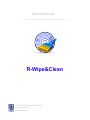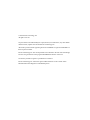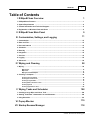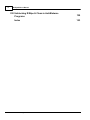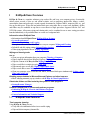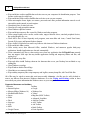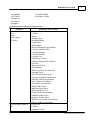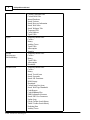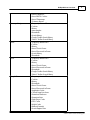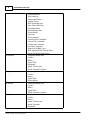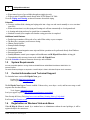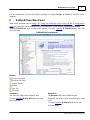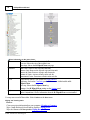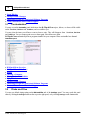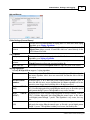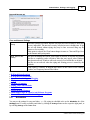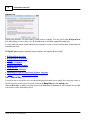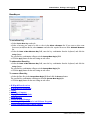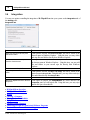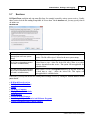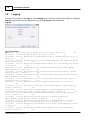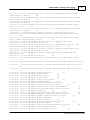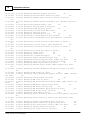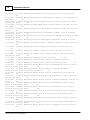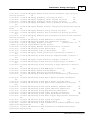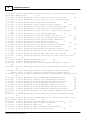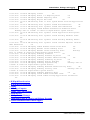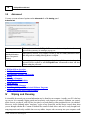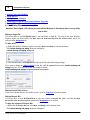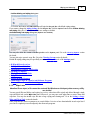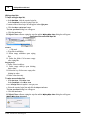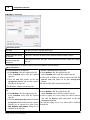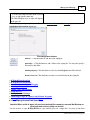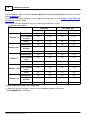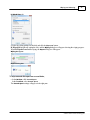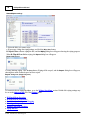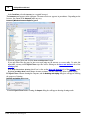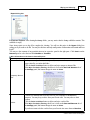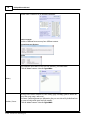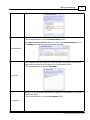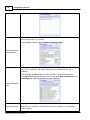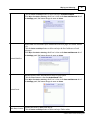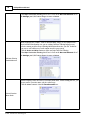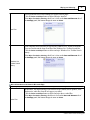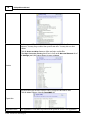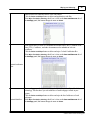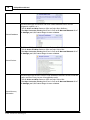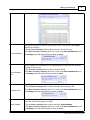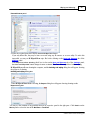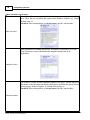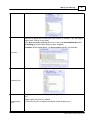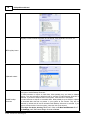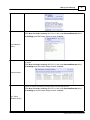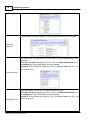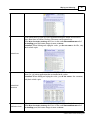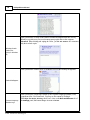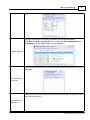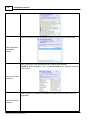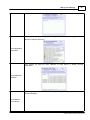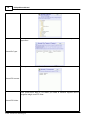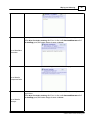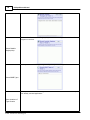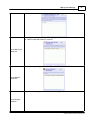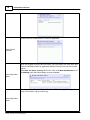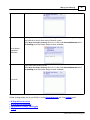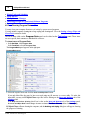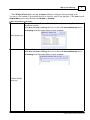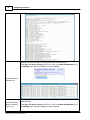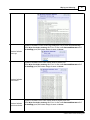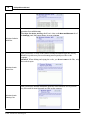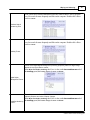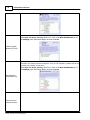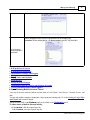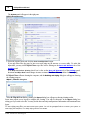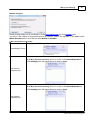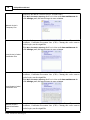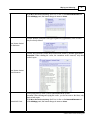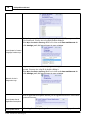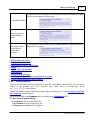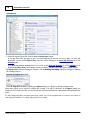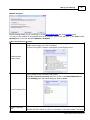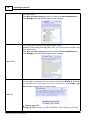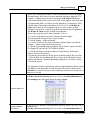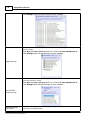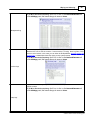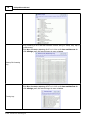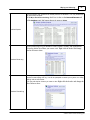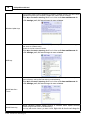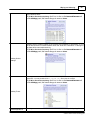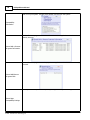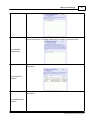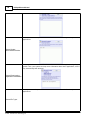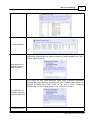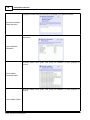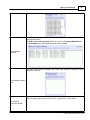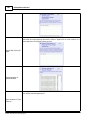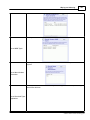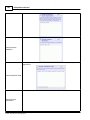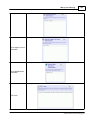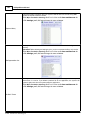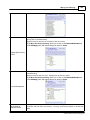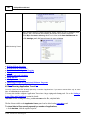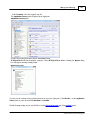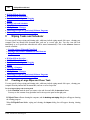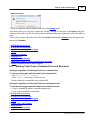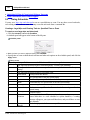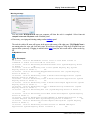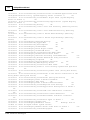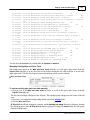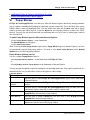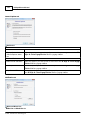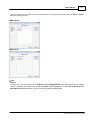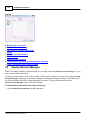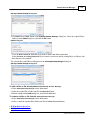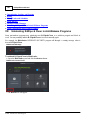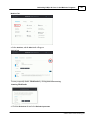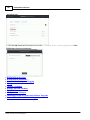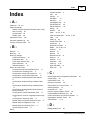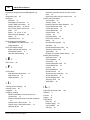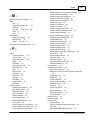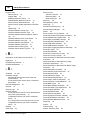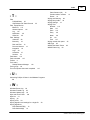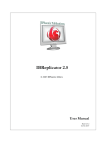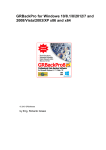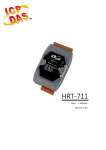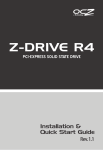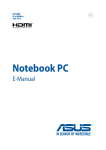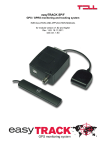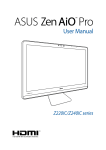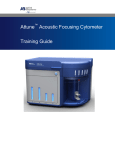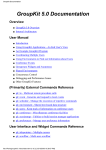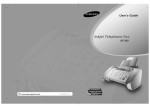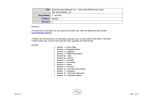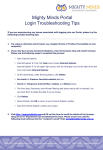Download R-Wipe & Clean Manual
Transcript
User's Manual R-Wipe&Clean (c) 2015 R-Tools Technology Inc. All rights reserved. www.r-tt.com © 2015 R-tools Technology Inc. All rights reserved. No part of this User's Manual may be copied, altered, or transferred to, any other media without written, explicit consent from R-tools Technology Inc.. All brand or product names appearing herein are trademarks or registered trademarks of their respective holders. R-tools Technology Inc. has developed this User's Manual to the best of its knowledge, but does not guarantee that the program will fulfill all the desires of the user. No warranty is made in regard to specifications or features. R-tools Technology Inc. retains the right to make alterations to the content of this Manual without the obligation to inform third parties. Contents I Table of Contents I R-Wipe&Clean Overview 1 1 R-Wipe&Clean ................................................................................................................................... Features 1 2 System Requirements ................................................................................................................................... 8 3 Contact Information ................................................................................................................................... and Technical Support 8 4 Registration ................................................................................................................................... on Windows Vista and Above 8 II R-Wipe&Clean Main Panel III Customization, Settings, and Logging 9 11 1 Customization ................................................................................................................................... 12 2 Disks and ................................................................................................................................... Files 12 3 Docs and ................................................................................................................................... Internet 14 4 Scheduler ................................................................................................................................... 15 5 Boss Key................................................................................................................................... 16 6 Integration ................................................................................................................................... 18 7 Services................................................................................................................................... 19 8 Logging................................................................................................................................... 20 9 Advanced ................................................................................................................................... 28 IV Wiping and Cleaning 28 1 Wiping ................................................................................................................................... 29 Wiping Files .......................................................................................................................................................... 30 Wipe Lists .......................................................................................................................................................... 31 Wiping Unused Disk Space .......................................................................................................................................................... 35 2 Cleaning................................................................................................................................... a Computer 39 Cleaning Internet Activity .......................................................................................................................................................... 39 Cleaning Personal Traces .......................................................................................................................................................... 52 Cleaning Program Data .......................................................................................................................................................... 70 Cleaning Built-in.......................................................................................................................................................... Account Traces 77 Cleaning System.......................................................................................................................................................... 83 Cleaning Application Traces .......................................................................................................................................................... 106 V Wiping Tasks and Scheduler 108 1 Creating ................................................................................................................................... a Large Wipe and Clean Task 108 2 Starting................................................................................................................................... Tasks from a Command Line and Shortcuts 109 3 Using Scheduler ................................................................................................................................... 110 VI Popup Blocker 115 VII Startup Rename Manager 118 © 2003...2015 R-Tools Technology Inc II R-Wipe&Clean Manual VIII Unblocking R-Wipe & Clean in Anti-Malware Programs Index © 2003...2015 R-Tools Technology Inc 120 123 R-Wipe&Clean Overview 1 R-Wipe&Clean Overview I R-Wipe & Clean is a complete solution to wipe useless files and keep your computer privacy. Irretrievably deletes private records of your on- and off-line activities, such as temporary internet files, history, cookies, autocomplete forms and passwords, recently opened documents list, Explorer MRUs, temporary files, etc. and free up your disk space. Wipes files and unused disk space using either fast or secure erase algorithms. All files and folders may be combined in wipe lists to erase them in a single procedure. Supports both the FAT and NTFS file systems. All separate wiping and cleaning tasks can be combined in one or more erasing procedures launched immediately or at predefined times or events as a background task. Information about R-Wipe&Clean · · · · · · Information about R-Wipe&Clean: R-Wipe&Clean Features. System Requirements Customization, Settings, and Logging Your private information that Windows stores on your computer: Wiping and Cleaning. Default file and disk wiping settings: Default Wiping Settings. What wiping algorithm to choose: Wiping Algorithms. Wiping and cleaning tasks How to: · · · · · · · Clean your private information from your computer: Cleaning a Computer Wipe a single file directly from Windows Explorer: Wiping a File. Wipe the contents of the Recycle Bin: Wiping Recycle Bin. Wipe several files in a single wipe task: Wipe Lists. Wipe unused space on one disk: Wiping Unused Disk Space. Wipe several disks at once Wiping Unused Disk Space. Clean your computer, wipe several files and folders, and unused disk space simultaneously: Setting a Large Wipe and Clean Task. Blocking popup windows in Microsoft Internet Explorer and other browsers · Block annoying automatic pop-up windows with R-Wipe & Clean Popup Blocker Delete/view folders and files locked by the system or other programs · Startup Rename Manager Unblock R-Wipe&Clean in various anti-malware programs · Unblocking R-Wipe & Clean in Anti-Malware Programs · Contact Information and Technical Support 1.1 R-Wipe&Clean Features Total computer cleaning: Using R-Wipe & Clean you can: · Verify and select information before irrecoverable wiping. · Wipe and delete temporary Internet files. © 2003...2015 R-Tools Technology Inc 2 R-Wipe&Clean Manual · Wipe and delete cookies: small files that web sites store on your computers for identification purposes. Your favorite cookies may be safely kept. · Wipe and delete Flash cookies: small files that web sites create on your computer. · Clean autocomplete forms: logins, user names, passwords and other personal information entered at web sites and keywords entered at search engines. · Clean history: lists of visited web sites. · Clean list of recently opened documents. · Clean Windows clipboard content. · Wipe and delete temporary files created by Windows and other programs. · Clean system Registry traces: run list, search results, mapped network drives, attached peripheral devices, last opened Registry key, etc. · Clean MFUs: lists of most frequently used programs, start menu links and icons, Control Panel items, Favorite Web pages, and Internet Explorer buttons. · Wipe .dat files (even locked) to remove any leftovers after incorrect Windows shutdowns. · Wipe and delete offline content. · Clean activity traces from Microsoft Office, standard Windows, and numerous popular third-party applications. Installed applications are detected automatically. · Create customized wipe lists to clean activity traces from any application that R-Wipe&Clean currently does not support. Such wipe lists may include application working and temporary folders and files, and registry keys. · Wipe Windows swap files. · Wipe and delete invalid Desktop shortcuts: the shortcuts that are on your Desktop but not linked to any existing files. · Clean Windows event logs · Wipe Windows built-in Firewall logs · Clean links to recent network folders · Wipe auxiliary temporary files: setup temporary and log files, memory dump files, old Check Disk files. All of files may be wiped to ensure their total unrecoverable elimination. .dat files may be safely deleted to remove any leftovers from incorrect Windows shutdowns. Go to the Wiping and Cleaning section to learn more about your private information that Windows stores on your computer. Supported browsers and toolbars Browsers · Internet Explorer · Microsoft Edge (Windows 10) · Mozilla/Mozilla Firefox · Opera · Safari · Flock · Netscape · AOL · MSN · Google Chrome © 2003...2015 R-Tools Technology Inc Toolbars · Google · Windows Live · Yahoo! · Bing Bar (MSN Toolbar) · Advanced Searchbar · AltaVista Toolbar · AOL Toolbar · Ask Toolbar · Baidu Toolbar · Excite Speedbar R-Wipe&Clean Overview · · · · · 3 · LinkedIn Toolbar · MySpace Toolbar SeaMonkey BT Yahoo! Konqueror K-Meleon Songbird Items that can be cleaned in various browsers Browser Internet Explorer AOL Avant MSN Explorer BT Yahoo Microsoft Edge (Windows 10) · · · · · · · · · · · · · · · · · · · · · · · · · · · · · · · · · · · Items that can be cleaned Temporary Internet Files Cookies History Auxiliary Traces Download History Typed URLs Autocomplete Browser Extensions Using Statistics Cached Certification Files Cached Documents Cached DOM files Cached Feeds Flash Player Cookies InPrivate Filtering Saved Addresses Java Files Microsoft VM Log Search History Shockwave Player Recent Movies Silverlight Traces Stored Favorites Menu Order Advanced Searchbar Search History AltaVista Toolbar Search History AOL Toolbar Search History Ask Toolbar Search History Baidu Toolbar Traces Bing Bar Search History Excite Speedbar Traces Google Toolbar Search History LinkedIn Toolbar Traces MySpace Toolbar Traces Windows Live Toolbar Search History Yahoo! Toolbar Search History Cache Files Cookies Application Cache © 2003...2015 R-Tools Technology Inc 4 R-Wipe&Clean Manual Opera Mozilla Old Netscape Old SeaMonkey Mozilla Firefox © 2003...2015 R-Tools Technology Inc · · · · · · · · · · · · · · · · · · · · · · · · · · · · · · · · · · · · · · · · · · Cached Certification Files Cached DOM Files Internal Databases Stored Favicons Stored Recovery Information Stored Web Notes Stored Webpage Tiles Temporary Files Cache Database Typed URLs Temporary Internet Files Cookies History Auxiliary Traces Typed URLs Autocomplete Transfers Temporary Internet Files Cookies History Typed URLs Autocomplete Downloads Temporary Internet Files Cookies History Stored Text in Forms Stored Passwords Stored SSL Permisions DOM Storage Downloads Cached Jump Lists Icons Stored Web Page Thumbnails Crash Reports Crash Minidump Files FHR Performance Measures Stored PDF View Parameters Update Logs Google Toolbar Search History Yahoo! Toolbar Search History Predicting Data Auxiliary Traces R-Wipe&Clean Overview Netscape Navigator Safari Flock Google Chrome · · · · · · · · · · · · · · · · · · · · · · · · · · · · · · · · · · · · · · · · · · 5 ndexed Databases Stored HSTS Cookies Stored Timestamps Telemetry Report Temporary Internet Files Cookies History Autocomplete Downloads Search History Google Toolbar Search History Yahoo! Toolbar Search History Temporary Internet Files Cookies History Stored Text in Forms Stored Passwords in Forms Search History Downloads Temporary Internet Files Cookies History Stored Text in Forms Stored Passwords in Forms Downloads Google Toolbar Search History Yahoo! Toolbar Search History Temporary Internet Files Cookies History Downloads Stored Text in Forms Stored Passwords in Forms Application Cache Cached Jump Lists Icons Extensions Databases Extensions State Flash Player Cache GPU Cache Media Cache Rollback Journals Search Engines Data © 2003...2015 R-Tools Technology Inc 6 R-Wipe&Clean Manual SeaMonkey Konqueror K-Meleon Songbird © 2003...2015 R-Tools Technology Inc · · · · · · · · · · · · · · · · · · · · · · · · · · · · · · · · · · · · · · · · · Session Databases Web Databases Address Bar History Auxiliary Traces DNS Prefetching Data Most Visited Sites Data Prerendering Data Quota Manager Data Search History Sync Data TLS Certificates Current Session Commands Current Tabs Commands Last Session Commands Last Tabs Commands Support for Multiple Users Web Applications File System's Files Google Cloud Messaging Traces Temporary Internet Files Cookies History Typed URLs Downloads Stored Text in Forms Stored Passwords in Forms Temporary Internet Files Cookies History Typed URLs Search History Temporary Internet Files Cookies History Typed URLs Stored Passwords in Forms Temporary Internet Files Cookies History Stored Text in Forms Stored Passwords Downloads R-Wipe&Clean Overview 7 Items that can be cleaned in various communication programs Programs AOL Instant Messenger Skype Windows Live Messenger · · · · · · · · · · · · · · · · · · · · · · · · · · Items that can be cleaned Chat History Network Activity Logs Recent Servers Buddies Icon Information Cached Buddies Icons Cached Buddy Lists Chat History Call History Stored Chat Properties Received Files Sent Files Sent SMS messages Unauthorized Contacts Auxiliary Traces Chat History Recent Backgrounds Recent Display Pictures Recent Emoticons Diagnostics Log Cached Backgrounds Cached Dynamic Backgrounds Cached Scenes Cached Signature Sounds Cached Display Pictures Databases Software Quality Monitoring Files File wiping · Wipes files using either fast or strong wipe algorithms, including DOD-approved. Go to the Wiping Algorithms section to learn more about wiping algorithms that R-Wipe&Clean uses. · Wipes files directly from Windows Explorer. · Wipes predefined wipe lists - lists of files and folders to be wiped through single wipe tasks. Files and folders may be included into a current wipe list directly from Windows Explorer. · Wipes file alternate data streams. · Wipes cluster tips - free parts of file clusters. Go to the Wiping and Cleaning section to learn more about file wiping. Disk wiping · Wipes unused disk space using several selectable fast or strong erase algorithms, including DOD-approved. Go to the Wiping Algorithms section to learn more about wiping algorithms that R-Wipe&Clean uses. · Wipes unused space on a single disk directly from the R-Wipe&Clean tab in the disk Properties. © 2003...2015 R-Tools Technology Inc 8 R-Wipe&Clean Manual · Wipes unused space of several disks through one single wipe task. · Wipes records of small files stored directly in the NTFS Master File Table. Go to the Wiping and Cleaning section to learn more about disk wiping. Scheduler · You may combine all the cleaning and wiping tasks into a large one and start it manually or set a start time/ event for it. · When such start time is set, this wiping and cleaning task will start automatically as a background task. · A cleaning and wiping task may be started from a command line. · Scheduler can turn your computer off when the erasing procedure is completed. Additional useful features · Detailed representation of all records of on- and off-line activity on your computer. · The Boss Key: emergency web-browser closing. · Ultimate Popup blocker. · Startup Rename Manager. · Stealth mode · Customizable system integration: most wipe and delete operation can be performed directly from Windows. · Password protection. · Standby/hibernate control: your computer will not hibernate until R-Wipe&Clean finishes its long job. · Customization: only necessary items can be visible in R-Wipe&Clean. Go to the Scheduler section to learn more about wipe task scheduler. 1.2 System Requirements An Intel-compatible platform running Windows 2000/XP/Server 2003/XP64/Vista/Server 2008/7/8/8.1/10. Internet Explorer. The administrative privileges are required to install R-Wipe & Clean's Windows Explorer shell extensions. 1.3 Contact Information and Technical Support To obtain the latest version of R-Wipe&Clean, go to: Product Site: http://www.r-wipe.com Sales Department: [email protected] The R-Wipe&Clean Support Team is available 24 hours a day, seven days a week, and has an average e-mail response time less than 4 hours. Tech. Support: [email protected] Send your support request to: http://www.r-tt.com/Support_request.html Data Security & Privacy FAQ: http://www.r-tt.com//Data_Security_Privacy_FAQ.shtml R-tt Forum: http://forum.r-tt.com 1.4 Registration on Windows Vista and Above When R-Wipe & Clean is started by a standard user or Administrator without elevated privileges, it will be registered only for the current user. © 2003...2015 R-Tools Technology Inc R-Wipe&Clean Overview 9 Use an Administrator account with elevated privileges to register R-Wipe & Clean for all users on the computer. II R-Wipe&Clean Main Panel Note: Some operations, such as wiping a file, wiping and deleting the content of Recycle Bin, or wiping unused space on a single disk, can be performed directly from the shortcut menu without starting R-Wipe&Clean. When R-Wipe&Clean starts, its main panel appears. You may customize R-Wipe&Clean to view only necessary items. R-Wipe&Clean's main panel Buttons Create a New Task Deactivate All Tasks Activate all tasks Settings View Log Customize. TreeView tab The TreeView will be shown on the left pane You may customize R-Wipe&Clean to view only necessary items. BarView tab The BarView will be shown on the left pane Right-click the items to select between large or small icons You may customize R-Wipe&Clean to view only necessary items. © 2003...2015 R-Tools Technology Inc 10 R-Wipe&Clean Manual More information on the menu items... View Toolbar: Turns the toolbar icons on and off Icon size: Selects the size of the toolbar icons Start Page: Shows the R-Wipe&Clean start page Scheduler New Task: Creates a new wipe and clean task Remove Task: Removes the selected wipe and clean task Remove All Tasks: Removes all wipe and clean tasks Activate All Tasks: Activates all tasks in the task list Deactivate All Tasks: Deactivates all tasks in the task list Tools Popup Blocker Options: Sets options for Popup Blocker. Customize: Sets on the Customize panel which items are visible/invisible in R- Help Wipe&Clean View Log: Shows the R-Wipe&Clean log Settings: Sets R-Wipe&Clean settings on the Settings panel. Help Topics: Starts R-Wipe&Clean About R-Wipe&Clean: Shows information about the R-Wipe&Clean version installed You may turn on and off the toolbar. Select Toolbar on the View menu. Wiping and cleaning tasks How to: Clean your private information from your computer: Cleaning a Computer Wipe a single file directly from Windows Explorer: Wiping a File. Wipe the contents of the Recycle Bin: Wiping Recycle Bin. © 2003...2015 R-Tools Technology Inc R-Wipe&Clean Main Panel 11 Wipe several files in a single wipe task: Wipe Lists. Wipe unused space on one disk: Wiping Unused Disk Space. Wipe several disks at once Wiping Unused Disk Space. Clean your computer, wipe several files and folders, and unused disk space simultaneously: Setting a Large Wipe and Clean Task. Blocking popup windows in Microsoft Internet Explorer Block annoying automatic pop-up windows with R-Wipe & Clean Popup Blocker · · · · · · · · · R-Wipe&Clean Overview Customization, Settings, and Logging Wiping Cleaning a Computer Wiping Tasks and Scheduler Popup Blocker Startup Rename Manager Unblocking R-Wipe & Clean in Anti-Malware Programs Contact Information and Technical Support III Customization, Settings, and Logging R-Wipe&Clean can process and display many items. Sometimes, you need not all of them. The Customization panels allows you to specify the items you need. You may set default settings and logging options on the Settings panel. You may reach it by the following ways: 1. By selecting Settings on the Tools menu. 2. By clicking the Settings button on the toolbar 3. By clicking the Settings button on respective right panels The Settings tab will appear. You may set the following settings: Disks and Files: default wiping settings for files and unused space. Docs and Internet: default settings for cleaning system and links to Application Traces Scheduler: settings for swap and index .dat file wiping in scheduled tasks. Integration: settings for the integration into Windows. Boss Key: keyboard shortcuts enabling you to quickly close web browsers. Services: management services to unlock their files. Logging: logging settings. Advanced: advanced setting like Password, Stealth mode , and hibernation. · · · · · R-Wipe&Clean Overview R-Wipe&Clean Main Panel Wiping Cleaning a Computer Wiping Tasks and Scheduler © 2003...2015 R-Tools Technology Inc 12 · · · · R-Wipe&Clean Manual Popup Blocker Startup Rename Manager Unblocking R-Wipe & Clean in Anti-Malware Programs Contact Information and Technical Support 3.1 Customization You may set on the Customize panel which items that R-Wipe&Clean wipes, deletes, or cleans will be visible on the TreeView , BarView and TaskView , and accessible to you. You may clear the items you will never want to clean or wipe. They will disappear from TreeView , BarView and TaskView . You you want to gain access to them again, select them once again. R-Wipe&Clean automatically detects programs installed on your computer. Items not installed are dimmed. Customize panel · · · · · · · · · R-Wipe&Clean Overview R-Wipe&Clean Main Panel Wiping Cleaning a Computer Wiping Tasks and Scheduler Popup Blocker Startup Rename Manager Unblocking R-Wipe & Clean in Anti-Malware Programs Contact Information and Technical Support 3.2 Disks and Files You may set default wiping setting on the Disk and Files tab of the Settings panel. You may reach this panel either by clicking the Settings button on the respective right panel, or by selecting Settings on the Tools menu. © 2003...2015 R-Tools Technology Inc Customization, Settings, and Logging 13 Disk and Files tab Disks Settings (Unused Space) Wiping algorithm Wipe Master File Table Records You may select a default algorithm for wiping disks. To learn more about wiping algorithms, go to Wiping Algorithms. (Effective to the NTFS file system only). If this option is selected, RWipe&Clean deletes records of small files which are stored directly in the NTFS Master File Table . Files Options Wiping algorithm Wipe alternate data streams: Wipe cluster tips You may select a default wiping algorithm for files. To learn more about wiping algorithms, go to Wiping Algorithms. (Effective to the NTFS file system only). If this option is selected, RWipe&Clean wipes all streams associated with the file. If this option is selected, R-Wipe&Clean also wipes free parts of file clusters. Wiping Algorithms Currently R-Wipe&Clean supports 5 wiping algorithms: Zeroes The unused space or file is filled with zeroes through 1 pass. The fastest but the least secure algorithm. Also it does not conceal the fact that the disk or file has been wiped. Pseudo-random The unused space or file is filled with pseudo-random numbers through 1 pass. A numbers slower but little bit more secure algorithm than the Zeroes algorithm and it also conceals to some degree the fact that the disk or file has been wiped. DoD 5220.22- The unused space or file is wiped using Department of Defense standard 5220.22M(3) M(3). Provides high-grade data wiping filling the unused space or file with a special digital pattern through 3 passes This algorithm is very secure, but slow. DoD 5200.28- The unused space or file is wiped using Department of Defense standard 5200.28STD(7) STD(7). Provides high-grade data wiping filling the unused space or file with a special digital pattern through 7 passes. This algorithm is very secure, but very slow. Peter Gutmann The unused space or file is wiped using the Peter Gutmann's algorithm. Provides (35) high-grade data wiping filling the unused space or file with a special digital pattern through 35 passes. This algorithm is military-level secure, but horribly slow. © 2003...2015 R-Tools Technology Inc 14 R-Wipe&Clean Manual What algorithm is to choose, depends on your specific needs. All of these wiping algorithms make recovery of wiped data with any software-based data recover utility impossible. So if you want to protect your information from a casual snooper, you may safely choose either the Zeroes or Pseudo-random numbers algorithm. The latter also conceals the fact that you wiped the data. If you want more security, you need to know the following: There are some techniques for recovery of wiped data. These techniques are based on the fact that magnetic medium on the hard drive's platters "store" some information about previously written data. Such information cannot be completely removed. Wiped data may be recovered even from mechanically damaged platters. So the only safe way to completely remove data from a hard drive is to mechanically grind the magnetic medium off the drive platters or dissolve them in special chemical solvents. But in order to recover the wiped data using one of these techniques, a hard drive must be disassembled, its platters placed in a precise magnetic field measurement system, and the results of such measurement statistically processed. All that is very expensive and requires a very qualified and experienced personnel and a specially developed equipment. Only a very advanced organization such as a law enforcement or intelligence agency of a developed nation, or a special high-tech firm can afford this. Moreover, each successive wiping pass makes such data recovery much and much harder. So, the DoD 5220.22-M(3) clearing and sanitizing standard overwriting the data with a special pattern through 3 passes is a rather reliable and safe choice for this case. If you need the ultimate security, use the DoD 5220.22-M(7) clearing and sanitizing standard, or even the Peter Gutmann (35) wiping algorithm. They render data almost unrecoverable, but they are extremely slow. · · · · · · · · · R-Wipe&Clean Overview R-Wipe&Clean Main Panel Wiping Cleaning a Computer Wiping Tasks and Scheduler Popup Blocker Startup Rename Manager Unblocking R-Wipe & Clean in Anti-Malware Programs Contact Information and Technical Support 3.3 Docs and Internet You may set default leaning setting on the Docs and Internet tab of the Settings panel. You may reach this panel either by clicking the Settings button on the respective right panel, or by selecting Settings on the Tools menu. © 2003...2015 R-Tools Technology Inc Customization, Settings, and Logging 15 Docs and Internet tab Docs and Internet Settings Wipe files before deleting Delete .dat files after cleaning Show Offline Content · · · · · · · · · · Select this option if you want R-Wipe&Clean wipe files before deleting to make their recovery impossible. This increases security, but also increases cleaning time. If the files are only deleted without wiping, they may be later recovered using any file unerase or recover utility. If this option is selected, the Clean button changes its name to Clean and Wipe Now on the Internet and System panels. This does not damage the system. If this option is selected, R-Wipe&Clean deletes .dat files to completely remove all leftover links that may appear when Windows shuts down incorrectly. Windows will work correctly if event such files are deleted. .dat files are not removed when the wiping and cleaning process is started by the scheduler. If this option is selected, R-Wipe&Clean shows all files stored in the History, Cookies, and Temporary Internet Files folders. R-Wipe&Clean Overview R-Wipe&Clean Main Panel Customization, Settings, and Logging Wiping Cleaning a Computer Wiping Tasks and Scheduler Popup Blocker Startup Rename Manager Unblocking R-Wipe & Clean in Anti-Malware Programs Contact Information and Technical Support 3.4 Scheduler You may set the settings for swap and index .dat file wiping in scheduled tasks on the Scheduler tab of the Settings panel. You may reach this panel either by clicking the Settings button on the respective right panel, or by selecting Settings on the Tools menu. © 2003...2015 R-Tools Technology Inc 16 R-Wipe&Clean Manual Scheduler tab Wiping swap and index . dat files require a system restart to complete. You may specify what R-Wipe&Clean does when wiping a swap or index . dat file is included into a scheduled wiping and cleaning task. You may either delay those actions until next system startup or restart, or do not perform those actions when the scheduled task starts. R-Wipe&Clean completes scheduled actions requiring a user logoff at the next logoff. · · · · · · · · · R-Wipe&Clean Overview R-Wipe&Clean Main Panel Wiping Cleaning a Computer Wiping Tasks and Scheduler Popup Blocker Startup Rename Manager Unblocking R-Wipe & Clean in Anti-Malware Programs Contact Information and Technical Support 3.5 Boss Key You can set one or several Boss Keys (keyboard shortcuts) that enable you to quickly close (stop) any, some, or all web browsers on your system. You may do this on the Boss Key tab of the Setting panel. When the Boss Key is enabled, each time you press the Boss Key combination on your keyboard the specified web browsers will be immediately closed. © 2003...2015 R-Tools Technology Inc Customization, Settings, and Logging 17 Boss Key tab To set a Boss Key, · Select Enable Boss Key on the tab · Select a browser you want to be able to close in the Select a Browser list. If you want to select some browsers (not all) from the list, select Custom... and select the required browsers in the Selected Browsers list. · Select the Press a New Shortcut Key field, enter the key combination from the keyboard, and click the Assign button. The specified key combination will appear in the Current Boss Key(s) field. · Click the Apply button for the new settings to take effect. To add another Boss Key, · Select the Press a New Shortcut Key field, enter the key combination from the keyboard, and click the Assign button. The specified key combination will appear in the Current Boss Key(s) list. · Click the Apply button for the new settings to take effect. To remove a Boss Key, · Select the Boss Key in the Current Boss Key(s) field and click the Remove button. The specified key combination will disappear from the Current Boss Key(s) list. · Click the Apply button for the new settings to take effect. · · · · · · · · · R-Wipe&Clean Overview R-Wipe&Clean Main Panel Wiping Cleaning a Computer Wiping Tasks and Scheduler Popup Blocker Startup Rename Manager Unblocking R-Wipe & Clean in Anti-Malware Programs Contact Information and Technical Support © 2003...2015 R-Tools Technology Inc 18 3.6 R-Wipe&Clean Manual Integration You may set options controlling the integration of R-Wipe&Clean into your system on the Integration tab of the Setting panel.. Integration tab Shortcut menu in Windows Explorer Wipe files and folders directly from the shortcut menu Add files and folders to a wipe list from the shortcut menu If this option is selected, the Delete and Wipe item will be added to the shortcut menu in Windows Explorer . Using this item, you may delete and wipe files and folders directly from Windows Explorer. If this option is selected, the Add to the Wipe List item will be added to the shortcut menu in Windows Explorer . Using this item, you may add files and folders to your current wipe list directly from Windows Explorer. Context menu in Recycle Bin Wipe Recycle Bin from the context menu If this option is selected, the Wipe and Empty item will be added to the shortcut menu in Recycle Bin. Using this item, you may delete and wipe files and folders directly from Recycle Bin. Hard Disk Drives Add the R-Wipe&Clean tab to the disk Properties · · · · · · · · · If this option is selected, the R-Wipe&Clean tab will be added to the Properties panel of each logical disk. Using this item, you may wipe unused disk space from this tab. R-Wipe&Clean Overview R-Wipe&Clean Main Panel Wiping Cleaning a Computer Wiping Tasks and Scheduler Popup Blocker Startup Rename Manager Unblocking R-Wipe & Clean in Anti-Malware Programs Contact Information and Technical Support © 2003...2015 R-Tools Technology Inc Customization, Settings, and Logging 3.7 19 Services R-Wipe&Clean can delete and wipe many files (logs, for example) created by various system services. Usually, those services lock the files making it impossible to access them. On the Services tab, you may specify what to do in this case. Services tab If a running service locks a file to be deleted /wiped: do not stop service (this file can be If this option is selected, R-Wipe&Clean will not try to stop the deleted/wiped at the next system service. The file will be wiped / deleted at the next system startup. startup) try to stop a service for a short time If this option is selected, R-Wipe&Clean will try to stop the service for only if it has no dependent services a short time to wipe / delete the locked file only if there is no other (not used in scheduled tasks) services dependent on that service. This option will not.applicable for scheduled tasks. try to stop a service for a short time If this option is selected, R-Wipe&Clean will try to stop the service for only if it has no dependent services a short time to wipe / delete the locked file. This option will (not used in scheduled tasks) not.applicable for scheduled tasks. If necessary, you may start the Service control panel to manage services by clicking the Launch Service control panel button. · · · · · · · · · R-Wipe&Clean Overview R-Wipe&Clean Main Panel Wiping Cleaning a Computer Wiping Tasks and Scheduler Popup Blocker Startup Rename Manager Unblocking R-Wipe & Clean in Anti-Malware Programs Contact Information and Technical Support © 2003...2015 R-Tools Technology Inc 20 3.8 R-Wipe&Clean Manual Logging You may set log setting on the Logs tab of the Settings panel. You may reach this panel either by clicking the Settings button on the respective right panel, or by selecting Settings on the Tools menu. Logs tab Log file example... 12/23/2013 9:40:06 PM Wiping Unused Space on D: (Time: 2818 sec.) Ok. 12/23/2013 10:27:05 PM Wiping MFT on D: (Time: 22 sec.) Ok. 12/23/2013 10:27:27 PM Cleaning Attached Printers List (System Registry Traces of Tester 1) Ok. 12/23/2013 10:27:27 PM Deleting link to Last Opened Registry Key (System Registry Traces of Tester 1) Ok. 12/23/2013 10:27:27 PM Cleaning Mapped Network Drives List (System Registry Traces of Tester 1) Ok. 12/23/2013 10:27:27 PM Deleting links to Recent Direct3D Applications (System Registry Traces of Tester 1) Ok. 12/23/2013 10:27:27 PM Deleting links to Recent DirectDraw Applications (System Registry Traces of Tester 1) Ok. 12/23/2013 10:27:27 PM Deleting links to Recent DirectInput Applications (System Registry Traces of Tester 1) Ok. 12/23/2013 10:27:27 PM Deleting traces of Removed Dial-up Connections (System Registry Traces of Tester 1) Ok. 12/23/2013 10:27:27 PM Cleaning Run list (System Registry Traces of Tester 1) Ok. 12/23/2013 10:27:27 PM Cleaning Start Menu Search Autocomplete (System Registry Traces of Tester 1) Ok. 12/23/2013 10:27:27 PM Deleting Stored Commands of Removed Applications in the Internet Explorer Shortcut Menu (System Registry Traces of Tester 1) Ok. 12/23/2013 10:27:27 PM Deleting Stored Computer Descriptions (System Registry Traces of Tester 1) Ok. 12/23/2013 10:27:27 PM Deleting Stored Locations of Removed COM Object Applications (System Registry Traces of Tester 1) Ok. 12/23/2013 10:27:27 PM Deleting Stored Locations of Removed Applications with configured Elevation Policy (System Registry Traces of Tester 1) Ok. 12/23/2013 10:27:27 PM Deleting Stored Media Player Paths (System Registry Traces of Tester 1) Ok. 12/23/2013 10:27:27 PM Deleting Stored Startup Applications (System Registry Traces of Tester 1) Ok. © 2003...2015 R-Tools Technology Inc Customization, Settings, and Logging 21 12/23/2013 10:27:27 PM Deleting links to Recent Direct3D Applications (Common System Registry Traces) Ok. 12/23/2013 10:27:28 PM Deleting links to Recent DirectDraw Applications (Common System Registry Traces) Ok. 12/23/2013 10:27:28 PM Deleting links to Recent DirectInput Applications (Common System Registry Traces) Ok. 12/23/2013 10:27:28 PM Deleting Stored AutoPlay Event Handlers (Common System Registry Traces) Ok. 12/23/2013 10:27:28 PM Deleting Stored Locations of Removed Applications (Common System Registry Traces) Ok. 12/23/2013 10:27:28 PM Deleting Stored Locations of Removed Applications authorized for Windows Firewall Domain Profiles (Common System Registry Traces) Ok. 12/23/2013 10:27:28 PM Deleting Stored Locations of Removed Applications Help Files (Common System Registry Traces) Ok. 12/23/2013 10:27:28 PM Deleting Stored Locations of Removed COM Object Applications (Common System Registry Traces) Ok. 12/23/2013 10:27:28 PM Deleting Stored Locations of Removed Applications with configured Elevation Policy (Common System Registry Traces) Ok. 12/23/2013 10:27:28 PM Deleting Stored Locations of Removed Image Acquisition Applications (Common System Registry Traces) Ok. 12/23/2013 10:27:28 PM Deleting Stored Startup Applications (Common System Registry Traces) Ok. 12/23/2013 10:27:28 PM Deleting History Ok. 12/23/2013 10:27:28 PM Deleting link to Last Save Directory (Auxiliary Traces) Ok. 12/23/2013 10:27:28 PM Deleting link to Last Download Directory (Auxiliary Traces) Ok. 12/23/2013 10:27:28 PM Deleting links to Recent Menu Encodings (Auxiliary Traces) Ok. 12/23/2013 10:27:28 PM Deleting links to Recent Page Encodings (Auxiliary Traces) Ok. 12/23/2013 10:27:28 PM Wiping Downloads History Ok. 12/23/2013 10:27:28 PM Deleting Typed URLs Ok. 12/23/2013 10:27:28 PM Deleting Autocomplete Ok. 12/23/2013 10:27:28 PM Wiping Cached Feeds Ok. 12/23/2013 10:27:28 PM Wiping Flash Player Cookies Ok. 12/23/2013 10:27:29 PM Wiping Cached DOM Files Ok. 12/23/2013 10:27:30 PM Cleaning Stored Favorites Menu Order Ok. 12/23/2013 10:27:30 PM Wiping Cached Certification Files Ok. 12/23/2013 10:27:37 PM Wiping InPrivate Filtering Saved Addresses Ok. 12/23/2013 10:27:37 PM Deleting Browser Extensions Using Statistics Ok. 12/23/2013 10:27:37 PM Empting Clipboard Ok. 12/23/2013 10:27:37 PM Wiping Component-Based Servicing Log Files Ok. 12/23/2013 10:27:38 PM Wiping Encrypted Installer Engine Log Files Ok. 12/23/2013 10:27:38 PM Wiping Internet Explorer Error Log Files Ok. 12/23/2013 10:27:38 PM Wiping Memory Dump Files Ok. 12/23/2013 10:27:38 PM Wiping Modem Log Files Ok. 12/23/2013 10:27:38 PM Wiping Network Setup Wizard Log Files Ok. 12/23/2013 10:27:38 PM Wiping Old ChkDsk Files Ok. 12/23/2013 10:27:38 PM Wiping Region and Language Options Log Files Ok. 12/23/2013 10:27:38 PM Wiping Setup Temporary Files Ok. 12/23/2013 10:27:38 PM Wiping System Repair Log Files Ok. © 2003...2015 R-Tools Technology Inc 22 R-Wipe&Clean Manual 12/23/2013 12/23/2013 12/23/2013 Ok. 12/23/2013 12/23/2013 12/23/2013 12/23/2013 12/23/2013 12/23/2013 12/23/2013 12/23/2013 12/23/2013 Ok. 12/23/2013 Ok. 12/23/2013 12/23/2013 Ok. 12/23/2013 12/23/2013 12/23/2013 12/23/2013 12/23/2013 12/23/2013 12/23/2013 12/23/2013 12/23/2013 Ok. 12/23/2013 12/23/2013 12/23/2013 Log Files 12/23/2013 12/23/2013 12/23/2013 Files 12/23/2013 12/23/2013 12/23/2013 12/23/2013 12/23/2013 12/23/2013 12/23/2013 Ok. 12/23/2013 12/23/2013 12/23/2013 12/23/2013 12/23/2013 10:27:38 PM Wiping Timezone Changes Log Files Ok. 10:27:38 PM Wiping Web Publishing Wizard Log Files Ok. 10:27:38 PM Wiping Windows Fault Detection Utility Log Files 10:27:38 Ok. 10:27:38 10:27:38 10:27:38 10:27:38 10:27:38 10:27:58 10:27:59 10:27:59 PM Wiping Windows System Assessment Tool (WinSAT) Log Files PM PM PM PM PM PM PM PM Cleaning Windows Events Logs Ok. Wiping Invalid Desktop Shortcuts. Ok. Deleting MFU Registry Traces Ok. Cleaning Stored Start Menu Order Ok. Wiping Prefetch Traces Ok. Wiping Defragmentation List Ok. Cleaning Stored Explorer View Settings Ok. Cleaning Stored Application Descriptions of Tester 1 10:27:59 PM Deleting Stored COM Class Identifiers of Tester 1 10:27:59 PM Deleting Stored Control Panel Extensions Ok. 10:27:59 PM Deleting Stored Environment Variables of Tester 1 10:27:59 10:27:59 10:27:59 10:27:59 10:27:59 10:28:00 10:28:00 10:28:00 10:28:00 PM PM PM PM PM PM PM PM PM Deleting Stored File Types of Tester 1 Ok. Wiping Cached Icons Ok. Wiping Cached Fonts Ok. Deleting Cached Wallpapers Ok. Wiping Common Language Runtime Logs Ok. Wiping AutoDiscovery/AutoPurge (ADAP) Log Files Ok. Wiping Directory Services Provider Log Files Ok. Wiping Event Log Provider Log Files Ok. Wiping Managed Object Format (MOF) Compiler Log Files 10:28:00 PM Ok. 10:28:00 PM 10:28:00 PM Ok. 10:28:00 PM 10:28:00 PM 10:28:00 PM Ok. 10:28:00 PM 10:28:00 PM 10:28:00 PM 10:28:00 PM 10:28:00 PM 10:28:00 PM Ok. 10:28:00 PM Wiping Provider Framework and Win32 Provider Log Files 10:28:00 10:28:00 10:28:00 10:28:00 10:28:00 Wiping Wiping Wiping Wiping Wiping PM PM PM PM PM © 2003...2015 R-Tools Technology Inc Wiping WMI Setup Log Files Ok. Wiping Simple Network Management Protocol (SNMP) Provider Wiping View Provider Log Files Ok. Wiping WMI Core Log Files Ok. Wiping WMI-enabled Windows Driver Model (WDM) Drivers Log Wiping Wiping Wiping Wiping Wiping Wiping WMI Event Subsystem Log Files Ok. WMI Event Tracing Logs Ok. WMI Management Application Log Files Ok. WMI Proxy Server Log Files Ok. Other WMI Log Files Ok. Active Directory Installation and Removal Log Files Wiping Active Directory Installation Wizard Log Files Blaster Worm Removal Tool Log Files Domain Controller Promoting Log Files File Replication Service (FRS) Log Files Imaging Devices Log Files Ok. Net Logon Service Log Files Ok. Ok. Ok. Ok. Customization, Settings, and Logging 23 12/23/2013 10:28:00 PM Wiping Networking Setup Log Files Ok. 12/23/2013 10:28:01 PM Wiping User Environment Log Files Ok. 12/23/2013 10:28:01 PM Wiping Other Diagnostics Log Files Warning! File is locked! It cannot be wiped without system restart. 12/23/2013 10:28:01 PM Wiping Microsoft .NET Framework Logs Ok. 12/23/2013 10:28:01 PM Wiping COM+ Services Log Files Ok. 12/23/2013 10:28:01 PM Wiping Internet Information Services Log Files Ok. 12/23/2013 10:28:01 PM Wiping Task Scheduler (Scheduled Tasks) Service Log Files Ok. 12/23/2013 10:28:01 PM Wiping Windows Defender Service Log Files Warning! File is locked! It cannot be wiped without system restart. 12/23/2013 10:28:01 PM Wiping Windows Image Acquisition (WIA) Service Log Files Ok. 12/23/2013 10:28:01 PM Deleting Stored Network Passwords Ok. 12/23/2013 10:28:01 PM Deleting Stored Program Identifiers of Tester 1 Ok. 12/23/2013 10:28:01 PM Wiping Stored Start Menu Items of Tester 1 Ok. 12/23/2013 10:28:02 PM Wiping Stored Startup Applications Information of Tester 1 Ok. 12/23/2013 10:28:02 PM Wiping Windows Update Log Ok. 12/23/2013 10:28:02 PM Wiping System Setup Log Files Ok. 12/23/2013 10:28:05 PM Wiping COM+ (Component Services) Setup Log Files Ok. 12/23/2013 10:28:05 PM Wiping Connection Manager ACL Setup Log Files Ok. 12/23/2013 10:28:05 PM Wiping DirectX Setup Log Files Ok. 12/23/2013 10:28:05 PM Wiping Fax Setup Log Files Ok. 12/23/2013 10:28:05 PM Wiping Internet Explorer Setup Log Files Ok. 12/23/2013 10:28:06 PM Wiping Mail and News Setup Log Files Ok. 12/23/2013 10:28:06 PM Wiping Media Center Setup Log Files Ok. 12/23/2013 10:28:06 PM Wiping Message Queue Setup Log Files Ok. 12/23/2013 10:28:06 PM Wiping Microsoft Distributed Transaction Coordinator (DTC) Setup Log Files Ok. 12/23/2013 10:28:06 PM Wiping Microsoft VM Setup Log Files Ok. 12/23/2013 10:28:06 PM Wiping MSN Explorer Optional Components Setup Log Files Ok. 12/23/2013 10:28:06 PM Wiping .NET Framework Universal Runtime Optional Components Setup Log Files Ok. 12/23/2013 10:28:06 PM Wiping Remote Desktop Help Session Manager Setup Log Files Ok. 12/23/2013 10:28:06 PM Wiping Tablet PC Optional Components Setup Log Files Ok. 12/23/2013 10:28:06 PM Wiping Terminal Server Optional Components Setup Log Files Ok. 12/23/2013 10:28:06 PM Wiping Terminal Server System Preparation Tool Setup Log Files Ok. 12/23/2013 10:28:06 PM Wiping Terminal Services Update Log Files Ok. 12/23/2013 10:28:06 PM Wiping Windows Address Book (WAB) for Outlook Express Setup Log Files Ok. 12/23/2013 10:28:06 PM Wiping Windows Digital Media Enhancements Setup Log Files Ok. 12/23/2013 10:28:06 PM Wiping Windows Media Player Setup Log Files Ok. 12/23/2013 10:28:06 PM Wiping Windows Messenger Optional Components Setup Log Files Ok. © 2003...2015 R-Tools Technology Inc 24 R-Wipe&Clean Manual 12/23/2013 10:28:06 PM Wiping Bandwidth Allocation Protocol Tracing Log Files Ok. 12/23/2013 10:28:06 PM Wiping Extensible Authentication Protocol over LAN Tracing Log Files Ok. 12/23/2013 10:28:06 PM Wiping Internet Authentication Service Server Data Object Tracing Log Files Ok. 12/23/2013 10:28:06 PM Wiping Kernel-Mode Device Driver Service Provider Tracing Log Files Ok. 12/23/2013 10:28:06 PM Wiping Microsoft H.323 Media Service Provider Tracing Log Files Ok. 12/23/2013 10:28:06 PM Wiping Microsoft IP Conferencing Media Service Provider Tracing Log Files Ok. 12/23/2013 10:28:06 PM Wiping Microsoft IP Conferencing Telephony Service Provider Tracing Log Files Ok. 12/23/2013 10:28:06 PM Wiping Microsoft NAT Helper Components Tracing Log Files Ok. 12/23/2013 10:28:06 PM Wiping Microsoft TAPI 3 Terminal Manager Tracing Log Files Ok. 12/23/2013 10:28:06 PM Wiping Network Connections Manager Tracing Log Files Ok. 12/23/2013 10:28:06 PM Wiping Network Connections Shell Tracing Log Files Ok. 12/23/2013 10:28:06 PM Wiping Network Driver Proxy Telephony Service Provider Tracing Log Files Ok. 12/23/2013 10:28:06 PM Wiping OneExSup Tracing Log Files Ok. 12/23/2013 10:28:06 PM Wiping Point-to-Point Protocol Tracing Log Files Ok. 12/23/2013 10:28:06 PM Wiping Remote Access Service Tracing Log Files Ok. 12/23/2013 10:28:06 PM Wiping Remote Access Service Bandwidth Allocation Control Protocol Tracing Log Files Ok. 12/23/2013 10:28:06 PM Wiping Remote Access Service Challenge Handshake Authentication Protocol Tracing Log Files Ok. 12/23/2013 10:28:06 PM Wiping Remote Access Service Common Dialog Tracing Log Files Ok. 12/23/2013 10:28:06 PM Wiping Remote Access Service Compression Control Protocol Tracing Log Files Ok. 12/23/2013 10:28:06 PM Wiping Remote Access Service Connection Manager Tracing Log Files Ok. 12/23/2013 10:28:06 PM Wiping Remote Access Service Extensible Authentication Protocol Tracing Log Files Ok. 12/23/2013 10:28:06 PM Wiping Remote Access Service Internet Protocol Control Protocol Tracing Log Files Ok. 12/23/2013 10:28:06 PM Wiping Remote Access Service IP Helper Tracing Log Files Ok. 12/23/2013 10:28:06 PM Wiping Remote Access Service Password Authentication Protocol Tracing Log Files Ok. 12/23/2013 10:28:06 PM Wiping Remote Access Service Phone Book Tracing Log Files Ok. 12/23/2013 10:28:06 PM Wiping Remote Access Service Shiva Password Authentication Protocol Tracing Log Files Ok. 12/23/2013 10:28:06 PM Wiping Remote Access Service Telephony Tracing Log Files Ok. © 2003...2015 R-Tools Technology Inc Customization, Settings, and Logging 25 12/23/2013 10:28:06 PM Wiping Remote Access Service Transport Layer Security Tracing Log Files Ok. 12/23/2013 10:28:06 PM Wiping Telephony 3 Tracing Log Files Ok. 12/23/2013 10:28:06 PM Wiping Telephony Client Tracing Log Files Ok. 12/23/2013 10:28:06 PM Wiping Telephony Server Tracing Log Files Ok. 12/23/2013 10:28:06 PM Wiping Wave Media Service Provider Tracing Log Files Ok. 12/23/2013 10:28:06 PM Wiping Windows Firewall Configuration Helper Tracing Log Files Ok. 12/23/2013 10:28:06 PM Wiping Wireless Policy Tracing Log Files Ok. 12/23/2013 10:28:06 PM Wiping Wireless Zero Configuration Tracing Log Files Ok. 12/23/2013 10:28:06 PM Wiping Wireless Zero Configuration Service User Interface Tracing Log Files Ok. 12/23/2013 10:28:06 PM Deleting Stored Addresses of Unread Mail Ok. 12/23/2013 10:28:06 PM Deleting Cached Shell Extensions of Tester 1 Ok. 12/23/2013 10:28:06 PM Wiping Thumbnails Caches Warning! File is locked! It cannot be wiped without system restart. 12/23/2013 10:28:08 PM Wiping Windows Search Cache Files of Tester 1 Ok. 12/23/2013 10:28:08 PM Deleting Stored FTP Accounts Ok. 12/23/2013 10:28:08 PM Deleting links to FTP Folders Ok. 12/23/2013 10:28:08 PM Wiping Stored Installation Information of Tester 1 Ok. 12/23/2013 10:28:08 PM Deleting Stored Installer Component Paths of Tester 1 Ok. 12/23/2013 10:28:08 PM Wiping Stored Installer Packages of Tester 1 Ok. 12/23/2013 10:28:08 PM Deleting Stored Installer Registry Keys of Tester 1 Ok. 12/23/2013 10:28:08 PM Deleting Stored Locations of Type Libraries of Tester 1 Ok. 12/23/2013 10:28:08 PM Deleting Stored MIME Types of Tester 1 Ok. 12/23/2013 10:28:08 PM Wiping System Problem Reports Ok. 12/23/2013 10:28:11 PM Wiping Application Problem Reports Ok. 12/23/2013 10:28:14 PM Deleting Cached Applications Compatibility Information Ok. 12/23/2013 10:28:14 PM Deleting Stored Add or Remove Programs Information Ok. 12/23/2013 10:28:14 PM Deleting Stored Add or Remove Programs Paths Ok. 12/23/2013 10:28:14 PM Deleting Stored Applications Compatibility Settings Ok. 12/23/2013 10:28:14 PM Deleting Stored System AutoPlay Handlers Paths Ok. 12/23/2013 10:28:14 PM Deleting Stored System COM Class Identifiers Ok. 12/23/2013 10:28:15 PM Deleting Stored COM Interface Identifiers Ok. 12/23/2013 10:28:15 PM Deleting Stored e-Mail Programs Information Ok. 12/23/2013 10:28:15 PM Deleting Stored System Environment Variables Ok. 12/23/2013 10:28:15 PM Deleting Stored Event Logging Applications Information Ok. 12/23/2013 10:28:15 PM Deleting Stored System File Types Ok. 12/23/2013 10:28:16 PM Deleting Stored Firewall Rules Ok. 12/23/2013 10:28:16 PM Deleting Stored Information of Removed Connection Image Acquisition Applications Ok. 12/23/2013 10:28:16 PM Deleting Stored Information of Removed Proxy Image Acquisition Applications Ok. © 2003...2015 R-Tools Technology Inc 26 R-Wipe&Clean Manual 12/23/2013 Acquisition 12/23/2013 12/23/2013 Ok. 12/23/2013 12/23/2013 12/23/2013 12/23/2013 12/23/2013 Ok. 12/23/2013 12/23/2013 12/23/2013 12/23/2013 12/23/2013 12/23/2013 12/23/2013 12/23/2013 12/23/2013 12/23/2013 Ok. 12/23/2013 12/23/2013 Traces) 12/23/2013 12/23/2013 12/23/2013 Ok. 12/23/2013 10:28:16 PM Deleting Stored Information of Removed Scan Button Image Applications Ok. 10:28:16 PM Wiping Stored System Installation Information Ok. 10:28:16 PM Deleting Stored System Installer Component Paths 10:28:16 10:28:16 10:28:16 10:28:16 10:28:16 PM PM PM PM PM Deleting Stored Installer Folders Ok. Wiping Stored System Installer Packages Ok. Deleting Stored System Installer Registry Keys Deleting Stored Locations of Shared Modules Deleting Stored Locations of System Type Libraries 10:28:16 10:28:16 10:28:16 10:28:16 10:28:16 10:28:16 10:28:17 10:28:17 10:28:17 10:28:17 PM PM PM PM PM PM PM PM PM PM Deleting Stored System MIME Types Ok. Deleting Stored News Readers Information Ok. Deleting Stored Perceived Types Applications Deleting Stored System Program Identifiers Deleting Stored Scheduled Tasks Ok. Deleting Stored Services Information Ok. Deleting Stored Legacy Services Information Deleting Stored Web Browsers Information Ok. Deleting Stored Wireless Networks Profiles Wiping Checkpoint files (WSUS Data Store Traces) 10:28:17 PM 10:28:17 PM Ok. 10:28:17 PM 10:28:17 PM 10:28:17 PM Ok. Ok. Ok. Ok. Ok. Ok. Wiping Database Logs (WSUS Data Store Traces) Ok. Wiping Reserved Transaction Log Files (WSUS Data Store Wiping WSUS Events Log Ok. Deleting ESE Traces Ok. Wiping Error Logs (Cryptographic Services Traces) 10:28:18 PM Wiping Checkpoint files (Cryptographic Services Traces) Ok. 12/23/2013 10:28:18 PM Wiping Log Files (Cryptographic Services Traces) Warning! File is locked! It cannot be wiped without system restart. 12/23/2013 10:28:18 PM Wiping Temporary Databases (Cryptographic Services Traces) Ok. 12/23/2013 10:28:18 PM Wiping Security Management Checkpoint files Ok. 12/23/2013 10:28:18 PM Wiping Security Policy Management Log Files Ok. 12/23/2013 10:28:18 PM Wiping Security Configuration Engine Log Files Ok. 12/23/2013 10:28:19 PM Wiping Security Management Backup Log Files Ok. 12/23/2013 10:28:19 PM Wiping Security Management Update Log Files Ok. 12/23/2013 10:28:19 PM Wiping Security Management Winlogon Log Files Ok. 12/23/2013 10:28:19 PM Wiping Security Management Temporary Databases Ok. 12/23/2013 10:28:19 PM Cleaning Links to files recently opened with Open File Dialogs Ok. 12/23/2013 10:28:19 PM Cleaning Stored Dialog Boxes Sizes (Dialog Box Traces) Ok. 12/23/2013 10:28:19 PM Cleaning Stored Paths to the Initial Directories of the Dialog Boxes (Dialog Box Traces) Ok. 12/23/2013 10:28:19 PM Cleaning Stored Paths (Dialog Box Traces) Ok. 12/23/2013 10:28:19 PM Wiping Links to Recent Documents Ok. 12/23/2013 10:28:38 PM Wiping Jump Lists Ok. 12/23/2013 10:28:40 PM Wiping Links to Recent Network Folders Ok. 12/23/2013 10:28:40 PM Wiping Temporary Internet Files Ok. © 2003...2015 R-Tools Technology Inc Customization, Settings, and Logging 27 12/23/2013 12/23/2013 12/23/2013 12/23/2013 12/23/2013 10:28:55 PM Wiping Cookies Ok. 10:29:06 PM Wiping Tester 1's Temporary Files Ok. 10:29:20 PM Wiping Windows Temporary Files Ok. 10:29:23 PM Wiping Recycle Bin Items Ok. 10:31:31 PM Deleting links to Local System Recent Direct3D Applications Ok. 12/23/2013 10:31:31 PM Deleting Local System's Cached File Extensions Ok. 12/23/2013 10:31:31 PM Deleting Local System's Cached Shell Extensions Ok. 12/23/2013 10:31:31 PM Wiping Cached Windows Presentation Foundation Fonts Warning! File is locked! It cannot be wiped without system restart. 12/23/2013 10:31:32 PM Deleting Local System's Stored Application Descriptions Ok. 12/23/2013 10:31:32 PM Deleting Local System's Stored AutoPlay Handlers Paths Ok. 12/23/2013 10:31:32 PM Deleting Local System's Stored AutoPlay Handling Events Ok. 12/23/2013 10:31:32 PM Deleting Local System's Stored Internet Explorer Shortcut Menu Extensions Ok. 12/23/2013 10:31:32 PM Wiping Common Windows Search Cache Files Ok. 12/23/2013 10:31:32 PM Wiping Windows Search Indexing Files Ok. 12/23/2013 10:31:32 PM Wiping Windows Search Stream Log Files Warning! File is locked! It cannot be wiped without system restart. 12/23/2013 10:31:34 PM Wiping Indexing Databases Ok. 12/23/2013 10:31:34 PM Wiping Indexing Database Log Files Ok. 12/23/2013 10:31:34 PM Wiping Indexing Document Identifiers Map Ok. 12/23/2013 10:31:34 PM Wiping Indexing Gathering Log Files Ok. 12/23/2013 10:31:34 PM Wiping Indexing History Hash Map Ok. 12/23/2013 10:31:34 PM Wiping Indexing Properties Map Warning! File is locked! It cannot be wiped without system restart. 12/23/2013 10:31:34 PM Wiping Indexing Reserved Transaction Log Files Ok. 12/23/2013 10:31:34 PM Wiping Indexing Security Store Warning! File is locked! It cannot be wiped without system restart. 12/23/2013 10:31:34 PM Wiping Indexing Temporary Files Ok. 12/23/2013 10:31:34 PM Wiping Stored Common Start Menu Items Ok. 12/23/2013 10:31:34 PM Wiping Stored Common Startup Applications Information Ok. · · · · · · · · · R-Wipe&Clean Overview R-Wipe&Clean Main Panel Wiping Cleaning a Computer Wiping Tasks and Scheduler Popup Blocker Startup Rename Manager Unblocking R-Wipe & Clean in Anti-Malware Programs Contact Information and Technical Support © 2003...2015 R-Tools Technology Inc 28 3.9 R-Wipe&Clean Manual Advanced You may set some advanced options on the Advanced tab of the Setting panel. Advanced tab Stealth mode Disable computer standby/hibernation when a long task is running Set Password · · · · · · · · · · If this option is selected, R-Wipe&Clean conceals its activity. Its icon does not appear in the system try, no messages pop up, etc. If this option is selected, your computer will not go into the standby/hibernation mode while long tasks are running allowing them to complete. You may protect the program against unauthorized use. If this option is selected, a password will be required to start R-Wipe&Clean. All automatic actions will start without asking the password. R-Wipe&Clean Overview R-Wipe&Clean Main Panel Customization, Settings, and Logging Wiping Cleaning a Computer Wiping Tasks and Scheduler Popup Blocker Startup Rename Manager Unblocking R-Wipe & Clean in Anti-Malware Programs Contact Information and Technical Support IV Wiping and Cleaning It is incredible how much your personal information may be found in your computer. Actually, your PC is the best spy on you. It is constantly logging, quietly and accurately, each program you started, document you opened, music or movie you played, each web site you visited, even each printer or other peripheral device you attached. Moreover, it also constantly makes "temporary" copies of any opened file, and not always it erases them when you are through with that file. Contents of deleted files remain on hard drives and can be easily brought back using inexpensive and easily available data recovery utilities. Anyone who can snoop into your computer could © 2003...2015 R-Tools Technology Inc Wiping and Cleaning 29 make quite an exact profile of you. Such snooping can be made even remotely when you are on the Internet. To make the things worse, there is no built-in system routines that might clean all those records and links. On the contrary, Windows does everything possible to keep all that data as long as possible. That is why you need to use R-Wipe&Clean to protect yourself from such snooping. · · · · · · · · · · R-Wipe&Clean Overview R-Wipe&Clean Main Panel Customization, Settings, and Logging Wiping Cleaning a Computer Wiping Tasks and Scheduler Popup Blocker Startup Rename Manager Unblocking R-Wipe & Clean in Anti-Malware Programs Contact Information and Technical Support 4.1 Wiping Wiping files Simply deleting a file does not mean that the data of this file are gone for good. When you delete a file, even when the Recycle Bin is disabled, Windows writes some information on the disk that this particular file should be treated as unneeded, and its space may be allocated for other file. Until data from the next file are written over the deleted one, the deleted data may be easily recovered using inexpensive and easily available data recovery utilities. To completely destroy the data, it must be overwritten, sometimes not once. Such process is called wiping. R-Wipe&Clean wipes files, making their recovery virtually impossible. It also wipes file's alternate data streams, cluster tips, and records of small files stored directly into NTFS Master Table. You may wipe a single file selecting Delete and wipe on the Windows Explorer shortcut menu, or several files and folders on the Wipe Lists panel. Wiping disk unused space Even if you have wiped all deleted files, that does not mean that no data from them remain on your hard drive. If you have rewritten your files many times, for example, while editing, some previous copies of the files may still remain on the disk without a slightest notice of their existence. Also, Windows constantly writes and deletes its own temporary files on disks. Such files are not visible to users, but may contain some data from your own files and programs. Such pieces of your data still remain even after you format the disk. There are special data recover utilities that analyze unused space on disks and can restore many files that you believe to be completely wiped and deleted. R-Wipe&Clean wipes unused disk space, making such analysis of disk space useless. You may wipe unused disk space on a single disk using the R-Wipe&Clean tab in disk Properties, or on several disks at once on the Unused Space panel. The default wiping settings may be set on the Disks and Files tab of the Settings panel. · · · · R-Wipe&Clean Overview R-Wipe&Clean Main Panel Customization, Settings, and Logging Cleaning a Computer © 2003...2015 R-Tools Technology Inc 30 R-Wipe&Clean Manual · Wiping Tasks and Scheduler · Popup Blocker · Startup Rename Manager · Unblocking R-Wipe & Clean in Anti-Malware Programs · Contact Information and Technical Support 4.1.1 Wiping Files Attention! Once wiped, a file cannot be restored! No Windows or third-party data recovery utility can do this! Wiping a Single File You do not have to start R-Wipe&Clean to wipe and delete a single file. You may do this from Windows Explorer. Make sure that you have the Wipe files and folders directly from the shortcut menu check box selected on the Integration tab. To wipe a file, · Right-click the file in Windows Explorer and select Delete and Wipe! on the shortcut menu. The Confirm deleting and wiping dialog box will appear. Confirm deleting and wiping dialog box · Click the Yes button, and R-Wipe&Clean will wipe the file with default wiping settings. If you want to change the wiping settings for this file, click the Options button on the Confirm deleting and wiping dialog box. You may also set the new settings as default. Confirm deleting and wiping dialog box (Options are enabled) Wiping Several Files at Once If you want to delete and wipe several files at once, go to the Wipe Lists section for details. Wiping Recycle Bin You do not have to start R-Wipe&Clean to wipe the content of Recycle Bin. Make sure that the Wipe Recycle Bin from the shortcut menu option on the Integration tab is selected. To wipe the content of Recycle Bin, · Right-click the Recycle Bin and select Wipe and Empty! on the shortcut menu. The Confirm deleting and wiping dialog box will appear. © 2003...2015 R-Tools Technology Inc Wiping and Cleaning 31 Confirm deleting and wiping dialog box · Click the Yes button, and R-Wipe&Clean will wipe the Recycle Bin with default wiping settings. If you want to change the wiping settings for the Recycle Bin, click the Options button on the Confirm deleting and wiping dialog box. You may also set the new settings as default. Confirm deleting and wiping dialog box (Options are enabled) You may also delete the content of the Recycle Bin on the System panel. Go to the Cleaning System section for details. You may also wipe system's swap files. Go to the Cleaning System section for details. Default file wiping settings may be specifically set on the Disks and Files tab of the Settings panel. · R-Wipe&Clean Overview · R-Wipe&Clean Main Panel · Customization, Settings, and Logging · Cleaning a Computer · Wiping Tasks and Scheduler · Popup Blocker · Startup Rename Manager · Unblocking R-Wipe & Clean in Anti-Malware Programs · Contact Information and Technical Support 4.1.2 Wipe Lists Attention! Once wiped, a file cannot be restored! No Windows or third-party data recovery utility can do this! You may specify files and folders, and registry keys or key values that will be wiped and deleted through a single wipe and delete task on the Wipe Lists panel. Moreover, you may store such wipe lists to retrieve them and wipe later. You may also include wipe lists into a large wiping and cleaning task. Go to the Setting a Large Wipe and Clean Task section for details. Some programs have their own temporary or scratch folders. It is wise to have them included in such wipe lists if you want to completely erase all temporary data from such programs. © 2003...2015 R-Tools Technology Inc 32 R-Wipe&Clean Manual Wiping wipe lists To wipe a single wipe list, · In the BarView, click the required wipe list In the TreeView, select the required wipe list Contents of the selected wipe list will appear in the right pane. · Click the Wipe and Delete button. The Are you sure? dialog box will appear. · Click the Yes button. R-Wipe&Clean will start wiping the wipe list and the Wiping Wipe Lists dialog box will appear. Contents of the selected wipe list Folders: < >: File mask s: Wipe files in subfolders S: Delete empty subfolders upon wiping files. D: Delete the folder if it becomes empty after wiping files. Registry keys: s: Delete values in subkeys S: Delete empty subkeys upon deleting theire values. D: Delete the key if it becomes empty after deleting its values. d: Delete value data only. To wipe several wipe list, In the BarView , click Wipe Lists In the TreeView, select Wipe Lists List of all wipe lists will appear in the right pane. · Select the required wipe lists and click the Wipe List button. The Are you sure? dialog box will appear. · Click the Yes button. R-Wipe&Clean will start wiping the wipe list and the Wiping Wipe Lists dialog box will appear. · Wiping Wipe Lists dialog box © 2003...2015 R-Tools Technology Inc Wiping and Cleaning 33 Managing wipe lists You may manage wipe lists using the wipe list management buttons. More information... To create a new wipe list, To remove a wipe list, In the BarView, click Wipe Lists · In the BarView, click Wipe Lists In the TreeView, select Wipe Lists In the TreeView, select Wipe Lists · Click the New List button on the wipe list · Click the Remove List button on the wipe list management buttons. management buttons. A <New List> will appear in the right pane. A Do you really want to remove list... dialog box will appear. · Click the Yes button. R-Wipe&Clean will remove the wipe list. · To save a new wipe list, To add files/folders from another wipe list, In the BarView, click Wipe Lists · In the BarView, click Wipe Lists In the TreeView, select Wipe Lists In the TreeView, select Wipe Lists · Click the Save List button on the wipe list · Click the Add From... button on the wipe list management buttons and, If necessary, specify its management buttons and select the necessary name. wipe list. · Wipe list management buttons New List: Click this button to start a new empty wiping list Remove List: Click Save List: Click Add From... this button to remove this wiping list this button to save this wiping list Click this button to add the content of another wiping list Managing files/folders in wipe lists You may add a file to the current wipe list directly from Windows Explorer. Right-click the file and select the Add to the wipe list item from the shortcut menu. Make sure that the Add files and folders to a wipe list from the shortcut menu check box is selected on the Integration tab. You may add a single file by dragging and dropping it to the Wipe Lists panel. You may add/remove files and folders to/from the list using the file management buttons. When you add a folder to the wipe list, the Add folder... dialog box will appear. You may set a file mask for files in the folder and specify files that are not to be wiped if they even match the file masks. © 2003...2015 R-Tools Technology Inc 34 R-Wipe&Clean Manual Add folder... dialog box Add folder options File mask Wipe files in subfolders Delete folder after wiping its contents Delete the folder if it becomes empty after wiping files Specifies file mask to add files in the folder. If this box is checked, all sub-folders will also be wiped. If this box is checked, the folder will be deleted when its content is wiped. If this option is selected, the folder will be deleted if it becomes empty after wiping files in it. You may also add a key or specific value in a key from Registry that will be deleted. More information... To a add file/folder to a wipe list, To remove a file/folder from a wipe list, · In the BarView, click the required wipe list · In the BarView, click the required wipe list In the TreeView, select click the required In the TreeView, select click the required wipe list wipe list · Select a file or folder you want to remove and click the · Click the Add File button on the file Remove from List button on the file management management buttons and add the required buttons. file/folder to the wipe list. The selected file will be removed from the list. The file/folder will appear in the wipe list. To add a registry key or key values to a wipe To remove a registry key or key values from a wipe list, list, · In the BarView, click the required wipe list · In the BarView, click the required wipe list In the TreeView, select click the required wipe list In the TreeView, select click the required · Select a registry key or key values you want to remove wipe list and click the Remove from List button on the file · Click the Add Registry Key button on the file management buttons. management buttons and select the required The selected registry key or key values will be removed Registry key or separate key value on the from the list. Add Registry Keys/Values dialog box to add them to the wipe list. © 2003...2015 R-Tools Technology Inc Wiping and Cleaning 35 You may add either all values in the selected key, or only specific values in it. The added Registry keys or values will appear in the wipe list. Default file wiping settings may be specifically set on the Disks and Files tab of the Settings panel. Add Registry Keys/Values dialog box File management buttons Add file...: Click this button to add files to the wiping list Add folder...: Click this button to add a folder to the wiping list. You may also specify a file mask for that folder. Add Registry Key: Click this button to add a key from Registry that will be deleted. Remove from list: Click this button to remove a selected item from the wiping list · R-Wipe&Clean Overview · R-Wipe&Clean Main Panel · Customization, Settings, and Logging · Cleaning a Computer · Wiping Tasks and Scheduler · Popup Blocker · Startup Rename Manager · Unblocking R-Wipe & Clean in Anti-Malware Programs · Contact Information and Technical Support 4.1.3 Wiping Unused Disk Space Attention! When a disk is wiped, all previously deleted files cannot be restored! No Windows or third-party data recovery utility can do this! You do not have to start R-Wipe&Clean to wipe unused space on a single disk. You may do this from © 2003...2015 R-Tools Technology Inc 36 R-Wipe&Clean Manual Windows Explorer. Make sure that the Add the R-Wipe&Clean tab to the disk Properties check box is selected on the Integration tab. You may also include disk wiping into a large wiping and cleaning task. Go to the Setting a Large Wipe and Clean Task section for details. Disk data you can wipe depends on your user account type and Windows version. Data that can be wiped: System Disk Administrator User (Standard Windows 10 Account) Guest Administrator User (Standard Windows 8/8.1 Account) Guest Administrator User (Standard Windows 7 User) Guest Administrator User (Standard Windows Vista User) Guest Administrator User (Limited Windows XP Account) Guest Non-System Disk Free space MFT Free space MFT Yes Yes Yes No Yes Yes Yes Yes No Yes Yes No Yes No No Yes Yes No Yes Yes No Yes Yes No Yes No No Yes Yes No Yes Yes No Yes Yes No Yes No No Yes Yes No Yes Yes No Yes Yes No Yes No Yes Yes Yes No Yes No Yes No Yes No To wipe unused disk space on a single disk, · Right-click the disk in Windows Explorer, and select Wipe free space! on the menu. The R-Wipe&Clean tab will appear. © 2003...2015 R-Tools Technology Inc Wiping and Cleaning 37 R-Wipe&Clean tab · Select the wiping settings for this disk and click the Wipe now button. R-Wipe&Clean will start wiping the disk, and the Wiping dialog box will appear showing the wiping progress. When R-Wipe&Clean finishes wiping, the Report dialog box will appear. Wiping dialog box Report dialog box To wipe unused disk space on several disks, In the BarView, click Unused Space In the TreeView, select Unused Space The Unused Space settings will appear in the right pane. · © 2003...2015 R-Tools Technology Inc 38 R-Wipe&Clean Manual Unused Space settings · Select the disks you want to wipe. · If necessary, change the wiping settings, and click the Wipe Now button. R-Wipe&Clean will start wiping the disk, and the Wiping dialog box will appear showing the wiping progress. When R-Wipe&Clean finishes wiping, the Report dialog box will appear. Report dialog box You may interrupt wiping. Click the Stop button. Wiping will be stoped, and the Report dialog box will appear, showing how much of unused space has been wiped. Report dialog box (stopped by user) To learn more about wiping algorithms, go to the Wiping Algorithms section. Default disk wiping settings may be set on the Disks and Files tab of the Settings panel. · · · · · · R-Wipe&Clean Overview R-Wipe&Clean Main Panel Customization, Settings, and Logging Cleaning a Computer Wiping Tasks and Scheduler Popup Blocker © 2003...2015 R-Tools Technology Inc Wiping and Cleaning 39 · Startup Rename Manager · Unblocking R-Wipe & Clean in Anti-Malware Programs · Contact Information and Technical Support 4.2 Cleaning a Computer On-line Activity: You computer stores links to each web site visited by you in the History folder. It also keeps contents, such as pictures, texts, flash movies, audio files, of the web pages visited by you in the Temporary Internet Files folder. It also stores cookies from the web sites visited by you. Cookies are small files that web sites store on your computers for identification purposes. Web passwords and all other information you might enter filling web forms are also stored on your computer. Any snooper who has access to this information can easily tell where and when you have been, or how long you have been on a certain web site. Deleting internet cache and history will not help, as Windows stores such information in many, and not easily accessible, places. R-Wipe&Clean unrecoverably deletes such information and files. Personal data, Built-in Account Traces, Program Data, and System traces: Your computer stores links to all recently opened documents, started programs, mapped network drives, attached peripheral devices, search results, etc. Windows and other programs store their temporary files in a special Temp folder. Such temporary files contain data from your permanent files. R-Wipe&Clean unrecoverably deletes such links and files. Application Traces You may also clean links to files open by a number of applications. Default cleaning settings may be specifically set on the Docs and Internet tab of the Settings panel. · R-Wipe&Clean Overview · R-Wipe&Clean Main Panel · Customization, Settings, and Logging · Wiping · Wiping Tasks and Scheduler · Popup Blocker · Startup Rename Manager · Unblocking R-Wipe & Clean in Anti-Malware Programs · Contact Information and Technical Support 4.2.1 Cleaning Internet Activity You may clean your computer from many traces and links from your Internet activity that your computer stores in many places. You may include computer cleaning into a large wiping and cleaning task. Go to the Setting a Large Wipe and Clean Task section for details. R-Wipe&Clean automatically detects most popular internet browsers and shows them in its BarView or TreeView. The list of items visible on the Internet panel can be edited on the Customize panel. To clean traces of internet activity, · In the BarView, click the Internet (or a required browser) © 2003...2015 R-Tools Technology Inc 40 R-Wipe&Clean Manual In the TreeView, select the Internet (or a required browser) The Internet panel appears in the right pane. The name of browser appears in parentheses. Depending on the browser, the content of the Internet panel may vary. Internet (Windows Internet Explorer) panel · Select the required items and click the Clean and Wipe Now button. If you only delete files, they may be later recovered using any file unerase or recover utility. To make this impossible, you may set R-Wipe&Clean wipe files before deleting on the Docs and Internet tab of the Settings panel. If the Wipe files before deleting check box is clear on the Docs and Internet tab of the Settings panel, the Clean and Wipe Now button changes its name to Clean. The files will be only deleted without wiping. R-Wipe&Clean will start cleaning the computer, and the Deleting and wiping dialog box will appear showing the progress of cleaning. Deleting and wiping dialog box When R-Wipe&Clean finishes cleaning, the Report dialog box will appear showing cleaning results. © 2003...2015 R-Tools Technology Inc Wiping and Cleaning 41 Report dialog box For Internet Explorer: after cleaning the History folder, you may notice that the Today subfolder remains. This subfolder is empty Some items require you to log off to complete the cleaning. You will see this notice in the Report dialog box asking you if you want to do this. You may do this later and only small portion of information will remain until next logoff. You may see the contents of any particular item on its respective panel in the right pane. Click Details on the Internet panel or select the item in the BarView or TreeView. More information on the items in Internet Explorer Depending on your browser, contents may vary. Below are the settings for Internet Explorer Your system keeps content, such as pictures, texts, flash movies, audio files, of all web pages visited by you in the this folder. Click the Delete and Wipe button to delete and wipe temporary internet files. If the Wipe files before deleting checkbox is clear on the Docs and Internet tab of the Settings panel, this button changes its name to Delete . Temporary Internet Files Cookies Cookies are small files that web sites store on your computer for identification purposes. You may keep cookies from your favorite sites. You may also see their content. Click the Delete and Wipe button to delete and wipe cookies files. If the Wipe files before deleting check box is clear on the Docs and Internet tab of the Settings panel, this button changes its name to Delete . If you do not want to delete cookies from your favorite sites move them to Favorites © 2003...2015 R-Tools Technology Inc 42 R-Wipe&Clean Manual Double click a cookie to see its detailed information. Cookies content: Cookies of different browsers may have different content: Microsoft Internet Explorer Mozilla You computer stores links to each web site visited by you in this folder. Click the Clean button to clean the Typed URLs. History Auxiliary Traces Web browsers stores some traces of its activity (page encodings, paths to folders for saved files, page setup, and so on). Red items contain important user information, they are not selected by default and can be removed only on this panel and only maually. Click the Clean button to clean the Typed URLs. © 2003...2015 R-Tools Technology Inc Wiping and Cleaning 43 Web browsers store links to files you have downloaded from those browsers. Click the Clean button to clean the Download History folder If the Wipe files before deleting check box is clear on the Docs and Internet tab of the Settings panel, this button changes its name to Delete . Download History Your computer stores URL addresses of most recently viewed pages. You can view them in the drop-down list of the address bar of your internet browser. Click the Clean button to clean the Typed URLs. Typed URLs Web passwords and all other information you might enter when filling in web forms are stored in this folder. Click the Clean button to clean the Autocomplete folder. Autocomplete © 2003...2015 R-Tools Technology Inc 44 R-Wipe&Clean Manual Internet Explorer stores information about using its add-ons such as ActiveX controls, browser helper objects, or toolbars. Click the Clean button to clean the Browser Extensions Using. Browser Extensions Using Statistics Your system stores a cache of Certification Revocation Lists (CRL), Certificate Trust Lists (CTL), Certificates, and other documents used to authenticate web site certificates. Click the Delete and Wipe button to delete and wipe Cached Certification files. If the Wipe files before deleting check box is clear on the Docs and Internet tab of the Settings panel, this button changes its name to Delete . Cached Certification Files Cached Documents Your system stores a cache of various documents (such as Microsoft Word documents, Microsoft Excel workbooks, Microsoft PowerPoint presentation, etc.) opened in Internet Explorer. © 2003...2015 R-Tools Technology Inc Wiping and Cleaning 45 Click the Delete and Wipe button to delete and wipe Cached documents. If the Wipe files before deleting check box is clear on the Docs and Internet tab of the Settings panel, this button changes its name to Delete . DOM stands for Document Object Module and some web pages are created with use of it. Click the Delete and Wipe button to delete and wipe the list of addresses of such webpages. If the Wipe files before deleting check box is clear on the Docs and Internet tab of the Settings panel, this button changes its name to Delete . Cached DOM Files Internet explorer stores subscribed RSS feeds on your system. Click the Clean button to clean the Cached Feeds folder If the Wipe files before deleting check box is clear on the Docs and Internet tab of the Settings panel, this button changes its name to Delete . Cached Feeds Flash Player Cookies Auxiliary files used by inline Flash objects. Click the Delete and Wipe button to delete and wipe Flash cookies. © 2003...2015 R-Tools Technology Inc 46 R-Wipe&Clean Manual If the Wipe files before deleting check box is clear on the Docs and Internet tab of the Settings panel, this button changes its name to Delete . Many webpages use content - such as advertisements, maps, or web analysis tools from websites other than the one you are visiting. InPrivate Filtering helps prevent website content providers from collecting information about sites you visit. In this list you can see web addresses of such content stored in your system. Click the Delete and Wipe button to delete and wipe InPrivate Filtering. If the Wipe files before deleting check box is clear on the Docs and Internet tab of the Settings panel, this button changes its name to Delete . InPrivate Filtering Saved Addresses Internet Explorer stores the order of Favorites menu items. When cleaning the tree, you do not remove Favorites menu, only its cached copy. Click the Clean button to clean the Favorites menu tree. Stored Favorites Menu Order © 2003...2015 R-Tools Technology Inc Wiping and Cleaning 47 Java logs and files stored after running Java applets on web pages. Click the Delete and Wipe button to delete and wipe Java files. If the Wipe files before deleting check box is clear on the Docs and Internet tab of the Settings panel, this button changes its name to Delete . Java Files Your computer stores texts that you typed in the Windows Live Toolbar Search Bar. You can view them in the drop-down list of the Windows Live Toolbar Search Bar. Click the Delete and Wipe button to delete and wipe Windows Live Toolbar Search history. If the Wipe files before deleting check box is clear on the Docs and Internet tab of the Settings panel, this button changes its name to Delete . Windows Live Toolbar Search History More information on the items in Microsoft Edge Depending on your browser, contents may vary. Below are the settings for Microsoft Edge Cache Files In this folder, the Microsoft Edge web browser keeps content, such as pictures, texts, flash movies, audio files, from all web pages you visited. Click the Delete and Wipe button to delete and wipe those cached files. If the Wipe files before deleting checkbox is clear on the Docs and Internet tab of the Settings panel, this button changes its name to Delete . © 2003...2015 R-Tools Technology Inc 48 R-Wipe&Clean Manual Cookies are small files that web sites store on your computer for identification purposes. You may keep cookies from your favorite sites. You may also see their content. Click the Delete and Wipe button to delete and wipe cookies files. If the Wipe files before deleting check box is clear on the Docs and Internet tab of the Settings panel, this button changes its name to Delete . Cookies The Microsoft Edge browser can store URLs you typed in the address field. Click the Clean button to clean the Typed URLs list. Typed URLs Application Cache The Application Cache makes it possible for the system to access a web application © 2003...2015 R-Tools Technology Inc Wiping and Cleaning 49 without a network connection and to work with it faster. Click the Delete and Wipe button to delete and application cache files. If the Wipe files before deleting check box is clear on the Docs and Internet tab of the Settings panel, this button changes its name to Delete . Your system stores a cache of Certification Revocation Lists (CRL), Certificate Trust Lists (CTL), Certificates, and other documents used to authenticate web site certificates. Click the Delete and Wipe button to delete and wipe Cached Certification files. If the Wipe files before deleting check box is clear on the Docs and Internet tab of the Settings panel, this button changes its name to Delete . Cached Certification Files Cached DOM Files Some webpages can be implemented using the DOM (Document Object Module) technology. This list shows you web addresses of such webpages cached in your system. Click the Delete and Wipe button to delete and wipe the list of addresses of such webpages. If the Wipe files before deleting check box is clear on the Docs and Internet tab of the Settings panel, this button changes its name to Delete . © 2003...2015 R-Tools Technology Inc 50 R-Wipe&Clean Manual The Microsoft Edge web browser can create various databases for its own use (diagnostics, updates, etc.) Click the Delete and Wipe button to delete and wipe those databases. If the Wipe files before deleting check box is clear on the Docs and Internet tab of the Settings panel, this button changes its name to Delete . Internal Databases The Microsoft Edge web browser can store favicons of visited websites. Click the Delete and Wipe button to delete and wipe favicon lists. If the Wipe files before deleting check box is clear on the Docs and Internet tab of the Settings panel, this button changes its name to Delete . Stored Favicons The Microsoft Edge browser can store some information about the current session that can be used for recovery in case of an application crash. Click the Delete and Wipe button to delete and wipe favicon lists. If the Wipe files before deleting check box is clear on the Docs and Internet tab of the Settings panel, this button changes its name to Delete . Stored Recovery Information © 2003...2015 R-Tools Technology Inc Wiping and Cleaning 51 Stored Web Notes The Microsoft Edge web browser lets you make notes, write, doodle, and highlight directly on webpages. Click the Delete and Wipe button to delete and wipe stored web notes. If the Wipe files before deleting check box is clear on the Docs and Internet tab of the Settings panel, this button changes its name to Delete . Stored Webpage Tiles Some websites can contain tiles used for integrating these websites into the Windows desktop or Start screen. Click the Delete and Wipe button to delete and wipe this list. If the Wipe files before deleting check box is clear on the Docs and Internet tab of the Settings panel, this button changes its name to Delete . Temporary Files List of temporary files created by the Microsoft Edge web browser. Click the Delete and Wipe button to delete and wipe those temporary files. If the Wipe files before deleting check box is clear on the Docs and Internet tab of the Settings panel, this button changes its name to Delete . Cache Database The Microsoft Edge web browser keeps content, such as pictures, texts, flash movies, audio files, from all web pages you visited. Click the Delete and Wipe button to delete and wipe Cache Database. If the Wipe files before deleting check box is clear on the Docs and Internet tab of the Settings panel, this button changes its name to Delete . © 2003...2015 R-Tools Technology Inc 52 R-Wipe&Clean Manual Default cleaning settings may be specifically set on the Docs and Internet tab of the Settings panel. · R-Wipe&Clean Overview · R-Wipe&Clean Main Panel · Customization, Settings, and Logging · Wiping · Wiping Tasks and Scheduler · Popup Blocker · Startup Rename Manager · Unblocking R-Wipe & Clean in Anti-Malware Programs · Contact Information and Technical Support 4.2.2 Cleaning Personal Traces You may clean your computer from traces of your recent activity, such as recently opened documents, search results, started programs, mapped network drives, etc. Those traces are usually kept in the HKEY_CURRENT_USER registry section. You may include computer cleaning into a large wiping and cleaning task. Go to the Setting a Large Wipe and Clean Task section for details. The list of items visible on the System panel can be edited on the Customize panel. These items are userspecific, their contents are individual for each user. To clean traces of your activity, In the BarView, click your login name In the TreeView, select the your login name The Personal traces panel appears in the right pane. · © 2003...2015 R-Tools Technology Inc Wiping and Cleaning 53 Personal traces panel · Select the required items and click the Clean and Wipe Now button. If you only delete files, they may be later recovered using any file unerase or recover utility. To make this impossible, you may set R-Wipe&Clean wipe files before deleting on the Docs and Internet tab of the Settings panel. If the Wipe files before deleting check box is clear on the Docs and Internet tab of the Settings panel, the Clean and Wipe Now button changes its name to Clean. The files will be only deleted without wiping. R-Wipe&Clean will start cleaning the computer, and the Deleting and wiping dialog box will appear showing the progress of cleaning. Deleting and wiping dialog box When R-Wipe&Clean finishes cleaning, the Report dialog box will appear showing cleaning results. Report dialog box You may see the contents of any particular item on its respective panel in the right pane. Click Details on the User's panel or select the item in the BarView or TreeView. © 2003...2015 R-Tools Technology Inc 54 R-Wipe&Clean Manual More information on the items... List of links to files recently opened directly from programs (on the Open File dialog box). Those files do not include files opened from Windows Explorer, by clicking desktop icons, etc. Attention! When cleaning this list, you do not remove the files, only their links. Open File History Many application use common dialog boxes, for example, to open and/or save a file. Your system stores various information after using those dialog boxes in the applications. Dialog Box Traces List of links to recently opened documents (registered file types). This list appears in Documents on the Start menu and includes all documents opened in the system, directly from programs, Windows Explorer, by clicking desktop icons, etc. Attention! When cleaning this list, you do not remove the files, only their links. Recent Documents © 2003...2015 R-Tools Technology Inc Wiping and Cleaning 55 Shortcuts to pinned and recently opened files, folders, or websites. They may appear either on the Taskbar or Start menu. If the Wipe files before deleting check box is clear on the Docs and Internet tab of the Settings panel, this button changes its name to Delete . Attention! When cleaning this list, you do not remove the files, only their links. Jump Lists List of temporary files created by your programs. Temporary Files System Registry traces Registry records of items used by system (mapped network drives, attached devices, etc.) Empty registry traces lists are dimmed. You need to log off to complete removing the System Registry traces © 2003...2015 R-Tools Technology Inc 56 R-Wipe&Clean Manual Registry records of most frequently used programs, start menu links and icons, etc. MFU registry traces Clipboard content. It also shows content type.. Clipboard content Invalid Desktop shortcuts List of shortcuts that are on your Desktop but not linked to any existing objects. There are two types of invalid Desktop shortcuts: 1. Invalid shortcuts to objects on hard disks. Most probably they are linked to deleted objects. They are selected by default and will be removed if Invalid Desktop Shortcuts is selected. If you want to keep the links in the system, clear the links to the objects. 2. Invalid shortcuts to objects on removable disks. Most probably they are linked to objects on removable disks that are not present in your system at the moment. They are not selected by default and will not be removed Invalid Desktop Shortcuts is selected. If you want to remove the links from the system, select the links to the objects. If the Wipe files before deleting check box is clear on the Docs and Internet tab of the Settings panel, this button changes its name to Delete . © 2003...2015 R-Tools Technology Inc Wiping and Cleaning List of links to recently opened network folders. If the Wipe files before deleting check box is clear on the Docs and Internet the Settings panel, this button changes its name to Delete . 57 tab of Recent Network folders List of programs that caused problems to Windows. You may double-click an item to see its report. If the Wipe files before deleting check box is clear on the Docs and Internet tab of the Settings panel, this button changes its name to Delete . Problem Reports Traces of content and setting syncing through your Microsoft account. If the Wipe files before deleting check box is clear on the Docs and Internet the Settings panel, this button changes its name to Delete . tab of Sync Traces (Windows 8 only) © 2003...2015 R-Tools Technology Inc 58 R-Wipe&Clean Manual Cached filename extensions and their respective applications stored by your system. Cached File Extensions For faster access, your system stores several caches of various thumbnail images from certain files. If the Wipe files before deleting check box is clear on the Docs and Internet tab of the Settings panel, this button changes its name to Delete . Attention! When deleting and wiping the cache, you do not remove the files, only their cached copies. Thumbnail Caches Cached GDI+ Fonts Your system stores a cache of CDI+ fonts installed in the system If the Wipe files before deleting check box is clear on the Docs and Internet tab of the Settings panel, this button changes its name to Delete . Attention! When deleting and wiping the cache, you do not remove the files, only their cached copies. © 2003...2015 R-Tools Technology Inc Wiping and Cleaning 59 Your system stores a cache of icons of applications that have started at least once to show them faster in Taskbar, Desktop, Start menu, and Program Icons. If the Wipe files before deleting check box is clear on the Docs and Internet tab of the Settings panel, this button changes its name to Delete . Attention! When deleting and wiping the cache, you do not remove the files, only their cached copies. Cached Icons Your system stores some information about Shell Extensions (like added shortcut menu items, etc.) of various applications that are installed in the system. Attention! When deleting and wiping the cache, you do not remove the extensions, only their cached copies. Cached Shell Extensions Notification Cache Your system creates notification cache for the applications pinned to the Start screen.. If the Wipe files before deleting check box is clear on the Docs and Internet tab of the Settings panel, this button changes its name to Delete . © 2003...2015 R-Tools Technology Inc 60 R-Wipe&Clean Manual Your system stores a cache of files with the detailed information about files used by Windows to perform very fast search among most popular files on the computer. Attention! When deleting and wiping the cache, you do not remove the extensions, only their cached copies. Windows Search Cache Files (Only for Windows 8) Your system stores cached copies of wallpapers used on the Desktop background. Cached Wallpapers Common Language Runtime Logs Your system stores various logs created by the Common Language Runtime (CLR) component of the .Net Framework. You may see file content by clicking it. If the Wipe files before deleting check box is clear on the Docs and Internet tab of the Settings panel, this button changes its name to Delete . © 2003...2015 R-Tools Technology Inc Wiping and Cleaning 61 The log of updates that your system downloaded and automatically installed. If the Wipe files before deleting check box is clear on the Docs and Internet tab of the Settings panel, this button changes its name to Delete . Windows Update Log Your system stores addresses and other information for unread messages received in email clients. Stored addresses of unread mail Your system stores a list of application descriptions and their paths for applications that have started at least once. Stored Application Descriptions © 2003...2015 R-Tools Technology Inc 62 R-Wipe&Clean Manual Your system stores various compatibility settings for already removed applications. Stored Applications Compatibility Settings Your system stores some information about Control Panel Extensions. Attention! When cleaning the cache, you do not remove the extensions, only their cached copies. Stored Control Panel Extensions Your system stores a number of environment variables created by already removed applications. Stored Environment Variables © 2003...2015 R-Tools Technology Inc Wiping and Cleaning 63 Your system stores a list of applications descriptions and their paths for applications that have started at least once. Stored Application Descriptions Your system can keep the Class Identifiers of COM objects in already removed applications. Stored COM Class Identifiers Your system stores a list of folders for which you changed settings in the View menu in WindowsExplorer. Stored Explorer View Settings © 2003...2015 R-Tools Technology Inc 64 R-Wipe&Clean Manual Your system can keep the file name extensions associated with already removed applications.. Stored File Types Your system stores information used to connect to FTP sites. Stored FTP Accounts Your system stores links to FTP folders you visited in Windows Explorer itself or programs using it as an FTP client. Stored FTP Folders © 2003...2015 R-Tools Technology Inc Wiping and Cleaning 65 Your system can store information about distribution kits of already removed applications. If the Wipe files before deleting check box is clear on the Docs and Internet tab of the Settings panel, this button changes its name to Delete . Stored Installation Information Windows Installer stores paths used during the installation of some programs or services. Stored Installer Components Paths You system can store Windows Installer package files (with patches) of already removed applications. If the Wipe files before deleting check box is clear on the Docs and Internet tab of the Settings panel, this button changes its name to Delete . Stored Installer Packages © 2003...2015 R-Tools Technology Inc 66 R-Wipe&Clean Manual Windows Installer stores the Registry key names used during the installation of some programs or services. Stored Installer Registry Keys Your system stores MIME types registered by already removed applications.. Stored MIME Types Your system stores locations of type libraries that store information about COM objects from already removed applications Store Locations of Type Libraries © 2003...2015 R-Tools Technology Inc Wiping and Cleaning 67 Stored passwords for incoming and outgoing e-mail servers. Red items are passwords to valid accounts and will not be removed. Stored Mail Server Passwords System stores your logon information for network locations and Web sites. Stored Network Passwords System stores the program identifiers of removed applications. Stored Program Identifiers © 2003...2015 R-Tools Technology Inc 68 R-Wipe&Clean Manual System stores the sound schemes of removed applications. Stored Sound Schemes In the All Programs section of the Start Menu, your system may store some items (like shortcuts and folders) linked to applications that have already been removed from the system. If the Wipe files before deleting check box is clear on the Docs and Internet tab of the Settings panel, this button changes its name to Delete . Stored Start Menu Items Your system stores the order of Start Menu items. When cleaning this tree, you do not remove Start Menu, only its cached copy. Stored Start Menu Order © 2003...2015 R-Tools Technology Inc Wiping and Cleaning 69 Your system stores some information about applications launched during system logon and which have already been removed from the system. If the Wipe files before deleting check box is clear on the Docs and Internet tab of the Settings panel, this button changes its name to Delete . Stored Startup Applications Information List of files stored in Recycle Bin. If the Wipe files before deleting check box is clear on the Docs and Internet tab of the Settings panel, this button changes its name to Delete . Recycle Bin Default cleaning settings may be specifically set on the Docs and Internet tab of the Settings panel. · · · · R-Wipe&Clean Overview R-Wipe&Clean Main Panel Customization, Settings, and Logging Wiping © 2003...2015 R-Tools Technology Inc 70 R-Wipe&Clean Manual · Wiping Tasks and Scheduler · Popup Blocker · Startup Rename Manager · Unblocking R-Wipe & Clean in Anti-Malware Programs · Contact Information and Technical Support 4.2.3 Cleaning Program Data You may clean your computer from traces of activity by system several programs You may include computer cleaning into a large wiping and cleaning task. Go to the Setting a Large Wipe and Clean Task section for details. The list of items visible on the Program Data panel can be edited on the Customize panel. These items are user-specific, their contents are individual for each user. To clean traces of Program Data, In the BarView, click Program Data In the TreeView, select the Program Data The Program Data panel appears in the right pane. · Program Data panel · Select the required items and click the Clean and Wipe Now button. If you only delete files, they may be later recovered using any file unerase or recover utility. To make this impossible, you may set R-Wipe&Clean wipe files before deleting on the Docs and Internet tab of the Settings panel. If the Wipe files before deleting check box is clear on the Docs and Internet tab of the Settings panel, the Clean and Wipe Now button changes its name to Clean. The files will be only deleted without wiping. R-Wipe&Clean will start cleaning the computer, and the Deleting and wiping dialog box will appear showing the progress of cleaning. © 2003...2015 R-Tools Technology Inc Wiping and Cleaning 71 When R-Wipe&Clean finishes cleaning, the Report dialog box will appear showing cleaning results. You may see the contents of any particular item on its respective panel in the right pane. Click Details on the Program Data panel or select the item in the BarView or TreeView. More information on the items... The Mozilla software (Firefox or Thunderbolt, for example) create log files for its installation or update. If the Wipe files before deleting check box is clear on the Docs and Internet tab of the Settings panel, this button changes its name to Delete . Mozilla Update Logs Windows Defender can log some details of its activity. If the Wipe files before deleting check box is clear on the Docs and Internet tab of the Settings panel, this button changes its name to Delete . Windows Defender Activity Log © 2003...2015 R-Tools Technology Inc 72 R-Wipe&Clean Manual Windows Defender can log a brief information about detected viruses. If the Wipe files before deleting check box is clear on the Docs and Internet tab of the Settings panel, this button changes its name to Delete . Windows Defender Detection Log Windows Defender Network Inspection Service Log The Network Inspection Service of Windows Defender can log its activity to assist in troubleshooting. If the Wipe files before deleting check box is clear on the Docs and Internet tab of the Settings panel, this button changes its name to Delete . © 2003...2015 R-Tools Technology Inc Wiping and Cleaning 73 Windows Defender creates various logs during disk scan to assist in troubleshooting. If the Wipe files before deleting check box is clear on the Docs and Internet tab of the Settings panel, this button changes its name to Delete . Windows Defender Scan Logs Windows Defender stores some details about each disk scan. If the Wipe files before deleting check box is clear on the Docs and Internet tab of the Settings panel, this button changes its name to Delete . Windows Defender Scan Results Windows Defender Quick Scan Results Windows Defender stores some details about each quick disk scan. If the Wipe files before deleting check box is clear on the Docs and Internet tab of the Settings panel, this button changes its name to Delete . © 2003...2015 R-Tools Technology Inc 74 R-Wipe&Clean Manual Windows Defender can use the Windows software trace pre-processor to trace its operations for troubleshooting. If the Wipe files before deleting check box is clear on the Docs and Internet tab of the Settings panel, this button changes its name to Delete . Windows Defender WPP Files Your system stores a cache of files with the detailed information about files used by Windows to perform very fast search among most frequently used files on the computer. Attention! When deleting and wiping the cache, you do not remove the files, only their cached copies. Windows Search Cache Files Your system stores detailed information about files which Windows uses to perform very fast search for most frequently used files on the computer. Windows Search Indexing Files © 2003...2015 R-Tools Technology Inc Wiping and Cleaning 75 Your system stores detailed information about files which Windows uses to perform very fast search for most frequently used files on the computer. Double-click a file to view its content. Windows Search Stream Log Files Your system stores detailed information about files which Windows uses to perform very fast search for most frequently used files on the computer. Double-click a file to view its content. Indexing Traces Traces of the Digital Rights Management protecting proprietary data from illegal usage. Double-click a log to view its content. If the Wipe files before deleting check box is clear on the Docs and Internet tab of the Settings panel, this button changes its name to Delete . Digital Rights Management Traces Reliability Monitoring Traces The activity traces for Reliability Monitor, and advanced tool that estimates hardware and software problems and other computer changes. If the Wipe files before deleting check box is clear on the Docs and Internet tab of the Settings panel, this button changes its name to Delete . © 2003...2015 R-Tools Technology Inc 76 R-Wipe&Clean Manual The activity traces for the Microsoft's Software Quality Monitoring program. If the Wipe files before deleting check box is clear on the Docs and Internet the Settings panel, this button changes its name to Delete . tab of Software Quality Monitoring Traces App Repository is used when downloading and installing applications from the Store. Red items can contain important information. They are not selected by default and can be removed only manually on this panel. If the Wipe files before deleting check box is clear on the Docs and Internet tab of the Settings panel, this button changes its name to Delete . App Repository (only Windows 8) A list of links to removed applications stored in the All Programs section of Start Menu. Stored Common Start Menu Items © 2003...2015 R-Tools Technology Inc Wiping and Cleaning 77 Stored information about removed applications launched during logon. Attention! When cleaning this list, you do not remove the files, only their links. Stored Common Startup Application Information · R-Wipe&Clean Overview · R-Wipe&Clean Main Panel · Customization, Settings, and Logging · Wiping · Wiping Tasks and Scheduler · Popup Blocker · Startup Rename Manager · Unblocking R-Wipe & Clean in Anti-Malware Programs · Contact Information and Technical Support 4.2.4 Cleaning Built-in Account Traces Your may clear traces made by built-in accounts such as Local System, Local Service, Network Service, and alike. You may also include computer cleaning into a large wiping and cleaning task. Go to the Setting a Large Wipe and Clean Task section for details. The list of items visible on the System panel can be edited on the Customize panel. To clean traces of built-in account activity, · In the BarView, click the required wipe list In the TreeView, select the required wipe list © 2003...2015 R-Tools Technology Inc 78 R-Wipe&Clean Manual The System panel will appear in the right pane. Built-in Accounts panel · Select the required items and click the Clean and Wipe Now button. If you only delete files, they may be later recovered using any file unerase or recover utility. To make this impossible, you may set R-Wipe&Clean wipe files before deleting on the Docs and Internet tab of the Settings panel. If the Wipe files before deleting check box is clear on the Docs and Internet tab of the Settings panel, the Clean and Wipe Now button changes its name to Clean. The files will be only deleted without wiping. R-Wipe&Clean will start cleaning the computer, and the Deleting and wiping dialog box will appear showing the cleaning progress. Wiped \ Cleaned: dialog box When R-Wipe&Clean finishes cleaning, the Report dialog box will appear showing cleaning results. Some items require you to log off to complete the cleaning. You will see this notice in the Report dialog box asking you if you want to do this. You may do this later and only small portion of information will remain until next logon. To start wiping swap files, you must restart your system. You will be prompted either to restart your system to start wiping the swap files, or to delay wiping until the next restart. © 2003...2015 R-Tools Technology Inc Wiping and Cleaning 79 Restart dialog box Default cleaning settings may be specifically set on the Docs and Internet tab of the Settings panel. You may see the contents of any particular item on its respective panel in the right pane. Click Details on the Built-in Accounts panel or select the item in the BarView or TreeView. More information on the items... Registry records of items used by the system ()recent system applications, etc.) System Registry Traces Temporary files that the "Local Service" account creates. If the Wipe files before deleting check box is clear on the Docs and Internet tab of the Settings panel, this button changes its name to Delete . Local Service's Temporary Files Temporary files that the "Local System's" account creates. If the Wipe files before deleting check box is clear on the Docs and Internet tab of the Settings panel, this button changes its name to Delete . Local System's Temporary Files © 2003...2015 R-Tools Technology Inc 80 R-Wipe&Clean Manual Temporary files that the "Network Service" account creates. If the Wipe files before deleting check box is clear on the Docs and Internet tab of the Settings panel, this button changes its name to Delete . Network Service's Temporary Files A cache of documents used to authenticate web site certificates. Those include certificates, Certification Revocation Lists (CRL). Cleaning this cache removes cached copies, not the original files. If the Wipe files before deleting check box is clear on the Docs and Internet tab of the Settings panel, this button changes its name to Delete . Local Service's Cached Certification Files A cache of documents used to authenticate web site certificates. Those include certificates, Certification Revocation Lists (CRL). Cleaning this cache removes cached copies, not the original files. If the Wipe files before deleting check box is clear on the Docs and Internet tab of the Settings panel, this button changes its name to Delete . Local System's Cached Certification Files Network Service's Cached Certification Files A cache of documents used to authenticate web site certificates. Those include certificates, Certification Revocation Lists (CRL). Cleaning this cache removes cached copies, not the original files. © 2003...2015 R-Tools Technology Inc Wiping and Cleaning 81 If the Wipe files before deleting check box is clear on the Docs and Internet tab of the Settings panel, this button changes its name to Delete . Cached filename extensions of file types registered by applications, some of which may be already deleted. Local System Cached File Extensions Cached shell extensions (added shortcut menu items added by installed applications). Attention! When cleaning the cache, the extensions aren't removed, only their cached copies. Local System Cached Shell Extensions Cached WPF Fonts Your system stores a cache of WPF fonts installed in the system. Attention! When deleting and wiping this cache, you do not remove the fonts, only their cached copies. If the Wipe files before deleting check box is clear on the Docs and Internet tab of the Settings panel, this button changes its name to Delete . © 2003...2015 R-Tools Technology Inc 82 R-Wipe&Clean Manual Various logs created by the Common Language Runtime (CLR) component of the .Net Framework. You my view a log file by double-clicking it. If the Wipe files before deleting check box is clear on the Docs and Internet tab of the Settings panel, this button changes its name to Delete . Local System's Common Language Runtime Logs Logs created by various services and programs running under the "Network Service" account. You may view a log file by double-clicking it. If the Wipe files before deleting check box is clear on the Docs and Internet tab of the Settings panel, this button changes its name to Delete . Network Service's Diagnostics Logs A list of application descriptions and their pats for applications that have started in the system at least once. Local System Stored Application Descriptions Local System Stored A list of applications assigned to perform some acotions automatically upon detected © 2003...2015 R-Tools Technology Inc Wiping and Cleaning 83 media files on removable storage. Some information on them may remain even when they have been removed from the system. AutoPlay Handlers Paths Events assigned by autoplay applications, which can be already removed. Local System Stored AutoPlay Handling Events Local System Stored Internet Explorer Shortcut Menu Extensions A list of Internet Explorer shortcut menu commands installed by applications already removed from the system. · R-Wipe&Clean Overview · R-Wipe&Clean Main Panel · Customization, Settings, and Logging · Wiping · Wiping Tasks and Scheduler · Popup Blocker · Startup Rename Manager · Unblocking R-Wipe & Clean in Anti-Malware Programs · Contact Information and Technical Support 4.2.5 Cleaning System Your may clear system traces such as registry traces, temp files, system history, and swap files.. You may see the contents of any particular item on its respective panel. Those traces are usually kept in the HKEY_LOCAL_MACHINE registry section. You may also include computer cleaning into a large wiping and cleaning task. Go to the Setting a Large Wipe and Clean Task section for details. The list of items visible on the System panel can be edited on the Customize panel. To clean traces of system activity, · In the BarView, click the required wipe list In the TreeView, select the required wipe list The System panel will appear in the right pane. © 2003...2015 R-Tools Technology Inc 84 R-Wipe&Clean Manual System panel · Select the required items and click the Clean and Wipe Now button. If you only delete files, they may be later recovered using any file unerase or recover utility. To make this impossible, you may set R-Wipe&Clean wipe files before deleting on the Docs and Internet tab of the Settings panel. If the Wipe files before deleting check box is clear on the Docs and Internet tab of the Settings panel, the Clean and Wipe Now button changes its name to Clean. The files will be only deleted without wiping. R-Wipe&Clean will start cleaning the computer, and the Deleting and wiping dialog box will appear showing the cleaning progress. Deleting and wiping dialog box When R-Wipe&Clean finishes cleaning, the Report dialog box will appear showing cleaning results. Some items require you to log off to complete the cleaning. You will see this notice in the Report dialog box asking you if you want to do this. You may do this later and only small portion of information will remain until next logon. To start wiping swap files, you must restart your system. You will be prompted either to restart your system to start wiping the swap files, or to delay wiping until the next restart. © 2003...2015 R-Tools Technology Inc Wiping and Cleaning 85 Restart dialog box Default cleaning settings may be specifically set on the Docs and Internet tab of the Settings panel. You may see the contents of any particular item on its respective panel in the right pane. Click Details on the System panel or select the item in the BarView or TreeView. More information on the items... Registry records of items used by system (recent system applications, etc.). Empty system registry trace lists are dimmed. You need to log off to complete removing the System Registry traces. Common System Registry Traces List of temporary files created by your system. If the Wipe files before deleting check box is clear on the Docs and Internet tab of the Settings panel, this button changes its name to Delete . System Temporary Files Auxiliary Temporary Files A tree of temporary files and logs created by various system services and programs. Double-click files with the .log and .txt extensions to view their content. Clear items © 2003...2015 R-Tools Technology Inc 86 R-Wipe&Clean Manual you want to keep. If the Wipe files before deleting check box is clear on the Docs and Internet tab of the Settings panel, this button changes its name to Delete . Your system stores a cache of fonts installed in the system. Attention! When deleting and wiping this cache, you do not remove the fonts, only their cached copies. If the Wipe files before deleting check box is clear on the Docs and Internet tab of the Settings panel, this button changes its name to Delete . Cached Fonts Areas of hard disks that Windows uses as it were physical memory. Data from any running program or system process may be written to these files. R-Wipe & In Clean can wipe those files in some cases, and cannot in some others. See Cleaning swap files for details and instructions on manual cleaning. Swap Files Cleaning swap files R-Wipe & Clean can wipe swap files on Windows 2000, 2000 Server, XP and © 2003...2015 R-Tools Technology Inc Wiping and Cleaning 87 Server 2003. Starting from Windows Vista, Microsoft made access to the paging files much harder, and, what is even more important, much more dangerous. For example, a conflict between an anti-virus program and R-Wipe & Clean may result in total inability for the system to start. And, as that happens at the early stage of system loading, it'll be very hard to cure the situation for a common user. That's why this feature is discontinued in Windows Vista/7/8/8.1/10, and R-Wipe & Clean doesn't show its corresponding tab in its Tree View on these systems. Windows 8 and 10 have a separate swap file for the Metro/Universal applications, and R-Wipe & Clean can wipe such file from its interface. If necessary, swap files can be cleaned manually. To do so, 1. Go to the Control Panel, and select "Advanced System Settings". The Advanced tab will appear on the System Settings 2. Click the Settings ... button on that tab. 3. Go to the "Advanced" tab on the Performance Options window and click the "Change ..." button on the Virtual Memory section. 4. Clear the "Automatically manage paging file size for all drive" option, and select "No Paging File" and click the "Set" button for all disks. 5. Click the OK button on all those windows (Virtual Memory, Performance Options, and System Properties). 6. Restart the system and wipe the free space on all disks using R-Wipe & Clean. 7. When R-Wipe & Clean finishes the job, go back to the Performance Options window and select the "Automatically manage paging file size for all drive" option. 8. Restart the system. It is important to turn the virtual memory option on right immediately after the wiping task finishes, as the paging files are used not only for the system's virtual memory. Attention! Free space on the disk on which swap file(s) reside(s) must be large than all swap files on this disk. A log file of updates your system has downloaded and installed (automatically). If the Wipe files before deleting check box is clear on the Docs and Internet of the Settings panel, this button changes its name to Delete . tab Windows Update Log Component-Based Servicing Log A log file of the Windows Component-Based Servicing activity that may help in troubleshooting. If the Wipe files before deleting check box is clear on the Docs and Internet tab © 2003...2015 R-Tools Technology Inc 88 R-Wipe&Clean Manual of the Settings panel, this button changes its name to Delete . Your system creates several log files that assist in troubleshootng. Double-click a file to view its. content. If the Wipe files before deleting check box is clear on the Docs and Internet tab of the Settings panel, this button changes its name to Delete . Diagnostics Logs Microsoft .Net tools and services may create logs to assist in tourbleshooting. Doubleclick a file to view its content. If the Wipe files before deleting check box is clear on the Docs and Internet tab of the Settings panel, this button changes its name to Delete . Microsoft .NET Framework Logs Deployment Image Service and Deployment Image Service and Management Log Microsoft (DISM) tools can reate a log to assist in tourbleshooting. © 2003...2015 R-Tools Technology Inc Wiping and Cleaning 89 If the Wipe files before deleting check box is clear on the Docs and Internet tab of the Settings panel, this button changes its name to Delete . Management Log Services may create log files that assist in tourbleshooting. Double-click a file to view its content. If some service is running, them log files of this service can be locked. In this case you can either let R-Wipe&Clean stop this service for a short time, or delete/wipe these files during a next system startup. If the Wipe files before deleting check box is clear on the Docs and Internet tab of the Settings panel, this button changes its name to Delete . Services Logs Log files created when your system has installed its components. Double-click a file to view its content. If the Wipe files before deleting check box is clear on the Docs and Internet tab of the Settings panel, this button changes its name to Delete . Setup Logs © 2003...2015 R-Tools Technology Inc 90 R-Wipe&Clean Manual A log containing a list of files that Windows renames during its startup. May help in troubleshooting. If the Wipe files before deleting check box is clear on the Docs and Internet tab of the Settings panel, this button changes its name to Delete . Startup File Renaming Log Your system can create various tracing logs that may assist in troubleshooting. If the Wipe files before deleting check box is clear on the Docs and Internet of the Settings panel, this button changes its name to Delete . Tracing Logs © 2003...2015 R-Tools Technology Inc tab Wiping and Cleaning 91 List of programs and services that caused problems to Windows. You may double-click an item to see its report. If the Wipe files before deleting check box is clear on the Docs and Internet tab of the Settings panel, this button changes its name to Delete . Problem Reports Your system keeps a log of Windows events (System, Security, and Applications). You may edit the list of items you want to view. Right-click the header and change the list of items to show. Windows Events Log Your system keeps a log of the Windows built-in firewall. You need to restart your system to start wiping this log. You will be prompted to restart your system or to delay wiping until the next restart. You may edit the list of items you want to view. Right-click the header and change the list of items to show. Windows Firewall Log © 2003...2015 R-Tools Technology Inc 92 R-Wipe&Clean Manual Your system stores log files created during installing updated (security and other critical updates that protect your computer). Double-click a file to view its contents. If the Wipe files before deleting check box is clear on the Docs and Internet tab of the Settings panel, this button changes its name to Delete . Windows Update Logs Windows Management Instrumentation (WMI) and WMI providers create several log files that assist in troubleshooting. Double-click a file to view its content. If the Wipe files before deleting check box is clear on the Docs and Internet tab of the Settings panel, this button changes its name to Delete . WMI Logs WSUS (Windows Software Update Services or Windows Server Update Services) create some temporary and log files that assist in troubleshooting. If the Wipe files before deleting check box is clear on the Docs and Internet tab of the Settings panel, this button changes its name to Delete . WSUS Data Store Traces WSUS Events Log WSUS (Windows Software Update Services or Windows Server Update Services) creates a log file that assist in troubleshooting. You may edit the list of items you want to view. Right-click the header and change the © 2003...2015 R-Tools Technology Inc Wiping and Cleaning 93 list of items to show. If the Wipe files before deleting check box is clear on the Docs and Internet tab of the Settings panel, this button changes its name to Delete . Indexing Service creates indexes of the contents and properties of documents on your local hard drive and on shared network drives and stores this information in catalogs to facilitate efficient and rapid searching. If the Wipe files before deleting check box is clear on the Docs and Internet tab of the Settings panel, this button changes its name to Delete . Indexing Service Catalogs Indexing stores the detailed information about files Windows uses to perform very fast searchers. You may double-click a .crwl or .rthr file to view its content. If the Wipe files before deleting check box is clear on the Docs and Internet tab of the Settings panel, this button changes its name to Delete . Indexing Traces Cached Applications Your system can create a cache of some information about compatibility of applications © 2003...2015 R-Tools Technology Inc 94 R-Wipe&Clean Manual that run on your system, including those already removed from the system. Compatibility Information Add or Remove programs can store information about applications that have been already removed. Stored Add or Remove Programs Information Add or Remove programs can keep paths to applications that have been already removed. Stored Add/Remove Programs Path Your system can keep various compatibility settings for already removed applications. Stored Apps Compatibility Settings © 2003...2015 R-Tools Technology Inc Wiping and Cleaning 95 Your system can keep autoplay information (what Windows is to do when detects a certain media files on a removable media device) for already removed applications. Stored AutoPlay Handlers Paths Your system can keep the Class Identifiers of COM objects in already removed applications. Stored COM Class Identifiers Your system can keep the COM interface Identifiers contained in already removed applications. Stored COM Interface Identifiers © 2003...2015 R-Tools Technology Inc 96 R-Wipe&Clean Manual Your system can keep the environment variables created by already removed applications. Stored System Environment Variables Some applications can save info about various events to the Application log of your system. Also, your system can keep some information about those applications, even if they have already been removed. Stored Event Logging Applications Information Your system can keep the file name extensions associated with already removed applications. Stored File Types © 2003...2015 R-Tools Technology Inc Wiping and Cleaning 97 Your system can keep the built-in firewall rules for already removed applications. Stored Firewall Rules Your system can keep some information about already removed Image Acquisition applications, programs that start when you connect an image capturing device, like a scanner, digital camera, etc . Stored Information of Removed Connection Image Acquisition Your system can keep some information about Image Acquisition applications, programs that work with image capturing device, like a scanner, digital camera, etc, assigned to launch when some events on the devices occur (connecting, disconnecting, etc) if no other programs are not assigned to such event. Stored Information of Removed Proxy Image Acquisition Applications Stored Information of Your system can keep some information about Image Acquisition applications, © 2003...2015 R-Tools Technology Inc 98 R-Wipe&Clean Manual programs to launch when you press the Scan button on a connected scanner. Removed Scan Button Image Acquisition Your system can store information about distribution kits of already removed applications. Stored Installation Information Windows Installer stores paths used during the installation of some programs or services. Stored Installer Components Paths Windows Installer stores paths used during the installation of some programs or services. Stored Installer Folders © 2003...2015 R-Tools Technology Inc Wiping and Cleaning 99 You system can store Windows Installer package files (with patches) of already removed applications. If the Wipe files before deleting check box is clear on the Docs and Internet tab of the Settings panel, this button changes its name to Delete . Stored Installer Packages Windows Installer stores the Registry key names used during the installation of some programs or services. Stored Installer Registry Keys Your system stores locations of image acquisition applications - programs that start when an image-capturing device like a scanner, digital photo or movie camera. Stored Info of Connection IA Apps © 2003...2015 R-Tools Technology Inc 100 R-Wipe&Clean Manual Your system stores information of a proxy image acquisition application - a program that start when an image-capturing device like a scanner, digital photo or movie camera, if no other application is assigned to those actions. Stored Info of Proxy IA Apps Your system stores list of modules that applications share. Stored Locations of Shared Modules Your system stores locations of type libraries that store information about COM objects from already removed applications. Store Locations of Type Libraries © 2003...2015 R-Tools Technology Inc Wiping and Cleaning 101 Your system stores MIME types registered by already removed applications. Stored MIME Types Your system stores some information about news readers already removed from the system. Stored News Readers Information Your system stores names of already removed applications and perceived types associates with them. Stored Perceived Types Applications © 2003...2015 R-Tools Technology Inc 102 R-Wipe&Clean Manual Your system stores program identifiers from already removed applications. Stored Program Identifiers Your system stores some information about tasks scheduled by already removed applications. Stored Scheduled Tasks Your system stores information about services of already removed applications. Stored Services Information © 2003...2015 R-Tools Technology Inc Wiping and Cleaning 103 Your system stores information about already removed legacy services. Stored Legacy Services Information Your system stores information about web browsers already removed from your system. Stored Web Browsers Information Your system may store information about Extensive Storage Engine. ESE Traces © 2003...2015 R-Tools Technology Inc 104 R-Wipe&Clean Manual Files with system information that your system collects from time to time using WMI. Double-click a file to view its content. If the Wipe files before deleting check box is clear on the Docs and Internet tab of the Settings panel, this button changes its name to Delete . System History Your system stores this list of files and folders in order to enhance the defragmentation process. Attention! When deleting and wiping the list, you do not remove the files, only the list. If the Wipe files before deleting check box is clear on the Docs and Internet tab of the Settings panel, this button changes its name to Delete . Defragmentation List Your system creates these files in order to minimize system and application startup and stores them in a cache. If you delete a prefetch file for an application, the system will create it again next time the system starts the application. If the Wipe files before deleting check box is clear on the Docs and Internet tab of the Settings panel, this button changes its name to Delete . Prefetch Traces © 2003...2015 R-Tools Technology Inc Wiping and Cleaning 105 Catalog Database Service, Key Service, and Protected Root Service create temporary and log files for troubleshooting. Double-click a file with the .txt extension to view its content. If the Wipe files before deleting check box is clear on the Docs and Internet tab of the Settings panel, this button changes its name to Delete . Cryptographic Services Traces Security Management Tools create temporary, database, and log files for troubleshooting. Double-click a file with the .log or .old extension to view its content. If the Wipe files before deleting check box is clear on the Docs and Internet tab of the Settings panel, this button changes its name to Delete . Security Management Stored Wireless Networks Profiles Your system can keep some information (like secret key) about wireless networks your computer ever has been connected to. You may select those profiles to remove their data. © 2003...2015 R-Tools Technology Inc 106 R-Wipe&Clean Manual SRU (System Resource Usage) Monitoring Service tracks the use of hardware (CPU, memory, disk, and network) and software (file handlers and modules) resources. If the Wipe files before deleting check box is clear on the Docs and Internet tab of the Settings panel, this button changes its name to Delete . SRU Monitoring Traces · R-Wipe&Clean Overview · R-Wipe&Clean Main Panel · Customization, Settings, and Logging · Wiping · Wiping Tasks and Scheduler · Popup Blocker · Startup Rename Manager · Unblocking R-Wipe & Clean in Anti-Malware Programs · Contact Information and Technical Support 4.2.6 Cleaning Application Traces You may clean links to files recently opened by a number of applications. If you want to remove links only to some files, click File list for the application. You may also include computer Application Traces into a large wiping and cleaning task. Go to the Setting a Large Wipe and Clean Task section for details. Attention! When cleaning these lists, you do not remove the files, only their links. The list of items visible on the Application Traces panel can be edited on the Customize panel. To clean links to files recently opened by a number of applications, · In the BarView, click the required wipe list © 2003...2015 R-Tools Technology Inc Wiping and Cleaning 107 In the TreeView, select the required wipe list The Application Traces panel will appear in the right pane. Application Traces panel · Select the required items and click the Clean Now button. R-Wipe&Clean will start cleaning the computer. When R-Wipe&Clean finishes cleaning, the Report dialog box will appear showing cleaning results. Report dialog box You may see the contents of any particular item on its respective right pane. Click File List... on the Application Traces panel or select the item in the BarView or TreeView. Default cleaning settings may be specifically set on the Docs and Internet tab of the Settings panel. © 2003...2015 R-Tools Technology Inc 108 · · · · · · · · · R-Wipe&Clean Manual R-Wipe&Clean Overview R-Wipe&Clean Main Panel Customization, Settings, and Logging Wiping Wiping Tasks and Scheduler Popup Blocker Startup Rename Manager Unblocking R-Wipe & Clean in Anti-Malware Programs Contact Information and Technical Support V Wiping Tasks and Scheduler You may specify a large wiping and cleaning task, which may include wiping unused disk space, cleaning your computer from any internet and document links, and one or several wipe lists. You may start this task immediately or set a special time when this task will be started automatically. Click on the Schedule button to start the scheduler. · Creating a Large Wipe and Clean Task · Starting Tasks from a Command Line and Shortcuts · Using Scheduler · · · · · · · · · R-Wipe&Clean Overview R-Wipe&Clean Main Panel Customization, Settings, and Logging Wiping Cleaning a Computer Popup Blocker Startup Rename Manager Unblocking R-Wipe & Clean in Anti-Malware Programs Contact Information and Technical Support 5.1 Creating a Large Wipe and Clean Task You may specify a large wiping and cleaning task, which may include wiping unused disk space, cleaning your computer from any internet and document links, and one or several wipe lists. To set a large wiping and cleaning task, · In the TreeView, mark the items you want to wipe and clear and click the Start Now button. You may see the contents of any particular item on its respective panel on the right pane. R-Wipe&Clean will start cleaning the computer, and the Deleting and wiping dialog box will appear showing the cleaning progress. When R-Wipe&Clean finishes wiping and cleaning, the Report dialog box will appear showing cleaning results. © 2003...2015 R-Tools Technology Inc Wiping Tasks and Scheduler 109 Report dialog box You may set wiping and cleaning settings for this task on the Settings panel. Some items require you to log off to complete the cleaning. You will see this notice in the Report dialog box asking you if you want to do this. You may do this later and only small portion of information will remain until next logon. You may also set time for the task to start. Click the Schedule button and the Scheduler panel will appear at the bottom of the TreeView. · · · · · · · · · R-Wipe&Clean Overview R-Wipe&Clean Main Panel Customization, Settings, and Logging Wiping Cleaning a Computer Popup Blocker Startup Rename Manager Unblocking R-Wipe & Clean in Anti-Malware Programs Contact Information and Technical Support 5.2 Starting Tasks from a Command Line and Shortcuts Starting a Large Wipe and Cleaning Task from a command line To start an existing wipe and clean task from a command line, type rwiperun.exe /t "TaskName" where TaskName is the name of a task to be run. You may include this command line in any command file. · Starting a Large Wipe and Cleaning Task from a desktop shortcut To start an existing wipe and clean task from a desktop shortcut, Create a command file with the command starting the task. · Create a shortcut with that command file. · R-Wipe&Clean Overview · R-Wipe&Clean Main Panel · Customization, Settings, and Logging · Wiping · Wiping Tasks and Scheduler · Popup Blocker · Startup Rename Manager · © 2003...2015 R-Tools Technology Inc 110 R-Wipe&Clean Manual · Unblocking R-Wipe & Clean in Anti-Malware Programs · Contact Information and Technical Support 5.3 Using Scheduler You may set a large wipe and clean task to run at a specified time or event. You may have several such tasks, each starting at its own time or event. You may even start such tasks from a command line. Creating a Large Wipe and Cleaning Task at a Specified Time or Event To create a new large wipe and clean task, · Click the Schedule button in the TreeView. A scheduler panel will appear at the bottom of the left pane. Scheduler panel · Mark the items you want to wipe and clear in the TreeView. · Specify time or event at which the task will start and other task options on the scheduler panel, and click the Apply button. Time or event Depending on the specified time or event, the fields Date and Time may change their names Manually The wipe and clean task will never start automatically. You may start it manually On The wipe and clean task will start on a specified date at a specified time or the first system startup Every The wipe and clean task will start at a specified event: Time interval Each specified time interval Day At a specified time or the first system startup Week Each weekday at a specified time or the first system startup Month Each month day at a specified time or the first system startup User Logon Each user logon System Startup Each system startup. The task will start when the first user logs on after the system startup User Logoff Each user logoff System Each system shutdown. Please note that when you make your system to Shutdown restart while there is a task scheduled at system shutdown, a warning message will appear, your system will shut down, and you will have to start up it manually. Closing a Each closing a particular browser or any of them Browser © 2003...2015 R-Tools Technology Inc Wiping Tasks and Scheduler 111 Warning message You may make R-Wipe&Clean turn your computer off when the task is completed. Select Turn off computer when task completed on the scheduler panel. · If necessary, set wiping and cleaning settings on the Settings panel. The task tab with its file name will appear in the upper right corner of the right pane. If R-Wipe&Clean is not running when the wipe and clean task starts, no messages will appear. Only the R-Wipe&Clean icon appears in the system tray. If logging is enabled on the Logs panel, the task results will be written to the log file. R-Wipe&Clean icon Log file example... 12/23/2013 11:03:03 PM Scheduler starts. Start of task "Task 3".Task is scheduled to launch at 11:03:00 PM on 12/23/2013 12/23/2013 11:03:03 PM Cleaning Attached Printers List (System Registry Traces of Tester 1) Ok. 12/23/2013 11:03:03 PM Deleting link to Last Opened Registry Key (System Registry Traces of Tester 1) Ok. 12/23/2013 11:03:03 PM Cleaning Mapped Network Drives List (System Registry Traces of Tester 1) Ok. 12/23/2013 11:03:03 PM Deleting links to Recent Direct3D Applications (System Registry Traces of Tester 1) Ok. 12/23/2013 11:03:03 PM Deleting links to Recent DirectDraw Applications (System Registry Traces of Tester 1) Ok. 12/23/2013 11:03:03 PM Deleting links to Recent DirectInput Applications (System Registry Traces of Tester 1) Ok. 12/23/2013 11:03:03 PM Deleting traces of Removed Dial-up Connections (System Registry Traces of Tester 1) Ok. 12/23/2013 11:03:03 PM Cleaning Run list (System Registry Traces of Tester 1) Ok. 12/23/2013 11:03:03 PM Cleaning Start Menu Search Autocomplete (System Registry Traces of Tester 1) Ok. 12/23/2013 11:03:03 PM Deleting Stored Commands of Removed Applications in the Internet Explorer Shortcut Menu (System Registry Traces of Tester 1) Ok. 12/23/2013 11:03:03 PM Deleting Stored Computer Descriptions (System Registry Traces of Tester 1) Ok. 12/23/2013 11:03:03 PM Deleting Stored Locations of Removed COM Object Applications (System Registry Traces of Tester 1) Ok. © 2003...2015 R-Tools Technology Inc 112 R-Wipe&Clean Manual 12/23/2013 11:03:03 PM Deleting Stored Locations of Removed Applications with configured Elevation Policy (System Registry Traces of Tester 1) Ok. 12/23/2013 11:03:03 PM Deleting Stored Media Player Paths (System Registry Traces of Tester 1) Ok. 12/23/2013 11:03:03 PM Deleting Stored Startup Applications (System Registry Traces of Tester 1) Ok. 12/23/2013 11:03:03 PM Deleting History Ok. 12/23/2013 11:03:03 PM Deleting link to Last Save Directory (Auxiliary Traces) Ok. 12/23/2013 11:03:03 PM Deleting link to Last Download Directory (Auxiliary Traces) Ok. 12/23/2013 11:03:04 PM Deleting links to Recent Menu Encodings (Auxiliary Traces) Ok. 12/23/2013 11:03:04 PM Deleting links to Recent Page Encodings (Auxiliary Traces) Ok. 12/23/2013 11:03:04 PM Wiping Downloads History Ok. 12/23/2013 11:03:04 PM Deleting Typed URLs Ok. 12/23/2013 11:03:04 PM Deleting Autocomplete Ok. 12/23/2013 11:03:04 PM Wiping Cached Feeds Ok. 12/23/2013 11:03:04 PM Wiping Flash Player Cookies Ok. 12/23/2013 11:03:04 PM Wiping Cached DOM Files Ok. 12/23/2013 11:03:04 PM Cleaning Stored Favorites Menu Order Ok. 12/23/2013 11:03:04 PM Wiping Cached Certification Files Ok. 12/23/2013 11:03:06 PM Wiping InPrivate Filtering Saved Addresses Ok. 12/23/2013 11:03:06 PM Deleting Browser Extensions Using Statistics Ok. 12/23/2013 11:03:06 PM Empting Clipboard Ok. 12/23/2013 11:03:06 PM Wiping Invalid Desktop Shortcuts. Ok. 12/23/2013 11:03:06 PM Deleting MFU Registry Traces Ok. 12/23/2013 11:03:06 PM Cleaning Stored Start Menu Order Ok. 12/23/2013 11:03:06 PM Cleaning Links to files recently opened with Open File Dialogs Ok. 12/23/2013 11:03:06 PM Cleaning Stored Dialog Boxes Sizes (Dialog Box Traces) Ok. 12/23/2013 11:03:06 PM Cleaning Stored Paths to the Initial Directories of the Dialog Boxes (Dialog Box Traces) Ok. 12/23/2013 11:03:06 PM Cleaning Stored Paths (Dialog Box Traces) Ok. 12/23/2013 11:03:06 PM Wiping Links to Recent Documents Ok. 12/23/2013 11:03:06 PM Wiping Jump Lists Ok. 12/23/2013 11:03:06 PM Wiping Links to Recent Network Folders Ok. 12/23/2013 11:03:06 PM Cleaning Stored Explorer View Settings Ok. 12/23/2013 11:03:06 PM Cleaning Stored Application Descriptions of Tester 1 Ok. 12/23/2013 11:03:06 PM Deleting Stored COM Class Identifiers of Tester 1 Ok. 12/23/2013 11:03:06 PM Deleting Stored Control Panel Extensions Ok. 12/23/2013 11:03:06 PM Deleting Stored Environment Variables of Tester 1 Ok. 12/23/2013 11:03:06 PM Deleting Stored File Types of Tester 1 Ok. 12/23/2013 11:03:06 PM Wiping Cached Icons Ok. 12/23/2013 11:03:06 PM Wiping Thumbnails Caches Warning! File is locked! It cannot be wiped without system restart. 12/23/2013 11:03:06 PM Wiping Windows Search Cache Files of Tester 1 Ok. 12/23/2013 11:03:06 PM Deleting Cached Wallpapers Ok. © 2003...2015 R-Tools Technology Inc Wiping Tasks and Scheduler 12/23/2013 12/23/2013 12/23/2013 12/23/2013 1 12/23/2013 12/23/2013 12/23/2013 12/23/2013 12/23/2013 12/23/2013 Ok. 12/23/2013 Ok. 12/23/2013 12/23/2013 Ok. 12/23/2013 12/23/2013 12/23/2013 12/23/2013 12/23/2013 12/23/2013 12/23/2013 12/23/2013 11:03:06 11:03:06 11:03:06 11:03:06 Ok. 11:03:06 11:03:06 11:03:06 11:03:06 11:03:06 11:03:06 113 PM PM PM PM Deleting Stored Network Passwords Ok. Deleting Stored Program Identifiers of Tester 1 Ok. Wiping Stored Start Menu Items of Tester 1 Ok. Wiping Stored Startup Applications Information of Tester PM PM PM PM PM PM Wiping Common Language Runtime Logs Ok. Deleting Stored Addresses of Unread Mail Ok. Deleting Cached Shell Extensions of Tester 1 Deleting Stored FTP Accounts Ok. Deleting links to FTP Folders Ok. Wiping Stored Installation Information of Tester 1 Ok. 11:03:06 PM Deleting Stored Installer Component Paths of Tester 1 11:03:06 PM Wiping Stored Installer Packages of Tester 1 11:03:06 PM Deleting Stored Installer Registry Keys of Tester 1 11:03:06 Ok. 11:03:06 11:03:06 11:03:06 11:03:09 11:03:16 11:03:16 11:03:16 Ok. PM Deleting Stored Locations of Type Libraries of Tester 1 PM PM PM PM PM PM PM Deleting Stored MIME Types of Tester 1 Wiping Application Problem Reports Wiping Temporary Internet Files Wiping Cookies Ok. Wiping Tester 1's Temporary Files Wiping Recycle Bin Items Ok. End of task "Task 3". Scheduler stops. Ok. Ok. Ok. Ok. You may leave the Scheduler by clicking either the TreeView or BarView. Managing Existing Wipe and Clean Tasks The existing tasks appear in the Wipe and Clean Tasks list below or in the upper right corner of the RWipe&Clean right pane. You may select the task by double-clicking the task either in the list or its tab in the upper right corner. You may also temporary deactivate and then activate a task or all tasks. Wipe and Clean Tasks To start an existing wipe and clean task manually, · Click the task in the Wipe and Clean Tasks list below or its tab in the upper right corner of the RWipe&Clean right pane. The task and its settings will appear in the left pane. The scheduler panel will appear at the bottom of the left pane. · If necessary, set wiping and cleaning settings for this task on the Settings panel. · Click the Wipe Now button. R-Wipe&Clean will start cleaning the computer, and the Deleting and wiping dialog box will appear showing the cleaning progress. When R-Wipe&Clean finishes wiping and cleaning, the Report dialog box will appear showing cleaning results. © 2003...2015 R-Tools Technology Inc 114 R-Wipe&Clean Manual To edit an existing wipe and clean task, · Click the task in the Wipe and Clean Tasks list below or its tab in the upper right corner of the RWipe&Clean right pane. The task and its settings will appear in the left pane. The scheduler panel will appear at the bottom of the left pane. · Make the necessary changes and click the Apply button. To remove an existing wipe and clean task, · Click the task in the Wipe and Clean Tasks list below or its tab in the upper right corner of the RWipe&Clean right pane. The task and its settings will appear in the left pane. The scheduler panel will appear at the bottom of the left pane. · Click the Remove Task button. The Remove task dialog box will appear. · Click Yes to confirm deleting the task. To temporally deactivate an existing wipe and clean task, · Click the task in the Wipe and Clean Tasks list below or its tab in the upper right corner of the RWipe&Clean right pane. The task and its settings will appear in the left pane. The scheduler panel will appear at the bottom of the left pane. · Click the Deactivate Task button. The Temporary Inactive mark will appear in the task's panel and in the Wipe and Clean Tasks list. This task will not start at its scheduled time but its setting be kept. To activate a temporally inactive existing wipe and clean task, · Click the task in the Wipe and Clean Tasks list below or its tab in the upper right corner of the RWipe&Clean right pane. The task and its settings will appear in the left pane. The scheduler panel will appear at the bottom of the left pane. · Click the Activate Task button. The Temporary Inactive mark will disappear in the task's panel. This task will start at its scheduled time. To deactivate/activate all existing wipe and clean task in the Wipe and Clean Tasks list, · Click the Deactivate/Activate All Task button. You may leave the Scheduler by clicking either the TreeView or BarView. · · · · · · · R-Wipe&Clean Overview R-Wipe&Clean Main Panel Customization, Settings, and Logging Wiping Cleaning a Computer Popup Blocker Startup Rename Manager © 2003...2015 R-Tools Technology Inc Wiping Tasks and Scheduler 115 · Unblocking R-Wipe & Clean in Anti-Malware Programs · Contact Information and Technical Support VI Popup Blocker R-Wipe & Clean Popup Blocker is an add-on to Microsoft Internet Explorer that blocks annoying automatic pop-up windows containing usually nothing but unsolicited ads and commercials. It does not block those popup windows links to which you intentionally click. You may include sites either into the White List, and no popup windows on those sites will be blocked, or into the Black List, and all popup windows on those sites will be blocked. You may also turn on/off sound and text notification and see a log of sites on which popup windows have been blocked. To make Popup Blocker appear in Microsoft Internet Explorer · Select Popup Blocker Options... on the Tools menu The General Options tab will appear · Select Start Popup Blocker. Note: Selecting the Start Popup Blocker option makes Popup Blocker appear in Internet Explorer, but does not automatically starts blocking popup windows. You need to select Block Popup Windows on the General Options tab to start blocking popup windows. Popup Blocker Options: icon list You may configure Popup Blocker either by Selecting Popup Blocker Options... on the Tools menu of R-Wipe & Clean. or Selecting R-Wipe & Clean Popup Blocker on the Tools menu of Internet Explorer. You may navigate through these option by clicking the corresponding items in the If any option is unselected, it is dimmed in the list, but you still is able to switch to this option to edit its settings. General Options General Options tab Start Popup Blocker Select this option to make R-Wipe & Clean Popup Blocker appear on the Tools menu of Internet Explorer. Block Popup Windows Select this option to make Enable notification Select this option to make R-Wipe Enable White list Enable Black list Enable log R-Wipe & Clean Popup Blocker actually block popup windows. & Clean Popup Blocker notify you either with a text in the Internet Explorer status bar, or with a sound, or with the both. Select this option to enable the White list, or the list of sites on which R-Wipe & Clean Popup Blocker does not block popup windows. Select this option to enable the Black list, or the list of sites on which R-Wipe & Clean Popup Blocker blocks all popup windows. Select this option to enable logging all the sites on which R-Wipe & Clean Popup Blocker have blocked at least one popup window. © 2003...2015 R-Tools Technology Inc 116 R-Wipe&Clean Manual General Options tab Notification Notification tab Text Notification Display this text in the Internet Explorer status bar Sound notification Enable Sound notification Select this option and enter the text if you want this text to appear each time R- Wipe & Clean Popup Blocker blocks a popup window. Select this option if you want to hear a sound each time R-Wipe & Clean Popup Blocker blocks a popup window. PC beep Select this option if you want to hear a PC beep each time R-Wipe & Clean Popup Blocker blocks a popup window. Play this sound file Select this option and enter a sound file name if you want to hear this sound each time R-Wipe & Clean Popup Blocker blocks a popup window. Notification tab White and Black lists White List and Black List tabs © 2003...2015 R-Tools Technology Inc Popup Blocker 117 You may either select a visited site from a drop-down list or enter the site manually. Use the Add and Delete buttons to manage the lists. White List tab Black List tab Logs Logs tab You may view a list of all sites on which R-Wipe & Clean Popup Blocker have blocked at least one popup window. You may add selected sites to either the White list or to Black list. Use the Add to White list and Add to Black list buttons for this. You may clear the log using the Clear button. © 2003...2015 R-Tools Technology Inc 118 R-Wipe&Clean Manual Logs tab · · · · · · · · · R-Wipe&Clean Overview R-Wipe&Clean Main Panel Customization, Settings, and Logging Wiping Wiping Tasks and Scheduler Popup Blocker Startup Rename Manager Unblocking R-Wipe & Clean in Anti-Malware Programs Contact Information and Technical Support VII Startup Rename Manager Note: You should completely understand what are you doing when using Startup Rename Manager, or you may severely damage your system. Sometimes you may want to delete or view a folder or files locked by Windows or some other program. Startup Rename Manager can help you to do that by renaming or deleting them during next startup. It also shows you a list of files and folders that will be renamed during the next startup. You may edit that list if necessary. Startup Rename Manager can be invoked by selecting To add a folder or file to the Startup Rename Manager, · Select Startup Rename Manager on the Tools menu. © 2003...2015 R-Tools Technology Inc Startup Rename Manager 119 Startup rename manager dialog box · Click Add File or Folder button on the Startup Rename Manager dialog box, select the required file(s)/ folder(s) on the Paths dialog box, and click the OK button. Paths dialog box Leave the New Folder/File field blank if you want to delete rather than rename them. Select Overwrite an existing Folder/File if you want to overwrite an already existing file(s) or folder(s) with those that are to be renamed. The selected file(s) and folder(s) will appear on the Startup Rename Manager dialog box. Startup rename manager dialog box To edit a folder or file already added to the Startup Rename Manager, · Select Startup Rename Manager on the Tools menu. · Select the required file or folder and click the Edit Paths button. · Edit the settings on the Paths dialog box, and click the OK button. To remove a folder or file from the Startup Rename Manager, · Select Startup Rename Manager on the Tools menu. · Select or mark the required file or folder and click the Delete From List button. · R-Wipe&Clean Overview · R-Wipe&Clean Main Panel © 2003...2015 R-Tools Technology Inc 120 · · · · · · · R-Wipe&Clean Manual Customization, Settings, and Logging Wiping Wiping Tasks and Scheduler Popup Blocker Startup Rename Manager Unblocking R-Wipe & Clean in Anti-Malware Programs Contact Information and Technical Support VIII Unblocking R-Wipe & Clean in Anti-Malware Programs Some anti-malware programs may mistakenly treat R-Wipe&Clean. as a malicious program and block its work. You may manually unblock R-Wipe&Clean to let it work normally again. For example, the Bitdefender INTERNET SECURITY program will through a warning message when it detects R-Wipe&Clean . BitDefender Message To unblock R-Wipe&Clean in Bitdefender, · Open the Bitdefender panel and click the Modules button. BitDefender Control Panel > The Modules tab will appear. © 2003...2015 R-Tools Technology Inc Unblocking R-Wipe & Clean in Anti-Malware Programs 121 Modules Tab · Select Antivirus, and the Shield tab will appear. Shield Tab You may temporally disable Bitdefender by clicking On-access scanning. Disabling Bitdefender · Click the Exclusions tab and select Excluded processes. © 2003...2015 R-Tools Technology Inc 122 R-Wipe&Clean Manual Exclusions Tab · Click the Add button and select all processes in the C:\Program Files (x86)\R-Wipe&Clean folder. Bitdefender Exclusions Dialog Box · · · · · · · · · · R-Wipe&Clean Overview R-Wipe&Clean Main Panel Customization, Settings, and Logging Wiping Cleaning a Computer Wiping Tasks and Scheduler Popup Blocker Startup Rename Manager Unblocking R-Wipe & Clean in Anti-Malware Programs Contact Information and Technical Support © 2003...2015 R-Tools Technology Inc Index Index -AAdvanced 28, 110 Advanced settings Disable computer standby/hibernation when a long task is running 28 Set Password 28 Stealth mode 28 Application Traces 106 Automatic Updates Log 83 Auxiliary Temporary Files 83 -BBarView 9 Boss Key 16 Boss Key settings Current Boss Key(s) 16 Enable Boss Key 16 Press a New Shortcut Key 16 Select a Browser 16 Selected Browsers 16 Built-in Account Traces Local Service's Cached Certification Files 77 Local Service's Temporary Files 77 Local System Cached File Extensions 77 Local System Cached Shell Extensions 77 Local System Stored Application Descriptions 77 Local System Stored AutoPlay Handlers Paths 77 Local System Stored AutoPlay Handling Events 77 Local System Stored Internet Explorer Shortcut Menu Extensions 77 Local System's Cached Certification Files 77 Local System's Common Language Runtime Logs 77 Local System's Temporary Files 77 Network Service's Cached Certification Files 77 Network Service's Diagnostics Logs 77 Network Service's Temporary Files 77 System Registry Traces 77 Button 123 Activate all tasks 9 Add 115 Add file 31 Add folder... 31 Add from... 31 Add Registry Key: 31 Add to Black list 115 Add to White list 115 Assign 16 Browse... 20 Clean 39, 52, 77, 83 Clean and Wipe Now! 39, 52, 77, 83 Clear 115 Clear Log 20 Create a New Task 9 Customize 9 Deactivate All Tasks 9 Delete 39, 52, 83, 115 Load list... 31 New list 31 Remove 16 Remove from list 31 Save list 31 Settings 9, 11 Start Now 108 View Log 9, 20 Wipe and delete 31 Wipe now... 35 -CCached Applications Compatibility Information 83 Cached Fonts 83 Cached WPF Fonts 77 Cleaning a Computer 39 Cleaning Built-in Account Traces 77 Cleaning settings 14 Command Line 109 Common System Registry Traces 83 Component-Based Servicing Log 83 Contact Information and Technical Support 8 Cryptographic Services Traces 83 Customization 11, 12 -DDefragmentation List 83 © 2003...2015 R-Tools Technology Inc 124 R-Wipe&Clean Manual Deployment Image Service and Management Log 83 Diagnostics Logs 83 Dialog box Add folder 31 Add Registry Keys/Values 31 Confirm deleting and wiping 30 Deleting and wiping 39, 52, 83 Do you really want to remove list... 31 Paths 118 Report 35, 39, 52, 77, 83 Startup Rename Manager 118 Wiping 35 Wiping Wipe Lists 31 Disks settings (Unused Space) Wipe Master File Table Records 12 Wiping algorithm 12 Docs and Internet settings Delete .dat files after cleaning 14 Show Offline Content 14 Wipe files before deleting 14 -EESE Traces 83 -FFiles Options Wipe alternate data streams Wipe cluster tips 12 Wiping algorithm 12 12 -IIndexing Service Catalogs 83 Indexing Traces 83 Integration 18 Integration settings Add files and folders to a wipe list from the context menu 18 Add the R-Wipe&Clean tab to the disk Properties 18 Context menu in Recycle Bin 18 Context menu in Windows Explorer 18 Hard Disk Drives 18 © 2003...2015 R-Tools Technology Inc Wipe files and folders directly from the context menu 18 Wipe Recycle Bin from the context menu 18 Internet (Internet Explorer) Autocomplete 39 Auxiliary Traces 39 Browser Extensions Using Statistics 39 Cached Certification Files 39 Cached Documents 39 Cached DOM Files 39 Cached Feeds 39 Cookies 39 Download History 39 Flash Player Cookies 39 History 39 InPrivate Filtering Saved 39 Java Files 39 Stored Favorites Menu Order 39 Temporary Internet Files 39 Typed URLs 39 Windows Live Toolbar Search History 39 Internet (Microsoft Edge) Application Cache 39 Cache Database 39 Cache Files 39 Cached Certification Files 39 Cached DOM Files 39 Cookies 39 Internal Databases 39 Stored Favicons 39 Stored Recovery Information 39 Stored Web Notes 39 Stored Webpage Tiles 39 Temporary Files 39 Typed URLs 39 -LLarge Wipe and Clean Task Left pane 9 ListView 9 Logging 20 Logs settings Clear Log 20 Enable Logging 20 Log File Name 20 View Log 20 108 Index -MManual cleaning of swap files 83 Menu Help 9 Popup Blocker Options... 115 Scheduler 9 Settings 11, 39, 52, 83, 106 Tools 9 View 9 Message box Deleting and wiping 110 Remove task 110 Report 106, 108, 110 Microsoft .NET Framework Logs 83 -PPanel Activate All Tasks 110 Activate Task 110 Application Traces 106 Apply 110 Customize 12 Deactivate All Tasks 110 Deactivate Task 110 Main 9 Remove Task 110 Schedule 110 Scheduler 110 Settings 11 Start Now 110 Unused Space 35 Wipe Lists 31 Personal Traces Cached File Extensions 52 MFU registry traces 52 Notification Cache 52 Open File History 52 Problem Reports 52 Recent Documents 52 Recent Network folders 52 Recycle Bin 52 Store Locations of Type Libraries 52 Stored addresses of unread mail 52 Stored Application Descriptions 52 125 Stored Applications Compatibility Settings 52 Stored COM Class Identifiers 52 Stored Control Panel Extensions 52 Stored Environment Variables 52 Stored Explorer View Settings 52 Stored File Types 52 Stored FTP Accounts 52 Stored FTP Folders 52 Stored Installation Information 52 Stored Installer Components Paths 52 Stored Installer Packages 52 Stored Installer Registry Keys 52 Stored Mail Server Passwords 52 Stored MIME Types 52 Stored Network Passwords 52 Stored Program Identifiers 52 Stored Sound Schemes 52 Stored Start Menu Items 52 Stored Start Menu Order 52 Stored Startup Applications Information 52 Sync Traces 52 System Registry traces 52 Temporary Files 52 Thumbnail Caches 52 Windows Search Cache Files 52 Windows Update Log 52 Popup Blocker 115 Popup Blocker Options 115 Block Popup Windows 115 Display this text in the Internet Explorer status bar 115 Enable Black list 115 Enable log 115 Enable notification 115 Enable Sound notification 115 Enable White list 115 PC beep 115 Play this sound file 115 Sound notification 115 Start Popup Blocker 115 Text Notification 115 Prefetch Traces 83 Problem Reports 83 Program Data App Repository 70 Common Windows Search Cache Files 70 date Logs 70 Digital Rights Management Traces 70 © 2003...2015 R-Tools Technology Inc 126 R-Wipe&Clean Manual Program Data Indexing Traces 70 Program Data 70 Reliability Monitoring Traces 70 Software Quality Monitoring Traces 70 Stored Common Start Menu Items 70 Stored Common Startup Application Information 70 Update Logs 70 Windows Defender Activity Logs 70 Windows Defender Detection Logs 70 Windows Defender Network Inspection Service Log 70 Windows Defender Quick Scan Results 70 Windows Defender Scan Logs 70 Windows Defender Scan Results 70 Windows Defender WPP Files 70 Windows Search Indexing Files 70 Windows Search Stream Log Files 70 -RRegistration on Windows Vista and Above Right pane 9 R-Wipe&Clean Overview 1 R-WipeCleanFeatures 1 8 -SScheduler 15, 108 Scheduler settings automatically start these actions at the next system startup 15 do not perform these actions when a scheduled tasks starts 15 Security Management 83 Services 19 Services Logs 83 Services settings do not stop service (this file can be deleted/wiped at the next system startup) 19 no dependent services (not used in scheduled tasks) 19 try to stop a service for a short time only if it has no dependent services (not used in scheduled tasks) 19 Settings 11 Setup Logs 83 © 2003...2015 R-Tools Technology Inc Shortcut menu Add to the wipe list 31 Delete and wipe! 30 Wipe and Empty! 30 Shortcuts 109 SRU Monitoring Traces 83 Start Page 9 Startup File Renaming Log 83 Startup Rename Manager 118 Status 110 Store Locations of Type Libraries 83 Stored Add or Remove Programs Information 83 Stored Add/Remove Programs Path 83 Stored Apps Compatibility Settings 83 Stored AutoPlay Handlers Paths 83 Stored COM Class Identifiers 83 Stored COM Interface Identifiers 83 Stored Event Logging Applications Information 83 Stored File Types 83 Stored Firewall Rules 83 Stored Info of Connection IA Apps 83 Stored Info of Proxy IA Apps 83 Stored Information of Removed Connection Image Acquisition 83 Stored Information of Removed Proxy Image Acquisition Applications 83 Stored Information of Removed Scan Button Image Acquisition 83 Stored Installation Information 83 Stored Installer Components Paths 83 Stored Installer Folders 83 Stored Installer Packages 83 Stored Installer Registry Keys 83 Stored Legacy Services Information 83 Stored Locations of Shared Modules 83 Stored MIME Types 83 Stored News Readers Information 83 Stored Perceived Types Applications 83 Stored Program Identifiers 83 Stored Scheduled Tasks 83 Stored Services Information 83 Stored System Environment Variables 83 Stored Web Browsers Information 83 Stored Wireless Networks Profiles 83 Swap Files 83 System 83 System History 83 System Temporary Files 83 Index 127 Peter Gutmann (35) 12 Pseudo-random numbers 12 Zeroes 12 Wiping and Cleaning 28 Wiping Recycle Bin 30 Wiping Settings 12 Wiping Time Browser 110 Date 110 Each 110 Every 110 Never 110 On 110 Time 110 Wiping unused disk space 35 WMI Logs 83 WSUS Data Store Traces 83 WSUS Events Log 83 -TTabs R-Wipe&Clean 35 Wipe Master File Table Records 35 Tabs, Popup Blocker Black list 115 General Options 115 Log 115 Notification 115 White list 115 Tabs, Settings Advanced 28 Boss Key 16 Disk and Files 12 Docs and Internet 14 Integration 18 Logs 20 Scheduler 15 Services 19 Task Name 110 Task scheduled 110 Toolbar 9 Tools menu Startup Rename Manager 118 Tracing Logs 83 Turn off computer when task completed 110 -UUnblocking R-Wipe & Clean in Anti-Malware Programs 120 -WWindows Events Log 83 Windows Firewall Log 83 Windows Update Logs 83 Wipe and Clean Tasks 109 Wipe list 31 Wiping 29 Wiping a File 30 Wiping algorithm and settings for a single file Wiping algorithms DoD 5200.28-STD(7) 12 DoD 5220.22-M(3) 12 30 © 2003...2015 R-Tools Technology Inc