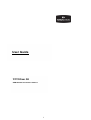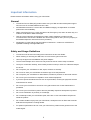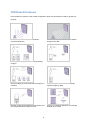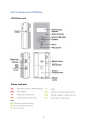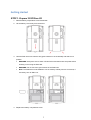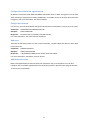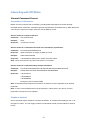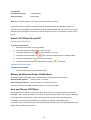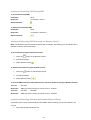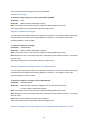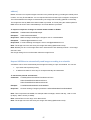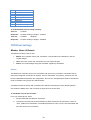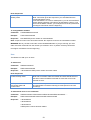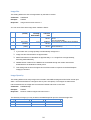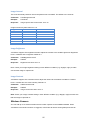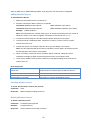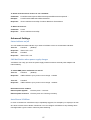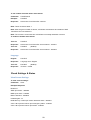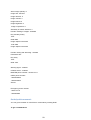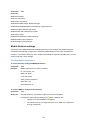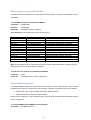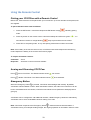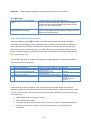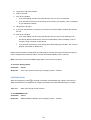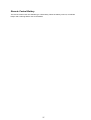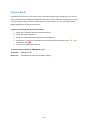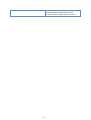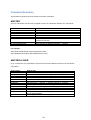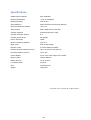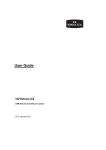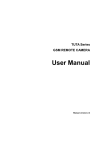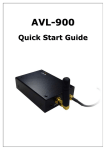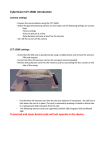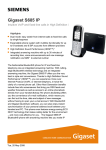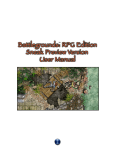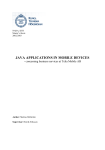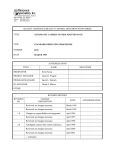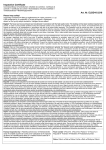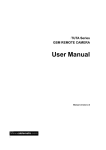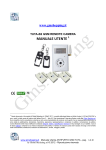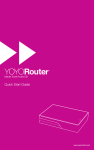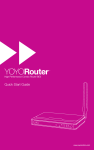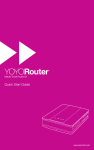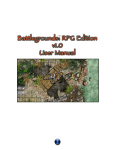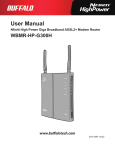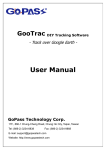Download - Yoyomotion
Transcript
User Guide YOYOCam G2 GSM Remote Surveillance Camera 1 Important Information Please read this information before using your YOYOCam. General YOYOCam G2 is a GSM (2G) product. Make sure your SIM card and subscription support services over 2G for SMS, MMS and voice calls. All GSM based functions, such as calls and SMS messaging, are dependent on network performance and availability. While YOYOCam G2 is on a voice call (Alarm call, Emergency call, dial-in to listen call), it is unable to send SMS or MMS messages. Test any Voice Call Alarm and Emergency Alarm calls to landlines to make sure that YOYOCam does not block the landline user from making further calls. (This is a property of the landline telephone network from some providers). Photography in public places may be subject to restrictions – make sure YOYOCam is operated according to all applicable laws. Safety and Usage Guidelines YOYOCam must be used according to the instructions in this User Guide. When inserting or removing the SIM card, do not touch the gold connectors. Use only the approved YOYOMotion AC power adaptor. The AC Power adaptor is for indoor use only and must not be used in damp conditions. Treat your YOYOCam carefully; store it safely and do not drop or throw it or otherwise subject it to shock. Do not expose your YOYOCam to dust, liquid, moisture or humidity. Do not use or store your YOYOCam at extreme high or low temperatures. Do not expose your YOYOCam to naked flames, lit tobacco products or other heat sources. Do not use your YOYOCam in hospitals or near medical equipment. If you have personal medical devices such as a pacemaker, consult your physician and the manufacturer for advice. Do not use your YOYOCam in aircraft or in any place where use of radio transmitters is prohibited. Do not use your YOYOCam in places where a potentially explosive atmosphere is present. Do not use YOYOCam in proximity to car airbags. Do not attempt to take your YOYOCam apart; there are no user-serviceable components inside the product. Do not allow children to play with your YOYOCam; small parts such as SIM cards could be detached and represent a choking hazard. For optimum performance do not cover your YOYOCam; position it with good access to the mobile signal. 2 GSM calls and GSM messages Emergency calls, calls and messages via the GSM network cannot be guaranteed in all circumstances. There is no guarantee that calls can be connected or messages can be sent in all areas or in all mobile networks as the functionality of the GSM based functions are dependent on network performance and availability. You should not rely on any voice call capability that your YOYOCam provides for emergency or essential communications. Battery Battery performance (device runtime) depends on signal strength, temperature, usage pattern and other factors. The battery may have temporarily reduced capacity when new or after a prolonged period without use. Charge the battery completely when using YOYOCam for the first time. Turn of the device and disconnect the power adaptor before removing or inserting the battery. Do not allow the battery contacts to touch any metal object. The battery should not be exposed to temperatures above 60°C. Use only the supplied battery or accessory/service replacement battery from YOYOMotion. Dispose of any old battery in accordance with the disposal guidelines below. WARNING: The battery can explode if the product is disposed of in fire. Disposal and Recycling Do not dispose of your YOYOCam with normal household waste. Dispose of your YOYOCam at an appropriate collection point for electronic equipment. For more information, contact your local authority, your household waste collection depot or the retailer where you bought your YOYOCam. About this Guide © YOYOMotion AB, 2011, Revision 0.5 All trademarks and registered trademarks used in this document are the property of their respective owners. Improvements and changes to this text necessitated by typographical errors, inaccuracies of current information or improvements to products, may be made by YOYOMotion AB at any time and without notice. Product specifications are subject to change without prior notice. 3 YOYOCam G2 Features Insert a SIM card, perform a few simple configuration steps and YOYOCam is ready to guard your property. Infrared body detector and camera-based movement detection Infrared LEDs enable the camera to capture images in the dark Alarm by SMS (text), MMS and Email (including images) Dial YOYOCam and listen in Receive images at pre-set intervals according to a schedule Simple configuration via SMS commands; request images by SMS Remote control arms and disarms YOYOCam and has programmable Emergency button Link up to 15 wireless detectors, for example window, door, smoke 4 Get to know your YOYOCam YOYOCam unit Status Indicator Key 5 Remote Control When the Emergency button is pressed, YOYOCam calls the Master and any added Emergency numbers up to three times in sequence until the call is answered, at which point the audio from YOYOCam is heard. SMS/MMS mode can be used as an alternative. When the Emergency button is pressed YOYOCam acknowledges with a bleep, and sends an SMS alert followed by an MMS with an image to the Master and each added Emergency number. See Emergency Button for further information. Note: The remote control needs to be paired with YOYOCam before use – see Pairing your YOYOCam with a Remote Control. 6 Getting started STEP 1. Prepare YOYOCam G2 1. Slide the battery compartment cover downwards. 2. Lift the battery cover away from the device. 3. Hold the SIM card in line with the slot (gold contacts on the underside) and slide it in to position. WARNING: Always be sure to switch off YOYOCam and disconnect the power before inserting or removing the SIM card. WARNING: Do not touch the gold contacts of the SIM Card. Note: The SIM PIN must be disabled. Use an ordinary mobile phone to check and, if necessary, turn off SIM Lock. 4. Replace the battery compartment cover 7 STEP 2. Mount YOYOCam G2 A mounting bracket is included with YOYOCam Threaded tip Round lock nut Locking screw Fixing hole To mount YOYOCam: 1. Mount the bracket on the wall, ceiling or other surface as required. 2. Attach YOYOCam to the threaded tip of the bracket. 3. Screw the round lock-nut towards YOYOCam to secure YOYOCam on the mount. 4. Loosen the locking screw so that the angle can be adjusted. 5. Tighten the screw to fix YOYOCam in the desired position. Note: There is a second mount position on the underside of YOYOCam. The mount screw-threads are standard photographic size, so YOYOCam can, for example, be mounted on a camera tripod. For best results: Avoid pointing YOYOCam at bright lights or windows. Position high up so that the camera is angled at least 30 degrees downwards. Position in a location where there is adequate GSM signal strength. Make test shots (e.g. using command #03#) to check image quality. Adjust angle and/or position of YOYOCam until images are optimal. Check that the infrared body detection and/or camera movement detection is working. 8 STEP 3. Set Up YOYOCam 1. Connect the cable from the power adaptor to the power inlet socket on the back panel, as shown. 2. Plug the power adaptor in to a wall outlet or socket strip. 3. Slide the power switch to the UP position to turn on YOYOCam 4. After approximately 40 seconds, YOYOCam bleeps to indicate that the GSM network has been found. 5. From your mobile phone send an SMS with text #00# to YOYOCam. 6. YOYOCam confirms your phone as Network Operator ACN Cell Mobile SE Chess NO Glocalnet Halebop Parlino Superstar TDC Song NO TDC Song SE Telmore DK Universal Ventelo NO Ventelo SE Master by SMS, Välkommen till YOYOCam. Lösen är '1234', (Welcome to YOYOCam. The default password is 1234.) You are now the Master and have full control over YOYOCam. 7. The SMS responses are in Swedish by default. Send #127#1# to switch to English. 8. Network MMS settings are configured Command to send #145#ACN# #145#CELLMOBILE# #145#CHESSNO# #145#GLOCALNET# #145#HALEBOP# #145#PARLINO# #145#SUPERSTAR# #145#TDCNO# #145#TDCSE# #145#TELMORE# #145#UNIVERSAL# #145#VENTELONO# #145#VENTELOSE# automatically for the major Scandinavian networks. If your network operator is in the table to the right, you must now send the command indicated in order to configure MMS. See Mobile Network settings if you need to manually check or configure MMS. 9. Arm YOYOCam Send an SMS with text #01# to arm YOYOCam. Send an SMS with text #02# to disarm YOYOCam. YOYOCam is now operational. 9 Default Sensor and Alarm Behaviour When armed, YOYOCam will raise the alarm when a sensor is triggered. By default, the built-in infrared body sensor is enabled and camera movement detection is disabled. See Sensor Settings for more information. When a sensor triggers the alarm, YOYOCam sends an SMS to the Master followed by an MMS with images. Other options include voice call and E-Mail alarms.Detector, image and alarm settings can be configured. For more information, see Alarm Settings. STEP 4 – Refine YOYOCam Settings Here are some of the settings that you may like to change in order to configure YOYOCam to your needs. Optimize image settings By default, YOYOCam takes five images at an interval of 0.5 seconds between each shot. The image size is 320 x 240 pixels. You may wish to have fewer images at higher resolution, e.g.2 images at 640 x 480 pixels. (2 images is the maximum at this resolution). Command: #33#2# Response: Number of Alarm images has been set to 2 Command: #32#3# Response: Image size has been reset to 3 (Size 3 = 640 x 480 pixels) For more information, see Image settings. Configure the sensors which detect an alarm condition By default, YOYOCam detects movement using the infrared body sensor. Camera movement detection is also available. Infrared Body Sensor: Turn On: #118#1# (Default) Response: Infrared sensor - enabled Turn Off: #118#0# Response: Infrared sensor – disabled Camera Motion Detection: Turn On: #22#1# Response: Motion detection - enabled Turn Off: #22#0# Response: Motion detection – disabled (Default) For more information, see Sensor Settings. 10 Configure how YOYOCam signals alarms By default, YOYOCam sends SMS and MMS to the Master when an alarm is triggered. You can also send alarms by E-mail and voice calling. Additionally, YOYOCam can be set to bleep when the alarm is triggered. For more information, see Alarm Settings. Change the Password For security, you must immediately change the Password from the default of 1234 to your own value. Command: #04#OldPassword#NewPassword# Example: #04#1234#6789# Response: Password was successfully changed to 6789 For more information, see Guest Users & Password. Add users Add users so that other people can also control YOYOCam, request images and dial in to hear audio from YOYOCam. Command: #06#UserNumber# Example: #06#+46702222222# Response: +46702222222 USER phone number has been added For more information, see Master, Users & Guests. Add Remote Controls Before the supplied Remote Controls work with YOYOCam, they must be paired. You can also configure how YOYOCam responds when the Emergency button is pressed. See Using the Remote Control for more information. 11 Interacting with YOYOCam General Command Format Commands and Parameters Master and Users interact with YOYOCam by sending SMS messages that contain specially formatted textual commands. YOYOCam typically responds with confirmation text by SMS. Where the command is a request for images, these are sent by MMS or E-mail. Generic format of a simple command: Command: #CommandCode# Example: #01# Response: YOYOCam is armed Generic format of a command that needs extra information (a parameter): Command: #CommandCode#Parameter# Response: SMS confirmation or images by MMS or E-mail Example: #06#+46702222222# Response: +46702222222 USER phone number has been added Note: There must never be any space characters in a command. Generic format of a command taking multiple parameters: Command: #CommandCode#Parameter1#Parameter2#Parameter3#Parameter4# … Example: #106#+46704444444#+46705555555#+46706666666# Response: +46704444444 +46705555555 +46706666666 Emergency phone number added Note: Commands always begin and end with the # character, and a # separates each required parameter. Note: In some cases all parameters must be supplied; in others like the one above, as many parameters as required can be supplied. Telephone Numbers Some commands require telephone numbers parameters, for example when adding a User or an Emergency number. You can supply numbers in International format (recommended) or national format. 12 For example: International format: +46702222222 National format: 0702222222 Note: Do not include spaces or any other character in phone numbers. YOYOCam treats a number in International format as different from one in National format. For example, if you send #06#+46702222222# and #06#+46702222222#, YOYOCam will not recognise that they are both actually the same user, and will configure two users, one with the number in each format. Switch YOYOCam On and Off Switching On YOYOCam To switch on YOYOCam: 1. Slide the Power Switch to the UP position. 2. The Status Indicator is orange for a few seconds. 3. The Status Indicator turns red for approximately 3 seconds. 4. The Status Indicator flashes red while YOYOCam searches for the mobile network. 5. YOYOCam bleeps when the network has been found. 6. The Status Indicator shows if YOYOCam is armed or if disarmed. Switching Off YOYOCAM To switch off YOYOCam: Slide the Power Switch to the DOWN position. Battery and External Power Notifications YOYOCam warns you by SMS when external power is connected and disconnected: External power applied: External power – resumed External power removed: External power lost. Running on battery. For more information see SMS Notification when power supply changes. Arm and Disarm YOYOCam When YOYOCam is armed, it will raise the alarm when a sensor is triggered. When YOYOCam is disarmed, it will not raise any alarms. YOYOCam is typically disarmed when the property is attended, for example during working hours, when normal movements would cause only false alarms. YOYOCam is armed when the property is unattended, for example outside office hours. YOYOCam can be manually armed or disarmed. Alternatively YOYOCam can automatically arm and disarm itself according to a schedule. 13 Arming and Disarming YOYOCam by SMS To arm YOYOCam by SMS: Command: #01# Response: YOYOCam is armed Status Indicator: To disarm YOYOCam by SMS Command: #02# Response: YOYOCam is disarmed Status Indicator: Arming and Disarming YOYOCam using the Remote Control Note: The Remote Control must first be paired with YOYOCam. See Pairing your YOYOCam with a Remote Control for more information. To arm YOYOCam using the Remote Control: 1. Press the button on the Remote Control. 2. YOYOCam bleeps 3. Status Indicator shows To disarm YOYOCam using the Remote Control: 1. Press the button on the Remote Control. 2. YOYOCam bleeps 3. Status Indicator shows To receive SMS notification when YOYOCam is armed or disarmed using the Remote Control: Turn On: #137#1# Response: SMS upon status change by remote control - enabled Turn Off: #137#0# Response: SMS upon status change by remote control - disabled (Default) Arming and Disarming YOYOCam by Schedule (Day and Time) YOYOCam can be set to automatically arm and disarm itself according to a pre-set schedule. You can set: up to three armed periods per day 14 a different schedule for each day, for example workdays and weekends To set the armed periods Command: #129#Day#ArmTime1#DisarmTime1#ArmTime2#DisarmTime2 #ArmTime3#DisarmTime3# Example: #129#0000#0800#1700#2359# (armed outside working hours 0800-1700) Response: Parameter is 0000#0800#1700#2359# Note: Time is expressed as HHMM, for example 0000 is midnight, 1200 is mid-day, 1730 is 17:50 (5:30pm), 2359 is 23:59 (11:59PM). Day 0 1 2 3 4 5 6 7 8 Day(s) of the week Every day Monday Tuesday Wednesday Thursday Friday Saturday Sunday Monday to Friday To enable/disable Arm/Disarm by schedule: Turn On: #128#1# Response: Scheduled arming and disarming - activated Turn Off: #128#0# Response: Scheduled arming and disarming – deactivated (Default) Dial in and listen to audio Master and Users can dial in to YOYOCam and listen to the audio picked up by the built-in microphone. YOYOCam is silent throughout this operation – you cannot be heard. 1. Dial YOYOCam’s number (voice call) 2. Call rings at YOYOCam for approximately 10 seconds 3. YOYOCam answers and audio from YOYOCam can be heard. 4. Hang up the call to end listening. Note: Only one person can dial in and listen at once. Note: YOYOCam cannot send SMS or MMS while a call is connected. Request Images from YOYOCam Master, Users and Guests can request images from YOYOCam at any time. YOYOCam can also be 15 set to automatically send images according to a timetable. Request one image To request a single image to be sent to your mobile by MMS: Command: #03# Response: MMS message containing the image Note: The image size is the size set by the Image Size setting (default 320 x 240) See Image settings for more information about the image format. Request a sequence of images You can request YOYOCam to take up to 8 images in a sequence. The interval between the images is determined by the Image Interval setting (default 0.5 seconds). The images are sent to the requesting Master or User by MMS. To request a sequence of images: Command: #03#Quantity# Response: MMS message containing the images Note: The image size is the size set by the Image Size setting (default 320 x 240) Note: Quantity can be 1-8 for image sizes 160 x 120 and 320 x 240. Quantity must be 1-2 for image size 640 x 480 See Image settings for more information about the image format. Request a sequence of images (send to E-mail address) You can request YOYOCam to take up to 8 images in a sequence. The interval between the images is determined by the Image Interval setting (default 0.5 seconds). The images are sent to the requesting Master or User by E-Mail. To request a sequence of images to my E-mail address: Command: #03#Quantity#1# Response: SMS message: Sending to [email protected] with Quantity pictures. E-mail message containing the images. Note: The image size is the size set by the Image Size setting (default 320 x 240) Note: Quantity can be 1-8 for image sizes 160 x 120 and 320 x 240. Quantity must be 1-2 for image size 640 x 480. Note: User’s E-mail address must have been configured See Image settings for more information about the image format. Request a sequence of images (send to any required mobile phone or E-mail 16 address) Master and users can request images to be sent to any mobile phone by providing the mobile phone number, or to any E-mail address. You can request YOYOCam to take up to 8 images in a sequence. The interval between the images is determined by the Image Interval setting (default 0.5 seconds). The images are sent by MMS if a mobile number is provided, or E-mail (using the mobile operator’s MMS service to send to the E-mail address) if an E-mail address is provided. To request a sequence of images to another mobile number or E-Mail: Command: #30#NumberOrEmail#Quantity# Example1: #30#+46702222222#2# Response1: MMS message containing the images is sent to +46702222222 Example2: #30#[email protected]# Response2: E-mail containing the images is sent to [email protected] Note: The image size is the size set by the Image Size setting (default 320 x 240). Note: Quantity can be 1-8 for image sizes 160 x 120 and 320 x 240. Quantity must be 1-2 for image size 640 x 480. See Image settings for more information about the image format. Request YOYOCam to automatically send images according to a schedule YOYOCam can be set to automatically send images according to a pre-set schedule. You can set: up to three active periods per day a different schedule for each day, for example workdays and weekends To set the time periods and intervals: Command: #116#Day#StartTime1#EndTime1#IntervalTime1 #StartTime2#EndTime2#IntervalTime2 #StartTime3#EndTime3#IntervalTime3# Example: #116#8#0000#0800#60#1700#2359#60# Response: Periodic sending of images parameter is 8#0000#0800#60#1700#2359#60# Note: Time is expressed as HHMM, for example 0000 is midnight, 1200 is mid-day, 1730 is 17:50 (5:30pm), 2359 is 23:59 (11:59PM). Note: IntervalTime is in the range 10 to 480 minutes. Note: The image size is the size set by the Image Size setting (default 320 x 240). Day Day(s) of the week 17 0 1 2 3 4 5 6 7 8 Every day Monday Tuesday Wednesday Thursday Friday Saturday Sunday Monday to Friday To enable/disable periodic image sending: Turn On: #115#1# Response: Periodic sending of images - enabled Turn Off: #115#0# Response: Periodic sending of images - disabled (Default) YOYOCam Settings Master, Users & Guests YOYOCam has three levels of user: Master: has complete control over YOYOCam, receives alarms & notifications, and can request images. User: has some control over YOYOCam and can request images. Guest: can request images using the Password supplied by the Master. Master The Master has complete control over YOYOCam and can use any command. The Master sets up Users and configures YOYOCam as required. There is one Master. If necessary, someone else can be the initial Master and perform the configuration, then use the Change Master Number command to hand YOYOCam to the person who will be Master. YOYOCam leaves the factory with no Master user defined. Performing a Factory Reset operation also clears the Master user, and it must be set again as if for the first time. To set Master user for the first time: From your mobile phone, either: 1. Send an SMS with text #00# to YOYOCam. 2. YOYOCam confirms your phone as Master by SMS, Välkommen till YOYOCam. Lösen är '1234', (Welcome to YOYOCam. The default password is 1234.) You are now the Master and have full control over YOYOCam. 18 Error Responses MASTER phone number already exists YOYOCam already has a Master number configured. Note: YOYOCam gives this response if you send #00# from the configured Master phone. From the Master’s or a User’s mobile phone, you can send the #07# Check Status & Settings command to get the Master number. If you have lost the Master number, you must perform a Factory Reset and reconfigure YOYOCam from the beginning. To change Master number: Command: #14#NewMasterNumber# Example: #14#+46702222222# Response: New MASTER phone number is +46702222222 Note: response is sent to the old master number. No response is sent to the new Master number. WARNING: Be very careful to send the correct NewMasterNumber. If you get it wrong you must either send this command from the number you entered in error or perform a Factory Reset and reconfigure YOYOCam from the beginning. User The Master can add up to 10 users. To add a user: Command: #06#UserNumber# Example: #06#+46702222222# Response: +46702222222 USER phone number has been added Error Responses UserNumber USER phone number already exists UserNumber has already been set up. Note that YOYOCam treats the national and international format of the same number as different and will not issue this error if both formats are sent. USER phone number list is full. Please delete old numbers first. YOYOCam already has 10 User numbers set up. Use #07# to check and then delete unwanted number(s) to make space for the new number(s). To add several users in one command: Command: #06#UserNumber1#UserNumber2#UserNumber3#UserNumber4# …. Example: #06#+46702222222#+46703333333#+46704444444# Response: +46702222222 +46703333333 +46704444444 USER phone number has been added 19 Error Responses as above To find out which User numbers are set: Command: #07# Response: MMS message including YOYOCam status and User number(s) To delete a user: Command: #113#UserNumber# Example: #113#+46703333333# Response: +46703333333 USER phone number has been deleted To delete several Users in a single command: Command: #113# UserNumber1#UserNumber2#UserNumber3#UserNumber4# …. Example: #113#+46704444444#+46705555555#+46706666666# Response: +46704444444 +46705555555 +46706666666 USER phone number has been deleted Guest Users & Password The Master can invite guests to access YOYOCam. Guests can request and view images from YOYOCam. The Master does not need to pre-define Guests to YOYOCam. Instead, the Master gives guests YOYOCam’s phone number and Password (default 1234). Guests have to include the password in the commands they send to YOYOCam. To withdraw access from Guests, the Master simply changes the Password. To change the Guest Password: Command: #04#OldPassword#NewPassword# Example: #04#1234#6789# Response: Password was successfully changed to 6789 Error Responses Wrong password OldPassword is incorrect You are not authorized to use this command Password should be a 4 digit number Only the Master can change the password Password must be exactly 4 digits long Note: You should change the default password when you first set up YOYOCam; do not leave it set at the default 1234. Note: If you have lost the Password, you must perform a Factory Reset and reconfigure YOYOCam from the beginning. 20 Sensor Settings You can set up which sensors trigger the alarm when YOYOCam is armed. Infrared Body Detector The infrared body detector works by detecting the heat emitted from a body moving in front of it. Turn On: #118#1# (Default) Response: Infrared sensor - enabled Turn Off: #118#0# Response: Infrared sensor – disabled Note: When YOYOCam is operating on low battery, the infrared body detector is automatically disabled. It is not possible to re-enable it until the battery has been charged or external power is connected. Camera Motion Detection YOYOCam takes images periodically and compares the latest image with the previous one. If there is a significant difference, YOYOCam assumes something has moved, for example a person has walked in front of the camera. YOYOCam raises the alarm. Turn On: #22#1# Response: Motion detection - enabled Turn Off: #22#0# Response: Motion detection – disabled (Default) Note: When YOYOCam is operating on low battery, the camera movement detector is automatically disabled. It is not possible to re-enable it until the battery has been charged or external power is connected. Note: Be careful to position YOYOCam so that there is no unwanted motion in view, for example a tree shaking in the wind or a cat jumping in to the field of vision. Wireless Sensors You can also add external wireless sensors which trigger the alarm. Alarm Settings You can tell YOYOCam what to do when the alarm is triggered 21 Warning Bleep from YOYOCam. YOYOCam bleeps for approximately 5 seconds when the alarm is triggered. Turn On: #130#1# Response: Warning signal - enabled Turn Off: #130#0# Response: Warning signal - disabled (Default) SMS Message YOYOCam sends the Master an SMS when the alarm is triggered, for example: Alarm from IR sensor received. Image quantity is 5 Turn On: #11#1# (Default) Response: SMS notification upon Alarm - enabled Turn Off: #11#0# Response: SMS notification upon Alarm - disabled MMS Message YOYOCam sends the Master an MMS including the number and size of image configured in the image settings (default: 5 images of 320 x 240 pixels). The MMS includes text with a timestamp and the sensor which triggered the alarm, for example: YOYOCam – 203849 Infrared In this example the timestamp is 20:38:49 (8:38pm and 49 seconds) and the trigger sensor is the infrared movement detector. Turn On: #12#1# (Default) Response: MMS notification upon Alarm - enabled Turn Off: #12#0# Response: MMS notification upon Alarm – disabled See Image settings for more information about the image format. Email Message YOYOCam sends an Email to the configured Email address including as attachments the number and size of images configured in the image settings (default: 5 images of 320 x 240 pixels). Turn On: #110#1# Response: E-mail notification upon Alarm - enabled Turn Off: #110#0# Response: E-mail notification upon Alarm - disabled (Default) Note: if both Email and MMS are enabled, the MMS message is sent first, then the Email. 22 See Image settings for more information about the image format. To add or change the Email address: Master and Each user can add their Email address by sending this command from their mobile phone: Command: #108#EmailAddress# Example: #108#[email protected]# Response: Current alarm notification Email address is: [email protected] To delete all E-mail addresses: Command: #109# Response: E-mail address - deleted Voice Call YOYOCam calls the Master and each added User number in turn until someone answers, at which point that person can hear the audio from YOYOCam. YOYOCam tries each number up to three times in sequence before giving up. The call is allowed to ring for approximately 40 seconds before YOYOCam hangs up and rings the next number in the sequence. The LED indicator displays (ongoing voice call). Turn On: #13#1# Response: Call MASTER upon Alarm - enabled Turn Off: #13#0# Response: Call MASTER upon Alarm - disabled (Default) WARNING: If Master or any User number is a landline, YOYOCam could block the landline and prevent it from hanging up the call to dial other calls. Please read the description and perform the test as described for emergency numbers. Precedence Where multiple alarm options are enabled, the precedence is SMS first, MMS, Email, Voice Call (last) To check Alarm settings Command: #07# Response: An MMS containing the status of these settings Image settings Image settings allow you to set up the built in camera and optimise picture quality. 23 Image Size This setting defines the size of images taken by the built-in camera. Command: #32#Size# Example: #32#3# Response: Image size has been reset to 3 You can chose from three image sizes. Default is Size 2: Size Width x Height (Pixels) 1 160 x 128 2 320 x 240 (QVGA) 640 x 480 (VGA) 3 Image Quantity Default/Max 5/8 Image size Transmit time 4 kBytes 25 sec 5/8 9 kBytes 50 sec 33 kBytes 75 sec 2/2 Application View images on small-screen mobile phone (not recommended) View images on mobile phone (Default) View images on smartphone or computer (best resolution) Notes 1. If you select size 3, image quantity is automatically changed to 2. 2. Image size and Transmit time are approximate. 3. MMS Transmit time is calculated as approximately 1.11 x Image Size x Image Quantity, assuming default Quantity. 4. Additional time is taken for the MMS to be transmitted through the mobile network and downloaded to the destination mobile phone. 5. This setting sets the size of image that YOYOCam sends in response to the #03# Capture Image(s) command. Image Quantity This setting defines how many images are included in the MMS message that YOYOCam sends upon alarm. YOYOCam defaults to 5 images at size 2 (320 x 240 pixels). The images are taken at the interval selected via the Image Interval command. Default interval is 0.5 seconds. Command: #33#Quantity# Example: #33#2# Response: Number of Alarm images has been set to 2 The Quantity of images you may include in the MMS depends upon the selected Image Size: Size 1 2 3 Minimum Quantity 2 2 2 Default Quantity 5 5 2 24 Maximum Quantity 8 8 2 Image Interval This is the time delay between camera snapshots sent in an MMS. The default is 0.5 seconds. Command: #103#ImageInterval# Example: #103#10# Response: Image capture interval has been set to 10 Image Interval may take values 3 to 10: ImageInterval 3 4 5 6 7 8 9 10 Value in seconds 0.3 0.4 0.5 0.6 0.7 0.8 0.9 1.0 Value in Milliseconds 300 400 500 600 700 800 900 1000 Image Brightness YOYOCam supports five brightness levels to adjust the camera to the ambient light level. Brightness level 1 is darkest and 5 is lightest. Default is 4. Command: #34#BrightnessLevel# Example: #34#3# Response: Brightness has been set to 3 Note: Check your image brightness setting in each different condition (e.g. daylight, night) to make sure that the image is captured ok. Image Contrast YOYOCam supports five contrast levels to adjust the camera to the ambient conditions. Contrast level 1 is softest and 5 is most contrasty. Default is 4. Command: #38#ContrastLevel# Example: #38#3# Response: Image contrast has been set to 3 Note: Check your image contrast setting in each different condition (e.g. daylight, night) to make sure that the image is captured ok. Wireless Sensors You can add up to 15 external wireless sensors which operate on the 433MHz standard. When YOYOCam is armed and a sensor is triggered, YOYOCam will emit a warning bleep and raise an 25 alarm by SMS only or SMS followed by MMS, according to the way the sensor is configured. Adding Wireless Sensors To add a Wireless Sensor 1. Make sure the wireless sensor is powered on. 2. Send the command to add the sensor to YOYOCam Command: #05#SensorDescription# (SMS notification upon alarm) Command: #05#*SensorDescription# (SMS and MMS notification upon alarm) Example: #05#*FrontDoor# Note: SensorDescription is a textual name (up to 15 numbers and letters) that you choose to identify the sensor. If no name is supplied, YOYOCam names the sensors 1, 2, 3… 3. YOYOCam emits a bleep tone and the indicator flashes alternate red and green. 4. YOYOCam sends a notification SMS: YOYOCam is ready to connect a sensor. Please activate the sensor now. 5. Activate the sensor. For example, open the door if you are adding a door sensor. Note: You have approximately 60 seconds to activate the sensor before YOYOCam cancels the add operation and reverts to normal state. 6. When YOYOCam receives the sensor activation signal, it will emit a bleep and sent a notification message by SMS: SensorDescription has been successfully loaded 7. To exit sensor addition mode, press the SET key or wait approximately 60 seconds for the mode to time out. Error Responses Sensor list is full. Please delete old sensor first. YOYOCam already has 15 sensors added. Delete one first to create a space to add the new one. YOYOCam bleeps repeatedly Indicator light flashes red/green for approximately 60 seconds Sensor is already added. Sensor has not been detected Check that you correctly activated the sensor Checking wireless sensors To check which wireless sensors are present: Command: #07# Response: MMS message including sensor list Deleting Wireless Sensors To delete a wireless sensor: Command: #112#SensorDescription# Example: #112#FrontDoor# Response: Sensor deleted successfully FrontDoor 26 To delete several wireless sensors in one command: Command: #112#SensorDescription1#SensorDescription2#SensorDescription3# … Example: #112#FrontDoor#BackDoor#SmokeAlarm# Response: Sensor deleted successfully FrontDoor BackDoor SmokeAlarm To Delete all sensors: Command: #112# Response: Sensor deleted successfully Advanced Settings Status Indicator on/off You can disable the status indicator if you want YOYOCam to have no visual status indication. Turn On: #143#1# (Default) Response: Status LED - OFF Turn Off: #143#0# Response: Status LED - ON SMS Notification when power supply changes YOYOCam can notify you when the power supply switches between external power adaptor and internal battery: To switch SMS power notification on and off Turn On: #144#1# (Default) Response: SMS notification upon power source change - enabled Turn Off: #144#0# Response: SMS notification upon power source change - disabled Notifications when enabled: External power applied: External power – resumed External power removed: External power lost. Running on battery. Auto-Disarm YOYOCam In some circumstances YOYOCam may be repeatedly triggered, for example by an employee at work who does not know how to disarm YOYOCam. You can configure YOYOCam to stop sending alarm messages after a given number of times by auto-disarming. 27 To set number of alarms before auto-disarm: Command: #139#Times# Example: #139#3# Response: Disarm the YOYOCam after 3 alarms Note: Times must be at least 1. Note: After the given number of alarms, YOYOCam auto-disarms and sends an SMS: YOYOCam has auto-disarmed Note: The counter is reset each time YOYOCam is manually disarmed or armed. To enable or disable auto-disarm: Turn On: #138#1# Response: Disarm the YOYOCam after several alarms - enabled Turn Off: #138#0# Response: Disarm the YOYOCam after several alarms - disabled (Default) Language English: #127#1# Response: Language set to English Turn Off: #127#0# Response: Svenska - installt (Default) Check Settings & Status View Current Settings To view current settings: Command: #07# Example Response: Disarmed SMS upon alarm - disabled MMS upon alarm - enabled Motion detection - disabled Infrared lights - on Notification by e-mail upon motion detection alarm - disabled Voice call to preset number upon emergency alarm - enabled Voice call to preset number upon alarm - enabled 28 Alarm image quantity: 5 Image size: 320*240 Image direction: 0 Image contrast: 4 Image interval: 5 Image brightness: 4 Image compression: 1 Sensitivity of motion detection: 4 Periodic sending of images - disabled Day: Monday-Friday Time: 0000-0800 Image capture interval:60 1700-2358 Image capture interval:60 Periodic arming and disarming - enabled Parameters are: Day: daily Time: 0800-1700 Warning signal - enabled Infrared sensor - enabled MASTER phone number: +46701111111 USER phone number: +46702222222 +46703333333 Sensor: Emergency phone number: +46701111111 +4670555555 Get help with commands You can get a reminder of YOYOCam’s commands by sending #09#. To get a command list: 29 Command: #09# Response: #00# Set as Master #01# Arm YOYOCam #02# Disarm YOYOCam #03#Password#Quantity# Request images #04#OldPassword#NewPassword# Change 4-digit password #05#SensorDescription# Load sensor #06#number# Add USER phone number #07# Report Status #08#Password# Reset to default settings #22#0# Disable motion detection #22#1# Enable motion detection Mobile Network settings YOYOCam uses MMS (Multimedia Messaging Service) to send images and Email messages. YOYOCam automatically configures the necessary MMS settings for the major Scandinavian networks. If your SIM is issued by some ‘Mobile Virtual Network Operators’ (MVNO) then you may need to enter the correct settings. Checking MMS Configuration To check presently-configured MMS parameters: Command: #55# Example: MMSC: http://mmsc.t-mobile.co.uk:8002 IP: 149.254.201.135 WAP Port: 8080 HTTP Port: 8002 APN: general.t-mobile.uk APN User: user APN Password: tm To check if MMS is configured and working Command: #03# Response: Request Received. YOYOCam images are being sent by MMS YOYOCam’s status indicator flashes while the MMS is sent. Images are received (MMS is configured) The network is busy. No image has been sent. (MMS not configured or wrongly configured) 30 Quick Settings for Scandinavian MVNOs YOYOCam has quick settings for the major Scandinavian MVNOs – simply send the MVNO name to YOYOCam. To enter MMS settings for Scandinavian MVNOs: Command: #145#Name# Example: #145#ACN# Response: ACN MMS settings configured Error Response: YOYOCam returns a list of valid names. Network Operator ACN Cell Mobile SE Chess NO Glocalnet Halebop Parlino Superstar TDC Song NO TDC Song SE Telmore DK Universal Ventelo NO Ventelo SE Command to send #145#ACN# #145#CELLMOBILE# #145#CHESSNO# #145#GLOCALNET# #145#HALEBOP# #145#PARLINO# #145#SUPERSTAR# #145#TDCNO# #145#TDCSE# #145#TELMORE# #145#UNIVERSAL# #145#VENTELONO# #145#VENTELOSE# Response ACN MMS settings configured CELLMOBILE MMS settings configured CHESSNO MMS settings configured GLOCALNET MMS settings configured HALEBOP MMS settings configured PARLINO MMS settings configured SUPERSTAR MMS settings configured TDCNO MMS settings configured TDCSE MMS settings configured TELMORE MMS settings configured UNIVERSAL MMS settings configured VENTELNO MMS settings configured VENTELOSE MMS settings configured Note: Some MVNOs such as TELE2 can be detected from the SIM card and do not require a quick setting because they are automatically configured. To view the list of settings for Scandinavian MVNOs Command: #145# Response: YOYOCam returns a list of valid names. Manual MMS Configuration To configure MMS manually, you need to find out the settings for your mobile operator. They are often published in the support or help section of the operator’s website. YOYOCam requires two settings: MMS Center, also known as MMS Homepage, Message Server MMS Internet Access Point and WAP Gateway Both must be configured in order for MMS to work. YOYOCam automatically selects between WAP or HTTP configuration. To configure MMS Center (MMSC) setting manually: Command: #124#MMScenter# 31 Example: #124#http://mmsc.t-mobile.co.uk:8002# Response: MMS configuration successful. http://mmsc.t-mobile.co.uk:8002 To configure MMS Internet Access Point Settings manually: Command: #125#GatewayIP#WAPGatewayPort#HTTPGatewayPort#APN#APNusername# APNpassword# Example: #125#149.254.201.135#8080#8002#general.t-mobile.uk#user#tm# Response: Set MMS parameter successfully: 149.254.201.135#8080#8002#general.tmobile.uk#user#tm Reset MMS Configuration To clear out any manual settings and return to automatic MMS configuration: Command: #54# Response: MMS Settings removed. New MMS parameter is auto-changed to: MMSC: http://mmsc.t-mobile.co.uk:8002 IP: 149.254.201.135 WAP Port: 9201 HTTP Port: 8080 APN: general.t-mobile.uk APN User: user APN Password: one2one 32 Using the Remote Control Pairing your YOYOCam with a Remote Control Before use, each Remote must be paired with your YOYOCam. Up to five remotes can be paired; two are supplied. To pair a Remote Control with YOYOCam: 1. Press the SET button. YOYOCam bleeps and LED flashes orange indicating pairing mode. 2. Press any button on the remote control. YOYOCam bleeps and LED turns green seconds then returns to orange flashing for 2 ready to pair another remote control. 3. Press SET to exit pairing mode. In any case pairing mode times out after 15 seconds. Note: If the battery in the remote control is low, YOYOCam emits three bleeps and exits learning mode. Replace the battery in the remote control and try again. To un-pair all Remote Controls: Command: #111# Response: All remote controls have been deleted Arming and Disarming YOYOCam Press to arm YOYOCam. The Status indicator shows Press to disarm YOYOCam. The Status indicator shows when armed. when disarmed. Emergency Button When the Emergency button is pressed, YOYOCam acknowledges with a bleep. By default, YOYOCam calls the Master number. When the Master answers, the audio from YOYOCam can be heard. If the Master does not answer, YOYOCam will call twice more (total three attempts) before giving up. YOYOCam can be configured to call additional numbers, called Emergency Numbers. Alternatively, YOYOCam can be set to send MMS instead of making voice calls. Note: YOYOCam responds to the Emergency button in both Armed and Unarmed states. If YOYOCam is busy, for example sending images, the ongoing operation is cancelled in order to action 33 the Emergency alarm. Emergency Numbers The Master can add up to 9 Emergency Numbers. To add an Emergency number. Use this command to add numbers one by one. Use international (recommended) or national format. Command: #106#EmergencyNumber# Example: #106#+46703333333# Response: +46703333333 Emergency phone number added To add several Emergency numbers in a single command (maximum 9): Command: #106#EmergencyNumber1#EmergencyNumber2#EmergencyNumber3# … Example: #106#+46704444444#+46705555555#+46706666666# Response: +46704444444 +46705555555 +46706666666 Emergency phone number added To delete an Emergency number: Command: #107#EmergencyNumber# Example: #107#+46703333333# Response: +46703333333 Emergency phone number deleted To delete several Emergency numbers in a single command: Command: #107#EmergencyNumber1#EmergencyNumber2#EmergencyNumber3# Example: #107#+46704444444#+46705555555#+46706666666# Response: +46704444444 +46705555555 +46706666666 Emergency phone number - deleted To delete all Emergency numbers: Command: #107# Response: Emergency phone number - deleted To find out which Emergency numbers are set: Command: #07# 34 Response: MMS message including YOYOCam status and Emergency number(s) Error Responses Emergency phone number already exists EmergencyNumber has already been set up. Note that YOYOCam treats the national and international format of the same number as different and will not issue this error is both formats are sent. Emergency phone number list is full. Please delete old number(s) YOYOCam already has 9 Emergency numbers set up. Use #07# to check and then delete unwanted number(s) to make space for the new number(s). Voice Dialling Mode (Default option) When the Emergency button is pressed, YOYOCam acknowledges with a bleep. By default, YOYOCam calls the Master and each added Emergency number in turn until someone answers, at which point that person can hear the audio from YOYOCam. YOYOCam tries each number up to three times in sequence before giving up. The call is allowed to ring for approximately 40 seconds before YOYOCam hangs up and rings the next number in the sequence.The LED indicator displays (ongoing voice call). For example, YOYOCam is configured with Master, EmergencyNumber1 and EmergencyNumber2. The Emergency button is pressed: Step 1 2 YOYOCam action YOYOCam dials Master YOYOCam dials EmergencyNumber1 3 YOYOCam dials EmergencyNumber2 4 5 YOYOCam dials Master YOYOCam dials EmergencyNumber1 What happens next Call rings 40 seconds at Master’s phone Call rings for 40 seconds at EmergencyNumber1 Call rings for 40 seconds at EmergencyNumber2 Call rings 40 seconds at Master’s phone Call rings at EmergencyNumber1 User reaction No answer No answer No answer No answer Call is answered inside 40 seconds User hears audio from YOYOCam If YOYOCam is set to call a landline, check that hanging up the landline clears the call. Some telephone networks do not clear the call when the called end hangs up, making it impossible to dial a new call. You must make a test call to ensure that the Emergency Number is not blocked by the call from YOYOCam: 1. Add the landline as an Emergency number. 2. Press the Emergency button. 3. Let the call ring at the Master phone but do not answer (or allow voicemail to take the call). 4. When the call rings at the landline, answer and check that you can hear audio from YOYOCam. 35 5. Hang up the call at the landline. 6. Wait 10 seconds. 7. Pick up the Landline: If you hear dialling tone and can make another call, your line is not blocked. If you still hear YOYOCam, the incoming call is blocking your landline. This is a property of your telephone network. 8. Hang up the call again. 9. If your line was blocked, now wait 3 or 5 minutes to see if the landline network disconnects the call. 10. Pick up the Landline: If you hear dialling tone and can make another call, your line is now unblocked. You should only dial this landline if the user has an alternative means of dialling a call, for example, using a separate mobile phone. If you still hear YOYOCam, the incoming call is still blocking your landline. You must not program YOYOCam to dial this line. Mobile phone networks normally allow the called party to end the call and are therefore emergency calls to mobile phones should be able to end the call and immediately make a new call. Note: YOYOCam cannot send MMS images while a voice call is in progress. To set Voice Dialling mode: Command: #39#0# Response: Voice call to preset number upon emergency alarm - enabled SMS/MMS Mode When the Emergency button is pressed YOYOCam acknowledges with a bleep, and sends an SMS alert followed by an MMS with an image to the Master and each added Emergency number. SMS Alert: Alarm from remote control received To set SMS/MMS mode: Command: #39#1# Response: SMS and MMS notification upon emergency alarm – enabled 36 Remote Control Battery The remote control uses one CR2032 type 3 Volt battery. When the battery runs low, YOYOCam bleeps and a warning SMS is sent to the Master. 37 Guest Commands This page describes the commands that are available to Guests. The Master does not need to add Guest users to YOYOCam. Instead the Master gives the Guest the Password, and the Password has to be included in the commands that the Guest sends to YOYOCam. Request one image To request a single image to be sent to your mobile by MMS: Command: #03#Password# Response: MMS message containing the image Note: The format of the image is controlled by the Master. Request a sequence of images You can request YOYOCam to take up to 8 images in a sequence. The interval between the images is determined by the Image Interval setting (default 0.5 seconds). The images are sent to the requesting Master or User by MMS. To request a sequence of images: Command: #03#Password#Quantity# Response: MMS message containing the images Note: The format of the image is controlled by the Master. Note: Quantity can be 1-8 for image sizes 160 x 120 and 320 x 240. Quantity must be 1-2 for image size 640 x 480 Request a sequence of images (send to any required mobile phone or E-mail address) Master and users can request images to be sent to any mobile phone by providing the mobile phone number, or to any E-mail address. You can request YOYOCam to take up to 8 images in a sequence. The interval between the images is determined by the Image Interval setting (default 0.5 seconds). The images are sent by MMS if a mobile number is provided, or E-mail (using the mobile operator’s MMS service to send to the E-mail address) if an E-mail address is provided. To request a sequence of images to another mobile number or E-Mail: Command: #30#Password#NumberOrEmail#Quantity# Example1: #30#1234#+46702222222#2# Response1: MMS message containing the images is sent to +46702222222 Example2: #30#Password#[email protected]# Response2: E-mail containing the images is sent to [email protected] Note: The format of the image is controlled by the Master. Note: Quantity can be 1-8 for image sizes 160 x 120 and 320 x 240. Quantity must be 1-2 for image size 640 x 480. 38 Factory Reset If the Master phone is lost or you want to set up YOYOCam again from the beginning, you can use Factory Reset to set all settings and parameters back to the factory default. Following Factory Reset you will need to re-pair the remote controls and any remote sensors, re-enter any mobile network (MMS) settings and reconfigure all users etc. To perform Factory Reset (Reset Key method): 1. Switch Off YOYOCam and wait at least 20 seconds. 2. Press and hold the Reset key. 3. Switch on YOYOCAM while the Reset key is still pressed. 4. After approx. 10 seconds, YOYOCam bleeps and the indicator LED goes green then flashes red 5. You may now release the Reset key. To perform Factory Reset by SMS (Master only) Command: #08#Password# Response: YOYOCam has been reset to default settings 39 and Troubleshooting Problem: YOYOCam cannot register a Master Possible Causes: YOYOCare has already a registered Master Possible Solution: Master Reset your YOYOCare and then register again Problem: Master is not recognized Possible Cause: The master number was presented to YOYOCam in national format when set up and now the number is being presented in International format, or vice versa. YOYOCam treats national and international format numbers as different. Problem: Service Registration fails Possible Causes: Temporary network problem Possible Solution: Make sure your GSM subscription supports GPRS and that you have the right network specific parameters. Problem: Cannot receive SMS from YOYOCam Possible Causes: Subscription can be out of credit, or there is a temporary network problem. Possible Solution: Make sure your GSM subscription has sufficient credit. Wait for the network to recover or contact your network service provider for assistance. Problem: YOYOCam rejects my phone call Possible Causes: The caller’s phone-number is not recognised as the Master or a User. Possible Solution: Check and make sure you are calling from the correct phone number and that your phone is sending the number (Calling Line Identification), and your phone number is added to YOYOCare. Master can check the user list by sending SMS command “UL”. Problem: Cannot receive MMS from YOYOCam Possible Causes: The MMS service is not activated. The MMS profile has incorrect parameters. There is a temporary network problem. Possible Solution: Test the SIM in a regular cell phone to verify the MMS service is activated and that correct MMS settings are used. Check the MMS settings in YOYOCare by sending the SMS command #55#. MMS messages take normally longer time to deliver compared to SMS messages. Problem: SIM Card requires a PIN Possible Solution: Insert the SIM in to another Mobile Phone and access the Settings to disable the SIM PIN. Problem: Cannot dial in and listen Possible Cause: The number was set up in national format and when the Master or User dials in, the mobile network presents the number in International format or vice versa. YOYOCam treats national and international format of the same number as two different numbers. Possible Solution: Set up User number in national or international format and re-test. Set twice in both formats. The network is busy. No image has been sent. ERR_IND 4_0. Check that MMS settings are correct. Wrong parameters. Please check and try again. YOYOCam did not understand the parameters 40 included with the SMS command. For example, in command #33#Quantity#, #33#1# will fail because Quantity must be between 2 and 8. 41 Command Summary These tables summarise the most useful YOYOCam commands: MASTER There is one Master user who has complete control over YOYOCam. Master-only commands: Text to send #00# #14#NewMasterNumber# #04#OldPassword#NewPassword# #06#UserNumber# #113#UserNumber# #106#EmergencyNumber# #107#EmergencyNumber# #127#LanguageCode# What it does (after factory reset) sender becomes Master Change from present Master number to NewMasterNumber Change the Guest password (default is 1234) Add a User. Delete a User Add Emergency Number (called when emergency button pressed on remote) Delete Emergency Number Set Language. 0=Swedish (default); 1 = English For example: Send #04#1234#6789# to change password to 6789. Send #06#0702222222# to add 0702222222 as a user. MASTER & USER Up to 10 Users set up by the Master can access YOYOCam. Master and Users can send these commands: Text to send #01# #02# #03# #03#Quantity# #07# #09# or #09#1# #32#Size# #33#Quantity# #118#0# or #118#1# #22#0# or #22#1# #39#0# #39#1# #143#0# or #143#1# What it does Arm YOYOCam (if an event is detected, alarm is triggered) Disarm YOYOCam (events will be ignored) Take one image and send it to the requesting user Take a number (Quantity 1-8) of images and send to requestor Check the settings and status Get the command list (#09# for SMS, #09#1# for MMS response) Set image size: 1: 160x128; 2: 320x240 (default); 3: 640x480 Set quantity of images to take when triggered: 1-8 (default 3; note 1) Disable (0) infrared body detection; enable (1) (default) Disable (0) camera based motion detection (default); enable (1) Call mode – When Emergency button pressed, numbers are dialed SMS/MMS mode – when Emergency button is pressed, YOYOCam sends SMS and MMS. Disable (0) indicator LED; enable (1) (default) Master & Users can also call YOYOCam and listen in via the built-in microphone. 42 GUEST Guest users are people who do not normally need access, but might be asked to check the protected area because they are nearby, for example. Guest users do not need to be pre-defined to YOYOCam, but do require the PIN. Guest commands: Text to send #03#Password# #03#Password#Quantity# #30#Password#To#Quantity# What it does Take one image and send it to the requesting guest Take a number (Quantity 1-8) of images (note 1) Take a number (Quantity 1-8) of images and send to a phone or Email address (To is the mobile number or E-Mail address; note 1) Note 1: Maximum Quantity is limited to 2 when image size is set to 3. 43 Specifications GSM Frequency Bands 900 /1800 MHz Working temperature -10 to 45 centigrade Working Humidity 10% to 90% Alarm detection Motion detection and IR body detection Movement detection distance Up to 8 m Alarm modes SMS, MMS, Email, Voice calls Camera resolution 300.000 pixels (640 x 480) Camera maximum distance 8m Camera capture angle 68 degrees Picture file format JPEG Built-in microphone distance up to 6 m Night vision built-in infrared light Remote control 2 units included (433 MHz) External wireless 433 MHz sensors Up to 15 sensors; ASK protocol Receiving distance sensors Up to 15m Power adapter Input: 110V~240V Output: DC 5.5V/2A Built-in battery Lithium 800mAh Battery back-up Up to 12 hours Low battery alarm by SMS Size 75x125x43 mm Weight 186 grams © Copyright, 2010 Yoyomotion AB. All rights reserved. 44