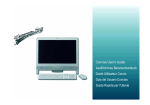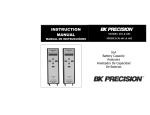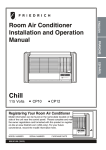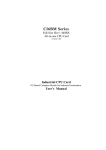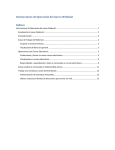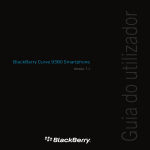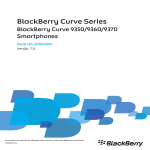Download Startup Guide - Roam Mobility
Transcript
Startup Guide 0 Contents 1. Basics 1.1 Overview 1.2 Safety warnings and notices 1.3 Cleaning and maintenance 2. Getting Started 2.1 Component name and explanation 2.2 Using touch screen 2.3 Setup your phone 3. Functional Menu 3.1 File Management 3.2 Sending an Email 3.3 Dialing 1 3.4 More on Call 3.5 Settings 3.6 Camera 3.7 Notification Menu 3.8 Widget 3.9 Selecting Wallpaper 3.10 Text Input 3.11 Setup WiFi 3.12 Starting up Google Services 2 1 The Basics 1.1 Overview Thank you for choosing the Que device. After reading this guide you will be able to fully appreciate all functions of the device. QueSmartphones not only provide you with basic call functions, but also with many advance features and services. The availability of some services and features described in this manual depends on the network and your subscription. Therefore, some menu items may work differently. Our company reserves the right to revise this manual content without prior notice. 1.2 Safety warnings and notices Before using your mobile phone, read and understand the following notices carefully to ensure you will use it safely and properly. Connect the connector of charger to the mobile phone. The battery level indicator flashes on the screen. Even if the phone has been turned off, 3 the charging image still appears, indicating that the battery is being charged. When the battery level indicator does not flash and indicates the battery is full, this indicates the charging has been completed. If the phone is off during charging, the charging being completed image also appears on the screen. The charging process often takes 3 to 4 hours. During the charging, the battery, phone and charger gets warm, this is a normal phenomenon. Upon the completion of charging, disconnect the charger from AC power socket, and from the mobile phone. Notes: During charging, the phone must be placed in well-ventilated environment of +5℃ ~ +40℃. Always use the charger supplied by your phone manufacturer. Using an unauthorized charger might cause danger and invalidate the authorization and warranty clauses for your phone. The standby time and call duration provided by the manufacturer are 4 based on ideal operating environment. In practice, the battery's operating time varies depending on network conditions, operating environment and usage methods. Make sure the battery has been installed before charging. It is best not to remove the battery while charging. Upon completion of charging, disconnect the charger from your phone and the power supply. Please use AC 220 volts. The use of any other voltage will cause battery leakage, fire and cause damage to the mobile phone and charger. It is forbidden to short circuit the charger, as this will cause electrical shock, smoking and damage to the charger. Please do no use the charger if the power cord is damaged, as this will cause fire or electrical shock. Please immediately clean any dust gathered on the electrical outlet. Please do no place vessels with water near the charger in order to avoid water splashing onto the charger and causing an electrical shortage, leakage or other malfunction. 5 If the charger comes in contact with water or other liquid the power must immediately be switched off to avoid an electrical short or shock, fire or malfunction of the charger. Please do not disassemble the charger, as it will lead to bodily harm, electrical shock, fire or damage to the charger. Please do not use the charger in the bathroom or other excessively moist areas, as this may cause electrical shock, fire or damage to the charger. Please do not touch the charger with wet hands, as this will cause electrical shock. Do not modify or place heavy objects on the power cord, this may cause electrical shock or fire. Before cleaning or carrying out maintenance please unplug the charger from the electrical outlet. When unplugging charger, do not pull out the cord, but rather hold on to the body of the charger. Pulling the cord may damage the cord and lead to electrical shock or fire. 1.3 Cleaning and maintenance 6 The mobile phone, battery, and charger are not water resistant. Please do not use them in the bathroom or other excessively moist areas and likewise avoid allowing them to get wet in the rain. Use a soft, dry cloth to clean the mobile phone, battery and charger. Please do not use alcohol, thinner, benzene or other solvents to wipe the mobile phone. A dirty outlet will cause poor electrical contact, loss of power and even inability to recharge. Please clean regularly 2 Getting Started 2.1 Component name and explanation 2.1.1 Icons In the standby mode, the following icons may appear in standby screen: Icon Description Indicate the intensity of network signals. Show missed calls. 7 Location by satellite. A new message received An application is downloading. Downloading complete The alarm clock has been set and activated. A call is in progress. The phone is playing a song. Show battery level. Enable USB. The access is blocked. Get connected to the wireless network Turn on the Bluetooth. No SIM card is installed in the phone. GPRS data connection is on. 8 2.1.2 Key explanations Key Return key Explanations ●Return to the previous screen. Menu key ●Show options of current screen. Home key ●Anytime press the home key to return to the default home screen. ● Hold down this key to turn your phone off and on. ● Press power key once to switch of LCD light. ● During the conversation, press the two keys to adjust the volume. ● While playing an audio file, press the two keys to adjust the volume. 9 Power key Side volume keys Note: In this guide, the phrase “press the key” refers to pressing and thereafter releasing a key. “Hold down a key” refers to pressing a key and keeping it depressed for 2 seconds or longer. The descriptions and functions of keys depend on the model of your phone. 2.2 Using the touch screen Your phone is operated touch the options on the screen. Meanwhile please follow the instructions: ■Do not touch the screen with wet hands. ■Do not touch the screen with great forces. ■Do not touch the screen with metallic or conductive objects. 2.3 Setup your phone 2.3.1 Inserting and removing the SIM card Turn off the phone; remove the battery and unplug other external power supplies. Insert the SIM card into the SIM holder as shown in the phone. When you need to remove the SIM card, turn off the phone, remove the 10 battery and then remove the SIM card from the holder. Warning: Do turn off your phone before removing the SIM card. Never insert or remove the SIM card when an external power supply is connected, as this may cause damage to the SIM card. 2.3.2 Turning your phone on and off To turn on/off the phone, hold down the POWER key. If you have turned on your phone without inserting the SIM card, the phone will prompt you to install the SIM card. With the SIM card already inserted, your phone automatically verifies the availability of the SIM Card. Then, the screen shows the following: Enter PIN1 —— if your have set the SIM card password. Enter phone password —— if you have set your phone password Search for network—— the phone searches for the appropriate network. Notes: If when you turn on the mobile phone, an exclamation mark appears on the screen and does not disappear, this is possibly caused by some 11 misoperation, that is, you press the Power key and the Volume Up key at the same time. Such misoperation activates the recovery mode, hence the occurrence of exclamation mark. If you just turn off the phone, next time when you turn it on, it will still come to the recovery mode. Solution: Press the Home key when the exclamation mark and robot appear, a menu will pop up. Use the Menu key to select "reboot system now" to restart the phone. 2.3.3 Unlocking the SIM card The PIN 1 (personal identification number) secures your SIM card from being misused by others. If you have selected this function, you must enter the PIN1 code each time you turn on the phone so that you may unlock the SIM card and then make or answer calls. You can deactivate SIM card protection (see “Safety settings”). In this case, the misuse of your SIM card cannot be prevented. Press the Hang Up key to turn on your phone; Enter your PIN1 code. Clear the incorrect digits by using the right soft 12 key, and press OK for confirmation. e.g. if your PIN1 is 1234, please enter: 1 2 3 4 If you enter incorrect numbers for three times in succession, your SIM card will be locked and your phone will ask you to enter PUK 1 number. If you do not know the PUK1 code, do not try. Instead, contact your network service provider. See “Safety settings”. Note: your network service provider sets a standard PIN1 code (4 to 8 digits) for your SIM card. You should immediately change this number. See “Safety settings”. 2.3.4 Unlocking your phone To prevent unauthorized use, you can set phone protection. If you have selected this function you must unlock using a password (number, patter, face etc) each time you turn on the phone. You may clear the password (see “Safety settings”), in this case unauthorized use of your phone cannot be protected. If you forget your phone password, you must contact the retailer or local authorized service center to unlock your phone. 13 2.3.5 Connecting to the network Once your SIM card is unlocked, your phone searches for available network automatically (the screen will show the network searching is underway). If your phone has found the available network, the name of network service provider appears on screen. 2.3.6 Making a call When the logo of network service provider appears on the screen, you can make or answer a call. The bars at the upper left corner of screen indicate the intensity of network signal. Conversation quality is significantly affected by obstacles, thus moving within a small area while making or answering a call can improve the conversation quality. In the Dial screen, enter a number, and press the Dial key to make a call. To change the number, delete the digits you have entered. During dialing, the animation appears on the screen. After the call is picked up, the screen will show call status information. If the connection alert tone has been set, your phone will ring the alert tone (network dependent). To 14 end a call, press the Hang Up key. 2.3.7 Making a call from the list All calls dialed and received are stored within a list in your phone. Those dialed and received recently are exhibited at the top of the list (see “Call Register”). All the numbers are sorted by Dialed Calls, Received Calls and Missed Calls. Your phone also provides options for you to view all calls. When the call Register is full, the old numbers will be deleted automatically. To view the list, do the following: To view the dialed calls, press the Dial key. You can dial any number from the list by pressing the Dial key. When the call list appears, press OK to see details, or go to Options -> Save to place the number into your Phonebook. 2.3.8 Making an emergency call If you are beyond the network coverage (see network-signal-intensity bars at the upper left corner of the screen), you can still make emergency calls. If your network service provider does not provide roaming service to the area, the screen will show “only for emergency 15 calls”, alerting you that you can only make such calls. If you are within the network coverage, you can also make emergency calls even without the SIM card. 2.3.9 Call menu The Call menu is only visible during an active call, and features such as Call Waiting, Call Diverting, and Multiple-party Call are network dependent. Contact your network service provider. The call options include: Mute Hands-free Switch on the loudspeaker to amplify the voice. Hold Put the current call on hold or retrieve the call on hold. End a call. End the current call. More *Start voice recording 16 Start voice recording. *Turn on Bluetooth The Bluetooth device, if any, can be used. *New call 3 Functional Menu 3.1 File Management The file management is composed of SD card and SD card 2, while SD card is the memory of the phone, SD card 2 is the external SD card. In the file management, files can be searched rapid, deleted or edited in each card and new file scan be created. 3.2 Sending an Email You can send an Email to anyone who has 17 an Email address. Entering the procedure and set an account, you can click the account so that you come into the account already created, you can also activate, compile and create an account and then delete the operating. The email can be sent and received just like in a computer. This procedure requires the network support. 3.3 Dialing When dialing, you can have a quick access to the call records, contacts and digit dial keyboard (used for manual dialing) by the menu key on the screen. 18 3.4 3.5 More on Call Click a number portrait in the phonebook, and you can do these things instantly: dial, send a message and make a video call. During the video call, you can select applications such as adjusting it to mute mode, switching to robot portrait, turning off the voice and intercepting photos to SD card. Settings Reach the menu and customize your phone settings. All the default features of the phone can be controlled or modified from here. 19 . 3.6 Camera Your phone provides the camera and video recorder features. Wherever you go, you can take high-resolution photos and videos. It also supports advanced camera features such as image stabilization, face embellishment, panorama shooting, high dynamic range and zero delay shutter, which can also be customized. 20 3.7 Notification Menu Slide and pull down menu on the main interface, you can see the message notice. You can chose to click on the notification and move directly into the corresponding application or you can chose to ignore it. Notification menu also provides direct access to settings and toggle switches to quickly turn on or off WIFI, Bluetooth, GPS, off-line mode etc. 3.8 Widget The widget is on the right of applications in Main Menu, holding down this widget, you can drag it anywhere you want in the main screen. It is convenient for you to enter that procedure. 21 3.9 Selecting Wallpaper Hold down the main screen, the options of selecting wallpaper source will appear, then you can set up wallpapers you like. 3.10 Text Input Text input by keypad. Examples of text include contact details, emails, short messages, and websites. The keypad provides the functions of spelling prediction, spelling correction and learning while using. The smart keypad may give you prompts of 22 correct spelling, depending on which application you are using. Enter text: 1 Tap the text box (memo, or new contact) to call the keypad. 2 Tap the keys on keypad. At the initial stage, you can tap keys using either of your index fingers. Once you get familiar with the keypad, you can try tapping keys using both of your thumbs. While tapping a key, the corresponding letter will appear above your thumb or another finger. If you are tapping a wrong key, you may slide to the correct one. Only when your tapping finger leaves a key, can the corresponding letter be entered in the text box. 23 To delete a character To enter an upper-case letter To enter a digit To enter a symbol Quickly enter a space To toggle input methods Tap 。 Tap , and then tap that letter. Tap , and then tap that digit. Tap , and then tap that symbol. Press the space key twice successively. Hold down to to bring up the keyboard. 24 3.11 Setup Wi-Fi You can access internet using Wi-Fi network available. To setup, get in setting menu and tap on Wi-Fi option. Switch on the Wi-Fi and select the network you want to connect. It will ask for password and will give option for advanced settings. Please contact your service provider in case you have any difficulty setting up. 3.12 Starting up Google services Your smartphone is based on Android operating system and comes bundled with Google services such as Google Play, Gmail, etc. To make use of it set up a Google account by getting into Setting and selecting Accounts. Select Google from the existing options and login using your Google account. 25 Guía de inicio 26 Contenido 1. Conceptos básicos 1.1 Descripción general 1.2 Las advertencias de seguridad y avisos 1.3 Limpieza y mantenimiento 2. Introducción 2.1 Nombre del componente y la explicación 27 3. Menú 2.2 Mediante la pantalla táctil 2.3 Configuración del teléfono funcional 3.1 Administración de Archivos 3.2 Envío de un mensaje de correo electrónico 3.3 Marcar 3.4 Más de llamada 28 3.5 Ajustes 3.6 Cámara 3.7 Menú de notificaciones 3.8 Widget 3.9 Selección del papel tapiz 3.10 Entrada de texto 3.11 Configuración WiFi 3.12 Poner en marcha servicios de Google 29 1 Los Conceptos básicos 1.1 Descripción Gracias por elegir el dispositivo móviles Que. Después de leer esta guía usted será capaz de apreciar plenamente todas las funciones del dispositivo . No sólo los Smartphones Que funciones básicas de llamada, pero también con muchas características avanzadas y servicios. La disponibilidad de algunos servicios y características que se describen en este manual depende de la red y la suscripción. Por lo tanto, puede que algunos elementos de menú funcionan de manera diferente. Nuestra 30 1.2 empresa se reserva el derecho de revisar este manual contenido sin previo aviso. Advertencias de seguridad y avisos Antes de utilizar el teléfono móvil, leer y comprender las siguientes notas cuidadosamente para asegurarse de que se utilice correctamente y de manera segura. Conectar el conector del cargador para el teléfono móvil. El indicador de nivel de la batería parpadea en la pantalla. Incluso si el teléfono se ha apagado, la carga imagen sigue apareciendo, lo que indica que la batería se está cargando. 31 Cuando el indicador de nivel de carga de la batería no parpadea y indica que la batería está llena, esto indica que la carga se ha completado. Si el teléfono está apagado durante la carga, la imagen se carga también aparece en la pantalla. El proceso de carga a menudo tarda de 3 a 4 horas. Durante la carga, la batería, el teléfono y el cargador se calienta, esto es un fenómeno normal. Al finalizar la carga, desconecte el cargador de toma de corriente de CA y en el teléfono móvil. Notas: Durante el proceso de carga, el teléfono debe estar colocado en bien ventilado de + 5 + 40℃℃ ~. Utilice siempre el cargador 32 suministrado por el fabricante del teléfono. Utilizando un cargador no autorizado podría causar peligro e invalidar la autorización y cláusulas de garantía para su teléfono. El tiempo de espera y la duración de la llamada proporcionado por el fabricante se basan en ideales entorno operativo. En la práctica, el tiempo de funcionamiento de la batería varía en función de las condiciones de la red, el entorno operativo y modos de uso. Asegúrese de que la batería se ha instalado antes de la carga. Es mejor que no se retire la batería durante la carga. Al finalizar la carga, desconecte el cargador del teléfono y de la fuente de alimentación. 33 Utilice AC 220 voltios. El uso de cualquier otra tensión hará que fuga de la batería, el fuego y causar daños en el teléfono móvil y el cargador. Está prohibido a cortocircuito el cargador, ya que ello podría provocar descargas eléctricas, fumar y daños al cargador. Por favor, no utilice el cargador si el cable de alimentación está dañado, ya que podría provocar incendios o descargas eléctricas. Por favor, limpiar inmediatamente cualquier polvo acumulado en la toma de corriente. 34 Por favor, no coloque recipientes con agua cerca del cargador con el fin de evitar salpicaduras de agua en el cargador eléctrico y provocando una escasez, fugas o otro tipo de error. Si el cargador entra en contacto con agua u otro líquido el poder debe ser inmediatamente apagado para evitar un cortocircuito eléctrico o de descarga eléctrica, incendio o avería del cargador. No desmontar el cargador, ya que provocará daños corporales, choque eléctrico, incendio o daños al cargador. Por favor, no use el cargador en el baño u otras zonas excesivamente húmeda, ya que esto podría provocar una descarga eléctrica, fuego o daños en el cargador. 35 Por favor, no toque el cargador con las manos mojadas, ya que ello podría provocar descargas eléctricas. No modifique ni coloque objetos pesados sobre el cable de alimentación, esto puede provocar una descarga eléctrica o un incendio. Antes de proceder a la limpieza o la realización de trabajos de mantenimiento, desenchufe el cargador de la toma de corriente. Al desconectar cargador, no tire de la cuerda, sino mantener el cuerpo del cargador. Tirando del cable puede dañar el cable y llevar a una descarga eléctrica o un incendio. 36 1.3 Limpieza y mantenimiento El teléfono móvil, batería y cargador no son resistentes al agua. Por favor, no hagan uso de ellos en el baño u otras zonas excesivamente húmeda y, al mismo tiempo que les permite evitar mojarse en la lluvia. Utilice un paño suave y seco para limpiar el teléfono móvil, batería y cargador. Por favor, no utilice alcohol, diluyente, benceno ni otros disolventes para limpiar el teléfono móvil. Salida de UN sucio, mal contacto eléctrico, pérdida de energía e incluso incapacidad para recargar. Por favor, limpiar periódicamente 37 2 Cómo empezar 2.1 Nombre del componente y la explicación 2.1.1 Iconos En el modo de espera, los siguientes iconos pueden aparecer en pantalla en modo de espera: 11 Icono Descripción Indicar la intensidad de las señales de la red. Muestran las llamadas perdidas. Localización por satélite. Un nuevo mensaje recibido La aplicación se descarga. Descarga completa El reloj de la alarma se ha ajustado y activado. Una llamada está en curso. El teléfono está sonando una canción. Mostrar nivel de carga de la batería. Habilitar el USB. El acceso está bloqueado. Conéctese a la red inalámbrica Encender el Bluetooth. No se ha instalado la tarjeta SIM en el teléfono. Conexión de datos GPRS. 39 2.1.2 Explicaciones clave Clave Las explicaciones Tecla de retorno ●Return a la pantalla anterior. Tecla Menú Tecla de inicio ●Show opciones de pantalla actual. ●Anytime pulse la tecla de inicio para volver a la pantalla de inicio por defecto . Tecla de encendido Mantenga pulsado esta tecla para apagar el teléfono y encenderlo. ● Pulse tecla de encendido una vez para ● 40 cambiar de la pantalla LCD. Teclas laterales de volumen ● Durante una conversación, pulse las dos teclas para ajustar el volumen. ● Durante la reproducción de un archivo de audio, pulse las dos teclas para ajustar el volumen. Nota: En esta guía, el término "pulse la tecla" se refiere a la acción de presionar y soltar una tecla después. "Mantiene presionada una tecla" se refiere a la acción de presionar una tecla y manteniéndolo pulsado durante 2 segundos o más. Las descripciones y las funciones de las teclas depende del modelo de teléfono. 41 2.2 Uso de la pantalla táctil El teléfono funciona toque las opciones de la pantalla . Mientras tanto, por favor siga las instrucciones: ■Do no toque la pantalla con las manos mojadas. ■Do no toque la pantalla con gran fuerza. ■Do no toque la pantalla con objetos metálicos o conductores. 2.3 Configuración del teléfono 2.3.1 Insertar y extraer la tarjeta SIM Apague el teléfono y retire la batería y desconecte otras fuentes de alimentación externa. Inserte la tarjeta SIM en el soporte de la SIM, como se muestra en el teléfono. 42 Cuando se necesita para extraer la tarjeta SIM, apague el teléfono, retire la batería y, a continuación, extraer la tarjeta SIM en el soporte. Advertencia: No apague el teléfono antes de extraer la tarjeta SIM. Nunca insertar o extraer la tarjeta SIM cuando una fuente de alimentación externa está conectada, ya que esto podría causar daños a la tarjeta SIM. 2.3.2 Encendido y apagado del teléfono Para encender y apagar el teléfono, mantenga pulsada la tecla de ENCENDIDO. Si usted tiene encendido el teléfono sin tener que insertar la tarjeta SIM, el teléfono le preguntará si desea instalar la tarjeta SIM. Con la tarjeta SIM ya está insertada, el teléfono automáticamente verifica la disponibilidad de la tarjeta SIM. 43 A continuación, la pantalla muestra lo siguiente: Introducir el PIN1 -- si su han establecido la contraseña de la tarjeta SIM. Introducir contraseña de teléfono -- si ha configurado la contraseña del teléfono Búsqueda de la red, el teléfono buscará la red correspondiente. Notes: Si al encender el teléfono móvil, aparece un signo de exclamación en la pantalla y no desaparece, esta es, posiblemente causada por algún mal funcionamiento, es decir, pulsar la tecla de encendido y la tecla para subir el volumen al mismo tiempo. Este fallo se activa el modo de 44 recuperación, por lo tanto la aparición de signo de exclamación. Si basta con apagar el teléfono, la próxima vez que lo encienda, todavía vienen a modo de recuperación. Solution: Pulse la tecla de inicio cuando el signo de exclamación y el robot, aparecerá un menú. Utilice la tecla Menú para seleccionar "reiniciar el sistema ahora" para reiniciar el teléfono. 2.3.3 Desbloqueo de la tarjeta SIM El PIN 1 (personal identification number) protege la tarjeta SIM pueda ser objeto de abuso por parte de otros. Si ha seleccionado esta función, debe introducir el código PIN1 cada vez que encienda el teléfono para que pueda desbloquear la tarjeta SIM y, a continuación, realizar o 45 recibir llamadas. Puede desactivar protección de la tarjeta SIM (consulte "configuración de seguridad" ). En este caso, el uso indebido de la tarjeta SIM no se pueden prevenir. Pulse la tecla Hang Up para encender el teléfono. Introduzca su código PIN1. Borrar el mal dígitos mediante la tecla de función derecha y pulse OK para confirmar. por ejemplo, si el PIN1 es 1234, escriba: 1 2 3 4 Si introduce números incorrectos de tres veces seguidas, la tarjeta SIM se bloqueará y el teléfono le pedirá que introduzca el PUK número 1. Si no sabe el código PUK1, que no lo intenten. En su lugar, póngase en 46 contacto on su proveedor de servicios de red. Consulte "configuración de seguridad". Nota: su proveedor de servicios de red fija una norma código PIN1 (de 4 a 8 dígitos) de la tarjeta SIM. Usted debe cambiar inmediatamente este número. Consulte "configuración de seguridad". 2.3.4 Desbloquear su teléfono Para evitar el uso no autorizado, puede configurar el teléfono. Si ha seleccionado esta función debe desbloquear mediante una contraseña (número, patrón, etc) cada vez que encienda el teléfono . Usted puede borrar la contraseña (consulte "configuración de seguridad" ), en este caso uso no autorizado del teléfono no pueden ser protegidas. 47 Si olvida su contraseña del teléfono, usted debe ponerse en contacto con el distribuidor local o centro de servicio autorizado para desbloquear el teléfono. 2.3.5 Conexión a la red Una vez que la tarjeta SIM está desbloqueada, el teléfono busca automáticamente de red disponibles (la pantalla mostrará la búsqueda de redes está en marcha). Si el teléfono ha encontrado la red disponible, el nombre del proveedor de servicios de red aparece en la pantalla. 2.3.6 Realizar una llamada Cuando el logotipo de proveedor de servicios de red aparece en la pantalla, puede realizar una llamada o responder a una. Las barras de la 48 esquina superior izquierda de la pantalla indica la intensidad de la señal de red. Calidad de conversación se ve afectado significativamente por los obstáculos, por lo tanto pasar dentro de un área pequeña y realizar o contestar una llamada puede mejorar la calidad de conversación. En la pantalla de marcación, introduzca un número y, a continuación, pulse la tecla de marcación para realizar una llamada. Para cambiar el número, eliminar los dígitos que ha introducido. Durante el marcado, la animación aparece en la pantalla. Después de la llamada, la pantalla mostrará información sobre el estado de la llamada. Si la conexión tono 49 de alerta se ha establecido, su teléfono sonará el tono de alerta (depende de la red). Para finalizar una llamada, pulse la tecla Hang Up . 2.3.7 Hacer una llamada desde la lista Todas las llamadas enviadas y recibidas se almacenan en una lista en la pantalla del teléfono. Las enviadas y recibidas recientemente se exhiben en la parte superior de la lista (consulte el apartado "Registro de llamadas" ). Todos los números se ordenan por llamadas, llamadas recibidas y Llamadas perdidas. El teléfono también ofrece opciones para ver todas las llamadas. Cuando el registro de llamadas está lleno, los números antiguos se borrará automáticamente. Para ver la lista, haga lo siguiente: 50 Para ver las llamadas realizadas, pulse la tecla de marcación. Usted puede marcar cualquier número de la lista pulsando la tecla de marcación. Cuando aparezca la lista de llamadas, pulse OK para ver los detalles, o vaya a Opciones -> Guardar para colocar el número en el directorio. 2.3.8 Realizar una llamada de emergencia Si usted es más allá de la cobertura de la red (consulte red de señal de intensidad bares en la esquina superior izquierda de la pantalla), puede realizar llamadas de urgencia. Si el proveedor de servicios de red no proporciona servicio de roaming en la zona, la pantalla mostrará "sólo para llamadas de emergencia", advierte de que es posible que sólo se 51 pueden realizar este tipo de llamadas. Si usted está dentro de la cobertura de la red, también puede hacer llamadas de emergencia, incluso sin la tarjeta SIM. 2.3.9 Menú de llamada El menú Llamada sólo es visible durante una llamada activa, y las funciones como llamada en espera, Desvío de llamadas, y de varias llamadas de dependen de la red. Póngase en contacto con su proveedor de servicios de red. La llamada las opciones incluyen: Silenciar Manos libres Poner el altavoz para amplificar la voz. Mantenga pulsado 52 Poner en espera la llamada actual o recuperar la llamada en espera. Finalizar una llamada. Finalizar la llamada actual. Más Iniciar la grabación de voz Iniciar la grabación de voz. Activar el Bluetooth El dispositivo Bluetooth, si las hubiere, se puede utilizar. Nueva llamada Hacer otra llamada nueva. 3 Menú funcional 3.1 Gestión de Archivos 53 La gestión de ficheros se compone de tarjeta SD y tarjeta SD 2, mientras que tarjeta SD es la memoria del teléfono, tarjeta SD 2 es la tarjeta SD externa. En la gestión de archivos, los archivos se pueden realizar búsquedas rápidas, eliminar o editar en cada una de las tarjetas y los nuevos análisis del archivo. 54 3.2 Envío de un mensaje de correo electrónico Usted puede enviar un correo electrónico a cualquier persona que tenga una electrónico. dirección Entrando de correo en el procedimiento y establecer una cuenta, puede hacer clic en la cuenta y entrar en la cuenta ya creada, también 55 puede activar, compilar y crear una cuenta y, a continuación, eliminar el funcionamiento. El correo puede ser enviado y recibido al igual que en un ordenador. Este procedimiento requiere el soporte de la red. 56 3.3 Marcar Al marcar, puede tener un acceso rápido a los registros de llamadas, contactos y marcación digital teclado (utilizado para marcación manual) por la tecla menú en la pantalla. 57 3.4 Más de Haga clic en un número retrato en el directorio, y usted puede hacer estas cosas al instante: marcar, enviar un mensaje y hacer una llamada de video. Durante la llamada de video, que se pueden seleccionar las aplicaciones, tales como el ajuste de modo de silencio, el cambio a retrato robot, apagar la voz e interceptar las fotos en la tarjeta SD. 58 3.5 Configuración Llegar al menú y personalizar la configuración del teléfono. las características predeterminadas del teléfono pueden ser controlados modificado desde aquí. . 59 o 3.6 Cámara El teléfono proporciona la cámara y grabadora de vídeo. Dondequiera que usted vaya, usted puede tomar fotos de alta resolución y videos. También es compatible con funciones de cámara avanzada, como estabilización de la 60 imagen, el rostro maquillado, captura panorámica, alta gama dinámica y sin retardo del obturador, que también se pueden personalizar. 3.7 Menú de notificaciones Deslice y menú desplegable en la interfaz principal, se puede ver el mensaje. Usted puede optar por hacer clic en la notificación y pasar directamente a la aplicación correspondiente o usted puede optar por 61 no tenerlo en cuenta. Menú de notificaciones también proporciona un acceso directo a los ajustes y conmutadores para girar rápidamente en o desactivar WIFI, Bluetooth, GPS, modo off-line, etc. 62 3.8 Widget El widget se encuentra a la derecha de las aplicaciones en el Menú Principal, si mantiene pulsado este widget, puede arrastrar a cualquier lugar que desee en la pantalla principal. Es conveniente para usted para acceder a dicho procedimiento. 63 3.9 Selección del papel tapiz Mantenga pulsada la pantalla principal, las opciones de selección del papel tapiz fuente aparecerá, y luego se puede configurar como imágenes. 64 3.10 Entrada de texto Entrada de texto con el teclado . Ejemplos de texto incluyen información de contacto, correos electrónicos, mensajes cortos, y sitios web. El teclado proporciona las funciones de ortografía predicción, corrección ortográfica y el aprendizaje durante el uso. El teclado inteligente te pueden dar indicaciones de la ortografía, dependiendo de la aplicación que está utilizando. Introduzca text: 65 Puntee En el cuadro de texto (en una nota, o contacto nuevo) para llamar al teclado. Pulse las teclas en el teclado. En la etapa inicial, puede tocar las teclas con cualquiera de los dedos índices. Una vez que usted se familiarice con el teclado, que Intente tocar las teclas puede utilizar tanto de los pulgares. Mientras tocas una tecla, la letra correspondiente aparecerá encima el pulgar u otro dedo. Si usted está tocando una tecla equivocada, 66 puede deslizar por el correcto. Sólo cuando su dedo tocando deja un clave, puede la letra correspondiente en el cuadro de texto. 67 Para eliminar un carácter Toque 。 Para introducir una letra Toca y, a continuación, toca esa mayúscula carta. Para introducir un dígito Toca y, a continuación, toca ese dígito. Para introducir un símbolo Toca y, a continuación, toca ese símbolo. 68 Introducir rápidamente un Pulse la tecla Espacio dos veces espacio sucesivamente. Para alternar métodos de Mantenga entrada pulsado para mostrar el teclado. 3.11 Configurar Wi-Fi Puede acceder a internet mediante red wifi disponible. Para la configuración, en el menú configuración y, a continuación, toca en 69 Wifi. Encender el wifi y seleccione la red a la que desea conectarse. Le preguntará por contraseña y le dará opción de configuración avanzada. Póngase en contacto con su proveedor de servicios en el caso de que tenga dificultad para configurar. 3.12 Puesta en marcha de servicios de Google El smartphone está basado en sistema operativo Android y viene con un paquete de servicios de Google, como Google, Gmail, etc. Para 70 hacer uso de el configurar una cuenta de Google por entrar en Configuración y selección de cuentas. Seleccione Google de las opciones existentes y iniciar sesión con su cuenta de Google. 71
This document in other languages
- español: Que Products QUE 5.0 WHITE