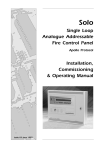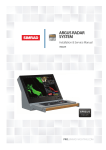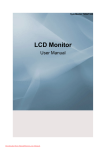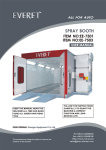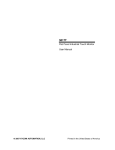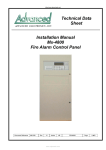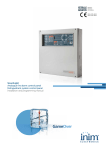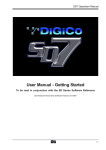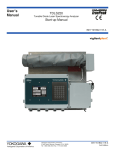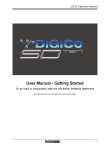Download Solo 2 - Kentec
Transcript
Solo 2 Single Loop Analogue Addressable Fire Control Panel Installation Commissioning & Operating Manual Issue 01 March 2001 0 Index 1. INTRODUCTION......................................................................................................... 3 2. SAFETY .................................................................................................................... 3 3. INSTALLATION .......................................................................................................... 4 4. CABLING .................................................................................................................. 4 5. POWERING THE PANEL ............................................................................................... 5 5.1 Starting the Panel for the first time .......................................................................................................5 5.2 Starting a panel that has already been configured ..................................................................................5 6. PROGRAMMING THE PANEL FROM THE P.C. APPLICATION............................................... 6 6.1 Auto Addressing Hochiki CHQ-BS Base Sounders ....................................................................................6 6.2 Transferring Configuration from PC to panel...........................................................................................6 6.3 Configuration Error Messages ...............................................................................................................7 6.3.1 Disconnected Device ........................................................................................................................7 6.3.2 Unexpected Device ..........................................................................................................................7 6.3.3 Double Address ...............................................................................................................................7 6.4 Transferring Configuration from panel to PC...........................................................................................7 6.5 File transfer options ............................................................................................................................8 7. CONFIGURING THE PANEL WITHOUT A P.C. .................................................................. 8 7.1 7.2 7.3 7.4 7.5 Adding devices to the system...............................................................................................................8 Reconfigure the panel Automatically .....................................................................................................8 Zone Allocation ..................................................................................................................................9 Message Allocation .............................................................................................................................9 Configuring Delays to Outputs ..............................................................................................................9 8. TESTING THE SYSTEM.............................................................................................. 10 9. USING THE SOLO 2 PANEL........................................................................................ 10 9.1 Front Panel Controls.......................................................................................................................... 10 9.1.1 Access Level 1 Controls .................................................................................................................. 10 9.1.1.1 Silence Buzzer ............................................................................................................................ 10 9.1.1.2 Lamp Test .................................................................................................................................. 10 9.1.1.3 More Events ............................................................................................................................... 10 9.1.2.Access Level 2 Controls .................................................................................................................. 10 9.1.2.1 Evacuate / Resound Alarm ........................................................................................................... 10 9.1.2.2 Silence Alarms ............................................................................................................................ 10 9.1.2.3 Reset......................................................................................................................................... 11 9.1.2.4 More Events – Menu Access.......................................................................................................... 11 9.2. Front Panel Indications ..................................................................................................................... 11 9.2.1 Fire Indicators ............................................................................................................................... 11 9.2.2 Fault Indicators ............................................................................................................................. 11 9.2.2.1 General Fault.............................................................................................................................. 11 9.2.2.2 Power Fault ................................................................................................................................ 11 9.2.2.3 System Fault .............................................................................................................................. 11 9.2.2.4 Sounder Disabled ........................................................................................................................ 11 9.2.2.5 Sounder Fault ............................................................................................................................. 11 9.2.3 Other Indicators ............................................................................................................................ 11 9.2.3.1 Power On ................................................................................................................................... 11 9.2.3.2 Pre-alarm................................................................................................................................... 11 9.2.3.3 Sounder Silenced ........................................................................................................................ 11 9.2.3.4 On Test...................................................................................................................................... 11 9.2.3.5 Buzzer Silenced .......................................................................................................................... 11 9.2.3.6 Delay Active ............................................................................................................................... 12 9.2.3.7 More Events ............................................................................................................................... 12 9.2.3.8 General Disablement ................................................................................................................... 12 9.3 Internal Indications........................................................................................................................... 12 9.3.1 Watchdog Fault ............................................................................................................................. 12 10. USER FACILITIES MENU – (ACCESS LEVEL 2) ............................................................ 12 10.1 Disablements ................................................................................................................................. 12 10.1.1 Enable / Disable Zones ................................................................................................................. 12 10.1.2 Enable / Disable Addresses............................................................................................................ 12 10.1.3 Disable Panel Outputs................................................................................................................... 13 10.1.3.1 Enable / Disable Fire Contact ...................................................................................................... 13 10.1.3.2 Enable / Disable Fault Contact .................................................................................................... 13 10.1.4 Enable / Disable Sounders............................................................................................................. 13 10.2 Test Zones ..................................................................................................................................... 14 10.3 Set the System Clock ...................................................................................................................... 14 10.4 Contamination Status ...................................................................................................................... 14 10.5 Enter Level 3 Password.................................................................................................................... 14 10.6 Quit Menu ...................................................................................................................................... 14 1 11. ENGINEERING FACILITIES MENU – (ACCESS LEVEL 3) ............................................... 15 11.1 Configuration ................................................................................................................................. 15 11.1.1 Configure Zones........................................................................................................................... 15 11.1.2 Configure Messages...................................................................................................................... 15 11.2 Printing ......................................................................................................................................... 15 11.2.1 Print Event .................................................................................................................................. 15 11.2.2 Print Loop Configuration................................................................................................................ 16 11.2.3 Printer Disable ............................................................................................................................. 16 11.3 Configure Output Delays .................................................................................................................. 16 11.3.1 Configure Delay Time ................................................................................................................... 16 11.3.2 Panel Sounder Delay .................................................................................................................... 16 11.3.3 Configure Device Alarm Delay........................................................................................................ 17 11.4 Event Log ...................................................................................................................................... 17 11.4.1 View Events ................................................................................................................................ 17 11.4.2 Clear Event Register ..................................................................................................................... 17 11.5 Access Level 2 ................................................................................................................................ 17 12. SOUNDER OUTPUTS ............................................................................................... 17 12.1 Panel Sounder Outputs .................................................................................................................... 17 12.2. Loop Sounder Outputs .................................................................................................................... 18 13. VOLT FREE CONTACTS............................................................................................ 19 13.1 Fire (Rem.Sig) Contact .................................................................................................................... 19 13.2 Fault Contact.................................................................................................................................. 19 13.3 Alarm Contact ................................................................................................................................ 19 14. REMOTE CONTROL INPUTS...................................................................................... 19 14.1 14.2 14.3 14.4 14.5 FLT (Fault) ..................................................................................................................................... 19 RES (Reset) ................................................................................................................................... 20 INT (Intermittent)........................................................................................................................... 20 CNT (Continuous) ........................................................................................................................... 20 SIL (Silence) .................................................................................................................................. 20 15. (AUX. 24V) AUXILIARY 24V DC................................................................................ 20 16. DETECTION CIRCUIT .............................................................................................. 20 17. BATTERY CHARGER AND PSU .................................................................................. 21 18. POWER RATINGS ................................................................................................... 22 19. SYSTEM FUSE........................................................................................................ 22 20. EARTH FAULT MONITORING .................................................................................... 22 21. WATCHDOG .......................................................................................................... 22 22. DEVICE DEFAULT SETTINGS.................................................................................... 23 22.1 Input Devices – Hochiki ESP Protocol................................................................................................. 23 INPUT ACTIONS ..................................................................................................................................... 23 ATTRIBUTES .......................................................................................................................................... 23 22.2 Output Devices – Hochiki ESP Protocol .............................................................................................. 23 DEVICE ................................................................................................................................................. 23 TYPE..................................................................................................................................................... 23 22.3 Input Devices – Apollo Series 90 / XP95 and Discovery Protocol ........................................................... 24 INPUT ACTIONS ..................................................................................................................................... 24 ATTRIBUTES .......................................................................................................................................... 24 22.4 Output Devices – Apollo Series 90 / XP95 and Discovery Protocol ......................................................... 25 DEVICE ................................................................................................................................................. 25 TYPE..................................................................................................................................................... 25 23. PANEL DEFAULT SETTINGS ..................................................................................... 25 24. CALIBRATION........................................................................................................ 25 25. REPEATERS ........................................................................................................... 26 26. SYSTEM SPECIFICATIONS ....................................................................................... 26 ANNEX 1 – SOLO 2 PANEL LAYOUT ................................................................................ 27 ANNEX 2 – FIELD WIRING AND PCB CONNECTOR DETAILS............................................... 28 ANNEX 3 – PCB CONTROLS AND INDICATIONS ............................................................... 29 ANNEX 4 – SOLO 2 USER FACILITIES MENU – ACCESS LEVEL 2 ........................................ 30 ANNEX 5 – SOLO 2 ENGINEERING FACILITIES MENU – ACCESS LEVEL 3............................ 31 2 1. Introduction Solo 2 is an analogue addressable fire detection and alarm control panel capable of covering a maximum of 16 zones with up to 127 individual Hochiki ESP or 126 Apollo S90 / XP95 / Discovery communications protocol devices. Solo 2 supports loop powered sounders. In the case of Hochiki CHQ-BS devices used as sensor bases, the sounders do not occupy an address in the range 1-127 thus leaving these addresses free for other devices. Any number of devices can be allocated to any of the 16 zones, ensuring that any system configuration can be easily accommodated. To ensure that the system is installed and commissioned with the minimum of trouble, it should be carefully planned before the installation is begun. This involves allocating an address to each device (excluding Hochiki CHQ-BS base sounders) and allocating a message of up to 40 characters (including spaces) to each address to assist in the location of the devices. Devices should then be grouped into zones in accordance with the appropriate fire detection systems design standard. A fire alarm call point should be located near the panel. The Solo 2 control panel offers an extensive list of features and options for the control and monitoring of plant, equipment and sounders, which can be configured via the PC configuration programme. Hochiki ESP Protocol offers an addressing range from 1 to 127 and Apollo S90 / XP95 and Discovery Protocol offers an addressing range of 1 to 126. However, some ancillary devices such as the Hochiki CHQ-S (switch monitor) and CHQ-B (bell controller) or Apollo Switch Monitor and Zone Monitor have "Sub-addresses" in addition to their main address. Therefore a CHQ-S (switch monitor) for example, may have a main address of 123, input 1 sub-address at address 123.1 and input 2 at address 123.2. The sub-addresses can be treated as if they were individual addresses, and each can be allocated to any zone, given an individual address message and be operated on by different cause and effect tables. The control panel has the following options with requirements as defined in EN54-2 1) Fault signals from points 2) Disablement of each address point 3) Test condition 4) Fire alarm devices (sounders) 2. Safety Suppliers of articles for use at work are required under section 6 of the Health and Safety at Work act 1974 to ensure as reasonably as is practical that the article will be safe and without risk to health when properly used. An article is not regarded as properly used if it is used 'without regard to any relevant information or advice' relating to its use made available by the supplier. This product should be installed, commissioned and maintained by trained service personnel. (i) IEE regulations for electrical equipment in buildings (ii) Codes of practice (iii) Statutory requirements (iv) Any instructions specifically advised by the manufacturer According to the provisions of the Act you are therefore requested to take such steps as are necessary to ensure that you make any appropriate information about this product available to anyone concerned with its use. This equipment is designed to be operated from 230V 50Hz mains supplies and is of class 1 construction. As such it must be connected to a protective earthing conductor in the fixed wiring of the installation and a readily accessible double pole disconnect device shall be incorporated in the fixed wiring. Failure to ensure that all conductive accessible parts of this equipment are adequately bonded to the protective earth will render the equipment unsafe. 3 Mains Transformer Technical Information Type - 6 Input - 230V AC Frequency - 50/60 Hz Power - 100 VA V Out - 5, 14, 24 & 33V 3. Installation Installation of the panel should be carried out by qualified personnel only. The electronic components within the panel are vulnerable to physical damage and damage by electrostatic discharges. It is advisable to wear a wrist strap designed to prevent the build-up of static charges within the body, before handling any electronic circuit boards. Never insert or remove boards or components with the power on. Mounting the Cabinet The site chosen for the location of the panel should be clean and dry and not subject to shock or vibration. temperature should be in the range 5° to 35° C, the humidity should not exceed 95%. The Open the cover using the key provided. Using the chassis as a template, mark the position of the fixing holes, ensuring that the wall is flat at the chosen location. Drill and plug the wall then fix the cabinet using all fixings. 4. Cabling Cables should be brought into the cabinet using the knockouts provided and using couplers to maximise the space within the enclosure. Inlet bushings or cable glands should be used to maintain insulation. The screen or drain wires should be bonded to the earth terminals provided. The maximum size of cable, which can be terminated, is 2.5 mm. The detection circuit communications protocol is highly immune to noise but sensible segregation from known noise generating sources such as mains cables and florescent light fittings is recommended. Detection circuit cable size and type is dependent on the number and type of devices used and should be calculated for each installation. Cabling for sounder circuits should be sized according to sounder load and cable length but 1.5mm should suffice in the majority of cases. The control panel requires a 230V AC supply, which should be derived from a separate fused spur, labelled "Fire Alarm - Do Not Switch Off". The mains supply must include an earth conductor connected to the fixed installation earthing system. This equipment relies on the building installation for protection and requires a 5 amp protection device. The mains supply should use cable with a minimum cross section of 1.5mm. 4 5. Powering the Panel Ensure that the panel is free from swarf, wire ends, knockout discs and any other debris. NOTE: The panel cannot be powered by the battery until the mains is first connected. 5.1 Starting the Panel for the first time When supplied, the panel will contain no configuration information and when mains power is first applied the display will show: SYSTEM INTEGRITY CHECK For about 7 seconds, followed by: CONFIGURATION MENU Configure automatically Or, if the "! (Evacuate)" or "" (Silence)" button is pressed once, the display will change to: CONFIGURATION MENU Configures from PC To select either of these, press the "# Enter (More Events)" button. It is usual to configure automatically at this stage as this tells you exactly what the panel has found connected to the loop and this can then be compared with what is expected. At the "Configure Automatically" prompt press the "# Enter (More Events)" button to configure automatically, the panel will display: AUTO CONFIGURATION Turn memory write enable switch Turn on the switch (located at the top of the display PCB inside the panel enclosure) and wait for the progress bar to fill the screen while the panel analyses the connected devices. After a couple of minutes the panel will display: (Where XXX is a 3-digit number representing the number of devices found). XXX devices found Turn off memory write enable switch Turn off the switch (located at the top of the display PCB) and the panel will now be running with all devices allocated to zone 1. 5.2 Starting a panel that has already been configured If the panel contains configuration data, it will always run with that configuration when powered up or reset via the processor reset switch SW2 (see annex 3), as long as the write enable switch is in the OFF position. 5 6. Programming the Panel from the P.C. Application If the system has been planned and the devices addressed carefully, commissioning the system using configuration utility should be simple and straightforward. The PC configuration utility has many benefits over configuration such as defining cause and effect logic, rapid message allocation, suppliers name entry, day mode setting and storage / retrieval of site data and is strongly recommended as the preferred method of data the PC manual / night entry. 6.1 Auto Addressing Hochiki CHQ-BS Base Sounders If the system contains Hochiki CHQ-BS base sounders fitted above detection devices, then before a PC configuration is sent to the panel, the panel must be configured automatically as described in section 5.1. This will ensure that the panel addresses all CHQ-BS base sounders automatically. Sounders are allocated an address that is 127 above the address of the sensor to which they are attached. Therefore a host sensor at address 3 for example, would automatically address the CHQ-BS base sounder to address 130. Whilst the CHQ-BS base sounder does not use one of the loop addresses in the range 1-127, it will still use one of the 200 total sub addresses permitted on the Solo 2 panel. Once the automatic base sounder addressing has been done, the panel can be configured from the P.C. 6.2 Transferring Configuration from PC to panel On the P.C. start the Solo configuration programme and open the required configuration data file. Connect the special download lead to the serial port on the computer and to the connector J5 on the panel (see annex 2 & 3). It may be necessary to remove the ribbon lead to the panel printer (if fitted) to gain access to this connector. Ensure that the PC is set to communicate with the correct serial communications port under the File-Options menu in the configuration program. This is usually COM 1 for most computers NOTE: Sometimes the PC will produce an "earth fault" on the panel due to leakage currents. This can be ignored, as it will clear as soon as the programming lead is removed. On the Solo 2 panel, turn the "Write Enable" switch (located at the top of the display PCB) to the “On” position. Restart the panel via the internal "Processor Reset" switch (see annex 2 & 3). After the "System Integrity" check, the display will show: CONFIGURATION MENU Reconfigure automatically Press the "" (Silence)" button - the display will change to: CONFIGURATION MENU Reconfigure from PC Press the "# Enter (More Events)" button to select: PC CONFIGURATION Awaiting link, system not operational On the PC, select "Send to panel" option from the toolbar buttons. The PC will display a progress bar indicating each part of the configuration being sent. After the file has been transferred, the panel will display: CONFIGURATION COMPLETE Turn off memory write enable switch Turn off the memory write enable switch and the panel will start "initialising". This process involves comparing the device configuration detected by the panel from the detection circuit with the configuration transferred from the PC. If the two configurations match, and there is no field wiring or device problems the panel will display the time and date and the suppliers name (if entered on the PC configuration program). The system is now running normally and should be thoroughly tested to verify that all devices location and zone references are correct and output device switching meets the system requirements. 6 6.3 Configuration Error Messages If the configurations do not match, one or more fault messages will be displayed. These messages can be used to reduce addressing errors on field devices as follows: 6.3.1. Disconnected Device DISCONNECTED 002/002 Addr xxx.x zone xx (device type) Indicates that this device was configured by the PC utility but was NOT found by the panel. 6.3.2 Unexpected Device UNEXPECTED DEVICE 001/002 Addr xxx.x Indicates that this device was not configured by the PC utility but WAS found by the panel during initialisation. When both a Disconnected message and Unexpected message is shown, a reasonable assumption is that the unexpected device should have the address shown by the disconnected fault. 6.3.3 Double Address DOUBLE ADDRESS 002/002 Addr xxx.x zone xx (device type) Indicates that more than one device has been set to the same address. There will probably be a disconnected fault present on the system at the same time as a double address fault and this device is likely to be the one incorrectly addressed. 6.4 Transferring Configuration from panel to PC Before any work is undertaken on a previously configured Solo 2 panel, it is strongly recommended that the site configuration information is backed up onto the P.C. using the following procedure. On the P.C. start the Solo configuration programme and create a new configuration data file. Connect the special download lead to the serial port on the computer and to the connector J5 on the panel (see annex 2 & 3). It may be necessary to remove the ribbon lead to the panel printer (if fitted) to gain access to this connector. Ensure that the PC is set to communicate with the correct port under the File-Options menu in the configuration program. This is usually COM 1 for most computers NOTE: Sometimes the PC will produce an "earth fault" on the panel due to leakage currents. This can be ignored as it will clear as soon as the programming lead is removed. On the Solo 2 panel, turn the "Write Enable" switch (located at the top of the display PCB) to the “On” position. Restart the panel via the internal "Processor Reset" switch (see annex 2 & 3). After the "System Integrity" check, the display will show: CONFIGURATION MENU Reconfigure automatically Press the "" (Silence)" button - the display will change to: CONFIGURATION MENU Reconfigure from PC Press the "" (Silence)" button again - the display will change to: CONFIGURATION MENU Transfer configuration to PC Press the "# Enter (More Events)" button to select: PC CONFIGURATION Awaiting link, system not operational 7 On the PC, select "Get from panel" option from the toolbar buttons. The PC will display a progress bar indicating each part of the configuration being sent. After the file has been transferred, use the Save option on the P.C. to save the configuration to the P.C. disk drive. On the Solo 2 panel, turn the "Write Enable" switch (located at the top of the display PCB) to the “Off” position. Restart the panel via the internal "Processor Reset" switch (see annex 2 & 3). The system will initialise all devices with the stored configuration information. 6.5 File transfer options If power is applied to the Solo 2 panel, or if it is restarted via Processor Reset SW2 with the "write enable" switch in the “On” position, the panel will first perform an "integrity check" then display the configuration menu options. These 4 options can be viewed using the "! (Evacuate)" or "" (Silence)" buttons and selected using the "# Enter (More Events)" button as follows: Erases memory contents and stores all devices found in Zone 1. No location messages. Common sounder operation. Press - CONFIGURATION MENU Reconfigure automatically "" (Silence)" "! (Evacuate)" Transfer previously created configuration from PC to panel CONFIGURATION MENU Reconfigure from PC "" (Silence)" "! (Evacuate)" Transfer current configuration to PC for storage or editing CONFIGURATION MENU Transfer configuration to PC "" (Silence)" "! (Evacuate)" CONFIGURATION MENU Run with current configuration Make no changes 7. Configuring the panel without a P.C. Limited configuration changes may be made to the system, by use of the front panel Engineering menu options. These menu options permit the user to allocate zones and a 40-character message to device addresses as well as setting delays to outputs. It is not possible to configure cause & effect, panel settings or repeaters from the front of the panel. In general, it is recommended that a P.C. is used to configure Solo 2, as this provides a backup copy of the site details for reference purposes or the event of accidental loss of the panel configuration details. 7.1 Adding devices to the system The Solo 2 panel does not permit the user to add devices to the system via the menu options. In a previously configured system, when a new device is added the panel will show an Unexpected Device warning message. To add this device to the panel configuration, it is recommended that a P.C. is used to take a copy of the existing configuration, add the device to this configuration, then transfer the new configuration back into the Solo 2 panel. If there is no P.C. available, then the only option is to automatically configure the system (see Section 7.2), then reprogram all device location messages and zone information. This is only possible for systems that do not have cause & effect information, repeaters or panel details changed. This information can only be programmed using the P.C. configuration application. 7.2 Reconfigure the panel Automatically Follow the procedure given in Section 5.1 (for a panel that has no previous configuration information). If the panel has been previously configured, follow the procedure in Section 6.5, selecting the “Reconfigure Automatically” menu option. WARNING: Automatically configuring a Solo 2 panel will erase ALL previous configuration information. This may include Cause and Effect information, Repeater information and Panel details, which cannot be restored without using a P.C. running the configuration application. 8 7.3 Zone Allocation To allocate addresses to other zones without doing a download from a PC, it is necessary to enter the menu list. To do this, insert the enable key and hold the "# Enter (More Events)" button until the display shows: DISABLEMENTS Press the "! (Evacuate)" button twice to view the Access Level 3 menu option. Press the "# Enter" button to select this menu option. Use "! (Evacuate)" and "" (Silence)" to increment and decrement each number. Use the "$ Exit" and "# Enter" move the cursor left and right. To enter the number (1000), press and hold "# Enter " to enter the Access Level 3 menu options. The display will then show: DEVICE CONFIGURATION Switch on write enable to view/change Turn on the write enable switch. Located on top of the display PCB inside the panel. The display will then show: CONFIGURE ZONE Addr xxx.x CHQ-CP zone 1 The actual address and device type will of course depend on what is connected at the lowest address on the system. The available addresses and local programmable outputs can now be scrolled using the "! (Evacuate)" and "" (Silence)" buttons to select the first address to be allocated. The zone number can be incremented using the "# Enter" button, through the range 1 to 16. When Zone 16 is reached, pressing "# Enter" will set the zone back to Zone 1. It is not possible to decrement the zone number. Note: Base Sounders will automatically be allocated the same zone as the sensor to which they are attached. The information entered is stored dynamically i.e. it is not necessary to press the "# Enter" button to store the information, it is stored as soon as the next address or zone is selected. Press the "$ Exit" button to escape from the Zone allocation menu option. 7.4 Message Allocation It is now possible to attach a 40-character message to each address if required. This is done by pressing the "" (Silence)" button to view the "Configure Message" menu, then press "# Enter". The display will show: EDIT TEXT ADDR XXX.X CHQ-CP _ . Letters, numbers and punctuation marks can now be selected using the Use "! (Evacuate)" and "" (Silence)" buttons. Use the "$ Exit" and "# Enter" move the cursor left and right. This is repeated until the message is complete. To enter the message, press and hold "# Enter" button. To enter the next message, it is necessary to go back to the Zone Allocation menu and select the required address, then revert back to the message menu. The next message can now be entered as before. When all zones and messages have been entered, the write enable switch must be turned off. The system is now configured and will remember the programmed information, even if the power is removed. 7.5 Configuring Delays to Outputs It is possible to set delays to panel and loop output devices. See section 11.3 for more details. 9 8. Testing the System To ensure that the system operates as required it is first necessary to activate each device as shown on the installation plan and ensure that the correct panel response and message is displayed. Once this has been established as being correct, the zone and address configurations should be recorded for future reference. Next, the sounder outputs should be checked, making sure that they operate as required and that audibility levels are acceptable. If any special sounder sequencing or control of output devices has been programmed, all possible logical combinations should be checked to ensure that the required response is given. Finally any use made of the volt free contacts or remote control inputs at the panel should be tested to ensure that they operate as intended. The system should then be ready for handover to the client who should be given a copy of the operator’s manual, fire log book and a set of keys for accessing the panel. 9. Using the Solo 2 Panel Operation of the fire alarm system should be as simple and straightforward as possible. Solo 2 maintains this philosophy by utilising the minimum number of controls and highlighting the most important indications. This ensures that a concise and unambiguous indication of the status of the system is presented to the user at all times. 9.1 Front Panel Controls There are 3 main controls required for the operation of the fire alarm system: i) ii) iii) A means of sounding the alarms from the panel A means of silencing the alarms from the panel A means of resetting the alarms from the panel All other functions associated with the essential requirements of the system are automatic and require no user intervention. Operation of all of the critical controls (with the exception of “Lamp Test” and “More Events”) is inhibited in accordance with EN54-2, until the controls are enabled by operation of the "Enable Controls" keyswitch. 9.1.1 Access Level 1 Controls 9.1.1.1 Silence Buzzer Operation of the Silence Buzzer in the event of a fire or fault will: i) ii) Change the tone of the buzzer from continuous (or rapid pips for a fire event), to silent. Illuminate the "Buzzer Silenced" LED. 9.1.1.2 Lamp Test Operation of the Lamp Test button will illuminate all front panel indicators for approximately 3 seconds. 9.1.1.3 More Events If there is more than one event of any type on the panel (indicated by 002/002 or similar on the right of the display and the "More Events" LED) then these can be viewed by pressing the "More Events" button to advance through them. 9.1.2.Access Level 2 Controls Operation of the enable control keyswitch will select access level 2. It is at this access level that the proper functions of the controls are available. 9.1.2.1 Evacuate / Resound Alarm Operation of the "Evacuate" button will now sound all sounders continuously whether connected to the control panel loop or to field mounted bell controllers. To clear the panel from the Evacuate condition, press the “Silence Alarms" button, followed by the "Reset" button. 9.1.2.2 Silence Alarms Operation of the Silence Alarms button in the event of a fire will: i) Change the tone of the fire buzzer from rapid pips, to one beep every 7 seconds. ii) Change the flashing zonal fire indicator to continuous. iii) Silence all sounders connected to the control panel and field mounted bell controllers. iv) Illuminate the "Sounder Silenced" LED. 10 9.1.2.3 Reset Operation of the "Reset" Button has no effect without prior operation of the "Silence Alarms” button following a fire or evacuate condition. Following operation of the "Silence Alarms" button during a fire condition, operation of the "Reset" button will reset the fire condition at the control panel and reset the detector or detectors that initiated the fire condition. If the fire condition was initiated by call points or switch input devices then these must be restored to normal before "Reset" is operated otherwise the fire condition will return. 9.1.2.4 More Events – Menu Access When at Access level 2, press and hold the “More Events” button for three seconds to access the User Facilities Menu. 9.2. Front Panel Indications 9.2.1 Fire Indicators The primary indications on the control panel are those associated with the fire condition. A common fire indicator will illuminate in the event of a fire detector, call point or input device being operated, accompanied by one or more "Fire in Zone" indicators to identify the zone in which the fire originated. The common fire indicator will also illuminate if the "Evacuate" button is pressed and will remain lit until the condition is silenced then reset. 9.2.2 Fault Indicators 9.2.2.1 General Fault The "General Fault" indicator will illuminate upon any fault condition. Additional information about the nature of the fault can be obtained from the display or other fault indicators. 9.2.2.2 Power Fault When there is a problem with either the main or standby supply the "Power Fault" LED will be illuminated in addition to the General Fault LED. Additional information about the nature of the fault can be obtained from the LCD status display. 9.2.2.3 System Fault The "System Fault" indicator will illuminate in the event of failure of execution of routines associated with the main functions of the programme or corruption of the memory containing the programme or site configuration data. 9.2.2.4 Sounder Disabled Whenever the sounder outputs on the system are disabled the "Sounder Disabled" indicator will be illuminated. 9.2.2.5 Sounder Fault An open or short circuit on the cabling to the sounder circuits connected to the control panel will illuminate the "Sounder Fault" indicator. 9.2.3 Other Indicators 9.2.3.1 Power On Indicates that equipment is being supplied with power. 9.2.3.2 Pre-alarm For sensors that are configured to report a pre-alarm, the "Pre-alarm" indicator will illuminate when the control panel receives a signal from a sensor that is 85% of the set fire threshold level. The panel buzzer will operate but no outputs will be operated during a pre-alarm condition. 9.2.3.3 Sounder Silenced The "Sounder Silenced" indicator will be illuminated only when a fire condition has been silenced. Operation of a subsequent fire condition whilst the alarms are silenced will extinguish the "Sounder Silenced" indicator. 9.2.3.4 On Test The "On Test" indicator will be illuminated whilst any zones are in test mode. 9.2.3.5 Buzzer Silenced The "Buzzer Silenced" indicator will indicate silencing of the buzzer during a fault, pre-alarm or fire condition. 11 9.2.3.6 Delay Active It is possible to configure delays to outputs on the Solo 2 panel. Following a fire event, if any outputs are being delayed, the "Delay Active" indicator will be illuminated for the duration that the delay is active. 9.2.3.7 More Events The "More Events" indicator will be illuminated whenever there are events on the control panel that are not currently displayed in the LCD status window. This would typically be seen in the situation where more than one device is disabled or if there are multiple faults or fires on the system. 9.2.3.8 General Disablement Any disablement selected via the menu functions or via cause & effect will be indicated by illumination of the "General Disablement" indicator. 9.3 Internal Indications 9.3.1 Watchdog Fault Operation of the panel is monitored by a "Watchdog" circuit, which will attempt to reset the central processor unit in the event of a failure to execute the programme properly. The “Watchdog Operated” LED (mounted inside the panel - See Annex 3) indicates operation of the watchdog circuit. This indicator will remain lit whether the reset was successful or not until it is reset using the "Watchdog Reset" switch. 10. User Facilities Menu – (Access Level 2) A number of User Facilities are provided by a menu structure, which can only be accessed at Access Level 2. To access the User Facilities menu, set the panel in to Access Level 2, using the Enable key. Press and hold down the "# Enter (More Events)" button until the first menu item appears. The User Facilities menu takes the form of a tree structure, where there are six main menu categories. These may be scrolled using the "! (Evacuate)" and "" (Silence)" buttons. To select the required menu option, press the "# Enter (More Events)" button. Some of the menu options have sub-catagories, which are then scrolled using the "! (Evacuate)" and "" (Silence)" buttons and selected using the "# Enter" button, and so on. To move back to the main menu, press the "$ Exit" button. See Annexe 4 for the User Menu structure. If no buttons are pressed for more than 100 seconds or if the key is removed, the panel will revert to access level 2 to access level 1 (i.e. buttons not enabled). The following describes each of the available facilities in the order that they will appear. 10.1 Disablements 10.1.1 Enable / Disable Zones To disable one or more zones, first select the zone to be disabled using the "! (Evacuate)" and "" (Silence)" buttons, then press "# Enter " to disable. The display will show: ENABLE / DISABLE ZONES Zone XX is disabled When a disablement is selected, the buzzer will sound a continuous tone for 3 seconds and the "General Disablement" LED will light and remain lit for as long as there are any active disablements on the system. Disablements will be displayed at access level 1 as follows: DISABLEMENT ZONE 1 001/001 Only fire inputs are suppressed during disablements. The "More Events" button can be used to view all active disablements at access level 1. Zones can be re-enabled using the same procedure as for disabling. 10.1.2 Enable / Disable Addresses To disable one or more addresses or sub-addresses, first select the address to be disabled using the "! (Evacuate)" and "" (Silence)" buttons, then press "# Enter " to disable. 12 The display will show: ENABLE / DISABLE ADDRESSES Address xxx.x is disabled When a disablement is selected, the buzzer will sound a continuous tone for 3 seconds and the "General Disablement" LED will light and remain lit for as long as there are any active disablements on the system. Disablements will be displayed at access level 1 as follows: DISABLEMENT Addr xxx.x zone xx 001/001 If a location message has been assigned to the disabled address the second line of the display will alternate between the address, zone and device type, and the message. Only fire inputs are suppressed during disablements. disablements at access level 1. The "More Events" button can be used to view all active Addresses can be re-enabled using the same procedure as for disabling. 10.1.3 Disable Panel Outputs This menu option has two sub-menu selections: 10.1.3.1 Enable / Disable Fire Contact To disable the Fire Contact (labelled as Rem Sig inside the panel), press the "# Enter " button. The display will show: ENABLE / DISABLE FIRE CONTACT Fire contact is disabled The disablement will be displayed at access level 1 as follows: DISABLEMENT 001/001 Fire contact is disabled The Fire Contact (labelled as Rem Sig inside the panel) will not operate in response to any fire conditions whilst disabled. To re-enable the fire contact, use the same procedure as for disabling. 10.1.3.2 Enable / Disable Fault Contact To disable the fault contact, press the "# Enter " button. The display will show: ENABLE / DISABLE FAULT CONTACT Fault contact is disabled The disablement will be displayed at access level 1 as follows: DISABLEMENT 001/001 Fault contact is disabled The fault contact will not operate in response to any fault condition other than total power failure or system fuse (F2) failure whilst disabled. To re-enable the fault contact, use the same procedure as for disabling. 10.1.4 Enable / Disable Sounders To disable the sounders, press the "# Enter " button. The display will show: ENABLE / DISABLE SOUNDERS Sounders are disabled 13 The sounders connected to the panel, loop powered sounders and bell controller outputs (which are programmed to respond as sounders) will not operate in response to any fire or evacuate condition. To re-enable the sounders use the same procedure as for disabling. 10.2 Test Zones To put one or more zones into test mode, select the required zone using the "! (Evacuate)" and "" (Silence)" buttons to scroll to the desired zone number, then press "# Enter " button. The display will show: TEST ZONES Zone xx is in test mode When in test mode, activation of a device in the zone under test will cause a normal response at the control panel and sound the sounders for 2 seconds. The control panel will then self-reset, ready for the next device to be tested. The Fire relay contact (labelled Rem.Sig) will not operate during test mode. 10.3 Set the System Clock The panel contains a 24 hour clock which is battery backed. To set the clock, use the "! (Evacuate)" and "" (Silence)" buttons to increment / decrement the hours then press the "# Enter " button to move to the next item on the clock menu (minutes, day, year etc.). When all clock parameters are correctly adjusted, press the "$ Exit" button to revert back to the menu. When the panel is in normal condition at access level 1, the full time and date will be displayed on the top row of the display. 10.4 Contamination Status Any sensors that are found to be near their calibration limits are listed here. When a sensor is found to be at or beyond 85% of the point at which a maintenance fault warning will be given, it is added to the list. During the daily calibration routine, each sensors analogue levels are checked and if these are at or beyond acceptable limits of compensation the status will be displayed as per the example below. CONTAMINATION STATUS Addr. 123 ALE-E ZP = 96% FP = 97% The lower line of the display will alternate between the information shown above and the location message for the device. Further devices on the list can be viewed by scrolling with the "! (Evacuate)" and "" (Silence)" buttons. 10.5 Enter Level 3 Password This menu option is used to gain access to the Engineering Facilities Menu by entering the correct Access Level 3 password (default setting for this password is 1000 for panels that have not been configured). The password is entered using the "! (Evacuate)" and "" (Silence)" buttons to scroll through the numbers 0 to 9 and the "# Enter " button to move to the next digit. Press the "$ Exit" button to move the cursor to the previous digit, if required. When the password has been entered, press and hold "# Enter " for 3 seconds. The panel will display the first item on the Access Level 3 Engineering Facilities menu, upon successful entry of the correct code. It is possible (via the PC configuration programme) to change the password to any 4-digit number. If entering the default password (1000) does not allow entry to the Access Level 3 menu, then this has been done. If this occurs, it will be necessary to capture the configuration file from the panel using the "SOLO" configuration package and data transfer lead. 10.6 Quit Menu This is the last item in the User Facilities Menu and further presses of the "" (Silence)" button will continually scroll around these 6 items. Press the "# Enter " button to exit from the User Facilities Menu. 14 11. Engineering Facilities Menu – (Access Level 3) To enter the Engineering Facilities Menu, select the Access Level 3 option in the User Facilities Menu. Enter the password (factory set at 1000) using the "! (Evacuate)" and "" (Silence)" buttons, then press and hold "# Enter" button. 11.1 Configuration 11.1.1 Configure Zones If the panel has not been configured using the PC configuration package, all devices are placed in zone 1 upon initialisation. This menu allows any device or sub device to be configured to any of the 16 zones. Upon activation of the "Write Enable" switch on the display PCB, the status display will show: CONFIGURE ZONES Addr 001.0 ATG-E zone 1 To change the zone number press the "# Enter " button until the required zone appears, then press the "! (Evacuate)" and "" (Silence)" buttons to select the next address or Local Output (listed after the detection devices). Repeat the procedure until all addresses have been configured in to the required zones. 11.1.2 Configure Messages It is possible using the panel push buttons to enter text messages of up to 40 characters. Although this is much better achieved using the PC configuration package, this facility does allow on site editing in situations where a PC may not be available and to correct minor mistakes and site amendments. From the configure zone menu, select the address for which the message is to be edited or allocated then press "$ Exit". The display will show: CONFIGURE ZONES _ Press "" (Silence)": CONFIGURE MESSAGES _ Press the "# Enter " button: EDIT TEXT ADDR 001.0 ATG-E _ In the bottom left of the display a cursor marks the position where the first character of the message will appear. Upper and lower case letters, numbers from 0 to 9 and punctuation marks , . ( ) / can then be selected using "! (Evacuate)" and "" (Silence)" buttons. To move to the cursor left & right, press the "# Enter" and "$ Exit" buttons. To escape from the message editing menu, press and hold the "# Enter" button. To select other addresses for message entry or editing, it is necessary to select the address of the device using the Edit Zones menu selection. Then follow the procedure above. 11.2 Printing 11.2.1 Print Event Events can be printed by type as follows: i) ii) iii) iv) v) Print Print Print Print Print fire events fault events disable events other events all events To print the required events, select the type using the "! (Evacuate)" and "" (Silence)" buttons, then press the "# Enter" button to start printing. 15 The display will show (e.g. fire events): PRINT EVENTS Printing fire events Whilst the printer is printing, the next type can be selected or other menu items can be selected using the appropriate navigation buttons. 11.2.2 Print Loop Configuration The loop configuration can be printed in two ways: i) By zone ii) By address These can be selected from the "Print Loop Configuration" menu by using the "! (Evacuate)" and "" (Silence)" buttons. To print the selected configuration, press the "# Enter" button. The display will show: PRINT LOOP CONFIGURATION Printing configuration The zone configuration printout will list the addresses contained in each zone (lowest numbers first) and the address configuration printout will list all addresses (lowest numbers first). 11.2.3 Printer Disable If the control panel is fitted with a printer, it is sometimes desirable to disable the printer during testing or commissioning. This is done by pressing the "# Enter" button. The display will then show: PRINTER The printer is disabled To enable the printer press the "# Enter" button again 11.3 Configure Output Delays It is possible to configure outputs to be delayed between 30 seconds and 10 minutes from the activation of a smoke detection device. When an output is delayed, the Delay Active LED will be illuminated. The delay will be cancelled by the activation of two devices or a single manual call point. 11.3.1 Configure Delay Time There is a single delay time for all delayed outputs, which is configured as follows: CONFIGURE DELAY TIME 30 seconds Use the "! (Evacuate)" and "" (Silence)" buttons to select the required delay time (30 seconds or 1 to 10 minutes in minute intervals) and then press "# Enter". 11.3.2 Panel Sounder Delay The panel has two common conventional sounder circuits, which can be delayed to allow confirmation of a fire condition if required. To enable the delay facility press the "# Enter" button when this screen is displayed. PANEL SOUNDER DELAY Sounders not delayed To disable the delay facility, press the "# Enter" button when this screen is displayed. PANEL SOUNDER DELAY Sounders delayed 16 11.3.3 Configure Device Alarm Delay The 24 local programmable outputs and the outputs of all addressable output devices are listed as follows: CONFIGURE DEVICE ALARM DELAY Address 003.1 is not delayed Use the "! (Evacuate)" and "" (Silence)" buttons to scroll through all output addresses and local outputs. Those outputs that are required to be delayed can be selected by pressing the "# Enter" button. The display will then show: CONFIGURE DEVICE ALARM DELAY Address 003.1 is delayed 11.4 Event Log 11.4.1 View Events The system stores the last 100 events that have occurred. To view these press the "! (Evacuate)" and "" (Silence)" buttons to scroll through the event log. A typical event log display will show: VIEW EVENTS- 1 OF 25 26/01/01 11:21 System initialising 11.4.2 Clear Event Register Once the panel has been commissioned the information can be cleared from the event log by pressing the "# Enter" button. The display will show: CLEAR EVENT REGISTER Event register cleared 11.5 Access Level 2 This option takes the engineer out of the Engineering Facilities Menu, back into the User Facilities Menu at the Disablements menu option. It will be necessary to enter the Access Level 3 pass code to return to the Engineering Facilities Menu. 12. Sounder Outputs 12.1 Panel Sounder Outputs Two sounder outputs are provided in the panel, which operate upon any fire alarm. These supply a minimum of 23VDC and a maximum of 25VDC. These outputs are not programmable but may be configured with a delay (see section 11.3). Each output is individually fused and is capable of supplying an alarm load of 500mA or a total of 750mA over the two circuits, therefore a short circuit on one output will not inhibit correct operation of the other. The sounder outputs are monitored for short and open circuit faults and reverse their normal (operating) polarity when monitoring for circuit faults. It is therefore necessary to use correctly polarised sounders on the system to prevent the sounders from consuming current when in the quiet condition. To provide open circuit monitoring, it is necessary to fit a monitoring resistor at the end of the sounder circuit wiring. It is by passing a small monitoring current through this "End of Line" resistor that the control panel is able to detect breaks in the sounder circuit cables. The panel is supplied with 20K end of line monitoring resistors and these should be used whenever possible. 17 However, the circuits will tolerate any value of resistor between 7K and 42K. If a sounder open or short circuit fault occurs the panel will display: SOUNDER 1 FAULT 001/001 Open or short circuit on sounder circuit 1 (Or sounder circuit 2 if on the other circuit) During the fault condition the buzzer will sound a continuous tone and the "Sounder Fault" and "General Fault" LED's will flash. The buzzer may be silenced by pressing the "Silence Buzzer" button whereupon the "Buzzer Silenced" and "General Fault" LED's will light continuously and the buzzer will be muted. A subsequent sounder fault will resound the buzzer, extinguish the "Buzzer Silenced" LED, cause the "Sounder Fault" and "Common Fault" LEDs to start flashing. The second fault can be viewed by pressing the "More Events" button. The control panel does not latch sounder faults and fault conditions will clear within 10 seconds of the fault being removed. Sounder circuit fuses are of the self-reset type and require no maintenance or replacement. 12.2. Loop Sounder Outputs The Solo 2 control panel will support loop sounders, although due to current restrictions, the number of sounders should not exceed the quantities given in the graph below; For Hochiki protocol systems, the Solo 2 configuration application will verify the design, by checking the percentage of loop sounder capacity available. 18 13. Volt Free Contacts All volt free contacts are intended for switching low power and low voltage signals only. Under no circumstances should voltages or currents above the ratings listed below be exceeded. Note: These functions may not be used to provide any "Options with Requirements" as specified in EN54-2 13.1 Fire (Rem.Sig) Contact The Fire contact (labelled as Rem.Sig contact) is a volt free changeover type and is rated at 1 amp at 30 volts DC. This contact will operate upon any fire or evacuate condition and will remain operated until the panel is reset (i.e. it will not switch off when the alarms are silenced). The contact will not operated however if the panel is in zone test mode and the activation is from the zone on test. Typical uses for this contact are remote signalling of the fire condition to a house system or automatic dialler. The contact can be disabled (for example if a fire test is being done) as described in section 10.1.3.1. 13.2 Fault Contact The fault contact is a volt free changeover type and is rated at 1 amp at 30 volts DC. This contact will operate upon any fault condition including total power failure and will self reset when the fault has cleared. Typical uses for this contact are remote signalling of the fault condition to a house system or automatic dialler. The contact can be disabled as described in section 10.1.3.2. When disabled, the fault contact will still operate in the event of a total power failure, as this relay is normally energised. 13.3 Alarm Contact The alarm contact is a volt free changeover type and is rated at 1 amp at 30 volts DC. This contact will follow the action of the panel sounder outputs i.e. it will de-activate when the "Silence Alarm" button is pressed and if the panel sounders are delayed then operation of this contact will also be delayed A typical use for this contact is to activate sounders on a remote alarm system. The alarm contact will be disabled and enabled with the sounders as described in section 10.1.4. 14. Remote Control Inputs The following inputs allow the basic controls of the panel to be duplicated by remote systems such as shopping precinct interfaces, house fire control panels or control desks. Switching the 0V terminal to the required input terminal activates the inputs. These inputs require a very low switching current therefore the normally open contact or switch used should be suitable for switching currents as low as 0.1mA (see Annex 2). Note: These functions may not be used to provide any "options with requirements" as specified in EN54-2 and could leave the panel in a non-compliant state. 14.1 FLT (Fault) The Fault input can be used to indicate a fault at an associated system (e.g. extinguishant release control panel) and when operated will display "Remote Fault" on the LCD. The input is non-latching and when activated will light the "General Fault" LED and sound the fault tone on the buzzer. The fault contact will also be operated and the event will be recorded in the event register. 19 14.2 RES (Reset) The Reset input can be used to reset the control panel from a remote location but will only operate following a "Silence Alarm" activation from either the front panel push-button or the remote "SIL" (silence) input. This input is "Edge Triggered" i.e. there is no danger of the system not functioning if the reset input is permanently connected to 0V. It is only upon connection to 0V that the input activates. Operation of the remote reset will be recorded in the event register as "Remote Reset". 14.3 INT (Intermittent) This input allows remote activation of all sounders in the intermittent mode (i.e pulsing on and off). When activated the LCD will display "Remote Alert". The input is not latching therefore all sounder outputs will be turned off when the input is removed. This allows the fire bells to be used for class change signalling in schools, security alert or to be operated from the main system in a shopping precinct or other sectored site. Operation of this input will not operate the Fire (Rem.Sig) relay contact and will be recorded in the event register as "Remote Alert". 14.4 CNT (Continuous) This input allows remote activation of all sounders in the continuous mode. When activated the LCD will display "Remote Evacuate". The input is not latching and all sounder outputs will be turned off when the input is removed. This allows the fire bells to be activated by other systems without the need to silence the alarms then reset at the panel. Activation of this input will not operate the Fire (Rem.Sig) relay contact and will be recorded in the event register as "Remote Evacuate". 14.5 SIL (Silence) The silence input can be used to silence the alarm from a remote location. This input is "Edge Triggered" i.e. there is no danger of the system not functioning correctly if the silence input is permanently connected to 0V. It is only upon connection to 0V that the input activates. A remote silence will be recorded in the event register as "Remote Silence Alarm". 15. (Aux. 24V) Auxiliary 24V DC An independently fused auxiliary 24V DC supply is available for powering equipment related to the fire alarm system. The output is protected by a self-resetting fuse and therefore will not need replacing if it is tripped. The panel will display "AUX 24 V Supply Fuse Failed" when the fuse is tripped and this message will also be recorded in the event register. The aux supply is continuously rated for 250mA. The minimum voltage is 23VDC and the maximum voltage is 25VDC. The AUX 24V output should be used with caution (particularly if used to permanently power other equipment) as its use can have a considerable effect on the stand-by time available from the stand-by battery. If this output is used to provide power to energise relays, then suppression diodes must be fitted across the relay coil. Note: This output may not be used to provide any "options with requirements" as specified in EN54-2. 16. Detection Circuit This control panel may be used only with Hochiki AS or ASX range of devices using ESP protocol for the Hochiki protocol version, or Series 90, XP95 and Discovery detectors for the Apollo protocol version. 127 device addresses are permitted on the detection circuit for the Hochiki protocol, and 126 device addresses for the Apollo version. A maximum of 200 device address and sub-addresses are permitted on the Solo 2 control panel. The detection circuit will support loop-powered sounders, however due to current restrictions, these should be limited to the quantities given in section 12.2 Four terminals (+ and - out, + and - in) are provided for connection to the detection circuit which should be wired as a loop with all devices connected across the cables such that + out connects to + in and - out connects to - in (see 20 Annex 2). Short circuit isolators must be fitted in the detection circuit wiring in accordance with the appropriate fire detection systems standard. As a minimum these should be wired such that a short or interruption of the detection circuit will not prevent the indication of the fire alarm from more than 32 fire detectors and/or call points. The control panel has integral short circuit protection circuits, however if the Apollo “negative break” type short circuit isolators are used, it is recommended that an isolator is fitted at each end of the detection loop, immediately adjacent to the control panel. This is not necessary for the Apollo “positive switching” isolators or the Hochiki isolators. Fitting short circuit isolators ensures that only part of the detection circuit becomes disconnected from the control panel (i.e. the part between the isolators) in the event of a short circuit fault. In this respect the more isolators that are fitted, the greater the system integrity but practical considerations and cost dictate that this part of the system should be very carefully planned. The maximum number of isolators that should be fitted is 20. The control panel normally supplies power and data to the detection circuit from the "Out" terminals and monitors the integrity of the cables at the "in" terminals. If a short or open circuit occurs on the detection circuit, the control panel immediately supplies power and data from both the "Out" and the "In" terminals effectively powering the circuit from both ends at once. Upon detection of a short or open circuit the display shows: LOOP FAULT 001/001 Loop open or short cct The common fault LED will flash and the buzzer will sound. Both of these events will be recorded in the event register. The loop circuit fault is a latching fault type and when the fault is cleared the panel must be reset. 17. Battery Charger and PSU The battery charger and PSU are integral to the panel. The control panel requires one 12 volt, 7 ampere hour battery to maintain operation for 24 hours and thereafter supply the full alarm load for half an hour. The panel power supply, converts the nominal 12 volts, to the 24 volts and 32 volts required by the detection and sounder circuits automatically upon failure of the mains. The battery is an essential part of the system and correct charging will maximise its life. The output to the battery is set at the factory, to the optimum recommended by battery manufacturers for use in a temperate climate and varies with temperature as follows: Temperature Output 0° C 14.22 5° C 14.6 10° C 14.09 15° C 14.02 20° C 13.93 25° C 13.82 30° C 13.44 If adjustment is necessary, turn the adjustment control (see annex 3) very gently until the voltage is correct for the current ambient temperature. The panel will display a fault message if the charging voltage is set too high, as this can be dangerous and causes distortion of the battery case. Care must be taken to ensure that the charge voltage is not set too low or the battery will not reach its optimum capacity and may not provide sufficient standby duration. A conventional 20mm glass fuse, rated at 315mA, protects the battery charger output against short circuit or battery reversal (See annex 3). 21 The control panel monitors the battery connection and fuse constantly. Disconnection of the battery or failure of the fuse will display: POWER FAULT 001/001 Battery Disconnected During a mains failure condition, the panel monitors the voltage of the battery and when the voltage reaches the battery manufacturers recommended minimum voltage of 10.5 volts, the display will show a low battery voltage warning. If the voltage continues to fall (to about 9.5 volts) the battery will automatically be disconnected to prevent damage to the battery. 18. Power Ratings 230V AC mains 5V DC supply 14V DC supply 24V DC supply 32V DC supply - 100VA max 2.5W 6W 24W 13.2W 19. System Fuse To protect against the high current capacity of the battery, a 5 amp 20mm fuse is fitted which disconnects all circuitry (except the current limited battery charger) in the event of a major fault. (See annex 3). Failure of the system fuse is indicated by a blank display, a continuous tone from the internal buzzer and operation of the fault contact. The system is completely inoperative when the system fuse has failed and this fault should be repaired as soon as possible. 20. Earth Fault Monitoring The fire alarm system should have none of its supplies or signalling lines connected to earth. This ensures that two lines of different polarity or potential can not be accidentally joined by earth, which may prevent the system from functioning properly or produce false alarms. The control panel therefore monitors the earth connection, which should be at approximately 2.5 volts above the panel’s 0V (negative) supply. If the earth potential falls below 1.0 volt with respect to the panel 0V, the display will show: POWER FAULT Negative earth fault 001/001 If the earth potential rises above 4.0 volts with respect to the panel 0V, the display will show: POWER FAULT Positive earth fault 001/001 Any earth fault will light the "General Fault" & "Power Fault" LEDs, sound the internal buzzer and operate the fault contact. Both types will also be recorded in the event register. NOTE: Connection of the panel to a PC via the configuration lead sometimes produces an earth fault. This is quite normal and will clear upon removal of the programming lead. 21. Watchdog The Panel contains a "Watchdog" circuit, which monitors correct execution of the operating programme. If the programme stops as could happen in the event of a severe electrical storm or other interference, the watchdog circuit will reset the system and attempt to start the programme running again. Whether this is successful or not the "Watchdog" LED inside the panel will light and remain lit until the "Watchdog" reset switch on the main PCB is operated. (See annex 3). 22 22. Device Default Settings When configuring automatically (i.e. without using a PC to download data) all device types will conform to the default settings. These determine the trigger level of analogue devices, the response of the panel (fire, fault etc) to inputs and the action taken by output devices. The trigger level of sensors and the default actions of all other input devices can be changed by using the PC configuration utility. 22.1 Input Devices – Hochiki ESP Protocol INPUT ACTIONS DEVICE TYPE FIRE FAULT ATTRIBUTES PREALARM TRANSP -ARENT DISABLE -MENT TECH ALARM CHQ-CP CALL POINT D SMOKE & HEAT SENSORS D YCA-RL/3H2ADDR. BASE D YCA-RL/3H2MASTER BASE D CHQ-MZ D S S S S S CHQ-Z-I/P 1 D S S S S S CHQ-Z I/P 2 D S S S S S CHQ-S INPUT 1 D S S S S S CHQ-S INPUT 2 S D S S S S CHQ-B INPUT S D S S S S CHQ-R INPUT S D S S S S CHQ-SIO INPUT S D S S S S CHQ-FIO(MIOU) S D S S S S S = SELECTABLE PREALARM DAY/ NIGHT LEVEL D S S D = DEFAULT 22.2 Output Devices – Hochiki ESP Protocol DEVICE TYPE EVACUATE DEFAULT RINGING RESETABLE SILENCEABLE DELAYED CHQ-B BELL OUTPUT D D S D S CHQ-R RELAY OUTPUT S D D S S CHQ-BS BASE SOUNDER D D D S CHQ-SIO RELAY S D D S S CHQ-FIO (MOIU.OUTPUT) S D D S S S = SELECTABLE D = DEFAULT 23 VOLUME S 22.3 Input Devices – Apollo Series 90 / XP95 and Discovery Protocol INPUT ACTIONS DEVICE TYPE FIRE FAULT PREALARM ATTRIBUTES TRANSPAREN T DISABLE MENT TECH ALAR M DISCOVERY CALL POINT D DISCOVERY SMOKE AND HEAT SENSORS D S90 / XP95 CALL POINT D S90 / XP95 SMOKE AND HEAT SENSORS D XP95 SWITCH MONITOR D S S S S S XP95 SWITCH MONITOR PLUS D S S S S S S90 / XP95 ZONE MONITOR D S S S S S XP95 INPUT / OUTPUT UNIT D S S S S S D S S S S S XP95 MINI SWITCH MONITOR XP95 MINI SWITCH INTERRUPT PREALAR M DAY/ NIGH T POLL LED S S S S S S S D XP95 RADIO DETECTOR D S90 CALL POINT MONITOR D S90 CONTROL UNIT MONITOR D S S S S S S90 1 & 3 CH. I/O UNIT D S S S S S S90 SWITCH MONITOR D S S S S S S90 SHOP UNIT INPUT 1 D S S S90 SHOP UNIT INPUT 2 D S S S = SELECTABLE SENS. LEVEL D = DEFAULT 24 S (Mode 3) S 22.4 Output Devices – Apollo Series 90 / XP95 and Discovery Protocol DEVICE TYPE EVACUATE DEFAULT RINGING RESETABLE SILENCEABLE DELAYED PULSED S90 / XP95 SOUNDER CONTROL UNIT D D S D S XP95 OUTPUT UNIT D D S D S S XP95 I/O UNIT D D S D S S XP95 SWITCH MONITOR PLUS D LOOP POWERED SOUNDER D D S D S S90 1 & 3 CH I/O UNIT D D S D S S S90 SHOP UNIT D D S D S S S = SELECTABLE D = DEFAULT 23. Panel Default Settings Supplier Name Pass code Sounder Delay Delay Time Default Ring Mode Day/Night Start Day/Night End Local outputs - Blank 1000 No 0.5 Minute Common 0800 Hrs 1800 Hrs Resetable only All of the above can be changed using the PC configuration programme. Sounder delay and delay time can be changed at the panel via access level 3 (see section 8.3). 24. Calibration Every 24 hours at 7 am, all sensors connected to the system are automatically calibrated. intervention and is completely transparent unless any faults are found. This requires no The calibration routine checks the zero point and the fire point of each sensor and compares this with the results of the previous day. If a gradual change is detected (as will happen due to contamination over time) then the panels response will be adjusted to compensate, thus maintaining the sensitivity. This process will continue until there is no adjustment left at which point the panel will display a maintenance fault condition indicating that the sensor should be replaced or cleaned. This calibration routine incorporates a filtering process that eliminates false compensation due to spurious contamination at the time of calibration. If after the filter process a sensors analogue level differs significantly from the previous days readings then a calibration-failed error will be reported, indicating that the sensor should be replaced immediately. 25 25. Repeaters The Solo 2 panel can support up to 16 repeater panels via a simple 2-core RS485 data link. To communicate with repeaters the main panel must first be fitted with a repeater driver card. This unit plugs into the expansion port (shown in Annex 3), and shall be installed so that the PCB covers the main Solo 2 control PCB. The panel must be completely powered down before this card is fitted. Failure to do this will result in damage to both the panel and repeater driver card. Whilst the panel is powered down, the repeater communication cable should be connected to the "COMMS" terminals at the left hand side of the terminal block on the main panel PCB, observing correct polarity. The panel then needs to be configured using a PC and the Solo 2 configuration programme to communicate with the required number of repeaters. Once the repeater(s) have been connected and powered, the main panel should be restarted (ensuring that the write enable switch is off). After the panel has finished initialising the system the repeaters should display the time and date and if programmed, the suppliers name as per the main panel. Any events on the main panel should now be displayed immediately on all repeaters. Repeaters can also silence, reset or evacuate the system in the same way as the main panel can, following operation of the enable switch. The repeater driver card and the repeaters themselves, have two LED's which flicker whilst communications are in progress. These can be used as a quick indication that all is well. If the LED's are on permanently or are not on at all then there is probably a fault on the communications cable. If the communications cable becomes disconnected, the repeaters will automatically resume communication with the control panel upon re-connection. 26. Technical Specification Construction - 1.2mm sheet steel & aluminium trim (on panel 7116) Display - 2 rows x 40 character liquid crystal, LED backlit Panel Sounder Outputs - 2 circuits, each fused at 500mA (resetable fuse), total load 750mA Reverse voltage monitored with 20K end of line resistor Fire Contact (Rem. Sig.) - Volt free changeover rated at 1 Amp at 30V DC Alarm Contact - Volt free changeover rated at 1 Amp at 30V DC Fault Contact - Normally energised relay, volt free changeover rated at 1 Amp at 30V DC Auxiliary supply - 24 volts, continuously rated at 250mA, protected by resetable fuse Earth fault monitoring - Nominal 2.5V between panel 0V supply and earth. Less than 1 volt or more than 4 volts will report an earth fault. Max. number of devices - 127 (Hochiki) or 126 (Apollo). 200 addresses & sub addresses total. Standby supply - Single 12 volt 7Ah sealed lead acid battery. System Fuse - 5 Amp 20mm Battery Fuse - 350mA 20mm Mains Fuse - 2 Amp 20mm Mains Supply - 230V AC (other voltages available on request) Operating Temperature - -5 to +50 degrees Celsius Operating Humidity - to 95% (non-condensing) Quiescent current - 160mA at 12V DC with panel in Mains Fail condition 26 Annex 1. – Solo 2 Panel Layout 27 Annex 2. – Field wiring and PCB connector details. 28 Annex 3. – PCB Controls and Indications. 29 Annex 4 – Solo 2 User Facilities Menu – Access Level 2 Press & Hold Enter Button DISABLEMENTS DISABLE ZONES ENABLE/DISABLE ZONES Up/Down/Toggle ZONES DISABLE ADDRESSES ENABLE/DISABLE ADDRESSES Up/Down/Toggle ADDRESSES DISABLE PANEL OUTPUTS FIRE CONTACT ENABLE/DISABLE FIRE CONTACT FAULT CONTACT ENABLE/DISABLE FAULT CONTACT DISABLE SOUNDERS ENABLE/DISABLE SOUNDERS TEST ZONES TEST ZONES Enter to toggle state TEST ZONES Up/Down/Toggle ZONES SET CLOCK SET HOURS Up/Down/Enter HOURS Up/Down/Enter MINUTES SET MINUTES Up/Down/Enter DAY SET DAY Up/Down/Enter YEAR SET YEAR Up/Down/Enter MONTH SET MONTH SET DATE Up/Down/Enter DATE in month CONTAMINATION STATUS ENTER ACCESS 3 CODE – Default 1000 Up/Down – Increment / Decrement numbers Enter / Exit – move cursor right / left Hold Enter – apply changes Hold Exit - Quit ACCESS LEVEL 3 ENTER LEVEL 3 CODE QUIT MENU PRESS ENTER TO QUIT 30 Annex 5 – Solo2 Engineering Facilities Menu – Access Level 3 Access Level 3 Selected Turn on write enable switch CONFIGURATION CONFIGURE ZONES CONFIGURE ZONE CONFIGURE MESSAGES EDIT TEXT PRINT EVENT PRINT FIRE EVENT Up/Down/Increment ZONES ADDRESS SELECTED IN ZONES Up/Down – Scroll through alphabet Enter / Exit – move cursor Hold Enter – apply changes Hold Exit - Quit PRINTING PRINT CONFIGURATION PRINT LOOP CONFIG by Zone Enter to select PRINT LOOP CONFIG by Address Enter to select ENABLE/DISABLE PRINTER PRINTER DISABLE UP/ DOWN TO SELECT EVENT TYPES FIRE – prints fire events only ALL – prints all event types OTHER – prints system events (Access level) PRE-ALARM – prints pre-alarm events only DISABLEMENT – prints all Disablements FAULT – prints fault events only Enter to toggle state Turn on write enable switch CONFIG O/P DELAYS TIME DELAY CONFIGURE DELAY TIME PANEL SOUNDER DELAY Sounders not delayed ALARM DEVICE DELAY Address XXX.X is not delayed VIEW EVENTS Total Events: XXX CLEAR EVENTS CLEAR EVENT REGISTER Up/Down – choose delay time Enter to select Enter to toggle Up/Down – select output Enter to toggle EVENT LOG ACCESS LEVEL 2 Up/Down – scroll through events Exit to quit Enter to clear log, Exit to quit (ACCESS LEVEL 2 MENU OPTIONS) DISABLEMENTS 31