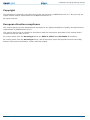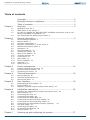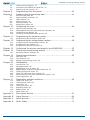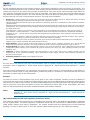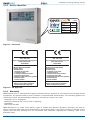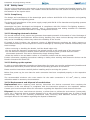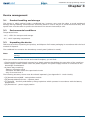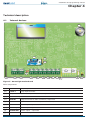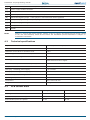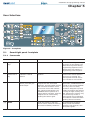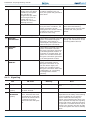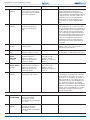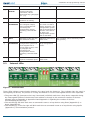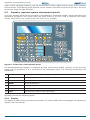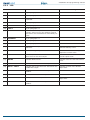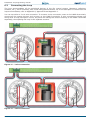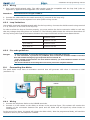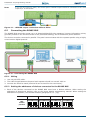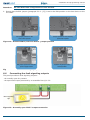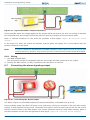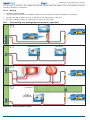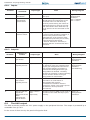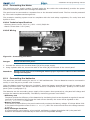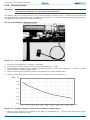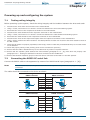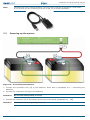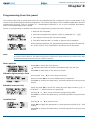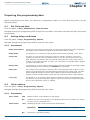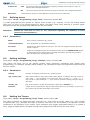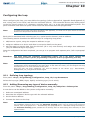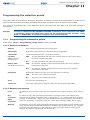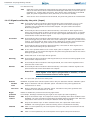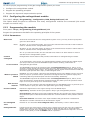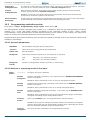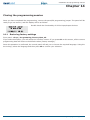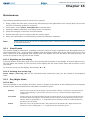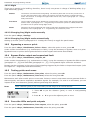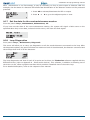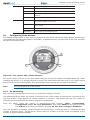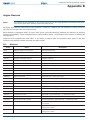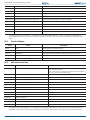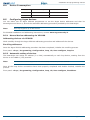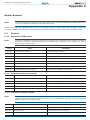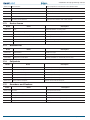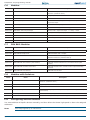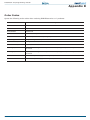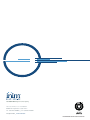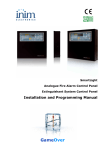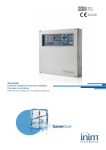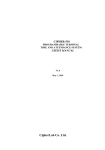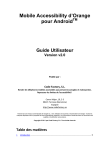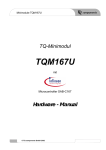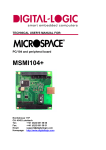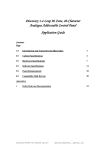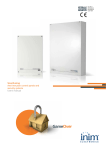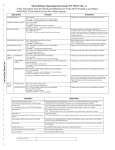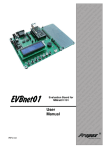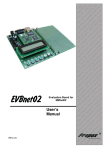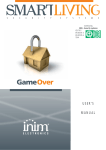Download SmartLight Analogue fire alarm control panel Extinguishant system
Transcript
EN 54-2 EN 54-4 EN 12094-1 0051-CPD-0222 0051-CPD-0223 SmartLight Analogue fire alarm control panel Extinguishant system control panel Installation and programming manual Installation and programming manual Copyright The information contained in this document is the sole property of INIM Electronics s.r.l. No part may be copied without written authorization from INIM Electronics s.r.l. All rights reserved. European directive compliance This Control panel has been designed and developed to the highest standards of quality and performance implemented by INIM Electronics s.r.l. This control panel must be installed in accordance with the instructions described in this manual and in compliance with the laws in force. All control panels from the SmartLight series are EN54-2, EN54-4 and EN12094-1 compliant. All control panels from the SmartLight series, and all accessory items and special functions have IMQ Sistemi di Sicurezza certification, unless otherwise stated. 2 Copyright Installation and programming manual Table of contents Copyright ............................................................................ 2 European directive compliance ............................................... 2 Table of contents.................................................................. 3 Chapter 1 1.1 1.2 1.3 1.4 Chapter 2 2.1 2.2 2.3 2.4 2.5 2.6 2.7 2.8 2.9 2.10 2.11 2.12 2.13 2.14 2.15 Chapter 3 3.1 3.2 3.3 Chapter 4 4.1 4.2 4.3 Chapter 5 5.1 5.2 5.3 Chapter 6 6.1 6.2 6.3 6.4 6.5 6.6 6.7 6.8 6.9 6.10 6.11 6.12 Chapter 7 Table of contents Overview............................................................................. 5 Application and use 5 Other parts of the system 7 In order to validate the IMQ-SECURITY SYSTEMS certification, and in compliance with EN54-2 regulations: 8 The SmartLight fire alarm panel models 8 General information .............................................................. 9 Documentation supplied 9 Manual details 9 Firmware information 9 Operator qualifications - access levels 9 Intellectual property rights 9 Disclaimer 10 Recommendations 10 Testing the system 10 Note to the installer 10 Technical support 10 Conventions 10 Menu paths 11 Device identifier 12 Warranty 12 Safety laws 13 Device management ........................................................... 14 Product handling and storage 14 Environmental conditions 14 Unpacking the device 14 Technical description........................................................... 16 Internal devices 16 Technical specifications 17 PCB current draw 17 User Interface.................................................................... 18 SmartLight panel frontplate 18 Internal LEDs 22 Repeater (optional system enhancement panel) 23 Installation instructions ....................................................... 26 Installing the extinguishant module (accessory item) 26 Wall mounting 26 Connecting the Loop 27 Connecting the dialer 28 Connecting the RS485 BUS 29 Connecting the fault signaling outputs 30 Connecting the alarm signaling output 31 Connecting the extinguishant module (optional) 32 The AUX output 33 Connecting the Mains 34 Connecting the batteries 34 Thermal Probe 35 Powering up and configuring the system................................ 37 3 Installation and programming manual 7.1 7.2 7.3 Chapter 8 Programming from the panel................................................ 40 Chapter 9 Preparing the programming data .......................................... 41 9.1 9.2 9.3 9.4 9.5 9.6 Chapter 10 10.1 10.2 10.3 10.4 Chapter 11 11.1 Chapter 12 12.1 12.2 12.3 Chapter 13 Chapter 14 14.1 Chapter 15 15.1 15.2 15.3 Chapter 16 16.1 16.2 16.3 16.4 16.5 16.6 16.7 16.8 Chapter 17 17.1 17.2 17.3 17.4 17.5 17.6 17.7 Appendix Appendix Appendix Appendix 4 Testing wiring integrity 37 Connecting the RS232 PC serial link 37 Powering up the system 38 A B C D Set Time and date 41 Setting delays and times 41 Other options 41 Defining zones 42 Setting holidays 42 Setting the Timers 42 Configuring the loop ........................................................... 44 Defining loop typology 44 Adding/Removing any type of device manually 44 Configuring the devices 45 Checking enrolled/addressed devices 45 Programming fire detection points ........................................ 46 Programming fire-detection points 46 Programming the extinguishant module................................. 49 Configuring the extinguishant module 50 Programming the module 50 Programming extinction points 51 Configuring the devices connected to the RS485 BUS .............. 53 Closing the programming session ......................................... 54 Restoring factory settings 54 SmartLeague software ........................................................ 55 Overview 55 The Solutions 55 Enable programming via PC 55 Maintenance ...................................................................... 56 View Events 56 Day/Night Mode 56 Bypassing a zone or point 57 Bypass Dialer output and supervised fault 57 Testing points and zones 57 Force the LEDs and point outputs 57 Set the date for the next maintenance session 58 Loop Diagnostics 58 Diagnostics and fault solutions ............................................. 59 “Open I/O” fault 59 “Shorted I/O” fault 59 Loop fault 59 Testing the Loop 59 Repeater faults 60 Battery Fault 60 Other faults 60 Enea series devices ............................................................ 61 Argus Devices .................................................................... 64 Apollo devices .................................................................... 67 Order Codes ...................................................................... 71 Table of contents Installation and programming manual Chapter 1 Overview Note: The control panels described in this manual have been designed and developed to the highest standards of quality, reliability and performance. All product components are capable to application requirements and able to operate in compliance with the related technical specifications when the temperature external to their casing complies with Category 3k5 of EN60721-3-3:1995. Danger: The GAS control function is not provided for in the aforesaid standard and therefore cannot be considered EN54-2 compliant. Danger: In order to validate the IMQ-SECURITY SYSTEMS certification, and in compliance with EN542, all the manual alarm buttons and fire detectors employed in the system must be associated with fire detection and alarm functions. 1.1 Application and use The SmartLight analogue-addressable fire alarm panel manages a single loop that accommodates different types of fire-security devices (detectors, input modules, outputs, callpoints, fire bells, sirens, etc.). The maximum loop wire length is 2000 m. The SmartLight provides supervised outputs which ensure full device functionality. The panel identifies and signals alarm, pre-alarm, fault, early warning, bypassed zone, test and monitoring conditions. The system status is indicated on the display and on the system status LEDs. The SmartLight panel supports up to 4 repeater panels (accessory items) which replicate system data and allow building occupants with Level 2 authorization to silence and reset the system. The panel also accepts an extinguishant module (accessory item) that allows it to manage a gas extinguishant system. The self-addressing feature and reduced-complexity point programming allow fast and easy installation. D F E C A B Figure 1 - Example of a typical SmartLight installation Overview 5 Installation and programming manual [A] Loop All the peripheral devices of the system must be connected in parallel to the loop circuit (2 pole STP). The loop is a closed electrical circuit in which a wide variety of alarm devices can be accommodated. Opening or closing the circuit at any point will generate a fault signal. The loop circuit communication path starts on the Loop-Out terminals and ends on the Loop-In terminals. The panel controls and communicates with the loop devices via digital protocol. The loop utilizes the same two poles for the power supply to the system devices and the two-way communication channel. The loop accommodates: 1. Detectors: A smoke detector is an active fire protection device that detects smoke or flames and issues an alarm thereby alerting building occupants to the danger of fire. Detectors can be: - Optical smoke detectors which look for the presence of visible by-products of combustion in the detection chamber (Tyndall effect). - Optical/Heat detectors which operate as per optical smoke detectors but also sense for increase in the environment temperature. The combination of both sensing methods (smoke and heat) provides faster detection and reduces the false alarm rate. - Heat detectors: sense for an increase in the temperature in the protected environment. There are two types of heat detector: Fixed temperature — that signal alarm when the temperature exceeds the predefined threshold; and Rate-of-rise — that as well as monitoring the predefined fixed temperature also respond to rapid increase in temperature. - Ionization smoke detectors: feature a harmless radioactive source within a dual detection chamber. They operate by sensing for a change in electrical conductivity across the detection chamber. - CO detectors: sense the levels of carbon monoxide given off by all carbon-based materials in the smouldering stages of a fire (often combined with heat detection sensor). 2. Input Module: a device which monitors the status of another device (callpoint, detector, etc.) and sends the respective information to the panel. The Input module allows the loop to accommodate any type of device. 3. Output Module: provides a supervised ancillary output. The cause of activation can be defined during the system configuration phase. Allows you to interface all types of devices to the loop (e.g. bells, signaling devices, fire door magnets, etc.). 4. Callpoint: a clearly indicated fire button with instructions for use in the event of fire. Usually located near the entrance/exit of the protected building. These push-button alarm-trigger devices allow building occupants to activate system alarms. 5. Sounders/flashers: audible/visual signaling devices. Note: Sounders and flashers can also be connected directly to the control panel outputs [E]. For the list of the devices the loop accommodates, and for details regarding their wiring and operating principles, refer to Appendix A - Enea series devices, Appendix B - Argus Devices and Appendix C - Apollo devices. The loop circuit configuration (as required by the local Fire code in force) is a fault-tolerant circuit which, in the event of short-circuit or loop interruption, allows the panel to continue to communicate and drive the elements on either side of the interruption. Isolator In order to ensure a fault-tolerant loop circuit that is Fire code compliant, isolators must be installed in series with the loop circuit. Isolators modules detect short-circuit conditions and consequently interrupt the loop circuit. If a short-circuit occurs, the two isolators adjacent to the shorted section will open and split the loop in such way as to allow the panel to drive the elements on either side of the interruption. No more than 32 detectors/devices should be installed between two isolator modules. Note: Many detectors/devices have built-in isolators and therefore do not require isolator modules. Refer to Appendix A - Enea series devices, Appendix B - Argus Devices and Appendix C - Apollo devices for further details. [B] SmartLetUSee/LCD-Lite repeater (accessory item) This optional system enhancement tool (equipped with keypad, LEDs, fast buttons and display) replicates all the system data. The panel supports 4 repeaters which can be connected to RS485 BUS (maximum cable length 1000m from panel). Repeaters are usually located near the entrance/exit of the protected building, in order to allow users to view the system status without going too far inside the building. 6 Overview Installation and programming manual [C] SmartLevel power-supply stations (accessory items) The SmartLevel is the ideal power source for all devices located in the area protected by the detection system. Its internal board satisfies all EN54 requirements and provides complete supervision of the power station. The device can be connected to the control panel loop via an input/output module (not included), installed inside the box, or by means of the RS485 BUS, thus allowing the complete supervision of the power station and control of the 3 outputs. [D] Gas extinguishant system (optional system enhancement feature) The panel can house and manage a gas extinguishant module (SmartLetLooseONE, optional). The Gas extinguishant module is compliant with EN 12094-1. [E] Sounderflashers These audible/visual signaling devices connect to the control panel outputs and activate when specific conditions occurs The cause of activation (alarm, pre-alarm, early warning, etc.) can be defined during the system configuration phase. [F] SmartLink telephone dialer INIM's SmartLink/G and SmartLink/GP telephone dialers monitor the analogue landline and, in the event of landline problems (line cutting, etc.) divert incoming and outgoing calls to the GSM network. The SmartlinkP model operates solely over the PSTN line (landline). 1.2 Other parts of the system Point: synonym and definition of a loop device (detector, etc.). Zone: a group of points (detectors, etc.). The points can be assigned to the zones during the configuration phase. Consult your local Fire code for the rules regulating automatic fire detection installations and for full details regarding zone limitations. Power Supply (Figure 22 - Connecting the Mains): a module, connected to the mains 230 Vac, that provides a stabilized voltage @ 24 V (27.6 V) to the system and the charge source to the batteries. The EN54-4 compliant power-supply module is housed below the motherboard. The mains voltage (230 Vac) is the primary power source of the system. Refer also to paragraph 6.10. Batteries: the secondary power source of the system. The panel houses two lead batteries @ 12V 7Ah (connected in series). The system monitors the battery status (efficiency and charge). In the event of inefficient or low battery conditions, the system will signal battery fault. If primary (230 Vac) power failure occurs, the batteries will take over, however, they will shutdown automatically if the blackout persists. The automatic battery shutdown feature prevents irreparable damage to the batteries. Refer also to paragraph 6.11. Thermal probe: an accessory tool, to be connected to the panel and attached to the battery pack. This device monitors the temperature of the external battery pack and regulates the battery charge accordingly. Refer also to paragraph 6.12. RS485 BUS: 4 wire BUS for the repeater connections. Four pole twisted-shielded cable must be used for all connections. Refer also to paragraph 6.5 - Connecting the RS485 BUS. Timer: a logical entity (the panel provides 8 timers) for automatic time-management of preset intervals (2 intervals per day) on preset days of the week and specific dates. The timers can be used in equations and/ or to manage predefined operations. Equation: a group of logical conditions defined by the installer. An equation comprises a series of operators (AND, OR, +, etc.) and a series of operands (Points, Zones, Timers, etc.). An equation can be associated with an output that will activate when the equation is satisfied. Holidays: a list of days defined during the system configuration phase that can be associated with a timer. Early Warning: a signal generated by detectors with the early-warning feature (to be defined during the system configuration phase). The detector senses for a value (smoke level, heat level,temperature, etc.) which exceeds its early warning threshold (each detectors can be set separately). This signal indicates that the person/s responsible for the safety of the building and its occupants should verify the alarm or check the functionality of the detector concerned. Overview 7 Installation and programming manual 1.3 In order to validate the IMQ-SECURITY SYSTEMS certification, and in compliance with EN54-2 regulations: All the manual alarm buttons and fire detectors employed in the system must be associated with fire detection and alarm functions. 1.4 The SmartLight fire alarm panel models The available models are: • SmartLight/G SmartLight Gold model manages 240 loop devices and 30 zones. • SmartLight/S Smartlight Silver model manages 64 loop devices and 16 zones. 8 Overview Installation and programming manual Chapter 2 General information 2.1 Documentation supplied • Installation and programming manual (this manual) • User's Manual The Installation manual is inside the device package. For further copies of the Installation manual contact the offices at INIM Electronics s.r.l. and quote the order number printed in Appendix D - Order Codes. 2.2 • • • • • Manual details Title: SmartLight Installation and Programming Manual Version: 3.0 Month and year: 2012 Code: DCMIINE0SLIGHT Addressees: installers, technical assistance 2.3 Firmware information • SmartLight firmware version: 2.0.x • Extinguishant module firmware version: 1.0.x 2.4 Operator qualifications - access levels The SmartLight is EN-54 compliant. There are four access levels: Level 1: All building occupants. All building occupants can view the system status (active events) and events log; silence the panel beeper and, under pre-alarm conditions, override pre-alarm status and activate an instant alarm. Level 2: Authorized operators — person/s responsible for the safety of the building and its occupants. Authorized operators (keyswitch and PIN users) can silence the outputs; reset the panel; activate the 'Investigation' delay; disable zones, points and outputs; change the operating mode (Day/Night) and activate the 'Evacuation' alarm. Level 3: Authorized technicians appointed by the Installer company. Such technicians possess the tools required for the removal of the control panel frontplate. And, are allowed to insert the jumper which enables the control panel programming phase (via control panel or PC), in order to access the programming and maintenance functions. The events cannot be accessed during the programming phase. Level 4: Authorized technicians, appointed by the Manufacturer (INIM Electronics s.r.l.). The manufacturer company technicians can, by means of special tools, repair or replace the control panel components. Note: 2.5 This manual is for Authorized installer company technicians (Level 3). However, it also provides some installation information related to level 1 and level 2. Intellectual property rights The information contained in this document is private property. All rights reserved. No part of this document may be copied or reproduced unless expressly authorized in writing by INIM Electronics, in particular the parts regarding the device specified inparagraph 2.13 - Device identifier INIM Electronics s.r.l. shall not be responsible for damage arising from improper application or use. General information 9 Installation and programming manual 2.6 Disclaimer INIM Electronics s.r.l. shall not be responsible for damage arising from improper application or use. This control panel should be handled by qualified personnel only. Installation must be carried out strictly in accordance with the instructions described in this manual, and in compliance with the local fire code in force. 2.7 Recommendations INIM Electronics recommends that the entire system be tested on a regular basis (refer to paragraph 2.8). 2.8 Testing the system This system has been designed to the highest standards of quality and performance. The system may fail to function as intended due to the failure of a component. Most problems that prevent a fire control system from operating as intended can be found by regular testing and maintenance (refer to Chapter 16 Maintenance). Testing should include all detectors, signaling devices and any other operational devices that are part of the system. 2.9 Note to the installer In order to provide adequate protection and instructions for proper use, you (the installer) must be familiar with the operating procedure of this device. As the only individual in contact with system users, it is your responsibility to instruct them on how to use this system properly and to bring to their attention that every fire is different in the amount of smoke and rate of burning. Therefore, smoke and heat detectors may not provide timely warning of fires caused by violent explosions, escaping gas or improper storage of inflammable materials. Regardless of its capabilities, a fire alarm system is not a substitute for the necessary precautions building occupants must take to prevent or minimize the harmful effects of fire. 2.10 Technical support Our professional engineers are readily available to assist you. Call our phone number and you will be connected right away to a person who will answer all your questions and provide you with full technical support. 2.11 Conventions 2.11.1 Glossary and terminology Panel; device; system: refer to the devices defined in paragraph 2.13. Left, right, behind, above, below: refer to the directions as seen by the operator in front of the mounted device. Communicator (telephone, SMS, digital): synonym of dialer. STP: Shielded twisted pair cable. Qualified personnel: those persons whose training, expertise and knowledge of the laws and bylaws regarding service conditions and the prevention of accidents, are able to identify and avoid all possible situations of danger. Select: click on and select a specific item (from drop-down menu, options box, graphic object, etc.). Press: click on a video button, or press a key on the panel keypad. 10 General information Installation and programming manual 2.11.2 Graphic conventions Following are the graphic conventions used in the text. For a description of the graphic conventions relating to the interface, refer to paragraph 5.1 - SmartLight panel frontplate. Conventions Text in Italics Example Refer to paragraph 4.1 <text> #<CustomerCode> Description Text in italics: indicates the title of a chapter, section, paragraph, table or figure in this manual or other published reference. Variable data. [lowercase letter] or [number] [A] or [1] Representation of a part of the system or video object. BUTTON Esc, RESET Computer or control panel keys. Note: The detached notes contain important information about the text. Attention: The attention prompts indicate that total or partial disregard of the procedure could damage the connected devices. Danger: The danger warnings indicate that total or partial disregard of the procedure could injure the operator or persons in the vicinity. 2.12 Menu paths Example: From panel: <key>, Configuration, Loop, Ok, Loop Parameters Via software application: Control panel, Loop Access to specific functions can be achieved by using the panel keys or PC video objects and the respective path. Note: This manual describes the recommended programming flow. This manual describes the loop configuration procedure from the panel, as indicated in the example. Attention: For most part this manual describes programming from the control panel. General information 11 Installation and programming manual Device identifier /G MADE IN ITALY 0051-CPD-0223 02/2012 230V~ -15% + 10% Alimentazione / Power / Alimentacion 50/60 Hz Consumo / 0.5 A Consumption / Consumo Isolamento / Classe I Isolation / Aislamiento Approvato / EN54-2, EN54-4 Approved / Aprobado LBDTIN4ASLIGHTG 2.13 Figure 2 - Overview 0051 0051 09 0051 - CPD - 0222 Control and signaling panel with integrated power-source devices. SmartLIGHT/S 09 0051 - CPD - 0223 Control and signaling panel with integrated power-source devices. SmartLIGHT/G Isolation: Class I Available options: - 7.8 Sounder circuits output - 7.11 Delayed outputs - 7.12 Alarm on two points activation - 8.3 Fault from points signal - 8.9 Monitored output for remote signalling - 9.5 Points isolation - 10.0 Test condition Isolation: Class I Available options: - 7.8 Sounder circuits output - 7.11 Delayed outputs - 7.12 Alarm on two points activation - 8.3 Fault from points signal - 8.9 Monitored output for remote signalling - 9.5 Points isolation - 10.0 Test condition Manufacturer: INIM Electronics s.r.l. Address: via Fosso Antico, Centobuchi 63076, Monteprandone (AP), Italy Manufacturer: INIM Electronics s.r.l. Address: via Fosso Antico, Centobuchi 63076, Monteprandone (AP), Italy Figure 3 - CE Approval 2.14 Warranty INIM Electronics s.r.l. warrants the original purchaser that for a period of 24 months from the date of final acceptance, the product shall be free of defects in materials and workmanship. The warranty applies only to defects in parts and workmanship relating to normal use. It does not cover: Improper use or negligence Damage caused by fire, flood, wind or lightning Vandalism Fair wear and tear INIM Electronics s.r.l. shall, at its option, repair or replace any defective products. Improper use, that is, use for purposes other than those mentioned in this manual which is the cause of fault or damage to the system, will void the warranty. For the full details and conditions regarding the warranty, refer to the purchase order. 12 General information Installation and programming manual 2.15 Safety laws The aim of the instructions in this section is to ensure that the device is installed and handled properly. This chapter contains vital information. The installer should be familiar with this section and bring each item to the attention of the system users. 2.15.1 Compliancy The design and manufacture of the SmartLight panel conform with EN 54-2 Fire detection and signaling systems - Control and signaling panels. The design and manufacture of the power supply comply with EN 54-2 Fire detection and signaling systems - Power supply devices. SmartLight has been developed and designed in compliance with EN 12094-1 Fire-fighting Systems Components of fire-extinguishant systems - Part 1: Requirements and testing methods for automatic electrical command and fire-extinction or delay management devices. 2.15.2 Managing electronic devices The normal motions of any person may generate electrostatic potential of thousands of volts. Discharge of this current through semiconductor devices during handling may cause serious damage which although may not be immediately evident may reduce the reliability of the circuits. If located in their housings, the electronic circuits of INIM Electronics products are highly immune to electrostatic discharge. Do not expose the circuits to damage by removing the modules unnecessarily from their housings. • When removing or handling the boards, hold the board edges only. • Do not touch the electronic components, the printed circuits or the metal parts of the connectors. • Do not hand the module to another person without first ensuring that you both have the same electrostatic potential. This can be achieved by simply shaking hands. • Place the board on an anti-static surface or a conductor surface with the same potential. Further information regarding procedures relating to safety when working with electronic devices can be found in Directive IEC 60147-0F. 2.15.3 Setting up the system In order to provide adequate protection and instructions for proper use, security professionals (Installers and maintenance technicians) must be familiar with the operating procedure of this device. Please read the instructions carefully before installing and/or servicing the system. Before first power-up, be sure that the earth connection has been completed properly on the respective terminal. The recommended minimum wire cross section for the earth connection is 2.5 mm2, that is, unless otherwise stated in accessory documentation. 2.15.4 Replacement and disposal of used devices Replacement- When replacing used devices, disconnect the devices concerned then complete the connections of the new devices in compliance with the instructions printed on the respective leaflets. Contact your local municipal offices for information regarding the disposal of used electronic devices. Disposal- Do not burn used electronic devices, or allow them to pollute the environment (countryside, rivers, etc.). Electronic devices must be disposed of in a safe environment-friendly way. In order to avoid short-circuits, take all the necessary precautions when removing used batteries. Contact your local municipal offices for information regarding the disposal of batteries. General information 13 Installation and programming manual Chapter 3 Device management 3.1 Product handling and storage This device is safely packed inside a cardboard box, however, care must be taken to avoid accidental damage during handling. Cartons/boxes should be placed in such a way as to avoid knocks and falls, and special care must be taken to protect the devices from extreme heat and/or cold. 3.2 Environmental conditions Temperature limits: -10° / +55°C for transport and storage -5° / +40°C operating temperature 3.3 Unpacking the device Take due care when unpacking the product, and dispose of all waste packaging in accordance with the local method of disposal. The cardboard box contains the SmartLoop control panel (cabinet in metal). Note: The two lead batteries @ 12 V - 7 Ah are not included. Be sure you have the batteries on hand before starting. When you remove the four screws and metal-frontplate, you will find: • The SmartLight motherboard mounted on a plastic support that bridges the two sides of the metal box. • Power supply module located under the plastic support. The power supply module is connected to the SmartLight motherboard. • A plastic bag containing: - Battery connection wires - Resistors and EOL diodes for supervised circuits - Key for access level 2 The following accessory items must be ordered separately (see Appendix D - Order Codes): • [A] SmartLetLoose/ONE - extinguishant module • [B] SmartLetUSee/LCD-Lite - repeater panel • [C] ProbeTH - thermal probe battery-charge optimizer which operates in accordance with the battery temperature. • [D] SmartLevel - power-supply station 14 Device management Installation and programming manual B A C D Figure 4 - Accessory devices Device management 15 Installation and programming manual Chapter 4 Technical description 4.1 Internal devices S D Q P L M C R A B E F G H I J K N O Figure 5 - SmartLight motherboard Main components [A] LOOP-O Loop output terminals [B] LOOP-I Loop input terminals [C] Loop status LED (refer to Chapter 5 - User Interface) [D] RS232 serial port for PC connection [E] DIALER Output terminal for dialer connection, supervised [F] RS485 RS485 BUS terminals for repeater connections, max. 0.9 A [G] FAULT Fault output - dry contact [H] FAULT +/- Fault output - supervised [I] ALARM NAC Alarm output - supervised [J] AUX 24 V 0.8A output for external loads 16 Technical description Installation and programming manual [K] Connector for the earth wire of the power supply module [L] Power-supply module connector [M] Battery connector [N] Thermal probe connector for batteries - accessory item [O] Earth-fault-bypass jumper - if this jumper is removed faults will be bypassed [P] Jumper for programming from panel (keypad and LCD) J8 [Q] Jumper for programming from PC J9 [R] Extinguishant module connector [S] Buzzer Note: 4.2 INIM s.r.l. reserves the right to change, replace, in part or entirely, the components not strictly relating to the user and therefore, which do not involve the installation process described in Chapter 6 Installation instructions. Technical specifications AC power 230 Vac (-15% + 10%) 50/60 Hz Maximum current draw 230V 0.5 A Maximum current draw on terminal +AUX 0.8 A Current ripple on AUX and AUX-R outputs 1% MAX Maximum battery-charge current 400mA Battery specifications 2 x 12 V/7 Ah YUASA NP-12 FR or similar with case flame class UL94-V2 or higher Maximum battery internal resistance (Ri max) 23 Ohm Output current 19V - 27.6V Fuse (F2) - Switching power supply F 6.3 A 250V Fuse (F1) - Switching power supply (not resettable) T 3.15 A 250V Maximum output current ripple 1% Operating temperature -5°C to 40°C Dimensions 325 x 325 x 80 mm Weight 2.8Kg 4.3 PCB current draw Module Standby current draw Maximum current draw SmartLight motherboard 70 mA 120 mA SmartLetLoose/ONE fire extinguishant board 10 mA 70 mA SmartLetUSee/LCD-Lite repeater 40 mA 80 mA Technical description 17 Installation and programming manual Chapter 5 User Interface A1 G C B1 X K J C1 A H D D1 Y L E1 I M O Z P Q U E V F R N T S B W Figure 6 - Frontplate 5.1 SmartLight panel frontplate 5.1.1 Commands Command Access level 1 Access level 2 Note [A] Navigation keys [B] Keyhole for the access level 2 key Key not inserted or inserted in vertical position Key inserted in horizontal position When the key is removed or placed in the vertical position and no key is pressed, the control panel will hold access level 2 status for 20 seconds. [C] SILENCE Push this button to silence (turn OFF) the panel beeper. Silences (turns OFF) active outputs with the silenceable attribute. The silenceable outputs will hold silenced status until a new event occurs that releases the outputs automatically. The SILENCE button operates as a toggle switch, therefore, silenced outputs can be unsilenced by pushing the button again. If the system is operating in Night mode, SILENCE status will be held for the preset SILENCE time only. This is a safety precaution designed to protect building occupants and persons in charge of night-security who, after silencing the system, may be overcome by smoke or fumes during fire investigation and unable to restart the alarm signaling devices manually. Push this button to clear any active events, delete the memory and restore standby conditions. Any alarm/fault conditions which persist after RESET operations will generate new alarm/fault signals. [D] RESET 18 To be used to navigate through the menus on the display. The effect these keys have during programming depends on the specific field. See Chapter 8 Programming from the panel. User Interface Installation and programming manual Command [E] EVACUATE [F] INVESTIGATE Access level 1 If this button is pressed during active pre-alarm conditions, the system will override the programmed pre-alarm time and generate an instant alarm (i.e. activate all evacuationwarning devices). Access level 2 Note If this button is pressed when pre-alarm conditions are not active, the system will generate a panel alarm. If this button is pressed during active pre-alarm conditions, the system will add the preset investigation time to the running pre-alarm time (this operation can be done once only). The extended alarm delay will allow authorized building occupants and/or security staff to check and verify the fire hazard. Extinguishant module (accessory item) commands [G] DISABLE EXTINGUISH If this button is pressed once, the This button can be used during system will disable Extinguish testing and maintenance of the fire extinguishant devices. commands. If this button is pressed again, the system will reenable Extinguish commands. [H] DISABLE AUTO If this button is pressed once, the system will disable automatic extinguish commands generated by the Extinguishant module. If this button is pressed again, the system will re-enable automatic extinguish commands generated by the Extinguishant module. [I] DISABLE MANUAL If you push this button once, the system will disable manual extinguish commands. If you push this button again, the system will re-enable manual extinguish commands. Refer also to paragraph 6.8 - Connecting the extinguishant module (optional). 5.1.2 Signalling LED ON Solid: [J] Display [K] SILENCED (yellow) Indicates that the system has been silenced. [L] RESET INHIBITED (yellow) In the event of pre-alarm/ alarm, indicates that reset commands are not allowed. Reset will be allowed when all outputs have been silenced and this LED goes Off. User Interface Blinking: Note See Chapter 8 - Programming from the panel. This feature ensures that persons responsible for the safety of the building and its occupants do not reset the system without first silencing the outputs, and evaluating the alarm. The silence operation will stop the signaling devices and restore quiet thus allowing the operator to consider the best way to proceed. The operator will then be able to reset the system and restore standby status. 19 Installation and programming manual LED ON Solid: Blinking: Note [M] ALARM (red) Indicates an alarm condition, that is, an input point (detector, callpoint, input module, etc.) set to generate alarms has detected alarm conditions. Examples: a smoke detector has sensed a quantity of smoke that exceeds its alarm threshold; a heat detector has sensed rise in temperature that exceeds its alarm threshold; a callpoint has been activated, etc. Authorized persons only (level 2) can clear these conditions (which may occur after an early warning, pre-alarm, etc.) by means of silence/reset operations. Signaling will continue even after the cause of the alarm has ceased. [N] PRE-ALARM (red) Indicates a pre-alarm condition, that is, an input point (detector, callpoint, input module, etc.) set with a pre-alarm time has activated. Examples: a smoke detector has sensed a quantity of smoke that exceeds its alarm threshold; a heat detector has sensed rise in temperature that exceeds its alarm threshold; a callpoint has been activated, etc. Only authorized persons (level 2) can clear these conditions (which may occur after an early warning, pre-alarm, etc.) by means of silence/reset operations. Signaling will continue even after the cause of the alarm has ceased. If the operator does not intervene in the meantime, the point in pre-alarm status will generate an alarm when the programmed prealarm time expires. The pre-alarm time is a short alarm delay that notifies the person/s responsible for the safety of the building and its occupants of the possibility of fire. An alarm will be generated when the programmed prealarm time expires, thus causing the evacuation of all the building. After prealarm notification, the person/s responsible for the safety of the building and its occupants will have time to verify the real risk of fire and, in the event of a false alarm, will be able to avoid unnecessary evacuation signaling. [O] FAULT (yellow) Indicates an active system fault condition. The display will provide the fault details. Indicates memory of a cleared fault event. To view the restored fault condition details, consult the events log using the Main menu (level 1). [P] CPU FAULT (yellow) Indicates trouble with the panel CPU; the panel must be sent back immediately to the manufacturer for repair. Indicates that the CPU re-initialized (due to control panel shutdown or fault condition). 20 To restore the fault memory (return to LED Off status), reset the control panel (level 2). Danger: If this LED “blinks”, the efficiency of entire system must be checked. To return to LED Off status, reset the control panel (level 2). User Interface Installation and programming manual LED ON Solid: Blinking: Note [Q] DISABLED (yellow) Indicates that one or more of the system components (loop point, zone or output) have been bypassed. The display will provide the respective details. Bypassed components (/ disabled/out-of-service components) will be unable to generate faults, alarms or signals of any sort and cannot be activated under any circumstances. Components must be bypassed (put out-of-service) during maintenance work. [R] TEST (yellow) Indicates that one or more components (points or zones) are undergoing tests. A bypassed point which is undergoing tests (separately or as part of a zone) will not generate alarms or signaling of any kind. However, the respective LED will turn On for several seconds and then reset and turn Off automatically. This feature allows technicians to carry out point/zone tests and inspections alone, as it eliminates the need of constantly returning to the panel to verify/reset the events generated by the points. [S] ON (green) Indicates that the system is operating (On). This LED will go Off in the event of joint primary (230 V ac) and secondary (batteries) power failure. [T] DIALLER ON (red) Indicates that the dialer activation output is active. The dialer will be activated (after the pre-set delay) in the event of an alarm. [U] DISABLE/ FAULT DIALLER (yellow) Indicates that the dialer activation output is disabled or faulty—the display will provide the respective details. Indicates restoral of a fault event. This condition can be cleared by reset only (level 2). [V] DISABLE/ FAULT BELLS (yellow) Indicates that the sounder/ flasher activation output is disabled or faulty—the display will provide the respective details. Indicates restoral of a fault event. This condition can be cleared by reset only (level 2). [W] NIGHT MODE (yellow) Indicates that the panel is operating in night mode. For safety reasons, the pre-alarm time of all points is cancelled automatically during night mode (night mode prealarm time = 0 seconds). As a further safety precaution, the system can be silenced for the pre-set SILENCE time only. Night Mode should be applied when no or few persons are present or awake in the building, and the building security is the responsibility of a night watchman or security patrol guard notified by the dialer. Extinguishant module signaling (optional system enhancement tool) [X] DISABLE EXTINGUISH Indicates disablement of all types of extinguish commands, via the appropriate key (paragraph 5.1 - [G]). [Y] DISABLE AUTO Indicates disablement of automatic extinguish commands, vvia the appropriate key (paragraph 5.1 - [H]). User Interface 21 Installation and programming manual [Z] LED ON Solid: DISABLE MANUAL Indicates disablement of manual extinguish commands, via the appropriate key (paragraph 5.1 - [I]). Blinking: [A1] EXTINGUISH Indicates that fire extinction is running. [B1] PREEXTINGUISH Indicates activation of the pre-extinguish output; refer to paragraph 6.8 Connecting the extinguishant module (optional), terminal PREEXT. Indicates that only one zone is in alarm status, therefore, the extinguishant system will not be activated. If another zone latches in alarm, the extinguishant system will be activated. [C1] FAULT Indicates trouble with the fire extinction circuits. Indicates restoral of a fault event. [D1 ] Indicates that the fire extinguishant system has been stopped from a remote hold-off unit; refer to paragraph 6.8 Connecting the extinguishant module (optional), terminal STOPEXT. Indicates restoral of a Stop extinguishant event. Indicates a CPU fault that requires immediate repair. Indicates restoral of a fault event. STOP EXTINGUISH [E1] CPU FAULT 5.2 Note This condition can be cleared by reset only (level 2). Internal LEDs A B C Figure 7 - Internal LEDs These LEDs indicate communication between the panel and the detectors. They indicate that the panel is interrogating its devices, the protocol it is using and whether or not the interrogated devices have responded. • The green LED [A] (nearest to the Loop-I terminals) will blink each time a loop device responds during the interrogation phase of the devices from address 1 through to the maximum number of devices allowed (refer to Appendix A, Appendix B and Appendix C regarding the number of devices accommodated by the loop). • The red LED [B] will blink each time a command is sent to a loop device using Enea (Appendix A) or Argus (Appendix B). • The red LED [C] on the far right will blink each time a command is sent to a loop device using Apollo (Appendix C) communication protocol. 22 User Interface Installation and programming manual Under normal operating conditions, the red protocol LED will blink rapidly and the green device-response LED will flicker. The flickering phase depends on the number of devices connected to the loop. The more devices the longer the LED will flicker. 5.3 Repeater (optional system enhancement panel) Up to four repeater panels can be connected to the RS485 bus. Connected repeater panels replicate all the information provided by the control panel and allow access to all level 1 and 2 functions (view active events, reset, silence, etc. access to the main menu is not possible). A M V Y N W Z R X Z1 K L O S P T Q U G F J H E I C D B Figure 8 - Front view of the repeater panel The SmartLetUSee/LCD repeater is supported by most control panel models. However, not all the keys/ button will be operational if it is connected to the SmartLight panel. The following keys/buttons are operational: [A] Navigation keys Scroll keys which will allow navigation through menus, etc. [B] EVACUATE As per paragraph 5.1 [C] SILENCE As per paragraph 5.1 [D] RESET As per paragraph 5.1 [E] INVESTIGATE As per paragraph 5.1 [F] BUZZER Turns the panel beeper Off [G] TEST Turns On al the LEDs to verify functionality. Repeaters provide the following signals. 5.3.1 Display The display provides same event data as the panel. For further details refer to paragraph 2.5 Signaling on display in the User Manual. User Interface 23 Installation and programming manual 5.3.2 LED LED ON Solid: ON Blinking: [H] SILENCED As per paragraph 5.1 [I] RESET DISABLED As per paragraph 5.1 [J] INVESTIGATE Indicates that investigation time has been requested. [K] ALARM As per paragraph 5.1 [L] PRE-ALARM As per paragraph 5.1 [M] FAULT As per paragraph 5.1 [N] CPU FAULT Indicates that the repeater CPU is not operating properly. If this occurs, the repeater must be sent back to the manufacturer immediately for repair. [O] DISABLED As per paragraph 5.1 [P] TEST As per paragraph 5.1 [Q] NIGHT MODE As per paragraph 5.1 [R] BATTERY Indicates that the panel batteries are low or inefficient. Indicates restoral of the low/ inefficient battery event. [S] EARTH Indicates voltage dispersion to earth. Indicate restoral of the voltage dispersion to earth event. [T] FUSE Indicates protection fuse intervention due to short-circuit on the AUX output. Indicates restoral of the short-circuit on AUX output event. [U] MAINS Indicates Mains failure. Indicates restoral of the Mains failure event. [V] BELLS - ACTIVE Indicates that the ALARM NAC output is active. [W] BELLS - FAULT Indicates that a fault has been detected on the ALARM NAC output. [X] BELLS - DISABLED Indicates that the ALARM NAC output has been disabled. [Y] DIALLER - ACTIVE Indicates that the DIALER output is active. [Z] DIALLER - FAULT Indicates a DIALER output fault. [Z1] DIALLER - DISABLED 24 Indicates restoral of the ALARM output fault. Indicates restoral of the Dialer output fault. Indicates that the DIALER output has been disabled. User Interface Installation and programming manual 5.3.3 Repeater board If you open the repeater enclosure, the rear side of the electronic board (which is attached to the frontplate) will be on view. Following is a description of the parts which will be used during the installation phase: A B C Figure 9 - The rear side of the repeater board [A] DIP switches For the repeater address setting [B] RS485 terminals Respectively, from the bottom of the figure to the top “+24V - + GND”, for the connection to the RS485 BUS [C] EOL terminals For the setting-jumper position of the repeater position. User Interface 25 Installation and programming manual Chapter 6 Installation instructions 6.1 Installing the extinguishant module (accessory item) The extinguishant module is packed in a separate cardboard box. Together with the extinguishant module (IN015), you will find a plastic bag containing: • Pin header for the extinguishant module to SmartLight motherboard connection • Screws • EOL resistors and diodes 1 3 2 4 5 6 Figure 10 - Mounting the extinguishant module 1. Remove the four securing screws and the frontplate. 2. Remove the four securing screws and the plastic support. 3. Position the SmartLight motherboard as shown in the figure. 4. Locate the extinguishant module in its housing. 5. Using the four screws, secure the extinguishant module in position. 6. Connect pins J17 of the SmartLight motherboard (paragraph 4.1 - [R]) to the respective pins J2 on the extinguishant module. 7. Move the SmartLight motherboard back to its original position. 8. Replace the plastic support. 6.2 Wall mounting 6.2.1 Control panel 1. Pull the wires through the wire entry and ensure they do not get in way of operations. 2. Using the wall plugs, attach the backplate to the wall. Danger: 6.2.2 Care must be taken not to drill in the vicinity of electrical wiring, heating ducts and plumbing. Repeater (optional system enhancement panel) 1. Remove the four frontplate screws and lift off the frontplate. 2. Pull the wires through the wire entry on the back of the repeater and ensure they do not get in way of operations. 3. Using the wall plugs, attach the backplate to the wall. 26 Installation instructions Installation and programming manual 6.3 Connecting the Loop The loop accommodates all the peripheral devices of the fire control system (detectors, callpoints, modules, etc.), and if necessary, also a Gas Extinguishant Module. For a full description of the devices the loop accommodates, refer to Appendix A, Appendix B and Appendix C. You can use either a 2 or 4 wire connection. To create a 4 wire connection, start on the LOOP-O terminals, connect all the system devices and re-enter on the LOOP-I terminals. 4 wire connections tolerate one wiring fault. If loop interruption occurs, the panel will manage the section entering on the LOOP-I terminals separately, thus splitting the loop in two separate sections. Figure 11 - 2 wire connection Figure 12 - 4 wire connection Installation instructions 27 Installation and programming manual 6.3.1 Wiring 1. Use 2 pole shield twisted cable. The cable section must be compatible with the loop load (refer to Appendix A, Appendix B and Appendix C for further details). Attention: The maximum wire length is 2000 m. 2. Connect the cable shield to the earth terminal [3] (one end of the loop only). 3. Fire alarm wires must be separate from other power wiring circuits. 6.3.2 Loop limitations Use suitably sectioned shielded twisted cable for the loop wiring. Connect the shield to earth using terminal 3 or 6, connect it to one end of the loop only. In order to allow the loop to function properly, you must section the device connection cable in such way that any voltage drop along does not exceed 8 V. The following table shows the minimum dimensions for the loop wiring with regard the distance between the Loop-O terminals and the most distant device: 6.3.3 minimum 1 mm2 up to 1000 m minimum 1.5 mm2 up to 1500 m minimum 2 mm2 up to 2000 m minimum 2.5 mm2 Fire code guidelines Danger: 6.4 up to 500 m - 2 wire connection, no more than 32 detectors can be connected to the loop. - 4 wire connection, T junctions are prohibited, that is unless the maximum number of devices that risk isolation during any type loop fault does not exceed 32. - If the system loop devices do not have built-in isolators, you must install an isolator for each group of 32 detectors. - All circuits should be wired using the local country Fire Code compliant method. Connecting the dialer The panel dialer must have an activation terminal that will generate calls when it connects to GND (activation -A). DIALER POWER-SUPPLY Figure 13 - Connecting the dialer 6.4.1 Wiring 1. Connect the telephone dialer to the DIALER terminals. 2. Connect a 10 k: resistor to the dialer, as shown in the previous figure. This resistor will monitor the integrity of the connection between the panel and the dialer and will signal any short-circuits or interruptions. In the event of an alarm, the panel will trigger the dialer which, after the programmed delay, will send the respective calls to pre-set telephone numbers. 28 Installation instructions Installation and programming manual Note: If you do not connect a dialer, the control panel +DIALER output should be connected to the +24V output by a 10 k: resistor. BLACK BROWN ORANGE GOLD Figure 14 - +DIALER output connection without dialer 6.5 Connecting the RS485 BUS The RS485 BUS terminals accept up to 4 SmartLetUSee/LCD-Lite repeaters (remote information points, generally located in the entrance areas of the protected building) and 2 SmartLevel power stations. The devices must be connected in parallel. The panel communicates with the repeater panels using a highly noise-immune digital protocol. REPEATERS POWER SUPPLY STATION SmartLetUSee/LCD-Lite SmartLevel Figure 15 - Connecting the RS485 BUS 6.5.1 Wiring 1. Use a 4 pole STP cable. 2. The cable length between the panel and repeater should not exceed 1000 m. 3. Connect the shield to earth (terminal 6 can be used for this connection). 6.5.2 Setting the addresses of devices connected to the RS485 BUS 1. Each of the devices connected to the RS485 BUS must have a distinct address. When setting the addresses of SmartLevel devices, refer to the Power Station programming manual. When setting the addresses of repeaters, use the DIP switches (paragraph 5.3.3 - [A]). Address DIP Switch position 1 Installation instructions 2 1 2 3 4 ON ON ON ON 3 4 1 2 3 4 1 2 3 4 1 2 3 4 29 Installation and programming manual Attention: All other DIP switch configurations are NOT allowed. 2. Ensure that the EOL jumper (paragraph 5.3.3 - [C]) is set in the EOL position on the last device on the line ONLY. EOL jumper position for the end-of-line repeater Jumper position for the centrally positioned repeater Figure 16 - SmartLetUSee/LCD-Lite board - jumper position EOL jumper position for the end power-supply station Position the jumper in the central position Figure 17 - SmartLevel board - jumper position 6.6 Connecting the fault signaling outputs The panel provides 2 fault signaling outputs: • A normally-open dry contact • A supervised output protected by a resettable fuse @ 0.3 A FAULT signalling sign Figure 18 - Normally-open FAULT output connection 30 Installation instructions Installation and programming manual BLACK BROWN ORANGE GOLD FAULT signalling sign Figure 19 - supervised FAULT output connection During standby status the voltage applied to the output will be less than 0.5 V, thus not enough to activate the connected load, but enough to allow the panel to verify the integrity of the connection cable. Open or shorted conditions on the wires will generate a fault signal: “Open” or “Shorted Alarm Output”. In the event of a fault, this output will activate, and the panel will supply 24 V in accordance with the polarity indicated on the board. Note: 6.6.1 In order to validate the IMQ-SECURITY SYSTEMS certification, these outputs must not be used as Type J outputs (EN 54-1), therefore, they must not be used to command devices that transmit fault signals. Wiring 1. Use NON-shielded cable. The wire section should be compatible with the wire length and load connected to the output. 2. Connect the EOL resistor (10 K:) in parallel to the last device on the line. 6.7 Connecting the alarm signaling output VIOLET YELLOW ORANGE GOLD Figure 20 - Connecting the Alarm output The alarm output is a silenceable supervised output protected by a resettable fuse @ 0.9 A. During standby status the panel will allow a low supervisory current to circulate on the line with reverse polarity to that indicated on the board. The diodes connected in series to each load on the line will ensure that the current closes on the EOL resistor. This current allows the panel to verify cable integrity. Open or shorted conditions on the wires will generate a fault signal: “Open” or “Shorted Alarm Output”. Installation instructions 31 Installation and programming manual In the event of an alarm, the output will activate and the panel will supply 24 V in accordance with the polarity indicated on the board. 6.7.1 Wiring 1. Use NON-shielded cable. The wire section should be compatible with the wire length and load connected to the output. 2. Connect the EOL resistor (47 K:) in parallel to the last device on the line. 3. Connect a 1N4007 diode (or equivalent) in series to each load. 6.8 Connecting the extinguishant module (optional) A GREEN BROWN B VIOLET YELLOW ORANGE GOLD VIOLET YELLOW ORANGE GOLD VIOLET YELLOW ORANGE GOLD ORANGE GOLD Gas release POWER SUPPLY 24V electrovalve C D SmartLight control panel STOPEXTINCTION signalling LED Figure 21 - Extinguishant module 32 Installation instructions Installation and programming manual 6.8.1 Inputs Terminal Device to be connected Input Type Note MAN-EXT Extinction system Start button Supervised. Up to 20 devices can be connected to this input. STOP-EXT STOP extinguishantsystem button Supervised. The STOP extinguishant-system button should always be located near to the protected area. This will allow any persons present during the release of extinguishant gas to stop the process and evacuate the area unharmed. Up to 20 devices can be connected to this input. PRESS Gas extinguishant pressure switch. Supervised. The pressure switch has two functions: - Under normal operating conditions, it monitors the pressure of the Gas extinguishant. If the pressure drops spontaneously below the pre-set value, it will generate a fault signal. - After an 'Extinction' command, it confirms that the command has been executed. 6.8.2 Figure 21 Extinguishant module/A 47K = Standby 15K = Active Outputs Terminal Device/s to connect Output Type Note VALVE Electrovalve for gas release. Supervised PRE-EXT Audible and Visual signaling devices Supervised The signaling devices activate as soon as the detectors sense fire conditions that require gas extinguishant intervention. This will allow building occupants to evacuate the building before the gas extinguishant is released. The delay between the activation of alarm signaling devices and the release of the gas extinguishant is customizable. RELEASED “Extinguishant Gas release” signaling devices Supervised There are two activation modes: - activation on confirmation of Extinguishant Gas release; - simultaneous activation with the electrovalve output. This mode requires gas detectors in the protected environment. R Remote LED that signals the deployment of the STOP extinguishantsystem button. Open Collector (nonsupervised) Activates (closes to GND) in the event of activation of the STOP EXT input (max 100 mA). 6.9 Wiring Diagram Wiring Diagram Figure 21 Extinguishant module/B Figure 21 Extinguishant module/C 47K Balancing Figure 21 Extinguishant module/D The AUX output The AUX terminals provide the 24 V power supply to the peripheral devices. The output is protected by a resettable fuse @ 0.9 A. In the event of short-circuit, the panel will signal a fault. Installation instructions 33 Installation and programming manual 6.10 Connecting the Mains The switching power supply module (housed inside the box under the motherboard) provides the power source to the entire system and recharges the batteries. The panel must be connected to a separate line on the electrical switch board. The line must be protected by a fire code compliant sectioning device. The protective earthing system must be compliant with the local safety regulations, fire code, laws and bylaws in force. 6.10.1 Technical specifications • Primary power source: 230 V ac (-15% + 10%) 50/60 Hz. • Panel current draw: 0.5 A (max) 6.10.2 Wiring A B Figure 22 - Connecting the Mains Danger: Switch Off the mains power. 1. Connect the wires to the terminal board [A] of the power supply. 2. Using a plastic cable tie, secure the cable to the hook [B] on the back of the control panel. Attention: 6.11 Wiring circuits must not be commingled without proper separation. Adhere to the connection wiring in the diagram. Connecting the batteries The panel box provides housing for two 12 V-7 Ah lead batteries. The two batteries must be connected in series, in such way as to provide a 24 V current. Using the battery terminal eyelet wire (included), insert the battery terminal bolt through the washer and battery terminal eyelet. The actual connection must be completed during initial powerup of the control panel (refer to paragraph 7.3). The batteries are the secondary power supply of the system. Once powered up, the panel will charge and monitor the batteries automatically. The battery monitoring process is as follows: • Efficiency test The panel checks the efficiency of the batteries by simulating load current demand at regular 60 second intervals. If the batteries fail to meet the load current demand, the event will be signaled on the Battery disconnected fault LED. • Battery level test In the event of mains failure, the panel continuously monitors the battery voltage. If it drops below 22.8 V, the panel will signal the event on the Low Battery LED. The event will end when the voltage restores to 24.6 V. • Deep discharge shutdown If a mains failure event lasts for a long period, and battery voltage drops below 18 V, the panel will shutdown the batteries automatically in order to avoid irreparable damage. 34 Installation instructions Installation and programming manual 6.12 Thermal Probe Attention: In order to validate the IMQ-SECURITY SYSTEMS certification and comply with EN 54-4 requirements, installation of a thermal probe is essential. The battery has an on-board connector for a Thermal probe (accessory item). This device will regulate the charging process in accordance with the battery temperature. The thermal probe protects against battery overheating and consequent permanent damage. 6.12.1 Connecting a thermal probe N Figure 23 - Connecting a thermal probe 1. Disconnect the batteries (if already connected). 2. Connect the thermal probe to the connector (paragraph 4.1 - [N]). 3. Using adhesive-insulating tape, attach the thermal probe to one of the batteries, in order to provide optimized heat-transfer measurements. 4. Hold a thermometer against the probe, and measure the probe temperature. 5. Using the following graph, find the value the measurement will be based on. Volt 29 28,5 28 27,5 27 26,5 26 25,5 0 5 10 15 20 25 30 35 40 45 50 °C Figure 24 - Voltage charge in relation to the Battery Temperature. 6. Using a tester, measure the voltage on the AUX [A] (paragraph 4.1 - [J]) and turn the trimmer [B] to the previously measured value. Installation instructions 35 Installation and programming manual B A Figure 25 - Adjusting the voltage charge 36 Installation instructions Installation and programming manual Chapter 7 Powering up and configuring the system 7.1 Testing wiring integrity Before powering-up the system, check the wiring integrity and the isolation between the wires and earth. 1. Disconnect the wires from the terminals on the motherboard. 2. Using a tester, ensure there is no electric current flow between the wires and earthing system. 3. Reconnect the wires to their respective terminals on the motherboard. 4. Disconnect the cable shields from the respective terminals on the motherboard. 5. Using a tester, ensure there is no electric current flow between the cable shields and earthing system. 6. Reconnect the cable shields to their respective terminals on the motherboard. 7. Disconnect the wires of the supervised outputs from the respective terminals on the motherboard. 8. Using a tester, measure the cable resistance. Test both polarities. At least one must have the same resistance value as the EOL resistor. 9. Check that all cables are properly separated, bunched (by means of cable ties) and attached firmly to the cable hooks on the backbox. 10. Check the proper polarity of the primary power source connections (230 Vac). 11. Ensure that the cable is attached firmly to the cable hook by means of a plastic cable tie. 12. Ensure that the repeater panel address DIP microswitches (paragraph 5.3.3 - [A]) have been set properly. See paragraph 6.5.2 - Setting the addresses of devices connected to the RS485 BUS. 13. Ensure that the EOL resistance jumper of the last device connected to the BUS is in the EOL position. 7.2 Connecting the RS232 PC serial link Connect the RS232 cable to the apparatus by means of an RS232 serial input (paragraph 4.1 - [D]). Note: The connection between the panel and the PC will be operative only when the PC programming jumper is inserted. The cable should be connected to the device as shown: SmartLight end DB9F connector 1 9 PC end DB9F connector 2 3 4 5 6 7 8 3 2 4 5 6 7 8 SmartLight-GP end DB9F connector 1 9 Powering up and configuring the system 9 1 PC end DB25F connector 2 2 3 3 4 20 5 7 6 6 7 4 8 5 25 1 37 Installation and programming manual Note: 7.3 THE RS232 link can be ordered separately. The order code is indicated in Appendix D - Order Codes. If your PC does not have a RS232 port but has a USB, use an RS232-USB adaptor. Powering up the system C B B A A Figure 26 - Connecting the batteries 1. Connect the connection wire [A] to the batteries. Refer also to paragraph 6.11 - Connecting the batteries. 2. Connect the connection wire [B] to the batteries. Attention: Be sure that cable polarity is correct. 3. Connect the connector [C] of the battery wire to the control panel (paragraph 4.1 - [M]). Attention: 38 Ensure that connector polarity is correct. Powering up and configuring the system Installation and programming manual The panel will take several seconds to stabilize, startup will be indicated by an intermittent audible signal and the “Resetting”. Control panel In service 14/05/11 18:23 Figure 27 - Reset signaling Full panel reset will be indicated by: - The On status of the green LED (paragraph 5.1.2 - [S]) indicates that the panel is operating. - The CPU LED (paragraph 5.1.2 - [P]) will blink to indicate that the board is initializing. - If you do not carry out the successive step (connection to the mains power source) within 2 minutes, the FAULT LED (paragraph 5.1.2 - [O]) will go On and the “Mains Fault” message will appear on the display. 4. Power up the panel from the mains. In the event of restoral of a Mains fault; the FAULT LED will blink to indicate that the event has been saved to the memory. 5. If the fault persists, check all wiring sections thoroughly. See Chapter 17 - Diagnostics and fault solutions. 6. Once all faults have been cleared, turn the key in the keyswitch (Access Level 2) and press the RESET button (paragraph 5.1.1 - [D]). After Reset operations, all the LEDs should go OFF, with the exception of the green ON LED (paragraph 5.1.2 - [S]). The display will show “Panel working” message. 7. Press any key to access the main menu. Using the cursor key T select the second option on the “Test LEDs” menu. Press and hold the Ok key and check that all the LEDs go On. Powering up and configuring the system 39 Installation and programming manual Chapter 8 Programming from the panel The control panel and its points and zones can be programmed and configured via the control panel or by means of the SmartLeague software programme. For a brief description of the software application and the programming process, refer to Chapter 15 - SmartLeague software or, for a more complete description, refer to the SmartLeague user's guide. Access to programming is allowed only after the programming jumper has been inserted: 1. Remove the frontplate. Control panel IN PROGRAMMING ver. 2.00 07/07/11 00:00 2. Insert the programming jumper (refer to paragraph 4.1 - [Q]). Control panel IN MAINTENANCE ver. 2.00 07/07/11 00:00 If this message appears, the programming phase has been blocked via PC. If this occurs, only maintenance functions can be accessed. Note: 3. The display will show the relevant message. 4. The panel switches Off: no faults or alarms will be signaled. To unblock the programming phase, start the SmartLeague application on the PC and type in the code previously used to block it. This feature protects the system from being accessed by persons other than qualified technicians authorized by the Installer company. Menu options J001<Zone 002<Zone 003<Zone 004<Zone Descr.> Descr.> Descr.> Descr.>l Press Ok to access the zone screen. ‘l ’ indicates that there is further information after the last line. Press Esc to step back to the previous screen. Editable alphanumeric field M od i fy d e sc r. j l : m o ve O K : mo d. < Zo n e 0 0 1> Use keys SandT to move along the string. Press and hold Ok to scroll the alphanumeric characters. Press Esc to confirm the data entry, exit and step back to the previous screen. Editable numeric field J D el ay ma in s f ai l - - ho u r - - m in . D el ay di al le r - - mi n - - se c Press and hold Ok to scroll the values the two-digit counters (e.g.: 0 to 99 and “--”, which means non-specified). Use key SorT to move to the next programming field. Press Esc to confirm the data entry, exit and step back to the previous screen. Variable field Alarm: YES Pre-alarm: YES FAULT: YES Enabled: NO Use key SorT to scroll the list. Press Ok to toggle the parameter in the programming field (e.g.: YES to NO). Press Esc to confirm the data entry, exit and step back to the previous screen. 40 Programming from the panel Installation and programming manual Chapter 9 Preparing the programming data Before programming the panel, fire detectors, extinguishant module (if used) and loop points, set the following values. 9.1 Set Time and date From the panel: <key>, Maintenance, Time and date Navigate through the programming field and set the new values. The system will select the day of the week automatically. 9.2 Setting delays and times From the panel: <key>, Programming, Options Navigate through the programming field and set the new values. 9.2.1 Parameters Delay mains failure A delay (0 to 30 minutes) which much run before the mains failure event is signalled. This delay avoids unnecessary signaling of brief 'Mains failure' events. Delay dialler The period (0 to 10 minutes) which the dialer allows before signaling a zone alarm. Verify time The time (0 to 10 minutes) required to verify the validity of alarms. If the point (detector) exceeds the pre-set threshold value, it will be reset by the panel. If the point (detector) exceeds the pre-set threshold value while the 'verify alarm' time is running, it will trigger an alarm. If it does not, it will restore to standby status. Applies to points with Verify=YES. Silence time The duration (0 to 10 minutes) of Silence status when the system is operating in Night mode (starting from the moment the SILENCE key is pressed). Filter time The minimum time (expressed in seconds), after reset operations, that an alarm or fault signal must be present on the line before being processed by the control panel. This filter avoids accidental activation of fault or alarm signals caused by instant activation (for example, when an elevator trolley violates the area covered by a linear smoke detector). Lock reset The period (0 to 30 minutes), after extinction activation, when reset operations are not allowed. If a confirm extinction signal is sent to the extinction module during this period, reset operations will be re-enabled. 9.3 Other options From the panel: <key>, Programming, Options Navigate through the programming field and set the new values. 9.3.1 Parameters Mon. visible Mute buzzer YES Enables monitor event signaling on the display. NO Disables monitor event signaling on the display Events can be viewed in the events log only (refer to paragraph 16.1). YES Disables the buzzer on the control panel motherboard Attention: NO Preparing the programming data Option to be used only during the programming phase. The buzzer is operating properly. 41 Installation and programming manual 2 Alarm ext Max led on 9.4 YES The control panel uses double alarm signaling instead of zone alarm in order to activate the extinguishant board. NO The control panel uses the zone alarm signal to activate the extinguishant board. The maximum number of loop LEDs that can activate at the same time. Defining zones From panel: <key>, Programming, Progr. Zone, select zone number, Ok or create geographical point groups or “logical” point groups (e.g.: outputs). A zone will change status when one (or more) of its points triggers an alarm, pre-alarm, fault, early warning or monitor signal. Navigate through the programming field and set the new values. Attention: 9.4.1 9.5 Consult the local laws in force for any restrictions regarding the definition of zones (dimensions and installation). Parameters ZONE Zone number (maximum 30), preset. <aaaaaaaaaaaaaa> Zone description (e.g.downstairs kitchen). Pre-alarm Length of pre-alarm signal for the zone. The zone will trigger an alarm when the set time expires.. Investigate Length of investigation time, the countdown starts when the INVESTIGATE button is pressed during pre-alarm status. Pressing this button will stop the pre-alarm timer and start the "Investigate" timer. Setting holidays From panel: <key>, Programming, Progr. Holidays, select a holiday, Ok This option will allow you to set specific periods which determine exceptions with regard timer programming, for example, holidays, bank holidays, etc. Navigate through the programming field and set the new values. 9.5.1 9.6 Parameters Holiday Number of holidays (maximum 15), already preset. day, month, year Date of the holiday or start date of the holiday period. To indicate any day, month or year, leave “--” (for example, every 3rd of the: day=3, month = “--”, year = “--”). Day, month or year should be “--”, if you wish to create the setting using the day of the week. Sunday, etc. Day of the week for weekly arrangements. Valid only if Duration = 1 Duration Length of time (expressed in days) of the holiday period (0 at default). If you set 0, the system will not take the holiday into account. Setting the Timers From panel: <key>, Programming, Progr. Timer, select a timer, Ok This option will allow you define the timer intervals (e.g.: from 13.00 to 14.00), dates (e.g.: 25-12-2006) or special days (e.g.: Sundays and days of closure). The timer can be included in an equation and can contribute to the activation of an output. Timer activation may trigger associated actions (e.g. bypass a zone, toggle to Night Mode). Navigate through the programming field and set the new values. 42 Preparing the programming data Installation and programming manual 9.6.1 Parameters Timer Timer number (maximum 8), preset. Interval 1, Start/End Hour and minutes of the Start and End of the interval 1. If you do not wish to specify an interval, leave “--”. Interval 2, Start/End Hour and minutes of the Start and End of the interval 2. If you do not wish to specify an interval, leave “--”. If both intervals are set as “--”, the timer will operate on a 24 Hour basis. day, month, year Operational date of the timer. To indicate any day, month or year, leave “--” (for example, every 3rd of the: day=3, month = “--”, year = “--”). Day, month or year should be “--”, if you wish to create the setting using the day of the week. Sunday, etc. Day of the week for weekly arrangements. Valid only when the Day, month, year are set as “--”. If you select Holiday the timer will operate on the respective dates (refer to paragraph 9.5 - Setting holidays). Force night Activation of the timer will switch the panel to Night mode. The panel cannot be switched back to Day mode until the set timer interval expires. Once the set timer interval expires, the panel can be switched back to day mode either by another timer or manually from the panel (refer to paragraph 16.2 - Day/Night Mode). Set day Activation of the timer will switch the panel to Day mode. The panel can be switched back to Night mode either by another timer or manually from the panel. Set night Activation of the timer will switch the panel to Night mode. The panel can be switched back to Day mode either by another timer or manually from the panel. Zone Number of the zone to be bypassed/unbypassed. Disable zone Activation of the timer will bypass the specified zone. Enable zone Activation of the timer will unbypass the specified zone. Preparing the programming data 43 Installation and programming manual Chapter 10 Configuring the loop When configuring the loop, you must define the typology (refer to Appendix A, Appendix B and Appendix C) and wiring (two or four wires) and also the connected devices. The connected devices may belong either to the fire control system (e.g.: detectors, modules, bells, etc.), or to the gas extinguishant system. The panel considers each device a “point” which must first be enrolled and then programmed. Note: To install devices other than those specified in the appendix, you must use an input module to interface between the loop and the devices concerned. Each point is associated with a device type (e.g. optical smoke detector) and an address. The following section describes the different ways of configuring loop points: 1. add/remove a point, using the respective address or type 2. assign an address to a device and allow it to acquire data from the panel 3. ask the panel to acquire data from the devices (all or only new devices) and assign their addresses (only for INIM and Argus loop types). Once the configuration has been completed, you can go on to program each separate point (refer to paragraph 11.1). Attention: You must insert the respective programming jumper (J8 or J9) before starting the addressing procedure (J8 for programming from panel; J9 if for programming from PC). Note: In the first case, you can configure the loop without panel linkup, for example, at your office. The configuration can be downloaded to the panel later. In the other two cases, you can configure the loop from the panel or via a PC connected to the panel. Once the loop has been configured, any form of tamper to the device (e.g.: disconnection, dislodgement, etc.) will generate a fault signal. 10.1 Defining loop typology From panel: <key>, Programming, Configuration, Loop, Ok, Loop Parameters Select the loop type (INIM, Argus, Apollo) and wiring type (2 or 4 wires). 10.2 Adding/Removing any type of device manually From the panel: <key>, Programming, Configuration, Loop, Ok, Add point or Delete point A new device can be added to the system configuration manually: 1. Select an unassigned address. 2. Associate the respective device type with the selected address. 3. Set the device address. 4. Connect the device to the loop. Note: 44 This method is recommended for the addition or removal of a few devices only. The first configuration of a new installation should be done using the Automatic enrolling option (only for devices that accept this method, refer to paragraph A.1.1 - Re-addressing and paragraph B.5.2 - Automatic setting of devices) or the Automatic Enrolling option (suitable for all devices) after an initial setting done manually on each separate device. Configuring the loop Installation and programming manual 1. Select the address that corresponds to the physical position of the device (an assigned or unassigned address), press Ok 2. Press S or T to select the address and device type. Note: To remove a point, enter ‘0’ in the "Type" programming field. Once the points have been added, you must complete their programming (refer to paragraph 11.1 Programming fire-detection points). 10.3 Configuring the devices Refer to Appendix A, Appendix B and Appendix C. 10.4 Checking enrolled/addressed devices After initializing the enrolling procedure (for all devices) or the automatic-addressing process (only for devices that accept this method), you must wait for its completion, then compare the number of enrolled detectors/devices with the total number of detector/device placements. If the totals differ: 1. Press Ok to access Programming points (refer to paragraph 11.1). 2. Search the list for the devices that have not been found by the panel. 3. Clear the anomaly and re-initialize the addressing process. If the totals match: 1. Press Ok to access Programming points. 2. Proceed with the programming process of all the points. Configuring the loop 45 Installation and programming manual Chapter 11 Programming fire detection points The panel sees all loop devices as points, therefore, the point must be duly programmed in order for the panel to determine their operating principles. Each point can be set up as an input and/or output. If a point is programmed as a 'fire-detection' point, the panel will deal with it as such and manage it accordingly. Danger: 11.1 In order to validate the IMQ-SECURITY SYSTEMS certification, and in compliance with EN542 regulations, delays (pre-alarm time) must not be associated with the activation of the Dialer or “ALARM NAC” if activation is triggered by a manual callpoint. Programming fire-detection points From panel: <key>, Programming, Progr. Point, select point, Ok 11.1.1 General parameters Address Device address assigned during configuration. Device type Description of the device type assigned during configuration. <Point123> Point Description Example: “Downstairs kitchen”. Led blink (INIM and Argus devices only) YES The LED associated with the point will blink each time the control panel transmits a signal to the point. NO The LED associated with the point will not blink Remot. blink (for INIM devices only) YES The detector repeater-output will activate briefly each time a signal is transmitted to the point. NO The detector repeater-output will not activate each time a signal is transmitted to the point. Extinguish Zone <Zone nn> Determines whether the point is for fire detection or extinction YES The point is for extinction purposes NO The point is for detection purposes The zone the point belongs to. Zone label (description) assigned during the zone programming phase. 11.1.2 Detector parameters Level For detectors only. Real-time value The value depends on the type of detector (Heat, Smoke, etc). Day sensitivity For detectors only. Alarm threshold (the detector will trigger alarm if the analysis value exceeds this threshold). If enabled (refer to paragraph 11.1.3 - Signals emitted by the point (Input)), it will generate a signal. The value depends on the type of detector. Two sensitivity values are applicable, in accordance with the control panel operating mode (day or night). Night sensitivity Warning 46 For detectors only. Early warning threshold (the detector will generate an early-warning signal, if the analysis value exceeds this threshold). If enabled (refer to paragraph 11.1.3 - Signals emitted by the point (Input)), it will generate a signal. The value depends on the type of detector. If a signal is not required, set the level at “---”. Programming fire detection points Installation and programming manual Verify For detectors only. YES If the device value exceeds the set threshold, the panel will not generate an instant but will wait to see if the device values exceed the threshold again within the pre-set time (refer to paragraph 9.2 - Setting delays and times). If the device value exceeds the set threshold again, the panel will generate an alarm, otherwise, it will restore to standby. NO If the device value exceeds the set threshold, the panel will generate an instant alarm. 11.1.3 Signals emitted by the point (Input) Alarm Pre-alarm Fault Warning Monitor YES If the analysis value exceeds the alarm threshold (refer to paragraph 11.1.2), it will generate an alarm signal to the panel, trigger an alarm on the zone it belongs to (primary zone) and activate the associated outputs. The point cannot be used for Monitoring purposes. NO If the analysis value exceeds the alarm threshold, it will send an alarm signal to the panel, but will not trigger an alarm on the zone it belongs to (primary zone) or activate its associated outputs. If alarm events do not require signal transmission to the panel, select Monitor as the activation signal. YES If the analysis value exceeds the alarm threshold, it will send a pre-alarm signal to the panel and trigger the pre-alarm time of the zone it belongs to. When the pre-alarm time expires, it will generate an alarm on the zone it belongs to (primary zone) and activate its associated outputs. The point cannot be used for Monitoring purposes. NO If the analysis value exceeds the alarm threshold, it will send an alarm signal to the panel, without activating the pre-alarm time. YES If one of the possible faults occurs on the input (refer to Chapter 17 - Diagnostics and fault solutions), it will send a fault signal to the panel and generate a fault on the zone it belongs to (primary zone). NO Faults that occur on the input will be ignored. YES If the analysis value exceeds the warning threshold, it will send a warning signal to the panel and the respective zone. NO If the analysis value exceeds the warning threshold, the event will be signaled on the panel but not on the zone. YES If the analysis value exceeds the alarm threshold, it will send a 'Monitor' signal to the panel and activate all the associated zone outputs. Attention: NO Actions Enablement of the Monitor signal inhibits the Alarm and Prealarm signals. If an input is programmed as 'Monitor', it will be unable to emit Alarm and Pre-alarm signals. The point will operate as an alarm point. EXAMPLE: keyswitch that controls specific zones. Only for detectors with the "ON-OFF" option. Disable zone YES Only for detectors with the "ON-OFF" option. Activation of the point bypasses the selected zone or zones. Test zone NO Only for detectors with the "ON-OFF" option. Activation of the point generates test conditions on the selected zone or zones. Night prealarm Enable or disable the pre-alarm time during night mode. For example, buildings closed during the night do not require pre-alarm signaling. Monitor restore YES Only for the Monitor input. The outputs will restore to standby when alarm conditions clear. EXAMPLE: The value exceeds the temperature threshold and thus activates a fan. When the temperature value returns to normal, the detector should stop signaling. NO Only for the Monitor input. If alarm conditions clear, the outputs will remain active. EXAMPLE: The cooling system continues working until it is switched off manually. YES After a re-arm operations, the control panel will ignore the point concerned for the set Filter time NO After a re-arm operations, the control panel will not ignore the point concerned. Filtered Programming fire detection points 47 Installation and programming manual 11.1.4 Signals that activate the output Alarm Pre-alarm Fault Warning Monitor Disable Double alarm Primary Zone Secondary Zone Zone group Point echo YES The output will activate when at least one of its assigned zones goes into alarm status. A zone will generate an alarm when at least one of its input points goes into alarm status. NO The output status will remain unchanged even if one of its assigned zones goes into alarm status. YES The output will activate when at least one of its assigned zones goes into pre-alarm status. A zone will generate a pre-alarm when at least one of its input points goes into pre-alarm status. NO The output status will remain unchanged even if one of its assigned zones goes into pre-alarm status. YES The output will activate when at least one of its assigned zones signals fault status. A zone will generate a fault when at least one of its input points signals fault status. NO The output status will remain unchanged even if one of its assigned zones signals fault status. YES The output will activate when one at least one of its assigned zones goes into early-warning status. A zone will generate an early warning when at least one of its input points goes into earlywarning status. NO The output status will remain unchanged even if one of its assigned zones goes into early-warning status. YES The output will activate when at least one of its assigned zones goes into Monitor status. A zone will go into Monitor status if an input point goes into Monitor status. NO The output status will remain unchanged even if one of the assigned zones goes into Monitor status. YES The output will activate when at least one of its assigned zones is bypassed. NO The output status will remain unchanged even if one of the assigned zones is bypassed. YES The output will activate when at least two points assigned to the specified zones go into alarm status. NO The output will activate when at least one of the specified zones goes into alarm status. XX Number of a zone that activates the output. Successive zone group option = YES, the number of the first zone in the group. 00 The output will activate when at least one of the system zones activates, that is, when the Alarm NAC output (Panel Alarm) is active. XX Number of another zone that activates the output Successive zone group option = YES, the number of the last zone in the group. -- The output can be activated by the primary zone only. YES The output activates when one of the zones in the zone group activates (i.e. between the Primary zone and Secondary zone). NO The output will activate when either one of the two zones indicated activates. YES The output activates even if the input point is active. NO The output will activate only when one of the signals selected under “Output-----” occurs. For example, an external LED outside a hotel room which replicates the status of the detector located inside. Silenceable YES NO The output cannot be silenced. Any SILENCE commands will be ignored. Reset echo YES The output will activate after Reset. Duration Output activation time Equation Number of the equation that activates the output. Note: 48 The output can be silenced (switched Off) by the SILENCE button on the panel. Some of the parameters do not apply to certain devices. Accidental programming will not interfere with the panel functions. Programming fire detection points Installation and programming manual Chapter 12 Programming the extinguishant module The extinguishant module manages a gas extinguishant system activated by automatic or manual commands: • automatic commands triggered by the fire-control panel when the programmed zones go into alarm status. • manual commands from devices connected to the extinguishant module inputs or set up as fire-detection loop input point. The extinguishant module uses its own terminals and the loop points to provide its conditions of activation and command the outputs: Stand By ACTIVATION Manual Activation Automatic Activation Input STOP-EXT Stop? NO NO YES STOP-EXT Manual Pre-Extinguish Time Automatic Pre-Extinguish Time Input Restored ? NO YES Automatic Pre-Extinguish Time NOT Expired Manual Pre-Extinguish Time NOT Expired Pre-Extinguish Time Expired EXTINGUISH Extinguish Time Activated until Reset Extinguish Confirmed ? NO YES MAX 3 Discharge attempts PS activated ? NO YES Wait for RESET Figure 28 - Extinguishant module: operating principles Programming the extinguishant module 49 Installation and programming manual To ensure proper programming of the gas extinguishant system you must: 1. Configure the extinguishant module 2. Program the operating principles 3. Program the input and output extinction points 12.1 Configuring the extinguishant module From panel: <key>, Programming, Configuration, BUS, Extinguish board, Ok This option allows the panel to determine how many extinguishant modules are connected (this model accepts one module only). 12.2 Programming the module From panel: <key>, Programming, ExtinguishBoard, Ok Program the parameters that define the operating principles of the system. 12.2.1 Parameters Mask zone Zones that will activate the fire extinguishant system if one (or more) of their input points goes into alarm status. Mode: At least 1: If you select this mode, only one of the selected zones need be in alarm status in order to activate the fire extinguishant system. At least 2: If you select this mode, at least 2 of the selected zones must be in alarm status in order to activate the fire extinguishant system. ALL: If you select this mode, ALL the selected zones must be in alarm status in order to activate the fire extinguishant system. Confirm extinguish Do not confirm Extinguishant module feature that provides confirmation of extinguishant gas release. If an “Extinguish” event occurs, the extinguishment module will activate the VALVE output (for the pre-set time) and the RELEASED output without awaiting confirmation of extinguishant gas release. The RELEASED output will be activated when the Extinguish time expires, that is, if the “pressure switch” signal has been activated (from the pressure switch input or from an point set up as a “pressure switch” input). The “pressure switch” signal will be considered valid only when the signal persists after expiry of the Extinguish time. Wait for pressure switch EXAMPLE: You can connect a pressure-drop signaling device to the PRESS. input or an input point set up as a “pressure switch” (the device will signal when the cylinders empty thus confirming that the protected space has been successfully saturated). The RELEASED output will be activated when the Extinguish time expires, that is, if the “from flow detector” signal has been activated during this phase (from the pressure switch input or from a point set up as a “flow detector” input). Wait for flow detector Pressure switch EXAMPLE: You can connect a gas-flow signaling device to the PRESS input or a point set up as a “flow detector” input (the device will signal when gas is being released). Defines the significance of the signal coming from the PRESS input. Supervisory: activation of the input signals a drop in gas extinguishant pressure. From pressure: activation of the input indicates that the gas cylinders are empty, therefore, the protected space is saturated and activates the “confirm extinction from pressure switch” signal. From flow detector: activation of the input indicates that gas has been released and activates the “confirm extinction from flow detector” signal. Pre-extinguish Time Duration of the automatic Pre-extinguish Time, activated by a zone in alarm status. Extinguish Time Length of time the electrovalve remains active, starting from the end of the pre-extinguish phase. If this value is not defined, the extinction phase will last until a “stop extinction” command is received (from a STOP-EXT input, or point programmed as “stop ext.” or from a button on the panel) or until the RESET button is pressed. 50 Programming the extinguishant module Installation and programming manual Manual Preextinguish Time The duration of the manual pre-extinction phase, activated by a MAN-EXT input or extinction point set up as a manual extinction input or manual extinguish button. Confirm extinguish time Delay between activation of the electrovalve output and the pressure switch activation analysis (if programmed as Confirm extinguish). EXAMPLE: In this way, the device connected to the pressure switch input can detect the pressure drop inside the cylinders and intervene. Pause between discharges 12.3 Length of the pause between one gas discharge and another in the event of non-confirmation of gas discharge (extinguishant module allows three discharge events). Programming extinction points From panel: <key>, Programming, Progr. Point, select point, Ok The extinguishant module manages three inputs (e.g.: a button to stop the gas extinguishant) and three outputs (e.g.: a bell that alerts building occupants of the imminent release of gas). Under certain circumstances, it may be difficult to connect devices directly to the module, in such cases, you may find it easier to connect the extinction devices to the fire detection loop. Programming a point as an Extinction point will allow the panel to identify it as an fire extinction device and manage it accordingly. 12.3.1 General parameters ADDRESS Device address assigned during configuration. <device> Name of the device assigned during configuration POINT 123 Point Description Extinguish Determines whether the point is for fire detection or extinction Extinguish boards YES the point is for extinction purposes NO the point is for detection purposes Number of extinguishant modules (currently 1 module only) 12.3.2 Actions or operating mode of the input Input Active: ------------ No signal, the point is disabled. Disable extinguish Disables extinguish commands, in the same way as the DISABLE EXTINGUISH button on the panel. EXAMPLE: During maintenance work on the fire extinguishant system. Disable manual Disables manual extinguish commands, in the same way as DISABLE MANUAL button on the panel. EXAMPLE: During maintenance work on a manual extinguish button. Disable auto Disables automatic extinguish commands, in the same way as DISABLE AUTO button on the panel. EXAMPLE: During maintenance work on the panel that may trigger unnecessary extinguish commands to the extinguishant module. Pressure switch Same as the PRESS. input, but programmed as “Pressure switch”. EXAMPLE: This input can manage a pressure detector that measures and signals pressure drop inside the gas extinguishant cylinders (thus confirming gas release and the successful saturation of the protected space). Confirm extinguish The point provides confirmation of extinguishant gas release. Programming the extinguishant module 51 Installation and programming manual Manual extinguish Same as MAN-EXT input. EXAMPLE: A point connected to a Start-extinction button located inside the protected environment. Lock extinguish Same as STOP-EXT input EXAMPLE: A point connected to a Stop-extinction button located inside the protected environment. Monitor restore YES The signal can be reset (e.g.: by releasing the button). NO The signal will persist until RESET button on the panel is pressed. 12.3.3 Signals that activate the point Output Silenceable Duration 52 ------------- The point is not activated by any signal. Extinguish Point activated at the same time as the RELEASED output programmed as “Extinguish”. Preextinguish Point activated at the same time as the PRE-EXT output. Confirm extinguish Point activated by a “Confirm extinguish” input point. Lock extinguish Point activated by the activation of “Lock extinguish” input point or by the STOPEXT input. YES The output can be silenced. NO The output will remain active until the RESET button on the panel is pressed. Length of time the outputs will remain active. Programming the extinguishant module Installation and programming manual Chapter 13 Configuring the devices connected to the RS485 BUS From panel: <key>, Programming, Configuration, BUS, Ok The SmartLetUSee/LCD-Lite repeaters are clone panels. They are equipped with displays and LEDs and replicate all the information provided by the control panel. The panel supports up to 4 repeaters which, under normal circumstances, should be located at entrances/exits, in such way as to allow building occupants or fire officers to view alarm details without going too far inside the building. The SmartLevel power-supply stations provide load current to remote apparatus located within the area covered by the system. The control panel supports two power-supply stations, for a maximum of six devices connected to the RS485 BUS. After installing and addressing each device, you must include them in the system configuration. Extinguish board x SmartLevel y Repeater z OK to Continue Note: This will allow the panel to determine which devices are connected to the BUS and indicate those found. The panel uses the screen above, to indicate the current configuration of repeaters and extinguishant modules. if you press OK (working from this screen), the panel will search the communication BUS and include any newly found devices in the configuration. Configuring the devices connected to the RS485 BUS 53 Installation and programming manual Chapter 14 Closing the programming session Once you have completed the programming, remove the panel/PC programming jumper. The panel will be ready to go into service, and the display will be as follows. Control panel In service Double check the functionality of all the input/output devices. 17/05/11 18:23 14.1 Restoring factory settings From panel: <key>, Programming, Factory data, Ok If you select this option, you will access the 'Confirm' screen. If you press Ok on this screen, all the current programming data will reset to the default values (factory settings). Once this operation is confirmed, the control panel will ask you to choose the required language. Using the arrow keys, select the language and then press Ok to confirm your selection. 54 Closing the programming session Installation and programming manual Chapter 15 SmartLeague software 15.1 Overview The SmartLight system can be programmed from the panel or from a PC. You can access all the programming process via the SmartLeague programming and management software for INIM Electronics security products. The SmartLeague software programme allows you to access all the system parameters which can be accessed via the control panel. In addition, it provides a clear, complete view of the status of the system and its parts and thus a more precise programming process. The programming process is further enhanced by a greater number of parameters for each point and the use of combinatory logic in the zone “equations”. For further details regarding the SmartLeague software programme, refer to the respective user manual. 15.2 The Solutions Each Solution comprises an installation structure and the respective group of programming parameters. You can save the system solution to the SmartLeague database and use it for maintenance purposes or as a “model” for other systems. Each solution is dedicated to a device type and has its own programming interface. In this way, it is possible to compare different solutions, or keep two solutions open (one real and the other for test purposes), in order to verify step by step the effects of the programming process. A solution can be created and changed without computer to device link up. For example, you can prepare a system layout and/or set parameters without leaving your office. The data can be downloaded to the system when you are ready. 15.3 Enable programming via PC All functions can be accessed via PC without the need of connecting to the control panel; this connection will be necesary only during data upload (transfer of data from the PC to control panel) and download (transfer of data from the control panel to PC). The extinguishant module can be programmed only via the SmartLeague software, whereas, the configuration and programming of the points can be done from the panel. If the programming jumper is not inserted, access to the programming via PC will be denied. 1. Remove the frontplate. Program. From PC 2. Insert the jumper (paragraph 4.1 - [P]), the respective message will appear. The panel keys will be disabled. 3. Using the cable (refer to paragraph 7.2 - Connecting the RS232 PC serial link), connect the PC to the serial port (refer to paragraph 4.1 [D]). SmartLeague software 55 Installation and programming manual Chapter 16 Maintenance The following operations must be carried out regularly. 1. Using a damp lint-free cloth, remove any dust that may have gathered on the control panel (do not use any kind of cleaning product or solvent!). 2. From panel: press <key>, Test LED, Ok to test the LEDs. 3. Check the battery efficiency and change them if necessary. 4. Check the integrity of all wires and connections. 5. Ensure that there are no insects inside the control panel. 6. Carry out maintenance on the detectors (clean the detection chamber). Note: 16.1 Points 1 and 2 can be carried out by authorized persons, whereas all other points must be carried out by qualified technicians. View Events The system displays information regarding real-time events of major importance and disregards those of minor importance (e.g.: if the system is dealing with three fault events when a pre-alarm event occurs, the fault events will be disregarded and cleared from the display and the pre-alarm will take priority). All events are saved to the log and can be viewed. 16.1.1 Signaling on the display If several events of the same type occur, only the first will be shown on the display. If several alarms occur, the first alarm will remain on the first line of the display and the most recent alarm will be shown on the line below. To view the events on the display, press button S or T. 16.1.2 Viewing the events log Press <key>, View log, Ok: all the recorded events (maximum 100) can be viewed in chronological order. 16.2 Day/Night Mode 16.2.1 Day There are people in the building, therefore, those in charge of the safety of the building and its occupants should be duly informed before the evacuation command is given. 56 Silence Silences (turns Off) the panel beeper and silenceable outputs. The Silence command will be undone automatically, if a new alarm event occurs (e.g.: another detector signals alarm conditions). Pre-alarm Some points can be programmed to signal pre-alarm status. If no-one intervenes during the pre-alarm phase, the system will generate an alarm when the programmed pre-alarm time expires. Refer to paragraph 11.1 - Programming fire-detection points to enable/disable the pre-alarm time of points. Alarm detectors can be programmed with a Day mode alarm threshold and a Night mode alarm threshold, refer to paragraph 11.1 - Programming fire-detection points. Maintenance Installation and programming manual 16.2.2 Night There are no people in the building, therefore, there is only one person in charge of building safety (e.g.: night watchman, guard). Silence The Silence command holds off signaling. The Silence phase will run for the pre-set time. If no-one intervenes during this phase, the system will undo the silence command and the alarm will continue. To change the night-mode silence time, refer to paragraph 9.2 - Setting delays and times. Pre-alarm The pre-alarm signal can be disabled on certain points. Alarm events will generate instant alarms. Refer to paragraph 11.1 - Programming fire-detection points to enable/disable the pre-alarm time on points during Night mode. Alarm Detectors can be programmed with a Day mode alarm threshold and a Night mode alarm threshold, refer to paragraph 11.1 - Programming fire-detection points 16.2.3 Changing Day/Night mode manually From the panel:<key>, Settings 16.2.4 Changing Day/Night mode automatically Setting up a timer (refer to paragraph 9.6 - Setting the Timers) to toggle the panel status. 16.3 Bypassing a zone or point From the panel:<key>, Disablement, Point or Zone - select the point or zone, press Ok Under certain circumstances (e.g. maintenance or fault), it may be necessary to bypass a zone or a point. Bypassed zones or points cannot generate fault or alarm signals and cannot be activated. 16.4 Bypass Dialer output and supervised fault From the panel:<key>, Disablement, Outputs, Ok Under certain circumstances (e.g. maintenance or fault), it may be necessary to bypass the dialer outputs (paragraph 4.1 - [E]) and Fault NAC (paragraph 4.1 - [I]). The bypassed object cannot be activated. Bypass may be necessary in the event of fault signaling triggered by the Dialer or Supervised output (refer to Chapter 17 - Diagnostics and fault solutions). 16.5 Testing points and zones From the panel:<key>, Maintenance, Test point, select the point, press Ok From the panel:<key>, Maintenance, Test zone, select the zone,press Ok Maintenance work often entails point or zone tests. Points or zones in test status cannot generate faults or alarms signals, and cannot respond to activation signals. For example, if a zone is in test status, you can inspect all the zone detectors (points) without generating false alarms. Note: When a detector (point) is put in test status, its LED will go On for several seconds. POINT 123 <point123> j In test l 16.6 1. Press Ok to put the detector (point) or zone in test/operating status. 2. Press SorT to go to the adjacent point or zone. Force the LEDs and point outputs From the panel:<key>, Maintenance, Test outputs, select the point, press Ok From the panel:<key>, Maintenance, Test LED, select the point, press Ok Maintenance 57 Installation and programming manual After maintenance or on first startup, it may be necessary to force a point output or detector LED. For example, the On status of a detector LED allows fast identification of the detector location on the protected premises. Point 123 <point123> Output ON 16.7 j 1. Press Ok to activate/deactivate the LED or output 2. Press SorT to go to the adjacent point or zone. l Set the date for the next maintenance session From the panel:<key>, Maintenance, Maintenance, Ok If you have set the date of the next maintenance session, the system will signal a fault event on the specified date. Only a new date, selected via this menu, will clear this fault signal. Maint. Fault dd/mm/yy hh:mm Monday 16.8 Loop Diagnostics From panel:<key>, Maintenance, Diagnostic This menu will allow you to carry out diagnostics on all the smoke detectors connected to the loop. After the diagnostics phase, the panel will show the maximum level of dust detected, the detector concerned and the average dust level of all the detectors. Dust Average Maximum Point xxx% xxx% nnn The loop diagnostics and that of each of its point can be done via FireGenius software supplied with the EITK1000 driver (refer to Appendix A - Enea series devices). This software, in addition to allowing use of the driver via PC, offers a graphic interface which provides a detailed view of the entire loop. For a detailed description, refer to the respective user manual. 58 Maintenance Installation and programming manual Chapter 17 Diagnostics and fault solutions Danger: 17.1 Only authorized operators (Level 2 or 3) may search for, and correct faults. “Open I/O” fault The panel is unable to find the EOL resistor on the supervised input/output terminals. The next line indicates the specific terminals (NAC, on a module connected to the loop etc.). Check the EOL resistor connection on the last device. Using a tester check that the resistor has not burnt out. 17.2 “Shorted I/O” fault A short-circuit has been detected on the input/output terminals. The next line indicates the specific terminals (NAC, on a module connected to the loop etc.). Check the device connections and cable sections. 17.3 Loop fault Message on display Cause Remedy Short-circuit on A A short-circuit has been detected on the wiring section between the “Loop - O” terminals and the first isolator on the loop. Check the connections and integrity of the wiring on the section concerned. Short-circuit on R A short-circuit has been detected on the wiring section between the “Loop - I” terminals and their nearest isolator on the loop. Check the connections and integrity of the wiring on the section concerned. One or more open isolators on the line. Check all the isolators on the loop: the LED of at least one of the isolators will indicate “isolated” status. Once you have found the open isolator, check the connections and integrity of the wiring on the cable section between the open isolator and the successive one. Interrupted cable Disconnect the "Loop-I" terminals of the panel; search the loop until you find the last device on the line in working order. To check whether a device is working or not, access the Main menu from the panel and select “Maintenance, Test zone”. This menu will allow you to turn the various device LEDs On and Off (refer also to Chapter 16 Maintenance). Once you have found the last device on the line in working order, check the connections and integrity of the wiring in the adjacent cable section. The number of devices found by the panel is less than expected. Using the “Maintenance, Test zone” menu, identify the devices that are not recognized (refer also to Chapter 16 Maintenance). Check the wiring of the devices concerned and their respective addresses. Duplicated address: means the same address has been assigned to two devices. Using the “Maintenance, Test zone” menu: turn On the LED of the device with the duplicated address; find the loop devices with the duplicated address and assign them new addresses. Refer also to Chapter 16 - Maintenance. (for 4-wire loops only). Loop Open (for 4-wire loops only). No loop continuity between the “Loop-O” and “Loop-I” terminals. 17.4 Testing the Loop For the distinction of the internal LEDs ([A], [B] or [C]) refer to paragraph 5.2. 17.4.1 Testing the Loop status LEDs Verify that the loop transmission LED [B] or [C] that blinks matches the loop type setting. In the event of mismatch, check the loop parameter settings. Diagnostics and fault solutions 59 Installation and programming manual 17.4.2 Testing the Loop response LED The green loop LED [A] should flicker each time an interrogated device responds. If the green LED goes On solid, it means that there is a conductive path between the two poles of the loop that allows current to circulate and thus blind the device response. Check that there is nothing other than the devices connected to the loop. 17.5 Repeater faults If the number of repeaters recognized by the control panel is less than expected (refer also to Chapter 13 Configuring the devices connected to the RS485 BUS): 1. Check that the address of each repeater has been set properly (by means of the DIP switches. 2. Check that the cabling is intact. 3. Check the connection polarity. 4. Check that the EOL jumper is in the EOL position only on the last repeater connected the BUS. 5. Using a tester, measure the voltage across the +24 V and GND terminals of the RS485 BUS. If the voltage is less than 20 V, it means that the resettable protection fuse is open and the current draw of the devices connected to the BUS is excessive. Disconnect the BUS devices and reconnect them one by one until you find the problem. 17.6 Battery Fault 17.6.1 Battery Disconnected The battery is not connected or has failed the batter efficiency test. 1. Allow the batteries to charge for several hours. 2. If the fault signal persists, disconnect the batteries from the panel and test them separately. 3. If only one of the batteries has a voltage below 12.5 - 13 V: • Replace the faulty battery only. • Allow the batteries to charge for several hours. • Check that the fault has cleared. 4. If both batteries have a voltage of 12.5 - 13 V, it means they are both inefficient (even though the voltage without load is correct). • Replace both batteries. • Allow them to charge for several hours. • Check that the fault has cleared. • Disconnect the batteries, then check that the voltage on the control-panel battery connector is 27.6 V, or follow the procedure described in paragraph 6.12.1 - Connecting a thermal probe. 17.6.2 Low Battery The batteries are running low. This signal should be present only during primary power source failure (Main 230 Vac). Mains power must be restored in order to charge the batteries. 17.7 Other faults The panel shows the message: 60 Meaning Dialer Fault Trouble on the dialer communication line (dialer output). 24V output Short-circuit on the AUX terminals protected by the resettable fuse. Mains fail Primary power failure (230 Vac). Ground fault Voltage dispersion detected Lost A loop device (included in the configuration) cannot be found. Duplicated Add. There are two loop devices with the same address. Maintenance The pre-set date for Maintenance has expired. Diagnostics and fault solutions Installation and programming manual Appendix A Enea series devices All devices in INIM ELECTRONIC's new Enea series of addressableanalogue detection devices are LPCB certified and carry the CE mark according to CPD. Each device is equipped with a short-circuit isolator which, in the event of short-circuit between two control-panel (loop) connection wires, is capable of interrupting the negative wire and isolating the wire section concerned. The loop supports up to 240 devices. Each device is identified by a factory-assigned serial number which allows automatic addressing. The Enea series of INIM Electronics provides three analogue detector model: • Optical chamber with sealed upper-part and 500 micron hole-diameter mesh insect screen • Tricolour LED - Red for alarm, Green flash for standby and for identification from the control panel; Yellow for fault status • Supervised remote output configurable from the control panel • Automatic recognition of remote signaller connection • Drift compensation for sensor drift caused by dust in the chamber • Sensitivity selection for smoke and heat thresholds • Operating mode selection (for ED300 version) - Only smoke; Only heat • AND mode, OR mode, PLUS mode • Complete diagnostics - provides contamination level and real-time values • Memory of the smoke and temperature levels measured in the five-minute period prior to the last alarm detected • Bypass plate on base guatantees continuity in the event of removal of the detector from the line For further details regarding the precise features and technical specification of each device, refer to the respective instructions booklet. Type Detectors Bases Modules Manual Callpoints Alarm repeater Enea series devices Model Description ED100 Optic smoke detector ED200 Heat detector ED300 Smoke and heat detector EB0010 Mounting base EB0020 Relay base ESB010 Sounder base (to be installed under EB0010 mounting base) ESB020 Sounder base and beacon (to be installed under EB0010 mounting base) EM312SR Input and Output module EM110 Input module EM311 Micromodule EM344S 4 input + 4 output conventional zone interface EC0010 Manual callpoint EC0010E Manual callpoint for outdoor installation (IP67) FI100 Remote addressable alarm repeater 61 Installation and programming manual Sounders Driver A.1 ES0010RE Addressable loop-powered sounder unit in red enclosure ES0020RE Addressable loop-powered sounder&beacon unit in red enclosure ES0010BE Addressable loop-powered sounder unit in white enclosure ES0020BE Addressable loop-powered sounder&beacon unit in white enclosure ES0020 Loop-powered addressable warning sign EITK1000 Kit for the configuration, maintenance and diagnostics of systems using IRIS and ENEA series devices EITK-DRV Driver for zones with IRIS series devices or loops with ENEA series devices EITK-BASE Base for IRIS and ENEA series detectors EITK-PWSP Power supply for the EITK-DRV driver Configuring Enea devices The distinct serial number of each detector is shown on the device information label. Manual addressing is unnecessary as the addressing phase is automatic. To address devices, connect them to the loop and work through the following steps. A B B Figure 29 - The reverse side of Enea detectors The serial number is shown on the information label [A] and on two smaller removable labels [B]. When installing the devices, it is strongly advises to remove the small labels and place one on the system layout and the other on the mounting base. This will facilitate device tracing and re-location operations. Note: Each loop supports up to 240 devices. A.1.1 Re-addressing After connecting the devices to the loop, you must then configure the loop. The addressing phase allows the system to determine the serial number of each device connected to the loop and assign a logic address (a number between 1 and 240). The system will use this number to indentify the point during all the system programming operations. From the panel: insert the jumper in programming-mode position, <key>, Programming, Configuration, Loop, Ok, Loop parameters, then select INIM as the type of protocol and 4 Wires as the wiring method by pressing Ok, Esc, Auto configure, Readdress Once this operation is complete (which may take several minutes), a summary screen - indicating the total number of devices found - will be shown. Ensure that the number of devices found corresponds to the number of devices actually installed. 62 Enea series devices Installation and programming manual Via PC: select the loop -> Parameter Tab to select the type of protocol and wiring, select the select Re-address loop. icon and Once this operation is complete (which may take several minutes), the software programme will design a layout of the loop wiring ishowing all the connected devices. A.2 Reading the loop This operation allows the system to learn the serial numbers of all the devices connected to the loop and enroll the logic addresses (number between 1 and 240) assigned to them during the addressing phase. Note: From The loop reading phase can be carried out only on previously addressed loops, either via the control panel or by means of an EITK-DRV loop driver. the panel: insert the jumper in programming-mode position, <key>, Programming, Configuration, Loop, Ok, Loop parameters, then select INIM as the type of protocol and 4 Wires as the wiring method by pressing Ok, Esc, Auto configure, Acquire Once this operation is complete, a summary screen - indicating the total number of devices found - will be shown. Ensure that the number of devices found corresponds to the number of devices actually installed. Via PC: select the loop -> Parameter Tab to select the type of protocol and wiring, select the select Read loop. icon and Once this operation is complete (which may take several minutes), the software programme will design a layout of the loop wiring ishowing all the connected devices. A.3 Updating the loop This operation must be carried out each time a device is replaced or added to the loop. After replacing or adding devices to the loop, work through the following operations. From the panel Adding/Replacing a device: insert the jumper in the programming position, <key>, Programming, Configuration, Loop, Ok, Add point, select the point and enter the serial number of the new or replacement device. Removing a device: insert the jumper in the programming position, <key>, Programming, Configuration, Loop, Ok, Delete point, select the point, press Ok to confirm the operation. Via PC: select the loop from the tree structure, then select the icon followes by Update Loop. Once this operation is complete (which may take several minutes), the software programme will show a double layout which will allow you to compare the previously-saved loop configuration with the new one. The part with changes will be highlighted. In order to continue, you must accept all the highlighted changes and double-click on any icons which are not green, or press the Accept All button) and press CONTINUE. A new addressing phase (which may take several minutes) will transfer the new configuration to the control panel. Enea series devices 63 Installation and programming manual Appendix B Argus Devices Note: The ARGUS devices accepted by this control panel do not have IMQ-SECURITY SYSTEMS certification; refer to the instructions leaflet provided with each device. All Argus Vega devices have built-in loop isolators. Therefore, isolators are not required. A short-circuit on the loop will not provoke loss of any device. Each detector is equipped with a 3-colour LED: green (periodic blinking) indicates the detector is working properly (if enabled). Yellow indicates fault or open isolator status; red indicates alarm status (if enabled by the operator). Detectors are equipped with test LEDs: if you hold a magnet near the detector base (near to the two notches) the detector should generate an alarm signal. B.1 Devices Model Name Description V100 Analogue optical smoke detector Optical smoke detector V200 Analogue multicriteria detector Optical smoke and heat detector V350 Analogue heat detector Heat detector (a) VCP100 Intelligent resettable callpoint Resettable callpoint VWCP100 Weatherproof intelligent resettable callpoint Resettable callpoint for outdoor installation VMI100 Input module Module with 1 supervised input VMMI100 Input minimodule Minimodule with 1 supervised input VMDI100 DIN rail input module DIN rail module with 1 supervised input VUMI100 Input micromodule Micromodule with 1 supervised input VMC100 Output module Module with 1 supervised output VMMC100 Output minimodule Minimodule with 1 supervised output VMDC100 DIN rail output module DIN rail module with 1 supervised output VUMC100 Output micromodule Micromodule with 1 supervised output VMC120 Output module Form C Module with 1 voltage free relay (non-supervised) VMMC120 Output minimodule Form C Minmodule with 1 voltage free relay (non-supervised) VMDC120 DIN rail output module Form C DIN rail module with 1 voltage free relay (non-supervised) VUMC140 Output micromodule Form C Micromodule with 1 voltage free relay (non-supervised) VMIC100 Input/Output module Module with 1 supervised input + 1 supervised output VMMIC100 Input/Output minimodule Minimodule with 1 supervised input + 1 supervised output VMDIC100 DIN rail input/output module DIN rail module with 1 supervised input + 1 supervised output VMIC120 Input/Output module Form C Module with 1 supervised input + 1 non-supervised output (voltage free contact) VMMIC120 Input/Output minimodule Form C Minimodule with 1 supervised input + 1 non-supervised output (voltage free contact) VMDIC120 DIN rail input/output module Form C DIN rail module with 1 supervised input + 1 non-supervised output (voltage free contact) 64 Argus Devices Installation and programming manual VMCZ100 Conventional line interface module Interfaces conventional devices to the loop VMIC404 Module with 4 inputs and 4 outputs Module with 4 supervsed inputs and 4 outputs (dry contact) VLS100 Intelligent Wall Sounder Loop Powered Sounder VWLS100 Weatherproof Intelligent Wall Sounder Loop-powered sounder for outdoor installation VLS100-AV Intelligent Wall Sounderflasher Loop-powered sounderflasher VWLS100-AV Weatherproof Intelligent Wall Sounderflasher Loop-powered sounderflasher for outdoor installation VLBE100 Intelligent Flasher Loop Powered beacon VTAO10 Sounderflasher fire sign Visual/Audible warning sign with input/output module VTAOA10 Self-powered sounderflasher fire sign Self-powered visual/audible warning sign with input/output module VFI100 Intelligent remote indicator Remote addressable alarm repeater VPU100 Programmer Allows fast addressing of Argus series devices a. Configured as “Rate-of-rise detector” at default (alarm is triggered by rapid rise in temperature or when the temperature exceeds the 54°C alarm threshold). To configure as “High temperature detector” ( Rate-of-rise feature bypassed and fixed temperature set at 70°C) use the VPU100 programmer. The panel will recognize the configuration criteria automatically. B.2 Device Bases Model Name Description VB100 Base Standard base for VEGA detectors VDBS100 Deep Standard Base Allows connection to wall-mount cable runs BLR100 Relay Base Relay activated by the detector R output attached to the base VBS100 Base with Sounder Activated by the detector R output attached to the base VBLS100 Base with addressable sounder Occupies a loop address B.3 Wireless devices Model Name VW2W Wireless translator SGWE Wireless expansion SG100 Wireless analogue smoke detector SG200 Wireless analogue smoke and heat detector SG350 Wireless heat detector SGRBS100 Wireless sounder base SGRBS100-AV Wireless sounder base with beacon SGMI100 Wireless input module SGMC100 Wireless output module SGMCB100 Wireless module with 2 outputs SGCP100 Wireless callpoint SGRS100 Wireless sounder SGVA100 Wireless voice announcer SGFI100 Wireless addressable remote alarm repeater Description Connected to Loop, 32-device interface (Sagittarius series SG) wireless to panel The panel sees the 32 devices as if they were connected to the Loop (with different addresses) ( a) a. Configured as “Rate-of-rise detector” at default (alarm is triggered by rapid rise in temperature or when the temperature exceeds the 54°C alarm threshold). To configure as “High temperature detector” ( Rate-of-rise feature bypassed and fixed temperature set at 70°C) use the VPU100 programmer. The panel will recognize the configuration criteria automatically. Argus Devices 65 Installation and programming manual B.4 Device Consumption Device B.5 in standby in alarm Detectors 90 PA 6 mA Modules 120 PA 6 mA Configuring Argus devices You can either use an Argus VPU100 programmer to set the Argus device addresses and then let SmartLight enroll them or, launch the automatic addressing procedure provided by the SmartLight. Note: Each loop supports up to 240 devices. For detailed installation and addressing instructions, contact www.argussecurity.it. B.5.1 Manual device addressing via VPU100 Addressing devices via VPU100 Work carefully through the Argus VPU100 addressing procedure and address all the devices. Enrolling addresses Once the Argus VPU100 addressing procedure has been completed, initialize the enrolling process. From panel: <key>, Programming, Configuration, Loop, Ok, Auto configure, Acquire B.5.2 Automatic setting of devices The SmartLight can assign an address (1 to 240) automatically to each loop device, starting from the device on the LOOP-0 (J18) terminal. Note: The automatic addressing process will automatically delete the previous address. Once all the loop device connections have been properly completed and double checked, initialize the process. From panel: <key>, Programming, Configuration, Loop, Ok, Auto configure, Readdress 66 Argus Devices Installation and programming manual Appendix C Apollo devices Note: The APOLLO devices accepted by this control panel do not have IMQ-SECURITY SYSTEMS certification; refer to the instructions leaflet provided with each device. Apollo devices are not equipped with built-in loop isolators (that is, unless otherwise specified). Therefore, you must install loop isolators in such way as to avoid the loss of devices in the event of short-circuit. C.1 Devices C.1.1 Detectors: XP95 series Note: XP95 series detectors are especially designed to operate with a sensibility of 55 (sensibility at default). Sensibility adjustment should be made only when absolutely essential, as any change may lead to delays in loop response time. Model Name Description 55000-885 XP95 Multisensor detector Smoke/Temperature detector 55000-600 XP95 Smoke detector Optical smoke detector 55000-500 XP95 Smoke detector Ionization smoke detector 55000-400 XP95 Heat detector Fixed temperature detector 55000-401 XP95 Heat detector High temperature detector 55000-640 XP95 I.S. Smoke detector Intrinsic security smoke detector 55000-440 XP95 I.S.Heat detector Intrinsic security heat detector 55000-540 XP95 I.S.Ionization smoke detector Intrinsic security ionization smoke detector C.1.2 Detectors: Discovery series Model Name Description 58000-600 Discovery smoke detector Optical smoke detector 58000-400 Discovery heat detector Low profile heat detector 58000-700 Discovery multisensor detector Optical smoke and temperature detector 58000-300 Discovery CO detector Carbon monoxide detector 58000-500 Discovery smoke detector Ionization smoke detector C.1.3 Detectors: Xplorer series Note: Xplorer series detectors are especially designed to operate with a sensibility of 55 (sensibility at default). Sensibility adjustment should be made only when absolutely essential, as any change may lead to delays in loop response time. Model Name Description 59000-405 Heat detector Heat detector with standard base 59000-406 LED heat detector Heat detector with LED driver base 59000-407 Sounder Heat detector Heat detector with sounder base Apollo devices 67 Installation and programming manual 59000-415 Heat detector High temperature heat detector with standard base 59000-416 LED heat detector High temperature heat detector with LED driver base 59000-417 Sounder Heat detector High temperature heat detector with base sounder 59000-605 Smoke detector Optical smoke detector with standard base 59000-606 LED smoke detector Optical smoke detector with LED driver base 59000-607 Sounder smoke detector Optical smoke detector with base sounder C.2 Device bases Model Name Description 45681-210 Base XP95/DISCOVERY mounting base 45681-215 XP95 I.S. Mounting base Intrinsic security mounting base 45681-321 XP95/DISCOVERY isolating base Isolating base for XP95 detectors 45681-242 XP95/DISCOVERY low-power relay base Mounting base with relay 45681-250 XP95/DISCOVERY E-Z fit base Large mounting base (150mm) 45681-276 Ancillary base sounder Base with sounder C.3 Accessories Model Name Description 55000-720 XP95 Isolator Isolator for loops 59000-700 XPlorer Isolator Isolator for loops 55000-855 XP95 protocol translator Protocol translator for intrinsically secure lines C.4 Callpoints Model Name Description 55000-905 XP95 Manual Callpoint Manual callpoint for loops - wall mount 55000-906 XP95 Manual Callpoint Manual callpoint for loops - flush mount 55000-940 XP95 I.S. Manual Callpoint Intrinsic-security manual callpoint 58000-910 Discovery Manual Callpoint Manual callpoint for loops - wall mount 58000-920 Discovery Manual Callpoint Manual callpoint for loops - flush mount 59000-910 Xplorer Manual Callpoint Xplorer series manual call point C.5 Sounders and flashers Model Name Description 55000-278 Sounder Loop-powered sounder 55000-274 Weatherproof loop-powered sounder Loop-powered sounder for outdoor installation 45681-265 Intelligent base sounder Base sounder with its own address 55000-877 Loop-powered beacon Beacon powered through the loop 45681-331 Loop-powered sounderflasher Loop-powered sounder and beacon 68 Apollo devices Installation and programming manual C.6 Modules Model Name Description 55000-809 XP95 Switch Monitor Plus Module with 1 Input with delay and reset output for waterflow detectors (waterflow alarm) 55000-810 XP95 Switch Monitor Single Input Module 55000-813 XP95 Zone Monitor Conventional Detector Interface Module 55000-818 XP95 Input/Output Module Module with 1 Relay Output + 1 Supervised Input + 1 NonSupervised Input 55000-819 XP95 Output Module Module with 1 Relay Output 55000-823 XP95 Sounder Control Unit Module with 1 Output for externally-powered sounder control 55000-875 XP95 Mains Switch Input Output Module with 1 Supervised Input + 1 Relay x 220V 55000-832 XP95 Mini Switch monitor (interrupt) Mini input module (interrupt) 55000-833 XP95 mini switch monitor Mini Input module 59000-810 XPlorer Output Unit XPlorer Output Unit (Non-supervised) 59000-820 XPlorer Switch Monitor Supervised input module C.7 DIN RAIL Modules Model Name Description 55000-803 XP95 DIN RAIL Input Output Unit DIN RAIL Module with 1Input + 1 Output 55000-804 XP95 DIN Rail Output Unit DIN Rail Module with 1 Output 55000-821 XP95 DIN RAIL Switch Monitor Plus DIN RAIL Module with 1 Delayed Input and Reset Output for waterflow detectors (waterflow alarm) 55000-822 XP95 DIN RAIL Switch Monitor DIN RAIL Module with 1 Input 55000-812 XP95 DIN RAIL Zone Monitor (with Isolator) DIN RAIL Interface Module for Conventional Zones (with isolator) 55000-826 XP95 DIN RAIL Sounder control Unit DIN RAIL Module with 1 sounder control output externallypowered 55000-802 XP95 DIN RAIL Dual Isolator DIN RAIL Dual Isolator C.8 Modules with Isolators Model Name Description 55000-841 XP95 Switch Monitor Plus with Isolator DIN RAIL module with 1 delayed input and reset output for waterflow detectors (waterflow alarm) 55000-843 XP95 Switch Monitor with Isolator Single Input Module with Isolator 55000-845 XP95 Zone Monitor with Isolator Interface Module for Conventional Zones with Isolator 55000-847 XP95 Input/Output module with Isolator Module with 1relay output + 1 Supervised Input + 1 Non-supervised Input (optoisolated) 55000-849 XP95 Output unit with isolator Module with 2 relay outputs with isolator 55000-852 XP95 Sounder control unit with isolator Module with 1output for self-powered siren (optoisolated) C.9 Configuring APOLLO devices You must address all Apollo devices manually, and then allow the Smart Light panel to learn the assigned addresses. Note: Apollo devices Each loop supports up to 126 devices. 69 Installation and programming manual For information regarding Apollo device installation and address assignment, contact www.apollofire.co.uk. C.9.1 Addressing detectors manually using the XPERT card Setting detector addresses manually 1. Detach the detector from its base and remove the XPERT card. 1. Remove the breakoffs in such way as to achieve the address you wish to assign (sum up the value of each breakoff). Example: for address 43 remove breakoffs 1, 2, 8 and 32. 2. Insert the XPERT card an re-attach the detector to its base. Addressing modules manually Remove the cover and set the DIP microswitches. Refer to the Instructions leaflet for the various combinations available. Allow the Smart Light panel to learn the manually assigned addresses. Once all the Apollo devices have been properly addressed, initialize the enrolling process. From panel: <key>, Programming, Configuration, Loop, Ok, Auto configure, Acquire 70 Apollo devices Installation and programming manual Appendix D Order Codes Quote the following order codes when ordering INIM Electronics s.r.l. products: Code Description DCMIINE0SLIGHT Installation manual DCMUINE0SLIGHT User's manual Link232F9F9 RS232 link LINKUSB232CONV RS232-USB adapter cable ProbeTH Thermal probe for battery charge optimization SmartLeague Programming software, runs under Windows SmartLetLoose/ONE Extinguishant module SmartLetUSee/LCD-Lite Repeater SmartLight/G Addressable analogue control panel with 1 loop Supports up to 240 loop devices and 30 zones SmartLight/S Addressable analogue control panel with 1 loop Supports up to 64 loop devices and 16 zones SPS24040 SmartLevel power-supply station @ 24V, 1.4A SPS24140 SmartLevel power-supply station @ 24V, 4A Order Codes 71 ISO 9001:2008 Registered Company via Fosso Antico Loc. Centobuchi 63076 Monteprandone (AP) ITALY Tel. +39 0735 705007 _ Fax +39 0735 704912 [email protected] _ www.inim.biz DCMIINE0SLIGHT-R30-2012