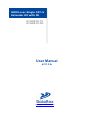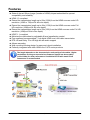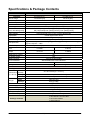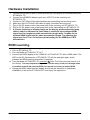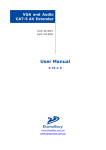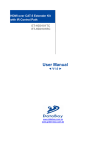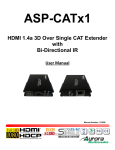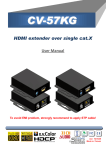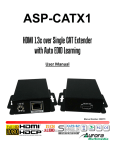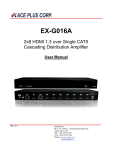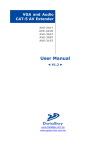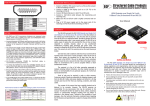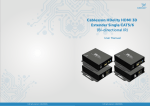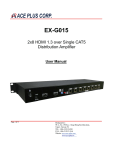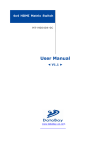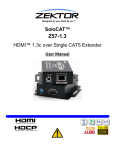Download User Manual - CIE
Transcript
HDMI over Single CAT-5 Extender Kit with IR ET-HK0101-TC ET-HK0101-RC User Manual ◄ V1.0 ► www.databay.com.tw www.green-box.com.tw Safety and Notice The ET-HK0101-MC HDMI 1.3 over Single CAT5 Extender has been tested for conformity to safety regulations and requirements, and has been certified for international use. However, like all electronic equipments, the ET-HK0101-TC should be used with care. Please read and follow the safety instructions to protect yourself from possible injury and to minimize the risk of damage to the unit. z z z z Follow all instructions and warnings marked on this unit. Do not attempt to service this unit yourself, except where explained in this manual. Provide proper ventilation and air circulation and do not use near water. Keep objects that might damage the device and assure that the placement of this unit is on a stable surface. z Use only the power adapter and power cords and connection cables designed for this unit. z Do not use liquid or aerosol cleaners to clean this unit. Always unplug the power to the device before cleaning. 2 / 10 Introduction Introduction The ET-HK0101-MC HDMI 1.3 over Single CAT5 Extender boosts up your video/audio transmission distance up to 60m (200ft) in HDTV 1080i format, 40m (130ft) in HDTV 1080p format, and 20m (65ft) in HDTV 1080p with 36 bit color depth. With only one cost effective LAN cable, users can readily extend HDTV sources from DVD players, Blu-ray Disc player, PS3, PC, and any other kinds of sources compliant with TMDS to distant display monitors including HDMI/DVI enabled TV sets or LCD PC monitors. With the state-of-the-art Silicon Image chipsets equipped, deep color video, DTS-HD or Dolby TrueHD audio, and HDCP supports and compatibility are all further insured. This flexibility makes HDCP compliant DVD players or PS3 transmit utmost high quality video and audio with a greater distance at the minimal cost, when integrating several components apart. The ET-HK0101-MC includes two units: transmitting (ET-HK0101-TC) and receiving (ET-HK0101-TC) units. The transmitting unit is used to capture the input HDMI/DVI signals and carry the signals through one RJ-45 connector into one cost effective CAT-5/5e/6 LAN cable. The receiving unit is responsible for equalizing the sent TMDS multimedia data. The transmission distance between the sending and receiving units can be up to 60m (200ft) under HD (720p/1080i) or 40m (130ft) under Full HD (1080p). With an 8-level equalization control knob on the receiving unit, users can adjust the equalization strength to the received TMDS signals accordingly, and therefore optimize the transmission distance between source and destination. ET-HK0101-RC ET-HK0101-TC 3 / 10 Features z State-of-the-art Silicon Image (founder of HDMI) chipset embedded for upmost compatibility and reliability z HDMI 1.3 compliant z Extend the transmission length up to 60m (200ft) from the HDMI sources under HD resolution (1080i or 720p at 24-bit color depth) z Extend the transmission length up to 40m (130ft) from the HDMI sources under Full HD resolution (1080p at 24-bit color depth) z Extend the transmission length up to 20m (65ft) from the HDMI sources under Full HD resolution (1080p at 36-bit color depth) z HDCP 1.1 compliant z Minimize the cable skew by adjustable 8-level equalization control z Pure unaltered uncompressed 7.1ch digital HDMI over LAN cable transmission z DTS-HD and Dolby True HD high bit rate audio support z Allows cascading z Wall mounting housing design for easy and robust installation z Perfectly integrated with other HDMI over CAT5 series products The length depends on the characteristics and quality of the cables. Higher resolutions and longer transmission distances require low skew cables (<25ns/100m) for best performance. Unshielded CAT6 with metal RJ-45 connectors is recommended. 4 / 10 Specifications & Package Contents Model Name Technical Role of usage HDMI compliance HDCP compliance Video bandwidth Video support HDMI transmission over LAN cable [24-bit] Audio support Equalization Input TMDS signal Input DDC signal ESD protection PCB stack-up ET-HK0101- MC ET-HK0101-TC ET-HK0101-TC Transmitter [TX] Receiver [RX] HDMI 1.3c Yes Single-link 225MHz [6.75Gbps] 480i / 480p / 720p / 1080i / 1080p60 Full HD (1080p)-40m (130ft) [CAT5e] / 50m (165ft) [CAT6] HD (720p/1080i)-50m (165ft) [CAT5e] / 60m (200ft) [CAT6] Surround sound (up to 7.1ch) or stereo digital audio 8-level digital control at RX 1.2 Volts [peak-to-peak] 5 Volts [peak-to-peak, TTL] [1] Human body model — ±15kV [air-gap discharge] & ±8kV [contact discharge] [2] Core chipset — ±8kV 4-layer board [impedance control — differential 100Ω; single 50Ω] Input 1x HDMI 1x RJ-45 Output 1x RJ-45 1x HDMI HDMI source control IR remote control HDMI connector RJ-45 connector 3.5mm connector Rotary control switch Mechanical Housing Model Dimensions [TX/RX] [L x W x H] Package Weight Carton Model Package Fixedness Power supply Power consumption Operation temperature Storage temperature Relative humidity No N/A Type A [19-pin female] WE/SS 8P8C with 2 LED indicators None Mode None Signal level ET-HK0101- MC Metal case 93 x 60 x 25mm [3.7”x2.4”x1”] 270 x 175 x 80mm [10.6” x 6.9” x 3.1”] 450 x 370 x 300mm (1’6” x 1’3” x 11.8”] 405g [14.2oz] 815g [1.8 lbs] Wall-mounting case with screws 5V 2A DC 1 Watt [max] 0~40°C [32~104°F] -20~60°C [-4~140°F] 20~90% RH [no condensation] 1x ET-HK0101-TC [TX & RX] 1x 5V power adapter 1x User Manual Package Contents 5 / 10 Panel Descriptions ET-HK0101-TC Front View HDMI IN: Connects to a HDMI source with a HDMI Male-Male cable here MODE: 0 = [Video] – supports up to HDMI 1.3 output. [Audio] – supports up to 7.1ch output 1 = [Video] – supports up to HDMI 1.3 output. [Audio] – locks to stereo audio output 2 = [Video] – locks to HDMI 1.2 output. [Audio] – supports up to 7.1ch output 3 = [Video] – locks to HDMI 1.2 output. [Audio] – locks to stereo audio output 4 = [Video] – DVI display mode. [Audio] – no audio output 5 = [Safe Mode] – uses default EDID1 with video supported up to 720p/1080i 6 = [Default Mode] – uses default EDID2 with video supported up to 1080p 7 = [EDID Learning Mode] – learns EDID3 from the display Note for EDID (Extended Display Identification Data) learning 1. If you cannot get the audio/video output from the connected display from the first time setup. Please follow the instructions below to check if the extender is OK: Step 1 – Please set the rotary arrow on TX at “Mode 5” for Safe Mode, and wait for the LED of the RJ-45 connector blinks for a couple seconds. Step 2 – Please turn the rotary arrow counterclockwise [ ] from Mode 5 to Mode 3. If you can get audio/video from the display, you can stay tune at this setting for 720p or 1080i and stereo audio. If you need to get 720p/1080i with 7.1ch audio output, please turn the rotary arrow counterclockwise [ ] from Mode 3 to Mode 2. For better audio/video output, please check Note#2. If you still cannot get the audio/video out normally, please go on the next step. Step 3 – Please turn the rotary arrow counterclockwise [ ] from Mode 3 to Mode 7. Wait a few seconds until the LED of the RJ-45 connector dims and then lights again. Step 4 – Please turn the rotary arrow clockwise [] from Mode 7 to Mode 1. You should have normal audio/video output. If not, please contact technical support. 6 / 10 2. For desirable 1080p video output, please follow the instructions below: Step 1 –Please set the rotary arrow on TX at “Mode 6” for Default Mode, and wait for the LED of the RJ-45 connector blinks for a couple seconds. Step 2 – Please turn the rotary arrow clockwise [] from Mode 6 to Mode 1. If you can get audio/video from the display, you can stay tune at this setting for 1080p and stereo audio. If you need to get 1080p with 7.1ch audio output, please turn the rotary arrow counterclockwise [ ] from Mode 1 to Mode 0. If you cannot get the audio/video out normally, please go on the next step. Step 3 – Please turn the rotary arrow counterclockwise [ ] from Mode 0/1 to Mode 7. Wait a few seconds until the LED of the RJ-45 connector dims and then lights again. Step 4 – Please turn the rotary arrow clockwise [] from Mode 7 to Mode 0/1. You should have your desirable audio/video output. If not, please follow the instruction in Note#1. 3. To learn EDID from the HDMI display, please follow the instruction below: Step 1 –Please connect the display which you want to read EDID with a HDMI cable to the transmitter’s HDMI IN and set the rotary arrow at Mode 7 so the TX can learn the EDID information from the connected display. The LED on the RJ45 connector of TX will dim and light again in a few seconds, which indicates the EDID learning procedure is complete. Step 2 –Please turn the rotary arrow clockwise [] from Mode 7 to Mode 0 or Mode 1 for desirable audio setting and enjoy the experience. DO NOT let the rotary arrow pass by Mode 5 and Mode 6 which will erase the EDID just learned and restore the default EDID. ET-HK0101-TC Rear View +5V DC: Connect to 5V DC power supply. HDMI Signal OUT: Plug in a CAT-5/5e/6 LAN cable that needs to be linked to the RJ-45 connector of the receiving unit ET-HK0101-TC. 7 / 10 ET-HK0101-RC Front View HDMI OUT: Connect to a HDMI display with a HDMI Male-Male cable here. Signal Level: Adjust the 8-level equalization rotary control switch to the received HDMI signals. 0 – 7 = strongest – weakest. It is recommended to switch from 7 to 0 to find the optimal visual experience. ET-HK0101-TC Rear View HDMI Signal IN: Plug in a CAT-5/5e/6 cable that needs to be linked to the RJ-45 connector of the transmitting unit ET-HK0101-TC. +5V DC: Connect to 5V DC power supply. 8 / 10 Hardware Installation 1. 2. 3. 4. 5. 6. 7. Connect the HDMI/DVI source (such as a Blu-ray Disc player) to the transmitting unit ET-HK0101-TC. Connect the HDMI/DVI display (such as a LCD TV) to the receiving unit ET-HK0101-TC. Connect a CAT-5/5e/6 LAN cable between the transmitting and receiving units. Make sure this CAT-5/5e/6 LAN cable is tightly connected and not loose. Plug in 5V DC power cord to the power jack of the receiving unit ET-HK0101-TC. Plug in 5V DC power cord to the power jack of the transmitting unit ET-HK0101-TC. If you see flickering or blinking image on the display, please adjust the rotary control switch to improve the cable skew. 0 stands for the strongest HDMI signal level for longest possible transmission length while 7 stands for the weakest HDMI signal level for short transmission length. Try adjusting the signal level from 7 to 0 to find the optimal setting for the HDMI over CAT5 transmission. EDID Learning 1. Turn on ET-HK0101-TC. 2. Turn the Mode of ET-HK0101-TC to 7. 3. Connect the HDMI display to the “HDMI IN” of ET-HK0101-TC with a HDMI cable. The LED on the RJ-45 connector of ET-HK0101-TC will dim and light again, which indicates the EDID learning procedure is complete. 4. Turn the Mode of ET-HK0101-TC clockwise [] from 7 to 0 (for surround sound) or 1 (for stereo). The most important thing is don’t let the rotary arrow pass through mode 5 and Mode 6 which will erase the EDID just learned and restore to default EDID. 5. Unplug the HDMI cable from the display and follow the instruction in [Hardware Installation] to set up the ET-HK0101-TC and enjoy the experience. 9 / 10 Notice Notice 1. If the DVI or HDMI device requires the EDID information, please use EDID Reader/Writer to retrieve and provide DVI/HDMI EDID information. 2. All HDMI over CAT5 transmission distances are measured using Belden CAT5e 125MHz LAN cable and ASTRODESIGN Video Signal Generator VG-859C. 3. The transmission length is largely affected by the type of LAN cables, the type of HDMI sources, and the type of HDMI display. The testing result shows solid LAN cables (usually in bulk cable 300m/1000ft form) can transmit a lot longer signals than stranded LAN cables (usually in patch cord form). Shielded STP cables are better suited than unshielded UTP cables. A solid UTP CAT5e cable shows longer transmission range than stranded STP CAT6 cable. For long extension users, solid LAN cables are the only viable choice. 4. EIA/TIA-568-B termination (T568B) for LAN cables is recommended for better performance. 5. To reduce the interference among the unshielded twisted pairs of wires in LAN cable, one can use shielded LAN cables to improve EMI problems, which is worsen in long transmission. 6. Because the quality of the LAN cables has the major effect on how long the transmission limit can achieve and how good is the received picture quality, the actual transmission range is subject to one’s choice of LAN cables. For desired resolutions greater than 1080i or 1280x1024, a Cat-6 cable is recommended. 7. If your HDMI display has multiple HDMI inputs, it is found that the first HDMI input [HDMI input #1] generally can produce better transmission performance among all HDMI inputs. Performance Guide for HDMI over LAN Cable Transmission Performance rating Wiring Shielding Unshielded (UTP) Solid Shielded (STP) Unshielded (UTP) Stranded Shielded (STP) Termination CAT5 Type of LAN cable CAT5e CAT6 Please use EIA/TIA-568-B termination (T568B) at any time 10 / 10