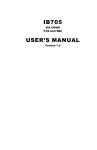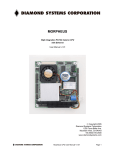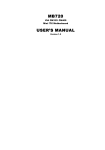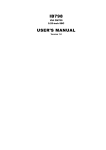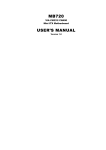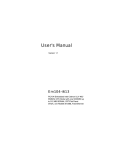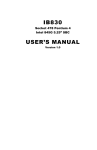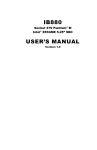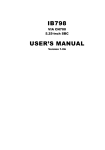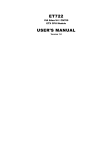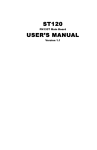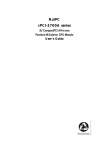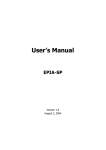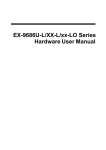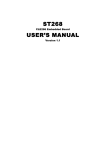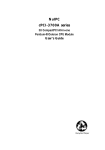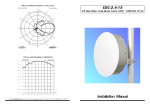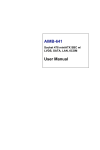Download IB791 USER`S MANUAL - IBT Technologies Inc.
Transcript
IB791
VIA CLE266 5.25” Embedded Board
USER’S MANUAL
Version 1.0
Acknowledgments
Award is a registered trademark of Award Software International,
Inc.
PS/2 is a trademark of International Business Machines
Corporation.
Microsoft Windows is a registered trademark of Microsoft
Corporation.
Winbond is a registered trademark of Winbond Electronics
Corporation.
All other product names or trademarks are properties of their
respective owners.
ii
IB791 User’s Manual
Table of Contents
Introduction....................................................... 1
Product Description.......................................................... 1
Specifications ................................................................... 2
Board Dimensions ............................................................ 3
Installations....................................................... 5
Installing the Memory (DDR DIMM) ............................... 6
Setting the Jumpers .......................................................... 7
Connectors on IB791...................................................... 11
BIOS Setup ...................................................... 25
Drivers Installation...................................... 47
Appendix........................................................... 55
A. I/O Port Address Map................................................ 55
B. Interrupt Request Lines (IRQ) .................................... 56
C. 57Watchdog Timer Configuration.............................. 57
D. Digital I/O Sample Code............................................ 60
IB791 User’s Manual
iii
This page is intentionally left blank.
iv
IB791 User’s Manual
INTRODUCTION
Introduction
Product Description
IB791 is a high-performance flexible embedded board based on the VIA
CLE 266 chipset. The chipset is based on an innovative and scaleable
architecture with proven reliability. It is a two-chip set consisting of the
VT8623 North Bridge Controller and VT8237 South Bridge Controller.
IB791 supports the Socket 370 processors with speeds of up to 1.4GHz
and with front side bus of up to 133MHz. One 184-pin DDR DIMM
sockets supports can accommodate a total memory size of 1GB.
Combining a fully integrated video processing feature set, Integrated
UniChrome™ 2D/3D graphics engine and ultra efficient VIA DDR
memory controller, the VIA Unichrome™ CLE266 Chipset is designed
to enable high quality digital video streaming and DVD playback in a
new generation of small form factor PCs and IA devices. Shared
memory capacity is up to 64MB.
One 10/100Mbps Ethernet onboard is supported by the Realtek 8100C
single chip Ethernet controller or it can replaced with an optional
RTL8110s-32 Gigabit LAN.
With dimensions of 270mm by 160mm, IB791 has other features and
connectors such CF card socket, PC/104 Plus and PCI connectors, two
IDE channels, and four USB 1.1/2.0 compliant ports. Advanced features
include digital I/O, watchdog timer and serial ATA support.
IB791 User’s Manual
1
INTRODUCTION
Specifications
Form Factor
CPU Type
CPU Voltage
System Speed
CPU External Clock
Green /APM
CPU Socket
Chipset
BIOS
Cache
Memory
VGA
MPEG-2 Hardware
LCD interface
LAN Controller
Sound
PCI Slot
PC104+
CF Card
LPC I/O
Secondary LPC I/O
Uart/16550A(6 Port)
RTC/CMOS
Battery
Keyboard / Mouse
Parallel IDE
Serial ATA
USB
Digital I/O
Watchdog Timer
Dimensions
2
Little Board
Socket 370 (Intel PIII / Celeron)
1.1V~1.85V
533MHz~1.4GHz
66/100/133Mhz
APM1.2
Socket 370
VIA CLE266
North bridge: VT8623 (2D/3D) (CLE266)BGA 548 pin
South bridge: VT8237 BGA 539 pin
Award BIOS, 2Mbit, support ACPI function
CPU integrated
One 184-pin DDR DIMM socket supports,
Supports DDR200/266 DIMM Max.1GB
VT8623 integrated AGP 4X VGA controller, share
memory 16/32/64MB frame buffer
Slice layer, IDCT & Motion Compensation
Support 24Bit TTL LCD interface, LVDS interface for
ID320
Realtek RTL8100C (10/100Mb) or RTL8110s-32
Gigabit LAN
VT8237 built-in sound controller + AC97 Codec
ALC655 (5.1 channels), (Line-out, Line-in, Mic)
1 (support 2 bus master)
1 (PCI only, 32-bit)
Type II
Winbond 83697HF: Parallel x1, COM1, COM2, FDC
2.88MB (3 Mode support), Hardware monitor (2
thermal inputs, 8 voltage monitor inputs, VID0-4, 1
chassis open detection, 2 fan headers)
Winbond 83697HF support COM3, COM4
COM1/3/4:RS232
COM2: RS232/422/485
VT8237 built-in
Lithium battery
VT8237 built-in
VT8237 built-in, IDE1, 2 (Ultra DMA 33/66/100/133)
Dual Channel Serial ATA, support RAID 0, 1, JBOD
Supports 1.1/2.0 USB 4 ports
4 In/Out (TTL level)
256 levels
203mm X146mm
IB791 User’s Manual
INTRODUCTION
Board Dimensions
IB791 User’s Manual
3
INTRODUCTION
This page is intentionally left blank.
4
IB791 User’s Manual
INSTALLATIONS
Installations
This section provides information on how to use the jumpers and
connectors on the IB791 in order to set up a workable system. The topics
covered are:
Installing the Memory (DDR DIMM) ............................... 6
Setting the Jumpers .......................................................... 7
Connectors on IB791...................................................... 11
IB791 User’s Manual
5
INSTALLATIONS
Installing the Memory (DDR DIMM)
The IB791 board supports one 184-pin DDR DIMM socket for a
maximum total memory of 1GB in DDR DRAM type. The memory
module capacities supported are 64MB, 128MB, 256MB, 512MB and
1GB.
Installing and Removing DIMMs
To install the DDR DIMM, locate the memory slot on the board and
perform the following steps:
1. Hold the DIMM so that the two keys of the DIMM align with those on
the memory slot.
2. Gently push the DIMM in an upright position until the clips of the slot
close to hold the DIMM in place when the DIMM touches the bottom
of the slot.
3. To remove the DDR module, press the clips with both hands.
Lock
DDR Module
Lock
Lock
Top View of DIMM Socket
6
Lock
IB791 User’s Manual
INSTALLATIONS
Setting the Jumpers
Jumpers are used on IB791 to select various settings and features
according to your needs and applications. Contact your supplier if you
have doubts about the best configuration for your needs. The following
lists the connectors on IB791 and their respective functions.
Jumper Locations on IB791 .......................................................... 8
JP1: AT / ATX Power Select ........................................................ 9
JP2: Clear CMOS Content............................................................ 9
JP4, JP5, JP6: RS232/RS422/RS485 (COM2) Selection ................ 9
JP3: COM3/4 RS232 +5V / +12V Power Setting ........................ 10
JP7: CF Connector Slave/Master Selection ................................. 10
JP8: LCD Panel Power Selection ................................................ 10
JP1 on ID320: LCD Panel Power Selection ................................. 10
IB791 User’s Manual
7
INSTALLATIONS
Jumper Locations on IB791
Jumpers on IB791 ................................................................... Page
JP1: AT / ATX Power Select ........................................................ 9
JP2: Clear CMOS Content............................................................ 9
JP4, JP5, JP6: RS232/RS422/RS485 (COM2) Selection................ 9
JP3: COM3/4 RS232 +5V / +12V Power Setting .........................10
JP7: CF Connector Slave/Master Selection ..................................10
JP8: LCD Panel Power Selection .................................................10
JP1 on ID320: LCD Panel Power Selection..................................10
8
IB791 User’s Manual
INSTALLATIONS
JP1: AT / ATX Power Select
JP1
Setting
Power Supply
Pin 1-2
Short/Closed
AT
Pin 2-3
Short/Closed
ATX
JP2: Clear CMOS Content
JP2
Setting
Function
Pin 1-2
Short/Closed
Normal Operation
Pin 2-3
Short/Closed
Clear CMOS Content
JP4, JP5, JP6: RS232/RS422/RS485 (COM2) Selection
JP4, JP5, JP6
Pin Short
Function
JP4: 1-2
JP5: 3-5, 4-6
JP6: 3-5, 4-6
RS232
JP4: 3-4
JP5: 1-3, 2-4
JP6: 1-3, 2-4
RS422
JP4: 5-6
JP5: 1-3, 2-4
JP6: 1-3, 2-4
RS485
IB791 User’s Manual
9
INSTALLATIONS
JP3: COM3/4 RS232 +5V / +12V Power Setting
Pin # Signal Name
JP3
Signal Name Pin #
1
+5V
+5V
2
3
Pin 9 (COM1)
Pin 9 (COM2)
4
5
+12V
+12V
6
COM3Settings: Pin 1-3 short = +5V, Pin 3-5 short = +12V
COM4 Settings: Pin 2-4 short = +5V, Pin 4-6 short = +12V
JP7: CF Connector Slave/Master Selection
JP7
Setting
Setting
Open
Slave
Short/Closed
Master
JP8: LCD Panel Power Selection
JP8
Setting
Voltage
Pin 1-2
Short/Closed
3.3V
Pin 2-3
Short/Closed
5V
JP1 on ID320: LCD Panel Power Selection
JP1
10
Setting
Power
Pin 1-2
Short/Closed
3.3V
Pin 2-3
Short/Closed
5V
IB791 User’s Manual
INSTALLATIONS
Connectors on IB791
The connectors on IB791 allows you to connect external devices such as
keyboard, floppy disk drives, hard disk drives, printers, etc. The
following table lists the connectors on IB791 and their respective
functions.
Connector Locations on IB791 ................................................... 12
CN1, CN2: Serial ATA (SATA) Connectors............................... 13
FAN1, FAN2: CPU and System Fan Power Connectors .............. 13
FAN3: ATX Power Connector.................................................... 13
IDE1, IDE2: EIDE Connectors ................................................... 13
FDD1: Floppy Drive Connector.................................................. 14
P2: AT Power Supply Connector ................................................ 15
J2: Digital I/O Connector (4 in, 4 out)......................................... 15
FAN2: System Fan Power Connector.......................................... 15
CN3: Compact Flash Card Type II Connector ............................. 15
J3: PC/104 Plus Connector ......................................................... 16
J4: PS/2 Keyboard Selection....................................................... 17
J5: IrDA Connector .................................................................... 17
J6: PS/2 Keyboard and Mouse Connector ................................... 17
J7: Serial Ports ........................................................................... 18
J9, J11: USB Connectors ............................................................ 18
J10: System Function Connector................................................. 19
J12: Parallel Port Connector ....................................................... 20
J13: External Audio Connector ................................................... 21
J14: CD-In Audio Connector ...................................................... 22
J18: VGA CRT Connector.......................................................... 22
J20: Gigabit LAN Connector (used with ID330) ......................... 22
J21: AT Power Supply Connector ............................................... 22
J1 on ID320: LVDS Connector(18-bit) ....................................... 23
J4 on ID320: TTL Connector ...................................................... 23
FPD RGB Mapping Table .......................................................... 24
IB791 User’s Manual
11
INSTALLATIONS
Connector Locations on IB791
Connectors on IB791.................................................................................................. Page
CN1, CN2: Serial ATA (SATA) Connectors ...............................................................13
FAN1, FAN2: CPU and System Fan Power Connectors.............................................13
FAN3: ATX Power Connector ......................................................................................13
IDE1, IDE2: EIDE Connectors .....................................................................................13
FDD1: Floppy Drive Connector ....................................................................................14
P2: AT Power Supply Connector ..................................................................................15
J2: Digital I/O Connector (4 in, 4 out) ..........................................................................15
FAN2: System Fan Power Connector ...........................................................................15
CN3: Compact Flash Card Type II Connector .............................................................15
J3: PC/104 Plus Connector ............................................................................................16
J4: PS/2 Keyboard Selection .........................................................................................17
J5: IrDA Connector ........................................................................................................17
J6: PS/2 Keyboard and Mouse Connector ....................................................................17
J7: Serial Ports................................................................................................................18
J9, J11: USB Connectors ...............................................................................................18
J10: System Function Connector...................................................................................19
J12: Parallel Port Connector ..........................................................................................20
J13: External Audio Connector .....................................................................................21
J14: CD-In Audio Connector.........................................................................................22
J18: VGA CRT Connector.............................................................................................22
J20: Gigabit LAN Connector (used with ID330) .........................................................22
J21: AT Power Supply Connector.................................................................................22
J1 on ID320: LVDS Connector(18-bit) ........................................................................23
J4 on ID320: TTL Connector ........................................................................................23
12
IB791 User’s Manual
INSTALLATIONS
CN1, CN2: Serial ATA (SATA) Connectors
The SATA connectors support serial ATA 150. Each connector can only
use one serial ATA hard disk. CN1 is port 1 and CN2 is port 2.
FAN1, FAN2: CPU and System Fan Power Connectors
Pin #
1
2
3
Signal Name
Ground
+12V
Rotation detection
FAN3: ATX Power Connector
Pin #
Signal Name
1
Ground
2
PS_On
3
5VSB
IDE1, IDE2: EIDE Connectors
IDE1: Primary IDE Connector
Signal Name
Pin #
Pin #
Reset IDE
Host data 7
Host data 6
Host data 5
Host data 4
Host data 3
Host data 2
Host data 1
Host data 0
Ground
DRQ0
Host IOW
Host IOR
IOCHRDY
DACK0
IRQ14
Address 1
Address 0
Chip select 0
Activity
1
3
5
7
9
11
13
15
17
19
21
23
25
27
29
31
33
35
37
39
IB791 User’s Manual
2
4
6
8
10
12
14
16
18
20
22
24
26
28
30
32
34
36
38
40
Signal Name
Ground
Host data 8
Host data 9
Host data 10
Host data 11
Host data 12
Host data 13
Host data 14
Host data 15
Protect pin
Ground
Ground
Ground
Host ALE
Ground
No connect
No connect
Address 2
Chip select 1
Ground
13
INSTALLATIONS
IDE2: Secondary IDE Connector
Signal Name
Pin #
Pin #
Signal Name
Reset IDE
Host data 7
Host data 6
Host data 5
Host data 4
Host data 3
Host data 2
Host data 1
Host data 0
Ground
DRQ0
Host IOW
Host IOR
IOCHRDY
DACK0
IRQ14
Address 1
Address 0
Chip select 0
Activity
Vcc
Ground
1
3
5
7
9
11
13
15
17
19
21
23
25
27
29
31
33
35
37
39
41
43
2
4
6
8
10
12
14
16
18
20
22
24
26
28
30
32
34
36
38
40
42
44
Ground
Host data 8
Host data 9
Host data 10
Host data 11
Host data 12
Host data 13
Host data 14
Host data 15
Key
Ground
Ground
Ground
Host ALE
Ground
No connect
No connect
Address 2
Chip select 1
Ground
Vcc
N.C.
FDD1: Floppy Drive Connector
14
Signal Name
Pin #
Pin #
Signal Name
5V/Ground
5V/Ground
5V/Ground
Ground
Ground
Ground
Ground
Ground
Ground
Ground
Ground
Ground
Ground
Ground
Ground
Ground
Ground
1
3
5
7
9
11
13
15
17
19
21
23
25
27
29
31
33
2
4
6
8
10
12
14
16
18
20
22
24
26
28
30
32
34
RM/LC
No connect
No connect
Index
Motor enable 0
Drive select 1
Drive select 0
Motor enable 1
Direction
Step
Write data
Write gate
Track 00
Write protect
Read data
Side 1 select
Diskette change
IB791 User’s Manual
INSTALLATIONS
P2: AT Power Supply Connector
Pin #
1
2
3
4
Signal Name
+12V
Ground
Ground
+Vcc
J2: Digital I/O Connector (4 in, 4 out)
This 12-pin Digital I/O connector supports TTL levels and is used to
control external devices requiring ON/OFF circuitry.
Signal Name
In0
In1
In2
In3
Ground
Out2
Pin #
1
2
3
4
5
6
Pin #
7
8
9
10
11
12
Signal Name
+5V
Out0
Ground
Out1
+12V
Out3
FAN2: System Fan Power Connector
FAN2 is a 3-pin header for the system fan. The fan must be a 12V fan.
Pin #
Signal Name
1
Ground
2
+12V
3
Rotation detection
CN3: Compact Flash Card Type II Connector
The onboard CF card connector, by default, shares the IDE2 slave
channel. JP7, a 2-pin header, can be used to configure it as slave (pin
open) or master (pin closed).
IB791 User’s Manual
15
INSTALLATIONS
J3: PC/104 Plus Connector
PC/104-Plus Bus Signal Assignments
Pin
1
2
3
4
5
6
7
8
9
10
11
12
13
14
15
16
17
18
19
20
21
22
23
24
25
26
27
28
29
30
A
GND/5.0V KEY²
VI/O
AD05
C/BE0*
GND
AD11
AD14
+3.3V
SERR*
GND
STOP*
+3.3V
FRAME*
GND
AD18
AD21
+3.3V
IDSEL0
AD24
GND
AD29
+5V
REQ0*
GND
GNT1*
+5V
CLK2
GND
+12V
-12V
J3/P3
B
Reserved
AD02
GND
AD07
AD09
VI/O
AD13
C/BE1*
GND
PERR*
+3.3V
TRDY*
GND
AD16
+3.3V
AD20
AD23
GND
C/BE3*
AD26
+5V
AD30
GND
REQ2*
VI/O
CLK0
+5V
INTD*
INTA*
Reserved
C
+5
AD01
AD04
GND
AD08
AD10
GND
AD15
SB0*
+3.3V
LOCK*
GND
IRDY*
+3.3V
AD17
GND
AD22
IDSEL1
VI/O
AD25
AD28
GND
REQ1*
+5V
GNT2*
GND
CLK3
+5V
INTB*
Reserved
D
AD00
+5V
AD03
AD06
GND
M66EN
AD12
+3.3V
PAR
SDONE
GND
DEVSEL*
+3.3V
C/BE2*
GND
AD19
+3.3V
IDSEL2
IDSEL3
GND
AD27
AD31
VI/O
GNT0*
GND
CLK1
GND
RST*
INTC*
GND/3.3V
KEY²
* The shaded area denotes power or ground signals.
* The KEY pins are to guarantee proper module installation. Pin-A1 will
be removed and the female side plugged for 5.0V I/O signals and
Pin-D30 will be modified in the same manner for 3.3V I/O. It is
recommended that both KEY pins (A1 and D30) be electrically
connnected for GND for shielding.
16
IB791 User’s Manual
INSTALLATIONS
J4: PS/2 Keyboard Selection
Pin #
1
2
3
4
5
6
Signal Name
Vcc
To Pin 9 of J6
KB CLK
To Pin 8 of J6
KB Data
Ground
J5: IrDA Connector
J5 is used for an optional IrDA connector.
Pin #
1
2
3
4
5
Signal Name
+5V
No connect
Ir RX
Ground
Ir TX
J6: PS/2 Keyboard and Mouse Connector
Signal Name
Ground
Vcc
MS Data
MS CLK
Pin #
1
2
3
4
NC
5
IB791 User’s Manual
Pin #
6
7
8
9
Signal Name
Ground
Vcc
KB Data
KB CLK
17
INSTALLATIONS
J7: Serial Ports
J7A (COM1), J4B (COM2), J4C (COM3) and J4D (COM4) are the
onboard serial ports.
Pin #
Signal Name (RS-232)
1
2
3
4
5
6
7
8
9
10
DCD, Data carrier detect
RXD, Receive data
TXD, Transmit data
DTR, Data terminal ready
Ground
DSR, Data set ready
RTS, Request to send
CTS, Clear to send
RI, Ring indicator
No Connect.
COM2 is jumper selectable for RS-232, RS-422 and RS-485.
Pin #
RS-232
1
2
3
4
5
6
7
8
9
10
DCD
RX
TX
DTR
Ground
DSR
RTS
CTS
RI
NC
Signal Name
R2-422
RS-485
TXTX+
RX+
RXGround
RTSRTS+
CTS+
CTSNC
DATADATA+
NC
NC
Ground
NC
NC
NC
NC
NC
J9, J11: USB Connectors
These two USB headers supports a total of four USB ports (1.1/2.0).
Pin #
1
5
2
6
3
7
4
8
18
Signal Name
Vcc
USBUSB+
Ground
IB791 User’s Manual
INSTALLATIONS
J10: System Function Connector
J10 provides connectors for system indicators that provide light
indication of the computer activities and switches to change the
computer status. J10 is a 16-pin header that provides interfaces for the
following functions.
Speaker: Pins 1 - 4
This connector provides an interface to a speaker for audio
tone generation. An 8-ohm speaker is recommended.
Pin #
1
2
3
4
Signal Name
Speaker out
No connect
Ground
+5V
Power LED: Pins 9-11
The power LED indicates the status of the main power
switch.
Pin #
Signal Name
9
Power LED
10
NC
11
Ground
ATX Power ON Switch: Pins 5 and 13
This 2-pin connector is an “ATX Power Supply On/Off
Switch” on the system that connects to the power switch on
the case. When pressed, the power switch will force the
system to power on. When pressed again, it will force the
system to power off.
Pin #
Signal Name
5
PS_ON
13
Ground
IB791 User’s Manual
19
INSTALLATIONS
Reset Switch: Pins 7 and 15
The reset switch allows the user to reset the system without
turning the main power switch off and then on again.
Pin #
Signal Name
7
Reset#
15
Ground
Hard Disk Drive LED Connector: Pins 8 and 16
This connector connects to the hard drive activity LED on
control panel. This LED will flash when the HDD is being
accessed.
Pin #
Signal Name
8
HDD Active
16
5V
J12: Parallel Port Connector
J12
20
Signal Name
Line printer strobe
PD0, parallel data 0
PD1, parallel data 1
PD2, parallel data 2
PD3, parallel data 3
PD4, parallel data 4
PD5, parallel data 5
PD6, parallel data 6
PD7, parallel data 7
ACK, acknowledge
Busy
Paper empty
Select
Pin #
1
2
3
4
5
6
7
8
9
10
11
12
13
Pin #
14
15
16
17
18
19
20
21
22
23
24
25
N/A
IB791 User’s Manual
Signal Name
AutoFeed
Error
Initialize
Select
Ground
Ground
Ground
Ground
Ground
Ground
Ground
Ground
N/A
INSTALLATIONS
J13: External Audio Connector
J13 is used to connect to an optional audio daughter cable card.
Signal Name
Pin #
Pin #
Signal Name
LINEOUT_R
1
2
LINEOUT_L
Ground
3
4
Ground
LINEIN_R
5
6
LINEIN L
Ground
7
8
Ground
Mic-In
9
10
VREFOUT
Ground
11
J15: LCD Panel Connector
J15 is used with the ID320 daughter card that comes with the board.
Signal Name
+12V
Ground
VDD
ENPVEE
FPD0
FPD2
FPD4
FPD6
FPD8
FPD10
FPD12
FPD14
FPD16
FPD18
FPD20
FPD22
Ground
FP CLK
FP DE
Ground
Ground
ENPVDD
NC
3.3V
NC
5V
5V
Pin #
1
3
5
7
9
11
13
15
17
19
21
23
25
27
29
31
33
35
37
39
41
43
45
47
49
51
53
IB791 User’s Manual
Pin #
2
4
6
8
10
12
14
16
18
222
24
26
28
30
32
34
36
338
40
42
44
46
48
50
52
54
Signal Name
+12V
Ground
VDD
Ground
FPD1
FPD3
FPD5
FPD7
FPD9
FPD11
FPD13
FPD15
FPD17
FPD19
FPD21
FPD23
Ground
FP VS
FP HS
FP BKLP
NC
VDD
NC
3.3V
NC
SPD
SPCLK
21
INSTALLATIONS
J14: CD-In Audio Connector
Pin #
1
2
3
4
Signal Name
CD Audio R
Ground
Ground
CD Audio L
J18: VGA CRT Connector
Signal Name
R
G
B
NC
GND
GND
GND
GND
Pin
1
2
3
4
5
6
7
8
Pin
9
10
11
12
13
14
15
16
Signal Name
+5V
GND
NC
DDCDAT
HSYNC
VSYNC
DDCCLK
Protect pin
J20: Gigabit LAN Connector (used with ID330)
The pin assignments of the Gigabit LAN connector are as follows:
Signal Name
MDI0+
2.5V
MDI1+
MDI2+
2.5V
MDI3+
ACT_LED
Link1000_LED
Pin
1
2
3
4
5
6
7
8
Pin
9
10
11
12
13
14
15
16
J21: AT Power Supply Connector
Pin #
1
2
3
4
22
Signal Name
Ground
-5V
Ground
-12V
IB791 User’s Manual
Signal Name
MDI0GND
MDI1MDI22.5V
MDI3LINK_UP
Link100_LED
INSTALLATIONS
J1 on ID320: LVDS Connector (18-bit)
Signal Name
TX0Ground
TX15V/3.3V
NC
TX2Ground
TXC5V/3.3V
+12V
Pin #
2
4
6
8
10
12
14
16
18
20
Pin #
1
3
5
7
9
11
13
15
17
19
Signal Name
TX0+
Ground
TX1+
Ground
NC
TX2+
Ground
TXC+
ENABKL
+12V
J4 on ID320: TTL Connector
Signal Name
+12V
Ground
VDD
ENPVEE
FPD0
FPD2
FPD4
FPD6
FPD8
FPD10
FPD12
FPD14
FPD16
FPD18
FPD20
FPD22
Ground
FP_CLK
FP_DE
Ground
Ground
ENPVDD
Pin #
1
3
5
7
9
11
13
15
17
19
21
23
25
27
29
31
33
35
37
39
41
43
IB791 User’s Manual
Pin #
2
4
6
8
10
12
14
16
18
20
22
24
26
28
30
32
34
36
38
40
42
44
Signal Name
+12V
Ground
VDD
ENPVEE
FPD1
FPD3
FPD5
FPD7
FPD9
FPD11
FPD13
FPD15
FPD17
FPD19
FPD21
FPD23
Ground
FP_VS
FP_HS
FP_BKLP
NC
VDD
23
INSTALLATIONS
Dimensions of ID320
FPD RGB Mapping Table
Pin
FPD0
FPD1
FPD2
FPD3
FPD4
FPD5
FPD6
FPD7
FPD8
FPD9
FPD10
FPD11
FPD12
FPD13
FPD14
FPD15
FPD16
FPD17
FPD18
FPD19
FPD20
FPD21
FPD22
FPD23
24
18Bit
RGB
B2
B3
B4
B5
B6
B7
G2
G3
G4
G5
G6
G7
R2
R3
R4
R5
R6
R7
24Bit
RGB
B0
B1
B2
B3
B4
B5
B6
B7
G0
G1
G2
G3
G4
G5
G6
G7
R0
R1
R2
R3
R4
R5
R6
R7
IB791 User’s Manual
BIOS SETUP
BIOS Setup
This chapter describes the different settings available in the Award BIOS
that comes with the board. The topics covered in this chapter are as
follows:
BIOS Introduction ...................................................................... 26
BIOS Setup ................................................................................ 26
Standard CMOS Setup................................................................ 28
Advanced BIOS Features............................................................ 31
Advanced Chipset Features......................................................... 34
Integrated Peripherals................................................................. 37
Power Management Setup .......................................................... 40
PNP/PCI Configurations............................................................. 43
PC Health Status ........................................................................ 44
Frequency/Voltage Control......................................................... 45
Load Fail-Safe Defaults.............................................................. 46
Load Setup Defaults ................................................................... 46
Set Supervisor/User Password .................................................... 46
Save & Exit Setup ...................................................................... 46
Exit Without Saving................................................................... 46
IB791 User’s Manual
25
BIOS SETUP
BIOS Introduction
The Award BIOS (Basic Input/Output System) installed in your
computer system’s ROM supports VIA C3 processors. The BIOS
provides critical low-level support for a standard device such as disk
drives, serial ports and parallel ports. It also adds virus and password
protection as well as special support for detailed fine-tuning of the
chipset controlling the entire system.
BIOS Setup
The Award BIOS provides a Setup utility program for specifying the
system configurations and settings. The BIOS ROM of the system stores
the Setup utility. When you turn on the computer, the Award BIOS is
immediately activated. Pressing the <Del> key immediately allows you
to enter the Setup utility. If you are a little bit late pressing the <Del>
key, POST (Power On Self Test) will continue with its test routines, thus
preventing you from invoking the Setup. If you still wish to enter Setup,
restart the system by pressing the ”Reset” button or simultaneously
pressing the <Ctrl>, <Alt> and <Delete> keys. You can also restart by
turning the system Off and back On again. The following message will
appear on the screen:
Press
<DEL>
to
Enter
Setup
In general, you press the arrow keys to highlight items, <Enter> to select,
the <PgUp> and <PgDn> keys to change entries, <F1> for help and
<Esc> to quit.
When you enter the Setup utility, the Main Menu screen will appear on
the screen. The Main Menu allows you to select from various setup
functions and exit choices.
26
IB791 User’s Manual
BIOS SETUP
Phoenix - AwardBIOS CMOS Setup Utility
Standard CMOS Features
Advanced BIOS Features
Advanced Chipset Features
Integrated Peripherals
Power Management Setup
PnP/PCI Configurations
PC Health Status
Frequency/Voltage Control
Load Fail-Safe Defaults
Load Optimized Defaults
Set Supervisor Password
Set User Password
Save & Exit Setup
Exit Without Saving
ESC : Quit
á â à ß : Select Item
F10 : Save & Exit Setup
Time, Date, Hard Disk Type…
The section below the setup items of the Main Menu displays the control
keys for this menu. At the bottom of the Main Menu just below the
control keys section, there is another section which displays information
on the currently highlighted item in the list.
Note:
If the system cannot boot after making and saving system
changes with Setup, the Award BIOS supports an override to
the CMOS settings that resets your system to its default.
Warning: It is strongly recommended that you avoid making any
changes to the chipset defaults. These defaults have been
carefully chosen by both Award and your system
manufacturer to provide the absolute maximum performance
and reliability. Changing the defaults could cause the system
to become unstable and crash in some cases.
IB791 User’s Manual
27
BIOS SETUP
Standard CMOS Setup
“Standard CMOS Setup” choice allows you to record some basic
hardware configurations in your computer system and set the system
clock and error handling. If the board is already installed in a working
system, you will not need to select this option. You will need to run the
Standard CMOS option, however, if you change your system hardware
configurations, the onboard battery fails, or the configuration stored in
the CMOS memory was lost or damaged.
Phoenix - AwardBIOS CMOS Setup Utility
Standard CMOS Features
Date (mm:dd:yy)
Mon, Jul 12 2004
Time (hh:mm:ss)
00 : 00 : 00
IDE Primary Master
IDE Primary Slave
IDE Secondary Master
IDE Secondary Slave
Item Help
Menu Level
Change the day, month,
Year and century
Drive A
Drive B
None
None
Video
Halt On
EGA/VGA
All, But Keyboard
Base Memory
Extended Memory
Total Memory
640K
129024K
130048K
At the bottom of the menu are the control keys for use on this menu. If
you need any help in each item field, you can press the <F1> key. It will
display the relevant information to help you. The memory display at the
lower right-hand side of the menu is read-only. It will adjust
automatically according to the memory changed. The following
describes each item of this menu.
Date
The date format is:
Day :
Month :
Date :
Year :
Sun to Sat
1 to 12
1 to 31
1994 to 2079
To set the date, highlight the “Date” field and use the PageUp/
PageDown or +/- keys to set the current time.
28
IB791 User’s Manual
BIOS SETUP
Time
The time format is:
Hour :
Minute :
Second :
00 to 23
00 to 59
00 to 59
To set the time, highlight the “Time” field and use the <PgUp>/ <PgDn>
or +/- keys to set the current time.
IDE Primary HDDs / IDE Secondary HDDs
The onboard PCI IDE connectors provide Primary and Secondary
channels for connecting up to four IDE hard disks or other IDE devices.
Each channel can support up to two hard disks; the first is the “Master”
and the second is the “Slave”.
Press <Enter> to configure the hard disk. The selections include Auto,
Manual, and None. Select ‘Manual’ to define the drive information
manually. You will be asked to enter the following items.
CYLS :
HEAD :
PRECOMP :
LANDZ :
SECTOR :
Number of cylinders
Number of read/write heads
Write precompensation
Landing zone
Number of sectors
The Access Mode selections are as follows:
Auto
Normal (HD < 528MB)
Large (for MS-DOS only)
LBA (HD > 528MB and supports
Logical Block Addressing)
Drive A / Drive B
These fields identify the types of floppy disk drive A or drive B that has
been installed in the computer. The available specifications are:
360KB 1.2MB 720KB 1.44MB 2.88MB
5.25 in. 5.25 in. 3.5 in.
3.5 in.
3.5 in.
IB791 User’s Manual
29
BIOS SETUP
Video
This field selects the type of video display card installed in your system.
You can choose the following video display cards:
EGA/VGA
For EGA, VGA, SEGA, SVGA
or PGA monitor adapters. (default)
CGA 40
Power up in 40 column mode.
CGA 80
Power up in 80 column mode.
MONO
For Hercules or MDA adapters.
Halt On
This field determines whether or not the system will halt if an error is
detected during power up.
No errors
The system boot will not be halted for any error
that may be detected.
All errors
Whenever the BIOS detects a non-fatal error,
the system will stop and you will be prompted.
All, But Keyboard
The system boot will not be halted for a
keyboard error; it will stop for all other errors
All, But Diskette
The system boot will not be halted for a disk
error; it will stop for all other errors.
All, But Disk/Key
The system boot will not be halted for a keyboard or disk error; it will stop for all others.
30
IB791 User’s Manual
BIOS SETUP
Advanced BIOS Features
This section allows you to configure and improve your system and
allows you to set up some system features according to your preference.
Phoenix - AwardBIOS CMOS Setup Utility
Advanced BIOS Features
Virus Warning
CPU Internal Cache
External Cache
CPU L2 Cache ECC Checking
Processor Number Feature
Quick Power On Self Test
First Boot Device
Second Boot Device
Third Boot Device
Boot Other Device
Swap Floppy Drive
Boot Up Floppy Seek
Boot Up Numlock Status
Gate A20 Option
Typematic Rate Setting
Typematic Rate (chars/Sec)
Typematic Delay (Msec)
Security Option
OS Select For DRAM>64MB
Video BIOS Shadow
Small Logo (EPA) Show
Disabled
Enabled
Enabled
Enabled
Enabled
Enabled
Floppy
HDD-0
CDROM
Enabled
Disabled
Disabled
On
Fast
Disabled
6
250
Setup
Non-OS2
Enabled
Enabled
ITEM HELP
Menu Level
Allows you choose
the VIRUS warning
feature for IDE Hard
Disk boot sector
protection. If this
function is enabled
and someone
attempt to write data
into this area, BIOS
will show a warning
message on screen
and alarm beep
Virus Warning
This item protects the boot sector and partition table of your hard disk
against accidental modifications. If an attempt is made, the BIOS will
halt the system and display a warning message. If this occurs, you can
either allow the operation to continue or run an anti-virus program to
locate and remove the problem.
CPU Internal Cache / External Cache
Cache memory is additional memory that is much faster than
conventional DRAM (system memory). CPUs from 486-type on up
contain internal cache memory, and most, but not all, modern PCs have
additional (external) cache memory. When the CPU requests data, the
system transfers the requested data from the main DRAM into cache
memory, for even faster access by the CPU. These items allow you to
enable (speed up memory access) or disable the cache function. By
default, these items are Enabled.
IB791 User’s Manual
31
BIOS SETUP
CPU L2 Cache ECC Checking
This field enables or disables the ECC (Error Correction Checking)
checking of the CPU level-2 cache. The default setting is Enabled.
Processor Number Feature
When enabled, this feature allows external systems to detect the
processor number/type of the CPU.
Quick Power On Self Test
When enabled, this field speeds up the Power On Self Test (POST) after
the system is turned on. If it is set to Enabled, BIOS will skip some
items.
First/Second/Third Boot Device
These fields determine the drive that the system searches first for an
operating system. The options available include Floppy, LS120, HDD-0,
SCSI, CDROM, HDD-1, HDD-2, HDD-3, ZIP100, USB-FDD,
USB-CDROM, USB-HDD and Disable.
Boot Other Device
These fields allow the system to search for an operating system from
other devices other than the ones selected in the First/Second/Third Boot
Device.
Swap Floppy Drive
This item allows you to determine whether or not to enable Swap Floppy
Drive. When enabled, the BIOS swaps floppy drive assignments so that
Drive A becomes Drive B, and Drive B becomes Drive A. By default,
this field is set to Disabled.
Boot Up Floppy Seek
When enabled, the BIOS will seek whether or not the floppy drive
installed has 40 or 80 tracks. 360K type has 40 tracks while 760K, 1.2M
and 1.44M all have 80 tracks.
Boot Up NumLock Status
This allows you to activate the NumLock function after you power up
the system.
Gate A20 Option
This field allows you to select how Gate A20 is worked. Gate A20 is a
device used to address memory above 1 MB.
32
IB791 User’s Manual
BIOS SETUP
Typematic Rate Setting
When disabled, continually holding down a key on your keyboard will
generate only one instance. When enabled, you can set the two typematic
controls listed next. By default, this field is set to Disabled.
Typematic Rate (Chars/Sec)
When the typematic rate is enabled, the system registers repeated
keystrokes speeds. Settings are from 6 to 30 characters per second.
Typematic Delay (Msec)
When the typematic rate is enabled, this item allows you to set the time
interval for displaying the first and second characters. By default, this
item is set to 250msec.
Security Option
This field allows you to limit access to the System and Setup. The default
value is Setup. When you select System, the system prompts for the User
Password every time you boot up. When you select Setup, the system
always boots up and prompts for the Supervisor Password only when the
Setup utility is called up.
OS Select for DRAM > 64MB
This option allows the system to access greater than 64MB of DRAM
memory when used with OS/2 that depends on certain BIOS calls to
access memory. The default setting is Non-OS/2.
Video BIOS Shadow
This item allows you to change the Video BIOS location from ROM to
RAM. Video Shadow will increase the video speed.
Small Logo (EPA) Show
This field enables the showing of the EPA logo located at the upper right
of the screen during boot up.
IB791 User’s Manual
33
BIOS SETUP
Advanced Chipset Features
This Setup menu controls the configuration of the chipset.
Phoenix - AwardBIOS CMOS Setup Utility
Advanced Chipset Features
DRAM Clock / Drive Control
AGP & P2P Bridge Control
CPU & PCI Bus Control
Power-Supply Type
VGA Share Memory Size
Select Display Device
Panel Type
Press Enter
Press Enter
Press Enter
AT
32M
CRT+LCD
800x 600.1Ch.18bit
ITEM HELP
Menu Level
Phoenix - AwardBIOS CMOS Setup Utility
DRAM Clock/Driver Control
Current FSB Frequency
Current DRAM Frequency
DRAM Clock
DRAM Timing
DRAM CAS Latency
Bank Interleave
Precharge to Active(Trp)
Active to Precharge(Tras)
Active to CMD(Trcd)
DRAM Command Rate
100MHz
133MHz
By SPD
By SPD
2.5
Disabled
3T
6T
3T
2T Command
ITEM HELP
Menu Level
Phoenix - AwardBIOS CMOS Setup Utility
AGP & P2P Bridge Control
AGP Aperture Size
AGP Driving Control
AGP Driving Value
AGP Fast Write
AGP Master 1 WS Write
AGP Master 1 WS Read
64M
Auto
DA
Disabled
Disabled
Disabled
ITEM HELP
Menu Level
Phoenix - AwardBIOS CMOS Setup Utility
CPU & PCI Bus Control
CPU to PCI Write Buffer
PCI Master 0 WS Write
PCI Delay Transaction
Enabled
Disabeld
Disabled
ITEM HELP
Menu Level
DRAM Clock / Drive Control
This field provides settings related to DRAM. The fields and their
respective default settings include DRAM Clock (By SPD), DRAM
Timing (By SPD), DRAM CAS Latency (2.5), Bank Interleave
(Disabled), Precharge to Active (3T), Active to Precharge (6T), Active
to CMD (3T) and DRAM Command Rate.
Current FSB Frequency
The default setting of the FSB Frequency is 100MHz.
Current DRAM Frequency
The default setting of the DRAM Frequency is 133MHz.
DRAM Clock
The default setting of the DRAM clock is SPD.
34
IB791 User’s Manual
BIOS SETUP
DRAM Timing
This option refers to the method by which the DRAM timing is selected.
The default is By SPD.
DRAM CAS Latency
This is the period between when the chipset requests data from memory
and when the memory is ready to send the data across the bus.
Bank Interleave
This decides how multiple memory modules communicate. It will only
make a difference if you have more than one memory module.
Precharge to Active(Trp)
The amount of time from a bank precharge request to when it can be
activated.
Active to Precharge(Tras)
The Active to Precharge timing controls the length of the delay between
the activation and precharge commands – the length of time after
activation can the access cycle be started again.
Active to CMD(Trcd)
This is the time between a row access request and a column access
request.
DRAM Command Rate
This is the time to wait after a chip select before activate and read can be
started.
AGP & P2P Bridge Control
The fields related to AGP & P2P Bridge Control and their respective
default settings include AGP Aperture Size (64M), AGP Mode (2X),
AGP Driving Control (Auto), AGP Driving Value (DA), AGP Fast
Write (Disabled), AGP Master 1 WS Write (Disabled) and AGP Master
1 WS Read (Disabled).
AGP Aperture Size
The field sets aperture size of the graphics. The aperture is a portion of the
PCI memory address range dedicated for graphics memory address space.
Host cycles that hit the aperture range are forwarded to the AGP without
any translation. The default setting is 64M.
AGP Driving Control
This is the period between when the chipset requests data from memory
and when the memory is ready to send the data across the bus.
AGP Driving Value
This decides how multiple memory modules communicate. It will only
make a difference if you have more than one memory module.
AGP Fast Write
This accelerates memory write transactions from the chipset to the AGP
device.
AGP Master 1 WS Write
When enabled, this changes the default from a 2ws to a 1ws which
will increase AGP Writing.
IB791 User’s Manual
35
BIOS SETUP
AGP Master 1 WS Read
By default, the AGP busmastering device waits for at least 2 wait states
before it starts a write transaction. When enable, this option sets the delay
to 1 wait state.
CPU & PCI Bus Control
The fields related to CPU & PCI Bus Control and their respective default
settings include CPU to PCI Write Buffer (Enabled), PCI Master 0 WS
Write (Enabled) and PCI Delay Transaction (Disabled).
CPU to PCI Write Buffer
This controls the CPU write buffer to the PCI bus.
PCI Master 0 WS Write
This determines whether the chipset inserts a delay before any writes from
the PCI bus.
PCI Delay Transaction
This is used to meet the latency of PCI cycles to and from the ISA bus.
Power-Supply Type
The field selects the power supply type to AT or ATX that is used by the
system. The default setting is AT.
VGA Share Memory Size
The field sets memory size that can be shared as VGA memory. The
default setting is 32M.
Select Display Device
The field selects the display device or devices that the system users. The
default setting is CRT+LCD.
Panel Type
This field sets the panel type that is supported by the system. Below are
the selections for the different panel types:
Panel Type
640x480, 1Ch, 18Bit
800x600, 1Ch, 18Bit
1024x768, 1Ch, 18Bit
1024x768, 1Ch, 24Bit
Note: Dithering Enable is for 18 bits panel and Disable is for 24 bits panel.
36
IB791 User’s Manual
BIOS SETUP
Integrated Peripherals
This section configures IDE and PCI devices and other peripherals.
Phoenix - AwardBIOS CMOS Setup Utility
Integrated Peripherals
VIA OnChip IDE Device
VIA OnChip PCI Device
SuperIO Device
Init Display First
Press Enter
Press Enter
Press Enter
PCI Slot
ITEM HELP
Menu Level
Phoenix - AwardBIOS CMOS Setup Utility
VIA OnChip IDE Device
OnChip SATA
OnChip IDE Channel 0
OnChip IDE Channel 1
IDE Prefetch Mode
Primary Master PIO
Primary Slave PIO
Secondary Master PIO
Secondary Slave PIO
Primary Master UDMA
Primary Slave UDMA
Secondary Master UDMA
Secondary Slave UDMA
IDE HDD Block Mode
Enabled
Enabled
Enabled
Enabled
Auto
Auto
Auto
Auto
Auto
Auto
Auto
Auto
Enabled
ITEM HELP
Menu Level
Phoenix - AwardBIOS CMOS Setup Utility
VIA OnChip PCI Device
VIA-3058 AC97 Audio
OnChip USB Controller
OnChip EHCI Controller
USB Keyboard Support
Auto
Enabled
Enabled
Disabled
ITEM HELP
Menu Level
Phoenix - AwardBIOS CMOS Setup Utility
SuperIO Device
Onboard FDD Controller
Onboard Serial Port 1
Onboard Serial Port 2
UART Mode Select
RxD, TxD Active
IR Transmission Delay
UR2 Duplex Mode
Use IR Pins
Onboard Parallel Port
Onboard Parallel Mode
EPP Mode Select
ECP Mode Use DMA
Onboard Serial Port 3
Serial Port 3 Use IRQ
Onboard Serial Port 4
Serial Port 4 Use IRQ
Enabled
3F8/IRQ4
2F8/IRQ3
Normal
Hi, Lo
Enabled
Half
IR-Rx2Tx2
378/IRQ7
SPP
EPP1.7
3
3E8
IRQ5
2E8
IRQ10
IB791 User’s Manual
ITEM HELP
Menu Level
37
BIOS SETUP
VIA OnChip IDE Device
OnChip SATA
The integrated peripheral controller contains an SATA interface with
support for two SATA channels. Select Enabled to activate each channel
separately.
OnChip IDE Channel 0 / 1
The integrated peripheral controller contains an IDE interface with
support for two IDE channels. Select Enabled to activate each channel
separately.
IDE Prefetch Mode
These field enables/disables the prefetch buffers in the PCI IDE
controller. The prefetch buffers are used as a temporary storage place as
data is transferred from one location to another.
IDE Primary/Secondary Master/Slave PIO
These fields allow your system hard disk controller to work faster.
Rather than have the BIOS issue a series of commands that transfer to or
from the disk drive, PIO (Programmed Input/Output) allows the BIOS to
communicate with the controller and CPU directly. The system supports
five modes, numbered from 0 (default) to 4, which primarily differ in
timing. When Auto is selected, the BIOS will select the best available
mode.
IDE Primary/Secondary Master/Slave UDMA
These fields allow your system to improve disk I/O throughput to
33Mb/sec with the Ultra DMA/33 feature. The options are Auto and
Disabled.
IDE HDD Block Mode
This field allows your hard disk controller to use the fast block mode to
transfer data to and from your hard disk drive.
VIA OnChip PCI Device
VIA-3058 AC97 Audio
By default, the audio controller is enabled.
OnChip USB Controller
By default, the USB controller is enabled for all devices. However, the
USB devices, keyboard and USB mouse support options must be
enabled separately for them to function.
38
IB791 User’s Manual
BIOS SETUP
OnChip EHCI Controller
By default, the EHCI (Enhanced Host Controller Interface) Controller is
enabled.
Keyboard Support
By default, the EHCI (Enhanced Host Controller Interface) Controller is
enabled.
SuperIO Device
Onboard FDD Controller
Select Enabled if your system has a floppy disk controller installed on
the board and you wish to use it. If you install an add-in FDC or the
system has no floppy drive, select Disabled in this field. This option
allows you to select the onboard FDD port.
Onboard Serial/Parallel Port
These fields allow you to select the onboard serial and parallel ports and
their addresses.
UART 2 Mode
UART Mode Select enables you to select the in-frared communication
protocol.
Parallel Port Mode
This field allows you to determine parallel port mode function.
SPP
Standard Printer Port
EPP
Enhanced Parallel Port
ECP
Extended Capabilities Port
Init Display First
This field allows the system to initialize first the VGA card on chip or
the display on the PCI Slot. By default, the PCI Slot VGA is initialized
first.
IB791 User’s Manual
39
BIOS SETUP
Power Management Setup
The Power Management Setup allows you to save energy of your system
effectively.
Phoenix - AwardBIOS CMOS Setup Utility
Power Management Setup
ACPI Function
Power Management
HDD Power Down
Suspend Mode
Video Off Option
Video Off Method
Modem Use IRQ
Soft-Off by PWRBTN
Ac Loss Auto Restart
IRQ/Event Activity
Enabled
User Define
Disabled
Disabled
Suspend -> Off
V/H Sync + Blank
3
Instant-Off
Off
ITEM HELP
Menu Level
Press Enter
Phoenix - AwardBIOS CMOS Setup Utility
IRQ/Event Activity Detect
VGA
OFF
LPT & COM
HDD & FDD
PCI Master
PowerOn by PCI Card
Modem Ring Resume
RTC Alarm Resume
IRQs Activity Monitoring
LPT/COM
ON
OFF
Disabled
Disabled
Disabled
ITEM HELP
Menu Level
Press Enter
Phoenix - AwardBIOS CMOS Setup Utility
IRQs Activity Monitoring
Primary INTR
ON
IRQ3 (COM2)
Enabled
IRQ4 (COM1)
IRQ5 (LPT 2)
IRQ6 (Floppy Disk)
IRQ7 (LPT 1)
IRQ8 (RTC Alarm)
IRQ9 (IRQ2 Redir)
IRQ10 (Rserved)
IRQ11 (Reserved)
IRQ12 (PS/2 Mouse)
IRQ13 (Coprocessor)
IRQ14 (Hard Disk)
IRQ15 (Reserved)
Enabled
Enabled
Enabled
Enabled
Disabled
Disabled
Disabled
Disabled
Enabled
Enabled
Enabled
40
Disabled
IB791 User’s Manual
ITEM HELP
Menu Level
BIOS SETUP
ACPI Function
By default, the ACPI function is enabled.
Power Management
This field allows you to select the type of power saving management
modes. There are four selections for Power Management.
Min. Power Saving
Minimum power management
Max. Power Saving
Maximum power management.
User Define
Each of the ranges is from 1 min. to 1hr.
(Default)
Except for HDD Power Down which
ranges from 1 min. to 15 min.
Under this option, you can also configure other features such HDD
Power Down, Doze Mode and Suspend Mode.
HDD Power Down
After the selected period of drive inactivity, the hard disk drive powers
down while all other devices remain active. Control of this mode is
independent of the Power Management mode selected previously.
Suspend Mode
This option decides when to shutdown video for power saving. You can
select it as always on or turn off video when system enters suspend
mode.
Video Off Option
This option decides when to shutdown video for power saving. You can
select it as always on or turn off video when system enters suspend
mode.
Video Off Method
This field defines the Video Off features. There are three options.
V/H SYNC + Blank
Default setting, blank the screen and turn
off vertical and horizontal scanning.
DPMS
Allows the BIOS to control the video
display card if it supports the DPMS
feature.
Blank Screen
This option only writes blanks to the video
buffer.
IB791 User’s Manual
41
BIOS SETUP
Modem Use IRQ
This field sets the IRQ used by the Modem. By default, the setting is 3.
Soft-Off by PWRBTN
This field defines the power-off mode when using an ATX power
supply. The Instant Off mode allows powering off immediately upon
pressing the power button. In the Delay 4 Sec mode, the system powers
off when the power button is pressed for more than four seconds or
enters the suspend mode when pressed for less than 4 seconds. The
default value is Instant Off.
AC Loss Auto Restart
This field sets the auto restarting function of the system when there is
AC power loss.
IRQ/Event Activity Detect
The items under this field are I/O events that can prevent the system
from entering a power saving mode or can awaken the system from such
a mode. When an I/O device wants to gain the attention of the operating
system, it signals this by causing an IRQ to occur. When the operating
system is ready to respond to the request, it interrupts itself and performs
the service.
42
IB791 User’s Manual
BIOS SETUP
PNP/PCI Configurations
This option configures the PCI bus system. All PCI bus systems on the
system use INT#, thus all installed PCI cards must be set to this value.
Phoenix - AwardBIOS CMOS Setup Utility
PnP/PCI Configurations
PNP OS Install
No
Reset Configuration Data
Disabled
Menu Level
ITEM HELP
Resources Controlled By
IRQ Resources
DMA Resources
Auto(ESCD)
Press Enter
Press Enter
PCI/VGA Palette Snoop
Assign IRQ for VGA
Disabled
Enabled
Default is Disabled.
Select Enabled to reset
Extended System
Configuration Data
(ESCD) when you exit
Setup if you have
installed a new add-on
and the system
reconfiguration has
caused such a serious
conflict that the OS
cannot boot
PNP OS Install
Enable the PNP OS Install option if it is supported by the operating
system installed. The default value is No.
Reset Configuration Data
This field allows you to determine whether to reset the configuration
data or not. The default value is Disabled.
Resources Controlled by
This PnP BIOS can configure all of the boot and compatible devices
automatically with the use of a use a PnP operating system such as
Windows 95.
PCI/VGA Palette Snoop
Some non-standard VGA display cards may not show colors properly.
This field allows you to set whether or not MPEG ISA/VESA VGA
cards can work with PCI/VGA. When this field is enabled, a PCI/VGA
can work with an MPEG ISA/VESA VGA card. When this field is
disabled, a PCI/VGA cannot work with an MPEG ISA/VESA card.
Assign IRQ for VGA/USB
By default, this fields are Enabled.
IB791 User’s Manual
43
BIOS SETUP
PC Health Status
This section shows the parameters in determining the PC Health Status.
These parameters include temperatures, fan speeds and voltages.
Phoenix - AwardBIOS CMOS Setup Utility
PC Health Status
CPU Warning Temperature
System Temp.
CPU Temp.
CPU FAN Speed(FAN1)
System FAN Speed(FAN2)
Vcore(V)
+3.3V
+5V
+12V
VBAT (V)
5VSB (V)
Shutdown Temperature
CPU Fan Failure Warning
Sys. Fan Failure Warning
Disabled
ITEM HELP
Menu Level
Disabled
Disabled
Disabled
CPU Warning Temperature
This field sets the temperature threshold that when it is reached, the
system would give an audible warning.
Temperatures/Fan Speeds/Voltages
These fields are the parameters of the hardware monitoring function
feature of the board. The values are read-only values as monitored by the
system and show the PC health status.
Shutdown Temperature
This field sets the temperature threshold that, when it is reached, the
system shuts down automatically.
CPU and System Fan Failure Warning
These fields enable or disable the warning function that will sound when
the relevant fan fails.
44
IB791 User’s Manual
BIOS SETUP
Frequency/Voltage Control
This section shows the user how to configure the processor frequency.
Phoenix - AwardBIOS CMOS Setup Utility
Frequency/Voltage Control
Auto Detect DIMM/PCI Clk
Spread Spectrum
Disabled
Disabled
ITEM HELP
Menu Level
Auto Detect DIMM/PCI Clk
This field enables or disables the auto detection of the DIMM/PCI clock.
The default setting is Disabled.
Spread Spectrum
This field sets the value of the spread spectrum. The default setting is
Disabled. This field is for CE testing use only.
IB791 User’s Manual
45
BIOS SETUP
Load Fail-Safe Defaults
This option allows you to load the troubleshooting default values
permanently stored in the BIOS ROM. These default settings are
non-optimal and disable all high-performance features.
Load Setup Defaults
This option allows you to load the default values to your system
configuration. These default settings are optimal and enable all high
performance features.
Set Supervisor/User Password
These two options set the system password. Supervisor Password sets a
password that will be used to protect the system and Setup utility. User
Password sets a password that will be used exclusively on the system. To
specify a password, highlight the type you want and press <Enter>. The
Enter Password: message prompts on the screen. Type the password, up
to eight characters in length, and press <Enter>. The system confirms
your password by asking you to type it again. After setting a password,
the screen automatically returns to the main screen.
To disable a password, just press the <Enter> key when you are
prompted to enter the password. A message will confirm the password to
be disabled. Once the password is disabled, the system will boot and you
can enter Setup freely.
Save & Exit Setup
This option allows you to determine whether or not to accept the
modifications. If you type “Y”, you will quit the setup utility and save all
changes into the CMOS memory. If you type “N”, you will return to
Setup utility.
Exit Without Saving
Select this option to exit the Setup utility without saving the changes you
have made in this session. Typing “Y” will quit the Setup utility without
saving the modifications. Typing “N” will return you to Setup utility.
46
IB791 User’s Manual
DRIVERS INSTALLATION
Drivers Installation
This section describes the installation procedures for software and
drivers under the Windows 98SE, Windows ME, Windows XP and
Windows 2000.
The CD disc that comes with the IB791 embedded board allows you to
install drivers for the following items:
§
§
§
§
§
§
VIA 4 IN 1 Drivers
VIA CLE266 Display Controller Chipset Driver
Realtek AC’97 Codec Audio Driver
VIA VT8237 SATA RAID Driver
VIA USB 2.0 Driver
Realtek Network Interface Controller Drivers
IMPORTANT Note:
Please update your system with Windows 2000 SP4 or Windows XP
SP1 and then install the above drivers.
IB791 User’s Manual
47
DRIVERS INSTALLATION
VIA 4in1 Drivers Installation
The VIA 4in1 Driver, to be installed first before the software drivers,
will enable Plug & Play INF support for VIA chipset components.
Follow the instructions below to complete the installation under
Windows 98SE/ME/2000/XP.
1. Insert the CD that comes with the motherboard and the screen below
would appear. Click VIA ChipsetsèVIA CLE266 Chipset
DriverèCLE266+VT8237 Chipset DriversèVIA 4 IN 1 Drivers.
2. When the welcome screen appears, click Next to continue.
3. Click Yes to agree with the license agreement and README and to
continue.
4. Select Normal Installation (in the 4in1 Setup Mode Option screen) and
click Next to continue.
48
IB791 User’s Manual
DRIVERS INSTALLATION
5. Click on all checkboxes and click Next to continue. This will install
the following:
- VIA PCI IDE Bus Driver
- AGP Driver (AGP3.0 Supported)
- VIA INF Driver 1.80a
6. Click on “Install VIA PCI IDE Bus Driver” to install it and click Next
to continue.
7. Click on “Install AGP driver” to install the driver and click Next to
continue.
8. Click OK to restart the computer when prompted.
IB791 User’s Manual
49
DRIVERS INSTALLATION
VIA CLE266 VGA Driver Installation
Follow the steps below to install the VIA CLE266 VGA Drivers.
1. Insert the CD that comes with the motherboard. On the initial screen,
do the following. Click VIA ChipsetsèVIA CLE266 Chipset
DriverèCLE266+VT8237 Chipset DriversèVIA CLE266 Display
Controller Driver.
2. When the welcome screen appears, click Next to continue.
3. Click Next to continue. This step will run the VIA/S3G CLE266
Display Driver Installer.
4. When the screen “Digital Signature Not Found” appears, click Yes to
continue the installation.
5. Click Finish to restart the computer.
50
IB791 User’s Manual
DRIVERS INSTALLATION
Realtek AC97 Codec Audio Driver Installation
Follow the steps below to install the Realtek AC97 Codec Audio
Drivers.
1. Insert the CD that comes with the motherboard and on the initial
screen, click VIA ChipsetsèVIA CLE266 Chipset
DriverèCLE266+VT8237 Chipset DriversèRealtek AC’97 Codec
Audio Driver.
2. Click Yes to continue.
3. Click Finish to restart the computer.
IB791 User’s Manual
51
DRIVERS INSTALLATION
VIA VT8237 SATA RAID Driver Installation
Follow the steps below to install the VIA VT8237 RAID SATA Drivers.
1. Insert the CD that comes with the motherboard and on the initial
screen, click VIA ChipsetsèVIA CLE266 Chipset
DriverèCLE266+VT8237 Chipset DriversèVIA VT8237 RAID
SATA Driver.
2. When the welcome screen appears, click Next to continue. And in the
License Agreement screen, click I Agree and then click Next to
continue.
3. In the Install List scrren, click Next to continue. This should install the
VIA VT64xx series RAID driver 3.00 and VIA RAID Config Utility
2.40.
4. In the Installing Components List scrren, click Next to continue. If
you want to review or change any settings, click Back. If you are
satisfied with the settings, click Next to begin installing components.
5. In the Installing Status screen, it shows you the information to tell you
whether or not the components is installed successfully. Click Next to
continue.
6. Click Finish to restart the computer when prompted.
52
IB791 User’s Manual
DRIVERS INSTALLATION
VIA USB 2.0 Drivers Installation
Follow the steps below to install the VIA USB 2.0 Drivers.
Note:Please update your system to Windows 2000 SP4 or Windows XP
SP1, and then install the USB 2.0 drivers.
1. Insert the CD that comes with the motherboard and on the initial
screen, click VIA ChipsetsèVIA CLE266 Chipset
DriverèCLE266+VT8237 Chipset DriversèVIA USB 2.0 Driver.
2. In the welcome screen, click Next to continue.
3. Check on the ‘Install USB 2.0 Driver’ checkbox and click Next to
continue.
4. Restart the computer when prompted.
IB791 User’s Manual
53
DRIVERS INSTALLATION
Realtek Network Interface Controller Drivers
Installation
Follow the steps below to install the Realtek Network Interface
Controller Drivers.
1. Insert the CD that comes with the motherboard and on the initial
screen click LAN CardèRealtek Network Interface Controller
Drivers
2. When the welcome screen appears, click Next to continue.
3. On the next screen, click Finish to restart the computer.
54
IB791 User’s Manual
APPENDIX
Appendix
A. I/O Port Address Map
Each peripheral device in the system is assigned a set of I/O port
addresses, which also becomes the identity of the device. The following
table lists the I/O port addresses used.
Address
000h - 01Fh
020h - 03Fh
040h - 05Fh
060h - 06Fh
070h - 07Fh
080h - 09Fh
0A0h - 0BFh
0C0h - 0DFh
0F0h
0F1h
1F0h - 1F7h
278 - 27F
2F8h - 2FFh
2B0 - 2DF
378h - 3FFh
360 - 36F
3B0 - 3BF
3C0 - 3CF
3D0 - 3DF
3F0h - 3F7h
3F8h - 3FFh
Device Description
DMA Controller #1
Interrupt Controller #1
Timer
Keyboard Controller
Real Time Clock, NMI
DMA Page Register
Interrupt Controller #2
DMA Controller #2
Clear Math Coprocessor Busy Signal
Reset Math Coprocessor
IDE Interface
Parallel Port #2(LPT2)
Serial Port #2(COM2)
Graphics adapter Controller
Parallel Port #1(LPT1)
Network Ports
Monochrome & Printer adapter
EGA adapter
CGA adapter
Floppy Disk Controller
Serial Port #1(COM1)
IB791 User’s Manual
55
APPENDIX
B. Interrupt Request Lines (IRQ)
Peripheral devices uses interrupt request lines to notify CPU for the
service required. The following table shows the IRQ used by the devices
on board.
Level
IRQ0
IRQ1
IRQ2
IRQ3
IRQ4
IRQ5
IRQ6
IRQ7
IRQ8
IRQ9
IRQ10
IRQ11
IRQ12
IRQ13
IRQ14
IRQ15
56
Function
System Timer Output
Keyboard
Interrupt Cascade
Serial Port #2
Serial Port #1
Reserved
Floppy Disk Controller
Parallel Port #1
Real Time Clock
Reserved
Serial Port 3
Serial Port 4
PS/2 Mouse
80287
Primary IDE
Secondary IDE
IB791 User’s Manual
APPENDIX
C. Watchdog Timer Configuration
The WDT is used to generate a variety of output signals after a user
programmable count. The WDT is suitable for use in the prevention of system
lock-up, such as when software becomes trapped in a deadlock. Under these sort
of circumstances, the timer will count to zero and the selected outputs will be
driven. Under normal circumstance, the user will restart the WDT at regular
intervals before the timer counts to zero.
SAMPLE CODE:
This code and information is provided "as is" without warranty of any kind,
either expressed or implied, including but not limited to the implied warranties of
merchantability and/or fitness for a particular purpose.
Filename:Main.cpp
//===========================================================================
//
// THIS CODE AND INFORMATION IS PROVIDED "AS IS" WITHOUT WARRANTY OF ANY
// KIND, EITHER EXPRESSED OR IMPLIED, INCLUDING BUT NOT LIMITED TO THE
// IMPLIED WARRANTIES OF MERCHANTABILITY AND/OR FITNESS FOR A PARTICULAR
// PURPOSE.
//
//===========================================================================
#include <stdio.h>
#include <stdlib.h>
#include "W697HF.H"
//===========================================================================
int main (int argc, char *argv[]);
void copyright(void);
void EnableWDT(int);
void DisableWDT(void);
//===========================================================================
int main (int argc, char *argv[])
{
unsigned char bBuf;
unsigned char bTime;
char **endptr;
copyright();
if (argc != 2)
{
printf(" Parameter incorrect!!\n");
return 1;
}
if (Init_W697HF() == 0)
{
printf(" Winbond 83697HF is not detected, program abort.\n");
return 1;
}
bTime = strtol (argv[1], endptr, 10);
printf("System will reset after %d seconds\n", bTime);
EnableWDT(bTime);
return 0;
}
//===========================================================================
void copyright(void)
{
printf("\n======== Winbond 697HF Watch Timer Tester (AUTO DETECT) ========\n"\
"
Usage : W697WD reset_time\n"\
"
Ex : W697WD 3 => reset system after 3 second\n"\
"
W697WD 0 => disable watch dog timer\n");
}
//===========================================================================
void EnableWDT(int interval)
IB791 User’s Manual
57
APPENDIX
{
unsigned char bBuf;
bBuf = Get_W697HF_Reg(0x29);
bBuf &= (~0x60);
bBuf |= 0x20;
Set_W697HF_Reg(0x29, bBuf);
//enable WDTO
Set_W697HF_LD(0x08);
//switch to logic device 8
bBuf = Get_W697HF_Reg(0xF3);
bBuf &= (~0x04);
Set_W697HF_Reg( 0xF3, bBuf);
//count mode is second
Set_W697HF_Reg( 0xF4, interval);
Set_W697HF_Reg( 0x30, 0x01);
//set timer
//enable timer
}
//===========================================================================
void DisableWDT(void)
{
Set_W697HF_LD(0x08);
//switch to logic device 8
Set_W697HF_Reg(0x30, 0x00);
//watchdog disabled
Set_W697HF_Reg(0xF4, 0x00);
//clear watchdog timer
}
//===========================================================================
Filename:W697hf.cpp
//===========================================================================
//
// THIS CODE AND INFORMATION IS PROVIDED "AS IS" WITHOUT WARRANTY OF ANY
// KIND, EITHER EXPRESSED OR IMPLIED, INCLUDING BUT NOT LIMITED TO THE
// IMPLIED WARRANTIES OF MERCHANTABILITY AND/OR FITNESS FOR A PARTICULAR
// PURPOSE.
//
//===========================================================================
#include "W697HF.H"
#include <dos.h>
//===========================================================================
unsigned int W697HF_BASE;
void Unlock_W697HF (void);
void Lock_W697HF (void);
//===========================================================================
unsigned int Init_W697HF(void)
{
unsigned int result;
unsigned char ucDid;
W697HF_BASE = 0x2E;
result = W697HF_BASE;
ucDid = Get_W697HF_Reg(0x20);
if ( ucDid == 0x60)
{
goto Init_Finish; }
W697HF_BASE = 0x4E;
result = W697HF_BASE;
ucDid = Get_W697HF_Reg(0x20);
if ( ucDid == 0x60)
{
goto Init_Finish; }
W697HF_BASE = 0x00;
result = W697HF_BASE;
Init_Finish:
return (result);
}
//===========================================================================
void Unlock_W697HF (void)
{
outportb(W697HF_INDEX_PORT, W697HF_UNLOCK);
outportb(W697HF_INDEX_PORT, W697HF_UNLOCK);
}
//===========================================================================
58
IB791 User’s Manual
APPENDIX
void Lock_W697HF (void)
{
outportb(W697HF_INDEX_PORT, W697HF_LOCK);
}
//===========================================================================
void Set_W697HF_LD( unsigned char LD)
{
Unlock_W697HF();
outportb(W697HF_INDEX_PORT, W697HF_REG_LD);
outportb(W697HF_DATA_PORT, LD);
Lock_W697HF();
}
//===========================================================================
void Set_W697HF_Reg( unsigned char REG, unsigned char DATA)
{
Unlock_W697HF();
outportb(W697HF_INDEX_PORT, REG);
outportb(W697HF_DATA_PORT, DATA);
Lock_W697HF();
}
//===========================================================================
unsigned char Get_W697HF_Reg(unsigned char REG)
{
unsigned char Result;
Unlock_W697HF();
outportb(W697HF_INDEX_PORT, REG);
Result = inportb(W697HF_DATA_PORT);
Lock_W697HF();
return Result;
}
//===========================================================================
Filename:W697hf.h
//===========================================================================
//
// THIS CODE AND INFORMATION IS PROVIDED "AS IS" WITHOUT WARRANTY OF ANY
// KIND, EITHER EXPRESSED OR IMPLIED, INCLUDING BUT NOT LIMITED TO THE
// IMPLIED WARRANTIES OF MERCHANTABILITY AND/OR FITNESS FOR A PARTICULAR
// PURPOSE.
//
//===========================================================================
#ifndef __W697HF_H
#define __W697HF_H
1
//===========================================================================
#define W697HF_INDEX_PORT
(W697HF_BASE)
#define W697HF_DATA_PORT
(W697HF_BASE+1)
//===========================================================================
#define W697HF_REG_LD
0x07
//===========================================================================
#define W697HF_UNLOCK
0x87
#define W697HF_LOCK
0xAA
//===========================================================================
unsigned int Init_W697HF(void);
void Set_W697HF_LD( unsigned char);
void Set_W697HF_Reg( unsigned char, unsigned char);
unsigned char Get_W697HF_Reg( unsigned char);
//===========================================================================
#endif //__W697HF_H
IB791 User’s Manual
59
APPENDIX
D. Digital I/O Sample Code
Filename:Main.cpp
//--------------------------------------------------------------------------//
// THIS CODE AND INFORMATION IS PROVIDED "AS IS" WITHOUT WARRANTY OF ANY
// KIND, EITHER EXPRESSED OR IMPLIED, INCLUDING BUT NOT LIMITED TO THE
// IMPLIED WARRANTIES OF MERCHANTABILITY AND/OR FITNESS FOR A PARTICULAR
// PURPOSE.
//
//--------------------------------------------------------------------------#include <dos.h>
#include <conio.h>
#include <stdio.h>
#include <stdlib.h>
#include "W697HF.H"
//--------------------------------------------------------------------------void ClrKbBuf(void);
int main (int argc, char *argv[]);
void SetDioInupt(unsigned char);
unsigned char GetDioOutpt(void);
//--------------------------------------------------------------------------int main (int argc, char *argv[])
{
if (Init_W697HF() == 0)
{
printf("Can not detect Winbond 83697HF, program abort.\n");
return(1);
}
printf("Current DIO input is 0x%X\n|, GetDioOutpt());
printf("Set DIO output to high\n");
SetDioInupt(0x0F);
printf("Set DIO output to low\n");
SetDioInupt(0x00);
return 0;
}
//--------------------------------------------------------------------------void SetDioInupt(unsigned char data)
{
Set_W697HF_LD( 0x07);
Set_W697HF_Reg(0xF1, ((data & 0x0F) << 4));
}
//--------------------------------------------------------------------------unsigned char GetDioOutpt(void)
{
unsigned char result;
Set_W697HF_LD( 0x07);
result = Get_W697HF_Reg(0xF1, (data & 0x0F));
return (result);
//switch to logic device 7
//switch to logic device 7
}
//--------------------------------------------------------------------------void ClrKbBuf(void)
{
while(kbhit())
{
getch(); }
}
//--------------------------------------------------------------------------Filename:W697hf.cpp
//===========================================================================
//
// THIS CODE AND INFORMATION IS PROVIDED "AS IS" WITHOUT WARRANTY OF ANY
// KIND, EITHER EXPRESSED OR IMPLIED, INCLUDING BUT NOT LIMITED TO THE
60
IB791 User’s Manual
APPENDIX
// IMPLIED WARRANTIES OF MERCHANTABILITY AND/OR FITNESS FOR A PARTICULAR
// PURPOSE.
//
//===========================================================================
#include "W697HF.H"
#include <dos.h>
//===========================================================================
unsigned int W697HF_BASE;
void Unlock_W697HF (void);
void Lock_W697HF (void);
//===========================================================================
unsigned int Init_W697HF(void)
{
unsigned int result;
W697HF_BASE = 0x2E;
result = W697HF_BASE;
if (Get_W697HF_Reg(0x20) == 0x60)
{
goto Init_Finish; }
W697HF_BASE = 0x4E;
result = W697HF_BASE;
if (Get_W697HF_Reg(0x20) == 0x60)
{
goto Init_Finish; }
W697HF_BASE = 0x00;
result = W697HF_BASE;
Init_Finish:
return (result);
}
//===========================================================================
void Unlock_W697HF (void)
{
outportb(W697HF_INDEX_PORT, W697HF_UNLOCK);
outportb(W697HF_INDEX_PORT, W697HF_UNLOCK);
}
//===========================================================================
void Lock_W697HF (void)
{
outportb(W697HF_INDEX_PORT, W697HF_LOCK);
}
//===========================================================================
void Set_W697HF_LD( unsigned char LD)
{
Unlock_W697HF();
outportb(W697HF_INDEX_PORT, W697HF_REG_LD);
outportb(W697HF_DATA_PORT, LD);
Lock_W697HF();
}
//===========================================================================
void Set_W697HF_Reg( unsigned char REG, unsigned char DATA)
{
Unlock_W697HF();
outportb(W697HF_INDEX_PORT, REG);
outportb(W697HF_DATA_PORT, DATA);
Lock_W697HF();
}
//===========================================================================
unsigned char Get_W697HF_Reg(unsigned char REG)
{
unsigned char Result;
Unlock_W697HF();
outportb(W697HF_INDEX_PORT, REG);
Result = inportb(W697HF_DATA_PORT);
Lock_W697HF();
return Result;
}
//===========================================================================
Filename:W697hf.h
//===========================================================================
IB791 User’s Manual
61
APPENDIX
//
// THIS CODE AND INFORMATION IS PROVIDED "AS IS" WITHOUT WARRANTY OF ANY
// KIND, EITHER EXPRESSED OR IMPLIED, INCLUDING BUT NOT LIMITED TO THE
// IMPLIED WARRANTIES OF MERCHANTABILITY AND/OR FITNESS FOR A PARTICULAR
// PURPOSE.
//
//===========================================================================
#ifndef __W697HF_H
#define __W697HF_H
1
//===========================================================================
#define W697HF_INDEX_PORT
(W697HF_BASE)
#define W697HF_DATA_PORT
(W697HF_BASE+1)
//===========================================================================
#define W697HF_REG_LD
0x07
//===========================================================================
#define W697HF_UNLOCK
0x87
#define W697HF_LOCK
0xAA
//===========================================================================
unsigned int Init_W697HF(void);
void Set_W697HF_LD( unsigned char);
void Set_W697HF_Reg( unsigned char, unsigned char);
unsigned char Get_W697HF_Reg( unsigned char);
//===========================================================================
#endif //__W697HF_H
62
IB791 User’s Manual