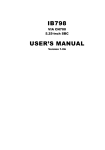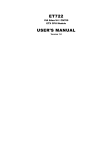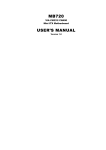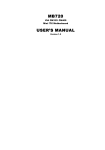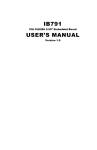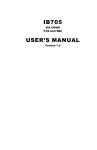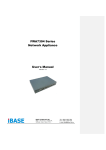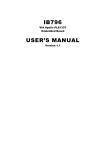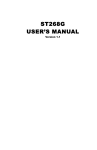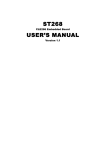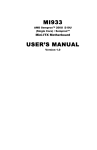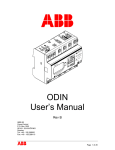Download IB798 USER`S MANUAL
Transcript
IB798
VIA CN700
5.25-inch SBC
USER’S MANUAL
Version 1.0
Acknowledgments
Award is a registered trademark of Award Software International,
Inc.
PS/2 is a trademark of International Business Machines
Corporation.
Microsoft Windows is a registered trademark of Microsoft
Corporation.
Winbond is a registered trademark of Winbond Electronics
Corporation.
All other product names or trademarks are properties of their
respective owners.
ii
IB798 User’s Manual
Table of Contents
Introduction .......................................................1
Product Description............................................................. 1
Checklist.............................................................................. 2
Specifications ...................................................................... 3
Board Dimensions ............................................................... 4
Installations .......................................................5
Installing the Memory ......................................................... 6
Setting the Jumpers ............................................................. 7
Connectors on IB798......................................................... 10
Watchdog Timer Configuration ........................................ 18
Bypass and WDT .............................................................. 21
BIOS Setup .......................................................23
Drivers Installation ......................................45
VIA CN700 4 in 1 Driver Installation............................... 46
Realtek LAN Driver Installation ....................................... 48
VIA CN700 VGA Driver Installation ............................... 49
Appendix ...........................................................51
A. I/O Port Address Map................................................... 51
B. Interrupt Request Lines (IRQ) ...................................... 52
IB798 User’s Manual
iii
This page is intentionally left blank.
iv
IB798 User’s Manual
INTRODUCTION
Introduction
Product Description
The IB798 5.25-inch SBC incorporates the VIA CN700 chipset.
Currently, the board is available in three models, namely:
Model
IB798F
IB798
IB798L
VIA Eden-V4
CPU
1GHz
1GHz
400MHz
LAN Bypass
Watchdog Timer
Yes
No
No
No
Yes
Yes
IB798 Features
Supports 4 Realtek 10/100 LAN ports
Supports 400MHz~1GHz VIA Eden-V4 low power processors
DDR2 SO-DIMM x 1, up to 1GB
Mini-PCI slot, Compact Flash socket
Low power and fanless, Aluminum enclosure
Optional Hardware LAN Bypass function on ETH 0 & 1
IB798 User’s Manual
1
INTRODUCTION
Checklist
Your IB798 package should include the items listed below.
• The IB798 VIA Eden-V4 motherboard
• This User’s Manual
• 1 CD containing chipset drivers and flash memory utility
Options:
VGA CRT cable (VGA8)
PS/2 Keyboard/Mouse cable (PS2D)
2
IB798 User’s Manual
INTRODUCTION
Specifications
Form Factor
CPU Type
5.25” SBC
Via C7 or Eden-V4 NanoBGA2 (21x21mm) package
Eden-V4: 1.0~1.2GHz (heatsink only for fanless)
C7: 1.5~2.0GHz (heatsink w/ fan)
CPU Voltage
CPU FSB
Cache
Chipset
1.004V ~ 1.148V
400/533MHz (target to support 800MHz once it is ready)
128KB L2 (CPU integrated)
VIA CN700/8237R chipset
North bridge: CN700 567-pin HSBGA
South bridge: VT8237R 539-pin PBGA
One DDRII SO-DIMM socket, supports up to 1GB
CN700 built-in 128-bit Unichrome Pro 3D/2D controller
Realtek RTL8100C (10/100) LAN controller x 4
Bypass function on LAN1 & 2
VT8237R built-in USB 2.0, supports 6 ports, use 2 ports
VT8237R built-in SATA controller, 2 ports w/ RAID 0, 1
(VT8237R+ supports SATA II), use 1 port only
Two channels; supports Ultra DMA 33/66/100/133
IDE1: 44pin header for HDD;
Winbond W83697HF: COM1, COM2 (RS-232), FDD,
Parallel port & hardware monitor (2 thermal inputs, 5
voltage monitor inputs, 1 chassis open detection & 2 fan
headers).
VT8237R built-in RTC with on board Lithium Battery
Supports PS/2 Keyboard/Mouse
Mini PCI socket x1; Compact Flash socket x1
DC-In power connector x1 for +5V DC in
RJ45 x4 for LAN 1~4; DB9 connector x 1 for COM1
Dual USB stack connector x 1 USB 1 & 2; Button x1 for GPI
16 pins pin-header x 1 for VGA
Serial ATA connector x 1; 44 pins pin-header x 1 for IDE1
Compact Flash socket x1 (share IDE1)
10 pins pin-header x 1 for COM2
10 pins pin-header for PS/2 KB/Mouse
4x green/yellow stack LED for LAN status
(Green for 10/100 LAN speed , 10 off, 100 on)
(Yellow for LAN Active/Link)
1x green LED for power status
2x green and 1x red led stack for GPO status
+5V DC input
Yes (256 segments: 0, 1, 2,..., 255 sec/min)
5 programmed In/Out
203mm x 146mm
Memory
VGA
LAN
USB
Serial ATA
IDE Interface
LPC I/O
RTC/CMOS
KB/Mouse
Expansion
Edge
Connectors
Onboard
Connector /
Header
LED Indicator
Power
Watchdog
Digital I/O
Board Size
IB798 User’s Manual
3
INTRODUCTION
Board Dimensions
4
IB798 User’s Manual
INSTALLATIONS
Installations
This section provides information on how to use the jumpers and
connectors on the IB798 in order to set up a workable system. The
topics covered are:
Installing the Memory.................................................................. 6
Setting the Jumpers ...................................................................... 7
Connectors on IB798 ................................................................. 10
Watchdog Timer Configuration ................................................. 18
Bypass and WDT ....................................................................... 21
IB798 User’s Manual
5
INSTALLATIONS
Installing the Memory
The IB798 board supports one DDR2 memory socket for a maximum
total memory of 1GB in DDR2 memory type.
Installing and Removing Memory Modules
To install the DDR2 modules, locate the memory slot on the board and
perform the following steps:
1. Hold the DDR2 module so that the key of the DDR2 module align
with those on the memory slot.
2. Gently push the DDR2 module in an upright position until the clips of
the slot close to hold the DDR2 module in place when the DDR2
module touches the bottom of the slot.
3. To remove the DDR2 module, press the clips with both hands.
Lock
DDR2 Module
Lock
6
Lock
Lock
IB798 User’s Manual
INSTALLATIONS
Setting the Jumpers
Jumpers are used on IB798 to select various settings and features
according to your needs and applications. Contact your supplier if you
have doubts about the best configuration for your needs. The following
lists the connectors on IB798 and their respective functions.
Jumper Locations on IB798 ........................................................... 8
JBAT1: Clear CMOS Setting ......................................................... 9
JP4: CF Card Master / Slave Selection........................................... 9
JP3: HDD UDMA Selection .......................................................... 9
IB798 User’s Manual
7
INSTALLATIONS
Jumper Locations on IB798
Jumpers on IB798 ..................................................................... Page
JBAT1: Clear CMOS Setting ......................................................... 9
JP4: CF Card Master / Slave Selection ........................................... 9
JP3: HDD UDMA Selection........................................................... 9
8
IB798 User’s Manual
INSTALLATIONS
JBAT1: Clear CMOS Setting
JBAT1
Setting
Normal
Clear CMOS
JP4: CF Card Master / Slave Selection
JP4
CF Card Setting
Master
Slave
[
JP3: HDD UDMA Selection
JP3
Setting
1-2 short: BIOS detect
1-3 short: Upper UDMA 33
2-4 short: UDMA33 only
(default)
IB798 User’s Manual
9
INSTALLATIONS
Connectors on IB798
The connectors on IB798 allows you to connect external devices such as
keyboard, floppy disk drives, hard disk drives, printers, etc. The
following table lists the connectors on IB798 and their respective
functions.
Connector Locations on IB798..................................................... 11
J1: Power Connector (5V only) .................................................... 12
J2: Parallel Port Connector ........................................................... 12
J3: PS/2 Keyboard and Mouse Connector .................................... 12
J4: COM2 Serial Port.................................................................... 13
J6: VGA CRT Connector.............................................................. 13
J7: External Power Supply Connector .......................................... 13
J8: Reset Switch Pin Header......................................................... 13
IDE1: Primary IDE Connector ..................................................... 14
FDD1: Floppy Drive Connector ................................................... 15
CN1: USB STACK CONNECTOR 1/2 Ports .............................. 15
CN2, CN3, CN4, CN5: RJ45 LAN Connectors ........................... 15
CN6: COM1 Serial Port................................................................ 15
CN7: Mini PCI Connector ............................................................ 16
CN8: Serial ATA Connector ........................................................ 16
CN9: DDR2 SO-DIMM SOCKET ............................................... 16
CN10: Compact Flash Socket....................................................... 16
LED2: STATE LED ..................................................................... 17
LED3: STATE LED ..................................................................... 17
LED4, LED5, LED6, LED7: RJ45 LAN Link, Active LED........ 17
JP5: GPO Control ......................................................................... 17
10
IB798 User’s Manual
INSTALLATIONS
Connector Locations on IB798
Connectors on IB798 ................................................................................................................Page
J1: Power Connector (5V only) ................................................................................................... 12
J2: Parallel Port Connector .......................................................................................................... 12
J3: PS/2 Keyboard and Mouse Connector................................................................................... 12
J4: COM2 Serial Port................................................................................................................... 13
J6: VGA CRT Connector............................................................................................................. 13
J7: External Power Supply Connector......................................................................................... 13
J8: Reset Switch Pin Header........................................................................................................ 13
IDE1: Primary IDE Connector..................................................................................................... 14
FDD1: Floppy Drive Connector .................................................................................................. 15
CN1: USB STACK CONNECTOR 1/2 Ports ............................................................................. 15
CN2, CN3, CN4, CN5: RJ45 LAN Connectors .......................................................................... 15
CN6: COM1 Serial Port............................................................................................................... 15
CN7: Mini PCI Connector ........................................................................................................... 16
CN8: Serial ATA Connector........................................................................................................ 16
CN9: DDR2 SO-DIMM SOCKET .............................................................................................. 16
CN10: Compact Flash Socket...................................................................................................... 16
LED2: STATE LED..................................................................................................................... 17
LED3: STATE LED..................................................................................................................... 17
LED4, LED5, LED6, LED7: RJ45 LAN Link, Active LED....................................................... 17
JP5: GPO Control ........................................................................................................................ 17
IB798 User’s Manual
11
INSTALLATIONS
J1: Power Connector (5V only)
J2: Parallel Port Connector
Signal Name
Line printer strobe
PD0, parallel data 0
PD1, parallel data 1
PD2, parallel data 2
PD3, parallel data 3
PD4, parallel data 4
PD5, parallel data 5
PD6, parallel data 6
PD7, parallel data 7
ACK, acknowledge
Busy
Paper empty
Select
Pin #
1
2
3
4
5
6
7
8
9
10
11
12
13
Pin #
14
15
16
17
18
19
20
21
22
23
24
25
N/A
Signal Name
AutoFeed
Error
Initialize
Select
Ground
Ground
Ground
Ground
Ground
Ground
Ground
Ground
N/A
J3: PS/2 Keyboard and Mouse Connector
J3, a 10-pin header, has functions for both keyboard and mouse.
Signal Name
N.C.
KB clock
KB data
Vcc
Ground
12
Pin #
10
9
8
7
6
Pin #
5
4
3
2
1
Signal Name
N.C.
Mouse clock
Mouse data
Vcc
Ground
IB798 User’s Manual
INSTALLATIONS
J4: COM2 Serial Port
Pin #
1
2
3
4
5
6
7
8
9
Signal Name
DCD, Data carrier detect
RXD, Receive data
TXD, Transmit data
DTR, Data terminal ready
Ground
DSR, Data set ready
RTS, Request to send
CTS, Clear to send
RI, Ring indicator
J6: VGA CRT Connector
Signal Name
R
G
B
NC
GND
GND
GND
GND
Pin
1
2
3
4
5
6
7
8
Pin
9
10
11
12
13
14
15
16
Signal Name
VCC
GND
NC
DDCDAT
HSYNC
VSYNC
DDCCLK
Protect pin
J7: External Power Supply Connector
Pin #
1
2
3
4
Signal Name
+5V
Ground
Ground
+12V
J8: Reset Switch Pin Header
IB798 User’s Manual
13
INSTALLATIONS
IDE1: Primary IDE Connector
Signal Name
Pin #
Reset IDE
1
Host data 7
3
Host data 6
5
Host data 5
7
Host data 4
9
Host data 3
11
Host data 2
13
Host data 1
15
Host data 0
17
Ground
19
DRQ0
21
Host IOW
23
Host IOR
25
IOCHRDY
27
DACK0
29
IRQ14
31
Address 1
33
Address 0
35
Chip select 0
37
Activity
39
Vcc
41
Ground
43
14
Pin #
2
4
6
8
10
12
14
16
18
20
22
24
26
28
30
32
34
36
38
40
42
44
IB798 User’s Manual
Signal Name
Ground
Host data 8
Host data 9
Host data 10
Host data 11
Host data 12
Host data 13
Host data 14
Host data 15
Key
Ground
Ground
Ground
Host ALE
Ground
No connect
No connect
Address 2
Chip select 1
Ground
Vcc
N.C.
INSTALLATIONS
FDD1: Floppy Drive Connector
Signal Name
Pin #
Pin #
Signal Name
Ground
Ground
Ground
Ground
Ground
Ground
Ground
Ground
Ground
Ground
Ground
Ground
Ground
Ground
Ground
Ground
Ground
1
3
5
7
9
11
13
15
17
19
21
23
25
27
29
31
33
2
4
6
8
10
12
14
16
18
20
22
24
26
28
30
32
34
RM/LC
No connect
No connect
Index
Motor enable 0
Drive select 1
Drive select 0
Motor enable 1
Direction
Step
Write data
Write gate
Track 00
Write protect
Read data
Side 1 select
Diskette change
CN1: USB STACK CONNECTOR 1/2 Ports
CN2, CN3, CN4, CN5: RJ45 LAN Connectors
These four LAN (LAN1/2/3/4) connectors are used in conjunction with
the four Realtek RTL8100C Ethernet controllers on the board.
CN6: COM1 Serial Port
Pin #
1
2
3
4
5
6
7
8
9
Signal Name
DCD, Data carrier detect
RXD, Receive data
TXD, Transmit data
DTR, Data terminal ready
Ground
DSR, Data set ready
RTS, Request to send
CTS, Clear to send
RI, Ring indicator
IB798 User’s Manual
15
INSTALLATIONS
CN7: Mini PCI Connector
Pin #
Signal
Signal Pin #
1
3
5
7
9
11
13
15
17
19
21
23
25
27
29
31
33
35
37
39
41
43
45
47
49
51
53
55
57
59
61
NC
NC
NC
NC
NC
NC
NC
GND
INTB#
+3.3V
NC
GND
CLK
GND
REQ#
+3.3V
AD[31]
AD[29]
GND
AD[27]
AD[25]
EX_IDSEL#
C/BE[3]
AD[23]
GND
AD[21]
AD[19]
GND
AD[17]
C/BE[2]
IRDY#
2
4
6
8
10
12
14
16
18
20
22
24
26
28
30
32
34
36
38
40
42
44
46
48
50
52
54
56
58
60
62
NC
NC
NC
NC
NC
NC
NC
EX_INTC#
+5V
INTA#
NC
+3.3VS
RESET#
+3.3V
GNT#
GND
PME#
NC
AD[30]
+3.3V
AD[28]
AD[26]
AD[24]
IDSEL#
GND
AD[22]
AD[20]
PAR
AD[18]
AD[16]
GND
Pin #
63
65
67
69
71
73
75
77
79
81
83
85
87
89
91
93
95
97
99
101
103
105
107
109
111
113
115
117
119
121
123
Signal
Pin #
Signal
+3.3V
64
66
68
70
72
74
76
78
80
82
84
86
88
90
92
94
96
98
100
102
104
106
108
110
112
114
116
118
120
122
124
FRAME#
TRDY#
STOP#
+3.3V
CLKRUN#
SERR#
Gnd
PERR#
C/BE[1]
AD[14]
GND
AD[12]
AD[10]
GND
AD[8]
AD[7]
+3.3V
AD[5]
EX_GNT#
AD[3]
+5V
AD[1]
GND
AC_SYNC
AC_SDIN
AC_BITCLK
NC
NC
GNC
NC
GND
GND
NC
+5V
CN8: Serial ATA Connector
CN9: DDR2 SO-DIMM SOCKET
CN10: Compact Flash Socket
16
IB798 User’s Manual
DEVSEL#
Gnd
AD[15]
AD[13]
AD[11]
GND
AD[9]
C/BE[0]
+3.3V
AD[6]
AD[4]
AD[2]
AD[0]
NC
NC
GND
GND
AC_SDOUT
NC
AC_RST#
NC
GND
NC
GND
GND
NC
+3.3VS
INSTALLATIONS
LED2: STATE LED
Upper LED: PWROK LED
Down LED: GPO LED
LED3: STATE LED
GPO LED
LED4, LED5, LED6, LED7: RJ45 LAN Link, Active LED
JP5: GPO Control
Signal Name
GPO
GPO
Vcc
Pin #
6
4
2
Pin #
5
3
1
IB798 User’s Manual
Signal Name
GPO
GPO
Ground
17
INSTALLATIONS
Watchdog Timer Configuration
The WDT is used to generate a variety of output signals after a user
programmable count. The WDT is suitable for use in the prevention of system
lock-up, such as when software becomes trapped in a deadlock. Under these sort
of circumstances, the timer will count to zero and the selected outputs will be
driven. Under normal circumstance, the user will restart the WDT at regular
intervals before the timer counts to zero.
SAMPLE CODE:
This code and information is provided "as is" without warranty of any kind,
either expressed or implied, including but not limited to the implied warranties
of merchantability and/or fitness for a particular purpose.
Filename:Main.cpp
//===========================================================================
//
// THIS CODE AND INFORMATION IS PROVIDED "AS IS" WITHOUT WARRANTY OF ANY
// KIND, EITHER EXPRESSED OR IMPLIED, INCLUDING BUT NOT LIMITED TO THE
// IMPLIED WARRANTIES OF MERCHANTABILITY AND/OR FITNESS FOR A PARTICULAR
// PURPOSE.
//
//===========================================================================
#include <stdio.h>
#include <stdlib.h>
#include "W697HF.H"
//===========================================================================
int main (int argc, char *argv[]);
void copyright(void);
void EnableWDT(int);
void DisableWDT(void);
//===========================================================================
int main (int argc, char *argv[])
{
unsigned char bBuf;
unsigned char bTime;
char **endptr;
copyright();
if (argc != 2)
{
printf(" Parameter incorrect!!\n");
return 1;
}
if (Init_W697HF() == 0)
{
printf(" Winbond 83697HF is not detected, program abort.\n");
return 1;
}
bTime = strtol (argv[1], endptr, 10);
printf("System will reset after %d seconds\n", bTime);
EnableWDT(bTime);
return 0;
}
//===========================================================================
void copyright(void)
{
printf("\n======== Winbond 697HF Watch Timer Tester (AUTO DETECT) ========\n"\
"
Usage : W697WD reset_time\n"\
"
Ex : W697WD 3 => reset system after 3 second\n"\
"
W697WD 0 => disable watch dog timer\n");
}
//===========================================================================
void EnableWDT(int interval)
18
IB798 User’s Manual
INSTALLATIONS
{
unsigned char bBuf;
bBuf = Get_W697HF_Reg(0x29);
bBuf &= (~0x60);
bBuf |= 0x20;
Set_W697HF_Reg(0x29, bBuf);
//enable WDTO
Set_W697HF_LD(0x08);
//switch to logic device 8
bBuf = Get_W697HF_Reg(0xF3);
bBuf &= (~0x04);
Set_W697HF_Reg( 0xF3, bBuf);
//count mode is second
Set_W697HF_Reg( 0xF4, interval);
Set_W697HF_Reg( 0x30, 0x01);
//set timer
//enable timer
}
//===========================================================================
void DisableWDT(void)
{
Set_W697HF_LD(0x08);
//switch to logic device 8
Set_W697HF_Reg(0x30, 0x00);
//watchdog disabled
Set_W697HF_Reg(0xF4, 0x00);
//clear watchdog timer
}
//===========================================================================
Filename:W697hf.cpp
//===========================================================================
//
// THIS CODE AND INFORMATION IS PROVIDED "AS IS" WITHOUT WARRANTY OF ANY
// KIND, EITHER EXPRESSED OR IMPLIED, INCLUDING BUT NOT LIMITED TO THE
// IMPLIED WARRANTIES OF MERCHANTABILITY AND/OR FITNESS FOR A PARTICULAR
// PURPOSE.
//
//===========================================================================
#include "W697HF.H"
#include <dos.h>
//===========================================================================
unsigned int W697HF_BASE;
void Unlock_W697HF (void);
void Lock_W697HF (void);
//===========================================================================
unsigned int Init_W697HF(void)
{
unsigned int result;
unsigned char ucDid;
W697HF_BASE = 0x2E;
result = W697HF_BASE;
ucDid = Get_W697HF_Reg(0x20);
if ( ucDid == 0x60)
{
goto Init_Finish;
}
W697HF_BASE = 0x4E;
result = W697HF_BASE;
ucDid = Get_W697HF_Reg(0x20);
if ( ucDid == 0x60)
{
goto Init_Finish;
}
W697HF_BASE = 0x00;
result = W697HF_BASE;
Init_Finish:
return (result);
}
//===========================================================================
void Unlock_W697HF (void)
{
outportb(W697HF_INDEX_PORT, W697HF_UNLOCK);
outportb(W697HF_INDEX_PORT, W697HF_UNLOCK);
IB798 User’s Manual
19
INSTALLATIONS
}
//===========================================================================
void Lock_W697HF (void)
{
outportb(W697HF_INDEX_PORT, W697HF_LOCK);
}
//===========================================================================
void Set_W697HF_LD( unsigned char LD)
{
Unlock_W697HF();
outportb(W697HF_INDEX_PORT, W697HF_REG_LD);
outportb(W697HF_DATA_PORT, LD);
Lock_W697HF();
}
//===========================================================================
void Set_W697HF_Reg( unsigned char REG, unsigned char DATA)
{
Unlock_W697HF();
outportb(W697HF_INDEX_PORT, REG);
outportb(W697HF_DATA_PORT, DATA);
Lock_W697HF();
}
//===========================================================================
unsigned char Get_W697HF_Reg(unsigned char REG)
{
unsigned char Result;
Unlock_W697HF();
outportb(W697HF_INDEX_PORT, REG);
Result = inportb(W697HF_DATA_PORT);
Lock_W697HF();
return Result;
}
//===========================================================================
Filename:W697hf.h
//===========================================================================
//
// THIS CODE AND INFORMATION IS PROVIDED "AS IS" WITHOUT WARRANTY OF ANY
// KIND, EITHER EXPRESSED OR IMPLIED, INCLUDING BUT NOT LIMITED TO THE
// IMPLIED WARRANTIES OF MERCHANTABILITY AND/OR FITNESS FOR A PARTICULAR
// PURPOSE.
//
//===========================================================================
#ifndef __W697HF_H
#define __W697HF_H
1
//===========================================================================
#define
W697HF_INDEX_PORT
(W697HF_BASE)
#define
W697HF_DATA_PORT
(W697HF_BASE+1)
//===========================================================================
#define
W697HF_REG_LD
0x07
//===========================================================================
#define W697HF_UNLOCK
0x87
#define
W697HF_LOCK
0xAA
//===========================================================================
unsigned int Init_W697HF(void);
void Set_W697HF_LD( unsigned char);
void Set_W697HF_Reg( unsigned char, unsigned char);
unsigned char Get_W697HF_Reg( unsigned char);
//===========================================================================
#endif //__W697HF_H
20
IB798 User’s Manual
INSTALLATIONS
Bypass and WDT
The bypass function is used to link (or short) two independent Ethernet
ports when user’s application software halt or when power is off.
Block Diagram:
Bypass
Relays
Ethemet#1
RJ45
CN2
Ethemet#2
RJ45
CN3
Normal State
Relays are "Energized"
I/O Command
WDT
Relay
Driver
Communication States:
There are two communications states for the bypass function: (1)
Normal State, (2) Bypass State. A watchdog timer (WDT) is used to
control and switch the communication between the two states. A relay
array is controlled by the WDT for physically routing of the two
Ethernet ports.
The block diagram in the section above shows the Normal State, where
the two Ethernet ports work independently. The following diagram
shows the Bypass State, where the two Ethernet ports are bypassed
together.
IB798 User’s Manual
21
INSTALLATIONS
Bypass
Relays
Ethemet#1
RJ45
CN2
Ethemet#2
RJ45
CN3
Bypass State
Relays are "Dis-energized"
I/O Command
WDT
Relay
Driver
Status LED Programming
Programming the status LED can be done with the I/O port 404Dh bit7.
When I/O port 404Dh bit 7 is set as 0 (low), then the LED is not active.
When I/O port 404Dh bit 7 is set as 1 (high), then the LED is active.
Enable / Disable Bypass Mode
The I/O port 0442H can be defined to select between normal and bypass
modes. The following describes the programming procedure.
Enabling Watchdog (Bypass mode):
MOV AX, 000F
MOV DX, 0442H
OUT
DX, AX
Disabling Watchdog (Normal Mode):
MOV AX, 0010
MOV DX, 0442H
OUT
DX, AX
22
IB798 User’s Manual
BIOS SETUP
BIOS Setup
This chapter describes the different settings available in the Award
BIOS that comes with the motherboard. The topics covered in this
chapter are as follows:
BIOS Introduction ........................................................................ 24
BIOS Setup................................................................................... 24
Standard CMOS Setup ................................................................. 26
Advanced BIOS Features ............................................................. 29
Advanced Chipset Features .......................................................... 32
Integrated Peripherals................................................................... 36
Power Management Setup............................................................ 38
PNP/PCI Configurations .............................................................. 41
PC Health Status........................................................................... 42
Frequency/Voltage Control .......................................................... 43
Load Fail-Safe Defaults................................................................ 44
Load Optimized Defaults ............................................................. 44
Set Supervisor/User Password...................................................... 44
Save & Exit Setup ........................................................................ 44
Exit Without Saving ..................................................................... 44
IB798 User’s Manual
23
BIOS SETUP
BIOS Introduction
The Award BIOS (Basic Input/Output System) installed in your
computer system’s ROM supports VIA processors. The BIOS provides
critical low-level support for a standard device such as disk drives, serial
ports and parallel ports. It also adds virus and password protection as
well as special support for detailed fine-tuning of the chipset controlling
the entire system.
BIOS Setup
The Award BIOS provides a Setup utility program for specifying the
system configurations and settings. The BIOS ROM of the system stores
the Setup utility. When you turn on the computer, the Award BIOS is
immediately activated. Pressing the <Del> key immediately allows you
to enter the Setup utility. If you are a little bit late pressing the <Del>
key, POST (Power On Self Test) will continue with its test routines, thus
preventing you from invoking the Setup. If you still wish to enter Setup,
restart the system by pressing the ”Reset” button or simultaneously
pressing the <Ctrl>, <Alt> and <Delete> keys. You can also restart by
turning the system Off and back On again. The following message will
appear on the screen:
Press
<DEL>
to
Enter
Setup
In general, you press the arrow keys to highlight items, <Enter> to
select, the <PgUp> and <PgDn> keys to change entries, <F1> for help
and <Esc> to quit.
When you enter the Setup utility, the Main Menu screen will appear on
the screen. The Main Menu allows you to select from various setup
functions and exit choices.
24
IB798 User’s Manual
BIOS SETUP
Phoenix - Award BIOS CMOS Setup Utility
Standard CMOS Features
Advanced BIOS Features
Advanced Chipset Features
Integrated Peripherals
Power Management Setup
PnP/PCI Configurations
PC Health Status
Frequency/Voltage Control
Load Fail-Safe Defaults
Load Optimized Defaults
Set Supervisor Password
Set User Password
Save & Exit Setup
Exit Without Saving
ESC : Quit
F10 : Save & Exit Setup
Ç È Æ Å : Select Item
Time, Date, Hard Disk Type…
The section below the setup items of the Main Menu displays the control
keys for this menu. At the bottom of the Main Menu just below the
control keys section, there is another section, which displays information
on the currently highlighted item in the list.
Note:
If the system cannot boot after making and saving system
changes with Setup, the Award BIOS supports an override to
the CMOS settings that resets your system to its default.
Warning: It is strongly recommended that you avoid making any
changes to the chipset defaults. These defaults have been
carefully chosen by both Award and your system
manufacturer to provide the absolute maximum performance
and reliability. Changing the defaults could cause the system
to become unstable and crash in some cases.
IB798 User’s Manual
25
BIOS SETUP
Standard CMOS Setup
“Standard CMOS Setup” choice allows you to record some basic
hardware configurations in your computer system and set the system
clock and error handling. If the motherboard is already installed in a
working system, you will not need to select this option. You will need to
run the Standard CMOS option, however, if you change your system
hardware configurations, the onboard battery fails, or the configuration
stored in the CMOS memory was lost or damaged.
Phoenix - Award BIOS CMOS Setup Utility
Standard CMOS Features
Date (mm:dd:yy)
Wed, Feb 18 2004
Time (hh:mm:ss)
00 : 00 : 00
Menu Level
Item Help
IDE Channel 0 Master
IDE Channel 0 Slave
IDE Channel 1 Master
IDE Channel 1 Slave
IDE Channel 2 Master
IDE Channel 3 Master
None
None
None
None
None
None
Change the day, month,
Year and century
Drive A
Drive B
1.44M, 3.5 in.
None
Video
Halt On
EGA/VGA
All, but keyboard
Base Memory
Extended Memory
Total Memory
640K
129024K
130048K
At the bottom of the menu are the control keys for use on this menu. If
you need any help in each item field, you can press the <F1> key. It will
display the relevant information to help you. The memory display at the
lower right-hand side of the menu is read-only. It will adjust
automatically according to the memory changed.
Date
The date format is:
Day :
Month :
Date :
Year :
Sun to Sat
1 to 12
1 to 31
1994 to 2079
To set the date, highlight the “Date” field and use the PageUp/
PageDown or +/- keys to set the current time.
26
IB798 User’s Manual
BIOS SETUP
Time
The time format is:
Hour : 00 to 23
Minute : 00 to 59
Second : 00 to 59
To set the time, highlight the “Time” field and use the <PgUp>/ <PgDn>
or +/- keys to set the current time.
IDE Channel 0/1 HDDs
The onboard PCI IDE connectors provide Primary and Secondary
channels for connecting up to four IDE hard disks or other IDE devices.
Each channel can support up to two hard disks; the first is the “Master”
and the second is the “Slave”.
Press <Enter> to configure the hard disk. The selections include Auto,
Manual, and None. Select ‘Manual’ to define the drive information
manually. You will be asked to enter the following items.
CYLS :
HEAD :
PRECOMP :
LANDZ :
SECTOR :
Number of cylinders
Number of read/write heads
Write precompensation
Landing zone
Number of sectors
The Access Mode selections are as follows:
Auto
Normal (HD < 528MB)
Large (for MS-DOS only)
LBA (HD > 528MB and supports
Logical Block Addressing)
Drive A
These fields identify the types of floppy disk drive that has been installed
in the computer. The available specifications are:
360KB 1.2MB 720KB 1.44MB 2.88MB
5.25 in. 5.25 in. 3.5 in.
3.5 in.
3.5 in.
IB798 User’s Manual
27
BIOS SETUP
Video
This field selects the type of video display card installed in your system.
You can choose the following video display cards:
EGA/VGA
For EGA, VGA, SEGA, SVGA
or PGA monitor adapters. (default)
CGA 40
Power up in 40 column mode.
CGA 80
Power up in 80 column mode.
MONO
For Hercules or MDA adapters.
Halt On
This field determines whether or not the system will halt if an error is
detected during power up.
No errors
The system boot will not be halted for any error
that may be detected.
All errors
Whenever the BIOS detects a non-fatal error,
the system will stop and you will be prompted.
All, But Keyboard
The system boot will not be halted for a
keyboard error; it will stop for all other errors
All, But Diskette
The system boot will not be halted for a disk
error; it will stop for all other errors.
All, But Disk/Key
The system boot will not be halted for a keyboard or disk error; it will stop for all others.
28
IB798 User’s Manual
BIOS SETUP
Advanced BIOS Features
This section allows you to configure and improve your system and
allows you to set up some system features according to your preference.
Phoenix - Award BIOS CMOS Setup Utility
Advanced BIOS Features
CPU Feature
Hard Disk Booty Priority
Virus Warning
CPU L1 & L2 Cache
CPU L2 Cache ECC Checking
Quick Power On Self Test
First Boot Device
Second Boot Device
Third Boot Device
Boot Other Device
Swap Floppy Drive
Boot Up Floppy Seek
Boot Up Numlock Status
Typematic Rate Setting
Typematic Rate (chars/Sec)
Typematic Delay (Msec)
Security Option
APIC Mode
MPS Version Control for OS
OS Select For DRAM>64MB
Video BIOS Shadow
Small Logo (EPA) Show
Press Enter
Press Enter
Disabled
Enabled
Enabled
Enabled
Hard Disk
CDROM
Floppy
Enabled
Disabled
Enabled
On
Disabled
6
250
Setup
Enabled
1.4
Non-OS2
Enabled
Disabled
ITEM HELP
Menu Level
CPU Feature
This item allows you to set the “Delay Prior to Thermal” and “Thermal
Management” where the default settings are “16 Min” and “Thermal
Monitor 1
Hard Disk Booty Priority
This item allows you to arrange the priority of the devices where the
system boots from.
Virus Warning
This item protects the boot sector and partition table of your hard disk
against accidental modifications. If an attempt is made, the BIOS will
halt the system and display a warning message. If this occurs, you can
either allow the operation to continue or run an anti-virus program to
locate and remove the problem.
IB798 User’s Manual
29
BIOS SETUP
CPU L1/L2 Cache
Cache memory is additional memory that is much faster than
conventional DRAM (system memory). CPUs from 486-type on up
contain internal cache memory, and most, but not all, modern PCs have
additional (external) cache memory. When the CPU requests data, the
system transfers the requested data from the main DRAM into cache
memory, for even faster access by the CPU.
CPU L2 Cache ECC Checking
When enabled, it allows ECC checking of the CPU L2 cache. Enabling
this feature is recommended because it will detect and correct single-bit
errors in data stored in the L2 cache. It will also detect double-bit errors
but not correct them.
Quick Power On Self Test
When enabled, this field speeds up the Power On Self Test (POST) after
the system is turned on. If it is set to Enabled, BIOS will skip some
items.
First/Second/Third Boot Device
These fields determine the drive that the system searches first for an
operating system. The options available include Floppy, LS/ZIP,
HDD-0, SCSI, CDROM, HDD-1, HDD-2, HDD-3, LAN and Disable.
Boot Other Device
These fields allow the system to search for an operating system from
other devices other than the ones selected in the First/Second/Third Boot
Device.
Swap Floppy Drive
This item allows you to determine whether or not to enable Swap Floppy
Drive. When enabled, the BIOS swaps floppy drive assignments so that
Drive A becomes Drive B, and Drive B becomes Drive A. By default,
this field is set to Disabled.
Boot Up Floppy Seek
This feature controls whether the BIOS checks for a floppy drive while
booting up. If it cannot detect one (either due to improper configuration
or its absence), it will flash an error message.
30
IB798 User’s Manual
BIOS SETUP
Boot Up NumLock Status
This allows you to activate the NumLock function after you power up
the system.
Typematic Rate Setting
When disabled, continually holding down a key on your keyboard will
generate only one instance. When enabled, you can set the two typematic
controls listed next. By default, this field is set to Disabled.
Typematic Rate (Chars/Sec)
When the typematic rate is enabled, the system registers repeated
keystrokes speeds. Settings are from 6 to 30 characters per second.
Typematic Delay (Msec)
When the typematic rate is enabled, this item allows you to set the time
interval for displaying the first and second characters.
Security Option
This field allows you to limit access to the System and Setup. When you
select System, the system prompts for the User Password every time you
boot up. When you select Setup, the system always boots up and prompts
for the Supervisor Password only when Setup utility is called up.
MPS Version Control for OS
This option is specifies the MPS (Multiprocessor Specification) version
for your operating system. MPS version 1.4 added extended
configuration tables to improve support for multiple PCI bus
configurations and improve future expandability. The default setting is
1.4.
OS Select for DRAM > 64MB
This option allows the system to access greater than 64MB of DRAM
memory when used with OS/2 that depends on certain BIOS calls to
access memory. The default setting is Non-OS/2.
Video BIOS Shadow
This item allows you to change the Video BIOS location from ROM to
RAM. Video Shadow will increase the video speed.
Small Logo (EPA) Show
This field enables the showing of the EPA logo located at the upper right
of the screen during boot up.
IB798 User’s Manual
31
BIOS SETUP
Advanced Chipset Features
This Setup menu controls the configuration of the chipset.
Phoenix - AwardBIOS CMOS Setup Utility
Advanced Chipset Features
DRAM Clock / Drive Control
AGP & P2P Bridge Control
CPU & PCI Bus Control
Memory Hole
System BIOS Cacheable
Video RAM Cacheable
Init Display First
Press Enter
Press Enter
Press Enter
Disabled
Enabled
Disabled
PCI Slot
ITEM HELP
Menu Level
Phoenix - AwardBIOS CMOS Setup Utility
DRAM Clock/Driver Control
Current FSB Frequency
Current DRAM Frequency
DRAM Clock
DRAM Timing
DRAM CAS Latency
Bank Interleave
Precharge to Active (Trp)
Active to Precharge (Tras)
Active to CMD(Trcd)
REF to ACT/REF to REF(Trfc)
ACT(0) to ACT(1) TRRD)
Read to Precharge (Trtp)
Write to Read CMD (Twtr)
Write Recovery Time (Twr)
DRAM Command Rate
RDSAIT Mode
RDSAIT Selection
100MHz
266MHz
By SPD
Auto By SPD
2.5/4
Disabled
4T
7T
4T
21T
3T
2T
1T/2T
4T
2T Command
Auto
03
ITEM HELP
Menu Level
Phoenix - AwardBIOS CMOS Setup Utility
AGP & P2P Bridge Control
AGP Aperture Size
AGP 3.0 Mode
AGP Driving Control
AGP Driving Value
AGP Fast Write
AGP Master 1 WS Write
AGP Master 1 WS Read
AGP 3.0 Calibration cycle
VGA Share Memory Size
Direct Frame Buffer
Outpost Port
Dithering
32
128M
8X
Auto
DA
Disabled
Enabled
Enabled
Disabled
16M
Enabled
DIO
Disabled
IB798 User’s Manual
ITEM HELP
Menu Level
BIOS SETUP
Phoenix - AwardBIOS CMOS Setup Utility
CPU & PCI Bus Control
PCI Master 0 WS Write
PCI Delay Transaction
Vlink mode selection
Vlink 8x Support
DRDY Timing
Enabled
Enabled
By Auto
Enabled
Default
ITEM HELP
Menu Level
Menu Level
DRAM Clock / Drive Control
This field provides settings related to DRAM. The fields are listed
below.
Current FSB Frequency
The default setting of the FSB Frequency is 100MHz.
Current DRAM Frequency
The default setting of the DRAM Frequency is 266MHz.
DRAM Clock
The default setting of the DRAM clock is SPD.
DRAM Timing
This option refers to the method by which the DRAM timing is selected.
The default is Auto by SPD.
DRAM CAS Latency
This is the period between when the chipset requests data from memory
and when the memory is ready to send the data across the bus.
Bank Interleave
This decides how multiple memory modules communicate. It will only
make a difference if you have more than one memory module.
Precharge to Active(Trp)
Theamount of time from a bank precharge request to when it can be
activated.
Active to Precharge(Tras)
The Active to Precharge timing controls the length of the delay between
the activation and precharge commands – the length of time after
activation can the access cycle be started again.
Active to CMD(Trcd)
This is the time between a row access request and a column access
request.
REF to ACT/REF to REF(Trfc)
The default setting is 21T.
ACT(0) to ACT(1) (TRRD)
The default time setting is 4T.
DRAM Command Rate
The time to wait after a chip select before activate and read can be started.
Read to Precharge (Trtp)
The default time setting is 2T.
IB798 User’s Manual
33
BIOS SETUP
Write to Read CMD (Twtr)
The default time setting is 1T/2T.
Write Recovery Time
The default time setting is 4T.
DRAM Command Rate
The time to wait after a chip select before activate and read can be started.
RDSAIT Mode
The default time setting is Auto.
RDSAIT Selection
The default time setting is 03.
AGP & P2P Bridge Control
The fields related to AGP & P2P Bridge Control are listed below.
AGP Aperture Size
The field sets aperture size of the graphics. The aperture is a portion of the
PCI memory address range dedicated for graphics memory address space.
Host cycles that hit the aperture range are forwarded to the AGP without
any translation. The default setting is 64M.
AGP 3.0 Mode
The default setting is 8X.
AGP Driving Value
This decides how multiple memory modules communicate. It will only
make a difference if you have more than one memory module.
AGP Fast Write
This accelerates memory write transactions from the chipset to the AGP
device.
AGP Master 1 WS Write
When enabled, this changes the default from a 2ws to a 1ws which
will increase AGP Writing.
AGP Master 1 WS Read
By default, the AGP busmastering device waits for at least 2 wait states
before it starts a write transaction. When enable, this option sets the delay
to 1 wait state.
AGP 3.0 Calibration cycle
By default, this field is disabled.
VGA Share memory Size
By default, this field is set to 16M.
Direct Frame Buffer
By default, this field is set to Enabled.
34
IB798 User’s Manual
BIOS SETUP
Outport Port
By default, this field is set to DI0.
Dithering
By default, this field is set to Disabled.
CPU & PCI Bus Control
The fields related to CPU & PCI Bus Control are listed below.
PCI Master 0 WS Write
This determines whether the chipset inserts a delay before any writes from
the PCI bus.
PCI Delay Transaction
This is used to meet the latency of PCI cycles to and from the ISA bus.
Vlink mode selection
The default is set to By Auto.
Vlink 8X Support
By default, this field is enabled.
DRDY_Timing
By default, this field is set to Default.
IB798 User’s Manual
35
BIOS SETUP
Integrated Peripherals
This section sets configurations for your hard disk and other integrated
peripherals.
Phoenix - Award BIOS CMOS Setup Utility
Integrated Peripherals
VIA OnChip IDE Device
VIA OnChip PCI Device
SuperIO Device
Power on LAN bypass
Press Enter
Press Enter
Press Enter
Diabled
ITEM HELP
Menu Level
VIA OnChip IDE Device
Upon pressing Enter on this field, another window appears. Below are
the fields shown with their respective default settings:
OnChip SATA – Enabled
SATA Mode – IDE
OnChip IDE Channel0 – Enabled
OnChip IDE Channel1 – Enabled
IDE Prefetch Mode – Enabled
Primary Master PIO – Auto
Primary Slave PIO – Auto
Secondary Master PIO – Auto
Secondary Slave PIO – Auto
Primary Master UDMA – Auto
Primary Slave UDMA – Auto
Secondary Master UDMA – Auto
Secondary Slave UDMA – Auto
IDE HDD Block Mode – Enabled
VIA OnChip PCI Device
Upon pressing Enter on this field, another window appears. Below are
the fields shown with their respective default settings:
Onboard LAN Boot ROM – Disabled
OnChip USB Controller – Enabled
OnChip EHCI Controller – Enabled
USB Emulation – ON
USB Keyboard Support – Enabled
USB Mouse Support – Enabled
[
36
IB798 User’s Manual
BIOS SETUP
SuperIO Device
Upon pressing Enter on this field, another window appears. Below are
the fields shown with their respective default settings:
Onboard FDC Controller – Enabled
Onboard Serial Port 1 – 3F8/IRQ4
Onboard Serial Port 2 – 2F8/IRQ3
UART Mode Select – Normal
Onboard Parallel Port – 378/IRQ7
IB798 User’s Manual
37
BIOS SETUP
Power Management Setup
The Power Management Setup allows you to save energy of your system
effectively.
Phoenix - Award BIOS CMOS Setup Utility
Power Management Setup
ACPI Function
Enabled
ACPI Suspend Type
Power Management Option
HDD Power Down
Suspend Mode
Video Off Option
Video Off Method
Modem Use IRQ
Soft-Off by PWR-BTTN
Run VGA BIOS if S3 Resume
Ac Loss Auto Restart
IRQ/Event Activity Detect
S1 (POS)
User Define
Disabled
Disabled
Suspend -> Off
V/H SYNC+Blank
3
Instant-Off
Auto
Off
Press Enter
ITEM HELP
Menu Level
ACPI Function
Enable this function to support ACPI (Advance Configuration and
Power Interface).
Power Management Option
This field allows you to select the type of power saving management
modes. There are four selections for Power Management.
Min. Power Saving
Minimum power management
Max. Power Saving
Maximum power management.
User Define
Each of the ranges is from 1 min. to
1hr. Except for HDD Power Down
which ranges from 1 min. to 15 min.
HDD Power Down
When enabled, and after the set time of system inactivity, the hard disk
drive will be powered down while all other devices remain active.
Suspend Mode
BIOS will turn the HDD's motor off when system is in SUSPEND mode.
By default, this field is disabled.
Video Off Option
This field sets the video off option. By default, video goes into suspend
state and then Off.
38
IB798 User’s Manual
BIOS SETUP
Video Off Method
This field defines the Video Off features. There are three options.
V/H SYNC + Blank
Default setting, blank the screen and turn
off vertical and horizontal scanning.
DPMS
Allows BIOS to control the video display.
Blank Screen
Writes blanks to the video buffer.
Modem Use IRQ
The default setting of this field is 3.
Soft-Off by PWRBTN
This field defines the power-off mode when using an ATX power
supply. The Instant Off mode allows powering off immediately upon
pressing the power button. In the Delay 4 Sec mode, the system powers
off when the power button is pressed for more than four seconds or
enters the suspend mode when pressed for less than 4 seconds.
Run VGABIOS if S3 Resume
The default setting is Auto.
AC power loss.
AC Loss Auto Restart
This field sets the auto restarting function of the system when there is
AC power loss.
IB798 User’s Manual
39
BIOS SETUP
IRQ/Event Activity Detect
The items under this field are I/O events that can prevent the system
from entering a power saving mode or can awaken the system from such
a mode. When an I/O device wants to gain the attention of the operating
system, it signals this by causing an IRQ to occur. When the operating
system is ready to respond to the request, it interrupts itself and performs
the service.
Phoenix - AwardBIOS CMOS Setup Utility
IRQ/Event Activity Detect
USB Resume from S3
Disabled
VGA
LPT & COM
HDD & FDD
PCI Master
PowerOn by PCI Card
Modem Ring Resume
RTC Alarm Resume
IRQs Activity Monitoring
OFF
LPT / COM
ON
OFF
Disabled
Disabled
Disabled
ITEM HELP
Menu Level
Press Enter
IRQ Activity Monitoring
When you press Enter on this field, the following window appears.
Phoenix - AwardBIOS CMOS Setup Utility
IRQs Activity Monitoring
Primary INTR
ON
IRQ3 (COM2)
IRQ4 (COM1)
IRQ5 (LPT 2)
IRQ6 (Floppy Disk)
IRQ7 (LPT 1)
IRQ8 (RTC Alarm)
IRQ9 (IRQ2 Redir)
IRQ10 (Rserved)
IRQ11 (Reserved)
IRQ12 (PS/2 Mouse)
IRQ13 (Coprocessor)
IRQ14 (Hard Disk)
IRQ15 (Reserved)
Disabled
Enabled
Enabled
Enabled
Enabled
Disabled
Disabled
Disabled
Disabled
Enabled
Enabled
Enabled
40
Disabled
IB798 User’s Manual
ITEM HELP
Menu Level
BIOS SETUP
PNP/PCI Configurations
This option configures the PCI bus system. All PCI bus systems on the
system use INT#, thus all installed PCI cards must be set to this value.
Phoenix - Award BIOS CMOS Setup Utility
PnP/PCI Configurations
PNP OS Installed
No
Reset Configuration Data
Disabled
Menu Level
ITEM HELP
Resources Controlled By
IRQ Resources
Auto (ESCD)
Press Enter
PCI/VGA Palette Snoop
Assign IRQ for VGA
Assign IRQ for USB
Disabled
Enabled
Enabled
Default is Disabled.
Select Enabled to reset
Extended System
Configuration Data
(ESCD) when you exit
Setup if you have
installed a new add-on
and the system
reconfiguration has
caused such a serious
conflict that the OS
cannot boot
PNP OS Installed
Enable the PNP OS Install option if it is supported by the operating
system installed. The default value is No.
Reset Configuration Data
This field allows you to determine whether to reset the configuration
data or not. The default value is Disabled.
Resources Controlled by
This PnP BIOS can configure all of the boot and compatible devices
automatically with the use of a use a PnP operating system such as
Windows 95.
PCI/VGA Palette Snoop
Some non-standard VGA display cards may not show colors properly.
This field allows you to set whether or not MPEG ISA/VESA VGA
cards can work with PCI/VGA. When this field is enabled, a PCI/VGA
can work with an MPEG ISA/VESA VGA card. When this field is
disabled, a PCI/VGA cannot work with an MPEG ISA/VESA card.
Assign IRQ for VGA
This field enables the assigning of an IRQ for VGA.
Assign IRQ for USB
This field enables the assigning of an IRQ for USB.
IB798 User’s Manual
41
BIOS SETUP
PC Health Status
Phoenix - Award BIOS CMOS Setup Utility
PC Health Status
ITEM HELP
Thermal Duty Cycle
CPU Warning Temperature
Current System Temp.
Current CPU Temp.
Current FAN Speed
Current FAN2 Speed
Vcore
3.3V
+5V
+12V
VBAT(V)
5VSB(V)
Shutdown Temperature
Disabled
Disabled
39°C/102°F
32°C/89°F
0 RPM
0 RPM
1.63V
3.37V
5.05V
12.09V
3.21V
5.05V
Disabled
Thermal Duty Cycle
By default, this field is disabled.
CPU Warning Temperature
This field allows the user to set the temperature so that when the
temperature is reached, the system sounds a warning. This function can
help prevent damage to the system that is caused by overheating.
Temperatures/Fan Speeds/Voltages
These fields are the parameters of the hardware monitoring function
feature of the motherboard. The values are read-only values as
monitored by the system and show the PC health status.
Shutdown Temperature
This field allows the user to set the temperature by which the system
automatically shuts down once the threshold temperature is reached.
This function can help prevent damage to the system that is caused by
overheating.
42
IB798 User’s Manual
BIOS SETUP
Frequency/Voltage Control
This section shows the user how to configure the processor frequency.
Phoenix - Award BIOS CMOS Setup Utility
Frequency/Voltage Control
Auto Detect PCI/DIMM Clk
Disabled
Spread Spectrum
CPU Host/AGP/PCI Clock
Disabled
Default
ITEM HELP
Menu Level
Auto Detect PCI/DIMM Clk
This field enables or disables the auto detection of the PCI/DIMM clock.
Spread Spectrum
This field sets the value of the spread spectrum. The default setting is
Disabled. This field is for CE testing use only.
CPU Host/AGP/PCI Clock
This field is set to Default.
IB798 User’s Manual
43
BIOS SETUP
Load Fail-Safe Defaults
This option allows you to load the troubleshooting default values
permanently stored in the BIOS ROM. These default settings are
non-optimal and disable all high-performance features.
Load Optimized Defaults
This option allows you to load the default values to your system
configuration. These default settings are optimal and enable all high
performance features.
Set Supervisor/User Password
These two options set the system password. Supervisor Password sets a
password that will be used to protect the system and Setup utility. User
Password sets a password that will be used exclusively on the system. To
specify a password, highlight the type you want and press <Enter>. The
Enter Password: message prompts on the screen. Type the password, up
to eight characters in length, and press <Enter>. The system confirms
your password by asking you to type it again. After setting a password,
the screen automatically returns to the main screen.
To disable a password, just press the <Enter> key when you are
prompted to enter the password. A message will confirm the password to
be disabled. Once the password is disabled, the system will boot and you
can enter Setup freely.
Save & Exit Setup
This option allows you to determine whether or not to accept the
modifications. If you type “Y”, you will quit the setup utility and save all
changes into the CMOS memory. If you type “N”, you will return to
Setup utility.
Exit Without Saving
Select this option to exit the Setup utility without saving the changes you
have made in this session. Typing “Y” will quit the Setup utility without
saving the modifications. Typing “N” will return you to Setup utility.
44
IB798 User’s Manual
DRIVERS INSTALLATION
Drivers Installation
This section describes the installation procedures for software and
drivers under the Windows 98, Windows NT 4.0 and Windows 2000.
The software and drivers are included with the motherboard. If you find
the items missing, please contact the vendor where you made the
purchase. The contents of this section include the following:
VIA CN700 4 in 1 Driver Installation ....................................... 46
Realtek LAN Driver Installation................................................ 48
VIA CN700 VGA Driver Installation........................................ 49
IMPORTANT NOTE:
After installing your Windows operating system (Windows
98/98SE/ME/2000/XP), you must install first the Chipset Software
Installation Utility before proceeding with the drivers installation.
IB798 User’s Manual
45
DRIVERS INSTALLATION
VIA CN700 4 in 1 Driver Installation
Follow the steps below to install the chipset drivers of the VIA CN700
chipset under Windows 98/98SE/ME/2000/XP.
1. Insert the CD that comes with the motherboard and the screen below
would appear. Click 4 IN 1 Drivers. The VIA HyperionPro Setup
Wizard welcome screen will appear. Click Next to continue. When the
license agreement window appears, click “I Agree”, then click Next to
continue.
2. In the following window, click all the components to be installed, and
click Next to continue.
46
IB798 User’s Manual
DRIVERS INSTALLATION
3. You are now asked to review setting before installing the components,
click Next to continue.
4. The following window shows you the installing status with the result.
Click Next. The installation process is now complete. Restart the
computer as prompted for changes to take effect
IB798 User’s Manual
47
DRIVERS INSTALLATION
Realtek LAN Driver Installation
1. Insert the CD that comes with the motherboard and the screen below
would appear. Click on LAN Card. On the next screen, click on Realtek
Network Interface Controller Drivers. When the welcome screen
appears, click Next to continue. After the installation, you will be
prompted to restart the computer. Click Finish.
48
IB798 User’s Manual
DRIVERS INSTALLATION
VIA CN700 VGA Driver Installation
Follow the steps below to install the VIA CN700 VGA Driver under
Windows 98/98SE/ME/2000/XP.
1. Insert the CD that comes with the motherboard and the screen below
would appear. Click on VIA CN700 Display Controller Driver to start
the installation.
2. Click Finish to complete the installation.
IB798 User’s Manual
49
DRIVERS INSTALLATION
This page is intentionally left blank.
50
IB798 User’s Manual
APPENDIX
Appendix
A. I/O Port Address Map
Each peripheral device in the system is assigned a set of I/O port
addresses that also becomes the identity of the device. The following
table lists the I/O port addresses used.
Address
000h - 01Fh
020h - 03Fh
040h - 05Fh
060h - 06Fh
070h - 07Fh
080h - 09Fh
0A0h - 0BFh
0C0h - 0DFh
0F0h
0F1h
1F0h - 1F7h
278 - 27F
2F8h - 2FFh
2B0 - 2DF
378h - 3FFh
360 - 36F
3B0 - 3BF
3C0 - 3CF
3D0 - 3DF
3F0h - 3F7h
3F8h - 3FFh
Device Description
DMA Controller #1
Interrupt Controller #1
Timer
Keyboard Controller
Real Time Clock, NMI
DMA Page Register
Interrupt Controller #2
DMA Controller #2
Clear Math Coprocessor Busy Signal
Reset Math Coprocessor
IDE Interface
Parallel Port #2(LPT2)
Serial Port #2(COM2)
Graphics adapter Controller
Parallel Port #1(LPT1)
Network Ports
Monochrome & Printer adapter
EGA adapter
CGA adapter
Floppy Disk Controller
Serial Port #1(COM1)
IB798 User’s Manual
51
APPENDIX
B. Interrupt Request Lines (IRQ)
Peripheral devices use interrupt request lines to notify CPU for the
service required. The following table shows the IRQ used by the devices
on board.
Level
IRQ0
IRQ1
IRQ2
IRQ3
IRQ4
IRQ5
IRQ6
IRQ7
IRQ8
IRQ9
IRQ10
IRQ11
IRQ12
IRQ13
IRQ14
IRQ15
52
Function
System Timer Output
Keyboard
Interrupt Cascade
Serial Port #2
Serial Port #1
Reserved
Floppy Disk Controller
Parallel Port #1
Real Time Clock
Reserved
Reserved
Reserved
PS/2 Mouse
80287
Primary IDE
Secondary IDE
IB798 User’s Manual