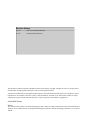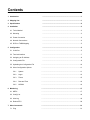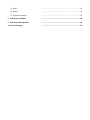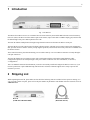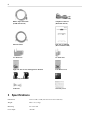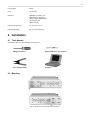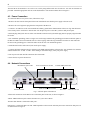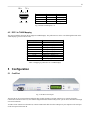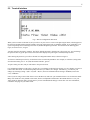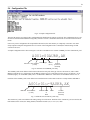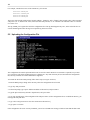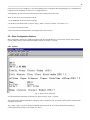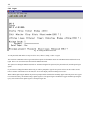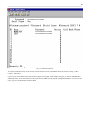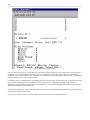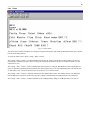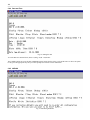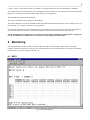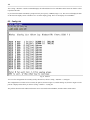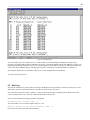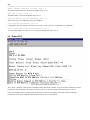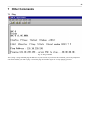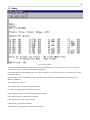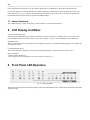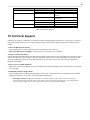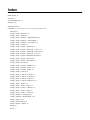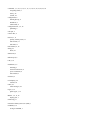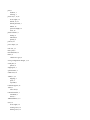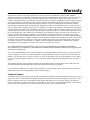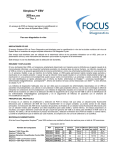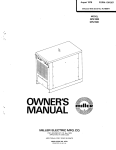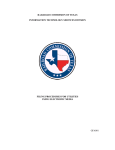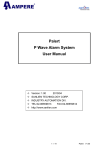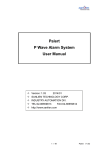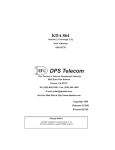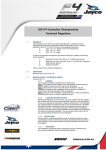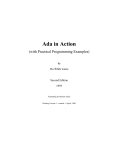Download DAC-D
Transcript
“Yo u r Part n ers i n Net w o rk Al arm Man ag emen t ”
DAC-D
USER MANUAL
Visit our website at www.dpstelecom.com for the latest PDF manual and FAQs.
February 13, 2003
D-OC-UM032.13100
Firmware Version 1.0G
Revision History
1/15/01
2/13/03
DAC-D User Manual Released
First Preliminary Revision
This document contains proprietary information which is protected by copyright. All rights are reserved. No part of this
document may be photocopied without prior written consent of DPS Telecom.
All software and manuals are copyrighted by DPS Telecom. Said software and manuals may not be reproduced, copied,
transmitted or used to make a derivative work, by either mechanical, electronic or any other means in whole or in part,
without prior written consent from DPS Telecom, except as required by United States copyright laws.
© 2003 DPS Telecom
Notice
The material in this manual is for information purposes and is subject to change without notice. DPS Telecom shall not be
liable for errors contained herein or consequential damages in connection with the furnishing, performance, or use of this
manual.
Contents
Visit our website at www.dpstelecom.com for the latest PDF manual and FAQs
1 Introduction
................................................................................................1
2 Shipping List
................................................................................................1
3 Specifications
................................................................................................2
4 Installation
................................................................................................3
4.1 Tools Needed
................................................................................................3
4.2 Mounting
................................................................................................3
4.3 Power Connection
................................................................................................4
4.4 Network Connections
................................................................................................4
4.5 DCP1 to TABS Mapping
................................................................................................5
5 Configuration
................................................................................................5
5.1 Craft Port
................................................................................................5
5.2 Terminal Interface
................................................................................................7
5.3 Assigning an IP Address
................................................................................................8
5.4 Configuration File
................................................................................................9
5.5 Uploading the Configuration File
................................................................................................10
5.6 Other Configuration Options
................................................................................................11
5.6.1
System
................................................................................................11
5.6.2
Logon
................................................................................................12
5.6.3
Timers
................................................................................................15
5.6.4
Date and Time
................................................................................................16
5.6.5
NVRAM
................................................................................................16
6 Monitoring
................................................................................................17
6.1 MEFA
................................................................................................17
6.2 Config List
................................................................................................18
6.3 Alert Log
................................................................................................19
6.4 Reboot RTU
................................................................................................20
7 Other Commands
7.1 Ping
................................................................................................21
................................................................................................21
7.2 Stats
................................................................................................22
7.3 Debug
................................................................................................23
7.4 Unused Commands
................................................................................................24
8 LCD Display and Menu
................................................................................................24
9 Front Panel LED Operation
................................................................................................24
10 Technical Support
................................................................................................25
1
1 Introduction
Fig. 1. The DAC-D
The DPS Telecom DAC-D serves as a mediator between remote telemetry units and the DPS Telecom Network Telemetry
Processor (NTP). The DAC-D collects alarm reports from remotes, maps remote data to a MEFA display grid, and forwards
the data through a four-port TABS responder to the NTP.
The DAC-D mediates multiple RTUs through a single channel connected to the DAC-D's RS-232 serial port.
The DAC-D also provides central control for alarm collection remotes. The DAC-D provisions remotes with configuration
data, provides extensive monitor visibility to help diagnose problems, and forwards control relay and reboot commands from
the NTP to remotes.
These control functions, plus alarm monitoring, are accessible remotely over a LAN/WAN connection or locally through a
craft port connection.
The DAC-D channels are provisioned via FTP with a configuration file derived from the TMAS database. Other
configuration options are set locally through a craft port or Telnet connection. For more information, see Section 5,
"Configuration."
This User Manual contains all the information you need to successfully install and configure the DAC-D. However, if you
run into a problem or require additional help, DPS Telecom's courteous Technical Support staff is ready to provide the
assistance you need.
2 Shipping List
While unpacking the DAC-D, please make sure that all of the following items are included. If some parts are missing, or if
you ever need to order new parts, please refer to the part numbers in parentheses and call DPS Telecom Customer Service at
1-800-622-3314.
DAC-D
(D-PR-DACAB-12003.00001)
Download Cable 4 ft.
(D-PR-045-10A-04)
2
DB9 to Open End Cable
(D-PR-652-10A-06)
Telephone Cable 6 ft.
(D-PR-045-10A-01)
Ethernet Cable
DAC-D User Manual
(D-OC-UM032.13100)
23" Rack Ears
19" Rack Ears
Eight 3/8" Ear Screws and Eight Lock Washers
Four Rack Screws
Two 1-Amp GMT Fuses
Pads
Cable Ties
Warranty Card
3 Specifications
Dimensions:
1¾"H x 17"W x 12"D (4.45 cm x 43.18 cm x 30.48 cm)
Weight:
4 lbs. 3 oz. (1.9 kg)
Mounting:
19" or 23" rack
Power Input:
–48 VDC
3
Current Draw:
200mA
Fuse:
1 Amp GMT
Interfaces:
1 DB9 RS-232 DCP-1 port
4 DB9 RS-485 TABS ports
1 RJ45 10baseT Ethernet port
1 RJ11 POTS jack
1 DB9 craft port
Operating Temperature:
32°–140° F (0°–60° C)
Operating Humdity:
0%–95% noncondensing
4 Installation
4.1 Tools Needed
To install the DAC-D, you'll need the following tools:
Phillips Screwdriver
Small Standard No. 2 Screwdriver
Wire Strippers/Cutter
Computer
4.2 Mounting
Fig. 2. The DAC-D can be flush or rear-mounted.
4
The DAC-D can be mounted in a 19" rack or a 23" rack by using different rack ears for each size. Two rack ear locations are
provided. Attach the appropriate rack ears in the flush-mount or rear-mount locations shown in Figure 2.
4.3 Power Connection
To connect the DAC-D to a power source, follow these steps:
1. Remove the fuse from the front panel of the DAC-D and make sure that the power supply to the unit is off.
2. Remove the screw lug barrier plug from the front panel of the DAC-D.
3. Connect a -48 VDC line to the -48V terminal and a battery ground to the GND terminal of the screw lug. Seat the barrier
screws firmly, but be careful not to nick the bare wire. Repeat for power source B if you have dual power inputs.
4. Push the plug firmly back into its socket. Note that this connection is keyed and the plug must be properly aligned within
the socket.
5. For earth/frame grounding, connect a copper wire with a ring terminal to the grounding post located on the back panel of
the DAC-D. DPS Telecom recommends wire of at least 14 gauge. Place the ring terminal between the two nuts and secure
the nuts on the grounding post. Connect the other end of the wire to an earth/frame ground.
6. With the DAC-D fuse still removed, turn on the power supply.
7. Connect the black common lead of a voltmeter to the GND terminal and the red lead to the –48V terminal. The voltmeter
should read between –43 and –53 VDC. If the reading is outside this range, check your power supply.
8. Do not power the unit until all connections have been made.
9. Insert the fuse to power the DAC-D.
4.4 Network Connections
1 RS-232 DCP-1 port to RTUs
These connections are not used
4 RS-485 TABS ports to NTP
These connections are not used
Dual Power Feeds
RJ11 Jack
RJ45 Ethernet Jack
Fig. 3. The back panel of the DAC-D
All network connections for the DAC-D are on the back panel of the unit, as shown in Figure 3.
A RJ45 10BaseT Ethernet jack connects the DAC-D to your LAN or WAN.
The RTU data channel is connected to data port 1.
Data ports 5–8 connect the DAC-D's four TABS responders to the Network Telemetry Processor. Pinouts for data ports 5–8
are shown below in Figure 4.
5
RX +
TX +
5 4 321
Signal
TX+
RX+
TX–
RX–
98 7 6
RX –
TX –
Pin
1
4
6
9
Wire Color
Wht/Blu
Wht/Org
Blu/Wht
Org/Wht
Fig. 4. Pinouts for data ports 5–8
4.5 DCP1 to TABS Mapping
The devices polled by the DAC-D are mapped to TABS displays. The polled devices can be viewed through the NTP on the
TABS displays given in Table A below.
Displays
1–8
9–16
17–24
25–32
33–40
41–48
49–56
57–64
65–72
89
Description
Physical discretes
TBOS port 1 displays 1–8
TBOS port 2 displays 1–8
TBOS port 3 displays 1–8
TBOS port 4 displays 1–8
TBOS port 5 displays 1–8
TBOS port 6 displays 1–8
TBOS port 7 displays 1–8
TBOS port 8 displays 1–8
Housekeeping
Table A. Mapping of polled devices to TABS displays
5 Configuration
5.1 Craft Port
Fig. 5. The DAC-D craft port
The DAC-D can be provisioned and configured either locally, through a craft port connection, or remotely, through a
LAN/WAN connection. However, some initial configuration must be done locally before you can access the DAC-D through
a network connection.
To make a local connection to the DAC-D, connect a DB9 serial cable from the COM port of your computer to the craft port
on the front panel of the DAC-D.
6
Fig. 6. Port settings to connect to the DAC-D
Select the following COM port options, as shown in Figure 6:
• Bits per second: 9600
• Data bits: 8
• Parity: None
• Stop bits: 1
• Flow control: None
7
5.2 Terminal Interface
Fig. 7. DAC-D configuration main menu
When you first connect to the DAC-D, all you will see on your screen is a cursor. The Quiet logon feature, which suppresses
the password prompt and the asterisks normally seen when typing passwords, is enabled by default. If you would like to see
a password prompt when connecting to the DAC-D, disable the Quiet logon feature. For instructions on disabling Quiet
logon, see Section 5.6.2, "Logon."
You must enter the password to continue. The factory default password is "dpstelecom," all in lower case. You can change
the password later. Type the password (no asterisks will be displayed if Quiet logon is enabled) and press Enter.
After entering the password, you will see the DAC-D configuration main menu, as shown in Figure 7.
To choose a command, press the key for the letter before or within the parenthesis. For example, to select the C)onfig menu
from the main menu, press C. To e(X)it the terminal interface, press X.
To quit a menu, press Esc, and you will return to the previous menu.
For configuration changes to take effect, you must save your changes in the DAC-D's memory. To save changes, press Esc to
return to the main menu. A confirmation prompt will ask if you want to save changes. Alternatively, you can save your
changes by choosing C)onfig > E)dit > n(V)ram > W)rite. (For more information about writing to NVRAM, see Section
5.6.5, "NVRAM."
Note: If you are using a Unix Telnet client to access the DAC-D, make sure your terminal software is set for character mode.
Many Unix clients are set by default to line mode, which is incompatible with the DAC-D terminal interface. To set your
Telnet client for character mode, press the Esc key to enter command mode and type "mode char." For more information,
consult the man page for your Telnet client.
8
5.3 Assigning an IP Address
Fig. 8. Assigning an IP address.
Your first step in configuring the DAC-D is to assign it an IP address, so that the unit will appear on your network. The IP
address must be unique—no other device on the network should have the same address.
Connect your computer to the craft port of the DAC-D and begin a terminal session. (See Section 5.1, "Craft Port," for
instructions.)
Choose C)onfig > E)dit > E)thernet. The screen will display the current IP configuration and a menu for editing IP
configuration. (See Figure 8 above.)
You must assign the DAC-D a unit IP address, a subnet mask, and a default gateway. To edit these fields, choose the
appropriate command from the menu. You will be prompted to type a value, as shown in Figure 8.
After making your selections, you must reboot the unit for the changes to take effect. Choose C)onfig > E)dit > s(Y)stem >
R)eboot > y)es.
To verify the DAC-D's IP configuration, ping the IP address you assigned the unit.
9
5.4 Configuration File
Fig. 9. A sample configuration file
The DAC-D must be provisioned with a configuration file that defines the remotes it will poll. The configuration file is a text
file derived from the TMAS database using utility software. The file is transmitted to the DAC-D via File Transfer Protocol
(FTP).
Note: Every time a configuration file is uploaded to the DAC-D, the unit's memory is completely overwritten. You must
always upload a complete configuration file. If a section of the configuration file is omitted, the default settings for that
section will be used.
A sample configuration file is shown in Figure 9. The file is divided into two sections: #ADDR_CFG and #ANALOG_CFG.
A001c00AURR,AK
IRIS Port DCP Address Device Type
(1–255)
MEFA
(0–31)
Location
(Free-form
text field)
Fig. 10. Elements of an #ADDR_CFG entry
The #ADDR_CFG section defines which remotes the DAC-D will poll, what type of device the remote is, and to which
MEFA to map the device. Valid entries for the address field are 0 to 255. Valid entries for the device type field are: "a" for
DS5000 (single); "b" for DS5000 (dual); and "c" for DS3000 or KDA-E2A. Valid entries for the MEFA field are 0 to 31.
Each line of the #ADDR_CFG section defines an individual remote. Each remote must have a unique address and MEFA.
A001c01u-9AURR,AK
IRIS Port DCP Address
(1–255)
Channel Under
or
Over
Value
Location
(Free-form
text field)
Fig. 11. Elements of a #ANALOG_CFG entry
The #ANALOG_CFG section defines the analog settings for each remote. Each line of the #ANALOG_CFG section lists the
DCP address of the remote, the analog channel, and either an under ("u") or over ("o") value.
10
For example, consider these lines of the #ANALOG_CFG section:
A001c01u-9AURR,AK
A001c01o-24AURR,AK
A001c07u15AURR,AK
A001c07o75AURR,AK
These lines represent the analog entries for DCP address 1, channels 1 and 7. Channel 1 has an under value (value associated
with point 1) of –9, and and over value (value associated with point 60) of –24. Channel 1 has and under value of 15 and an
over value of 75.
The tag "#END_CFG" signals the end of the configuration file. This tag should appear only once, at the end of the file. No
sections should appear below this tag. Do not put this tag between sections.
5.5 Uploading the Configuration File
Fig. 12. Uploading the configuration file
The configuration file must be uploaded to the DAC-D via File Transfer Protocol. No username is required, but you must
give a password. The factory default password is "dpstelecom." Any FTP client may be used to transfer the configuration
file, but only a limited set of FTP commands are supported.
To transfer the file from a DOS prompt, follow these steps (see Figure 12 above):
1. From the DOS prompt, change to the directory where the configuration file is located.
2. Type "ftp" and press Enter.
3. At the FTP prompt, type "Open" and the IP address of the DAC-D, and press Enter.
4. Type the password (factory default is "dpstelecom") and press Enter.
5. Type "put" and the name of the configuration file and press Enter. (If thve configuration file is in a different directory you
must type the full path name.
6. Type "close" and; press Enter to close the connection to the DAC-D.]
7. Type "quit" to exit FTP.
If the configuration file is not correctly formatted, you will see a STOR error message, which will state that the data could
11
not be stored. If you see a STOR error, verify the formatting of the configuration file and upload again. (For information on
configuration file formatting, see Section 5.4, "Configuration File."
After uploading, the DAC-D must be rebooted for the new configuration to take effect.
There are four ways you can reboot the DAC-D:
1. Type "REBOOT" at the FTP password prompt.
2. In the DAC-D terminal interface, choose C)onfig > E)dit > s(Y)stem > R)eboot. (See Section 5.6.1).
3. Cycle power to the DAC-D unit.
4. Select the Reboot command from the LCD display menu. (See Section 8).
5.6 Other Configuration Options
More configuration options are available through the DAC-D's terminal interface. To select these options, start a terminal
session with the DAC-D, either locally through the craft port or remotely via Telnet.
5.6.1 System
Fig. 13. System menu commands
To edit identification information for the DAC-D, choose C)onfig > E)dit > s(Y)stem.
The System menu contains commands for editing the name of the DAC-D unit, its location, and the primary contact person
responsible for the unit.
The C)onfig > E)dit > s(Y)stem > R)eboot command reboots the DAC-D. If you choose the R)eboot command, a
confirmation prompt will ask you to confirm your choice.
12
5.6.2 Logon
Fig. 14. Editing the Master Password
To edit passwords and define security levels for users, choose C)onfig > E)dit > L)ogon.
The first three commands on the Logon menu define options for the Master Password. The Master Password has all access
rights. There is no user name associated with the Master Password.
The options for editing the Master Password are: minimum length of the password, the password itself, and the Quiet logon
option.
If you choose to change the Master Password, you will be prompted to type the new password once to enter and a second
time to confirm. If both entries are the same, the screen will display "Password change successful."
When enabled, Quiet logon disables the password prompt and the asterisks that normally appear when the password is typed.
For increased security, the default setting is Quiet logon Yes. The Q)uiet logon command is a toggle command; pressing the
Q key will switch between Quiet logon Yes and Quiet logon No.
13
Fig. 15. Authorized user list
To set passwords and security levels for users who do not have access to the Master Password, choose C)onfig > E)dit >
L)ogon > A)dvanced.
Up to 16 users can be defined, and each can have unique access rights. In the example in Figure 15, the user MONITOR is
authorized only to access the monitor screens, while the user EDIT can only edit the configuration database. To create or edit
a user, type is or her ID number and press Enter.
14
Fig. 16. Editing user security levels.
Once you have selected a user, you can define the user's name, password, and access. If you choose the U)ser or P)assword
commands, you will be prompted to enter the user name or password. User passwords must be entered a second time for
confirmation. If you want to delete a user, choose the U)ser command, erase the user's name, and press Enter. A confirmation
prompt will ask you if you want to delete the user.
Choosing the A)ccess command opens a list defining the user's access privileges, as shown in Figure 16. Choosing one of the
menu commands toggles permission for that item. In the example above, to add database editing access to the user
MONITOR, press D, and the list will update to read "DB Edit: Y." To remove MONITOR's monitoring privileges, press M,
and the list will update to read "Monitor: N."
The S)ecurity command gives the user the privilege to edit passwords, including the Master Password. A user with only DB
Edit privileges cannot edit passwords.
If all access privileges are set to Y, the user has the same access privileges as the Master Password.
15
5.6.3 Timers
Fig. 17. Timers menu
The Timers menu contains commands for editing how long the alarm speaker will sound, the RTS head and tail time, channel
timeout, and TABS poll delay.
To select the Timers menu, choose C)onfig > E)dit > T)imers.
The C)onfig > E)dit > T)imers > S)ound command sets how long the speaker will sound if an alarm condition is detected.
Choosing this command will open a menu for setting the sound timer period and time units. To disable the speaker, set the
sound timer to zero.
The C)onfig > E)dit > T)imers > R)TS command opens menu options for setting the RTS Head time (how long the DAC-D
carrier is on before transmitting data) and RTS tail time (how long the carrier is on after transmitting data). The default value
for both times is zero, which sets the DAC-D carrier for always on, or constant carrier.
The C)onfig > E)dit > T)imers > C)hanTO command sets the channel timeout timer. The channel timeout is the maximum
time the RTU has to respond to a poll before the poll is considered failed. Range for channel timeout is 20–5000 msec.
The C)onfig > E)dit > T)imers > T)ABS command sets the TABS poll delay. Range for TABS poll delay is 20–255 sec.
16
5.6.4 Date and Time
Fig. 18. Editing the date
To set the DAC-D's internal clock, choose C)onfig > E)dit > D)ate/time.
The available options are to set the date in MM-DD-YYYY format, the day of the week, and the time. To choose an option
to edit, press the appropriate key and you will be prompted to enter the correct information.
5.6.5 NVRAM
Fig. 19. Initializing NVRAM
17
C)onfig > E)dit > n(V)ram opens a menu of commands for working with the DAC-D's nonvolatile RAM, or NVRAM.
The configuration file and all information entered through the terminal interface are stored in the DAC-D's nonvolatile RAM.
Erasing or overwriting the nonvolatile RAM will alter the DAC-D's configuration.
The NVRAM menu contains three commands:
The V)erify command checks the integrity of the NVRAM.
The W)rite command overwrites the NVRAM with the configuration information defined in the current terminal session. Use
this command to save changes to the DAC-D's configuration.
The I)nitialize command will erase the NVRAM, removing the configuration file and all other configuration information. If
you choose the I)nitialize command, a confirmation prompt will ask you to confirm your choice (see Figure 19).
NOTE: Initializing the NVRAM will erase all configuration information, including the TMAS database configuration
file. Do not initialize the NVRAM unless you want to re-enter all configuration information.
6 Monitoring
The terminal interface can also be used to monitor the DAC-D, either remotely through a Telnet session or through a
computer connected to the DAC-D's craft port. The monitoring features of the terminal interface can be used to troubleshoot
problems and verify correct operation of the DAC-D.
6.1 MEFA
Fig. 20. Monitoring MEFAs
18
The C)onfig > M)onitor > M)efas command displays the collected data for a for each MEFA in the format in which it will be
reported to the NTP.
If you choose the M)efas command, a prompt will ask you to specify a MEFA (range 0–31). The screen will display the data
for the first nine displays. Enter a number 0–8 to see other display groups. There are 89 displays for each MEFA.
6.2 Config List
Fig. 21. Poll list
To review the configuration file currently used by the DAC-D, choose C)onfig > M)onitor > C)onfig list.
The configuration list consists of two sections, the poll list, shown in Figure 21, and the analog list, shown in Figure 22. The
poll list is displayed first when you choose C)onfig > Monitor > C)onfig list.
The poll list shows the DCP address and remote device associated with each MEFA, and the remote's online status.
19
Fig. 22. The analog list
To see the analog list, press a number from 1 to 8. The number key commands display the MEFAs in groups of four.
Pressing 1 will display MEFAs starting with MEFA 0, pressing 2 will display MEFAs starting with MEFA 4, pressing 3 will
display MEFAs starting with MEFA 8, and so on. Once the analog list is selected, pressing any key other than a number key
will scroll to the next MEFA's display. The analog list can also be continuously scrolled from MEFA 0 to MEFA 31.
The analog list displays the over and under values, if any, of each analog channel of each MEFA.
To return to the poll list, press 0.
6.3 Alert Log
The DAC-D maintains a log of all system alert messages. Reading the alert log can help you detect errors and verify correct
functionality. The alert log is cleared whenever the DAC-D reboots or the user clears it.
To see the alert log, choose C)onfig > M)onitor > A)lert log. Each alert message is stamped with the date and time of the
event. A prompt will ask you if you want to delete the messages in the alert log.
Here are some common alert messages and their explanations:
RTU Address Out of Range, addr = X
The remote address was not in the acceptable range of 1–255.
Multiple Entries for the Same RTU Address, addr = X
Only one remote can be associated with each MEFA.
20
Analog Channel Index Out of Range, chan = X
The analog channel reference is not in the acceptible range of 1–16.
Mefa Out of range, mefa = X
The MEFA index is not in the acceptable range of 0–31.
Multiple Entries for the same Mefa, mefa = X
There can be only one configuration entry for each MEFA.
Tech Code Not Recognized, tech = X
Configuration entry does not have correct device type code. Correct codes are "a" (DS5000) or "c" (DS3000).
Over / Under Analog Tag not Recognized, tag = X
To specified an analog over value, use "o." To specify an analog under value, use "u."
6.4 Reboot RTU
Fig. 23. Rebooting a remote from the DAC-D.
The C)onfig > M)onitor > R)eboot RTU command a reboot command to a remote. If you choose this command you will be
prompted to enter the MEFA of the remote you want to reboot. A successful reboot will look like Figure 23, above.
Note: After sending a reboot command, pressing the Esc key will exit to the Monitor menu, but it will not cancel the
transmission of the reboot command, which will proceed even if it is not monitored.
21
7 Other Commands
7.1 Ping
Fig. 24. Ping command
The C)onfig > P)ing command pings IP addresses on your network. If you choose this command, you will be prompted to
enter the IP address you want to ping. A successful ping will look like Figure 24. To stop pinging, press Esc.
22
7.2 Stats
Fig. 25. Stats command
The C)onfig > S)tats command displays a list of system statistics, as shown in Figure 25.
23
7.3 Debug
Fig. 26. Debug filters
The D)ebug command displays communications activity between the DAC-D and its remotes as it is processed. There are
seven filters to selectively display communications information.
Choosing the D)ebug command displays the screen shown in Figure 26. To activate a filter, press its command key. To turn
off all filters, press X.
The MEFA filter isolates communication with with remote devices. You can see communication traffic with either one
MEFA or all MEFAs.
The communication filters are:
DCP: Displays DCP communication in English format.
INT: Displays communication in hexadecimal format.
POST: Displays posting of collected alarm data to MEFA bitmaps.
OSS: Displays posting of TABS control commands.
FTPC: Displays processing of FTP connection.
FTBD: Displays processing of FTP data.
TABS: Displays communication on all four TABS channels.
24
Filters other than those listed above are not needed to debug DAC-D communication. These filters should be left off.
It is useful to display several filters together. For example, displaying communications traffic through the DCP, INT, and
POST filters gives you a view of DCP communications between the DAC-D and the remotes, the DCP communication in
hexadecimal format, and how the data is posted to the MEFA bitmaps.
7.4 Unused Commands
The commands P)roxy, T)elnet, and C)onfig > R)eset modem are not used with the DAC-D.
8 LCD Display and Menu
Using the LCD display menu
The four buttons surrounding the front panel LCD display are used to access the LCD display menu. To access the menu,
press the MENU button. To scroll the menu, use the + and – buttons. To select a menu command, press the SEL button.
Standard Prompt
When no menu item is selected, the LCD panel will display the firmware version and the standard prompt, "Press MENU for
front panel operations."
Controlling Display Speed
The scroll speed can be temporarily increased by pressing and holding the + button while the message is active.
Menu Commands:
• Reboot: Reboots the DAC-D.
• Run Config: Forces the configurator to run on the craft port at 9600, N, 8, 1.
9 Front Panel LED Operation
Fig. 27. Front panel LEDs
The LEDs on the front panel of the DAC-D display alarm and communication status. Table B shows the meaning of the LED
display messages.
25
LED
ALM
CFG
Status
Flashing Red
Solid Red
Flashing Red
Flashing Green
LNK
LAN, CRF, MDM, DATA 1–8
Green
Red
Flashing Green
Flashing Red
Description
New alarm status
Standing alarm acknowledged
NVRAM not verified (download
needed)
NVRAM verified, system
operational
Ethernet link OK
Ethernet link failure
Data transmit
Data receive
Table B. LED status messages
10 Technical Support
DPS Telecom products are backed by our courteous, friendly Technical Support representatives, who will give you the best
in fast and accurate customer service. To help us help you better, please take the following steps before calling Technical
Support:
1. Check the DPS Telecom website.
You will find answers to many common questions on the DPS Telecom website, at
http://www.dpstelecom.com/support/. Look here first for a fast solution to your problem.
2. Prepare relevant information.
Having important information about your DPS Telecom product in hand when you call will greatly reduce the time it takes to
answer your questions. If you do not have all of the information when you call, our Technical Support representatives can
assist you in gathering it. Please write the information down for easy access. Please have ready your User Manual and
hardware serial number.
3. Have access to troubled equipment.
Please be at or near your equipment when you call DPS Telecom Technical Support. This will help us solve your problem
more efficiently.
4. Call during Customer Support hours.
Customer support hours are Monday through Friday, from 7 A.M. to 6 P.M., Pacific time. During these hours Technical
Support representatives are on duty in our fully equipped simulation lab.
Emergency Assistance: Emergency assistance is available 24 hours a day, 7 days a week. For emergency
assistance after hours, allow the phone to ring until it is answered with a paging message. You will be asked to
enter your phone number. An on-call technical will return your call as soon as possible.
Index
alarm speaker, 15
alert log, 19
alive/full update time, 15
analog list, 18
channel timeout, 15
commands, 7, 8, 10, 11, 12, 15, 16, 17, 18, 19, 20, 21, 22, 23, 24
A)lert log, 19
C)onfig > E)dit > D)ate/time, 16
C)onfig > E)dit > E)thernet, 8
C)onfig > E)dit > E)thernet > d(E)fault Gateway, 8
C)onfig > E)dit > E)thernet > S)ubnet Mask, 8
C)onfig > E)dit > E)thernet > U)nit Address, 8
C)onfig > E)dit > L)ogon, 12
C)onfig > E)dit > L)ogon > A)dvanced, 12
C)onfig > E)dit > L)ogon > A)dvanced > A)ccess, 12
C)onfig > E)dit > L)ogon > A)dvanced > P)assword, 12
C)onfig > E)dit > L)ogon > A)dvanced > U)ser, 12
C)onfig > E)dit > L)ogon > M)inimum password, 12
C)onfig > E)dit > L)ogon > P)assword, 12
C)onfig > E)dit > L)ogon > Q)uiet logon, 12
C)onfig > E)dit > n(V)ram, 16
C)onfig > E)dit > n(V)ram > I)nitialize, 16
C)onfig > E)dit > n(V)ram > W)rite, 7, 16
C)onfig > E)dit > n(V)ram >V)erify, 16
C)onfig > E)dit > s(Y)stem, 11
C)onfig > E)dit > s(Y)stem > C)ontact, 11
C)onfig > E)dit > s(Y)stem > L)ocation, 11
C)onfig > E)dit > s(Y)stem > N)ame, 11
C)onfig > E)dit > s(Y)stem > R)eboot, 10, 11
C)onfig > E)dit > T)imers, 15
C)onfig > E)dit > T)imers > A)live, 15
C)onfig > E)dit > T)imers > C)hanTO, 15
C)onfig > E)dit > T)imers > R)TS, 15
C)onfig > E)dit > T)imers > S)ound, 15
C)onfig > M)onitor > C)onfig list, 18
C)onfig > M)onitor > R)eboot RTU, 8, 20
C)onfig > P)ing, 21, 22
C)onfig > R)eset modem, 24
Config > Monitor > M)efas, 17
D)ebug, 23
e(X)it, 7
commands, 7, 8, 10, 11, 12, 15, 16, 17, 18, 19, 20, 21, 22, 23, 24
navigating menus, 7
P)roxy, 24
T)elnet, 24
configuration, 8
default gateway, 8
IP address, 8
subnet mask, 8
configuration file, 1, 9, 18
uploading, 9
craft port, 5
current draw, 2
DAC-D, 1, 11
primary contact person, 11
unit location, 11
unit name, 11
DCP address, 9, 18
debug, 23
filters, 23
dimensions, 2
Ethernet jack, 4
FTP, 1, 10
installation, 3, 4
mounting, 3
network connections, 4
power connection, 4
tools needed, 3
interfaces, 2
LCD display, 24
controls, 24
LEDs, 24
status messages, 24
logon, 7, 12
Quiet logon, 7, 12
MEFA, 1, 9, 17, 18
display grid, 1
monitoring, 17
Network Telemetry Processor (NTP), 1
NVRAM, 7, 16
saving to NVRAM, 7
parts, 1
numbers, 1
ordering, 1
password, 7, 10, 12
access rights, 12
default, 10, 12
default password, 7
Master, 12
password length, 12
users, 12
phone numbers, 9
backup, 9
outbound, 9
primary, 9
poll list, 18
power input, 2, 4
rack ears, 1, 3
RJ11 jack, 4
RTS head time, 15
RTUs, 9
valid device types, 9
saving configuration changes, 7, 16
serial ports, 4
pinouts, 4
shipping list, 1
specifications, 2
STOR error, 10
TABS, 1, 4, 5
mapping, 5
ports, 4
responder, 1
technical support, 25
Telnet, 7
Unix client, 7
terminal interface, 7
commands, 7
menus, 7
TMAS database, 1, 9
users, 12
access rights, 12
creating a user, 12
deleting a user, 12
Warranty
DPS Telecom warrants, to the original purchaser only, that its products a) substantially conform to DPS' published
specifications and b) are substantially free from defects in material and workmanship. This warranty expires two years from
the date of product delivery with respect to hardware and ninety days from the date of product delivery with respect to
software. If the purchaser discovers within these periods a failure of the product to substantially conform to the specifications
or that the product is not substantially free from defects in material and workmanship, the purchaser must promply notify
DPS. Within reasonable time after notification, DPS will endeavor to correct any substantial non-conformance with the
specifications or substantial defects in material and workmanship, with new or used replacement parts. All warranty service
will be performed at the company's office in Fresno, California, at no charge to the purchaser, other than the cost of shipping
to and from DPS, which shall be the responsiblity of the purchaser. If DPS is unable to repair the product to conform to the
warranty, DPS will provide at its option one of the following: a replacement product or a refund of the purchase price for the
non-conforming product. These remedies are the purchaser's only remedies for breach of warranty. Prior to initial use the
purchaser shall have determined the suitability of the product for its intended use. DPS does not warrant a) any product,
components or parts not manufactured by DPS, b) defects caused by the purchaser's failure to provide a suitable installation
environment for the product, c) damage caused by use of the product for purposes other than those for which it was designed,
d) damage caused by disasters such as fire, flood, wind or lightning unless and to the extent that the product specification
provides for resistance to a defined disaster, e) damage caused by unauthorized attachments or modifications, f) damage
during shipment from the purchaser to DPS, or g) any abuse or misuse by the purchaser.
THE FOREGOING WARRANTIES ARE IN LIEU OF ALL OTHER WARRANTIES, EXPRESS OR IMPLIED,
INCLUDING BUT NOT LIMITED TO THE IMPLIED WARRANTIES OF MERCHANTABILITY AND FITNESS FOR
A PARTICULAR PURPOSE.
In no event will DPS be liable for any special, incidental, or consequential damages based on breach of warranty, breach of
contract, negligence, strict tort, or any other legal theory. Damages that DPS will not be responsible for include but are not
limited to, loss of profits; loss of savings or revenue; loss of use of the product or any associated equipment; cost of capital;
cost of any substitute equipment, facilities or services; downtime; claims of third parties including customers; and injury to
property.
The purchaser shall fill out the requested information on the Product Warranty Card and mail the card to DPS. This card
provides information that helps DPS make product improvements and develop new products.
For an additional fee DPS may, at its option, make available by written agreement only an extended warranty providing an
additional period of time for the applicability of the standard warranty.
Technical Support
If a purchaser believes that a product is not operating in substantial conformance with DPS' published specifications or there
appear to be defects in material and workmanship, the purchaser should contact our technical support representatives. If the
problem cannot be corrected over the telephone and the product and problem are covered by the warranty, the technical
support representative will authorize the return of the product for service and provide shipping information. If the product is
out of warranty, repair charges will be quoted. All non-warranty repairs receive a 90-day warranty.
“Dependable, Powerful Solutions
that allow users to monitor larger,
more complicated networks with a
smaller, less trained staff”
“Yo u r Part n ers i n Net w o rk Al arm Man ag emen t ”
www.dpstelecom.com
4955 E. Yale • Fresno, CA 93727
(559) 454-1600 • (800) 622-3314 • (559) 454-1688 fax