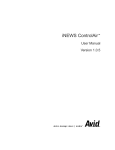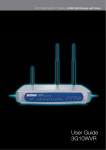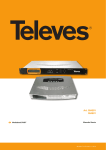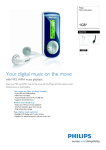Download Pioneer Industrial VSX-94-TXH User's Manual
Transcript
Operating Instructions –HOME MEDIA GALLERY– AUDIO/VIDEO MULTI-CHANNEL RECEIVER VSX_94TXH_net.book Page 2 Monday, May 14, 2007 3:39 PM 01 Features Chapter 1: Features About this operation manual The Home Media Gallery feature of this receiver allows you to play back audio files or listen to Internet radio stations through your PC or other components connected to the LAN terminal on this receiver. Also, the Home Media Gallery lets you play back audio files stored on your USB memory device connected to the USB terminal on this receiver. This operation manual describes the connection, setup, and playback procedures required to enjoy these features. It is advisory that you also refer to the operation manual supplied with your network component. Steps to enjoy the Home Media Gallery Playing back audio files on the network and listening to Internet radio stations 1 Connect to the network through LAN interface. See Connecting to the network through LAN interface on page 3 for more on this. 2 Configure the network settings. The setup is necessary only when the router to be connected does not have the built-in DHCP server function. See Setting up the network on page 10 for more on this. Features of Home Media Gallery This receiver is equipped with the LAN terminal and the USB terminal, and you can enjoy the following features by connecting your components to these terminals. • Playback the music files stored in PCs1 You can playback a lot of musics stored in your PCs using this unit. See Playback with Home Media Gallery on page 4 and Playing back audio files stored on components on the network on page 6. • Listening to Internet radio stations 3 Playback with Home Media Gallery. See Playback with Home Media Gallery on page 4 for more on this. Playing back audio files stored on a USB memory device 1 Connect USB memory device to the USB terminal. See Using the USB interface on page 3 for more on this. 2 Playback with Home Media Gallery. See Playback with Home Media Gallery on page 4 for more on this. You can select and listen to your favorite Internet radio station from the list of Internet radio stations created, edited, and managed by the vTuner database service exclusively for use with the Pioneer products. Also, you can listen to Internet radio station managed by Neural THX. See Playback with Home Media Gallery on page 4 and Listening to Internet radio stations and Listening to Neural Music Direct on page 7. • Playing back audio files stored on a USB memory device You can directly play back your desired song right from the folder/file list being displayed on the screen. See Playback with Home Media Gallery on page 4 and Playing back audio files stored on a USB memory device on page 6. Note 1 Besides a PC, you can also play back audio files stored on your other components with the built-in media server function based on DLNA 1.0 framework and protocols (i.e. network-capable hard disks and audio systems). 2 En VSX_94TXH_net.book Page 3 Monday, May 14, 2007 3:39 PM Connection 02 Chapter 2: Connection Connecting to the network through LAN interface Caution • Before making or changing the connections, switch off the power and disconnect the power cord from the power outlet. Plugging in should be the final step. VSX-94TXH MULTI-ZONE & SOURCE /REC SEL MULTI-ZONE & SOURCE OUT1 ZONE3 IN OUT2 AUDIO PHONO ANTENNA FM UNBAL 75 W ZONE2 R L IN OUT 2 ZONE2 IN 1 CONTROL IN 1 (TV/SAT) IN IN 2 (BD) OUT IN 1 (DVD/LD) IN 2 (BD) MONITOR OUT MONITOR OUT ASSIGNABLE 1 OUT BD IN 2 IN 1 OUT Y Y IN 1 TV/SAT IN IN 2 VIDEO / GAME 1 IN CD-R/ TAPE/ MD IN R (DVD/ LD) IN 3 IN 4 (CD-R) 1 PB PB PR PR IN 2 IN 3 Y Y L R L F CENTER SUB W. 4 ASSIGNABLE IN 1 1 (DVD/ LD) LAN terminal . . . . . . . . . . . . . . . . . . . . . . . . . . . . Ethernet jack 10BASE-T/100BASE-TX DVD/LD IN IN 2 IN 3 (DVR/ VCR 1) The specifications of a LAN terminal CD IN HDMI OUT 2 IN 4 IN 2 (CD) SURROUND DVR/ VCR 1 IN R (BD) L COAXIAL OUT PB PB OUT PR PR IN DVR/ VCR 2 IN XM 1 4 (VIDEO/GAME 1) ASSIGNABLE 1 3 COMPONENT VIDEO DIGITAL R S-VIDEO VIDEO Using the USB interface It is possible to listen to two-channel audio2 using the USB interface on the front of this receiver. SURROUND BACK 2 1 ASSIGNABLE Turn on the DHCP server function of your router. In case your router does not have the built-in DHCP server function, it is necessary set up the network manually. For details, see Setting up the network on page 10. IN ZONE2 MULTI-ZONE & SOURCE OUT MAIN LAN (10/100) OPTICAL Connect the LAN terminal on this receiver to the LAN terminal on your router (with or without the built-in DHCP server function) with a straight LAN cable (CAT 5 or higher). AM LOOP IR 1 By connecting this receiver to the network via the LAN terminal, you can play back audio files stored on components on the network, including your PC, and listen to Internet radio stations.1 AUDIO 12 V TRIGGER L (DC OUT 12V/ TOTAL 50 mA MAX) AUDIO SPEAKERS PHONES LAN cable (sold separately) TUNER EDIT BAND USB MCACC SETUP MIC MULTI – ZONE & SOURCE/REC SEL CONTROL ON/OFF SIGNAL SELECT SB ch STEREO/ PROCESSING F.S.SURR VIDEO/GAME 2 INPUT (ST) SETUP LAN 2 VIDEO ENTER (ST) Modem Router 3 PARAMETER (TUNE) 1 WAN (TUNE) RETURN DIGITAL IN S-VIDEO VIDEO L AUDIO R This receiver Internet USB mass storage device LAN cable (sold separately) to LAN port to LAN port PC 1 PC 2 Note 1 • To listen to Internet radio stations, you must sign a contract with an ISP (Internet Service Provider) beforehand. • Video files cannot be played back. • With Windows Media Connect or Windows Media Player 11, you can even play back copyrighted audio files on this receiver. 2 • Compatible USB devices include external magnetic hard drives, portable flash memory (particularly keydrives) and digital audio players (MP3 players) of format FAT16/32. It is not possible to connect this unit to a personal computer for USB playback. • Pioneer cannot guarantee compatibility (operation and/or bus power) with all USB mass storage devices and assumes no responsibility for any loss of data that may occur when connected to this receiver. 3 En VSX_94TXH_net.book Page 4 Monday, May 14, 2007 3:39 PM 03 Playback with Home Media Gallery Chapter 3: Playback with Home Media Gallery Windows Media DRM Introduction The Home Media Gallery allows you to play music on media servers connected on an identical Local Area Network (LAN) as the receiver. This unit allows for the playing of files stored on the following: • PCs running Microsoft Windows XP with Windows Media Connect installed • PCs running Microsoft Windows Vista or XP with Windows Media Player 11 installed • DLNA-compatible digital media servers (on PCs or other components) To play back audio files stored on components on the network or listen to Internet radio stations, you must turn on the DHCP server function of your router. In case your router does not have the built-in DHCP server function, it is necessary to set up the network manually. Otherwise, you cannot play back audio files stored on components on the network or listen to Internet radio stations. See Setting up the network on page 10 for more on this. Microsoft Windows Media Digital Rights Management (WMDRM) is a platform to protect and securely deliver content for playback on computers, portable devices and network devices. Home Media Gallery functions as a WMDRM 10 for networked devices. WMDRM protected content can only be played on media servers supporting WMDRM. Content owners use WMDRM technology to protect their intellectual property, including copyrights. This device uses WMDRM software to access WMDRM protected content. If the WMDRM software fails to protect the content, content owners may ask Microsoft to revoke the software’s ability to use WMDRM to play or copy protected content. Revocation does not affect unprotected content. When you download licenses for protected content, you agree that Microsoft may include a revocation list with the licenses. Content owners may require you to upgrade WMDRM to access their content. If you decline an upgrade, you will not be able to access content that requires the upgrade. This product is protected by certain intellectual property rights of Microsoft. Use or distribution of such technology outside of this product is prohibited without a license from Microsoft. DLNA About network playback The network playback function of this unit uses the following technologies: Windows Media Connect See Windows Media Player 11/ Windows Media Connect on page 17 for more on this. PlaysForSure Audio PlaysForSure is a marketing certification given by Microsoft. The PlaysForSure logo makes it easy to find digital media stores and devices that work together. Digital media purchased from online stores carrying the PlaysForSure logo is available for use on this unit. This unit complies with PlaysForSure Requirements Specification for Network Devices Version 2.01. The PlaysForSure logo, Windows Media and the Windows logo are trademarks or registered trademarks of Microsoft Corporation in the United States and/or other countries. 4 En DLNA CERTIFIED™ Audio Player The Digital Living Network Alliance (DLNA) is a crossindustry organization of consumer electronics, computing industry and mobile device companies. Digital Living provides consumers with easy sharing of digital media through a wired or wireless network in the home. The DLNA certification logo makes it easy to find products that comply with the DLNA Interoperability Guidelines. This unit complies with DLNA Interoperability Guidelines v1.0. When a PC running DLNA server software or other DLNA compatible device is connected to this player, some setting changes of software or other devices may be required. Please refer to the operating instructions for the software or device for more information. DLNA and DLNA CERTIFIED are trademarks and/or service marks of Digital Living Network Alliance. Playback with Home Media Gallery 03 Content playable over a network • Even when encoded in a compatible format, some files may not play correctly. • Movie and photo files cannot be played back. • There are cases where you cannot listen to an Internet radio station even if the station can be selected from a list of radio stations. • Some functions may not be supported depending on the server type or version used. • Supported file formats vary by server. As such, files not supported by your server are not displayed on this unit. For more information check with the manufacturer of your server. About playback behavior over a network • Playback may stall when the PC is switched off or any media files stored on it are deleted while playing content. • If there are problems within the network environment (heavy network traffic, etc.) content may not be displayed or played properly (playback may be interrupted or stalled). For best performance, a 5 En 03 Playback with Home Media Gallery 1 Press HOME MEDIA GALLERY (press iPod while you press and hold SHIFT) to select HMG as the input source. It may take several seconds for this receiver to access the network. The following screen appears when the Home Media Gallery is selected as the input source. Home Media G Top Menu The server without the 4 Repeat Step 3 to play back the desired song. You can perform the following operations with the remote control of this receiver. Note that some buttons are not available for operation depending on the category currently being played back. -- mark cannot be accessed. 2 Use / to select the category you want to play back, and then press ENTER. Select a category from the following list: • USB – USB memory device • Internet Radio – Internet radio • Neural Music Direct – Internet radio that supports Neural Surround • Server Name – Server components on the network • Favorites – Favorite songs currently being registered Depending on the selected category, the names of folders, files, and Internet radio stations are displayed. 3 Use / to select the folder, music file or Internet radio station to play back, and then press ENTER. Press the / buttons to scroll up and down the list and select the desired item. When you press ENTER, playback starts with the playback screen being displayed for the selected item. To return to the list screen, press RETURN. • In case of a USB memory device or a server Playing back audio files stored on components on the network About the playback screen The following screen appears when you play back audio files. Note that some items may not be displayed depending on the type of file. • In case of Internet radio Only the audio files with the mark can be played back. In case of the folders with the mark, use / and ENTER to select the desired folder and audio file. 6 En Playing back audio files stored on a USB memory device The maximum number of levels that you can select in Steps 3 and 4 is 8. Also, you can display and play back up to 2000 folders and files within a single folder.1 VSX_94TXH_net.book Page 7 Monday, May 14, 2007 3:39 PM Playback with Home Media Gallery 03 Listening to Internet radio stations Listening to Neural Music Direct About Internet radio About Neural Music Direct Internet radio is an audio broadcasting service transmitted via the Internet. There are a large number of Internet radio stations broadcasting a variety of services from every corner of the world. Some are hosted, managed, and broadcast by private individuals while others are by the corresponding traditional terrestrial radio stations or radio networks. Whereas terrestrial, or OTA (over-the-air), radio stations are geographically restricted on the range of radio waves broadcast from a transmitter through the air, Internet radio stations are accessible from anywhere in the world, as long as there is a connection to the Internet, as services are not transmitted through the air but are delivered over the World Wide Web. On this receiver you can select Internet radio stations by genre as well as by region. Moreover, you can register your favorite Internet radio stations by accessing the Pioneer-exclusive Internet radio station management website. When you access the URL from your web browser installed on your PC, this receiver automatically starts downloading the registration information for Internet radio stations. At this stage you are required to register your MAC address as well as your e-mail address for management purposes. URL: http://www.radio-pioneer.com Neural Music Direct is an Internet radio station managed and operated by Neural THX. Neural radio stations deliver multichannel surround sound. The Neural-THX Surround mode is automatically selected and lets you enjoy a rich multichannel surround sound experience. For details about Neural THX, see the operation manual supplied separately. About the playback screen The following screen appears when audio streams from an Internet radio station are received. Home Media G P l ay - 5 5 . 0 dB We a r e a l l o n e Beat Band PRIDE of LIFE 3:36 Song Artist Album Ti m e e l a p s e d Return Neural Surround is a trademark owned by Neural Audio Corporation, THX is a trademark of THX Ltd., which may be registered in some jurisdictions. All rights reserved. Playing back your favorite songs About the Favorites folder You can register up to 20 of your favorite songs in the Favorites folder. Note that only the audio files stored on components on the network can be registered. Registering and deleting audio files and Internet radio stations in and from the Favorites folder Press PROGRAM while a song is being played back or stopped. The selected song is then registered in the Favorites folder. Up to 20 songs or Internet radio stations can be registered. Songs stored on a USB memory device cannot be registered. To delete a registered song, select the Favorites folder, select the song you want to delete from the folder, and press CLEAR. The selected song is then deleted from the Favorites folder. About list of Internet radio The list of Internet radio stations on this receiver is created, edited, and managed by the vTuner database service exclusively for use with this receiver. For details about vTuner, see vTuner on page 16. Saving and retrieving Internet radio stations You can easily save and retrieve saved Internet radio stations. See Advanced operations for Internet radio on page 9 for more on this.1 Note 1 • To listen to Internet radio stations, you must have high-speed broadband Internet access. With a 56 K or ISDN modem, you may not enjoy the full benefits of Internet radio. • The port number varies depending on the Internet radio station. Check the firewall settings. • A list of Internet radio stations provided by the vTuner database service is subject to change or deletion without notice due to various reasons. • Broadcasts may be stopped or interrupted depending on the Internet radio station. In this case, you cannot listen to a radio station selected from the list of Internet radio stations. 7 En VSX_94TXH_net.book Page 8 Monday, May 14, 2007 3:39 PM 03 Playback with Home Media Gallery About playable file formats The Home Media Gallery feature of this receiver supports the following file formats. Note that some file formats are not available for playback although they are listed as playable file formats. Also, the compatibility of file formats varies depending on the type of server. Check with your server to ensure the compatibility of file formats supported by your server. Category Extension Stream MP3 .mp3 MPEG-1 Audio Layer-3 LPCM WAV WMA — .wav .wma LPCM LPCM WMA2/7/8 WMA9 AAC FLAC .m4a .aac .3gp .3g2 .flac MPEG-4 AAC LC MPEG-4 HE AAC (aacPlus v1/2) FLAC Sampling frequency 8 kHz to 48 kHz Quantization bitrate 16 bit Channel 2 ch Bitrate 8 kbps to 320 kbps VBR/CBR Supported/Supported Sampling frequency 8 kHz to 44.1 kHz Quantization bitrate 16 bit, 20 bit, 24 bit Channel 2 ch Sampling frequency 8 kHz to 44.1 kHz Quantization bitrate 16 bit, 20 bit, 24 bit Channel 2 ch Sampling frequency 8 kHz to 48 kHz Quantization bitrate 16 bit Channel 2 ch Bitrate 5 kbps to 320 kbps VBR/CBR Supported/Supported Sampling frequency 8 kHz to 48 kHz Quantization bitrate 16 bit Channel 2 ch Bitrate 5 kbps to 320 kbps VBR/CBR Supported/Supported Sampling frequency 32 kHz to 48 kHz Quantization bitrate 16 bit Channel 2 ch Bitrate 16 kbps to 320 kbps VBR/CBR Supported/Supported Sampling frequency 8 kHz, 16 kHz, 22 kHz, 32 kHz, 44.1 kHz, 48 kHz Quantization bitrate 8 bit, 16 bit Channel 2 ch (8-bit monaural audio is not supported) Bitrate VBR/CBR — Not supported/Supported “MPEG Layer-3 audio decoding technology licensed from Fraunhofer IIS and Thomson multimedia.” 8 En VSX_94TXH_net.book Page 9 Monday, May 14, 2007 3:39 PM Playback with Home Media Gallery 03 Retrieving saved Internet radio stations Advanced operations for Internet radio D.ACCESS CLASS CLEAR +10 A PARAMETER TOP MENU ì ì DISC ENTER CH LEVEL V PARAMETER MENU T.EDIT TUNE BAND ST ST ENTER SETUP PROGRAM CATEGORY GUIDE ìì RETURN TUNE TV CONTROL TV VOL INPUT SELECT TV CH VOL Saving Internet radio stations This receiver can remember the Internet radio stations that you often listen to in 3 classes (A, B, and C) with up to 10 stations in each class to make the total of 30 stations at its maximum capacity. You need to save Internet radio stations first before retrieving them. If there are no Internet radio stations currently being saved, see Saving Internet radio stations above and save at least one Internet radio station before proceeding with the following steps. 1 Select the class that you want to retrieve an Internet radio station from. Each time you press CLASS, the class switches to A, B, and C in turn. 2 Use / to select the station number that you want to retrieve. You can also select the station number by using the number buttons. ‘Preset Not Stored’ appears when you select an Internet radio station currently not being saved. Before proceeding with the following steps, check whether you have followed Steps 1 to 3 on page 6. 1 Tune into the Internet radio station that you want to save. Tune into the desired Internet radio station by following Steps 1 to 3 on page 6. 2 Press T.EDIT to switch to the station-saving mode. 3 Press CLASS to select the class that you want to save the station in. Select the desired class from A, B, and C. 4 Use / to select the number that you want to save the station as, and then press ENTER. You can also select the station number by using the number buttons. Select the desired number from 0 to 9. 9 En VSX_94TXH_net.book Page 10 Monday, May 14, 2007 3:39 PM 04 Setup Chapter 4: Setup Setting up the network In case the router connected to the LAN terminal on this receiver is a broadband router (with the built-in DHCP server function), simply turn on the DHCP server function, and you will not need to set up the network manually. You must set up the network as described below only when you have connected this receiver to a server without the DHCP server function. Before you set up the network, consult with your ISP or the network manager for the required settings. It is advisory that you also refer to the operation manual supplied with your network component.1 IP Address The IP address to be entered must be defined within the following ranges. If the IP address defined is beyond the following ranges, you cannot play back audio files stored on components on the network or listen to Internet radio stations. Class A: 10.0.0.1 to 10.255.255.254 Class B: 172.16.0.1 to 172.31.255.254 Class C: 192.168.0.1 to 192.168.255.254 Subnet Mask In case an xDSL modem or a terminal adapter is directly connected to this receiver, enter the subnet mask provided by your ISP on paper. In most of the cases, enter 255.255.255.0. Gateway IP In case a gateway (router) is connected to this receiver, enter the corresponding IP address. DNS Server Preferred/DNS Server Alternate In case there is only one DNS server address provided by your ISP on paper, enter ‘DNS Server Preferred’. In case there are more than two DNS server addresses, enter ‘DNS Server Alternate’ in the other DNS server address field. Proxy Hostname/Proxy Port This setting is required when you connect this receiver to the Internet via a proxy server. Enter the IP address of your proxy server in the ‘Proxy Hostname’ field. Also, enter the port number of your proxy server in the ‘Proxy Port’ field. Tip • Press / or the numeric buttons to enter alphanumeric characters. To delete alphanumeric characters entered one at a time, press or CLEAR. ‘Cancel Key Editing Lose Changes?’ appears when you press RETURN or while the cursor is placed in the leftmost position on the alphanumeric character entry screen. In this case, press ENTER to exit from the screen and RETURN to return to the screen. DVD TV DVR2 HOME MEDIA GALLERY DVR1 i Pod BD TV CTRL SLEEP TV VOL INPUT SELECT DIMMER ANALOG ATT REC ANT INFO MUTE REC STOP MEMORY GENRE SR+ AUDIO SUBTITLE D.ACCESS CLASS CLEAR +10 DISC V PARAMETER MENU T.EDIT TUNE ST HDD DVD DISP CH PHOTO T.DISP STATUS SIGNAL SEL SBch CH STEREO/ F.S.SURR ENTER CH LEVEL A PARAMETER TOP MENU SETUP VOL RECEIVER MPX BAND TV CH SIRIUS ZONE2/3 TUNER MULTI OPE THX SHIFT PHASE STANDARD ADV. SURR MCACC S.DIRECT ST ENTER RETURN PROGRAM TUNE CATEGORY GUIDE TV CONTROL RECEIVER INPUT 1 Press HOME MEDIA GALLERY (press iPod while you press and hold SHIFT) to select HMG as the input source. It may take several seconds for this receiver to access the network. The following screen appears when the Home Media Gallery is selected as the input source. Ho me Me d i a G - 5 5 . 0dB Top Menu P re 001/009 [ US B ] [ I n te rn e t Ra d i o ] [ Ne u ra l Mu s i c Di re c t ] [ S e r v e r1 ] [ S e r v e r2 ] [ S e r v e r3 ] [ S e r v e r4 ] [ Favo ri te s ] Nex t 2 Select ‘Setup’ and press ENTER to confirm your selection. The ‘Setup’ screen appears. Ho me Me d i a G - 5 5 . 0dB Ho me Me nu P re 009/009 [ S e tu p ] [ US B ] [ I n te rn e t Ra d i o ] [ Ne u ra l Mu s i c Di re c t ] [ S e r v e r1 ] [ S e r v e r2 ] [ S e r v e r3 ] [ S e r v e r4 ] Nex t Ho me Me d i a G S e tu p [ I n fo rma ti o n [ Ne two rk S e tu p - 5 5 . 0dB ] ] Re tu rn Note 1 In case you make changes to the network configuration without the DHCP server function, make the corresponding changes to the network settings of this receiver. 10 En VSX_94TXH_net.book Page 11 Monday, May 14, 2007 3:39 PM Setup 04 3 Select ‘Network Setup’ and press ENTER to confirm your selection. The ‘Network Connection’ screen appears. 4 Either ‘Network Found’ or ‘No Network Found’ appears. Check the network connection status and press ENTER. • Network Found – Connected to a component on the network. • No Network Found – Not connected to a component on the network. The ‘Network IP Settings’ screen appears. 5 Select ‘Static IP Address’ and press ENTER to confirm your selection. The ‘IP Address’ screen appears. When you select ‘Automatic (DHCP)’, the network is automatically set up, and you do not need to follow Steps 6 to 15. Proceed with Step 16. Home Media G Networ k IP S ettings - 55.0dB [ Automatic (DHCP ) [ S tatic IP Addr ess ] ] 10 Select ‘Change’ and press ENTER to confirm your selection. The ‘Edit Gateway’ screen appears. Ho me Me d i a G G a teway I P - 5 5 . 0dB [ 0.0.0.0 1 ange [ Ch ] ] Ho me Me d i a G E d i t Ga tew ay I P 19 2 :1 6 8 :0 0 0 :0 0 1 Re tu rn Re tu rn 11 Enter the default gateway IP address. After entry, press the button or ENTER. The ‘DNS Server Preferred’ screen appears. 12 Select ‘Change’ and press ENTER to confirm your selection. The ‘Edit DNS Preferred’ screen appears. Ho me Me d i a G - 5 5 . 0dB DNS S e r v e r P re fe rre d [ 0.0.0.0 1 ange [ Ch ] ] Ho me Me d i a G E d i t DNS P re fe rre d 6 Select ‘Change’ and press ENTER to confirm your selection. The ‘Edit IP Address’ screen appears. H o me M edia G IP A dd res s [ 0.0.0.0 1 h an g e [ C - 55.0dB ] ] Home Media G E dit IP Addr ess - 55.0dB 14 Select ‘Change’ and press ENTER to confirm your selection. The ‘Edit DNS Alternate’ screen appears. [ 0.0.0.0 1 ange [ Ch Retur n 8 Select ‘Change’ and press ENTER to confirm your selection. The ‘Edit Subnet Mask’ screen appears. H o me M edia G Su b n et Mask - 55.0dB ] ] ] ] Ho me Me d i a G E d i t DNS Al te rn a te 19 2 :1 6 8 :0 0 0 :0 0 1 Home Media G E dit S ubnet Mask - 55.0dB Re tu rn Re tu rn 15 Enter the alternate DNS server address. In case there is only one DNS address, you do not need to enter the alternate DNS server adddress. After entry, press the button or ENTER. The ‘Enable Proxy Server’ screen appears. 16 Select ‘No’ or ‘Yes’ for the proxy server setting to deactivate or activate the proxy server. In case you select ‘No’, proceed with Step 21. In case you select ‘Yes’, on the other hand, proceed with Step 17. The ‘Proxy Hostname’ screen appears. 255:255:255:000 Ho me Me d i a G E n a bl e P rox y S e r v e r [ No [ Ye s Retur n - 5 5 . 0dB Retur n 7 Enter the IP address. Press the / buttons to select a number and the / buttons to move the cursor. After you select the last number, press the button or ENTER. You can also use the numeric buttons to enter a number. The ‘Subnet Mask’ screen appears. [ 0.0.0.0 1 h an g e [ C Re tu rn 13 Enter the preferred DNS server address. After entry, press the button or ENTER. The ‘DNS Server Alternate’ screen appears. Ho me Me d i a G - 5 5 . 0dB DNS S e r v e r Al te rn a te 192:168:000:002 - 5 5 . 0dB 19 2 :1 6 8 :0 0 0 :0 0 1 Re tu rn Retur n - 5 5 . 0dB - 5 5 . 0dB ] ] Retur n 9 Enter the subnet mask. After entry, press the button or ENTER. The ‘Gateway IP’ screen appears. Re tu rn 11 En VSX_94TXH_net.book Page 12 Monday, May 14, 2007 3:39 PM 04 Setup 17 Select ‘Change’ and press ENTER to confirm your selection. The ‘Edit Proxy Hostname’ screen appears. Home Media G Proxy Hostname [ 1 [ Chang e - 55.0dB ] ] Home Media G E dit P roxy Hostname - 55 . 0dB proxy Checking the network settings You can check the following network settings of this receiver: the MAC address, the IP address, the gateway IP address, the proxy server, the Subnet mask, and the firmware version (for the Home Media Gallery of this receiver). Before proceeding with the following steps, check whether you have followed Steps 1 and 2 on page 10. Retu rn Retur n 18 Enter the address of your proxy server or the domain name. After entry, press the button or ENTER. The ‘Proxy Port’ screen appears. 19 Select ‘Change’ and press ENTER to confirm your selection. The ‘Edit Proxy Port’ screen appears. Home Media G Proxy Por t [ 0 1 [ Chang e - 55.0dB ] ] Retur n Home Media G E dit P roxy Por t - 55 . 0dB Retu rn 21 Press ENTER to complete the network setup procedure. The ‘Top Menu’ screen appears. En Ho me Me d i a G F i rmw a re Ve rs i o n - 5 5 . 0dB 3.5.4.6292 Re tu rn (The version of the illustration is not the latest.) 8080 20 Enter the port number of your proxy server. Use the numeric buttons to enter the port number. After entry, press the button or ENTER. The ‘Setting OK?’ screen appears. 12 3 Select ‘Information’ and press ENTER to confirm your selection. The ‘Firmware Version’ (for the Home Media Gallery of this receiver) screen appears. 4 Check the network settings. Press the / buttons to switch the display. Each time you press the / buttons, the display switches as follows. Firmware Version MAC Address IP Address Gateway IP Proxy Server Subnet Mask 5 Press RETURN. The ‘Setup’ screen appears. To return to the ‘Top Menu’ screen, press RETURN again. VSX_94TXH_net.book Page 13 Monday, May 14, 2007 3:39 PM Additional information 05 Chapter 5: Additional information Troubleshooting Refer to the following information if you come up with a problem. Operational mistakes may be misunderstood as mechanical problems. Also, the cause of a problem may lie elsewhere other than this receiver. Check your audio components on the network as well as your USB memory device. If problems persist or if the following information does not provide you with an appropriate remedy, consult with your nearest Pioneer service center. Symptoms Causes Cannot access the network. The LAN cable is not firmly connected. The router is not switched on. Remedies Refer to Firmly connect the LAN cable. 3 Switch on the router. — Internet security software is currently installed in There are cases where a component with the connected component. Internet security software installed cannot be accessed. — The audio component on the network which has Switch on the audio component on the network been switched off is switched on. before switching on this receiver. — Playback does not start while ‘Connecting...’ continues to be displayed. The component is currently disconnected from this receiver or the power supply. Check whether the component is properly connected to this receiver or the power supply. — The PC or Internet radio is not properly operated. The corresponding IP address is not properly set. Switch on the built-in DHCP server function of your router, or set up the network manually according to your network environment. 10 The IP address is being automatically configured. The automatic configuration process takes time. Please wait. — Install Windows Media Player 11 on your PC. 4 Play back audio files recorded in MP3, WAV (LPCM only), MPEG-4 AAC, FLAC, or WMA. Note that some audio files recorded in these formats may not be played back on this receiver. — The audio files stored on Windows Media Player 11 is not currently components on the network, installed on your PC. such as a PC, cannot be Audio files were recorded in formats other than played back. MP3, WAV (LPCM only), MPEG-4 AAC, FLAC, and WMA. Refer to the Audio files recorded in MPEG-4 AAC or FLAC are Audio files recorded in MPEG-4 AAC or FLAC being played back on Windows Media Player 11 cannot be played back on Windows Media Player operation or Windows Media Connect. 11 or Windows Media Connect. Try using manual another server. supplied with your server. Cannot access the component connected to the network. The component connected to the network is not Check whether the component is affected by properly operated. special circumstances or is in the sleep mode. Try rebooting the component if necessary. — The component connected to the network does not permit file sharing. Try changing the settings for the component connected to the network. — The folder stored on the component connected to the network has been deleted or damaged. Check the folder stored on the component connected to the network. — The component connected to the network is not If the client is automatically authorized, you need properly set. to enter the corresponding information again. Check whether the connection status is set to “Do not authorize”. — There are no playable audio files on the component connected to the network. — Check the audio files stored on the component connected to the network. 13 En VSX_94TXH_net.book Page 14 Monday, May 14, 2007 3:39 PM 05 Additional information Symptoms Causes Remedies Audio playback is undesirably stopped or disturbed. The audio file currently being played back was not recorded in a format playable on this receiver. Check whether the audio file was recorded in a format supported by this receiver. Check whether the folder has been damaged or corrupted. Note that there are cases where even the audio files listed as playable on this receiver cannot be played back or displayed. The LAN cable is currently disconnected. Connect the LAN cable properly. 3 There is heavy traffic on the network with the Internet being accessed on the same network. Use 100BASE-TX to access the components on the network. — Cannot access Windows Media Player 11. You are currently logged onto the domain through your PC with Windows XP installed. Instead of logging onto the domain, log onto the local machine. 5 Cannot listen to Internet radio stations The firewall settings for components on the network are currently in operation. Check the firewall settings for components on the network. — You are currently disconnected from the Internet. Check the connection settings for components on the network, and consult with your network service provider if necessary. 10 The broadcasts from an Internet radio station are There are cases where you cannot listen to some stopped or interrupted. Internet radio stations even when they are listed in the list of Internet radio stations on this receiver. The folders/files stored on a The folders/files are currently stored in a region Store the folders/files in the FAT region. USB memory device are not other than the FAT (File Allocation Table) region. displayed. The number of levels in a folder is more than 8. Limit the maximum number of levels in a folder to 8. 7, 15 — 6 6 The audio files are copyrighted. Copyrighted audio files stored on a USB memory device cannot be played back. 6 Try using a USB memory device compatible with the mass storage class specifications. Note that there are cases where even the audio files stored on a USB memory device compatible with the mass storage class specifications are not played back on this receiver. 3 Connect the USB memory device and switch on this receiver. 3 This receiver does not support a USB hub. 3 A USB hub is currently being used. This receiver recognizes the USB memory device Switch off and on again this receiver. as a fraud. A USB memory device is Some formats of a USB memory device, connected and displayed, including FAT 12, NTFS, and HFS, cannot be but the audio files stored on played back on this receiver. the USB memory device cannot be played back. The file format cannot be properly played back on this receiver. The Home Media Gallery The remote control is not currently set to the cannot be operated with the Home Media Gallery mode. buttons on the remote control. En 8 There are more than 2000 folders/files stored in a Limit the maximum number of folders/files single folder. stored in a single folder to 2000. A USB memory device is not The USB memory device does not support the recognized. mass storage class specifications. 14 Refer to — Check whether the format of your USB memory device is either FAT 16 or FAT 32. Note that the FAT 12, NTFS, and HFS formats cannot be played back on this receiver. 3 See the list of file formats that can be played back on this receiver. 8 Press and hold SHIFT and press iPod to set the remote control to the Home Media Gallery mode. 6 VSX_94TXH_net.book Page 15 Monday, May 14, 2007 3:39 PM Additional information 05 About status messages Refer to the following information when you come up with a status message while operating the Home Media Gallery. Status messages Descriptions Please Wait A component on the network, including a PC, is currently being connected. Wait for a while. Connection Down The selected category or Internet radio station cannot be accessed. File Format Error Cannot be played back for some reasons. Track Not Found The selected song has not been found anywhere on the network. Server Error The selected server cannot be accessed. Server Disconnected The server has been disconnected. USB Error The amount of electricity consumption for a USB memory device is too large. Empty There are no files stored in the selected folder. Preset Not Stored The selected Internet radio station is not currently registered and saved. Network Problem There is a problem with the network settings. Check the network settings. The message also appears then the network settings of this receiver have been changed. In this case, please wait. Out of Range The value entered is beyond the permitted range of the network settings. License Error The license for the contents to be played back is invalid. 15 En VSX_94TXH_net.book Page 16 Monday, May 14, 2007 3:39 PM 05 Additional information LAN Glossary Default Gateway Default Gateway is a node on a computer network that serves as an access point to another network. A default gateway (such as a computer and router) is used to forward all traffic that is not addressed to a station within the local subnet. DHCP (Dynamic Host Configuration Protocol) Server A DHCP server is a server that allocates IP addresses to hosts (network devices). In most cases, a broadband router serves as a DHCP server in a home network. DLNA The Digital Living Network Alliance (DLNA) is a crossindustry organization of consumer electronics, computing industry and mobile device companies. Digital Living provides consumers with easy sharing of digital media through a wired or wireless network in the home. The DLNA certification logo makes it easy to find products that comply with the DLNA Interoperability Guidelines. This unit complies with DLNA Interoperability Guidelines v1.0. DNS DNS is an abbreviation for the Domain Name System, which stores and associates many types of information with domain names. Most importantly, DNS translates domain names (computer hostnames or sitenames, such as www.pioneerelectronics.com) to IP addresses (such as 202.221.192.106). Ethernet A frame-based computer networking technology for local area networks (LANs). This player supports 100BASE-TX and 10BASE-T. LAN is an abbreviation for the Local Area Network, which is a computer network covering a small geographical area, like a home, office, or group of buildings. Current LANs are most likely to be based on switched IEEE 802.3 Ethernet technology, running at 10, 100, or 1000 Mbit/s, or on IEEE 802.11 Wi-Fi technology. MAC (Media Access Control) address An address attached to the port of any device. The MAC address cannot be changed. Neural Surround Neural Surround represents the latest advancement in surround technology and has been adopted by XM Satellite Radio, FM Radio and Neural Music Direct for broadcasts of surround recordings and live events. Neural Surround employs psychoacoustic frequency domain processing which allows delivery of a more detailed sound stage with superior localization of surround elements. System playback is scalable from stereo up to state-of-the-art multichannel surround. PlaysForSure PlaysForSure is a marketing certification given by Microsoft. The PlaysForSure logo makes it easy to find digital media stores and devices that work together. Digital media purchased from online stores carrying the PlaysForSure logo is available for use on this unit. This unit complies with PlaysForSure Requirements Specification for Network Devices Version 2.01. The PlaysForSure logo program is currently available in the U.S. only. Subnet mask The IP address is divided into the network address part and the host address part. The subnet mask is expressed as ‘255.255.255.0’. In most cases, the subnet mask is automatically assigned by the DHCP server. vTuner FLAC FLAC (Free Lossless Audio Codec) is an audio format allows lossless codec. Audio is compressed in FLAC without any loss in quality. For more details about FLAC, visit the following website: http://flac.sourceforge.net/ IP (Internet Protocol) address A unique number that devices use in order to identify and communicate with each other on a network utilizing the Internet Protocol standard, such as ‘192.168.0.1’. No duplicate numbers are allowed in the network. 16 En vTuner is a paid online database service that allows you to listen to radio and TV broadcasts on the Internet. vTuner lists thousands of stations from over 100 different countries around the globe. For more details about vTuner, visit the following website: http://www.radio-pioneer.com “This product is protected by certain intellectual property rights of NEMS and BridgeCo. Use or distribution of such technology outside of this product is prohibited without a license from NEMS and BridgeCo or an authorized subsidiary.” VSX_94TXH_net.book Page 17 Monday, May 14, 2007 3:39 PM Additional information 05 Windows Media Windows Media is a multimedia framework for media creation and distribution for Microsoft Windows. Windows Media is either a registered trademark or trademark of Microsoft Corporation in the U.S. and/or other countries. Use an application licensed by Microsoft Corporation to author, distribute, or play Windows Media formatted content. Using an application unauthorized by Microsoft Corporation is subject to malfunction. Windows Media DRM Windows Media DRM is a DRM (Digital Rights Management) service for the Windows Media platform. It is designed to provide secure delivery of audio and/or video content over an IP network to a PC or other playback device in such a way that the distributor can control how that content is used. The WMDRM-protected content can only be played back on a component supporting the WMDRM service. Windows Media Player 11/ Windows Media Connect Windows Media Connect is software to deliver music, photos and movies from a Microsoft Windows XP computer to home stereo systems and TVs. With this software, you can play back files stored on the PC through various devices wherever you like in your home. At this time you cannot download the Windows Media Connect software from Microsoft’s website. If your server currently does not have Windows Media Connect installed, install Windows Media Player 11 (for Windows XP) instead. This software can be downloaded from Microsoft’s website. For more information check the official Microsoft website. About FLAC FLAC Decoder Copyright © 2000, 2001, 2002, 2003, 2004, 2005, 2006, 2007 Josh Coalson Redistribution and use in source and binary forms, with or without modification, are permitted provided that the following conditions are met: • Redistributions of source code must retain the above copyright notice, this list of conditions and the following disclaimer. • Redistributions in binary form must reproduce the above copyright notice, this list of conditions and the following disclaimer in the documentation and/or other materials provided with the distribution. • Neither the name of the Xiph.org Foundation nor the names of its contributors may be used to endorse or promote products derived from this software without specific prior written permission. THIS SOFTWARE IS PROVIDED BY THE COPYRIGHT HOLDERS AND CONTRIBUTORS “AS IS” AND ANY EXPRESS OR IMPLIED WARRANTIES, INCLUDING, BUT NOT LIMITED TO, THE IMPLIED WARRANTIES OF MERCHANTABILITY AND FITNESS FOR A PARTICULAR PURPOSE ARE DISCLAIMED. IN NO EVENT SHALL THE FOUNDATION OR CONTRIBUTORS BE LIABLE FOR ANY DIRECT, INDIRECT, INCIDENTAL, SPECIAL, EXEMPLARY, OR CONSEQUENTIAL DAMAGES (INCLUDING, BUT NOT LIMITED TO, PROCUREMENT OF SUBSTITUTE GOODS OR SERVICES; LOSS OF USE, DATA, OR PROFITS; OR BUSINESS INTERRUPTION) HOWEVER CAUSED AND ON ANY THEORY OF LIABILITY, WHETHER IN CONTRACT, STRICT LIABILITY, OR TORT (INCLUDING NEGLIGENCE OR OTHERWISE) ARISING IN ANY WAY OUT OF THE USE OF THIS SOFTWARE, EVEN IF ADVISED OF THE POSSIBILITY OF SUCH DAMAGE. 17 En VSX_94TXH_net.book Page 20 Monday, May 14, 2007 3:39 PM PIONEER CORPORATION 4-1, Meguro 1-Chome, Meguro-ku, Tokyo 153-8654, Japan PIONEER ELECTRONICS (USA) INC. P.O. BOX 1540, Long Beach, California 90801-1540, U.S.A. TEL: (800) 421-1404 PIONEER ELECTRONICS OF CANADA, INC. 300 Allstate Parkway, Markham, Ontario L3R 0P2, Canada TEL: 1-877-283-5901, 905-479-4411 PIONEER EUROPE NV Haven 1087, Keetberglaan 1, B-9120 Melsele, Belgium TEL: 03/570.05.11 PIONEER ELECTRONICS ASIACENTRE PTE. LTD. 253 Alexandra Road, #04-01, Singapore 159936 TEL: 65-6472-7555 PIONEER ELECTRONICS AUSTRALIA PTY. LTD. 178-184 Boundary Road, Braeside, Victoria 3195, Australia, TEL: (03) 9586-6300 PIONEER ELECTRONICS DE MEXICO S.A. DE C.V. Blvd.Manuel Avila Camacho 138 10 piso Col.Lomas de Chapultepec, Mexico,D. F. 11000 TEL: 55-9178-427 0 K002_B_En PIONEER, ELITE, SOUND.VISION.SOUL, and the Pioneer, Elite and sound.vision.soul logos are trademarks of Pioneer Corporation. Published by Pioneer Corporation. Copyright © 2007 Pioneer Corporation. All rights reserved. <ARB7380-A> Printed in