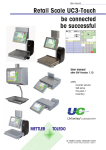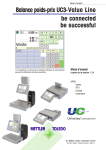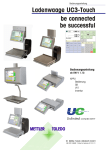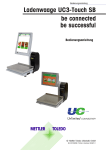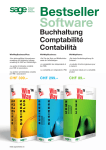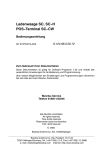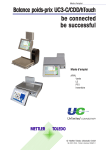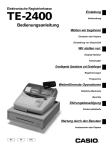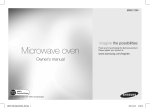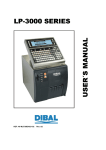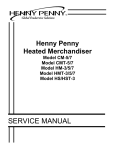Download Cash Register - Mettler Toledo
Transcript
User Manual Retail Scale UC3-Value Line be connected be successful The layout and appearance of your scale's user interface can differ from this depiction. User Manual after SW Version 1.13 APPLICATIONS Counter Service Prepackaging 1 Cash Register Inventory © Mettler-Toledo (Albstadt) GmbH ME-22018928B Printed in Germany 1109/2.11 Declaration of conformity We, Mettler-Toledo (Albstadt) GmbH Unter dem Malesfelsen 34 D-72458 Albstadt declare under our sole responsibility that the product Retail Scale Model UC3 -CT/HT/CDDT/SPCT/RTT starting from serial number 2875420 to which this declaration relates, is in conformity with the following standards and directives: Council Directive Standard About electromagnetic compatibility 89/336/CEE; directive amendment 92/31/CEE; 93/68/CEE EN 61000-6-1 EN 61000-6-3 relative to electrical supplies for interior use with limited voltages defined 73/23/CEE; directive amendment 93/68/CEE EN 60 950 Non automatic Balances and Scales 90/384/CEE; directive amendment 93/68/CEE EN 45501 Albstadt, February 2009 Christoph Dermond, General Manager Mettler-Toledo (Albstadt) GmbH Roland Schmale, Quality Manager METTLER TOLEDO Contents - CONTENTS - Operation Page Declaration of conformity ......................................................................................................... 2 Calibration notice .................................................................................................................... 7 Switching the scale on-/off ....................................................................................................... 8 Safety precautions ................................................................................................................... 8 Installation ............................................................................................................................. 9 Automatic zeroing and zeroing the scale ............................................................................................. 9 Information on thermal paper and thermal labels ...................................................................... 10 Using, maintaining and cleaning the touchscreen ..................................................................... 11 Maintaining the counter scale ................................................................................................. 12 Cleaning, Cleaning the printhead ..................................................................................................... 12 Inserting the receipt roll ................................................................................................................... 13 Inserting the label roll ..................................................................................................................... 13 Maintaining the counter scale with linerless printer .................................................................... 14 Cleaning the printhead .................................................................................................................... 14 Inserting the linerless paper roll ....................................................................................................... 15 Maintaining the compact scale ............................................................................................... 16 Cleaning, Cleaning the printhead ..................................................................................................... 16 Inserting the receipt roll ................................................................................................................... 17 Maintaining the compact scale with linerless printer .................................................................. 18 Cleaning the printhead .................................................................................................................... 18 Inserting the linerless paper roll ....................................................................................................... 19 Exchanging the interchangeable roller in the linerless printer ...................................................... 20 Exchanging the interchangeable roller .............................................................................................. 20 Counter Service mode ............................................................................................................ 24 Function keys ................................................................................................................................ 25 Extended function keys ................................................................................................................... 26 Displays .............................................................................................................................. 28 Operator side; Customer side .......................................................................................................... 28 Icon description ............................................................................................................................. 29 General ............................................................................................................................... 30 Displaying the next possible keys to press ........................................................................................ 30 Printing code functions and program versions ................................................................................... 30 Displaying the assigned operator memory ........................................................................................ 30 Setting the display contrast ............................................................................................................. 31 Receipt previewing ......................................................................................................................... 31 Changing the priority department ..................................................................................................... 32 Setting the priority price .................................................................................................................. 32 Quick Serve ................................................................................................................................... 32 Switching to another application (mode) .......................................................................................... 33 Setting date and time ...................................................................................................................... 33 Counter Service with weighed and non-weighed PLUs ........................................................................ 34 Weighed and non-weighed PLUs with PLU number ............................................................................ 34 Weighed and non-weighed PLUs with PLU presets ............................................................................. 34 Weighed PLUs with manual unit price entry (configurable) ................................................................. 34 Weighed PLUs with manual weight entry (wholesale) ........................................................................ 35 Weighed and non-weighed PLUs from another department ................................................................. 35 Ö METTLER TOLEDO User Manual ME-Num. 22018928B Version 1.13 11/09 3 Ö Operation Contents METTLER TOLEDO Page Weighed and non-weighed PLUs with product tips ............................................................................. 36 Weighed and non-weighed PLUs with assigned second price ............................................................. 37 Selecting weighed and non-weighed PLUs with the SHIFT key ............................................................. 37 Multiple entry of non-weigh PLUs ..................................................................................................... 37 Counter Service with manual entry .......................................................................................... 38 Weighing with unit price entry ......................................................................................................... 38 Weighing with assignment to an article group ................................................................................... 38 Manual + or - entry ........................................................................................................................ 39 Manual + or - entry with multiplication ............................................................................................. 39 Customer subtotal (display and print subtotal) .................................................................................. 40 Customer total (display and print total) ............................................................................................ 40 Customer total with change calculation ............................................................................................ 40 Creating customer receipts ..................................................................................................... 40 Customer total with markup or discount ............................................................................................ 41 Receipt reprinting ........................................................................................................................... 41 Receipt reopening .......................................................................................................................... 42 Tare; Types and usage .......................................................................................................... 43 Tare printing on receipts (multiple tare) ............................................................................................ 43 Tare compensation for an empty container ....................................................................................... 43 Tare fixation for multiple article bookings .......................................................................................... 43 Manual tare; Tare memory .............................................................................................................. 44 Using a tare preset, Operator tare, PLU tare ....................................................................................... 45 Operator logon and logoff ...................................................................................................... 46 Operator key logoff; Operator key temporary logoff ............................................................................. 46 Operator key logon ......................................................................................................................... 46 Voiding; Types and usage ...................................................................................................... 47 Voiding the last article booking; Voiding previous article bookings ....................................................... 47 Voiding a receipt ............................................................................................................................ 48 Option Cash Register ............................................................................................................. 49 Glossary .............................................................................................................................. 49 Special function keys used ..................................................................................................... 50 Cash Register mode .............................................................................................................. 51 Function keys ................................................................................................................................ 52 Cash register functions .......................................................................................................... 53 Select cash register ........................................................................................................................ 53 Cash register functions; Cash register On/Off; Balance cash register .................................................... 55 Pay in........................................................................................................................................... 56 Pay out ......................................................................................................................................... 56 Float ............................................................................................................................................. 57 Withdrawal.................................................................................................................................... 57 Balance cash register ..................................................................................................................... 58 Cash register reports ............................................................................................................. 60 Z-Reports ...................................................................................................................................... 60 X-Reports ...................................................................................................................................... 62 Cash register report ........................................................................................................................ 64 Grand Total ................................................................................................................................... 65 Checkout slips ...................................................................................................................... 66 List checkout slips ......................................................................................................................... 66 Delete checkout slips ...................................................................................................................... 66 4 METTLER TOLEDO User Manual ME-Num. 22018838B Version 1.13 11/09 Ö METTLER TOLEDO Contents - CONTENTS - Operation Page Order slips ........................................................................................................................... 67 List order slips ............................................................................................................................... 67 Delete order slips ........................................................................................................................... 67 Orders ................................................................................................................................. 68 Create order; automatic numbering .................................................................................................. 68 Create order; manual numbering ..................................................................................................... 68 Create order; with deposit ............................................................................................................... 68 Edit order; automatic numbering ...................................................................................................... 69 Edit order; manual numbering ......................................................................................................... 69 Void order ..................................................................................................................................... 69 Checkout slips ...................................................................................................................... 70 Checkout slip; automatic numbering ................................................................................................ 70 Checkout slip; manual numbering ................................................................................................... 70 Void checkout slip .......................................................................................................................... 70 Receipts .............................................................................................................................. 71 Create receipt ................................................................................................................................ 71 Show and print receipt subtotal ........................................................................................................ 71 Taking payment for an order slip ..................................................................................................... 72 Taking payment for a checkout slip .................................................................................................. 72 Taking payment; with change rendered ............................................................................................ 73 Receipt reprinting; no reopening possible .......................................................................................... 73 Markup/Discount .................................................................................................................. 74 Taking payment; with markup/discount (Total) .................................................................................. 74 Taking payment; with markup/discount (Booked items) ..................................................................... 75 Payment Modes.................................................................................................................... 76 Taking payment; with payment modes ............................................................................................. 76 Taking payment; with payment mode splitting ................................................................................... 77 Taking payment; with payment mode, markup/discount, change rendered ........................................... 78 Discount in kind ................................................................................................................... 79 Receipts; with discount in kind ........................................................................................................ 79 Receipt voiding ..................................................................................................................... 80 Prepackaging ....................................................................................................................... 81 Selecting PP mode ......................................................................................................................... 81 Select mode of operation ................................................................................................................ 82 Prepackaging mode .............................................................................................................. 83 Counter service; Non-weigh articles (Repeat labelling) ....................................................................... 84 Label layout key ............................................................................................................................ 85 Date key ....................................................................................................................................... 86 Rewrapping ................................................................................................................................... 87 Leaving PP mode .......................................................................................................................... 87 INVENTORY .......................................................................................................................... 89 Selecting Inventory mode ................................................................................................................ 89 Inventory process ........................................................................................................................... 91 Non Sales Mode ................................................................................................................... 93 Starting ......................................................................................................................................... 93 Menu navigation; Quick entry of a menu ........................................................................................... 94 Code functions ............................................................................................................................... 95 Non Sales Mode (- Date Maintenance) .................................................................................... 96 Article create, list, delete (411) ........................................................................................................ 96 Ö METTLER TOLEDO User Manual ME-Num. 22018928B Version 1.13 11/09 5 Ö Operation Contents METTLER TOLEDO Page Special offers (412) create/modfy, article by special offer, delete ...................................................... 104 Ingredients (414) create/modify, delete .......................................................................................... 110 Price changes (42) modify ........................................................................................................... 113 Main article groups (43) create/modify, delete ................................................................................ 115 Article groups (432) create/modify, delete ...................................................................................... 117 Main departments (441) create/modify, delete ................................................................................ 119 Departments (442) create/modify, delete........................................................................................ 121 Text - Advertising texts (452) create/modify, delete .......................................................................... 124 Text - Date texts (453) create/modify, delete ................................................................................... 126 Text - Company names (454) create/modify, delete ........................................................................ 128 Text - Branch text (457) create/modify, delete ................................................................................. 130 Text - Header text (458) create/modify, delete ................................................................................. 132 Text - Footer text (459) create/modify, delete .................................................................................. 134 Text - Product tips (45+1) create/modify, delete .............................................................................. 136 Text - Operator text (45+2) create/modify, delete............................................................................. 138 Tare (47) create/modify, delete ..................................................................................................... 140 VAT (48) create/modify, delete ...................................................................................................... 142 Barcodes(49) create/modify, delete ............................................................................................... 144 Keyboard templates (- Standard) (4 + 11) create/modify, delete ...................................................... 147 Data maintenance operator (4 + 2) create/modify, delete ................................................................. 148 Non Sales Mode (- Reports) ................................................................................................. 150 X Reports (Intermediate sales) (5) printing ..................................................................................... 150 Z Reports (Sales) (5) printing ....................................................................................................... 155 Modules requiring activation ................................................................................................ 157 1. Receipt forwarding ................................................................................................................... 157 2. Proof of origin ......................................................................................................................... 157 3. EC-cash .................................................................................................................................. 157 4. Cash register functions ............................................................................................................. 157 Information regarding proof of origin .............................................................................................. 158 Legend date format ............................................................................................................. 159 Fonts 2" printer ................................................................................................................... 160 Fonts 3" printer part 1 ......................................................................................................... 161 Fonts 3" printer part 2 ......................................................................................................... 162 Code numbers .................................................................................................................... 163 Menu tree .......................................................................................................................... 166 Index ................................................................................................................................. 169 Ö 6 METTLER TOLEDO User Manual ME-Num. 22018838B Version 1.13 11/09 METTLER TOLEDO - TIPS- Operation Calibration notice Important notice for calibrated scales in EU countries M Scales calibrated at the factory display this sign on their packaging label. M Scales with a green M sticker on their calibration plate are ready for use. M Scales to be verified in two stages display this sign on their packaging label. These scales have already been subject to the first calibration step (Declaration of conformity according to EN 45501-8.2) and must be calibrated at the site of use. The calibration must be performed by a certified METTLER TOLEDO service organisation. Please contact METTLER TOLEDO customer service for more information. Retail scales used to aid direct selling to the public must be legally verified before use. Please adhere to the weights and measures regulations of your country. METTLER TOLEDO User Manual ME-Num. 22018928B Version 1.13 11/09 7 Operation - NOTES METTLER TOLEDO Switching the scale on-/off The scale is switched on and off using a power button instead of a traditional mains power switch. Hence, - Switching off (shutting down the operating system) takes place after a time delay. - Switching on (booting up the operating system) takes place normally. ! ! - Before working on the scale, unplug it from the mains each time to ensure it is free of any electrical current. Safety precautions Do not operate the scale in environments containing explosive mixtures of gases, vapours or powders! Any electrical device that does not include a specific ignition protection category for a potentially explosive area presents a substantial safety risk in that area! To prevent accidents, the scale should only be opened by trained customer service personnel! ! ! WARNING! IMPROPER EXCHANGE OF THE BATTERY CAN CAUSE AN EXPLOSION. DISPOSE OF BATTERIES ACCORDING TO THEIR INSTRUCTIONS. 8 METTLER TOLEDO User Manual ME-Num. 22018838B Version 1.13 11/09 METTLER TOLEDO - NOTES - Operation Installation Your scale will usually be part of a networked system. It will be installed, levelled and put into operation either by METTLER TOLEDO or by one of our authorised dealers. During the installation, you will receive comprehensive training and all of the associated documentation. Only connect your scale to a mains power outlet using the supplied power cable. To check the levelling of your scale, use the spirit level built into its rear side. Use the adjustable feet to position the scale so that the bubble is in the centre of the spirit level. Check the spirit level at regular intervals to ensure correct levelling. After changing the location of your scale, recheck its levelling and adjust if necessary. correct wrong Automatic zeroing and zeroing the scale The scale has an automatic zeroing feature, which means it automatically compensates for small variations in weight (e.g. due to fatty residues on the weighing platter). Automatic zeroing is not active if a packaging weight has been tared. After the removal of dirt or residue, with the scale switched on, the display can either • • show a negative value, or show the segments "_ _ _ _ _" Remedy: • or Press the code key followed by the clear key. Press the zeroing key. If the error message occurs again: • Switch the scale off and then back on again (switch-on zeroing) METTLER TOLEDO User Manual ME-Num. 22018928B Version 1.13 11/09 9 Operation - Notes METTLER TOLEDO Information on thermal paper and thermal labels The printer used in UC retail scales is a thermal one. Only use thermal paper, thermal label paper or linerless paper in this printer. METTLER TOLEDO has tested these paper types (e.g. L1-21,L1-31 for receipt printers; P3-20, P3-011 for label printers and P5-23, P5-24 for linerless printers) over a long term before deciding to use them. The paper is also approved for use in UC scales by the respective weights and measures authority. Using paper other than that mentioned above could reduce the print quality and the service life of the printhead. In such cases, we accept no guarantee for the thermal printer. 10 METTLER TOLEDO User Manual ME-Num. 22018838B Version 1.13 11/09 METTLER TOLEDO - Notes - Operation Using, maintaining and cleaning the touchscreen The touchscreen requires minimum maintenance. For regular cleaning of the touchscreen, we recommend using a soft cloth with a little screen cleaner, or a glasses cleaning cloth, or a damp cloth with a glass cleaning agent applied to it. Strong pressure, scratching the surface or operating with hard, sharp or pointed objects can cause damage which can render the touchscreen defective. Ensure the scale is switched off before cleaning it, in order to avoid accidental misuse. Note: Always first apply the cleaning agent to the cloth before cleaning the touchscreen. Do not use organic acid or alkaline solutions for cleaning! METTLER TOLEDO User Manual ME-Num. 22018928B Version 1.13 11/09 11 Operation - HINWEISE METTLER TOLEDO Maintaining the counter scale ! Always unplug the scale from the mains before working on it. Cleaning • • • Switch off the scale and unplug it from the mains. Clean the scale with a slightly damp (not wet) cloth. Plug the scale back into the mains and switch it on. ! Only clean the scale with a commercially available cleaning agent. Cleaning the printhead • • • • • • • • • • Switch off the scale and unplug it from the mains. Open the printer door. Receipt printer: Press the release lever backwards. The printhead folds out forwards. Label printer: Press the release lever downwards. The printhead folds out upwards. Remove the clap from the cleaning pen. Clean the front of the printhead with the moist tip of the pen. Receipt printer: Press the printhead upwards until it locks in place again. Label printer: Press the printhead downwards until it locks in place again. Replace the cap on the cleaning pen. Plug the scale back into the mains and switch it on. ! Only use the enclosed cleaning pen to clean the printhead. Attempting to clean the printhead with other objects will damage it. 12 METTLER TOLEDO User Manual ME-Num. 22018838B Version 1.13 11/09 METTLER TOLEDO - HINWEISE - Operation Inserting the recept roll • • • • • • • Remove the empty sleeve from the used roll. Press the release lever backwards. The printhead folds out forwards. Insert the new receipt roll according to the adjacent diagram. The paper start is on the left side. Pull the thermal paper forwards until it becomes taut. Press the printhead upwards until it locks in place again. Tear off the excess paper. Inserting the label roll • • • Remove the empty sleeve from the used roll. Press the release lever downwards. The printhead folds out upwards. Pull out the green take up spindle and remove the liner paper. Insert the new receipt roll according to the adjacent diagram. The paper start is on the left side. Insert the liner paper into the takeup spindle and push the spindle back in place. Press the printhead downwards until it locks in place again. • Press the paper feed key » . • • • • METTLER TOLEDO User Manual ME-Num. 22018928B Version 1.13 11/09 13 Operation - HINWEISE METTLER TOLEDO Maintaining the counter scale with linerless printer ! Always unplug the scale from the mains before working on it. Cleaning the printhead • • • • • • • • Switch off the scale and unplug it from the mains. Open the printer door. Press the release lever downwards. The printhead folds out upwards. Remove the cap from the cleaning pen. Clean the front of the printhead with the moist tip of the pen. Press the printhead downwards until it locks in place again. Replace the cap on the cleaning pen. Plug the scale back into the mains and switch it back on. ! Only use the enclosed cleaning pen to clean the printhead. Attempting to clean the printhead with other objects will damage it. 14 METTLER TOLEDO User Manual ME-Num. 22018838B Version 1.13 11/09 METTLER TOLEDO - HINWEISE - Operation Inserting the linerless paper roll • • • • • Remove the empty sleeve from the used roll. Press the release lever downwards. The printhead folds out upwards. Insert the new linerless roll according to the adjacent diagram. The paper start is on the left side. Press the printhead downwards until it locks in place again. • Press the paper feed key » . METTLER TOLEDO User Manual ME-Num. 22018928B Version 1.13 11/09 15 Operation METTLER TOLEDO Maintaining the compact scale ! Always unplug the scale from the mains before working on it. Cleaning • • • Switch off the scale and unplug it from the mains. Clean the scale with a slightly damp (not wet) cloth. Plug the scale back into the mains and switch it on. ! Only clean the scale with a commercially available cleaning agent. Cleaning the printhead • • • • • • • • • • • Switch off the scale and unplug it from the mains. Open the printer door. Pull the green handle out as far as possible and remove the printer from its housing. Press the release lever downwards. The printhead folds out upwards. Remove the cap from the cleaning pen. Clean the front of the printhead with the moist tip of the pen. Press the printhead downwards until it locks in place again. Using the green handle, slide the printer back into its housing. Close the printer door. Replace the cap on the cleaning pen. Plug the scale back into the mains and switch it back on. ! Only use the enclosed cleaning pen to clean the printhead. Attempting to clean the printhead with other objects will damage it. 16 METTLER TOLEDO User Manual ME-Num. 22018838B Version 1.13 11/09 METTLER TOLEDO Operation Inserting the receipt roll • • • • • • • • • • • Open the door. Pull the green handle out as far as possible and remove the printer from its housing. Remove the empty sleeve from the used roll. Press the release lever downwards. The printhead folds out upwards. Insert the new receipt roll according to the below diagram. The paper start is on the left side. Pull the thermal paper forwards until it becomes taut. Press the printhead downwards until it locks in place again. Using the green handle, slide the printer back into its housing. Tear off the excess paper. Close the printer door. METTLER TOLEDO User Manual ME-Num. 22018928B Version 1.13 11/09 17 Operation METTLER TOLEDO Maintaining the counter scale with linerless printer ! Always unplug the scale from the mains before working on it Cleaning the printhead • • • • • • • • • • • Switch off the scale and unplug it from the mains. Open the printer door. Pull the green handle out as far as possible and remove the printer from its housing. Press the release lever downwards. The printhead folds out upwards. Remove the cap from the cleaning pen. Clean the front of the printhead with the moist tip of the pen. Press the printhead downwards until it locks in place again. Using the green handle, slide the printer back into its housing. Close the printer door. Replace the cap on the cleaning pen. Plug the scale back into the mains and switch it back on. clean here ! Only use the enclosed cleaning pen to clean the printhead. Attempting to clean the printhead with other objects will damage it. 18 METTLER TOLEDO User Manual ME-Num. 22018838B Version 1.13 11/09 METTLER TOLEDO Operation Inserting the linerless paper roll • • • • • • • • • • • • Switch off the scale and unplug it from the mains. Open the printer door. Pull the green handle out as far as possible and remove the printer from its housing. Remove the empty sleeve from the used roll. Press the release lever downwards. The printhead folds out upwards. Insert the new linerless roll according to the the below diagram. The paper start is on the left side. Pull the thermal paper forwards until it becomes taut. Press the printhead downwards until it locks in place again. Using the green handle, slide the printer back into its housing. Tear off the excess paper. Close the printer door. METTLER TOLEDO User Manual ME-Num. 22018928B Version 1.13 11/09 19 Operation METTLER TOLEDO Exchanging the interchangeable roller in the linerless printer Exchanging the interchangeable roller • • Open the printer door. • Remove the linerless paper from the roller. 20 Release the printhead by pivoting it upwards. METTLER TOLEDO User Manual ME-Num. 22018838B Version 1.13 11/09 METTLER TOLEDO Operation • Grip the middle of the linerless roller and move it outwards while pressing the spring downwards to release the roller. • Slide the roller outwards and move it away over the bracket opening. METTLER TOLEDO User Manual ME-Num. 22018928B Version 1.13 11/09 21 Operation METTLER TOLEDO • Centre the inside of the new linerless roller with the studs on the drive assembly and insert it into the bracket opening. • The spring is automatically pressed downwards. 22 METTLER TOLEDO User Manual ME-Num. 22018838B Version 1.13 11/09 METTLER TOLEDO Operation • Press the roller inwards and simultaneously rotate it until the spring locks in place. It should now no longer be possible to slide the roller outwards. METTLER TOLEDO User Manual ME-Num. 22018928B Version 1.13 11/09 23 Operation METTLER TOLEDO - KEYBOARD Counter Service mode The user interface of all UC3 touchscreen scales can be customised by Mettler-Toledo to meet specific customer requirements. This is why the layout and appearance of your scale's user interface can differ from this depiction. Number block PLU presets Show operator keys Multiplication key Manual entry of negative amounts Mode change Manual entry of piece prices Code change Info key Customer total key 1. Operator side of presets Clear (delete) key 2. Operator side of presets 3. Operator side of presets 24 METTLER TOLEDO User Manual ME-Num. 22018838B Version 1.13 11/09 METTLER TOLEDO - TASTATUR - Operation Function keys Paper feed Price and constant tare key Manual entry key Zeroing key Match Code display Second price key Void key Arrow up key Arrow down key Receipt void key Tare key Manual tare input key Change key Inventory key Receipt reprinting Department key METTLER TOLEDO User Manual ME-Num. 22018928B Version 1.13 11/09 25 Operation METTLER TOLEDO Extended function keys Searching for articles Searching begins as soon as the first letters of the article name are entered. The articles found are listed alphabetically in their own dedicated keys that are simply selected by pressing them. 26 METTLER TOLEDO User Manual ME-Num. 22018838B Version 1.13 11/09 METTLER TOLEDO METTLER TOLEDO User Manual ME-Num. 22018928B Version 1.13 11/09 Operation 27 Operation - DISPLAYS - METTLER TOLEDO Displays Operator side 1 2 3 4 5 6 7 8 10 9 Customer side 11 12 5 1 Net weight 2 Tare 3 Unit price 4 Amount 5 PLU text 6 Article group 28 7 Department 8 Date/Time 9 PLU number 10 Network status (icons) 11 Advice symbol 12 Net display METTLER TOLEDO User Manual ME-Num. 22018838B Version 1.13 11/09 METTLER TOLEDO - DISPLAY - Operation Icon description - Floating Clerk is not configured - Operators are logged on locally (Icon shows no network connection) - Floating Clerk can be configured in Menu 812. - Floating Clerk is configured / Floating Clerk Group 1 - Floating Clerk server is active (right icon) - Floating Clerk is active (icons show network connection) - Floating Clerk is configured / Floating Clerk Group 1 - Floating Clerk server is down (cross through right icon) - Floating Clerk is down and scale changes to local operation when the next article is booked for purchase. - Floating Clerk is configured / Floating Clerk Group 1 - Floating Clerk server is down (cross through right icon) - Floating Clerk is down -> local operation is active (Icons show no network connection) - Operators must be logged on locally - Floating Clerk is configured / Floating Clerk Group 1 - Floating Clerk server is active (right icon) - Floating Clerk is not active -> local operation is active (Icons show no network connection) - Operators are still currently logged on locally - To reactivate Floating Clerk, restart the application (press the M key twice) - Indicates an error - For details, press the E.g. N key Warning: Floating Clerk server not available. Temporarily logged on to local server. - Transferring data - To TAF server - To Floating Clerk server METTLER TOLEDO User Manual ME-Num. 22018928B Version 1.13 11/09 29 Operation - GENERAL METTLER TOLEDO General Displaying the next possible keys to press * N The Info key can be pressed at any time. • Use the Info key to display the next logical steps available to the operator. • Press the Function key Printing code functions and program versions * Information on the application and the software K • Press the Code key * • Press the Star key • After printing, the scale returns to Selling mode * The information is printed Displaying the assigned operator memory * 30 K • N • K • Information on the assigned operator memory Press the Code key Press the Info key Press the Code key * * The assigned operator memory is displayed To return to Selling mode METTLER TOLEDO User Manual ME-Num. 22018838B Version 1.13 11/09 METTLER TOLEDO - ALLGEMEINES - Operation Setting the display contrast * K • + or - • 1 + or - • 2 + or - • * • Set the display's contrast according to your ambient lighting. Press the Code key Press the Plus or Minus key Press the Plus or Minus key Press the Plus or Minus key Press the Star key * Set the contrast for both sides. Set contrast for operator side. Set contrast for customer side. * To save settings and return to Selling mode. Receipt preview * Displays the articles currently booked by an operator. Configure in Mode 812, tab Data 2. METTLER TOLEDO User Manual ME-Num. 22018928B Version 1.13 11/09 31 Operation - GENERAL METTLER TOLEDO Changing the priority department * K • Allows you to use PLUs from another department. Press the Code key _ • Scroll down * • Press the Star key * 8 • * * • Enter the number of the new department Press the Star key * Use the 2nd price of all PLUs. K • Press the Code key : • Press the 2nd price key to E.g. To select. Department must already exist. * To confirm. Setting the priority price * * If special function key is active. Switch back to PLU Price 1 with the same key sequence Quick Serve * Allows you to book articles without without pressing your operator key. K • Press the code key § • Press a PLU preset V • Select an operator key * Use the same key sequence * PLU selection is only via PLU presets. * Operator guidance is shown on the display * Only this operator key is active. to switch back to regular selling. 32 METTLER TOLEDO User Manual ME-Num. 22018838B Version 1.13 11/09 METTLER TOLEDO - GENERAL - Operation Switching to another application (mode) M • Q or _ • * • M Press the Mode key * Select a mode. Press the Star key * To confirm selection. • Press the Mode key * 1 • Use the arrow keys * Select Logon. * • Press the Star key * To confirm selection. * To confirm entry. Use the arrow keys Set date and time 24681357 Enter the number * • Press the Star key 914 * • Enter the number • Press the Star key * The Mode menu is displayed. • Press the Star key METTLER TOLEDO User Manual ME-Num. 22018928B Version 1.13 11/09 * * * * Menu number To confirm entry. Move to next field with the Q or _ key. To confirm entry. 33 Operation - COUNTER SERVICE METTLER TOLEDO Counter Service with weighed and non-weighed PLUs Weighed and non-weighed PLUs with PLU number • 123 • V • • Place items to be weighed on the scale platter Enter PLU number * only for weighed PLUs * only for weighed PLUs Book items for purchase using your operator key Book more items if required Weighed and non-weighed PLUs with PLU presets • Å Schweine -fleisch • V • • Place items to be weighed on the scale platter Press PLU preset * PLU presets must be configured Book items for purchase using your operator key Book more items if required Weighed PLUs with manual unit price entry (configurable) • 123 • Place items to be weighed on the scale platter Enter PLU number Å Schweine -fleisch • Press PLU preset # • Signify new unit price entry 1239 • Enter new unit price or V • • 34 Book items for purchase using your operator key Book more items if required * Function key must be configured and active. * PLU must be configured for unit price modification (in the Data Maintenance menu) METTLER TOLEDO User Manual ME-Num. 22018838B Version 1.13 11/09 METTLER TOLEDO - COUNTER SERVICE - Operation Weighed PLUs with manual weight entry (Wholesale) 123 • Enter PLU number Å Schweine -fleisch • Press PLU preset kg Å • Signify manual weight entry 1239 V • • Enter new weight Book items for purchase using your operator key Book more items if required or • * If special function key is configured Weighed and non-weighed PLUs from another department • Place items to be weighed on scale platter * Ã • Press Department key * 123 • Enter PLU number • Press PLU preset a • Press Department key 2 • Enter new department number V • Book items for purchase using your operator key Book more items if required or E.g. • METTLER TOLEDO User Manual ME-Num. 22018928B Version 1.13 11/09 Only for weighed PLUs If special function key is configured * If special function key is configured 35 Operation METTLER TOLEDO - COUNTER SERVICE Weighed and non-weighed PLUs with product tips • * 123 • Place items to be weighed on the scale platter Enter PLU number Å Schweine -fleisch • Press PLU preset _ • PLU product tip is displayed * V • Book items for purchase using your operator key Book more items if required * Only for weighed PLUs or • Product tip must already be added Product tip is printed * Wäge- oder Stück-Plu mit Auf- bzw. Abschlag (nur %) Um einen Auf/Abschlag auf einen Artikel zugewähren, muß dies in der »Konfiguration/Gerät/Bedienung« freigegeben werden. • 123 • Wägegut auf die Wägeplatte legen Plu-Nummer eingeben Å Schweine -fleisch • Plu-Direkttaste ¿ • Auf- bzw. Abschlagsdirekttaste V • Buchen mit ihrer Verkäufertaste weitere Buchungen oder • 36 * Auf- bzw. Abschlag in Prozent (%) angelegt und für diese Plu freigegeben. METTLER TOLEDO User Manual ME-Num. 22018838B Version 1.13 11/09 METTLER TOLEDO - COUNTER SERVICE - Operation Weighed and non-weighed PLUs with assigned second price • Place items to be weighed on the scale platter * k • Select PLU second price * 123 • Enter PLU number Å Schweine -fleisch • Press PLU preset V • Book items for purchase using your operator key Book more items if required or • Only for weighed PLUs Second price must already be added and the key must be activated and enabled for this PLU. Selecting weighed and non-weighed PLUs with the SHIFT key • Place items to be weighed on the scale platter s • Select second assignment of PLU preset Å • Press PLU preset V • Book items for purchase using your operator key Book more items if required Schweine -fleisch • * SHIFT key must be activated. Multiple entry of non-weigh PLUs 123 • Enter PLU number Å Schweine -fleisch • Press PLU preset X • Press the multiplication key 3 • Enter the multiplication factor V • Book items for purchase using your operator key Book more items if required or E.g. • METTLER TOLEDO User Manual ME-Num. 22018928B Version 1.13 11/09 * max. 99 37 Operation METTLER TOLEDO - COUNTER SERVICE Counter Service with manual entry Weighing with Unit price entry • # • Place items to be weighed on the scale platter Signify unit price entry ÉÊËÑ • Enter new unit price V • Book items for purchase using your operator key Book more items if required • * If function key is configured. Weighing with assignment to an article group • E.g. # • Place items to be weighed on the scale platter Signify unit price entry ÉÊËÑ • Enter new unit price G • Signify article group entry ÊÍ • Enter article group number V • Book items for purchase using your operator key Book more items if required • 38 * If function key is configured METTLER TOLEDO User Manual ME-Num. 22018838B Version 1.13 11/09 METTLER TOLEDO - BEDIENUNG - Operation Manual + or - entry + - • Signify manual entry ÉÊËÑ • Enter new unit price V • • Book items for purchase using your operator key Book more items if required • Signify manual entry ÉÊËÑ • Enter new unit price X • Press multiplication key Ë • Enter multiplication factor V • Book items for purchase using your operator key Book more items if required or * If function key is configured Manual + or - entry with multiplication + E.g. or - • METTLER TOLEDO User Manual ME-Num. 22018928B Version 1.13 11/09 * * If function key is configured max. 99 39 Operation METTLER TOLEDO - RECEIPTS Customer Receipts Creating * Customer subtotal (display and print subtotal) DEPARTMENT SPECIFIC RECEIPT not active. _ • Press arrow down key V • Press your operator key * Display subtotal. V • Press your operator key * Subtotal on receipt. • Book more items if required * • Press customer total key _ • Press arrow down key V • Press your operator key to create receipt R • Press the Change key V • Press your operator key to enable change calculation 1200 • Enter amount paid V • Press your operator key to create receipt Customer total (display and print total) * Press repeatedly to display all totals Customer total with change calculation E.g. 40 * If function key is configured METTLER TOLEDO User Manual ME-Num. 22018838B Version 1.13 11/09 METTLER TOLEDO - RECEIPTS - Operation * Customer total with markup or discount E.g. In order to award a markup/discount to a total, it must first be configured in menu »46«. R • Press the Change key * _ • Press the arrow down key * ¿ • Press the Markup/Discount preset * V • Press your operator key to enable change calculation 1200 • Enter amount paid R • Print receipt • Press the receipt reprint key * • Press the total key # • Press the manual entry key • The last receipt is displayed • Enter the receipt number • The selected receipt is displayed • Print the selected receipt If function key is configured Check the total Markup/discount is applied as a percentage (%), or as an absolute amount ( ). Receipt reprinting * Reprint the last receipt. * Reprint an older receipt. or or 123 # METTLER TOLEDO User Manual ME-Num. 22018928B Version 1.13 11/09 41 Operation METTLER TOLEDO - RECEIPTS Receipt reopening * • Press the customer total key # • Press the manual entry key • The last receipt created is displayed • Enter receipt number • The selected receipt is displayed • Reopen the receipt • Further article bookings can now be made to the selected receipt or 123 V 42 METTLER TOLEDO User Manual ME-Num. 22018838B Version 1.13 11/09 METTLER TOLEDO - TARE - Operation Tare Types and usage * Tare values that are printed on a receipt and marked with a "T". Tare printing on receipts (multiple tare) Multiple tare means that in case of multiple tare-up (via the tare key) the tare values of individual article bookings are printed on the receipt. Example: Load weight 0.100 kg, tare --> tare displayed 0.100 kg Load weight 1.000 kg, book article --> tare printed 0.100 kg do not unload! Load weight 0.200 kg, tare --> tare displayed 1.300 kg Load weight 2.000 kg, book article --> tare printed 0.200 kg etc. Tare compensation for an empty container • T • • • V • Place the empty container on the scale platter Press the tare key Fill the same container and place it on the scale platter Select PLU or enter unit price Book article with your operator key Tare fixation for several article bookings * Weight display set to zero * The tare is cleared as soon as the booking takes place and the scale is unloaded. * • Place the empty container on the scale platter T • Press the tare key F • Press the fixation key * • Book articles * Weight display set to zero The tare and unit price are now fixed and FIX appears on display. The tare and unit price are not cleared when scale is unloaded. * F • Press the fixation key METTLER TOLEDO User Manual ME-Num. 22018928B Version 1.13 11/09 The fixation of tare and unit price is cancelled. 43 Operation METTLER TOLEDO - TARE Manual Tare E.g. @ • Press the manual tare key # • Signify manual tare entry 120 • Enter the tare value in grams @ V • Confirm your manual tare entry • Place the filled container on the scale platter • Book articles for purchase using your operator key * * Note the graduation of the scale (1g, 2g or 5g). Tare and net weight values are displayed. * The tare is cleared as soon as the booking takes place and the scale is unloaded. * The tare can be fixed if required. Tare memory E.g. @ • Press the manual tare key 1 • Select tare memory number 1 * • Book articles * Created in the Data Maintenence menu. The tare is cleared as soon as the booking takes place and the scale is unloaded. * The tare can be fixed if required. 44 METTLER TOLEDO User Manual ME-Num. 22018838B Version 1.13 11/09 METTLER TOLEDO - TARE - Operation Using a tare preset ¼ • Press the tare preset key (e.g. 200g) * * • Book articles * * The tare preset should already be defined. Tare and net weight values are displayed. Tare is cleared as soon as the booking takes place and the scale is unloaded. Tare can be fixed if required. Operator tare • Place empty container on scale platter T • Press the tare key * V • Assign to your operator key * • Book articles * PLU tare * Weight display set to zero. Tare and net weight values are displayed. Tare is cleared as soon as the booking takes place and the scale is unloaded. A tare that is assigned to a PLU. This must be created in the Data Maintenance menu. METTLER TOLEDO User Manual ME-Num. 22018928B Version 1.13 11/09 45 Operation METTLER TOLEDO - OPERATORS Operator Logon and Logoff Operator key logoff * E.g. The operator key becomes unassigned (available) when the operator logs off. K • Press the Code key 12 • Enter operator number V • Press the operator key to be made available * For Y press 1; For Z press 2, etc. Operator key temporary logoff * K • V • When temporarily loging off, the operator key remains assigned until an operator logs on again. Press the Code key Press the operator key to be unassigned Operator key logon * E. g. K • During logon, the operator is assigned a personal operator key. Press the Code key 12 • Enter the operator number V V 46 • • Press an operator key Press the suggested key to confirm * * For Y press 1; For Z press 2, etc. If the selected key is already assigned, the scale suggests one that is available. METTLER TOLEDO User Manual ME-Num. 22018838B Version 1.13 11/09 - VOIDING - Operation METTLER TOLEDO Voiding Types and usage Voiding the last article booking S • Press the void key V • Press your operator key S • Press the void key again • Make more article bookings or create receipt * * All article bookings are displayed. The last article booked is highlighted. The highlighted item is deleted and marked as deleted on the receipt. Voiding previous article bookings * S • Press the void key V • Press your operator key • Select entries using the arrow keys * • Press the void key again * • Make more article bookings or create receipt _ S or Q METTLER TOLEDO User Manual ME-Num. 22018928B Version 1.13 11/09 All article bookings are displayed. Entries are highlighted. The selected entries are deleted and marked as deleted on the receipt. 47 Operation METTLER TOLEDO - VOIDING - Voiding a receipt * Receipt voiding takes place in a seperate menu S • Press the void key • Enter the receipt number * • Press the Star key S • Press the Void key Void the next receipt or press 48 K * The number of the receipt you want to void. * Messages displayed: Receipt will be voided Receipt is voided The voided receipt is printed. to return to Counter Service mode. METTLER TOLEDO User Manual ME-Num. 22018838B Version 1.13 11/09 METTLER TOLEDO -KASSE- Operation Option Cash Register Glossary Order slip A slip issued in receipt for a customer order. An order slip is kept for ordered items. Checkout slip A slip listing all articles from various departments that are booked to be purchased by a customer and are not yet paid for. Receipt A slip issued to a customer in return for payment for the items on an order slip or a checkout slip. Customer number A number assigned to a customer for the duration of the entire counter service. Markup/discount A percentage/absolute markup/discount applied to an article (e.g. special packaging) or total (e.g. delivery service). Discount in kind An article booked for purchase is rebooked as being free of charge. The article booked for purchase is marked on a receipt as discount in kind and has a negative price. Payment mode cash, The assignment of various payment options such as card, cheque, foreign currencies etc. Automatic change computation Customer payments can only be taken via the change function. Entering the amount tendered given by a customer is mandatory. 2nd price The second price of a PLU; and/or another VAT rate. Cash drawer When set to YES, the drawer opens when:receipts, zero receipts, order slips and checkout slips are printed (i.e. all financial data). When set to NO, the drawer remains closed when: order slips, checkout slips, receipts and zero receipts are printed (hence no financial data). Mandatory closing of cash drawer Items can only be booked for purchase if the cash drawer is closed METTLER TOLEDO User Manual ME-Num. 22018928B Version 1.13 11/09 49 Operation METTLER TOLEDO - Cash register - Cash register Special function keys used Cash register functions Presets for markups/discounts (0 .. 99) (e.g. special packaging, delivery service, etc.) Presets for payment modes (0 .. 99) (e.g. cheque, credit or debit card, foreign currency, restaurant voucher, etc.) Preset for second price; switching between in house/out of house (Various prices and/or VAT rates) NR Preset for discount in kind Preset for orders Preset for checkout slips Preset for customer numbers (only active for checkout slip automatic and checkout slip manual) Delivery Note § EC 50 Preset for payment mode Electronic Cash card payment METTLER TOLEDO User Manual ME-Num. 22018838B Version 1.13 11/09 METTLER TOLEDO - Cash Register - Operation Cash Register mode More function keys Back METTLER TOLEDO User Manual ME-Num. 22018928B Version 1.13 11/09 51 Operation METTLER TOLEDO - Cash Register - Function keys 52 Paper feed Payment mode key Price and constant tare key Zeroing key Match Code display Arrow up key Void key Arrow down key Second price key More function keys Tare key Receipt void key Tare manual key Receipt reprinting Checkout slip key Inventory key Order slip key Zeroing key Basket number key Back key Department key Fixed weight key Manual entry key Article group key Change key Markup/Discount key METTLER TOLEDO User Manual ME-Num. 22018838B Version 1.13 11/09 METTLER TOLEDO - Cash Register - Operation Cash register Cash register functions Select cash register M • Press the Mode key • Press CASH REGISTER Kassenfunktionen M METTLER TOLEDO User Manual ME-Num. 22018928B Version 1.13 11/09 53 Operation METTLER TOLEDO - Cash register- Cash register functions 54 M • Press the Mode key M • Press Data Maintenance / Configuration 1 • Press 1 7* • Press 7 and * 71 • Press 7 and 1 * Enter code number and confirm with the * key. METTLER TOLEDO User Manual ME-Num. 22018838B Version 1.13 11/09 METTLER TOLEDO - Cash Register - Operation Cash register functions Cash register on/off • Cash register ON/OFF Pay in • Pay in without flow of articles Pay out • Pay out from cash register Float • Cash float in cash register Withdraw • Withdraw from cash register Balance cash register • Balance the cash register METTLER TOLEDO User Manual ME-Num. 22018928B Version 1.13 11/09 55 Operation - Cash Register- Cash Register On/Off METTLER TOLEDO * Menu number 711 * M key = maintain cash register status. * Pay in * key = Cash register on/off. Menu number 712 * Enter the miscellaneous amount paid in. * Confirm your entry with the * key. A slip is printed. 56 METTLER TOLEDO User Manual ME-Num. 22018838B Version 1.13 11/09 METTLER TOLEDO Pay out - Cash Register - Operation * Menu number 713 * Enter the miscellaneous amount paid out. * Confirm your entry with the * key. A slip is printed. Float * Menu number 714 * Enter the cash float amount. * Confirm your entry with the * key. A slip is printed. Withdrawal * Menu number 715 * Enter the amount of cash withdrawn. * Confirm your entry with the * key. A slip is printed. METTLER TOLEDO User Manual ME-Num. 22018928B Version 1.13 11/09 57 Operation METTLER TOLEDO - Cash Register - Balance cash register * Menu number 716 * M key = Back * Key = Confirm * M key = Back * key = Confirm * Enter the cash amount counted for each existing payment mode. * Confirm your entry with the * key. * M key = Back * key = Confirm 58 METTLER TOLEDO User Manual ME-Num. 22018838B Version 1.13 11/09 METTLER TOLEDO - Cash Register - Operation * Enter the number of copies required for the cash register balance report. * Confirm your entry with the * key. The cash register balance report is printed. The paid sales transactions stored on this cash register are now deleted. * Printout of cash register report. The settled sales transactions stored on this cash register are now deleted. METTLER TOLEDO User Manual ME-Num. 22018928B Version 1.13 11/09 59 Operation METTLER TOLEDO - Cash register reports Cash Register Cash register reports Cash register reports Z-Reports M • Press the Mode key _ • Press the cash register reports key 77* • Press 7 twice followed by * * Menu number 7212 * Menu is displayed. * Enter code number and confirm with the * key. * Enter the number of sales levels. * Confirm your entry with the * key. 60 METTLER TOLEDO User Manual ME-Num. 22018838B Version 1.13 11/09 METTLER TOLEDO - Cash register reports - Operation * Confirm with the * key. * Z-Report is printed. * M key = return without deleting * Confirm with the * key. Deletion causes all settled sales transactions at this sales level to be deleted, with the exception of the GRAND TOTAL memory. M • Press the Mode key METTLER TOLEDO User Manual ME-Num. 22018928B Version 1.13 11/09 * To return to the menus 61 Operation METTLER TOLEDO - Cash register reports X-Reports M • Press the Mode key M • Press the Data Maintenance/ Configuration key 1 62 • * Menu number 7211 * Enter the code number Press 1 77* • Press 7 twice followed by * 7211 • Press 7211 * • Press * and confirm with the * key. METTLER TOLEDO User Manual ME-Num. 22018838B Version 1.13 11/09 METTLER TOLEDO - Kasse-Kassenbericht - Operation * Enter the number of sales levels. * Confirm your entry with the * key. * All cash registers or enter from/to. * Confirm your entry with the * key. M • Press the Mode key METTLER TOLEDO User Manual ME-Num. 22018928B Version 1.13 11/09 * The X-report is printed. * To return to the menus. 63 Operation METTLER TOLEDO - Cash register - Entering the menu 1 77* 722 * * Cash register report * • Menu number 722 Press the Star key * All cash registers or enter from/to. * Confirm your entry with the * key. * Confirm with the * key. * Cash register report is printed. M 64 • Press the Mode key METTLER TOLEDO User Manual ME-Num. 22018838B Version 1.13 11/09 METTLER TOLEDO - Cash register - Operation Entering the menu 1 77* 723 * * Grand Total * • Menu number 723 Press the Star key * All cash registers or enter from/to. * Confirm your entry with the * key. * Confirm with the * key. * The Grand Total report is printed. M • Press the Mode key METTLER TOLEDO User Manual ME-Num. 22018928B Version 1.13 11/09 65 Operation METTLER TOLEDO - Cash Register - 1 77* 724 * * Checkout slips * • Menu number 724 Press the * key * Select with the ] key. List checkout slips Delete Checkout slips List checkout slips * • Press the Star key * Print the list with the * key. Delete Checkout slips * • Press the Star key * Enter the checkout slips to be deleted. * Print the list with the * key. . * Confirm your entry with the * key. Deletion causes all unsettled sales transactions (article memory) to be updated. 66 METTLER TOLEDO User Manual ME-Num. 22018838B Version 1.13 11/09 METTLER TOLEDO - Cash Register - Operation 1 77* 725 * * Order slips * • Menu number 725 Press the Star key * Select with the ] key. List order slips Delete order slips List order slips * • Press the Star key * Displays all order slips that are not yet settled * Print the list with the * key. Delete order slips * • Press the Star key * Enter the order slips to be deleted. * Print the list with the * key. * Confirm your entry with the * key. Deletion causes all unsettled sales transactions (article memory) to be updated.. METTLER TOLEDO User Manual ME-Num. 22018928B Version 1.13 11/09 67 Operation METTLER TOLEDO - Cash Register - Cash register Orders Create order; Automatic numbering V • Book entries to your operator key • Press the order key • Press your operator key * An order slip is printed to label the ordered items. * An order number is automatially suggested by the scale. Create order; Manual numbering 132 V • Book entries to your operator key • Press the order key • Use numeric keys to enter a new customer number * If the customer number is already assigned, enter a new number. • Press your operator key * An order slip is printed to label the ordered items. • Press the order key • Press your operator key • Enter the deposit amount • Press your operator key Create order; with deposit V 1300 V * 68 * An order number is automatially suggested by the scale. An order slip is printed to label the ordered items, together with a receipt for the deposit paid. METTLER TOLEDO User Manual ME-Num. 22018838B Version 1.13 11/09 METTLER TOLEDO - Cash Register - Operation Edit order; automatic numbering • Book entries to your operator key * § VB • Press the order key V • Press your operator key An order number is automatically suggested by the scale. * An order slip showing the created entries is printed, together with a counter slip (stub) if configured. Edit order; manual numbering • Book entries to your operator key § VB • Press the order key 132 • Enter the order slip number V • Press your operator key * Recognised order slip number. * An order slip showing the created entries is printed, together with a counter slip (stub) if configured. * This enables further articles to be booked to an order. * Order slips can only be voided in the menu item Void order "Analysis / void receipt" using the receipt number (NOT VIA THE ORDER NUMBER). Access only with code number. METTLER TOLEDO User Manual ME-Num. 22018928B Version 1.13 11/09 69 Operation METTLER TOLEDO - Cash Register - Cash register Checkout slips Checkout slip; Automatic numbering • Book entries to your operator key § WB • Press the checkout slip key V • Press your operator key • Book entries to your operator key § WB • Press the checkout slip key 132 • Using numeric keys, enter * A checkout slip number is automatially suggested by the scale. * Checkout slip is printed. Checkout Slip; Manual numbering V * checkout slip number Recognised checkout slip number. • Press your operator key * * This enables further articles to be booked to a checkout slip. * Checkout slips can only be voided in the menu item Checkout slip is printed. Void checkout slip "Analysis / void receipt" using the receipt number (NOT VIA THE ORDER NUMBER).. 70 METTLER TOLEDO User Manual ME-Num. 22018838B Version 1.13 11/09 METTLER TOLEDO - Cash Register - Operation Cash Register Receipts Create receipt • Book entries to your operator key * • Press the customer total key _ • Press the arrow-down key * V • Press your operator key * • Book entries to your operator key _ • Press the arrow-down key * V • Press your operator key * V • Press your operator key * • More entries * • Press the Customer total key V • Press your operator key Select your receipt if more than two operator keys are assigned. Receipt is printed. Show and print receipt subtotal The subtotals of all active operators are displayed. The subtotal for your operator key is displayed. The subtotal for your operator key is used. * METTLER TOLEDO User Manual ME-Num. 22018928B Version 1.13 11/09 Receipt is printed. 71 Operation METTLER TOLEDO - Cash Register - Taking payment for an order slip 132 • Press the customer number key • Using numeric keys, enter the * order slip number Enter the number of the order slip to be cashed in. * V • Press your operator key * • Press the customer total key The operator, entries and the order slip amount are displayed. V • Press your operator key * Receipt total is displayed/printed. Taking payment for a checkout slip 132 72 • Press the customer number key • Using numeric keys, enter the * checkout slip number Enter the number of the checkout slip to be cashed in. * V • Press your operator key * • Press the Customer total key The operator, entries and the checkout slip amount are displayed. V • Press your operator key * The receipt total is displayed/printed. METTLER TOLEDO User Manual ME-Num. 22018838B Version 1.13 11/09 METTLER TOLEDO - Cash Register - Operation Taking payment; with change rendered • Book entries to your operator key R • Press the Change key V • Press your operator key 132 • Using numeric keys, enter * The operator, entries and the receipt amount are displayed. amount paid by customer. R • Press the Change key * A receipt is printed. * If change computation is configured, when creating a receipt the change rendered is calculated automatically. Receipt reprinting; no reopening possible * • Press the customer total key # • Press the manual entry key • The most recently created receipt is displayed • Enter receipt number • The selected receipt is displayed • The selected receipt is printed * With operator, entries, amount and receipt number or 123 # METTLER TOLEDO User Manual ME-Num. 22018928B Version 1.13 11/09 73 Operation METTLER TOLEDO - Cash Register - Cash Register Markup/Discount Taking payment; with markup/discount (Total) • Book entries to your operator key * • Press the Customer total key § AUF/AB • Press markup/discount preset * V • Press your operator key * Total and amount paid are displayed. * A receipt is printed with the modified amount. or • Book entries to your operator key * • Press the customer total key § AUF/AB • Press the markup/discount preset C • Press the delete key V 74 Select the markup/ discount to be used. * Select the markup/ discount to be used. * Clears % display. Enter new value. * • Press your operator key A receipt is printed with the modified amount. METTLER TOLEDO User Manual ME-Num. 22018838B Version 1.13 11/09 METTLER TOLEDO - Cash Register - Operation Taking payment; with markup/discount (booked items) * • Place item on scale platter 123 • Enter PLU number Å • Press PLU preset • Press preset for markup/discount * • Press your operator key * • Book more articles * • Press the customer total key V • Press your operator key Only for weighed PLUs. or V METTLER TOLEDO User Manual ME-Num. 22018928B Version 1.13 11/09 Select the markup/ discount to be used. Item is booked with modified amount. * A receipt is printed. 75 Operation METTLER TOLEDO - Cash Register - Cash Register Payment modes Taking payment; with payment modes 76 • Book entries to your operator key * • Press the customer total key ZM1 § • Press the payment mode preset V • Press your operator key V • Press your operator key * The payment mode in which the customer paid (e.g. Swiss Franc or US Dollar). * The total and the amount paid are displayed in the foreigh currency. * The receipt is printed. METTLER TOLEDO User Manual ME-Num. 22018838B Version 1.13 11/09 METTLER TOLEDO - Kasse - Operation Taking payment; with payment mode splitting • Book entries to your operator key ZM1 § • Press Payment Mode 1 preset * V • Press your operator key * 132 • Using numberic keys, enter Payment Mode 1, (e.g. Swiss Franc). Total and amount paid are displayed, for example in the foreign currency. amount paid by customer V • Press your operator key ZM2 § • Press Payment Mode 2 preset 132 • Using numeric keys, enter * The remainder is displayed. * Payment mode 2, (e.g. US Dollar). amount paid by customer V • Press your operator key * * • Press the Customer total key * 132 • Using numeric keys, enter the * remainder of amount paid by customer V • Press your operator key METTLER TOLEDO User Manual ME-Num. 22018928B Version 1.13 11/09 The remainder is displayed. Total and amount paid are displayed in Euro. Enter remaining amount paid in Euro. * The receipt is printed. 77 Operation - Kasse - METTLER TOLEDO Taking payment; with payment mode, markup /discount, change rendered • Book entries to your operator key • Press the customer number key • Using numeric keys, enter the or 132 checkout slip number The number of the checkout slip to be settled. V • Press your operator key * ZM1 § • Press payment mode preset * § AUF/AB • Press markp/discount preset * V • Press your operator key * 132 • V 78 * • Using numeric keys, enter Checkout slip data is displayed. Total and amount paid are displayed, for example in the foreign currency. Markup/discount are displayed. Total and amount paid are displayed. amount paid by customer. * Foreign currency Press your operator key * A receipt is printed. METTLER TOLEDO User Manual ME-Num. 22018838B Version 1.13 11/09 METTLER TOLEDO - Cash Register - Operation Cash Register Discount in kind Receipts; with discount in kind • Book entries to your operator key NR § • Press discount in kind preset V • Press your operator key * • Using the arrow keys * NR § • Press discount in kind preset * * • Press the customer total key V • Press your operator key Q or _ METTLER TOLEDO User Manual ME-Num. 22018928B Version 1.13 11/09 Operator awarding the discount in kind.. Select article booked for purchase to which discount in kind is to be awarded. The selected article booked for purchase is marked with NR and the booked amount is set to zero. * A receipt is printed with the modified amount. The discount in kind is now a negative booking. 79 Operation METTLER TOLEDO - Cash Register - Cash Register Receipt voiding * Voiding a receipt: A receipt can only be voided on the scale on which it was created. The date of the receipt must be later than that of the last cash register balancing (close of sales). Void receipt S * S • • Enter the eceipt number • Press the Star key • Void the next receipt or press 80 Press the void key Press the Void key K * The number of the receipt you want to void. * The following messages are shown: Receipt will be voided Receipt is voided The voided receipt is printed.. to return to Counter Service mode.. METTLER TOLEDO User Manual ME-Num. 22018838B Version 1.13 11/09 METTLER TOLEDO - VORVERPACKUNG - Operation Prepackaging * Prepackaging: In prepacking mode, labels can be created for article labelling. Printing can take place manually or automatically. Selecting PP mode M • Press the Mode key M • Press the PREPACK key METTLER TOLEDO User Manual ME-Num. 22018928B Version 1.13 11/09 81 - PREPACKAGING - Operation METTLER TOLEDO Select mode of operation 0 * 82 or 1 * • Select • Press the Star key 0 = automatic printing; 1 = manual printing with the V1 operator key. To confirm your selection. METTLER TOLEDO User Manual ME-Num. 22018838B Version 1.13 11/09 METTLER TOLEDO - PREPACKAGING - Operation Prepackaging mode Label layout key Rewrap mode Arrow up key Arrow down key METTLER TOLEDO User Manual ME-Num. 22018928B Version 1.13 11/09 83 Operation METTLER TOLEDO - PREPACKAGING - Counter Service 123 V • Enter PLU number • • Place items to be weighed on the scale platter Press the print key • More labels * Only for weighed PLUs Only for manual printing. In the case of automatic printing, printing takes place as soon as the scale reaches stable weight. * In the case of automatic printing, a label must be requested manually using the print key when printing a non-weigh PLU, or for manual price entry. Non-weigh articles (Repeat labelling) 123 • Enter PLU number * * • Press the Star key To confirm Or press a PLU preset. 0 = Liner; 1 = Labels 84 1 • Labels * • Press the star key To confirm 7 • Enter the number of labels E.g. Print seven lables for the selected non-weigh article. * • Press the Star key The selected number of labels are printed. METTLER TOLEDO User Manual ME-Num. 22018838B Version 1.13 11/09 METTLER TOLEDO - PREPACKAGING - Operation Label layout key * The label layout key allows you to select an alternative layout, for example for shorter labels, tempory use of endless labels where less information is printed, or for variable label lengths. Prerequisites: Label layout key must be configured; Menu item 833 Keyboard Configuration Label layout must be created; Menu item 8312 Label Layout (Name#1.xml) § • Press the label layout key * Press repeatedly to change. Label layout symbol 123 V • Enter PLU number • Place items to be weighed on the scale platter • Press the print key • More labelling METTLER TOLEDO User Manual ME-Num. 22018928B Version 1.13 11/09 * For manual printing. 85 Operation - PREPACKAGING - METTLER TOLEDO Date key * The date key allows you to modify various dates (pack date, sell by date and use by date) for the next labelling session. Prerequisite: The date key must be configured in menu item 833, Keyboard Configuration Dates 123 86 Keys * Or enter manually. * Only for weighed PLUs • Enter PLU number • Place items to weigh on the scale platter § • Press the date key +-Q_ • Select date, modify Modify dates. The changes only apply to this labelling session. * • Press the Star key * To confirm your changes V • Press the print key * Only for manual printing. The label is printed. METTLER TOLEDO User Manual ME-Num. 22018838B Version 1.13 11/09 METTLER TOLEDO - PREPACKAGING - Operation Rewrapping * The Rewrap key allows you to re-label an already labelled item with a new label (for example, if the original label is soiled or no longer readable). Sales amounts are not stored. § • Press the rewrap key 123 • Enter PLU number • Place items to weigh on the scale platter • Press the print key • More labelling • Press the mode key • Select another mode V * Only for manual printing. Leaving PP mode M METTLER TOLEDO User Manual ME-Num. 22018928B Version 1.13 11/09 87 Operation 88 - PREPACKAGING - METTLER TOLEDO METTLER TOLEDO User Manual ME-Num. 22018838B Version 1.13 11/09 METTLER TOLEDO - INVENTORY - Operation INVENTORY * INVENTORY: Inventory mode allows you to perform inventory control (stocktaking) of articles available on the counter by back weighing. The booking of an article is automatically documented in the accompanying inventory report. When the inventory report is printed, it is marked as "INVENTORY." Since Inventory mode has its own total memory, the inventory process can be paused at any time by pressing MODE + SHIFT (selecting another mode) and then resumed later. To leave Inventory mode, press the v key and select Counter Service or Prepackaging mode. Selecting Inventory mode • Press the Mode key • Press the Inventory key METTLER TOLEDO User Manual ME-Num. 22018928B Version 1.13 11/09 89 Operation - INVENTUR - METTLER TOLEDO Inventory mode Inventory bookings 90 METTLER TOLEDO User Manual ME-Num. 22018838B Version 1.13 11/09 METTLER TOLEDO - INVENTORY - Operation Inventory process 123 * * • Enter the PLU number • Place items to weigh on the scale platter • Press the Inventory key • More bookings • Press the Star key • Press the Inventory key * Operation is the same as in Selling mode. * Book items. * The total is shown. * A slip marked INVENTORY is printed. Operation is the same as in Selling mode. METTLER TOLEDO User Manual ME-Num. 22018928B Version 1.13 11/09 91 Operation 92 METTLER TOLEDO METTLER TOLEDO User Manual ME-Num. 22018838B Version 1.13 11/09 METTLER TOLEDO - Non Sales Mode- STARTING- Operation Non Sales Mode Starting 1* * Press Mode, Data maintenance/Configuration followed by 1 and *. * Enter the code number via the keyboard. * Q or _ key • Stern-Taste * Confirm the code number. • Use the arrow keys * To select a menu item. METTLER TOLEDO User Manual ME-Num. 22018928B Version 1.13 11/09 93 Operation - Non Sales Mode-NAVIGATION- METTLER TOLEDO Menu navigation M • Mode key - To enter or leave a menu. Q or _ • Arrow up/arrow down keys - To select a menu item. ^ or ] • Arrow left/arrow right keys - To show selection options. * • Star key - To Select/confirm input entry. K • Code key - To select different tabs. Quick entry of a menu * Tip: Each menu has its own particular number. To enter a menu, you only need to enter its number after loging on. 411 94 • Press 4 1 1 * Data Maintenance/ Article create, modify, list, delete. METTLER TOLEDO User Manual ME-Num. 22018838B Version 1.13 11/09 METTLER TOLEDO - CODE-FUNCTIONS- Operation Code functions * Note: Code functions are functions which can be started with the Code key. K Q * or • _ • Code key - Displays the code functions. • - Select a menu item. Arrow up/down Star key - Confirm selection. Or, in Weighing mode, press the required key sequence. METTLER TOLEDO User Manual ME-Num. 22018928B Version 1.13 11/09 95 Operation METTLER TOLEDO - Non Sales Mode-DATA MAINTENANCE - ARTICLE- Non Sales Mode (- Data Maintenance) Article (411) create, list, delete Quick start with 411; In this window can enter article data or modify the data of an existing article. 1 1* 411 * * 96 * • Press the star key * To confirm. 9999 and/or ^ • Enter PLU number * PLU number of new article. • Left arrow key Department number of new article. PLU num. max. 6 digits Dept. num max. 6 digits; This information is necessary if the new article is to be added to all scales in the department. METTLER TOLEDO User Manual ME-Num. 22018838B Version 1.13 11/09 METTLER TOLEDO * - Non Sales Mode - DATA MAINTENANCE-ARTICLE- Operation • Press the star key * To confirm * An empty field appears. On the "Data 1" tab: 1st price: Sales price 1. This price is always required for selling. Note, this price is linked to the value added tax rate VAT 1, in order to calculate the VAT amount of an article sale. Each article can have two sales prices, which are selected via the scale's keyboard (cash register) while selling. VAT Nbr: The number referring to the VAT rate used for price 1. Enter the VAT number of the VAT rate (e. g. 7%) that is to apply to this article. A corresponding VAT table containing the desired VAT number with its appropriate VAT rate, e. g. Nbr. 1 = 7% (see VAT, on page ##) must already exist. Only enter a value in this field if the VAT amount of a sale is required. UAN :Max. 13 digits. If less than 13 digits are entered, the missing digits are preceded by leading zeros. Only enter a value in this field if for instance the article number is to be encrypted into the EAN of a prepackaged item . 2nd price: Sales price 2. This price is only required if several sales prices are to be used. This is always the case if the same article is sold with different VAT rates, e. g. for when it is sold as food and as a snack. Note: This price is linked to the value added tax rate VAT 2 in order to calculate the VAT amount of an article sale. VAT Nbr.: The value added tax number for price 2. Enter the VAT-Nbr. of the VAT-rate (e. g. 15%) which is to apply to this article. A corresponding VAT-table containing the desired VAT number with its corresponding VAT rate must already exist. AtGp-Nbr.: Enter the article group to which this article belongs. This field is mandatory. Tare Nbr.: Enter the tare number of the tare value (e. g. 4 grams) which is to apply to this article. A corresponding tare table containing the desired tare number with its appropriate tare weight should already exist. Name: The article description, up to a maximum of 100 characters. METTLER TOLEDO User Manual ME-Num. 22018928B Version 1.13 11/09 97 Operation METTLER TOLEDO - Non Sales Mode-DATA MAINTENANCE -ARTICLE- K • Press the Code key * To select the tab Data 2. On the "Data 2" tab: Short text: The short form of the article text, max. 20 characters, printed on receipts and labels if created. Purchase price: The purchase price of the article. Customer ID: The shelf number or respective storage location of the article (Self-Serve. mode) Product tip mode: Auto: The product tip appears on the display. Product tip is shown and printed. The operator decides what to do with the product tip. Text Nbr.: Enter the product tip number that is to apply to this article here. A corresponding product tip table (see Product tip) containing the desired text number, must already exist. PLU Type: Article by weight: An article that is weighed Article by piece: An article that is not weighed (i.e. a nonweigh article). Application of a product tip: Symbol indicates PLU has product tip 98 If the article is now booked, the operator can indicate with the _ key, if the product tip is printed on the receipt. METTLER TOLEDO User Manual ME-Num. 22018838B Version 1.13 11/09 METTLER TOLEDO Operation - Non Sales Mode-DATA MAINTENANCE -ARTICLE- K • Press the Code key * To select the tab Data 3 On the "Data 3" tab: Smiley: Indicates an article's sales value to the organization. without: The smiley function for this article is switched off. Smiling: "Good article" for the company. Weeping: "Bad article" for the company. Price overwrite allowed: The price of the article selected at the scale/cash register can be overwritten by another price (select article, press # key and enter new price). Article locked: The article cannot be sold until it is unlocked. METTLER TOLEDO User Manual ME-Num. 22018928B Version 1.13 11/09 99 - Non Sales Mode-DATA MAINTENANCE -ARTICLE- Operation K • Press the code key * METTLER TOLEDO To select the tab Label 1 On the "Label 1" tab: Template: Created label layouts. Fonts: TLU font 1 .. 4: Type (01 .. 101) for TLU lines 1 .. 4. Ingredients font: Type (01 .. 101) for printed ingredients. Texts: Advertising text: Advertising text which is printed onto each label. Company name: Company name which is printed onto each label. * * • Press the sSar key * To confirm selection If this field is shown, you can display the available information in list form via the N key and then make your choice. 100 METTLER TOLEDO User Manual ME-Num. 22018838B Version 1.13 11/09 METTLER TOLEDO - Non Sales Mode-DATA MAINTENANCE -ARTICLE- K • Press the Code key Date texts: Packing date: Sell by: Use by : Select text. Select text. Select text. Date format: Packing date: Sell by: Use by: See "Legend date format" See "Legend date format" See "Legend date format" Date offset: Sell by: Use by: Packing date + Nbr. of days. Packing date + Nbr. of days. Barcode: Select the barcode for the PLU. Fixed weight: Of a non-weighd article . * • Press the Star key Operation * To select the tab Label 2 * To confirm your selection. METTLER TOLEDO User Manual ME-Num. 22018928B Version 1.13 11/09 101 Operation - Non Sales Mode-DATA MAINTENANCE -ARTICLE- METTLER TOLEDO List articles - Quick start with 411; In this window, you can view the article list of the selected department. 1 * Q 102 or _ • • Enter department number • Press the Star key Arrow up/arrow down key * To confirm. * To scroll through the list. METTLER TOLEDO User Manual ME-Num. 22018838B Version 1.13 11/09 METTLER TOLEDO - Non Sales Mode-DATA MAINTENANCE -ARTICLE- Operation Delete article - Quick start with 411; In this window, you can delete an article. 1 • * Enter PLU number Enter the PLU number of the article you want to delete. and/or ^ • * Arrow left key Enter the department number if the PLU is in another department. * • Press the Star key * • Press the Star key * * To confirm your entries. Confirm you want to delete; the article is deleted. or M • Press the Mode key METTLER TOLEDO User Manual ME-Num. 22018928B Version 1.13 11/09 * To cancel the deletion. 103 Operation - Non Sales Mode-SPECIAL OFFERS- METTLER TOLEDO 1 1* 412 * Special offers (412) create/modify, article by special offer, delete Quick start with 412; Article price changes can be grouped into special offer schedule lists here. These special offers are activated at a specific start date and automatically reset to the normal sales price at a predefined end date. * • Press the Star key * To confirm 1 • Enter the special offer number * The number of the new special offer. * 104 • Press the Star key * To confirm METTLER TOLEDO User Manual ME-Num. 22018838B Version 1.13 11/09 METTLER TOLEDO Operation - Non Sales Mode - SPECIAL OFFERS- Name: Enter a description of the special offer. Start date: Enter the date at which which the special offer will be activated. End date: Enter the date at which the special offer will end. Receipt text: Enter the text to be printed on receipts (max. 20 characters). * • Press the Star key * To confirm. K • Press the Code key * To select tab 2. 1 • Enter the special offer number * The number of the new special offer. * • Press the Star key METTLER TOLEDO User Manual ME-Num. 22018928B Version 1.13 11/09 * To confirm. 105 Operation -Non Sales Mode - SPECIAL OFFERS- METTLER TOLEDO On the "Create/Modify" tab: Dept. Nbr.: Enter the department number of the PLU PLU-Nbr.: Enter the PLU number Name: Enter a description of the article UAN: Enter the EAN code Indication that the selected PLU is included in special offer: Indication that the selected PLU is not included in special offer: 106 METTLER TOLEDO User Manual ME-Num. 22018838B Version 1.13 11/09 METTLER TOLEDO 122 and/or ^ * -- Non Sales Mode-SPECIAL OFFERS- Operation • Enter PLU number • Arrow left key • Press the Star key * article. Department number of new article. * Price 1: Special offer price of sales price 1. Price 2: Special offer price of sales price 2. PLU number of the new To confirm Purchase price: The modified purchase price of the special offer article. XXX * • Prices • Press the Star key * * * Enter prices The data entered is saved. Enter the PLU number of the next article. METTLER TOLEDO User Manual ME-Num. 22018928B Version 1.13 11/09 107 Operation METTLER TOLEDO - Non Sales Mode - SPECIAL OFFERS - Delete special offer - quick start with 412; In this window you can delete a special offer. On the "Delete" tab: Special offer Nbr.: Enter the number of the special offer * • Press the Star key * To confirm * • Press the Star key * To confirm the deletion; the complete special offer is deleted. or M 108 • Press the Mode key * To cancel. METTLER TOLEDO User Manual ME-Num. 22018838B Version 1.13 11/09 METTLER TOLEDO METTLER TOLEDO User Manual ME-Num. 22018928B Version 1.13 11/09 Operation 109 Operation - Non Sales Mode - INGREDIENTS- METTLER TOLEDO 1 1* 414 * Ingredients (414) create/modify, delete Quick start with 414; In this window you can add ingredients text to articles and create ingredients text. * • Press the Star key * To confirm * To confirm On the "Create/Modify" tab: Dept. Nbr.: Enter the department number of the PLU. PLU-Nbr.: Enter the PLU number. Ingredients Nbr.: Enter the number of the ingredients text. Ingredients Name: Enter a description of the ingredients text * 110 • Press the Star key METTLER TOLEDO User Manual ME-Num. 22018838B Version 1.13 11/09 METTLER TOLEDO Operation - Non Sales Mode -I NGREDIENTS- On the "Create/Modify" tab: Dept. Nbr.: Enter the department number of the PLU. PLU-Nbr.: Enter the PLU number. Ingredients Nbr.: Enter the number of the ingredients text. Ingredients Name: Enter a description of the ingredients text * • Press the Star key * * *NEW* in case of unknown ingredients. To confirm On the "Text" tab: Name: Enter a description of the ingredients. Ingredients: Enter the ingredients text. * • Press the Star key * * * To confirm. Your entries are saved. Assign or create the next ingredients text. METTLER TOLEDO User Manual ME-Num. 22018928B Version 1.13 11/09 111 Operation METTLER TOLEDO - Non Sales Mode - INGREDIENTS- On the "Delete" tab: Dept. Nbr.: Enter the department number of the PLU. PLU-Nbr.: Enter the PLU number. Ingredients Nbr.: Enter the number of the ingredients text. Ingredients name: Enter a description of ingredients text * 112 • Press the Star key * To confirm METTLER TOLEDO User Manual ME-Num. 22018838B Version 1.13 11/09 METTLER TOLEDO - Non Sales Mode - PRICE CHANGES- Operation 1 1* 42 * Price changes (42) Modify Quick start with 42; You can change the price of an article here. * • Press the Star key * To confirm 9999 • Enter the PLU number * The PLU number of the article whose price you want to change. and/or ^ • Arrow left key * Enter the department number if the PLU is in another department. * • Press the Star key METTLER TOLEDO User Manual ME-Num. 22018928B Version 1.13 11/09 * To confirm your entry 113 Operation METTLER TOLEDO - Non Sales Mode - PRICE CHANGES- On "Tab1": Price 1: Sales price 1. Price 2: Sales price 2. * • Press the Star key * Enter new sales price 1 or 2. * Confirm, and enter the number of the next PLU for which you want to modify the price. 114 METTLER TOLEDO User Manual ME-Num. 22018838B Version 1.13 11/09 METTLER TOLEDO - Non Sales Mode - MAIN ARTICLE GROUPS - Operation 1 1* 43 * Main article groups (43) create/modify, delete Quick start with 43 In departments, article groups can be grouped into main article groups. This allows a sales related evaluation of several article groups. You can create, modify or delete main article groups here. * • Press the Star key _ • Scroll down * To confirm * Select Main article groups. * • Press the Star key * To confirm * Enter number of new main article group. * • Press the Star key METTLER TOLEDO User Manual ME-Num. 22018928B Version 1.13 11/09 * To confirm 115 - Non Sales Mode-MAIN ARTICLE GROUPS- Operation Name: METTLER TOLEDO Enter a description of the main article group. * • Press the Star key * To confirm. Enter number of next main article group. Delete main article group - Quick start with 431; In this window you can delete a main article group. On the "Delete" tab: Dept. Nbr.: Enter the department number of the main article group. MAtGp Nbr.: Enter the main article group number. 116 * • Press the Star key * To confirm * • Press the Star key * To confirm the deletion METTLER TOLEDO User Manual ME-Num. 22018838B Version 1.13 11/09 METTLER TOLEDO - Non Sales Mode - ARTICLE GROUPS- Operation 1 1* 432 * Article groups (43) create/modify, delete Quick start with 43 Each article must be assigned to an article group. Article groups can then be grouped into main article groups. This allows a sales related evaluation of articles assigned to the same article group. You can create, modify or delete article groups here. * __ * • • • Press the Star key * Press the arrow down key twice To confirm * * Select Article group. To confirm Press the Star key * Enter the number of the new article group. * • Press the Star key METTLER TOLEDO User Manual ME-Num. 22018928B Version 1.13 11/09 * To confirm 117 - Non Sales Mode - ARTICLE GROUPS Operation Name: Enter a description of the article group. MAtGp Nbr.: Enter the number of the main article group VAT Nbr.: Enter the number of the VAT rate that applies VAT Nbr.: Enter the number of the other VAT rate that applies * • Press the Star key * METTLER TOLEDO To confirm your entries. Enter the number of next article group you want to create. Delete article group - Quick start with 432; In this window you can delete an article group. On the "Delete" tab: Dept. Nbr.: Enter the department number of the article group. AtGp Nbr.: Enter the article group number. 118 * • Press the Star key * To confirm * • Press the Star key * To confirm the deletion METTLER TOLEDO User Manual ME-Num. 22018838B Version 1.13 11/09 METTLER TOLEDO - Non Sales Mode-MAIN DEPARTMENTS- Operation 1 1* 441 * Main departments (441) create/modify, delete Quick start with 441; You can create main departments to which departments can then be assigned. This allows a sales related summary of different departments for sales evaluation purposes. You can create, modify and delete main departments here. * * • Press the Star key _ • Scroll down * * • Press the Star key * To confirm Select Main departments. To confirm * Enter the number of the new main department. * • Press the Star key METTLER TOLEDO User Manual ME-Num. 22018928B Version 1.13 11/09 * To confirm 119 - Non Sales Mode - MAIN DEPARTMENTS - Operation Name: METTLER TOLEDO Enter a description of the main department. * • Press the Star key * To confirm. Enter the number of next main department. Delete main department - Quick start with 441; In this window you can delete a main department. On the "Delete" tab: Dept. Nbr.: Enter the number of the main department. 120 * • Press the Star key * To confirm * • Press the Star key * To confirm the deletion. METTLER TOLEDO User Manual ME-Num. 22018838B Version 1.13 11/09 METTLER TOLEDO - Non Sales Mode - DEPARTMENTS- Operation 1 1* 442 * Departments (442) create/modify, delete Quick start with 442 Each article must be assigned to a department so that it can be sent to other networked scales/cash registers with the same department number. Furthermore, the EAN printed on a total receipt is defined per department. You can create, modify or delete departments here. * * • Press the Star key __ * • Press the arrow down key twice • Press the Star key To confirm * * Select Departments. To confirm * Enter the number of the new department. * • Press the Star key METTLER TOLEDO User Manual ME-Num. 22018928B Version 1.13 11/09 * To confirm 121 Operation - Non Sales Mode-DEPARTMENTS- METTLER TOLEDO Name: Enter a description of the department MDept. Nbr.: Enter the number of the main department Department ID: Enter the department ID to be encrypted into the barcode. * • Press the Star key * To confirm your entries. Enter the number of the next department you want to create. On the "Label1" and Label2“ tabs: Enter details for department related labels. For Information on the individual fields, see Create article, Menu item 411. 122 METTLER TOLEDO User Manual ME-Num. 22018838B Version 1.13 11/09 METTLER TOLEDO - Non Sales Mode - DEPARTMENTS- Operation Delete department - Quick start with 442; In this window you can delete a department. On the "Delete" tab: Dept. Nbr.: Enter the department number. * • Press the Star key * To confirm * • Press the Star key * To confirm the deletion. METTLER TOLEDO User Manual ME-Num. 22018928B Version 1.13 11/09 123 Operation METTLER TOLEDO - Non Sales Mode - ADVERTISING TEXT- 1 1* 452 * Text - Advertising text (452) create/modify, delete Quick start with 452; Advertising texts, which are printed on labels, are created here. * * • Press the Star key _ • Scroll down * Select Advertising text. * • Press the Star key * To confirm To confirm * Enter the number of the new advertising text. * 124 • Press the Star key * To confirm METTLER TOLEDO User Manual ME-Num. 22018838B Version 1.13 11/09 METTLER TOLEDO - Non Sales Mode - ADVERTISING TEXT- Operation Text: Enter the advertising text to be printed. * • Press the Star key * To confirm. Enter the number of the next advertising text. Delete advertising text - Quick start with 452; In this window you can delete advertising text. On the "Delete" tab: Text Nbr.: Enter the number of the advertising text. * • Press the Star key * To confirm * • Press the Star key * To confirm the deletion. METTLER TOLEDO User Manual ME-Num. 22018928B Version 1.13 11/09 125 Operation METTLER TOLEDO - Non Sales Mode - DATE TEXTS- 1 1* 453 * Text - Date texts (453) create/modify, delete Quick start with 453 ; Various date texts can be printed on the label in order to enhance the sell by, packing and use by dates with more detail. * * • _ • Scroll down * * • Press the Star key * Press the Star key To confirm Select Date texts. To confirm * Enter the number of the new date text. * 126 • Press the Star key * To confirm. METTLER TOLEDO User Manual ME-Num. 22018838B Version 1.13 11/09 METTLER TOLEDO - Non Sales Mode-DATE TEXTS- Operation Text: Enter the date text to be printed * • Press the Star key * To confirm. You can now enter the number of the next date text. Delete date text - Quick start with 453; In this window you can delete a date text. On the "Delete" tab: Text Nbr.: Enter the number of the date text. * • Press the Star key * To confirm. * • Press the star key * To confirm the deletion. METTLER TOLEDO User Manual ME-Num. 22018928B Version 1.13 11/09 127 Operation METTLER TOLEDO - Non Sales Mode - COMPANY NAMES- 1 1* 454 * Text - Company names (454) create/modify, delete Quick start with 454 Various company names can be printed on a label. * * • Press the Star key _ • Scroll down * Select Company name. * • Press the Star key * To confirm To confirm * Enter the number of the new company name. * 128 • Press the Star key * To confirm METTLER TOLEDO User Manual ME-Num. 22018838B Version 1.13 11/09 METTLER TOLEDO - Non Sales Mode - COMPANY NAMES- Operation Text: Enter the company name to be printed. * • Press the Star key * To confirm. You can now enter the number of the next company name. Delete company name - Quick start with 454; In this window you can delete a company name. On the "Delete" tab: Text Nbr.: Enter the number of the company name. * • Press the Star key * To confirm. * • Press the Star key * To confirm the deletion. METTLER TOLEDO User Manual ME-Num. 22018928B Version 1.13 11/09 129 Operation - Non Sales Mode-BRANCH TEXT- METTLER TOLEDO 1 1* 457 * Text - Branch text (457) create/modify, delete Quick start with 457; A branch description (e.g. store name) can be created and made to appear in addition to receipt header text on the receipts printed by each scale/cash register. This text is also printed on each sales receipt. Prerequisite: The branch text must be selected in the printout configuration 852 * * • Press the Star key _ • Scroll down * Select Branch text. * • Press the Star key * To confirm To confirm * Enter the number of the new branch text. * 130 • Press the star key * To confirm METTLER TOLEDO User Manual ME-Num. 22018838B Version 1.13 11/09 METTLER TOLEDO Operation -- Non Sales Mode - BRANCH TEXT- Text: Enter the branch text that is to be printed on receipts * • Press the Star key * To confirm. You can then enter the number of the next branch text. Delete branch text - Quick start with 457; In this window you can delete branch texts. On the "Delete" tab: Text Nbr.: Enter the number of the branch text * • Press the Star key * To confirm * • Press the Star key * To confirm the deletion. METTLER TOLEDO User Manual ME-Num. 22018928B Version 1.13 11/09 131 Operation METTLER TOLEDO - Non Sales Mode - HEADER TEXT- 1 1* 458 * Text - Header texts (458) create/modify, delete Quick start with 458 Receipt header text is the first text item to appear at the top of a total receipt. This text is irrelevant for Self-Service scales (UC3-GT). You can create, modify and delete receipt header texts here. * * • Press the Star key _ • Scroll down * Select Header texts. * • Press the Star key * To confirm To confirm * Enter number of the new header text. * 132 • Press the Star key * To confirm METTLER TOLEDO User Manual ME-Num. 22018838B Version 1.13 11/09 METTLER TOLEDO - Non Sales Mode - HEADER TEXT- Operation Text: Enter the header text to be printed on receipts. * • Press the Star key * To confirm. You can then enter the number of the next header text. Delete header text - Quick start with 458; In this window you can delete a header text. On the "Delete" tab: Text Nbr.: Enter the number of header text. * • Press the Star key * To confirm * • Press the Star key * To confirm the deletion. METTLER TOLEDO User Manual ME-Num. 22018928B Version 1.13 11/09 133 Operation METTLER TOLEDO - Non Sales Mode - FOOTER TEXT- 1 1* 459 * Text - Footer text (459) create/modify, delete Quick start with 459; Receipt footer text is the last text item to appear at the bottom of a total receipt. This text is irrelevant ror Self-Service scales (UC3-GT). You can create, modify or delete receipt footer texts here. * * • Press the Star key _ • Scroll down * Select Footer texts. * • Press the Star key * To confirm To confirm * Enter the number of the new footer text. * 134 • Press the Star key * To confirm METTLER TOLEDO User Manual ME-Num. 22018838B Version 1.13 11/09 METTLER TOLEDO - Non Sales Mode - FOOTER TEXT- Operation Text: Enter the footer text which is to appear on receipts. * • Press the Star key * To confirm. You can now enter the number of next footer text. Delete footer text - Quick start with 459; In this window you can delete the footer text. On the "Delete" tab: Text Nbr.: Enter the number of the footer text. * • Press the Star key * To confirm. * • Press the Star key * To confirm the deletion. METTLER TOLEDO User Manual ME-Num. 22018928B Version 1.13 11/09 135 Operation METTLER TOLEDO - Non Sales Mode - PRODUCT TIPS- 1 1* 45+1 * Text - Product tips (45+1) create/modify, delete Quick start with 45+1 Product tips are information regarding individual articles or groups of articles. They serve as additional information for the operator (display) and the customer (printed on receipts). Product tips are assigned to articles in the article maintenance menu (511; Tab 2). You can create, modify and delete product tips here. * * • Press the Star key _ • Scroll down * Select Product tip. * • Press the Star key * To confirm. To confirm. * Enter the number of the new product tip. * 136 • Press the Star key * To confirm. METTLER TOLEDO User Manual ME-Num. 22018838B Version 1.13 11/09 METTLER TOLEDO - Non Sales Mode - PRODUCT TIPS- Operation Text: Enter the product tip text which is to be displayed, or printed on a receipt. * • Press the Star key * To confirm. You can now enter the number of the next product tip. Delete product tips - Quick start with 45+1; In this window you can delete a product tip. On the "Delete" tab: Text Nbr.: Enter the number of product tip. * • Press the Star key * To confirm * • Press the Star key * To confirm the deletion. METTLER TOLEDO User Manual ME-Num. 22018928B Version 1.13 11/09 137 - Non Sales Mode - OPERATOR TEXT-METTLER TOLEDO Operation 1 1* 45+2 * Text - Operator text (45+2) create/modify, delete Quick start with 45+2 A branch description can be created, which is then printed on each receipt. This also appears in the sales evaluation. Prerequisite: The branch description must be activated in the Sales configuration menu of the respective scale (651receipt1). You can create, modify or delete branch descriptions here. * • Press the Star key _ * • Scroll down • Press the Star key * To confirm. * * Select Operator text. To confirm. * Enter the number of the new operator text. * 138 • Press the Star key * To confirm. METTLER TOLEDO User Manual ME-Num. 22018838B Version 1.13 11/09 METTLER TOLEDO - Non Sales Mode - OPERATOR TEXT- Operation Text: Enter the operator text to be displayed or printed on receipts. * • Press the Star key * To confirm. You can now enter the number of the next operator text. Delete operator text - Quick start with 45+2; In this window you can delete the operator text. On the "Delete" tab: Text Nbr.: Enter the number of the operator text. * • Press the Star key * To confirm. * • Press the Star key * To confirm the deletion. METTLER TOLEDO User Manual ME-Num. 22018928B Version 1.13 11/09 139 Operation METTLER TOLEDO - Non Sales Mode - TARE- 1 1* 47 * Tare (47) create/modify, delete Quick start with 47; Tare values can be assigned to weighed articles. These tare values are saved with a tare number in a tare table. A tare weight value is subsequently assigned to the corresponding article via its tare number (511). Consider the scale's graduation: For a tare weight value, the graduation of the associated scales must be considered, for example, a scale with 2 gram steps. If the scale cannot display the entered tare weight value, it rounds the value up to the next value it can display. You can create, modify or delete tare values here. * • Press the Star key 9999 • Enter the tare number * To confirm. * Enter the tare number of the tare value. and/or ^ • Press the arrow left key * Enter the department number if the tare is to be valid for another department. * 140 • Press the Star key * To confirm. METTLER TOLEDO User Manual ME-Num. 22018838B Version 1.13 11/09 METTLER TOLEDO -- Non Sales Mode - TARE- Operation Name: Enter a description of the tare value, e. g. "paper, heavy" Value: Enter the weight value in grams (consider the scale's graduation) Type: Specify if the value is a weight or a percentage (of gross weight) * • Press the Star key * To confirm entries. You can now enter the number of the next tare value. Delete tare - Quick start with 47; In this window you can delete a tare value. On the "Delete" tab: Dept. Nbr.: Enter the department number Tare Nbr.: Enter the tare number * • Press the Star key * To confirm. * • Press the Star key * To confirm the deletion. METTLER TOLEDO User Manual ME-Num. 22018928B Version 1.13 11/09 141 Operation METTLER TOLEDO - Non Sales Mode - VAT- 1 1* 48 * VAT (48) create/modify, delete Quick start with 48; The various VAT rates required for sales can be added here. The actual VAT rates are linked to articles via their VAT reference numbers in menu 511; Tab 2. This allows the corresponding VAT amount to be calculated when selling an article.. You can create, modify or delete VAT-rates here. * • Press the Star key 9999 • Enter a number for VAT rate * To confirm. * Enter the number to represent the VAT rate. * 142 • Press the Star key * To confirm your entries. METTLER TOLEDO User Manual ME-Num. 22018838B Version 1.13 11/09 METTLER TOLEDO - Non Sales Mode - VAT- Operation Name: Enter a description of the VAT rate. Wert: Enter the VAT rate as a percentage. * • Press the Star key * To confirm. You can now enter the number of the next VAT rate. Delete VAT - Quick start with 48; In this window you can delete VAT rates. On the "Delete" tab: VAT Nbr.: Enter the VAT number * • Press the Star key * To confirm. * • Press the Star key * To confirm the deletion. METTLER TOLEDO User Manual ME-Num. 22018928B Version 1.13 11/09 143 Operation - Non Sales Mode - BARCODES- METTLER TOLEDO 1 1* 49 * Barcodes(49) create/modify, delete Quick start with 49; This function is used to create a bar code list. The appearance of a bar code is defined here. Each bar code is saved with a number, which is then used to assign the bar code to departments, scales or for example to a label definition. The bar codes can be printed on total receipts or on labels for the precise scanning of articles. You can create, modify or delete bar codes here. * • Press the Star key * To confirm. 1 • Enter the bar code number * Enter the number of the bar code. * 144 • Press the Star key * To confirm your entries. METTLER TOLEDO User Manual ME-Num. 22018838B Version 1.13 11/09 METTLER TOLEDO Type: - Non Sales Mode - BARCODES- Operation Select between EAN8 and EAN13 Identific. Definition Digits 0...9 Digits 12 A Article 12 Department 4 B Amount 8 C Check sum 1 D Date 6 E Calendar day 3 N Receipt number 5 P PLU 6 Q Quantity Weight cell 5 R Weight with 3 decimal digits 5 S Weight with 2 decimal digits 5 T Weight with 1 decimal digit 5 W Article group 4 U Department ID 12 Position EAN-13 1 - 12 1 - 12 1-6 8 - 12 7+ 8, 13 1 12 1-6 1-6 8 - 12 8 - 12 8 - 12 8 - 12 8 - 12 1-6 1 - 12 Remark for label printout for receipt printout reserved for last position not supported so far Non-weighed PLU Weighed PLU Weighed PLU Weighed PLU Weighed PLU Remarks: Each identification is only permissible as a coherent block. This block may only exist once. Exception: Digits may be placed everywhere, as well as several blocks. EAN-13: Check sum must be at position 13, additionally also possible at position 7 or 8. EAN-8: Check sum must be at position 8 (and only there) PLU is our internal PLU Number, article is SAN (Standard Article Number, partially worldwide unique) Amount and weight are always printed without a comma, the amount with decimal digits, and the weight in grams. Q ist printed in the same format as deliverd by the cell. R,S,T are re-formated to fix decimal digits. Identification T may have different meanings. * To confirm entries. You * • Press the Star key can then enter the number of the next bar code you want to create. METTLER TOLEDO User Manual ME-Num. 22018928B Version 1.13 11/09 145 Operation METTLER TOLEDO - Non Sales Mode - BARCODES- Delete bar code - Quick start with 49; In this window you can delete a bar code. On the "Delete" tab: Bar code Nbr.: 146 Enter the bar code number. * • Press the Star key * To confirm. * • Press the Star key * To confirm the deletion. METTLER TOLEDO User Manual ME-Num. 22018838B Version 1.13 11/09 METTLER TOLEDO - Non Sales Mode - KEYBOARD TEMPLATES STANDARD- Operation 1 1* 4+11 * Quick start with 4 + 11; In this window you can create various keyboard layouts for individual departments. You can create, modify and delete keyboard layouts here. _ * • Scroll down • Press the Star key # • Enter keyboard number * Select Standard. To confirm * Enter the number of the keyboard layout. # • Enter keyboard type Enter the keyboard type. * • Press the Star key * METTLER TOLEDO User Manual ME-Num. 22018928B Version 1.13 11/09 To confirm your entries. 147 Operation - Non Sales Mode - OPERATOR- METTLER TOLEDO 1 1* 4+2 * Data maintenance Operator (4 + 2) create/modify, delete Quick start with 4 + 2; In this window, you can create a maximum of 18 operators, as well as modify and delete them. * • Press the Star key # • Enter the operator number * To confirm. * Enter the number of the operator. * • * Press the Star key To confirm your entry. Operator name: Enter the operator name * 148 • Press the Star key * To confirm your entries. You can now enter the number of the next operator. METTLER TOLEDO User Manual ME-Num. 22018838B Version 1.13 11/09 METTLER TOLEDO - Non Sales Mode- OPERATOR - Operation Operator- Quick start with 4 + 2; In this window you can delete an operator. On the "Delete" tab: Operator Nbr.: Enter the operator number. * • * • Press the Star key Press the Star key METTLER TOLEDO User Manual ME-Num. 22018928B Version 1.13 11/09 * * To confirm. To confirm the deletion. 149 Operation METTLER TOLEDO - Non Sales Mode - X REPORTS - Non Sales Mode (Reports) Intermediate Turnovers (X Reports) (5) printing Quick start with 5; You can view intermediate sales (X reports) in this window. Quick start with 511 "Sale - Intermediate turnovers" Quick start with 521 "PP1- Intermediate turnovers" Quick start with 531 "Inventory - Intermdediate turnovers" The intermediate sales of the Selling mode are described on the following pages. _ • * Scroll down Select Intermediate turnovers. 150 * • Press the Star key # * • Enter number • Press the Star key * * * To confirm. Enter turnover layer (sales level). To confirm. METTLER TOLEDO User Manual ME-Num. 22018838B Version 1.13 11/09 METTLER TOLEDO - Non Sales Mode - X REPORTS- Operation Intermediate Turnovers - quick start with 51 In this window you can view the various intermediate turnover reports (i.e. X reports). The reports are not deleted. On the "Vx/Scale report" tab: * • Press the Star key * The report is printed. On the "Department Report" tab: all departments: Report for all departments. Dept. Nbr. Begin:Enter the department number from which reporting should start. Dept. Nbr. End: Enter the department number at which reporting should end. To report for one department only, enter the same department number in both fields * • Press the Star key METTLER TOLEDO User Manual ME-Num. 22018928B Version 1.13 11/09 * To confirm your entries. The report is printed. 151 - Non Sales Mode - X REPORTS- Operation METTLER TOLEDO On the "Article Report" tab: all Departments: Article report for all departments. Dept. Nbr.: Article report for a particular department. all articles: Article report of all articles. PLU Nbr. Begin: Report starts at PLU-Number. PLU Nbr. End: Report ends at PLU-Number. To report on one one article, enter the same PLU-Number in both fields * • Press the Star key * To confirm your entries. The report is printed. On the "Article group report" tab: all Departments: Article group report for all departments. Dept. Nbr.: Article group report for a particular department. all article groups: Article group report of all article groups. AtGp. Nbr. Begin: Report starts at article group number. AtGp. Nbr. End: Report ends at article group number. To report on one article group, enter the same article group number in both fields. * 152 • Press the Star key * To confirm your entries. The report is printed. METTLER TOLEDO User Manual ME-Num. 22018838B Version 1.13 11/09 METTLER TOLEDO - Non Sales Mode - X REPORTS- Operation On the "Main article group report" tab: all departments: Main article group report for all departments. Dept. Nbr.: Main article group report for a particular department. all main article groups: Main article group report for all article groups. MAtGp. Nbr. Begin: Report starts at main article group number. MAtGp. Nbr. End: Report ends at main article group number. To report on one main article group, enter the same main article group number in both fields. * • Press the Star key * To confirm your entries. The report is printed. On the "Main department report" tab: all main departments: Report for all departments. MDept. Nbr. Begin: MDept. Nbr. End: Report starts at main department number. Report ends at main department number. To report on one main department, enter the same main department number in both fields. * • Press the Star key METTLER TOLEDO User Manual ME-Num. 22018928B Version 1.13 11/09 * To confirm your entries. The report is printed. 153 Operation METTLER TOLEDO - Non Sales Mode - X REPORTS- On the "Special offer report" tab: all special offers: Spec. off. Nbr. Begin: Spec. off. Nbr. End: Report for all special offers. Report starts at special offer number. Report ends at special offer number. To report on one special offer, enter its number in both fields * • Press the Star key * Confirm your entries. The report is printed. On the "Time related" tab: Precise to the hour: Turnovers are printed precisely to the hour or per weekday. all departments: Report for all departments. * 154 • Press the Star key * Confirm your entries. The report is printed. METTLER TOLEDO User Manual ME-Num. 22018838B Version 1.13 11/09 METTLER TOLEDO - Non Sales Mode - Z REPORTS- Operation 1 333* Turnovers (Z Reports) (5) printing Quick start with 5; In this window you can view sales (Z reports) Quick start with 512 "Sale - Turnovers" Quick start with 522 "PP1 - Turnovers" Quick start with 532 "Inventory - Turnovers" The sales for Selling mode are described on the following pages. _ * • Scroll down • Press the Star key * * * * METTLER TOLEDO User Manual ME-Num. 22018928B Version 1.13 11/09 Select Turnovers. To confirm. Enter turnover layer (sales level). Confirm. 155 Operation METTLER TOLEDO - Non Sales Mode - Z REPORTS- Turnovers- quick start with 5 In this window you can view various sales reports (Z reports). Turnover reports: "Vx/Scale report"; "Department report"; "Article report"; "Article group report"; "Main article group report"; "Main department report"; "Special offer report"; "Time related"; On the "Vx/Scale Report" tab: K • Code key * Select report. * • Star key * Report is printed. M • Mode key * • Star key * Delete turnover layer (sales level) Question Do you want to delete the TAF? [Mode][*] * 156 • Star key * Delete TAF METTLER TOLEDO User Manual ME-Num. 22018838B Version 1.13 11/09 METTLER TOLEDO - ACTIVATION - Operation Modules requiring activation * The activation is carried out by METTLER TOLEDO. 1. Receipt forwarding Balanced customer receipts are made available for the cash register and for customer specific sales evaluations. 2. Proof of origin For the labelling of beef, mincemeat, fish, etc. to facilitate the traceability of origin. 3. Cash register functions Cash register transactions carried out directly on the scale (scale + cash drawer + option cash register function) 4. EC-Cash This application enables payment to take place via a card reader terminal. Payment can take place via credit- / EC- / debit card. The available methods of payment are defined by the card reader terminal deployed, the chosen distributor as well as the contracts finalised with the dealer. METTLER TOLEDO User Manual ME-Num. 22018928B Version 1.13 11/09 157 Operation METTLER TOLEDO Information regarding proof of origin Revision of beef labelling regulations From september 1st, 2000, compulsory beef labelling came into force for all countries of the European Union. According to the regulation (EG) Nbr. 1760/2000, which replaces regulation (EG) Nbr. 820/97 information regarding the location of birth, fattening and slaughtering of an animal or group of animals from which the meat was derived must be shown on the label in addtion to the reference number of the beef, which is used to aid its traceabilityt. Furthermore, the place of cutting of the meat as well as the approval number of the slaughtering and cutting plant or plants must be indicated. This information is described as "compulsory information.". Compulsory information for beef labelling (beef from the EU) Reference number/code: This number garantees the tracebility of meat. This number may be the identification number of the animal from which the meat was derived or the identifiaction number of a group of animals (lot). Under no circumstances can the size of the lot exceed the daily production of a plant and the lot has to be slaughterhouse clean which means only animals from one slaughterhouse may be grouped in a lot. Born in: Identification of EU member state or third country. The use of country codes is not permitted! Fattened in: Identification of EU member state or third country. The use of country codes is not permitted! Slaughtered in: Identification of EU member state or third country. The use of country codes is not permitted! European slaughterhouse number (ES-Nr.): In case the slaughterhouse has no European approval number, the national registration number has to be mentioned. If this number is not available then the name and address of the slaughtering plant must be mentioned. The lots have to be slaughterhouse clean, which means only the number or address of one slaughtering plant may be mentioned. Cut in: Identification of EU member state or third country in which the animal has been cut. The use of country codes is not permitted! European cutting plant number (EZ-Nr.): Ifthe cutting plant has no European approval number, the national registration number must be mentioned. If this number is not available, then the name and address of the cutting plant must be mentioned. Contrary to the slaughtering level, the indication of multiple numbers is possible as long as the beef is traceable to the delivery of a single slaughterhouse. 158 METTLER TOLEDO User Manual ME-Num. 22018838B Version 1.13 11/09 METTLER TOLEDO - LEGEND DATE FORMAT - Operation Legend date format The date and respective time format to be printed are mentioned as a character chain. Character y M d h H m s E D a ' " Description Year Month of the year Day of the month Hour in AM/PM Hour of the day Minute of the hour Second of the minute Day of the week Day of the year AM/PM Text limiter Inverted comma Examples: Character yyyy.MM.dd 'at' HH:mm:ss yy.M.d h:mm a HH 'o''clock' * Printout Number Number (1-12) Number (1-31) Number (0-11) Number (0-23) Number (0-59) Number (0-59) Number (1-7) Number (1-365) Text (am or pm) Quotation marks Apostrophe Printout 1996.07.10 at15:08:56 96.1.12 10:08 PM 15 o’clock When entering date formats, only predefined characters may be used. To separate single characters, a . (dot) ist used. METTLER TOLEDO User Manual ME-Num. 22018928B Version 1.13 11/09 159 Operation - INFO - METTLER TOLEDO Fonts 2" Printer 160 METTLER TOLEDO User Manual ME-Num. 22018838B Version 1.13 11/09 METTLER TOLEDO - INFO - Operation Fonts 3" Printer Part 1 METTLER TOLEDO User Manual ME-Num. 22018928B Version 1.13 11/09 161 Operation - INFO - METTLER TOLEDO Fonts 3" Printer Part 2 162 METTLER TOLEDO User Manual ME-Num. 22018838B Version 1.13 11/09 METTLER TOLEDO - INFO - Operation Code numbers Fixed Code Numbers 1 8 22 333 4444 <code 1> <code 8> <code 22> <code 333> <code 4444> Data maintenance Price change Intermediate turnover Turnover Configuration NonSalesMode Data maintenance NonSalesMode Data maintenance NonSalesMode Reports NonSalesMode Reports NonSalesMode Configuration Start: M Logon: * • Press the Mode key * In weighing mode Enter the appropriate code number at logon. • Press the Star key METTLER TOLEDO User Manual ME-Num. 22018928B Version 1.13 11/09 * To confirm. 163 Operation - INFO - METTLER TOLEDO Code number 1 (Data maintenance) Code number 8 (Price change) 164 METTLER TOLEDO User Manual ME-Num. 22018838B Version 1.13 11/09 METTLER TOLEDO - INFO - Operation Code number 22 X-Reports (Intermediate turnovers) Code number 333 Z-Reports (Turnovers) Code number 4444 (Configuration) METTLER TOLEDO User Manual ME-Num. 22018928B Version 1.13 11/09 165 Operation - INFO - METTLER TOLEDO Menu tree SW 1.13 Data maintenance Price change Intermediate turnovers Turnovers Configuration 1 8 22 333 4444 2 Sales modes 21 Sale 22 Self-Service 23 PP1 24 Invenotry mode 241 Inventory 29 Operating System 4 Data Maintenance 41 Article Login = 1 411 Article data 412 Special offers 414 Ingredients Login = 8 166 42 Price change 43 Article groups 431 Main article group 432 Article group 44 Departments 441 Main departments 442 Department 45 Text 452 Advertising text 453 Date texts 454 Company name 457 Branch text 458 Header 459 Footer 45+1 Product tips 45+2 Operator text METTLER TOLEDO User Manual ME-Num. 22018838B Version 1.13 11/09 METTLER TOLEDO - INFO - Operation 47 Tare 48 VAT 49 Bar code 4+1 Keyboard templates 4+11 Standard 4+12 Keyboard Self-Service 4+13 Keyboard Touch Self-Service 4+2 Operator 4+3 Proof of origin 5 Reports 51 Sale 52 PP1 53 Inventory 4+31 PO masks 4+32 PO lots 4+33 PO article assignment 511 Intermediate turnovers 512 Turnovers 521 Intermediate turnovers 522 Turnovers 531 Intermediate turnovers 532 Turnovers METTLER TOLEDO User Manual ME-Num. 22018928B Version 1.13 11/09 Login = 22 Login = 333 167 Operation METTLER TOLEDO - INFO - 89 Reports 8+1 Database 8+11 Clean directories 8+13 Configuration data 8+131 Distribute 9 Service mode 91 Initialisation 911 Network Reset 912 Primary configuration 913 Default configuration 914 Date/Time 915 Language 92 Scale network functions 921 Scale network configuration 922 Scale network status 923 Delete device from scale network 924 Delete non active devices 925 Receipt forwarding 93 Hardware 931 Printer 932 Load cell 9321 Service mode 9322 High resolution 9323 Filter 9324 Identblock +1 Device status 168 METTLER TOLEDO User Manual ME-Num. 22018838B Version 1.13 11/09 METTLER TOLEDO - INDEX - Operation Index N Next possible key info 30 NonSalesMode (- Configuration) 157 NonSalesMode (- Data maintenance) 96 C Code functions 95 Code number 1 (Data maintenance) 180 Code number 22 (X reports) 181 Code number 24681357 (full access) 180 Code number 333 (Z reports) 181 Code number 4444 (Configuration) 181 Code number 8 (Price change) 180 Code numbers 179 Configuration-Inventory-Operation (8412) 171 Configuration-Inventory-Printing (84111) 170 Configuration-PP1-Keyboard (833) 169 Counter service with manual entry 38 Counter service with weighed and non-weighed PLUs 34 D Data maintenance operator (4 + 2) Date and time setting 33 Date key 86 Department report 154 Display contrast 31 F Operator memory 30 Operator mode automatic 167 Operator mode fixed 167 P Prepackaging 81 Printing code functions and program versions Priority price 32 30 Q Quick entry of a menu Quick serve 32 94 R Receipt creation 40 Receipt preview 31, 162 Receipt reprinting 41 S Special offers (412) 104 Special offers report 154 T Fixed code numbers 179 I Inventory 148 O Tare; types and usage 43 V 89 Vario label 159, 165 L Legend date format 175 M Main departments report Menu navigation 94 154 METTLER TOLEDO User Manual ME-Num. 22018928B Version 1.13 11/09 169 22018928 Give your METTLER TOLEDO product a brighter future: METTLER TOLEDO service is able to ensure your METTLER TOLEDO product provides years of trouble free service and high accuracy measurement while maintaining its value. Please ask your local METTLER TOLEDO dealer for more details on this attractive service offer. Thank you. Mettler Toledo reserves the right to make technical modifications and modifications to items provided. Address Tel. Fax: Internet: Mettler - Toledo (Albstadt) GmbH D-72458 Albstadt +49 74 31 / 14-0 +49 74 31 / 14-380 http://www.mt.com © Mettler-Toledo (Albstadt) GmbH 2009 Printed on 100 % chlorine free manufactured paper for the sake of our environment. ME-22018928B Printed in Germany 1109/9.01 Internet http://www.mt.com A Mettler-Toledo Gesellschaft mbH., Südrandstr. 17, 1230 Wien, Tel. (01) 604 19 80, Telefax (01) 604 28 80, Telex 111302 Mettler-Toledo S. A., Leuvensesteenweg 384, 1932 Zaventem, Tel. (02) 334 02 11, Fax (02) 334 03 34 Mettler-Toledo (Schweiz) AG, Im Langacher, 8606 Greifensee, Tel. (044) 944 45 45, Telefax (044) 944 45 10 Mettler-Toledo GmbH, Postfach 110840, 35353 Giessen, Tel. (0641) 507-333, Telefax (0641) 507-349, Telex 482912 Mettler-Toledo S.A.E., Avda. San Pablo 28, 28820 Coslada (Madrid), Tel. (91) 674 89 30, Fax (91) 669 33 47 Mettler-Toledo S.A., 18/20 Avenue de la Pépiniére, 78222 Viroflay Cedex, Tél. (01) 30 97 17 17, Fax (01) 30 97 16 16 Mettler-Toledo S.p.A.,Via Vialba 42, 20026 Novate Milanese, Tel. (02) 33 3321, Telefax (02) 35 62 973 Mettler-Toledo B.V., Postbus 6006, 4000 HA Tiel, Tel. (03440) 63 83 63, Telefax (03440) 63 83 90 Mettler-Toledo Ltd., 64 Boston Road, Beaumont Leys, Leicester, LE4 1AW, Tel. (0116) 235 7070, Fax (0116) 236 6399 B CH D E F I NL UK