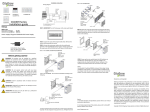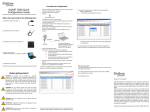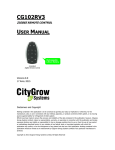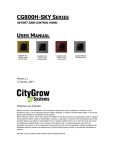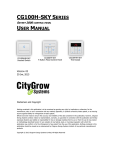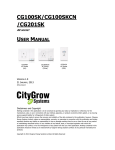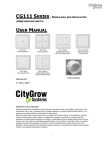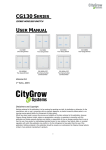Transcript
STEP 1: IMPORTANT! Turn off main power at the main switch board. IR code learning Before installing the CG102IR, it is advised to learn the IR codes from the original remote of your appliances to the CG102IR. Case 3: Ceiling mount STEP 1: Select a location to place your CG102IR, the best location will be maximum 8 meters away from the appliances and the IR angle coverage is +/-60 degree. Step 1: Remove the front cover of CG102IR, you will see the IR learning head. STEP 2: Connect the main power cable from the wall box to the Live and Neutral wires of the CG101AD Mini Power Supply (purchase separately). Make sure the Live is connected to the Brown wire (Live) and Neutral is connected to Blue wire (neutral) of CG101AD. IR Learning receiver head CG102IR , ZigBee IR Transmitter CG102IR Installation guide Ratings Operation Voltage IR transmission range IR transmission angle Live (Brown) Step 2: Install “IR Master PC software” into Window PC.( Window XP or later version.). Then, connect CG101UTU cable (Not included), from PC to CG102IR USB port. Please note you do not need to connect AC power adaptor to CG102IR, since the USB will power up the CG102IR. Then, run IR Master PC software. DC6V, 500mA 8M +/- 60 degree AC input 100 to 240V Neutral (Blue) CG101AD Mini power supply IR angle +/- 60 deg DC6V output “+” Red “-“ Bl;ack STEP 3: Make sure the DC output from CG101AD, red wire (positive) and black wire (negative) is correctly connected to the “DC plug of the provided power adaptor, DC plug is “center positive”. See following… IR Learning Diagram CG102IR Accessories STEP 2: Power up the CG102IR by provided power adaptor or CG101AD mini power supply (purchase separately). If you select to use CG101AD mini power supply as power supply, follow the steps below: • Connect the main power cable from the wall box to the Live and Neutral wires of the CG101AD Mini Power Supply (purchase separately). • Make sure the Live is connected to the Brown wire (Live) and Neutral is connected to Blue wire (neutral) of CG101AD. Live (Brown) AC input 100 to 240V Neutral (Blue) PC installed with IR Master PC software STEP 4: Plug the DC plug into the DC jack input of CG102IR, then plug the IR extension cable into the rear of CG102IR. Then, install CG102IR by fastening the two screws onto the wall box. See following….. Original remote IR extension cable (Not included) Power adaptor (included) CG101AD mini power supply (Not included) Before getting started WARNING! The product must be installed by a qualified electrician in accordance with all applicable regulations and building codes. Improper wiring can result in personal injury or damage to control units or other equipment. Always turn off circuit breaker or remove main fuse from power line before doing any work. To avoid overheating and possible damage to equipment. WARNING! Do not operate control units with any lamps removed or burned out; replace any burned out lamps immediately; use only transformers that incorporate thermal protection or fused primary windings. ! The product is designed for residential and commercial use, for indoor use only. Step 3: Inside the PC user interface, select “connect” and so PC is connected to CG102IR. Step 4: Place the original IR remote in front of the CG102IR IR learning head, the best distance is 50mm from the IR learning head. Step 5: Press the button you intend to learn from the original IR remote “once”. Step 6: The IR Master PC software will show “Success”, then you may input the description of this button for future use. Step 7: When you finish learning all the IR codes, maximum 60 codes, you should save the file and give a file name for it. Step 8: Referring to the manual of HomeNET Planner PC software, you will be guided to import the saved IR file into HomeNET Planner for your programming of the panels or iPad/iPhone/Android mobile device control. After the IR code learning process, you can install the product now. Case 1: Control the Split type air-conditioner . Cover DC plug from provided power adaptor Make sure the DC output from CG101AD, red wire (positive) and black wire (negative) is correctly connected to the “DC plug of the provided power adaptor”, DC plug is “center positive”. See following… CG101AD Mini power supply Screw x 2 Wire connector IR extension cable wall box STEP 5: Route the IR extension cable to the IR receiver window of the A/C. See fig. 1 STEP 1: Select a location to place your CG102IR, the best location will be maximum 5 meters away from the appliances and the IR angle coverage is +/-60 degree. Secondly, it is recommended to locate the product at a location that the IR transmission will not be blocked by objects or human. CG102IR wall box WARNING! Install in accordance with all national and local electrical codes. IR angle +/- 60 deg IMPORTANT! Citygrow® is not liable for any damage incurred with the misuse of this product. IMPORTANT! Pre-setup can only be done by a professional worker or manufacturer agent. DC6V output “+” Red “-“ Bl;ack wall box installation diagram Case 2: Table stand Installation instruction CG101AD Mini power supply IR extension cable Power adaptor Fig 1 Details: 1. For detail operation and specification, please refer to user manual and product specification. 2. For detail programming of the product, please refer to HomeNET Planner Software user manual. www.Citygrowsys.com Disclaimers and Copyright Nothing contained in this publication is to be construed as granting any right, by implication or otherwise, for the manufacture, sale, or use in connection with any method, apparatus, or product covered by letters patent, or as insuring anyone against liability for infringement of letters patent. Efforts have been made to ensure the accuracy and reliability of the data contained in this publication; however, Citygrow Energy Systems Limited. makes no representation, warranty, or guarantee in connection with this publication and hereby expressly disclaims any liability or responsibility for loss or damage resulting from its use or from the use of any product or methodology described herein; for any violation of any federal, state, or municipal regulation with which this publication may conflict; or for the infringement of any patent from the use of this publication. Nothing contained in this publication should be viewed as an endorsement by Citygrow Energy Systems Limited. of any particular manufacturer’s products. CG102IR is placed facing to the appliances TECHNICAL INFORMATION AND PICTURE SUBJECTED TO CHANGE WITHOUT PRIOR NOTICE Copyright © 2012 Citygrow Energy Systems Ltd., All Rights Reserved Copyright © 2012 Citygrow Energy Systems Limited, All Rights Reserved